Before printing your PDF, you do one last check to see if everything is in order. Most of the time, there is a glaring background, or you don't like the background color because it might not show well on the document once printed. In cases like these, you need to know how to print PDF without background to make things better for you.
In this article, we discuss in detail how to print a PDF without background using a few apps in simple steps.
Part 1: How To Print PDF Without Background Using UPDF?
When it comes to how you can print PDF without background or removing them altogether, none can do it better than UPDF. Not only that, but it can also be done in style and remove different watermarks with ease. Additionally, UPDF offers various other features like PDF editing, annotating, AI chatting, converting, and more. Interested users can click the button below and give it a try.
Windows • macOS • iOS • Android 100% secure
Steps to Remove Background and Print Your Document
Let's go over how simple it is to print PDF without background using these simple steps.
- Use the File menu to browse and open a document from which you want to remove the background.
- From the upper left, choose "Tools," as you can see in the image.
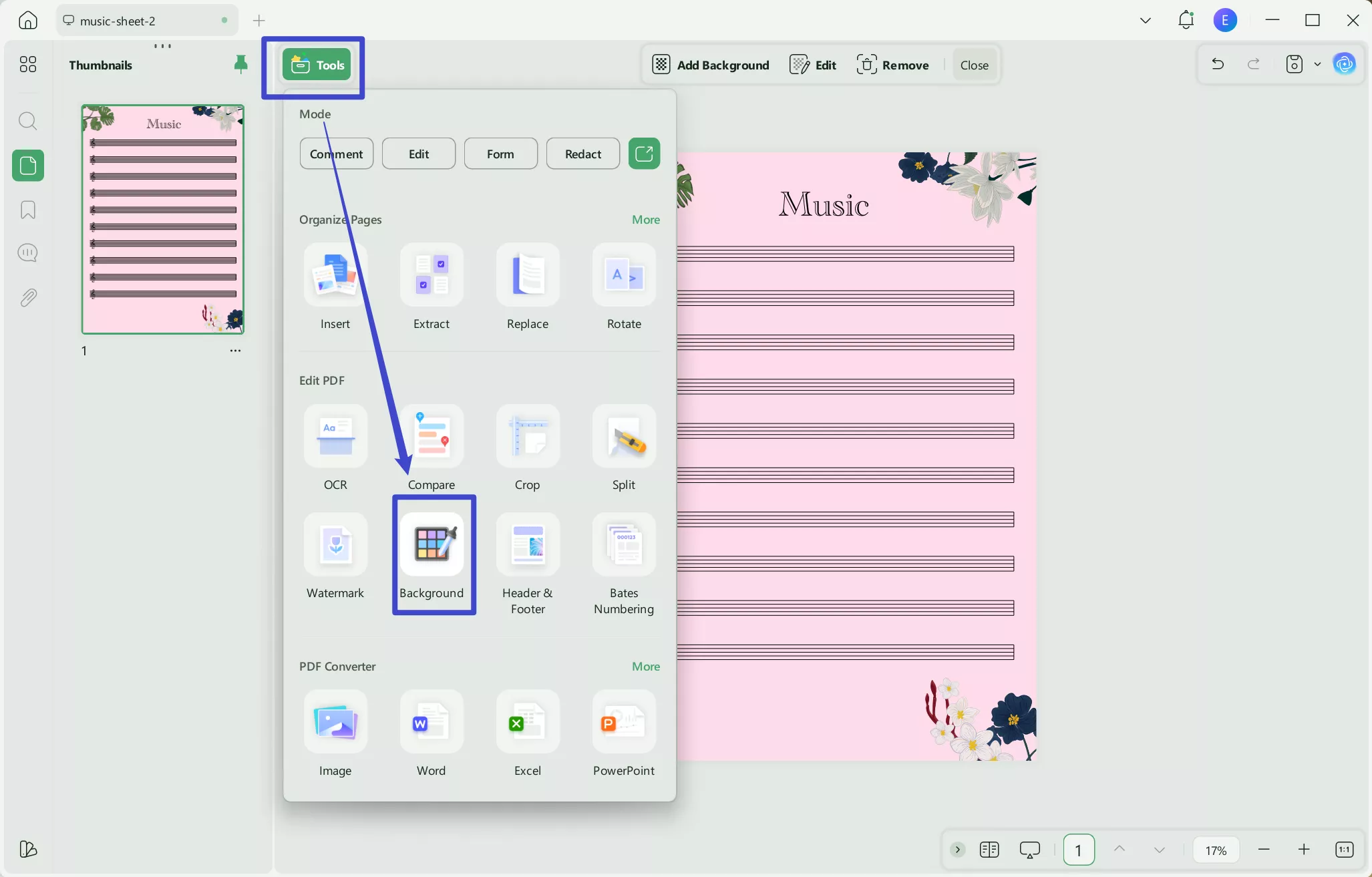
- Now click on the "Background" and then click on the "Remove Background".
- Once you click that, you will be asked to delete the background. Simply click "Remove," and it will be done.
- Once you are done, go to the "Save" menu and then click on the "Print" option to print the document. You can also use the shortcut Ctrl+P to arrive at the print page.
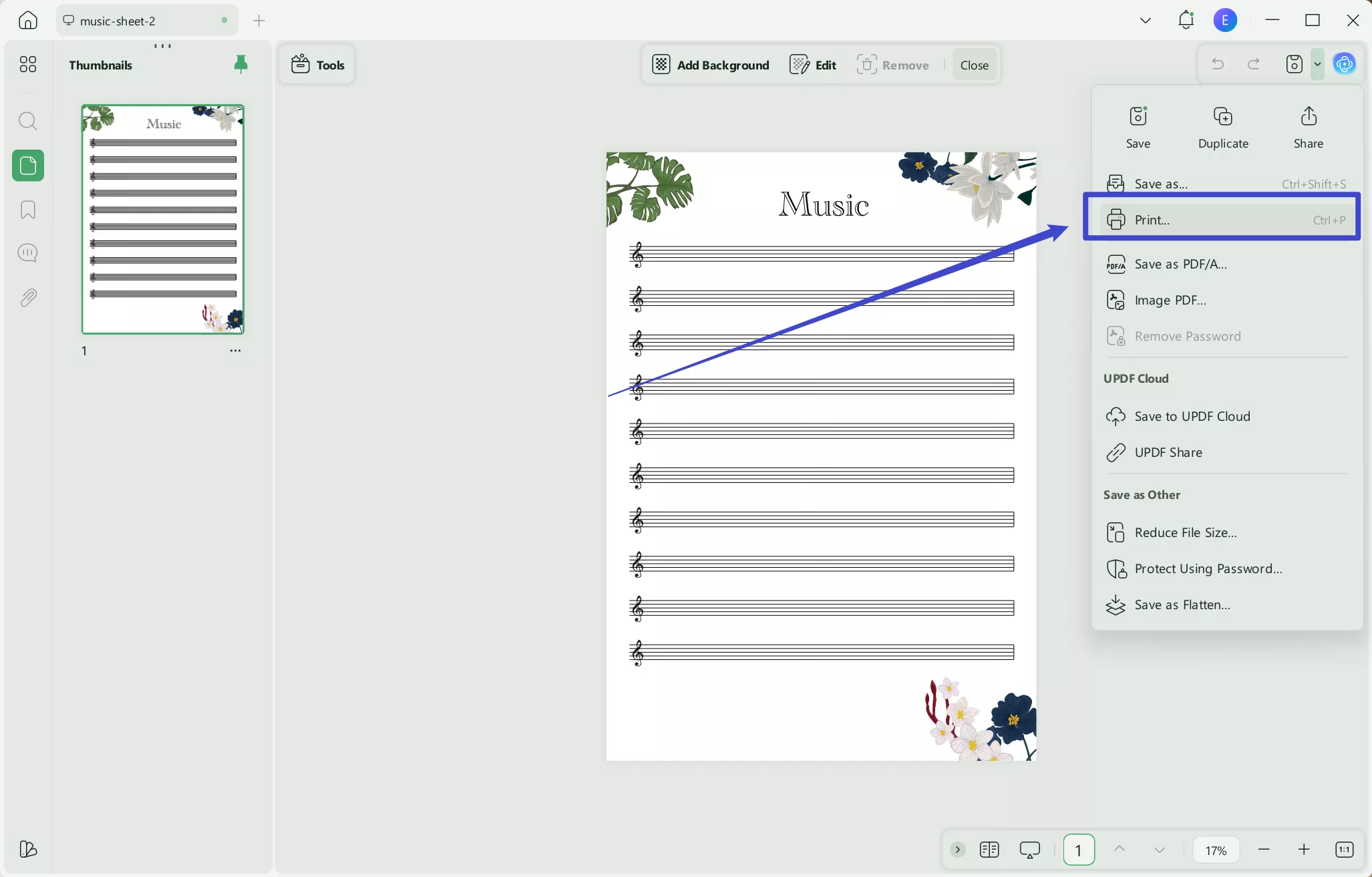
- Select the options you like, tweak your final selections, and click "Print."
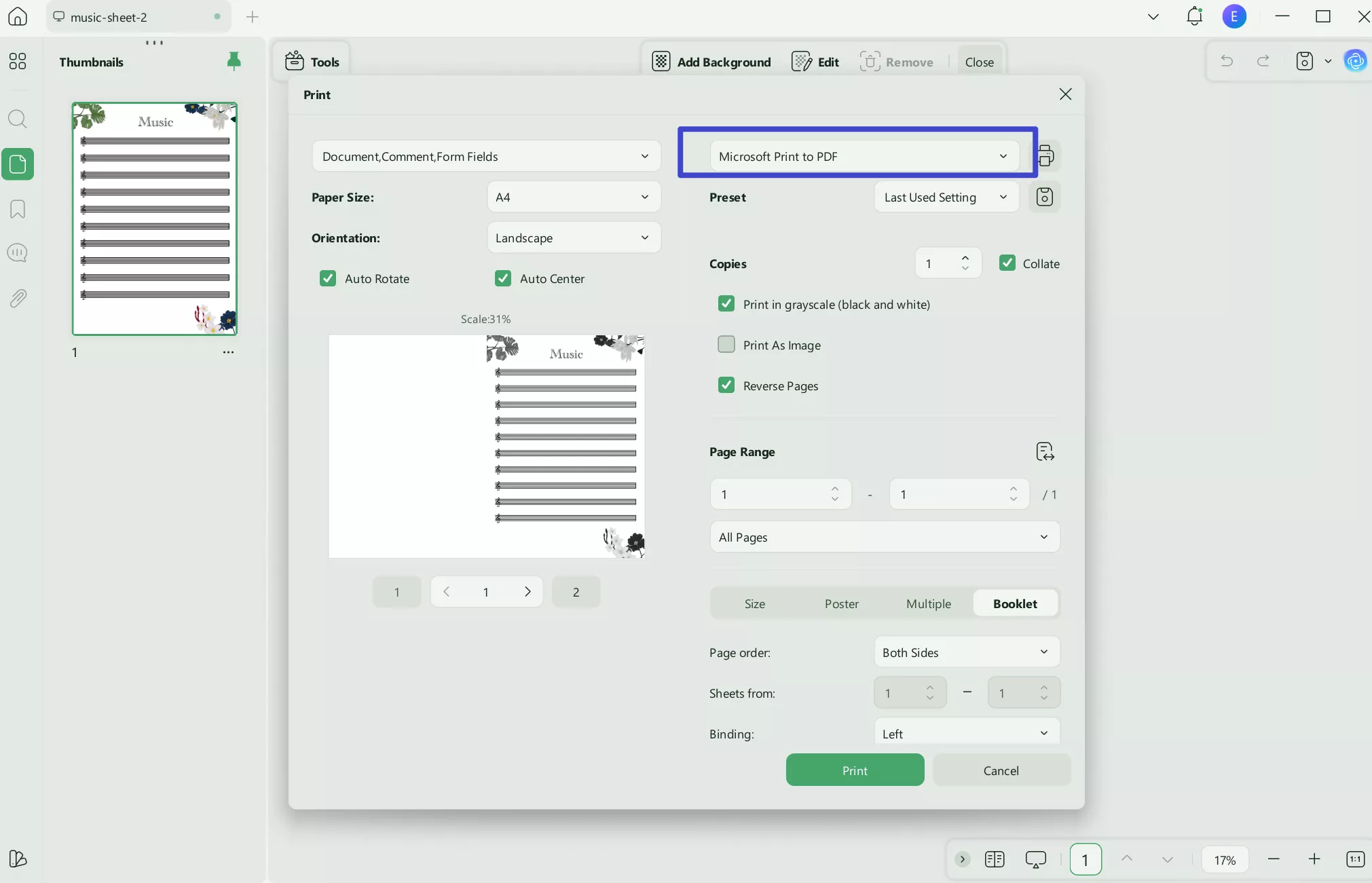
Part 2: How To Print PDF Without Background Using Foxit PDF Editor?
Foxit PDF Editor is a comprehensive tool for removing and adding or replacing background images. It also has many other outstanding features, like lightweight performance, versatile editing tools, and more.
Steps to Remove Background and Print Your Document
- Open the Foxit app and open any PDF document that you want to work on.
- From the menu ribbon on the top, go to "Organize." From the revealed menu, click on "Background" and choose from one of 3 options.
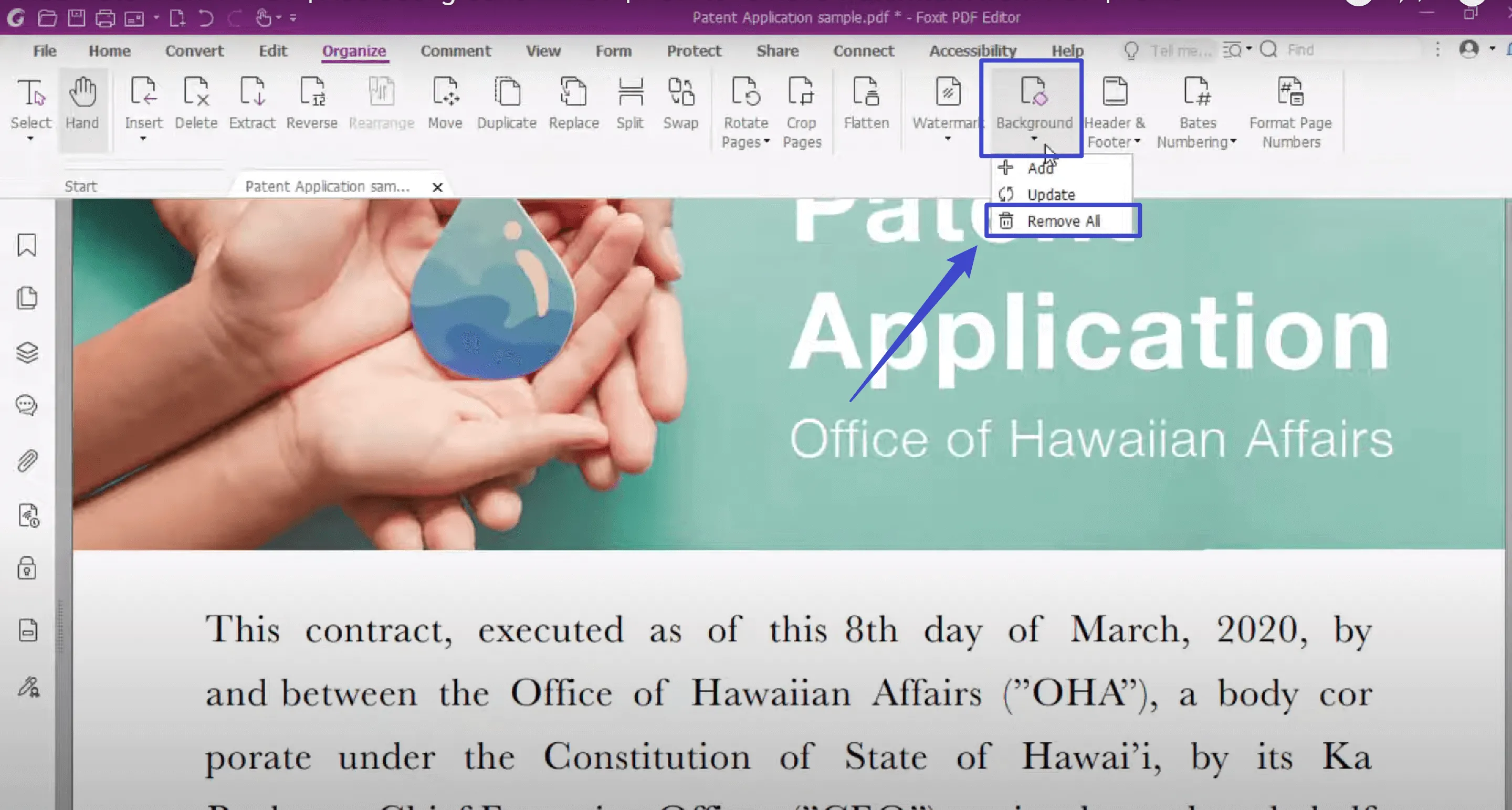
- Once you are satisfied, go through “File” and “Print” to finish printing the document.
Part 3: How To Print A PDF Without Background Using Adobe Acrobat?
If you like versatile features like organizing and streamlining your PDF workflow, Adobe Acrobat is a household name because of its many features. One of the most crucial features is the ability to remove the background with ease and without hassle. Even though the tool itself is costly and offers little to no features for free, if you can afford it, you can be sure you will receive amazing features.
Steps to Remove Background and Print Your Document
- Open the Adobe Acrobat suite and open a document you want to edit from the “File” menu.
- Next, go to the "Tools" menu and then choose the "Edit PDF" option.
- From the secondary editing menu, you have to go to "More," then "Background," and finally, "Remove." Click "Yes" when it confirms if you want to delete.
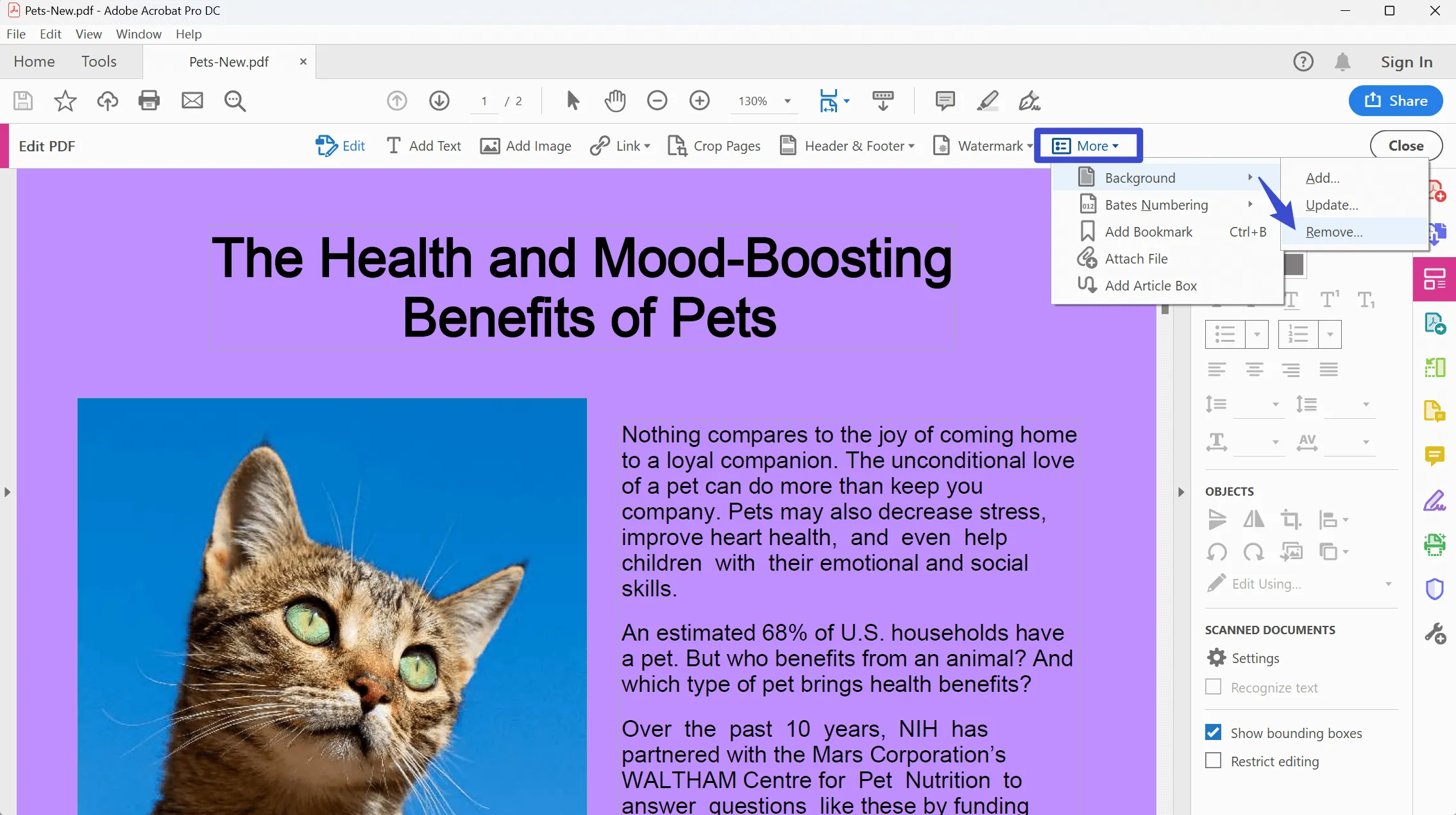
Once you have removed the backgrounds, either press Ctrl+P or go to the "File" menu and then "Print" to print the document without a background.
Part 4: Important FAQs on How to Print PDF without Background
1.Why Don't Some Files Allow Me to Remove the Background?
Sometimes, you open a file that doesn't have different layers, which you can edit, such as accessing Flattened PDFs. In these files, text and images are not in layers but are merged. These files might be password protected, but without them, you can not edit the document. In such dire conditions, it is best to use a tool like UPDF to work around these problems.
2.Does Adobe Provide the Print PDF without Background Feature?
Yes, it does, and it has a good background remover. In this article, we shared simple steps for removing any background and then printing the PDF document. The only issue is that the tool is costly, and you have to buy the Pro version to access this feature. In this case, it is much better to use a more affordable and reliable option like UPDF to remove the background.
3.What Should I Look for in a Good PDF Background Remover Tool?
Some of the most essential aspects of making a good tool that can do that are complimenting features like editing, and it should be supported on more than one platform. Furthermore, it should have excellent security and compatibility features. Finally, the pricing should be competitive, especially for those who cannot afford expensive tools like Adobe.
Conclusion
In this article, we share three professional tools for removing backgrounds and outline the “How to Steps” for each tool. You can easily compare these tools and choose the best one for you.
When it comes to enhanced features, seamless integration with your workflow, and the best pricing, UPDF is your best option when you want to print PDF without background without hassle. Download it now today!
Windows • macOS • iOS • Android 100% secure
 UPDF
UPDF
 UPDF for Windows
UPDF for Windows UPDF for Mac
UPDF for Mac UPDF for iPhone/iPad
UPDF for iPhone/iPad UPDF for Android
UPDF for Android UPDF AI Online
UPDF AI Online UPDF Sign
UPDF Sign Edit PDF
Edit PDF Annotate PDF
Annotate PDF Create PDF
Create PDF PDF Form
PDF Form Edit links
Edit links Convert PDF
Convert PDF OCR
OCR PDF to Word
PDF to Word PDF to Image
PDF to Image PDF to Excel
PDF to Excel Organize PDF
Organize PDF Merge PDF
Merge PDF Split PDF
Split PDF Crop PDF
Crop PDF Rotate PDF
Rotate PDF Protect PDF
Protect PDF Sign PDF
Sign PDF Redact PDF
Redact PDF Sanitize PDF
Sanitize PDF Remove Security
Remove Security Read PDF
Read PDF UPDF Cloud
UPDF Cloud Compress PDF
Compress PDF Print PDF
Print PDF Batch Process
Batch Process About UPDF AI
About UPDF AI UPDF AI Solutions
UPDF AI Solutions AI User Guide
AI User Guide FAQ about UPDF AI
FAQ about UPDF AI Summarize PDF
Summarize PDF Translate PDF
Translate PDF Chat with PDF
Chat with PDF Chat with AI
Chat with AI Chat with image
Chat with image PDF to Mind Map
PDF to Mind Map Explain PDF
Explain PDF Scholar Research
Scholar Research Paper Search
Paper Search AI Proofreader
AI Proofreader AI Writer
AI Writer AI Homework Helper
AI Homework Helper AI Quiz Generator
AI Quiz Generator AI Math Solver
AI Math Solver PDF to Word
PDF to Word PDF to Excel
PDF to Excel PDF to PowerPoint
PDF to PowerPoint User Guide
User Guide UPDF Tricks
UPDF Tricks FAQs
FAQs UPDF Reviews
UPDF Reviews Download Center
Download Center Blog
Blog Newsroom
Newsroom Tech Spec
Tech Spec Updates
Updates UPDF vs. Adobe Acrobat
UPDF vs. Adobe Acrobat UPDF vs. Foxit
UPDF vs. Foxit UPDF vs. PDF Expert
UPDF vs. PDF Expert








 Enya Moore
Enya Moore 
 Lizzy Lozano
Lizzy Lozano 

 Enola Miller
Enola Miller 
 Delia Meyer
Delia Meyer