PDFs have become a popular file format for sharing documents and contracts. They are reducing the use of paper-based documents and offering a more effective way to share documents anywhere, anytime. This has also encouraged the use of digital signatures.
Now the contracts and documents are signed electronically and shared with the relevant party, even if located thousands of miles away. So, if you have also received a PDF document for signing, then this guide is for you. Here, we will talk about how to sign a PDF using the popular online DocuSign tool. So, stick with this guide to learn about how to DocuSign a PDF.
In case you are those who want to find a better and cheaper Docusign alternative, we also introduce UPDF Sign and UPDF here. You can visit UPDF Sign or click the button below to test it.
Windows • macOS • iOS • Android 100% secure
Part 1. Can You Use DocuSign to Sign a PDF?
DocuSign is one of the best web-based platforms for signing documents digitally. With DocuSign, you can easily draw a sign and insert it into the PDF. It also allows you to insert the existing sign into the PDF. All it requires is opening the PDF file, drawing/uploading the signature, and inserting it in the right place in the PDF.
DocuSign also supports other file formats, including Word, image, RTF, text, etc. You can create a signature once and then use it in multiple documents. In addition, DocuSign also allows you to send files for signature or after signature.
Overall, DocuSign offers all the features we need to sign documents digitally. However, there are a few cons associated with DocuSign that you must know about:
Cons:
- Multiple steps, from signing up to adding a signature.
- Costly with a sudden price increase ($15/month for just 5 envelopes per month)
- Poor customer support
- Large file size can compromise eSignature performance
- Limited features for businesses to handle other PDF-related activities
If the above cons concern you about DocuSign, you can opt for its alternative tool that turns DocuSign cons into its features. The tool is known as UPDF.
UPDF is an advanced PDF signing and management platform that offers a flawless way to sign PDFs and manage signatures seamlessly. Compared to DocuSign, UPDF is more cost-friendly, supports large file-size e-signing, offers extensive signature and other PDF-related features, and offers responsive customer support.
Read Part 3 of this guide to learn more about UPDF, or press the below download button to download UPDF and test its signature capabilities yourself.
Windows • macOS • iOS • Android 100% secure
Part 2. How to DocuSign a PDF?
Now that we know what DocuSign is all about, let's discuss how to use DocuSign on PDF. So, follow the below steps to learn how to DocuSign a PDF:
Step 1. Go to the DocuSign eSignature website and create a free account.
Step 2. Click "Start" and upload the PDF document to sign.
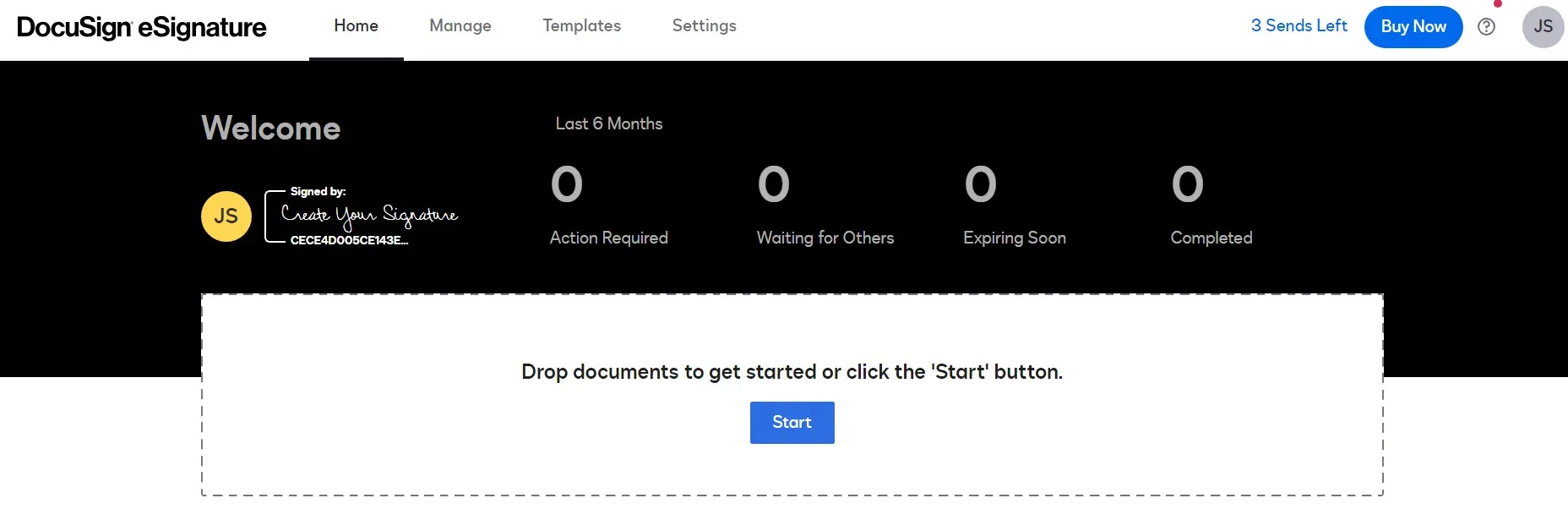
Step 3. Tick the "I'm the only signer" checkbox and then click "Sign".
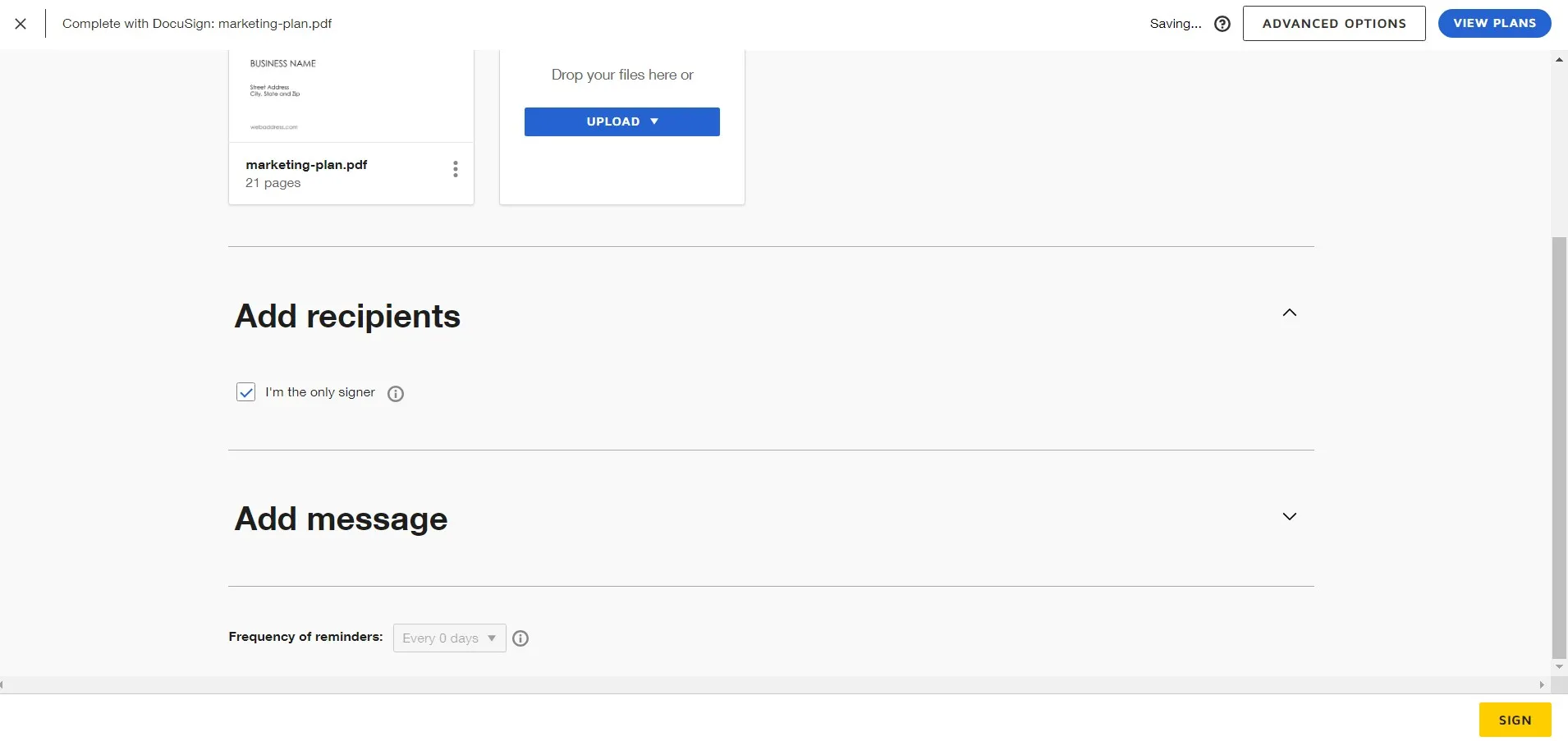
Step 4. Once the document loads, click the "Signature" tab from the left sidebar. In the pop-up window, draw or upload your signature and click "Adopt and Sign".
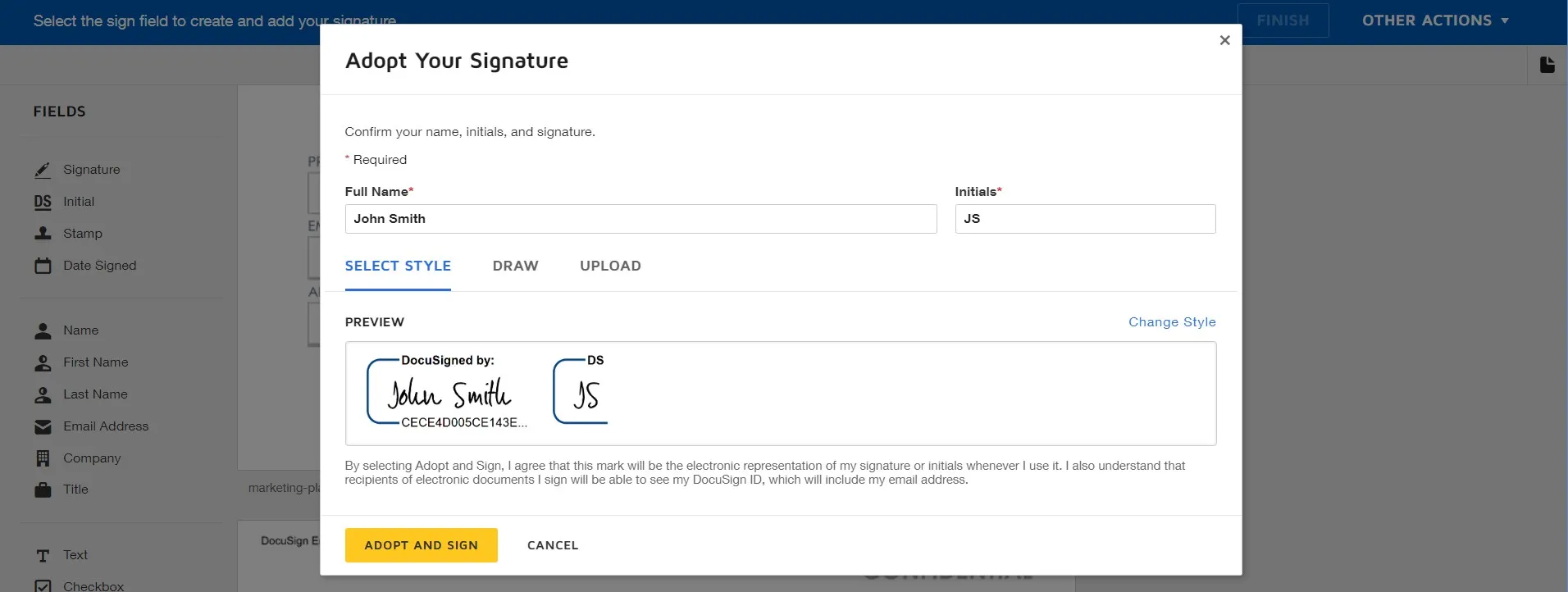
Step 5. Click "Finish".
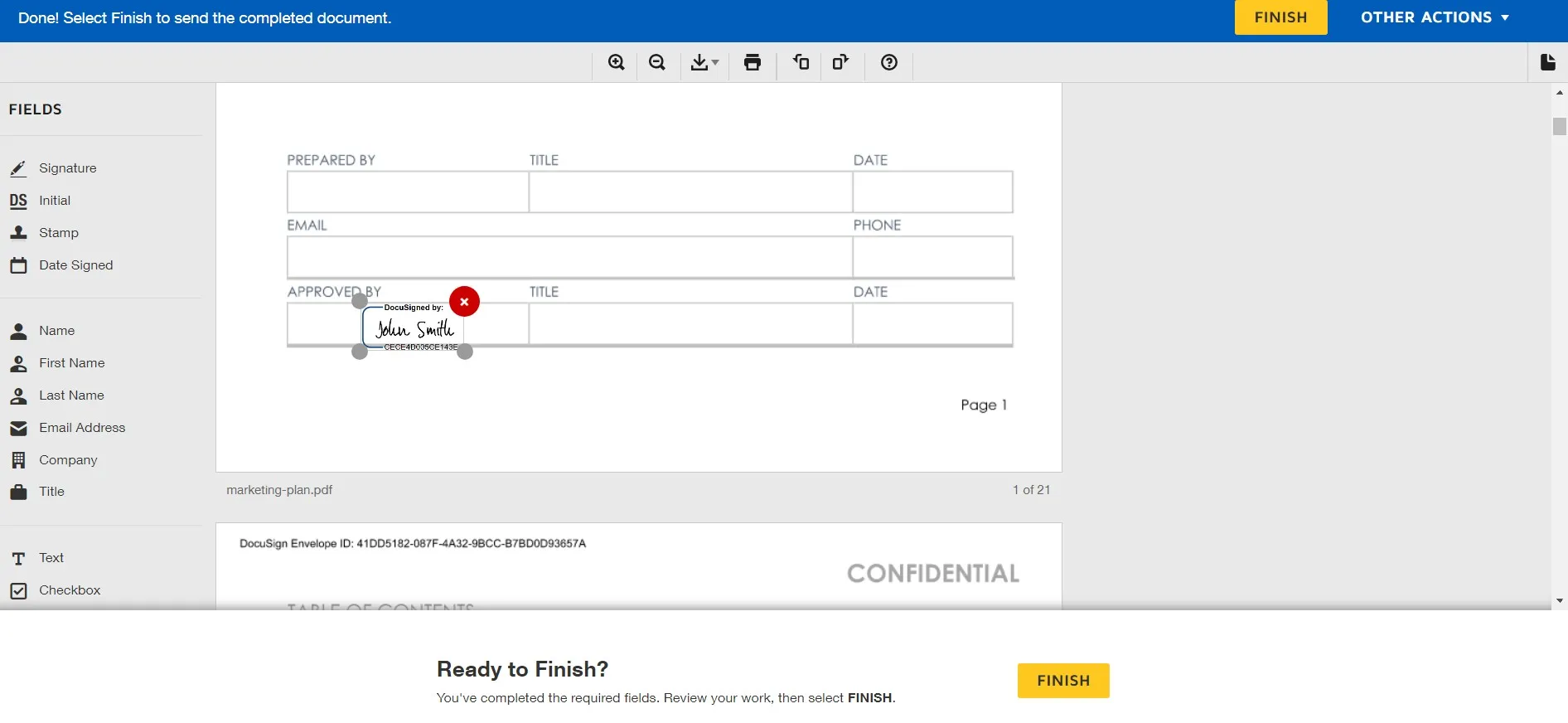
This way, you can add an electronic signature to a PDF using DocuSign. However, its multiple steps can take up significant time, especially for new users. So, if you want a more intuitive way to sign PDFs, read the next part.
Part 3. How to Add Document Signature to a PDF in Better Alternative Ways
DocuSign is a handy online tool to sign and send PDFs digitally. However, the above steps on how to sign PDF and its issues related to costly plans and performance inefficiencies raise some concerns. So, why not try a better alternative way to sign PDF documents?
UPDF Sign is a much easier and cheaper way to send and sign PDF online. It has almost all features that Docusign has. And here is the guide about how to send and sign PDF.
Step 1. Visi UPDF Sign wesbite by clicking the button below. Click on the initiate signatures.
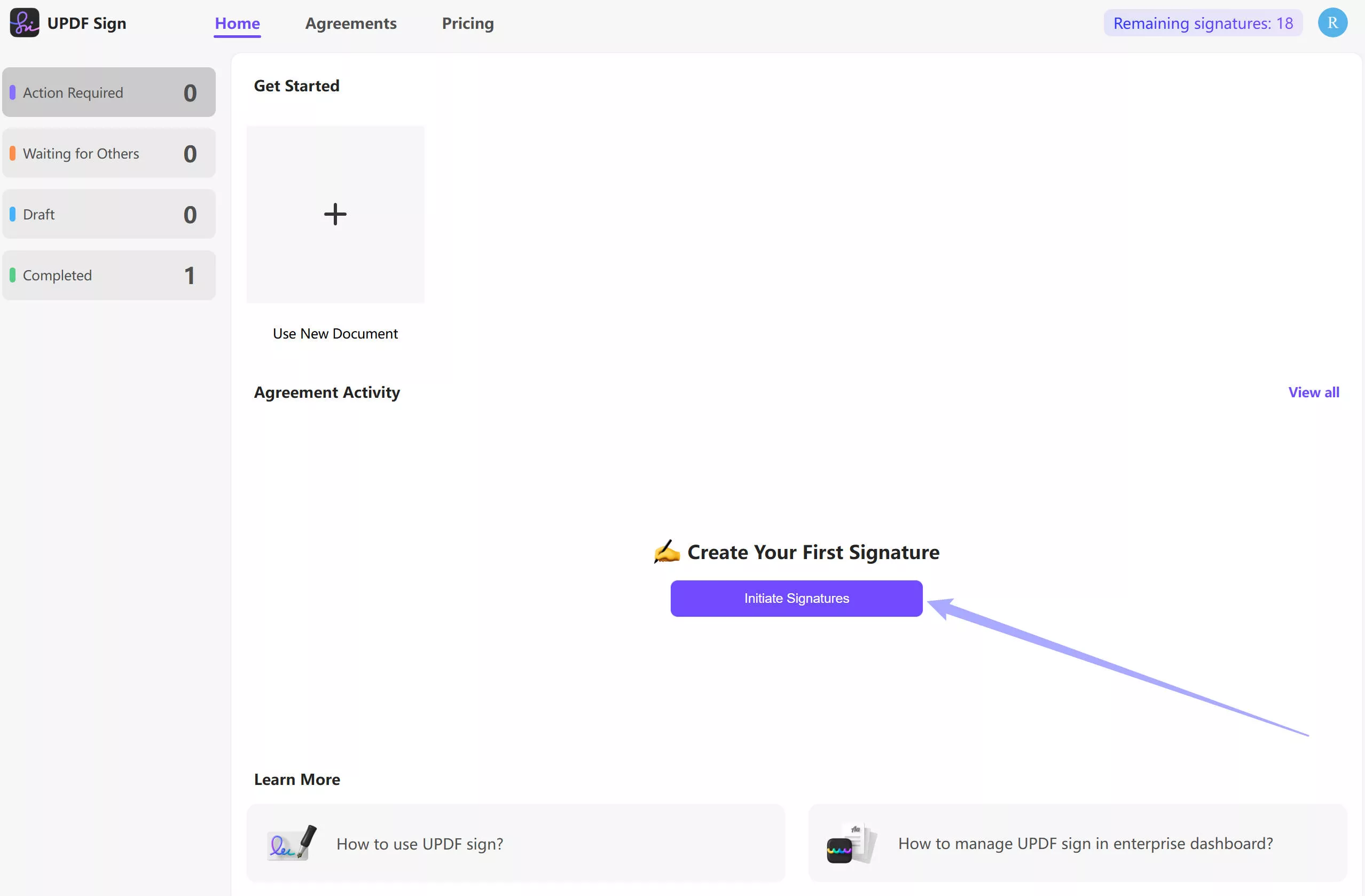
Step 2. Now, you can upload the document that you want to send and sign. If you are the only person to sign the PDF, you can switch on the button after "Just need my signature". And if you need the recipients to sign in correct order, you can switch on the "Set signing order". Then, add recipients that you want them to sign the document. Now, enter the document name and message and click on the "Continue".
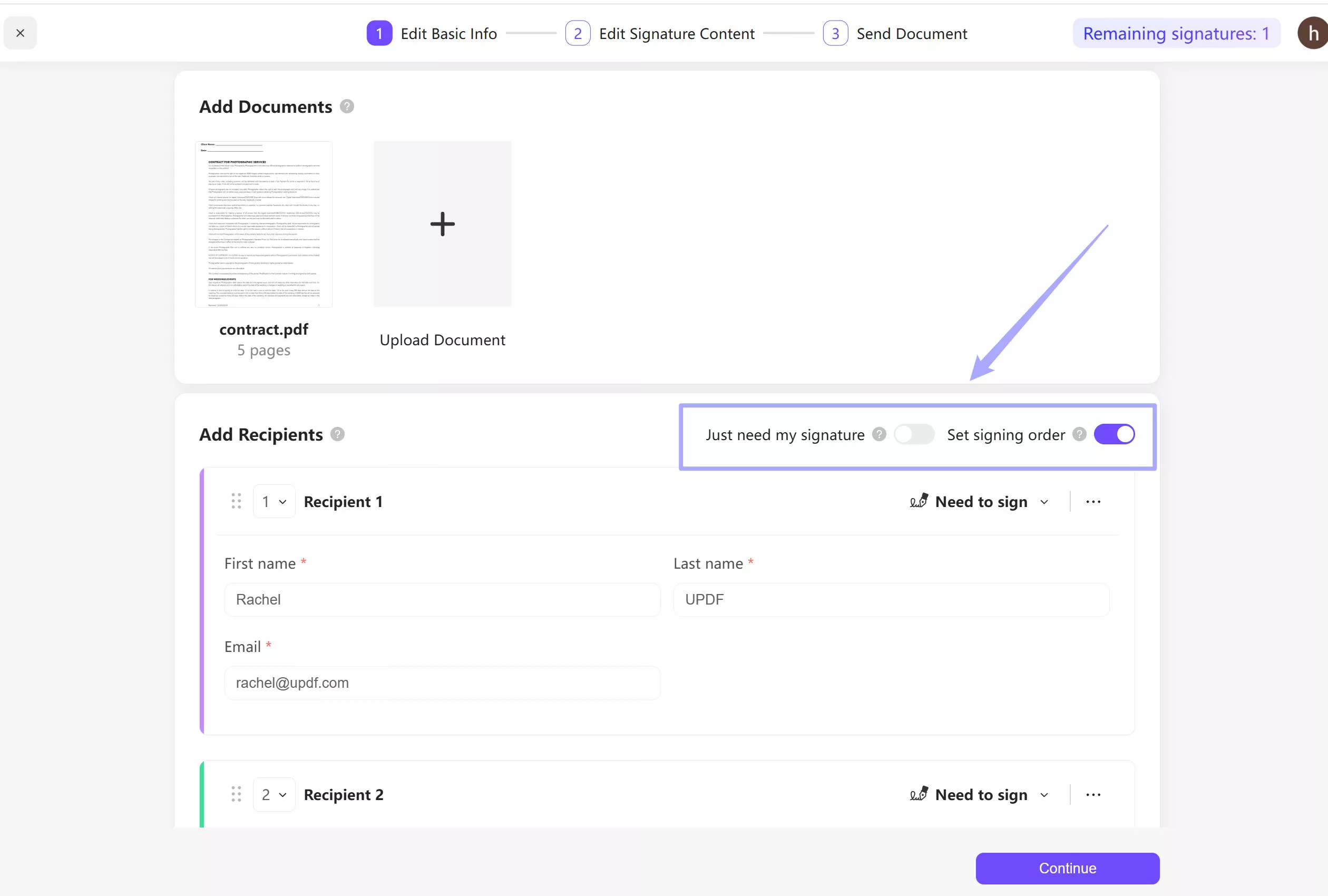
Step 3. In the new window, you need to add the signature field for each person. Just select the recipient, drag the signature filed to the place where you need to sign, then, repeat the same steps for other recipients. Click on the "Finish" to send the documents to sign.
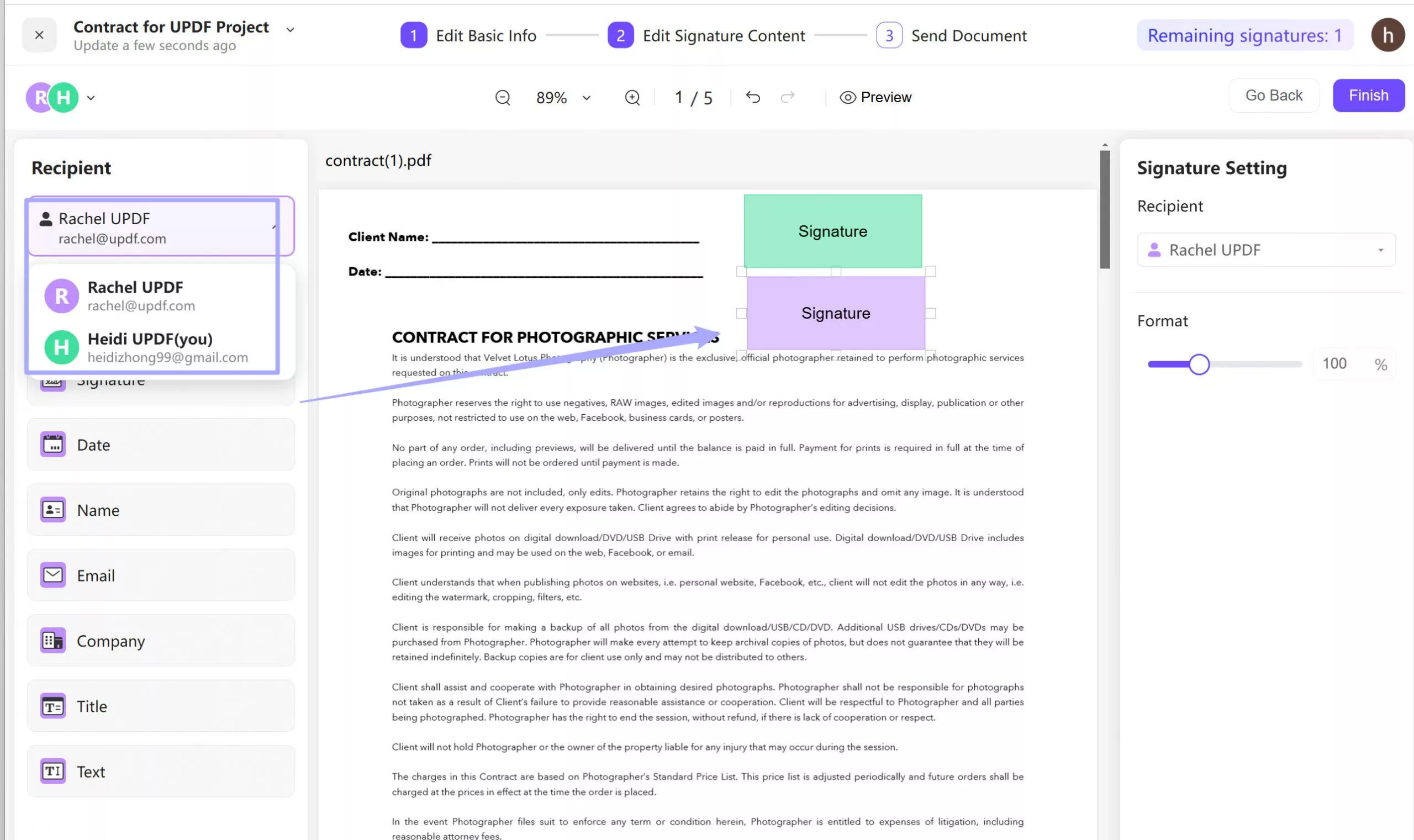
Step 4. For the recipients, they will receive one email. Just click the link in the email and sign it.
If you are those who do not want to use the online tool and want to sign the PDF with a better Docusign alternative, you can use UPDF.
UPDF is a modernized and advanced tool to fill and sign PDFs through a delightful interface. It offers two types of signatures, i.e., electronic signatures and digital signatures. You can create an electronic signature in UPDF using your mouse or keyboard (auto-style signature). On the other hand, you can create and insert digital signatures using certificate-based IDs to easily verify the signer's identity. Simply put, UPDF offers an advanced and flawless way to add any document signature to a PDF, making it an ideal alternative to DocuSign a PDF.
Below are the 4 simple steps to add electronic signatures to PDFs with UPDF:
Step 1. Install and run UPDF. From the main dashboard, click "Open File" to select and open the PDF to sign.
Windows • macOS • iOS • Android 100% secure
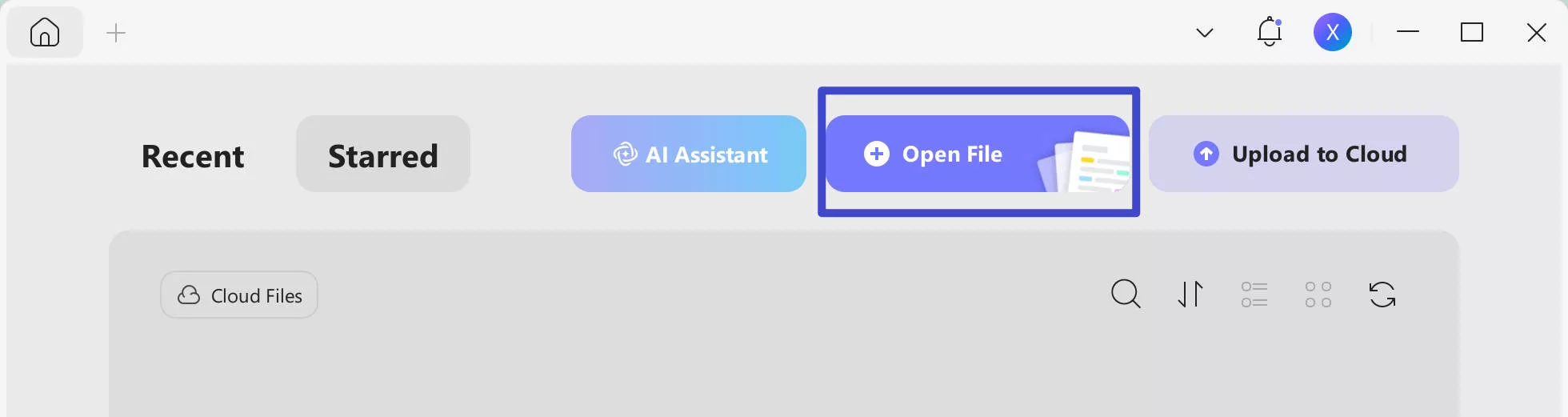
Step 2. Click the "Comment" icon in "Tools" from the left menu bar, then tap the "Signature" icon from the top right corner. Afterward, click the "Create" button.
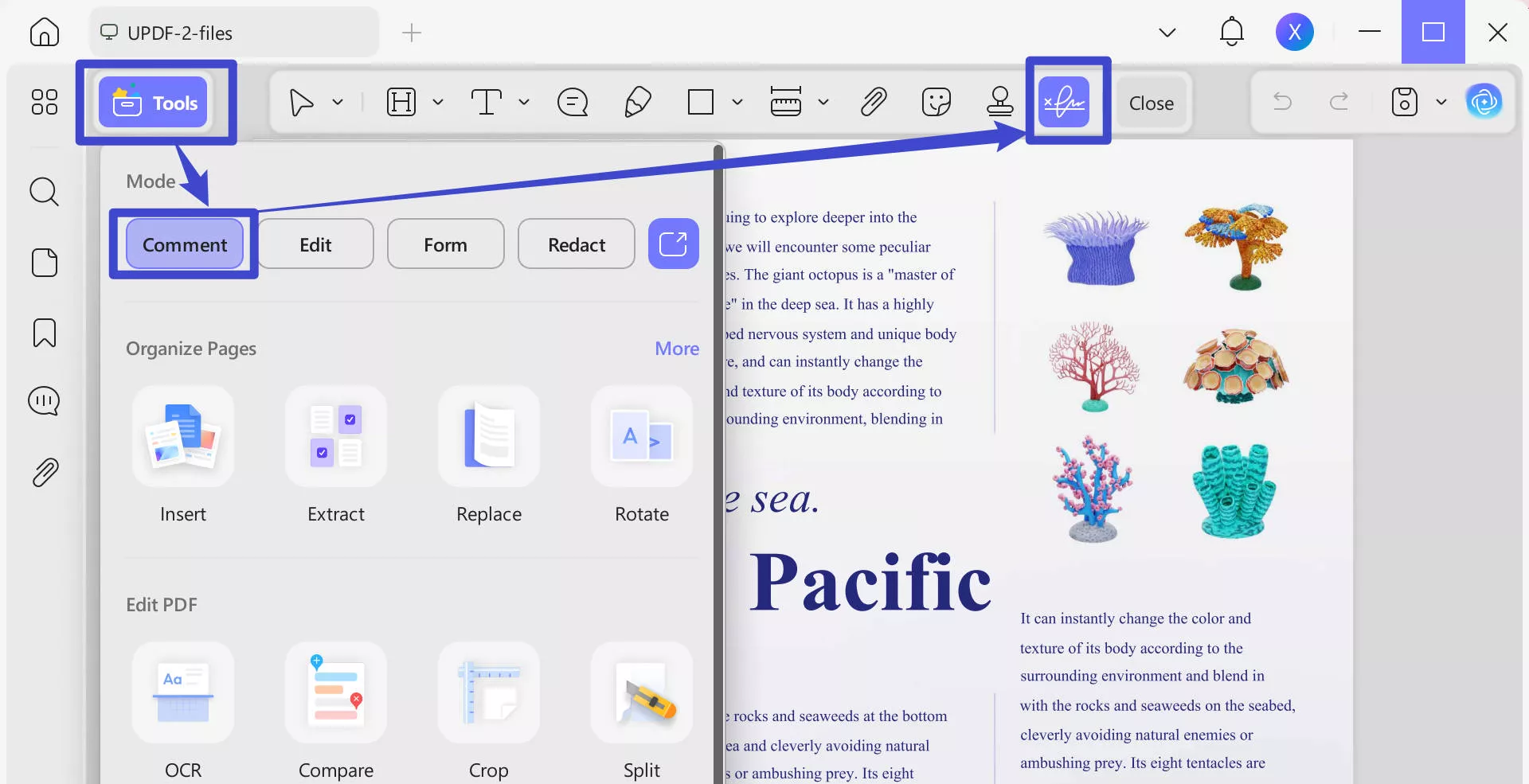
Step 3. Draw the signature using a mouse and also adjust the color and thickness. You can also change from mouse to keyboard. After finalizing the signature, click "Create".
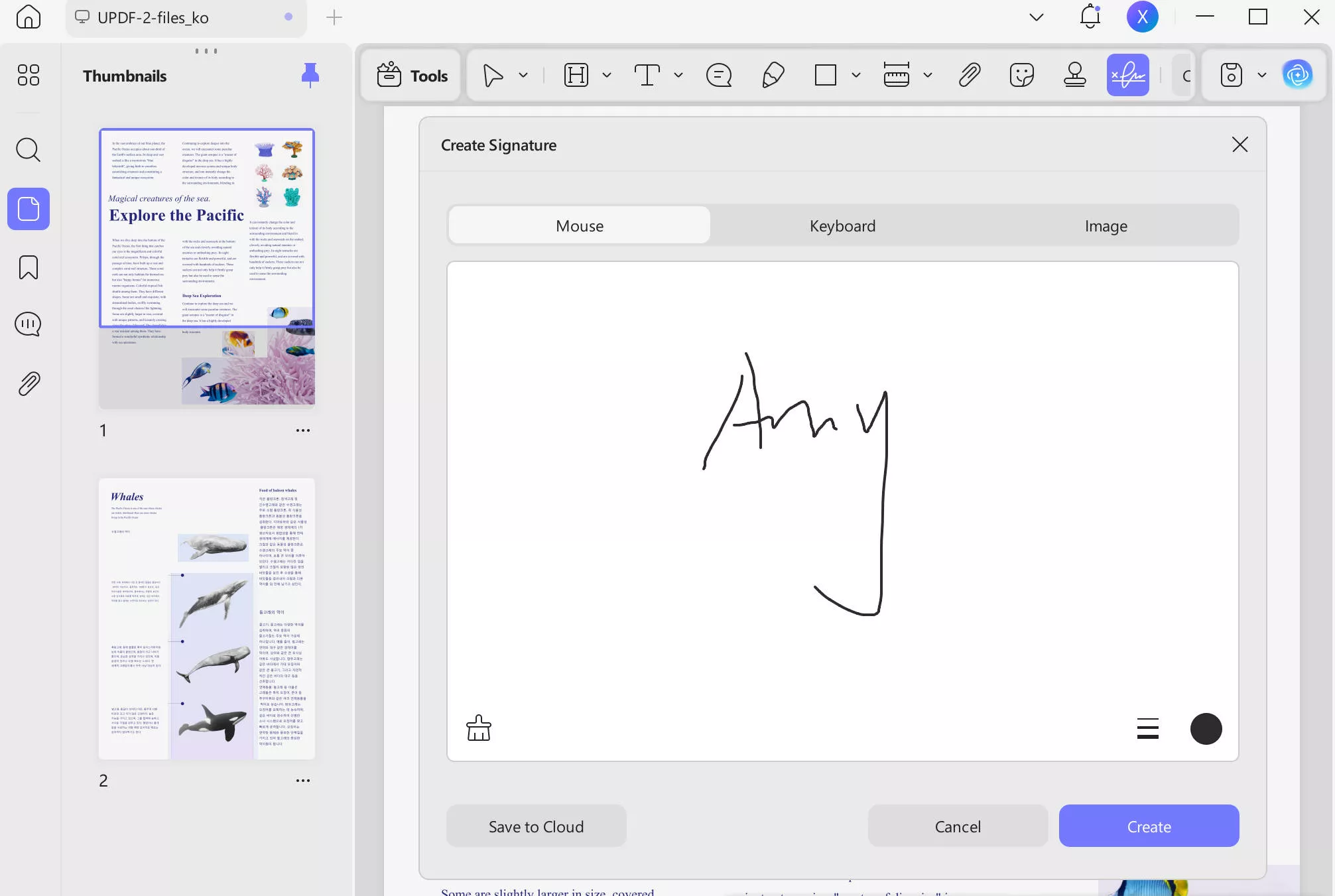
Step 4. Place the signature in the right location in the PDF and adjust its size.
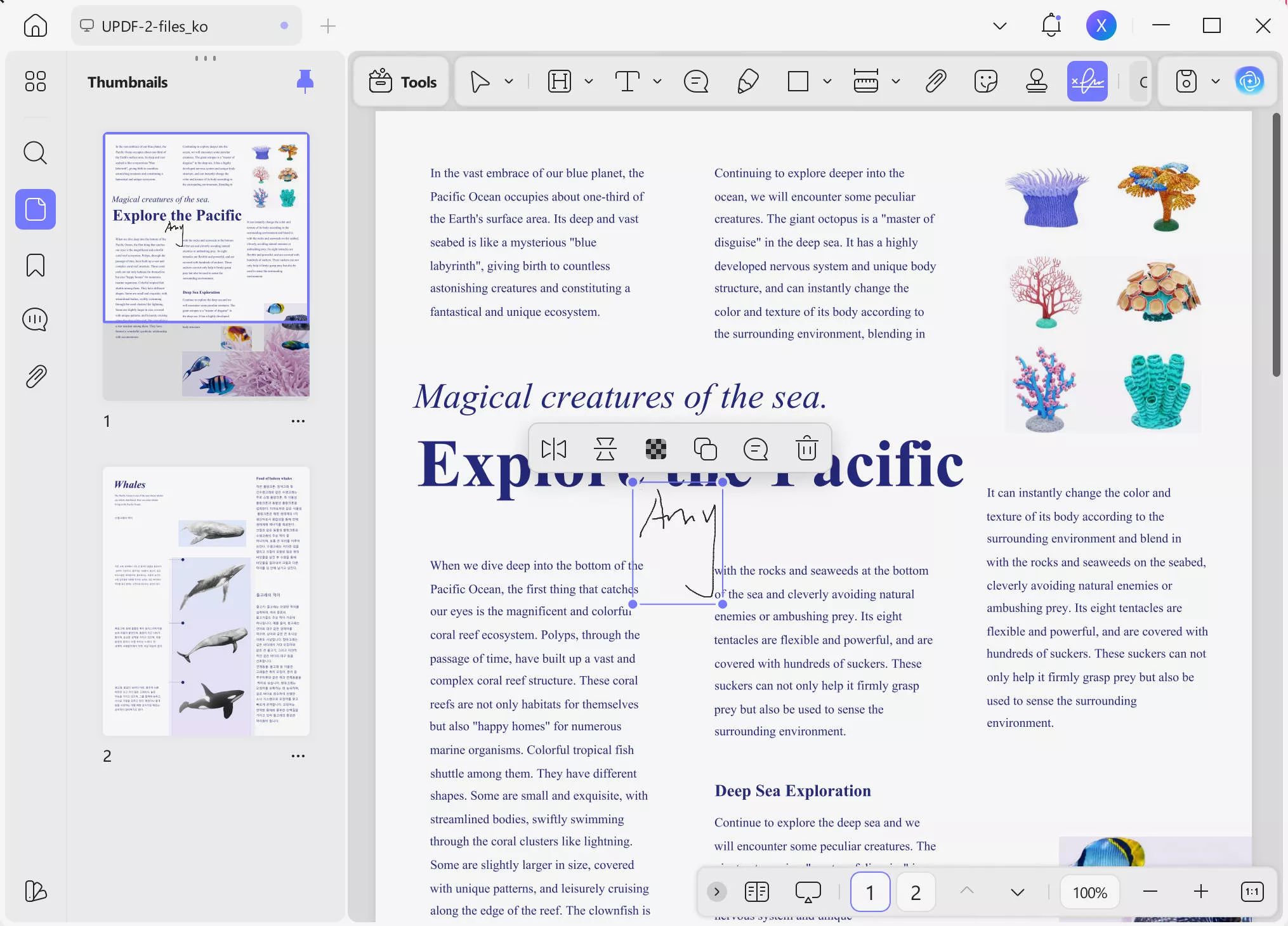
That's it! Without any complicated steps, UPDF offers a click-based approach to drawing and signing PDFs quickly and effortlessly. So, if you want to sign your PDFs flawlessly, now is the right time to download and purchase UPDF, as it is offering a massive discount for a limited time. Grab the opportunity and use a more powerful tool to sign PDFs.
Windows • macOS • iOS • Android 100% secure
Part 4. UPDF is More Than a PDF Signature Tool
UPDF dominates as the best PDF electronic signature tool, but its capabilities are not just confined to it. It is a full-fledged PDF editor tool, so it incorporates many other top-notch features, as follows:
- PDF Form Creation & Filling: It can create fillable PDF forms and fill fillable/non-fillable PDF forms.
- Share: It allows you to share PDFs with others as a link or via email.
- Annotate: It includes various annotation options, such as highlighting, underlining, marking, and drawing. It also allows adding stamps, stickers, text boxes, and comments.
- Edit: It can add and edit text, images, backgrounds, and links in PDFs.
- Convert: It can turn PDFs into many other file formats, including images, Word, Excel, PowerPoint, RTF, CSV, HTML, etc.
- UPDF AI: Its AI assistant lets you chat with PDFs to ask document-related questions, summaries, translations, explanations, and rewriting.
- Organize: It can organize PDF pages by rearranging, adding, deleting, splitting, extracting, rotating, and cropping.
- OCR: It can turn scanned or image-based PDFs into editable PDFs.
- Merge: It can merge multiple PDFs into a single file.
- Protect: It can password-protect PDFs or add redaction to protect sensitive information.
- Cloud: It provides 10 GB of cloud storage to store PDFs and access them anywhere.

UPDF is also made cost-friendly for users. Its PDF editor is accessible for just $35.99/year, and Yearly Editor + Yearly AI functionality is available for just $68.99/year. Overall, UPDF is a complete PDF tool that offers advanced functionalities to fulfill the need to handle all PDF-related activities from one central tool. Download UPDF and experience a more proficient way to view, edit, and sign PDFs.
Windows • macOS • iOS • Android 100% secure
Conclusion
With the growing demand for digital signatures, DocuSign is a powerful tool to draw and insert signatures in PDFs. So, you can follow the above steps to learn how to DocuSign a PDF. However, DocuSign is a bit costly and less intuitive to use. That's why this guide presents UPDF Sign and UPDF as a better alternative due to its advanced digital signature functionality and other powerful PDF editing and management features. To wrap up, click the button below to visit UPDF Sign or download UPDF to have a cost-friendly and feature-rich experience in signing, editing, and managing PDFs.
 UPDF
UPDF
 UPDF for Windows
UPDF for Windows UPDF for Mac
UPDF for Mac UPDF for iPhone/iPad
UPDF for iPhone/iPad UPDF for Android
UPDF for Android UPDF AI Online
UPDF AI Online UPDF Sign
UPDF Sign Edit PDF
Edit PDF Annotate PDF
Annotate PDF Create PDF
Create PDF PDF Form
PDF Form Edit links
Edit links Convert PDF
Convert PDF OCR
OCR PDF to Word
PDF to Word PDF to Image
PDF to Image PDF to Excel
PDF to Excel Organize PDF
Organize PDF Merge PDF
Merge PDF Split PDF
Split PDF Crop PDF
Crop PDF Rotate PDF
Rotate PDF Protect PDF
Protect PDF Sign PDF
Sign PDF Redact PDF
Redact PDF Sanitize PDF
Sanitize PDF Remove Security
Remove Security Read PDF
Read PDF UPDF Cloud
UPDF Cloud Compress PDF
Compress PDF Print PDF
Print PDF Batch Process
Batch Process About UPDF AI
About UPDF AI UPDF AI Solutions
UPDF AI Solutions AI User Guide
AI User Guide FAQ about UPDF AI
FAQ about UPDF AI Summarize PDF
Summarize PDF Translate PDF
Translate PDF Chat with PDF
Chat with PDF Chat with AI
Chat with AI Chat with image
Chat with image PDF to Mind Map
PDF to Mind Map Explain PDF
Explain PDF Scholar Research
Scholar Research Paper Search
Paper Search AI Proofreader
AI Proofreader AI Writer
AI Writer AI Homework Helper
AI Homework Helper AI Quiz Generator
AI Quiz Generator AI Math Solver
AI Math Solver PDF to Word
PDF to Word PDF to Excel
PDF to Excel PDF to PowerPoint
PDF to PowerPoint User Guide
User Guide UPDF Tricks
UPDF Tricks FAQs
FAQs UPDF Reviews
UPDF Reviews Download Center
Download Center Blog
Blog Newsroom
Newsroom Tech Spec
Tech Spec Updates
Updates UPDF vs. Adobe Acrobat
UPDF vs. Adobe Acrobat UPDF vs. Foxit
UPDF vs. Foxit UPDF vs. PDF Expert
UPDF vs. PDF Expert







 Enid Brown
Enid Brown 
 Engelbert White
Engelbert White 
 Lizzy Lozano
Lizzy Lozano 

 Enya Moore
Enya Moore