Ensuring the genuineness of digital stuff is important for everyone, whether someone is a businessperson or a legal expert. Nowadays, almost every aspect of our lives has transformed into a digital field, so the need to secure its authenticity is greater than ever. To address this need, Adobe Digital Signature has emerged as a fundamental solution for document validation and authorization.
Digital signatures provide a vital layer of security and trust in our interconnected world. This article will shed light on the importance of Adobe digital signs and how to use them in both online and offline ways.
Part 1: How to Use Digital Signature with Adobe Acrobat?
Adobe is a document tool that supports digital signatures by placing the digital signature field on a form. To learn about its usage, read this section to the end, which will guide you step-by-step on how to create a digital signature by Adobe.
Step 1: Start by launching Adobe Acrobat on your device and then click on the "See All Tools" button. Then, scroll down a bit on this new window to reach the "Forms & Signatures" section, where you have to choose the "Prepare Form" option.
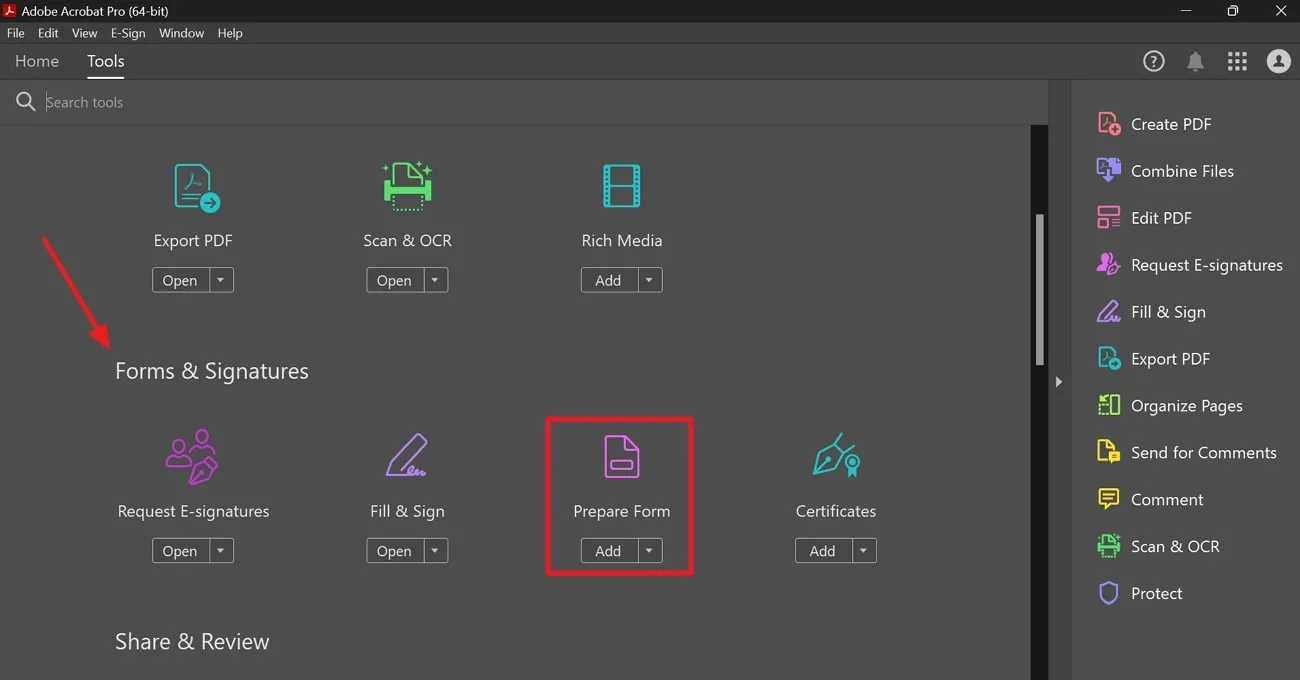
Step 2: After clicking this button, upload the file to which you want to add the digital signature. Once the file is uploaded, you will see a new toolbar with various signature fields. From here, hit the "Digital Signature" icon to add a new signature field anywhere on the PDF document.
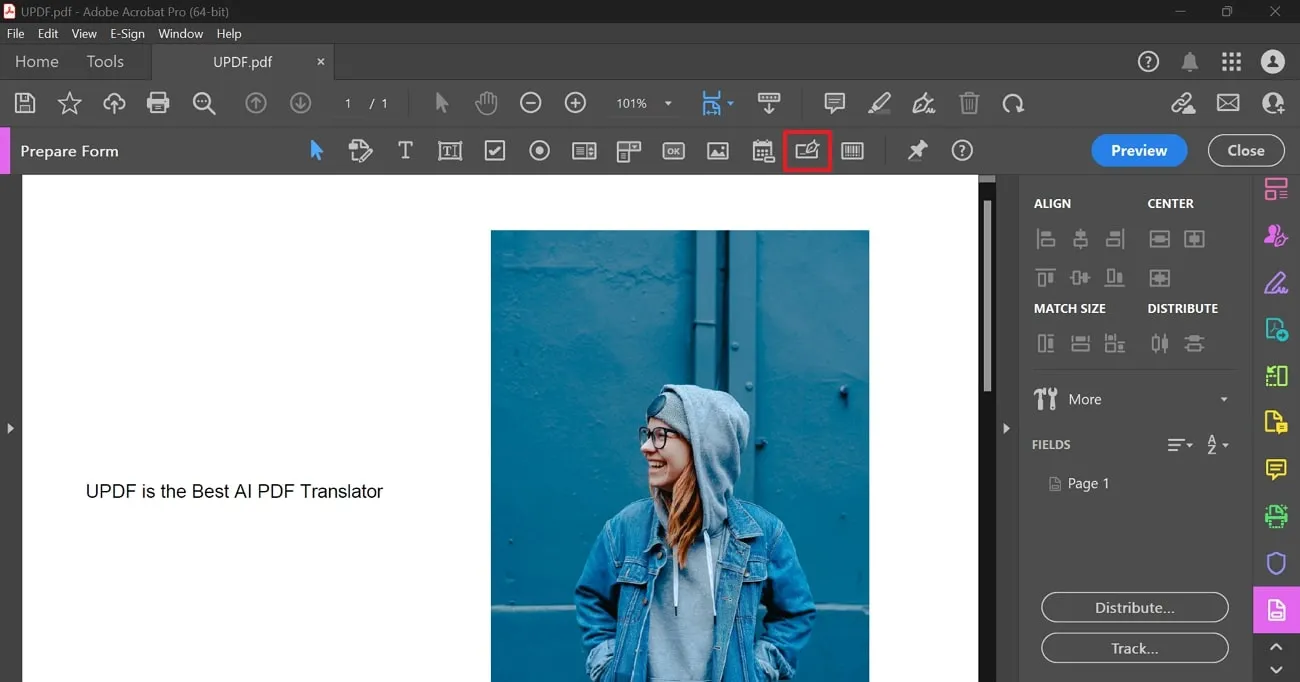
Step 3: Upon adding this signature field, click the "Fill & Sign" button on the right toolbar on your screen. After accessing this feature, double-click on the signature field you have recently added, and in the pop-up menu, choose "Configure Digital ID." Afterward, select the "Create a New Digital ID" option and tap the "Continue" button.
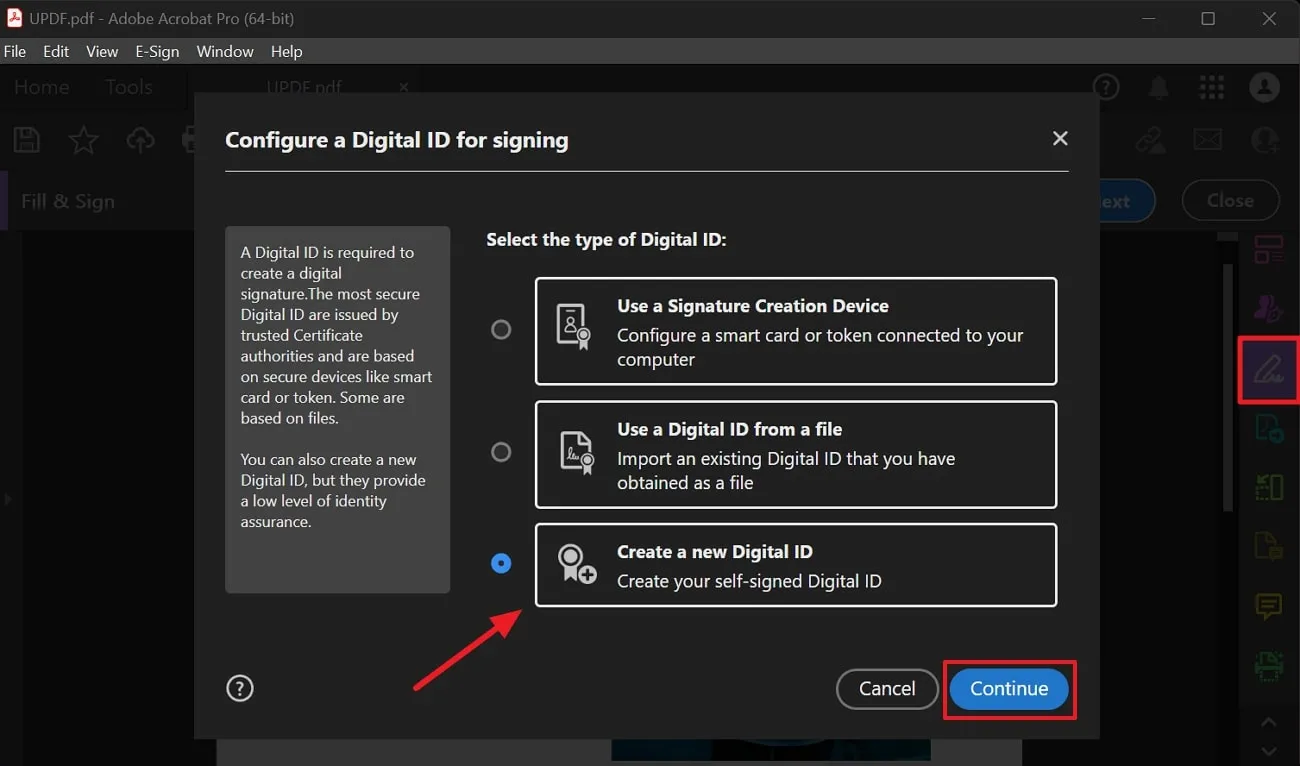
Step 4: Now, fill in your information to create a new digital ID and add a password to protect your ID. Once the digital ID is created, put in your password in the "Sign As" screen and press the "Sign" button to add the digital signature to your document.
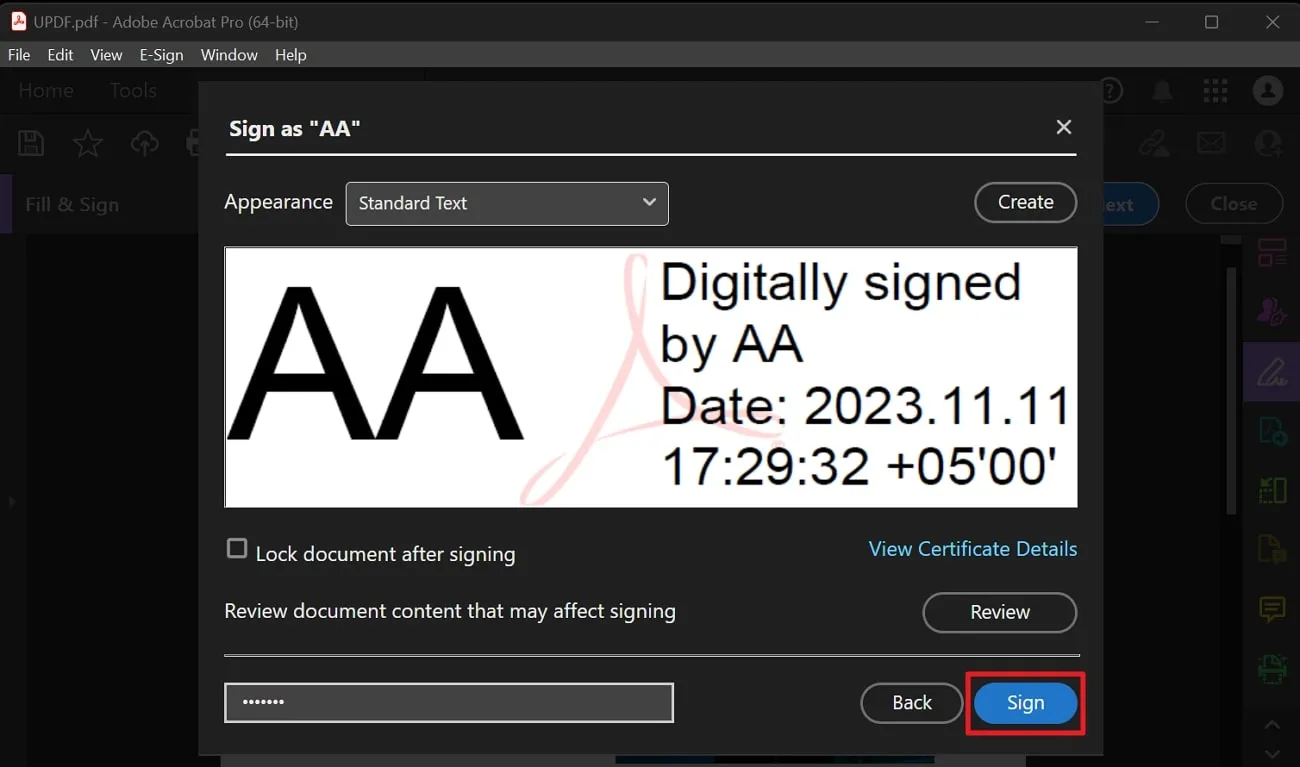
Cons:
- The rich feature set of Adobe can be challenging to understand for new users to navigate through.
- Most of the essential features of Adobe are in the Pro version, which is quite costly to afford.
Part 2: How to Create Digital Signature with Adobe Online?
The online version of Adobe cannot add digital signatures to your PDF documents. However, it offers an online service that allows you to create electronic signatures on your documents. Follow these simple steps to learn about using the Adobe online website for e-signatures:
Step 1: To begin with, access the Adobe Acrobat online website on your preferred browser and log in with your Google account. Then, click on the "E-Sign" tab on the top toolbar of your screen to access different electronic signature options. From here, choose "Fill & Sign" and upload the document to which you want to add the signature.
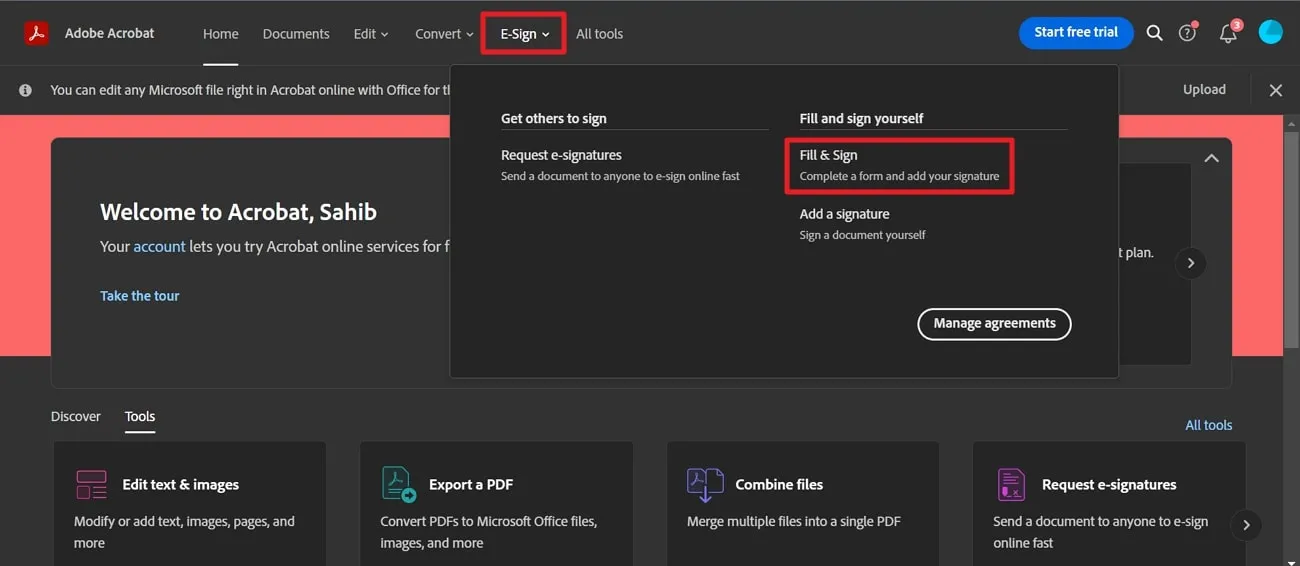
Step 2: Wait a bit till your document uploads on this online version of Adobe Acrobat. Afterwards, hit the "Add Signature" button on the left side of your screen to access a new window. Here, you can either type, draw, or add an image as a signature to your documents. Afterward, hit the "Save" button to get this sign.
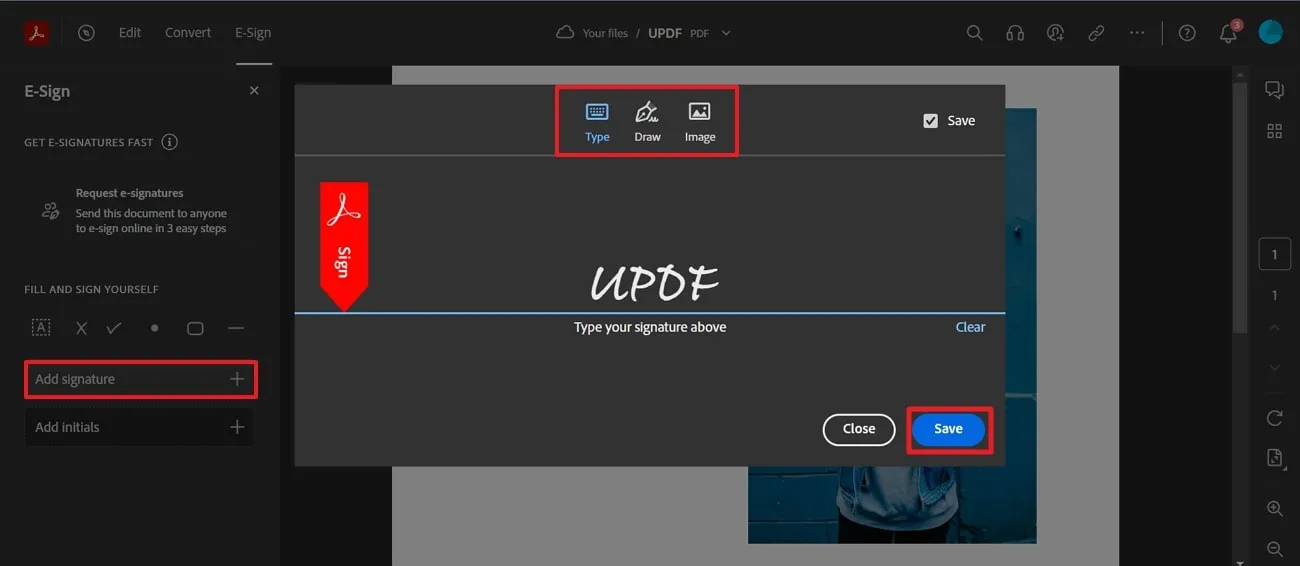
Step 3: After you are done with the steps mentioned above, click anywhere on the screen to place this newly created signature on the PDF document. You can even select the sign and further customize it.
Cons:
- The online version doesn't allow you to insert an Adobe digital signature on your desired document, so it cannot be used for this purpose.
- Users may face slow processing speed and file size limitations in the online version, making it annoying to use.
Part 3: How to Create Digital Signature Without Adobe
Now you know about both the online and offline ways of Adobe Acrobat digital signature and some prominent cons of these methods. However, you must be wondering about some better alternative that may provide you with similar functionality at a lesser price. UPDF is an all-rounder, cost-effective tool that offers many great features, including a digital signature, which you can use on any document with full functionality. See more objective reviews of UPDF at reputable media sites.
All you have to do is access the "Prepare Form" feature to add a digital signature field to your document. In this section, we will discuss creating digital signatures without using Adobe, with the help of the most suitable alternative. By going through these simple steps, you can learn how to use UPDF to generate digital signatures.
Step 1: Access the Digital Signature Field using the Prepare Form
Download and open UPDF first. Once your document is imported to UPDF, click on the "Form" icon in "Tools" to gain access to the digital signature field. Then, select the "Digital Signature" icon, enabling you to add this field to your document by clicking anywhere on it. Afterward, you can change the style and settings of your signature field according to your preferences.
Windows • macOS • iOS • Android 100% secure
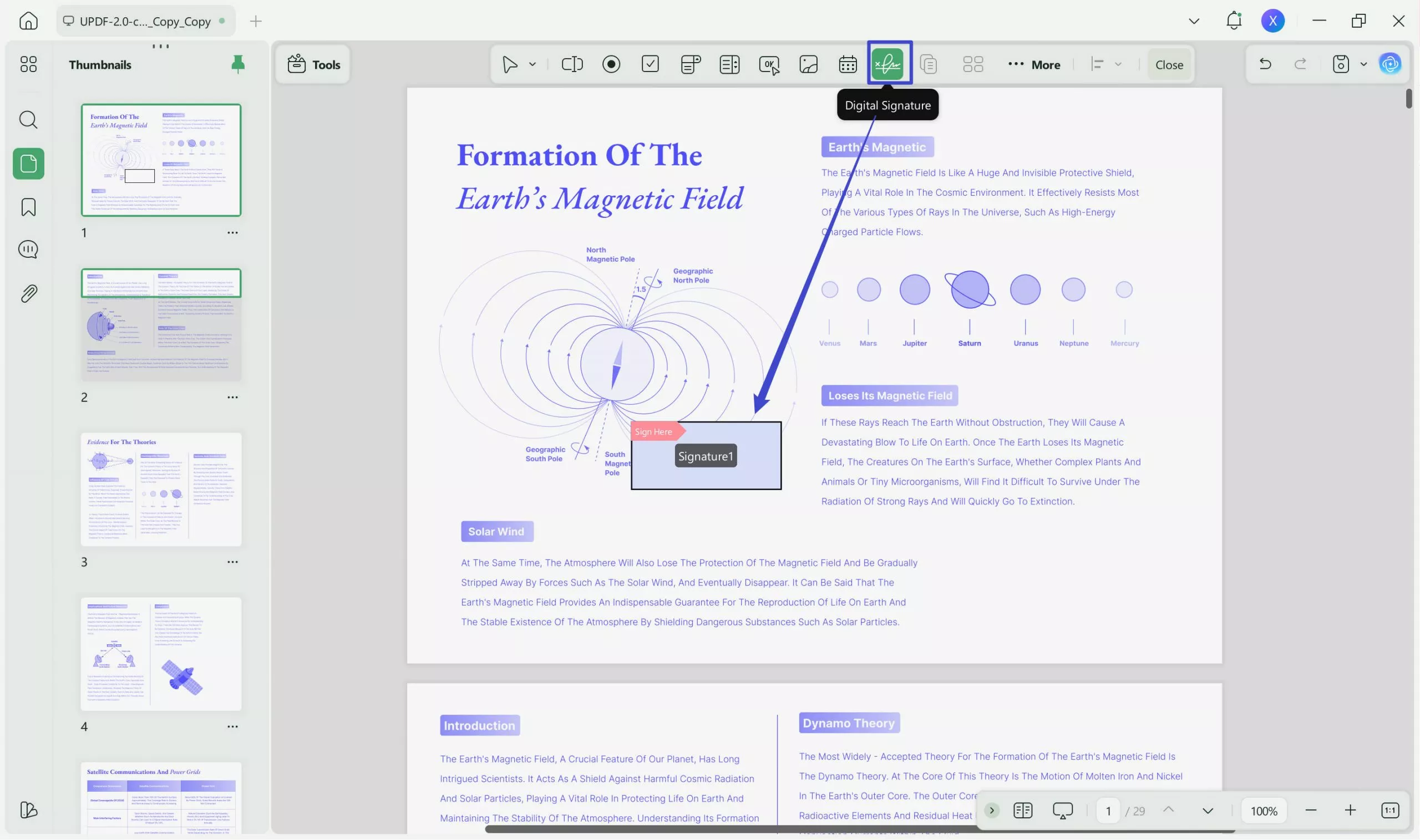
Step 2: Sign Your PDF Using Reader Mode
After placing the signature field on your document, click the "Comment" icon in "Tools". To initiate the signing process, simply double-click on the signature field, causing the appearance of a "Sign Document" window.
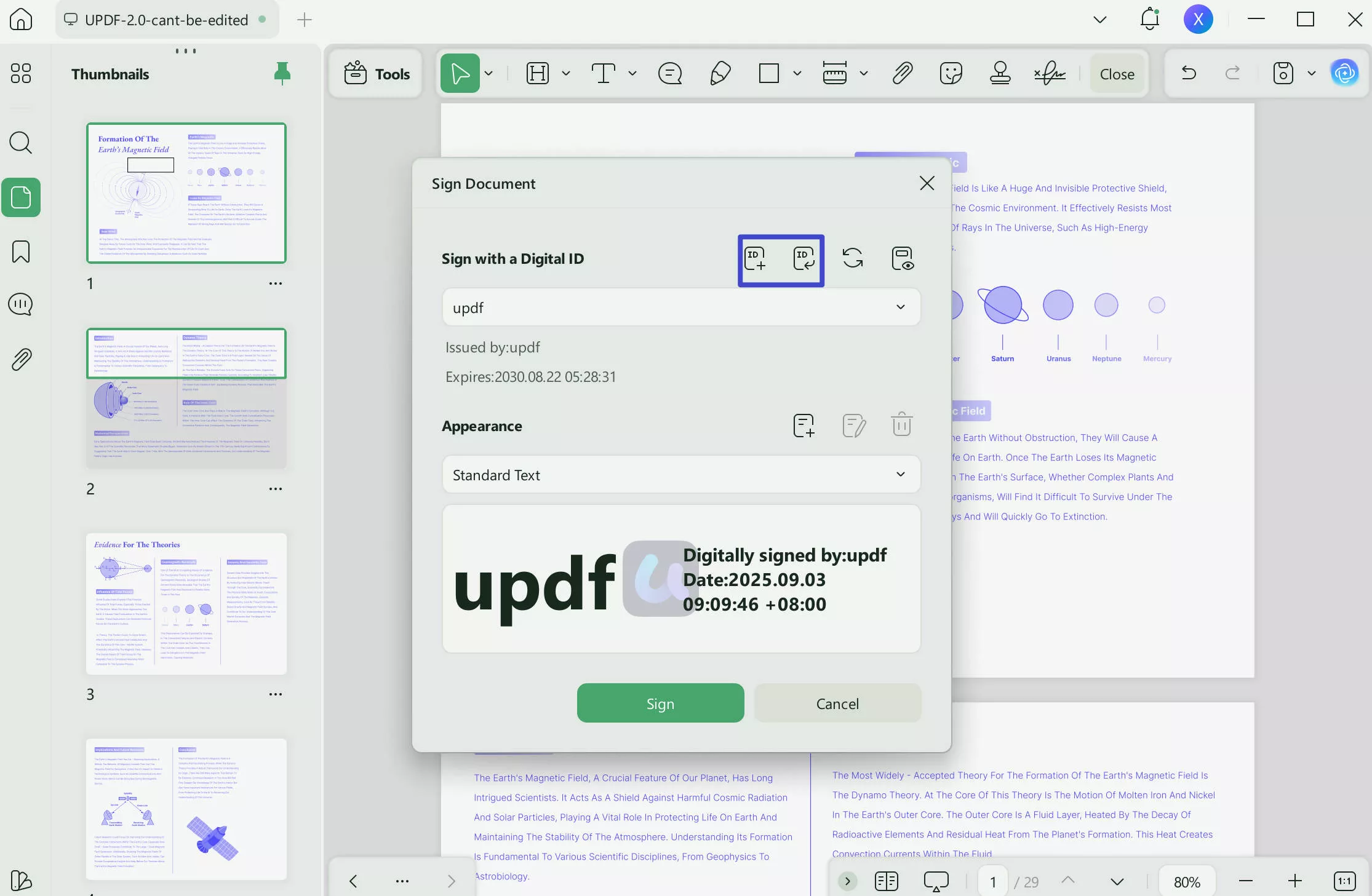
Step 3: Finalize the Digital Signing Procedure
Upon creating your Digital ID, select the "Create" icon in the "Appearance" section to access the "Configure Signature Appearance" window. In this window, you can opt for the text or image to be used for your digital signature, in addition to various other customization options. Finally, click "OK" to confirm your settings, followed by the "Sign" button to put your digital signature onto the document.
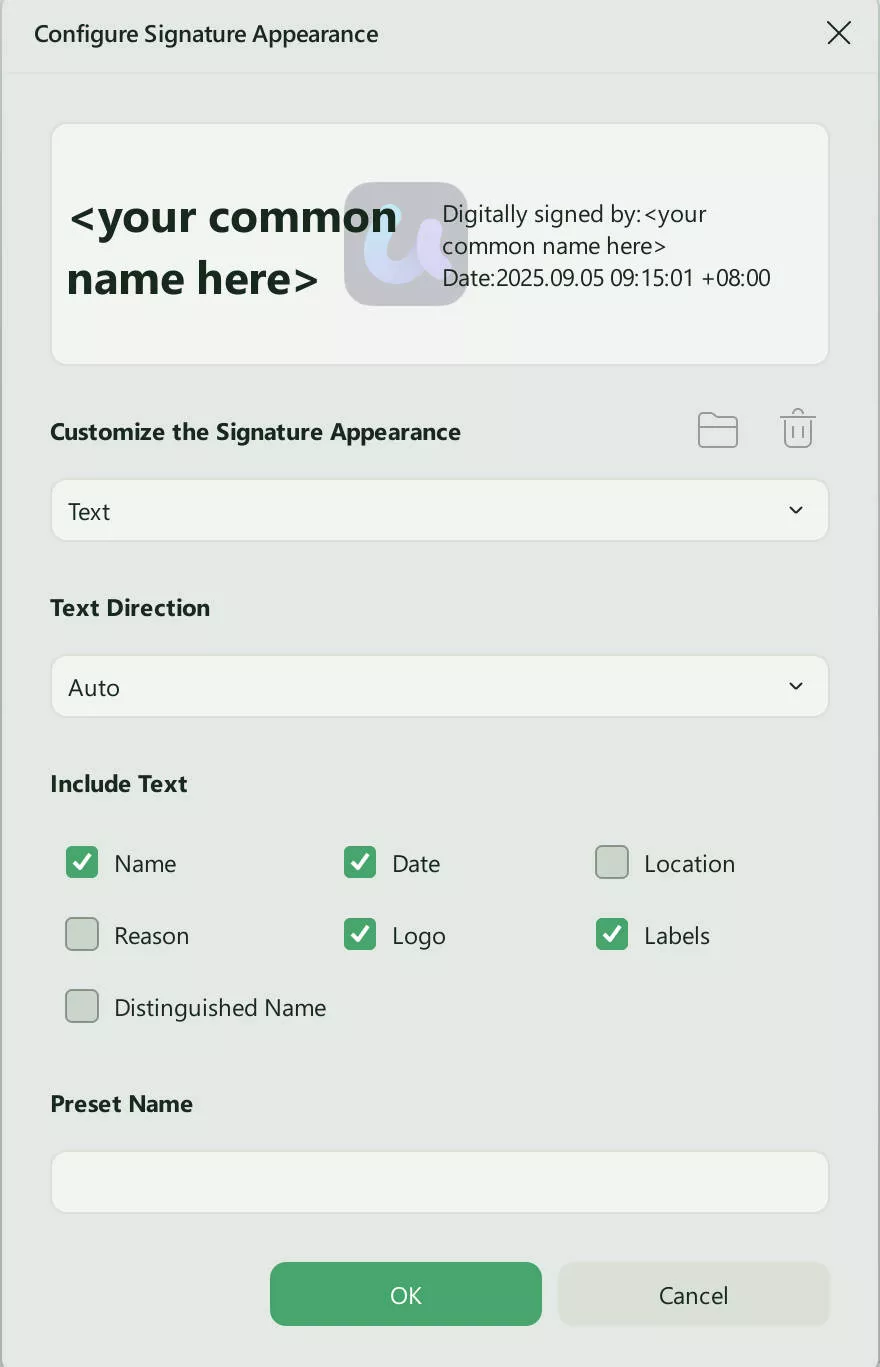
Conclusion
In conclusion, we have discussed in detail the importance of Adobe digital signatures on your valuable documents. Also, you have been told in step-by-step guidance about how to use Adobe Digital Sign in offline and online ways. However, some users find that Adobe does not let they sign documents as easily as they would like. To compensate for the high cost and other disadvantages of Adobe, you have been familiarized with an alternative to use digital signature with maximum functionality.
To use this efficient feature of UPDF, download this tool for free by clicking on the "Free Download" button below. You can also achieve unlimited features of this tool by purchasing the UPDF Pro version at a discount right now.
Windows • macOS • iOS • Android 100% secure
 UPDF
UPDF
 UPDF for Windows
UPDF for Windows UPDF for Mac
UPDF for Mac UPDF for iPhone/iPad
UPDF for iPhone/iPad UPDF for Android
UPDF for Android UPDF AI Online
UPDF AI Online UPDF Sign
UPDF Sign Edit PDF
Edit PDF Annotate PDF
Annotate PDF Create PDF
Create PDF PDF Form
PDF Form Edit links
Edit links Convert PDF
Convert PDF OCR
OCR PDF to Word
PDF to Word PDF to Image
PDF to Image PDF to Excel
PDF to Excel Organize PDF
Organize PDF Merge PDF
Merge PDF Split PDF
Split PDF Crop PDF
Crop PDF Rotate PDF
Rotate PDF Protect PDF
Protect PDF Sign PDF
Sign PDF Redact PDF
Redact PDF Sanitize PDF
Sanitize PDF Remove Security
Remove Security Read PDF
Read PDF UPDF Cloud
UPDF Cloud Compress PDF
Compress PDF Print PDF
Print PDF Batch Process
Batch Process About UPDF AI
About UPDF AI UPDF AI Solutions
UPDF AI Solutions AI User Guide
AI User Guide FAQ about UPDF AI
FAQ about UPDF AI Summarize PDF
Summarize PDF Translate PDF
Translate PDF Chat with PDF
Chat with PDF Chat with AI
Chat with AI Chat with image
Chat with image PDF to Mind Map
PDF to Mind Map Explain PDF
Explain PDF Scholar Research
Scholar Research Paper Search
Paper Search AI Proofreader
AI Proofreader AI Writer
AI Writer AI Homework Helper
AI Homework Helper AI Quiz Generator
AI Quiz Generator AI Math Solver
AI Math Solver PDF to Word
PDF to Word PDF to Excel
PDF to Excel PDF to PowerPoint
PDF to PowerPoint User Guide
User Guide UPDF Tricks
UPDF Tricks FAQs
FAQs UPDF Reviews
UPDF Reviews Download Center
Download Center Blog
Blog Newsroom
Newsroom Tech Spec
Tech Spec Updates
Updates UPDF vs. Adobe Acrobat
UPDF vs. Adobe Acrobat UPDF vs. Foxit
UPDF vs. Foxit UPDF vs. PDF Expert
UPDF vs. PDF Expert







 Enid Brown
Enid Brown 
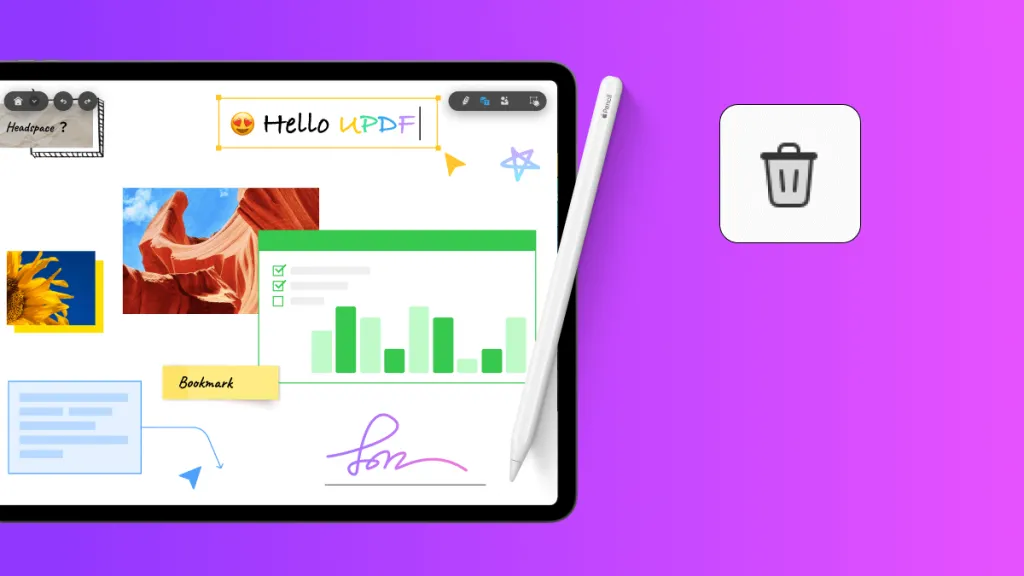


 Enrica Taylor
Enrica Taylor