Splitting a PDF involves separating one or several parts of a PDF document from the original. You can use various online and offline tools to split a PDF. An online relies on an internet connection while an offline tool does not. Unlike other tools people use to split PDF files online, UPDF is a perfect on-the-go tool as it works offline. In this article, you will learn more about this powerful app as UPDF thoroughly researches it, so read to the end and download UPDF to experience its limitless possibilities.
Windows • macOS • iOS • Android 100% secure
How to Split PDF Online
You can use different tools to split PDFs online, one of which is Smallpdf. Its features consist of convert & compress, organize, view & edit, convert from PDF, convert to PDF, and sign & security.
Here are the steps on how to split PDF Online using Smallpdf:
1. Go to the Smallpdf website.
2. On the top menu bar click the "Tools" button.
3. Click the "Split PDF" button under the Organize category.

4. Choose the file you want to split.
5. Indicate the number where you want to split the PDF. For example, split after every 10 pages. Or you can customize where to crop.
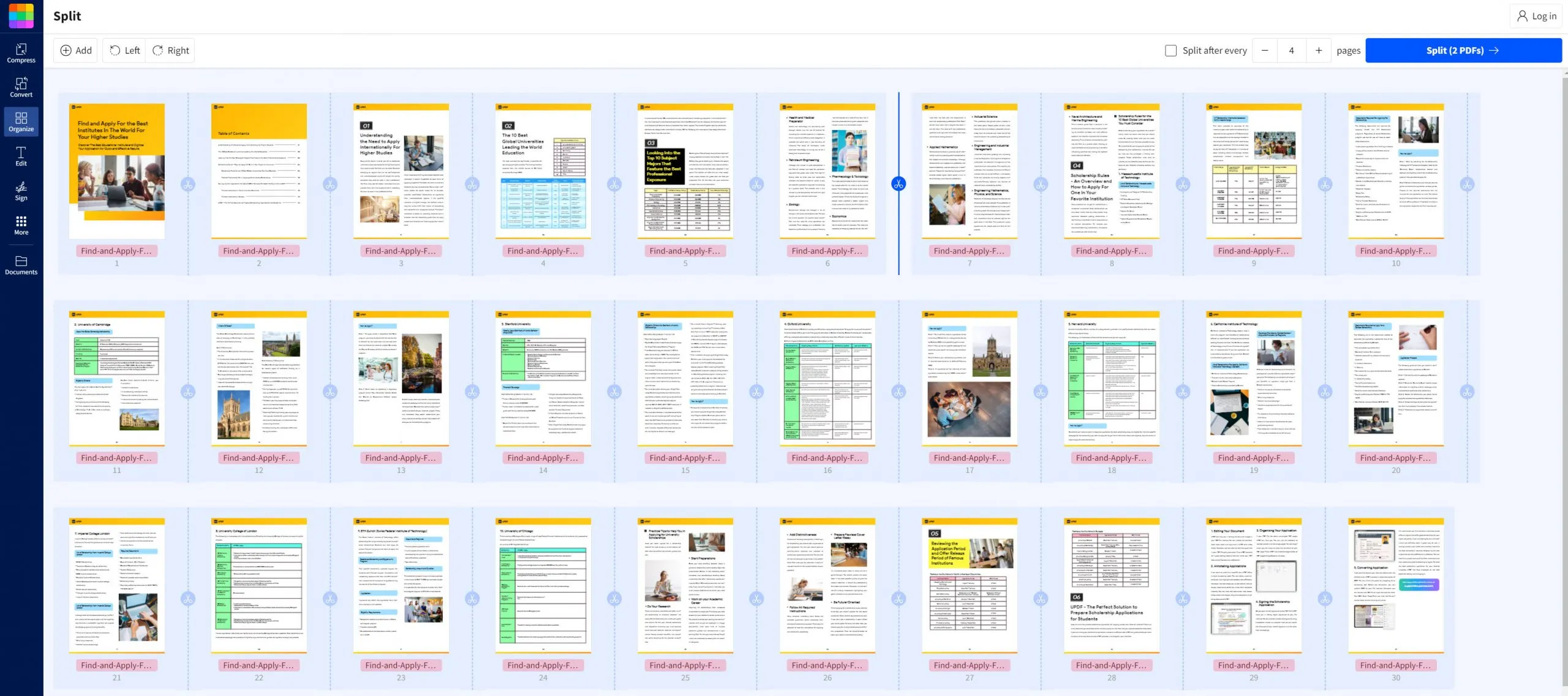
6. Click the "Split (X PDFs)" button on the top right concern.
7. Now you can "Download", "Export", or "Share" the file.
The drawbacks of using online tools
Online tools have some drawbacks, so most people prefer offline tools. Here are some of the cons of using online tools.
- Internet Connectivity Issues. There are times that we experience internet or network connectivity issues. It can affect our work, which can cause delays. With an offline tool, you just need to connect to the internet for system updates.
- Server Outages. Sometimes, online tools conduct maintenance and experience technical errors, and when these happen, you will lose some of its essential features that will affect your work productivity.
- Distraction. The notifications and other messages you will receive online may distract you from what you are doing. If you use an offline tool, you can disconnect from the internet and focus on your current task.
How to Split PDF Files Offline
UPDF is a tool where you can edit, read, annotate, convert, and organize documents saved as PDFs. One of its popular features is organizing a PDF. In this feature, you can split a single PDF into multiple PDFs, or split a single page into two pages. It splits PDF offline to easily break a document into multiple files and find specific information. The tools used in splitting PDF online only work when there is an internet connection, while UPDF can be used anytime.
Option 1. Split a Multi-page PDF into Multiple PDF Files
Here are the steps to split a PDF File to multiple PDFs offline using UPDF:
1. Download UPDF.
Windows • macOS • iOS • Android 100% secure
2. Click the "Open File" button and open the PDF that you want to split.
3. Select the file to split and click the "open" button.
4. On the left panel, click the "Organize pages" section.
5. Click the "Split" button at the top.
6. Specify the number of pages you want to include in one document. Then, you will see the number of documents that will be created.
7. Click the "Split" button
8. Select the location where your files will be saved.
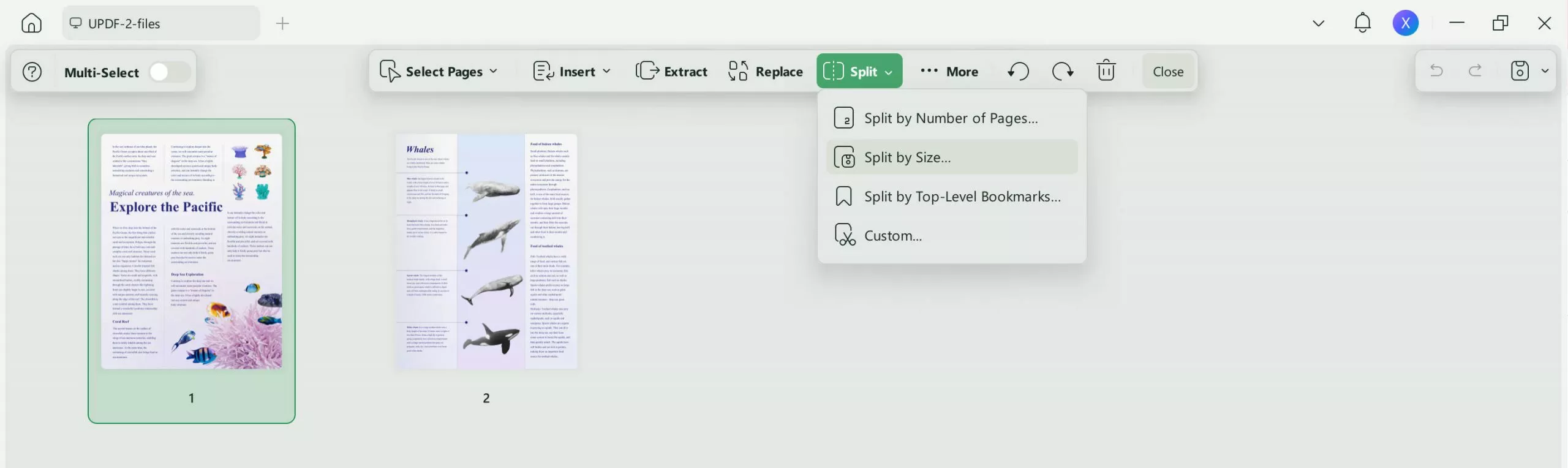
Option 2. Split a Single Page to Two Page in a PDF
As we mentioned, UPDF also supports splitting a single page into two pages within a PDF. Follow the steps below to do so:
- Open the PDF that you want to split in UPDF.
- Select "Split" in "Tools" from the left toolbar.
- Choose the division types from the right-side panel.
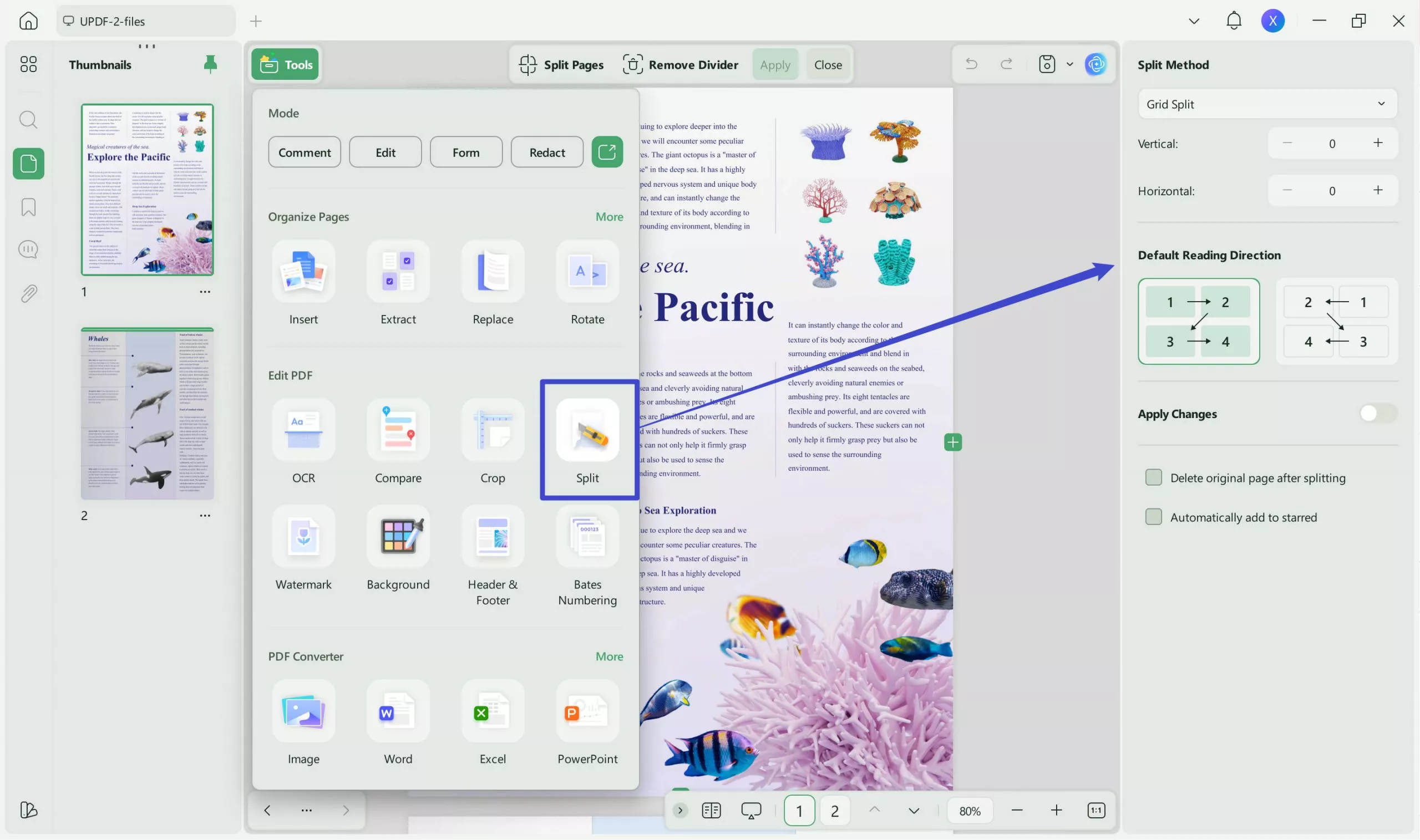
- When finished, click on "Apply".
It's simple and easy, right? Even if you are not a "techy person," you can easily split a PDF offline based on the number of pages you want to create. With other tools, you need an internet connection to split PDF to PDF online, while UPDF can be accessed anywhere. From its user interface to the simplicity of splitting a document, UPDF is the best tool you will love and can always count on. So, download UPDF now and see the magic it brings to your PDF documents.
Windows • macOS • iOS • Android 100% secure
Splitting PDF Document Online vs. Offline Method
There are two ways to split a PDF document, and these are online and offline. When using online apps or websites, their performance highly relies on the internet connection. In contrast, on offline apps, such as UPDF, you must connect to the internet when downloading and installing updates.
| Features | UPDF | Other Online Tools |
| Pricing | US$39.99/year US$55.99/perpetual | US$48 - US$84 yearly |
| Dependency on Internet | Works offline | Dependent on Internet |
| Device / System Compatability | Works on Mac, macOS, iOS, and Android | Works on Computer and Mobile |
| Installation | Simple Installation | No installation |
| Accessibility | It can be accessed anywhere, even without an internet connection | Need an internet to access |
| Reliability | Its functions will not be affected if there is system maintenance, as it works offline. | During maintenance or updates, some of the functions can be affected. |
From the price to the reliability, UPDF is the best for splitting a PDF document. Here are the benefits of using UPDF:
1. Low Cost for perpetual use.
2. It works offline.
3. Works on multiple devices.
4. Simplicity of using it.
5. Fast and easy installation.
6. Can be accessed and used anywhere.
7. It is reliable around the clock.
8. It has a lot of functions.
Aside from splitting and organizing a PDF file, it has a lot of functions. Upgrade to Pro to enjoy more functions and do more things with your PDF document. Our users and high-authority media sites trust us, give UPDF great reviews and high-star ratings, and recommend it to others. We also got awesome reviews from How-To-Geek, groovyPost, and Laptopmedia.
Conclusion
In this article, we discussed using online and offline tools to split a PDF. Online tools have some drawbacks, and that is why most people prefer offline tools. After comparing the features and processes of online and offline tools, we discovered that offline tools are much better from their price to reliability. One of the best offline and all-in-one tools is UPDF. Upgrade to Pro to explore more of its extraordinary features that will enhance your experience and get a big discount. So, if you want to save time, money, and effort in managing your PDF file, download UPDF now.
Windows • macOS • iOS • Android 100% secure
 UPDF
UPDF
 UPDF for Windows
UPDF for Windows UPDF for Mac
UPDF for Mac UPDF for iPhone/iPad
UPDF for iPhone/iPad UPDF for Android
UPDF for Android UPDF AI Online
UPDF AI Online UPDF Sign
UPDF Sign Edit PDF
Edit PDF Annotate PDF
Annotate PDF Create PDF
Create PDF PDF Form
PDF Form Edit links
Edit links Convert PDF
Convert PDF OCR
OCR PDF to Word
PDF to Word PDF to Image
PDF to Image PDF to Excel
PDF to Excel Organize PDF
Organize PDF Merge PDF
Merge PDF Split PDF
Split PDF Crop PDF
Crop PDF Rotate PDF
Rotate PDF Protect PDF
Protect PDF Sign PDF
Sign PDF Redact PDF
Redact PDF Sanitize PDF
Sanitize PDF Remove Security
Remove Security Read PDF
Read PDF UPDF Cloud
UPDF Cloud Compress PDF
Compress PDF Print PDF
Print PDF Batch Process
Batch Process About UPDF AI
About UPDF AI UPDF AI Solutions
UPDF AI Solutions AI User Guide
AI User Guide FAQ about UPDF AI
FAQ about UPDF AI Summarize PDF
Summarize PDF Translate PDF
Translate PDF Chat with PDF
Chat with PDF Chat with AI
Chat with AI Chat with image
Chat with image PDF to Mind Map
PDF to Mind Map Explain PDF
Explain PDF Scholar Research
Scholar Research Paper Search
Paper Search AI Proofreader
AI Proofreader AI Writer
AI Writer AI Homework Helper
AI Homework Helper AI Quiz Generator
AI Quiz Generator AI Math Solver
AI Math Solver PDF to Word
PDF to Word PDF to Excel
PDF to Excel PDF to PowerPoint
PDF to PowerPoint User Guide
User Guide UPDF Tricks
UPDF Tricks FAQs
FAQs UPDF Reviews
UPDF Reviews Download Center
Download Center Blog
Blog Newsroom
Newsroom Tech Spec
Tech Spec Updates
Updates UPDF vs. Adobe Acrobat
UPDF vs. Adobe Acrobat UPDF vs. Foxit
UPDF vs. Foxit UPDF vs. PDF Expert
UPDF vs. PDF Expert






 Lizzy Lozano
Lizzy Lozano 


 Enola Davis
Enola Davis 
 Enola Miller
Enola Miller