In today's fast-paced era, everyone wants to access digital documents on the go, whether for professional or personal needs. However, the real problem arises when PDF documents turn out lengthy and communication channels, such as Gmail, impose file size limits of 25MB. In such situations, splitting the PDF remains the only choice to streamline business proposals or academic book sharing.
It breaks larger PDFs into smaller chunks for easy management, sharing, and customization. To benefit from this ability, you can utilize split PDF Android applications, allowing you to make quick edits without sitting in front of desktops.
If you wish to know reliable PDF split and merge Android apps, you should read this article thoroughly since it contains stepwise guides for your assistance. We will also introduce an AI PDF editor, UPDF, which will address all your PDF needs, including organizing PDF pags. Interested users can click the button below to give it a try for free, or read Part 3 to learn more.
Windows • macOS • iOS • Android 100% secure
Part 1. How to Split PDF Android with Adobe Acrobat?
One of the well-known apps in PDF management, Adobe Acrobat offers a split PDF facility for everyone on their smartphones, including Android and iOS. It lets users split PDF pages on Android, merge them afterward, and reorder for document organization, enabling users to separate invoices and manuals that were combined initially. Since many users claimed that it is a complex PDF editor, we have simplified the PDF split process in the steps below:
Step 1: Navigate to the "Split PDF Files" web page of Adobe Acrobat and use the "Select a file" button.
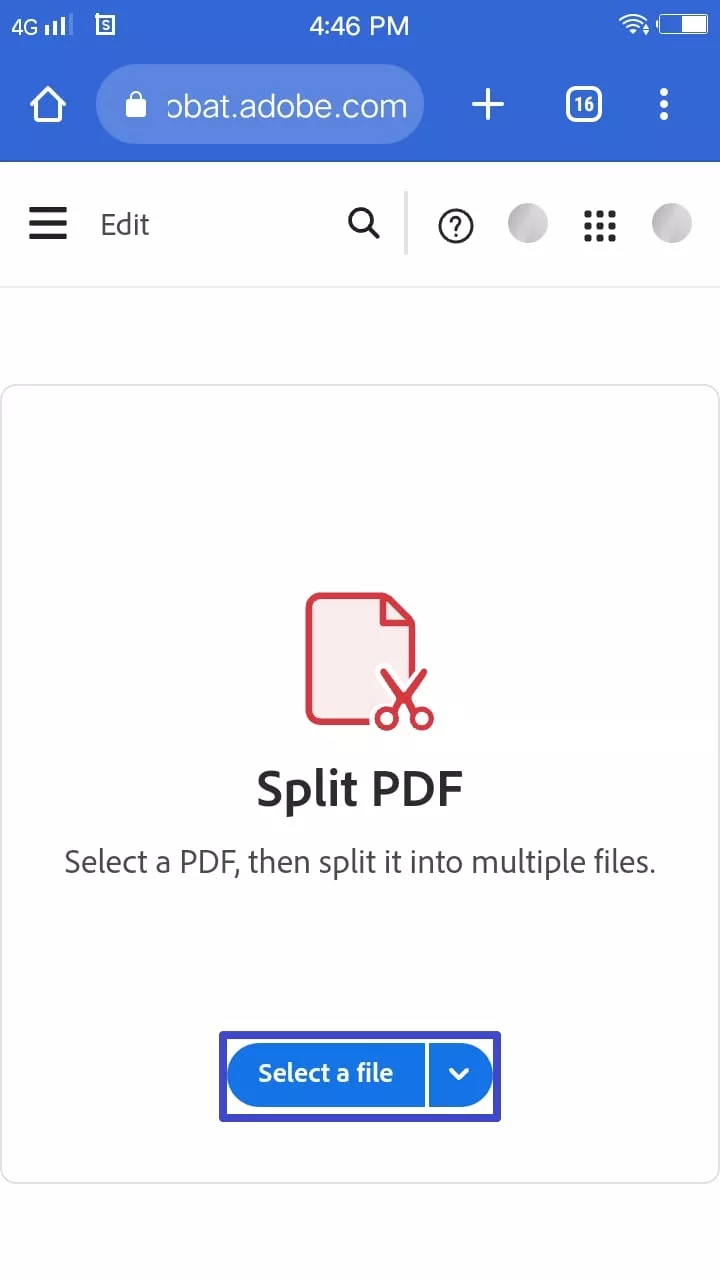
Step 2: Once the PDF is previewed, mark the point from where you want to divide the PDF by tapping your fingers. Later, let the process begin with the "Continue" option at the top-right.
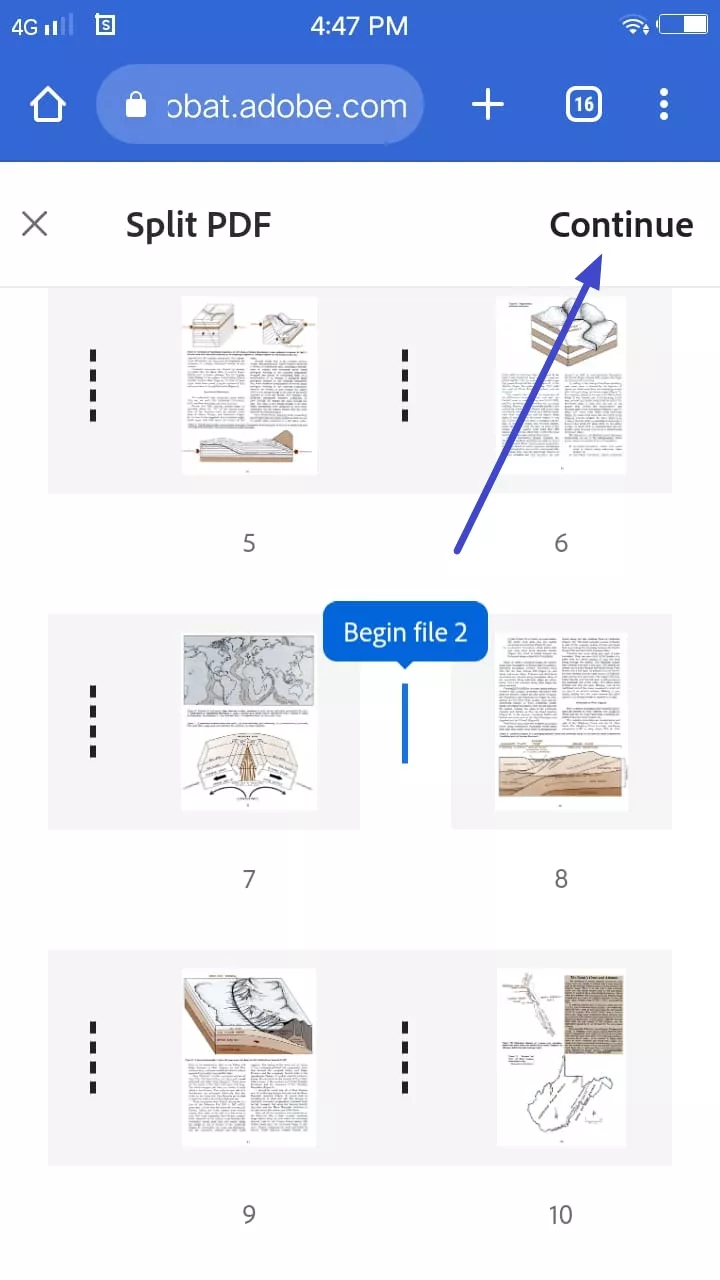
Step 3: When it is done, hit the "Save" button from the next "Save your split files" menu. Moving next, check all the split files and press the "Download" option that appears in the next extended menu.
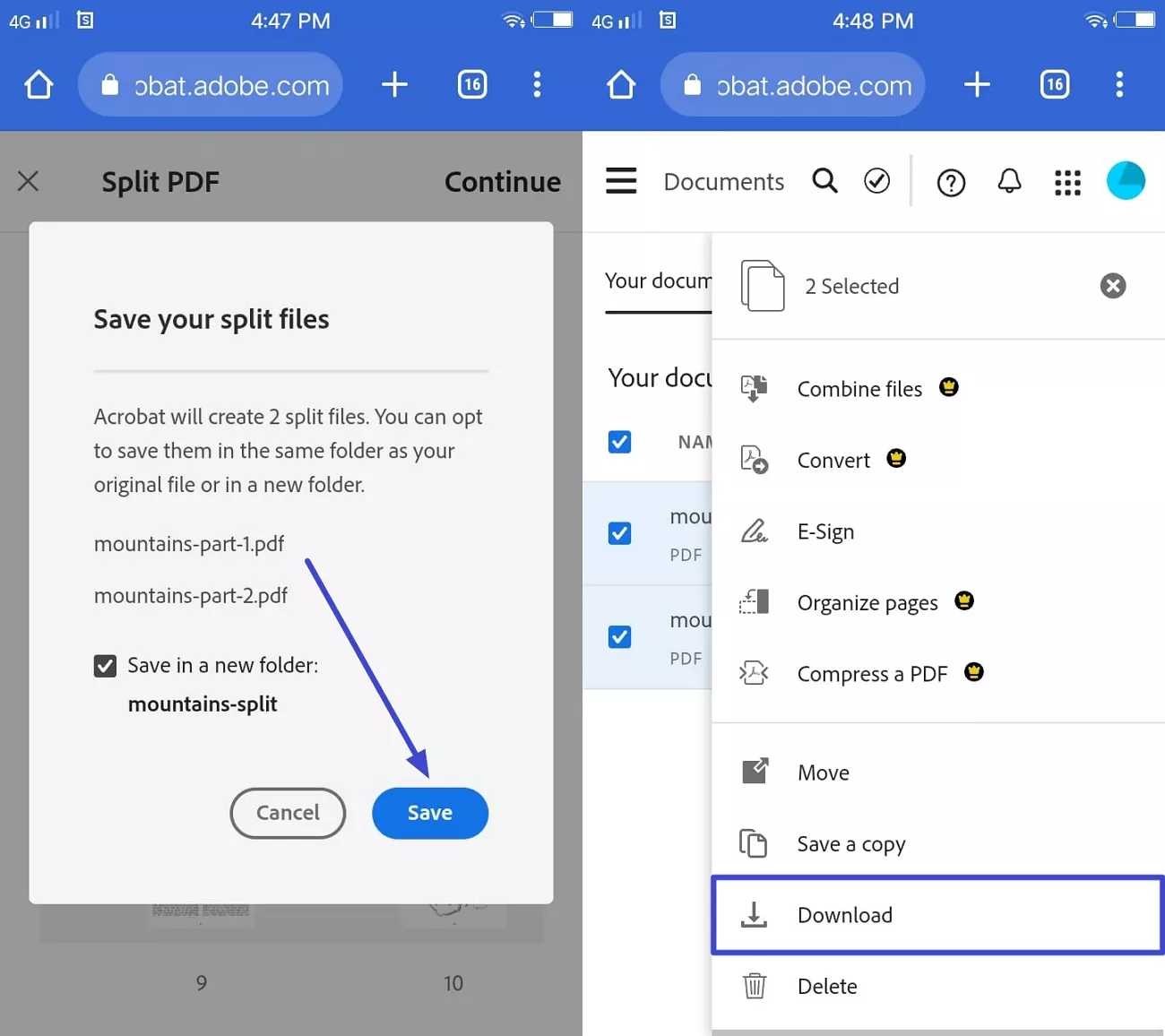
Part 2. How to Split PDF Android with PDF Utils?
After Adobe Acrobat, you can rely on the PDF Utils app on Android, which can merge, split, and edit PDF documents without requiring technical expertise. During the split PDF Android process, this lightweight app lets users pick page ranges or customize pages for extraction. To enjoy customization while splitting documents, you can follow the stepwise guide ahead instead of getting confused by its interface:
Step 1. Without further delay, download the app from the Play Store and set it up on your Android before proceeding. Upon accessing its main interface, tap the "Split" icon followed by the "Allow" option and provide access to the documents.
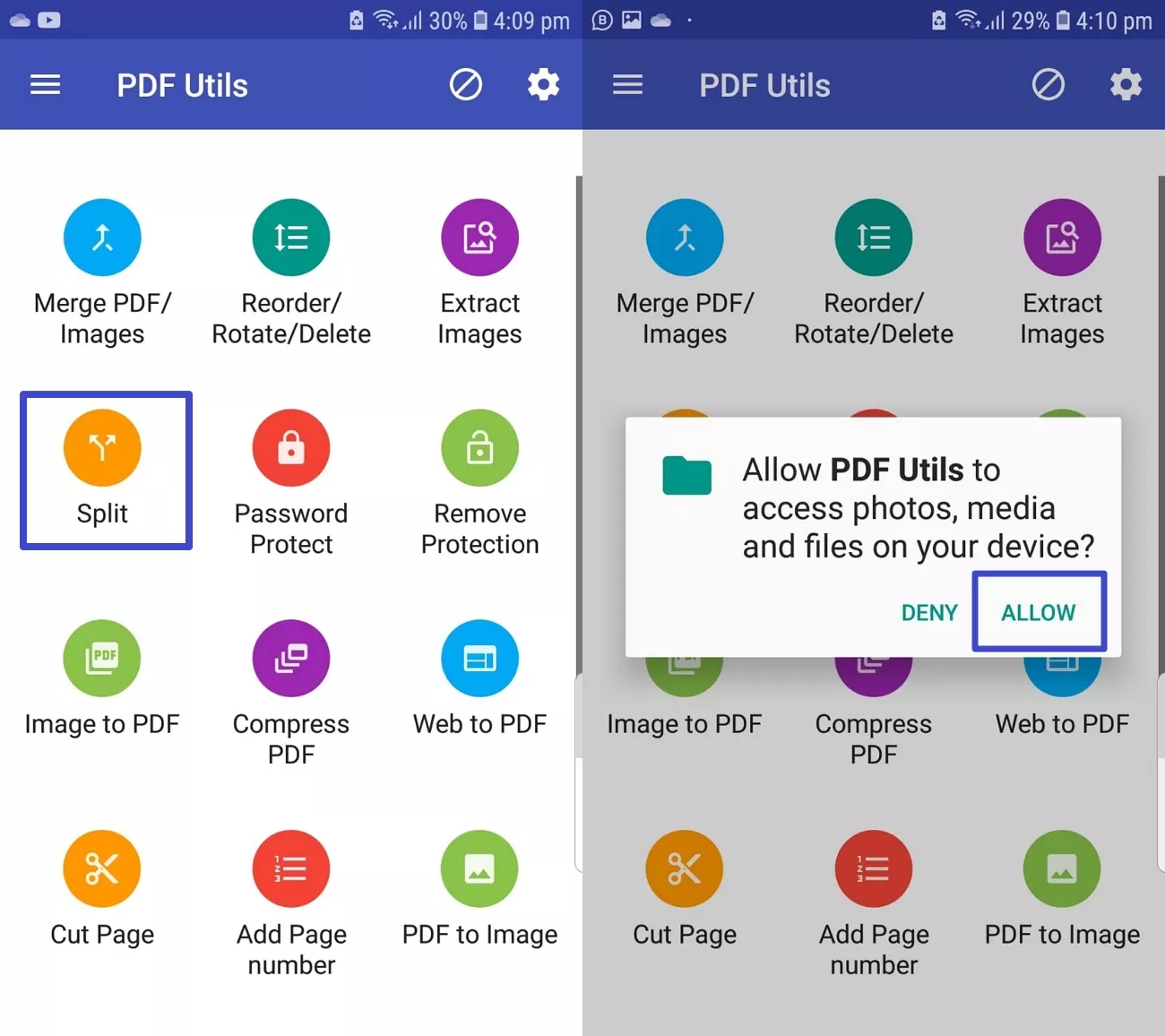
Step 2. Select a PDF to import from Android and find a new dialogue menu. To set the page interval, choose the "Page Interval" option and assign numerical values at the designated place. Otherwise, you can press "Custom Selection," add page range, and hit "OK" to move ahead.
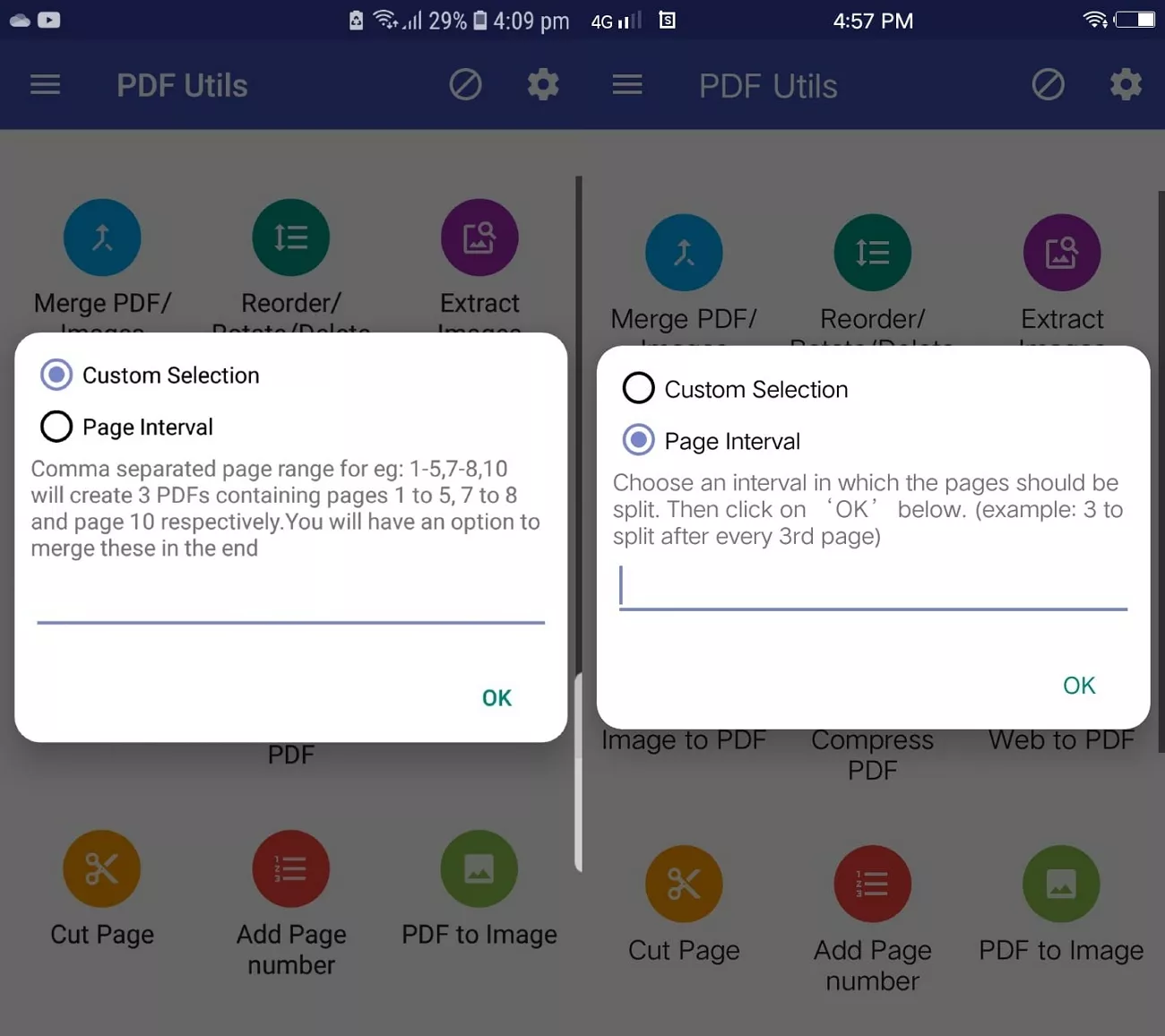
Step 3. From the next pop-up, tap "OK" and select a destination on your Android to automatically save split PDFs without another step.
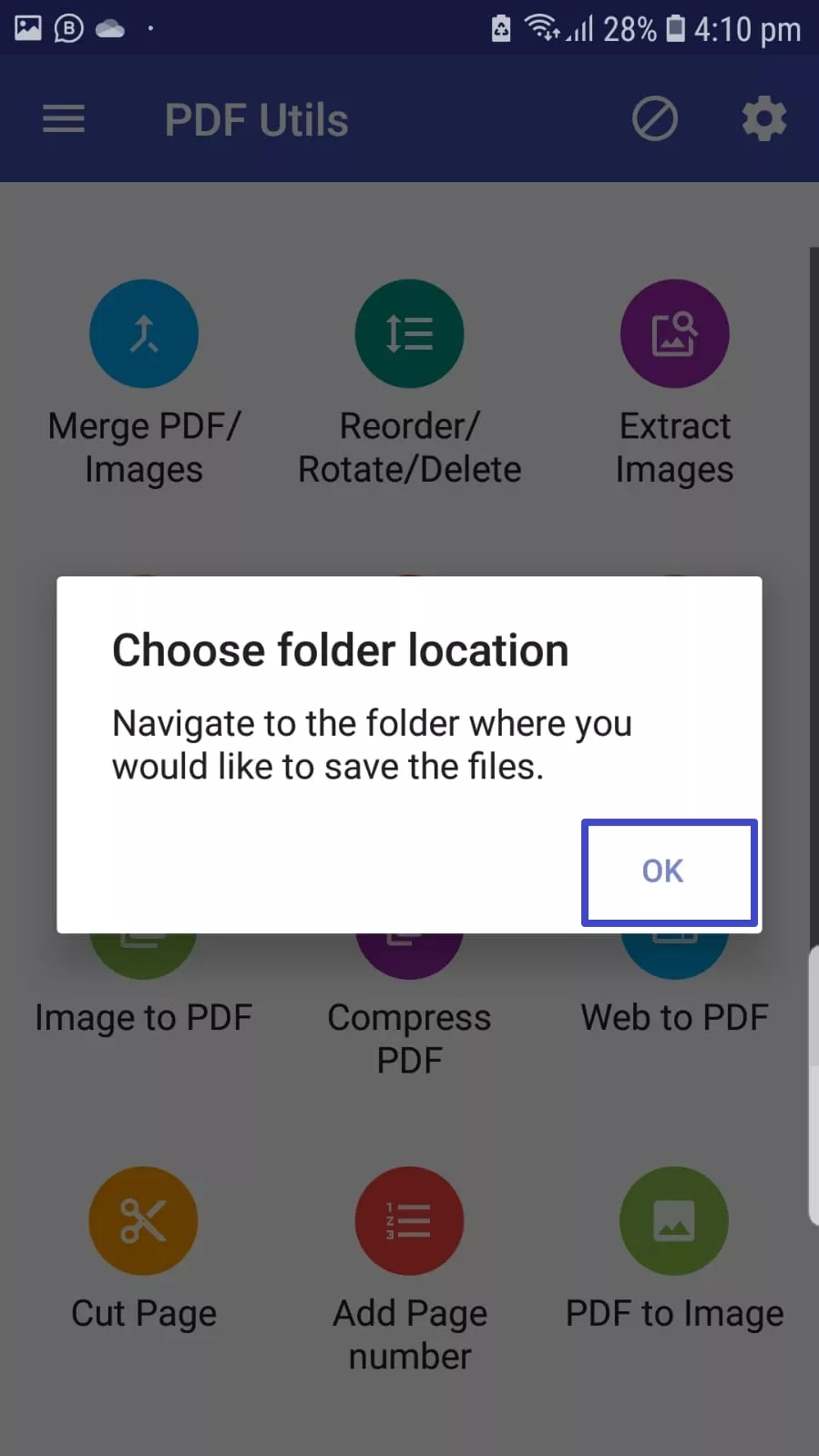
Although Adobe Acrobat is a leading PDF editor with a reliable split pages Android capability, many users find it challenging to operate for casual use. Conversely, PDF Utils doesn't work on updates and pushes distracting ads despite being a user-friendly PDF splitter. If you're looking for a more versatile and seamless PDF solution, UPDF is an excellent choice.
Part 3. The Best Editor Recommendation for Android - UPDF
Though UPDF for Android does not currently support splitting PDFs, it offers robust page organizing tools such as extracting pages, deleting pages, and re-ordering pages, etc. Additionally, UPDF shines as a cross-platform PDF editor compatible with iOS, Windows, and Mac. On these platforms, you can effortlessly split PDFs while taking advantage of other powerful features like annotation, conversion, editing, and AI assistance.
A single UPDF account or license works seamlessly across all platforms, including Windows, macOS, iOS, and Android! Register an account or buy a license now!
Whether you're managing pages on Android or performing advanced tasks on other devices, UPDF provides the functionality and flexibility needed to simplify your workflow. Explore UPDF today to experience its intuitive design and cost-effective plans.
Windows • macOS • iOS • Android 100% secure
Key Features
- Organize PDF: In terms of PDF management, users can benefit from page insert, replace, add, extract, split, crop, rotate, duplicate, and delete features. All of them can be utilized with complete customization, so nothing can be left behind when arranging documents as per your requirements.
- Edit & Read PDF: With UPDF for Android, users can easily edit and annotate PDFs with features like text editing, highlighting, underlining, strikethrough, and adding shapes or notes. The app also allows for smooth reading with customizable text size and background color, ensuring an optimal reading experience tailored to your needs.
- Annotate PDF: After managing page layouts and structure, you can utilize annotation and markup functions such as highlighters, underlines, strikethrough, and Squiggly lines. Also, UPDF provides responsive drawing tools, 6 shapes, 15 stamps, and over 100 stickers to make your PDF appealing and data-rich simultaneously.
- Convert PDF: It supports more than 14 formats, including PDF, JPG, Word, TXT, and CSV for PDF conversion, fruitful especially when certain platforms demand varied formats for document exchange. During the conversion, it even guarantees the preservation of original formatting, layout, and fonts.
- Sign PDF: Upon using split PDF pages on Android, users can try the Sign UPDF feature and create signatures for the invoices and other critically extracted documents. In this regard, you can also turn to UPDF Sign online for comprehensive document signing services.
- Protect PDF: For confidential or private split files, it enables you to add face ID, Touch ID, and password on UPDF iDevice. Besides, one can modify encryption levels, alter printing permissions, and redact key phrases to protect sensitive information.
- UPDF AI: If you have lengthy documents, you should try UPDF AI and generate a summary of the document for better comprehension before using split PDF Android. Also, one can chat with images, translate texts, and access mind maps from PDFs to simplify interaction with complex and lengthy PDFs.

Now that you know, UPDF is the ultimate solution whether you need to organize documents, protect them, explore AI innovations, or want quick navigation through features. Hence, you should download UPDF today, regardless of whether you have Android, Windows, or any iDevice series.
It will benefit you with lifetime free updates, improving features, and professional technical support beyond exciting features. However, to gain maximum benefits, buy UPDF Pro, which is available for individuals, enterprises, and education sectors with varied plans.
Conclusion
In essence, this article covered split PDF Android for efficient PDF management and file size reduction because it's the only way to eliminate unnecessary pages. Therefore, we have demonstrated how one can split a PDF right on their Android device using two PDF solutions.
However, the above discussion revealed UPDF as an ultimate solution since it has diverse features, AI assistance, cross-compatibility, and ad-free experience. Thus, download UPDF today and buy its premium version to begin an exclusive PDF management journey with AI.
Windows • macOS • iOS • Android 100% secure
 UPDF
UPDF
 UPDF for Windows
UPDF for Windows UPDF for Mac
UPDF for Mac UPDF for iPhone/iPad
UPDF for iPhone/iPad UPDF for Android
UPDF for Android UPDF AI Online
UPDF AI Online UPDF Sign
UPDF Sign Edit PDF
Edit PDF Annotate PDF
Annotate PDF Create PDF
Create PDF PDF Form
PDF Form Edit links
Edit links Convert PDF
Convert PDF OCR
OCR PDF to Word
PDF to Word PDF to Image
PDF to Image PDF to Excel
PDF to Excel Organize PDF
Organize PDF Merge PDF
Merge PDF Split PDF
Split PDF Crop PDF
Crop PDF Rotate PDF
Rotate PDF Protect PDF
Protect PDF Sign PDF
Sign PDF Redact PDF
Redact PDF Sanitize PDF
Sanitize PDF Remove Security
Remove Security Read PDF
Read PDF UPDF Cloud
UPDF Cloud Compress PDF
Compress PDF Print PDF
Print PDF Batch Process
Batch Process About UPDF AI
About UPDF AI UPDF AI Solutions
UPDF AI Solutions AI User Guide
AI User Guide FAQ about UPDF AI
FAQ about UPDF AI Summarize PDF
Summarize PDF Translate PDF
Translate PDF Chat with PDF
Chat with PDF Chat with AI
Chat with AI Chat with image
Chat with image PDF to Mind Map
PDF to Mind Map Explain PDF
Explain PDF Scholar Research
Scholar Research Paper Search
Paper Search AI Proofreader
AI Proofreader AI Writer
AI Writer AI Homework Helper
AI Homework Helper AI Quiz Generator
AI Quiz Generator AI Math Solver
AI Math Solver PDF to Word
PDF to Word PDF to Excel
PDF to Excel PDF to PowerPoint
PDF to PowerPoint User Guide
User Guide UPDF Tricks
UPDF Tricks FAQs
FAQs UPDF Reviews
UPDF Reviews Download Center
Download Center Blog
Blog Newsroom
Newsroom Tech Spec
Tech Spec Updates
Updates UPDF vs. Adobe Acrobat
UPDF vs. Adobe Acrobat UPDF vs. Foxit
UPDF vs. Foxit UPDF vs. PDF Expert
UPDF vs. PDF Expert







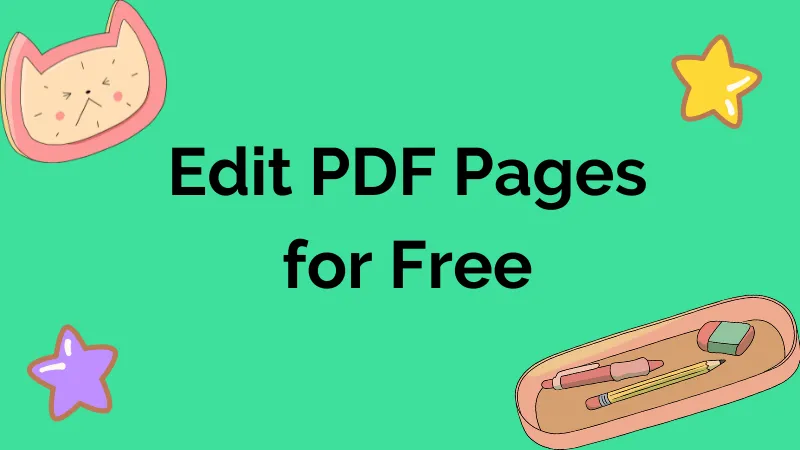
 Lizzy Lozano
Lizzy Lozano 

 Enya Moore
Enya Moore 
 Enola Miller
Enola Miller