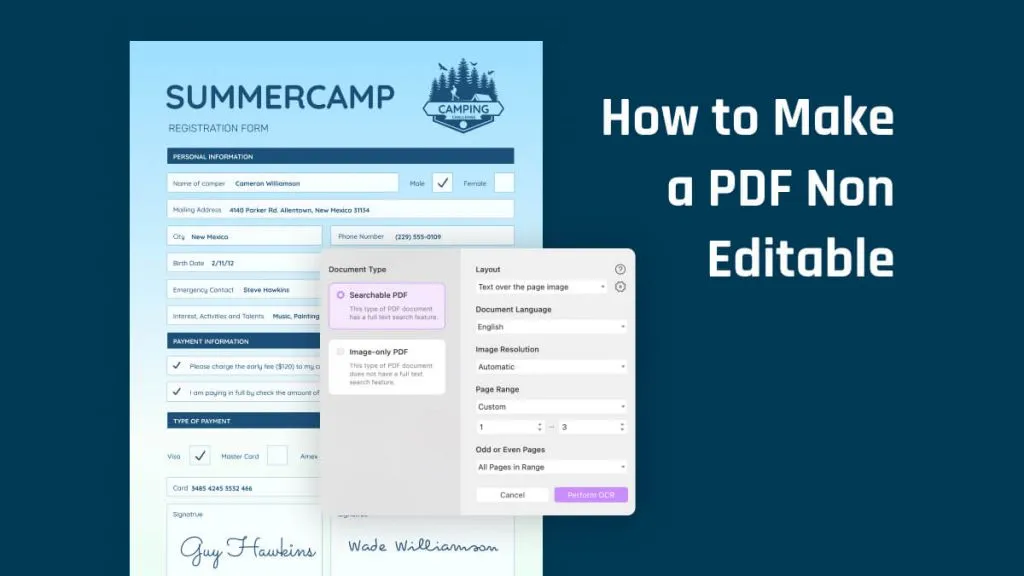Overcoming language barriers has become increasingly important in today's globalized era. Since images involve non-editable text, you need to put extra effort into translating them. So, if you have captured/received an image with English text and want to translate it into Hindi or Urdu, this guide is for you. Here, you will learn how to translate English image to Hindi quickly and efficiently. So, let's get started!
Part 1. Can I Take a Picture of English and Translate to Hindi or Urdu?
Yes, you can take a picture of English text and translate it into Hindi/Urdu. UPDF is a powerful image translator tool that supports translating English text on an image to Hindi and Hindi image to English.
UPDF intelligently translates English text on the image to Hindi/Urdu with AI directly or extracts the text from the image using OCR and then allows you to translate it into Hindi, Urdu, or any other language. The next part talks in detail about UPDF and the steps you have to follow.
Part 2. How Can I Translate an English Image to Hindi?
Translating an English image into Hindi involves two ways: use AI to translate directly or extracting text from the image using OCR (Optical Character Recognition) and translating the extracted text into Hindi.
UPDF is a cutting-edge image translator tool with an intuitive, click-based approach for translating English images into Hindi or Urdu. What sets UPDF apart is its powerful AI-driven features.
With UPDF AI features, you can translate English image to Hindi quickly. It works Online, Windows, and Mac.
Also, you can use UPDF's OCR functionality to accurately extract text from images and convert it into an editable format. Once extracted, UPDF AI can seamlessly translate the text into Hindi or Urdu with exceptional accuracy.
Other than performing translation from English to Hindi, UPDF can translate in any language, such as English, Hindi, Chinese, Japanese, German, Dutch, Danish, French, and more. In short, it is the ultimate image translator tool for almost all kinds of translations.
Don't just believe our words! Visit UPDF AI Online or Download UPDF now and test its image translation capabilities yourself.
Windows • macOS • iOS • Android 100% secure
Method 1. Translate English Image to Hindi Online with AI
If you do not want to download any software, you can use UPDF AI Online to translate English image to Hindi. Here is the guide.
Step 1. visit UPDF AI Online website. Click on the "Image" icon to upload the English image, then, enter the prompt, "Translate to Hindi".
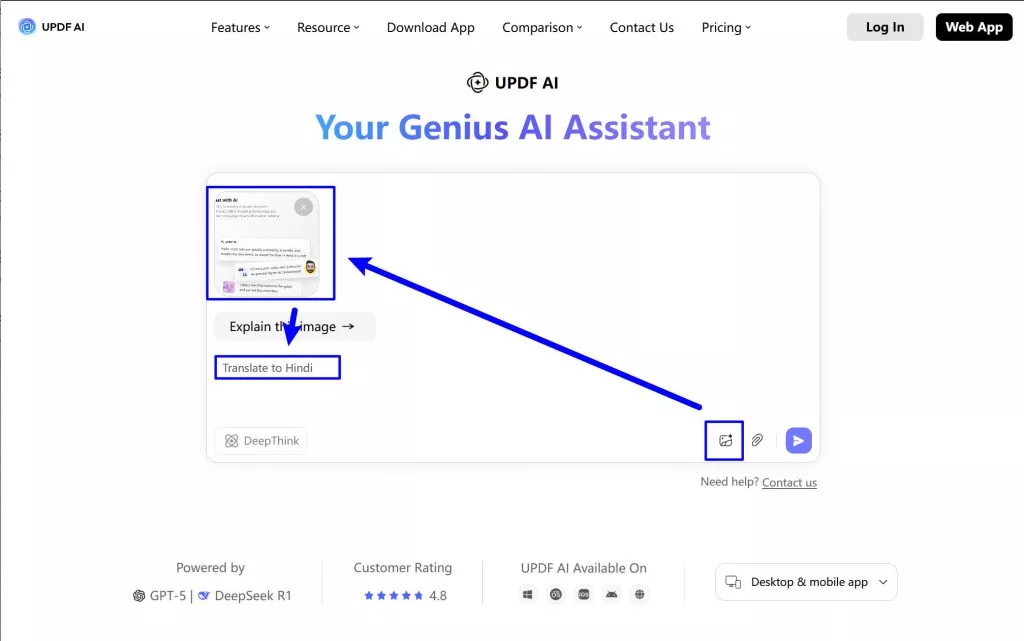
Step 2. Press "Enter" to translate the image text to Hindi successfully.
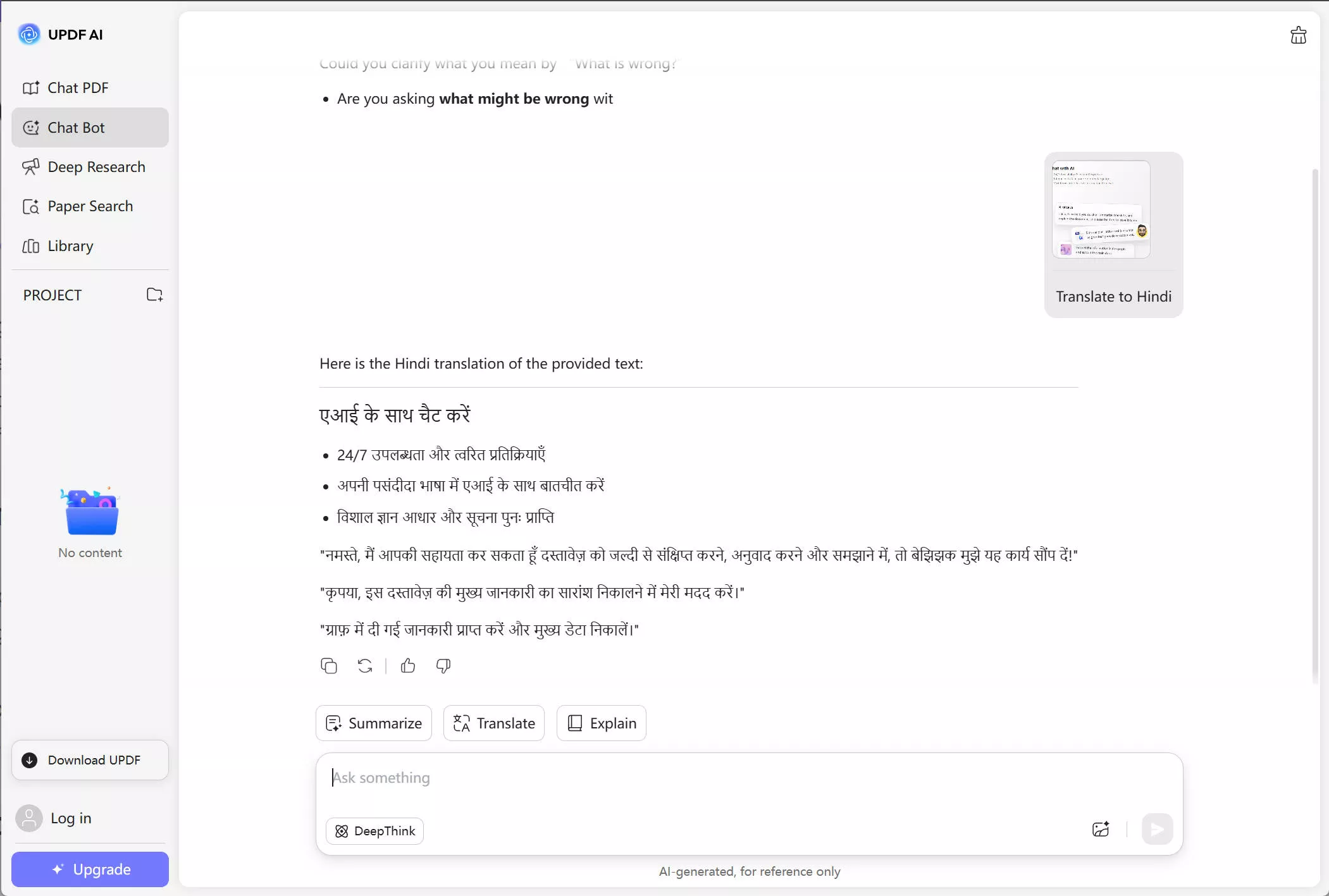
Method 2. Translate English Image to Hindi Using the AI on Windows or Mac
If you need to translate a single image with minimal text and don't plan to make additional edits, follow these simple steps:
Step 1. Download and install UPDF on your device.
Windows • macOS • iOS • Android 100% secure
Step 2. Launch UPDF and access the AI assistant by going to Tools > Blank. Choose a paper style to create a blank PDF.
Step 3. Once the blank document is ready, click the AI icon in the bottom-right corner and switch to Chat mode.
Step 4. Upload your image by selecting the image icon next to the chatbox. You can upload it directly from your device or paste it from the clipboard.
Step 5. Enter a prompt like "Translate the text in this image into Hindi." Hit Enter, and the AI will provide an accurate translation within seconds.
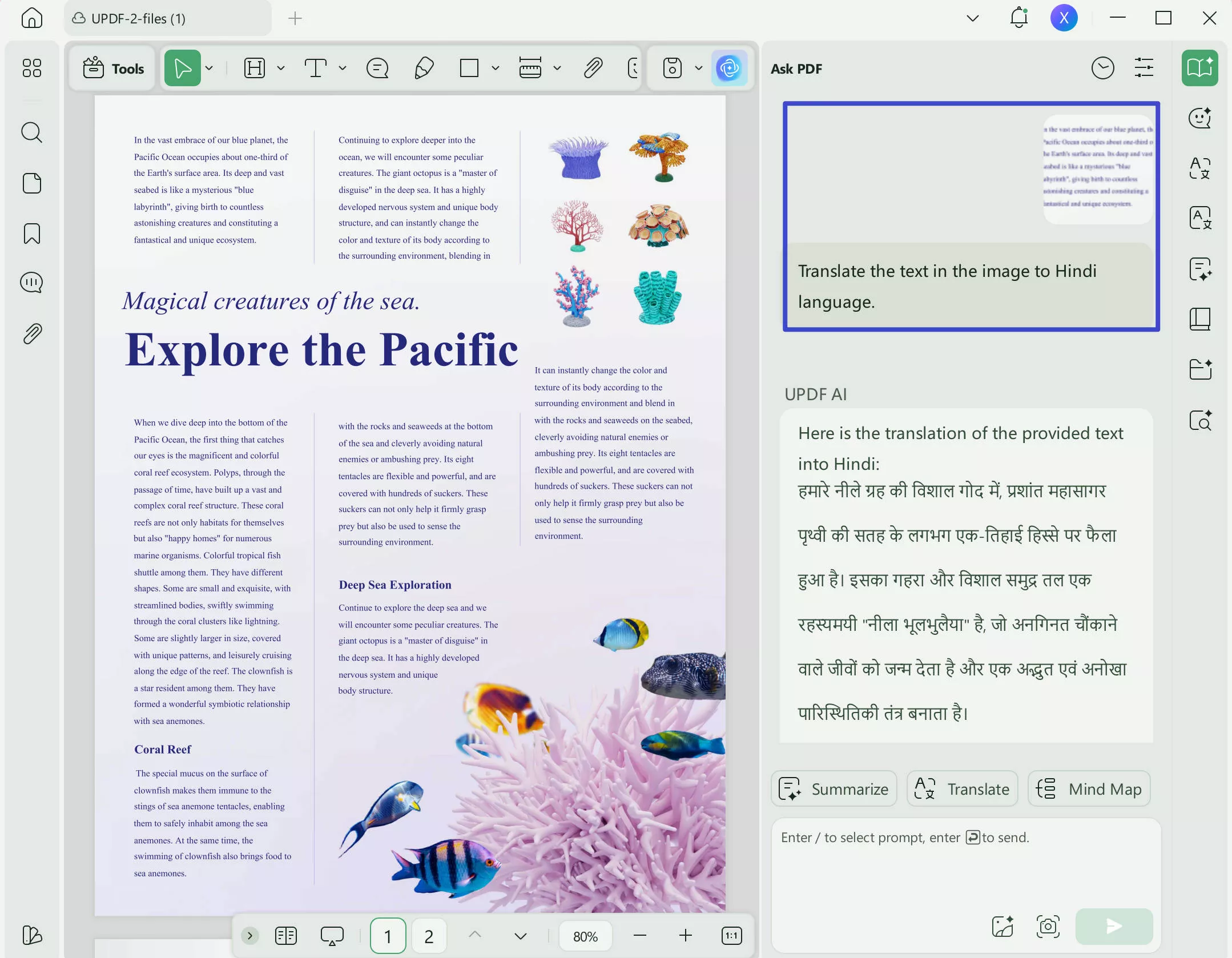
Method 3. Translate English Image to Hindi with OCR and AI
This approach is perfect for translating images containing large amounts of text, such as scanned document pages, while replacing the original text with the translated version.
Step 1. Download and install UPDF on the Windows/Mac computer. Launch the tool and click Tools > Other > PDF to Image. Upload the English text image you want to translate.
Windows • macOS • iOS • Android 100% secure
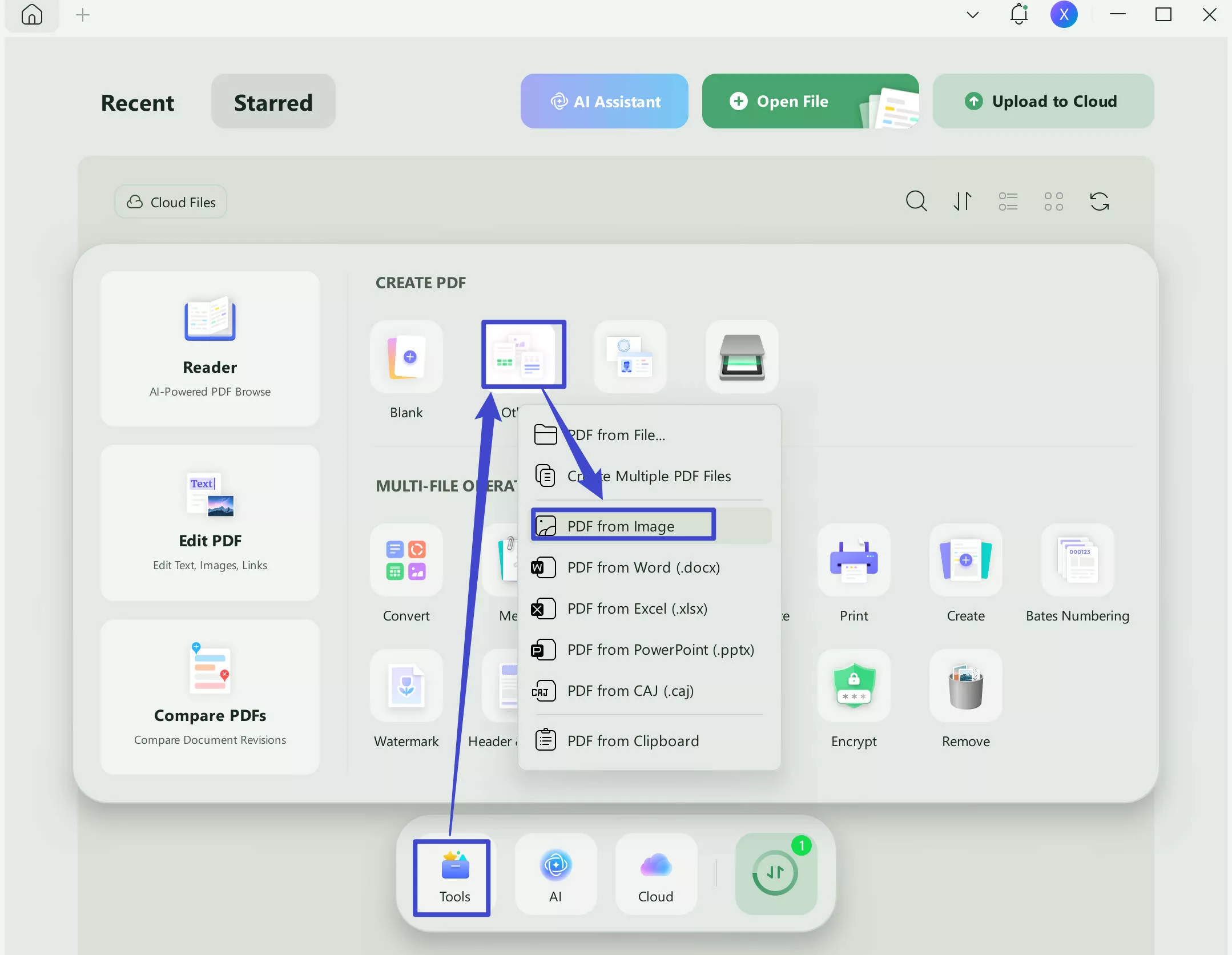
Step 2. Click the "OCR" option in Tools from the top right corner. Specify the OCR language and other settings and then click "Convert". After OCR, the image file will become an editable PDF file.
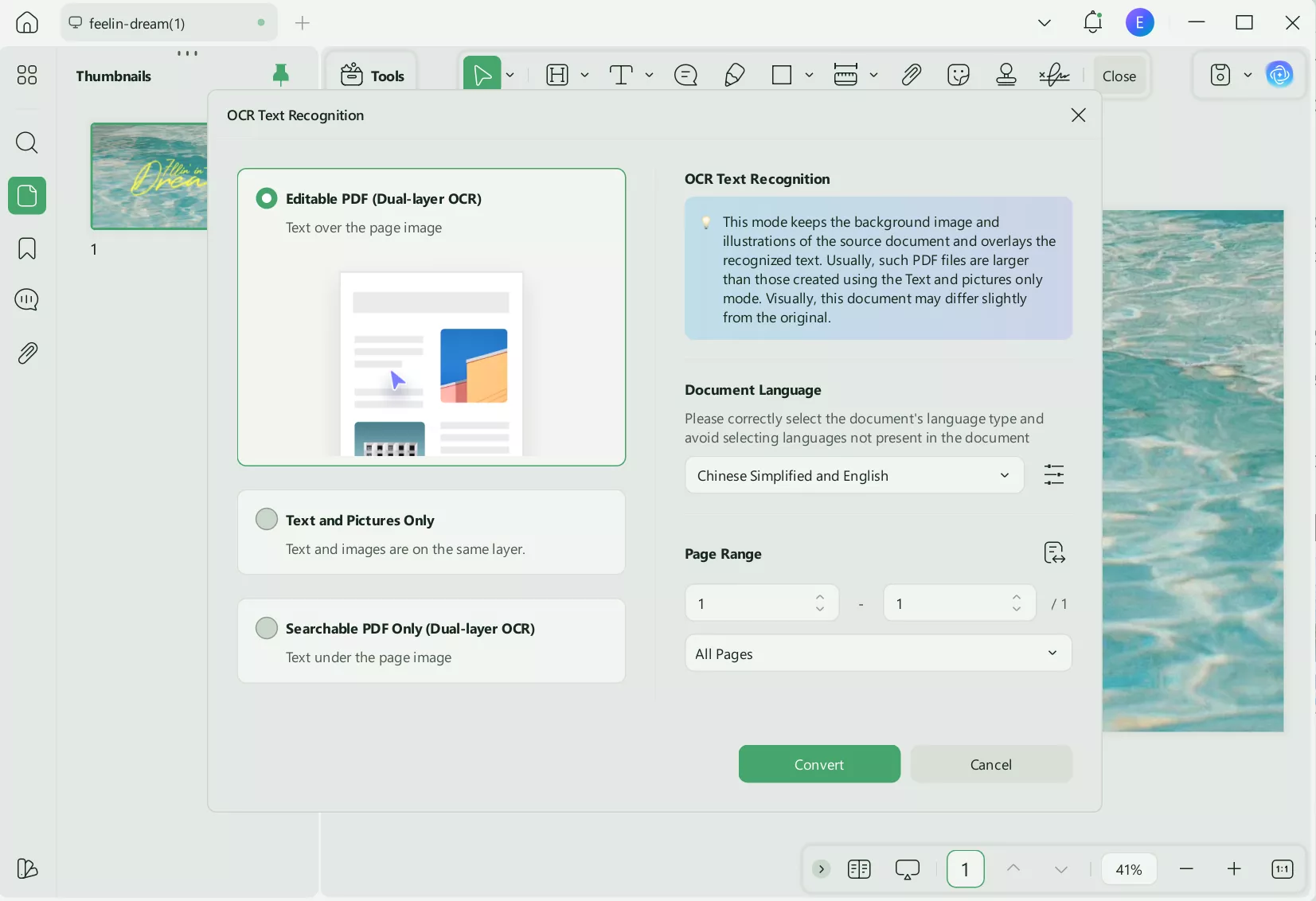
Step 3. Now, you have to use its AI translator to translate the text. For that, click the "UPDF AI" icon from the bottom right corner.
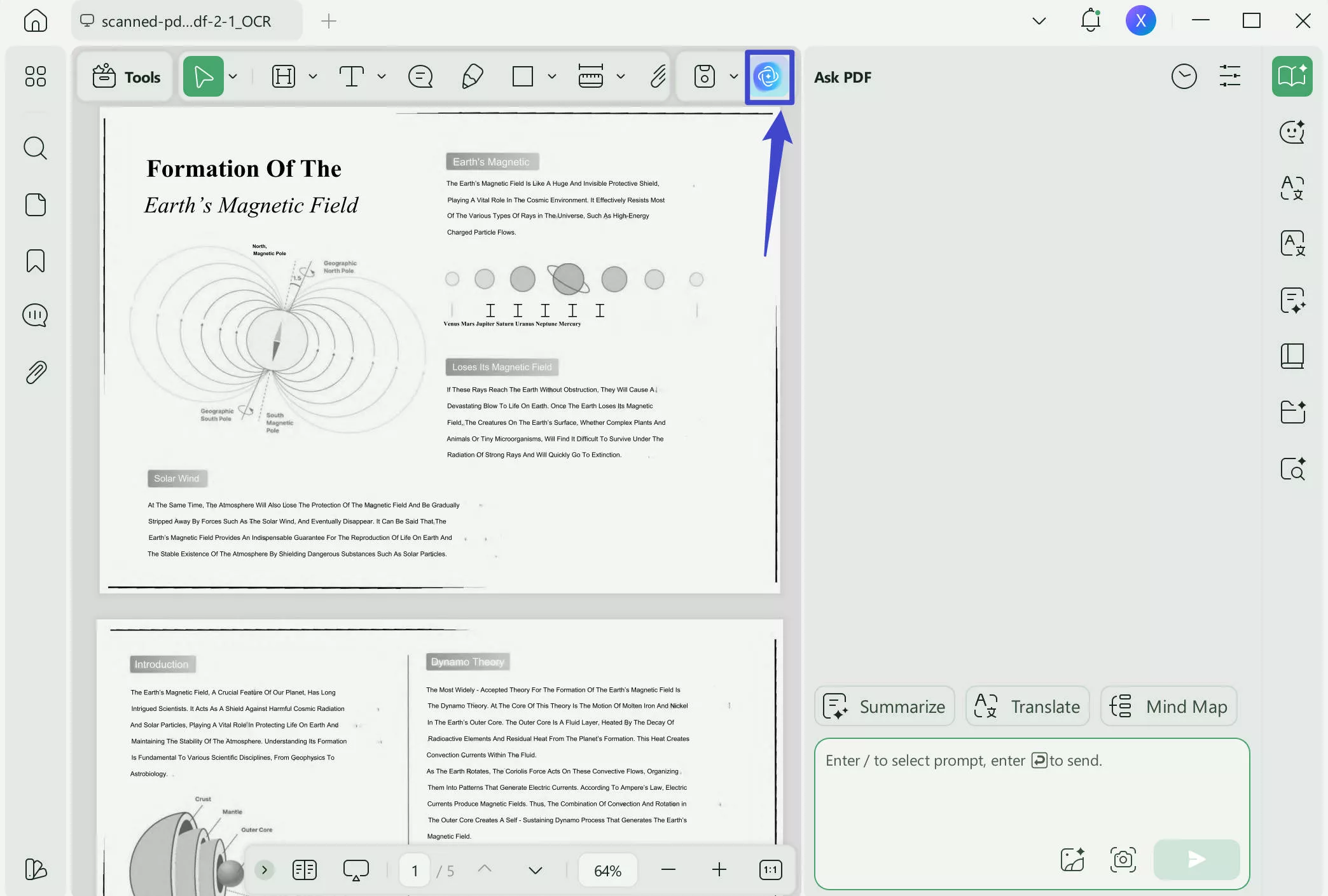
Step 4. Click "Chat" at the left side.
Step 5. Select the text you want to translate, copy them all, then, go to AI's message box, and write the below prompt in the chat box: "Translate this text in Hindi: [Paste the text here]". Paste the text after the prompt.
Hit "Enter" to get the translation. You can change the command from "Hindi" to "Urdu" to translate English image to Urdu.
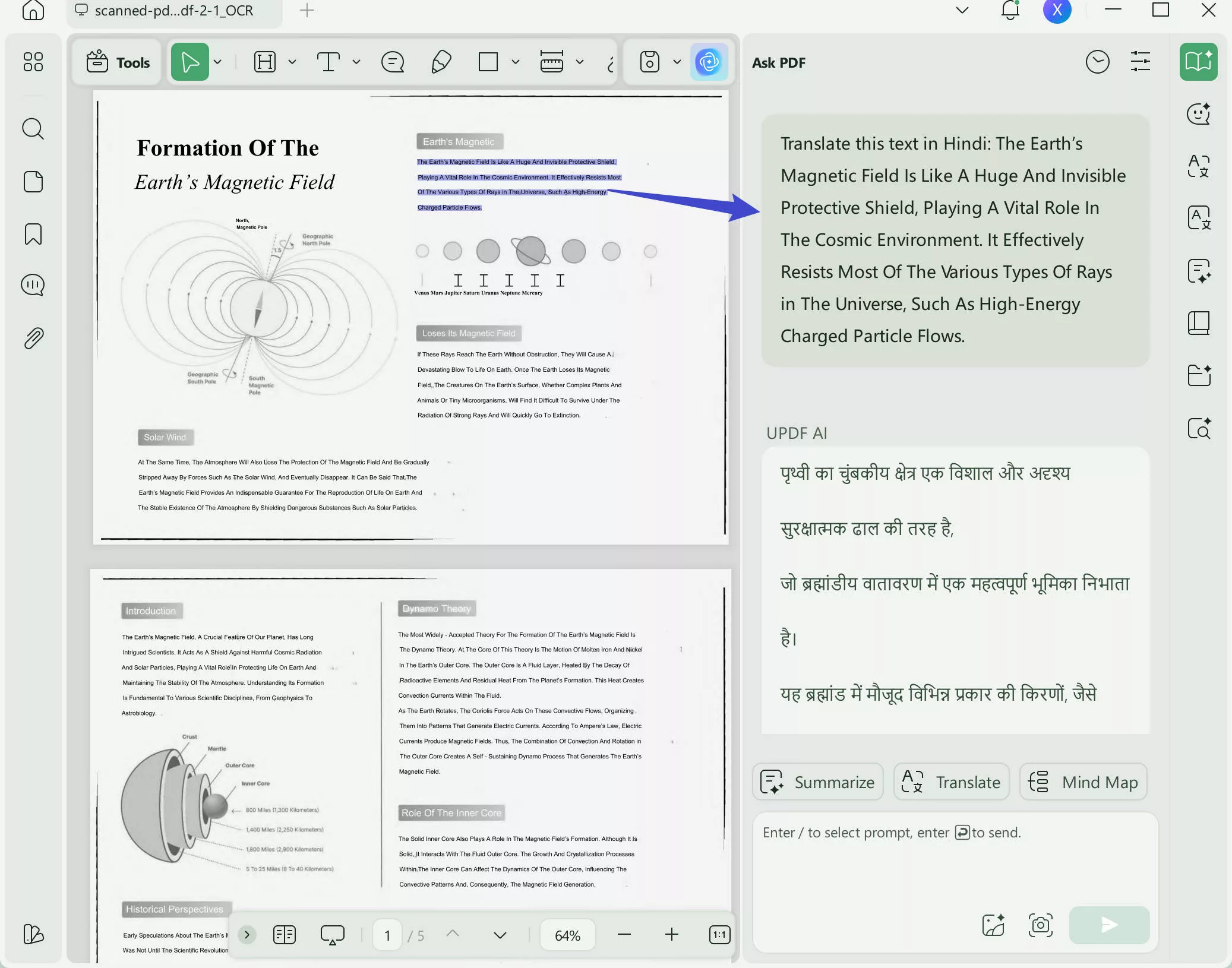
That's it! This way, you can use UPDF's intelligent OCR and powerful AI feature to translate English image to Hindi/Urdu accurately. And this method is also avaliable on mobile version of UPDF on Android and iOS. You can use it any time and any where.
UPDF's interface may give you a hint that it can do a lot more than just translate images. If you are also thinking so, then "yes", UPDF has many other top-notch features to offer. Read Part 3 to learn what else UPDF brings to the table.
You can watch the video below to find the endless ways to supercharge your productivity with UPDF AI.
Part 3. What UPDF Can Do Beyond an Image Translator from English to Hindi
UPDF is a full-fledged PDF editor, annotator, and converter tool. It offers a wide range of AI-driven PDF solutions, making it an all-in-one app to handle PDFs.
To better understand about UPDF capabilities, take a quick look at all its key features:
- UPDF AI: Its AI chatbot can summarize, explain, question-answer, generate mind map, and chat with image.
- Edit PDF: It can add/remove/edit text, images, and links in a PDF.
- Create or Convert PDF: It can create or convert PDF from or to other formats, such as Word, PPT, Excel, image, text, and more.
- Annotate PDF: It can highlight, mark, draw, underline, add stickers/stamps, and do other annotations.
- Secure PDFs: It can redact or password-protect PDFs.
- Organize PDF Pages: It can add, replace, rotate, split, rearrange, and extract PDF pages.
- Batch Process: It can combine, convert, insert, encrypt, and print multiple PDFs and images at once.
- Fill & Sign PDF: It provides an intuitive way to create or fill PDF forms and sign forms.
- Compatibility: Its single account provides access to its Windows, Mac, iOS, and Android applications.
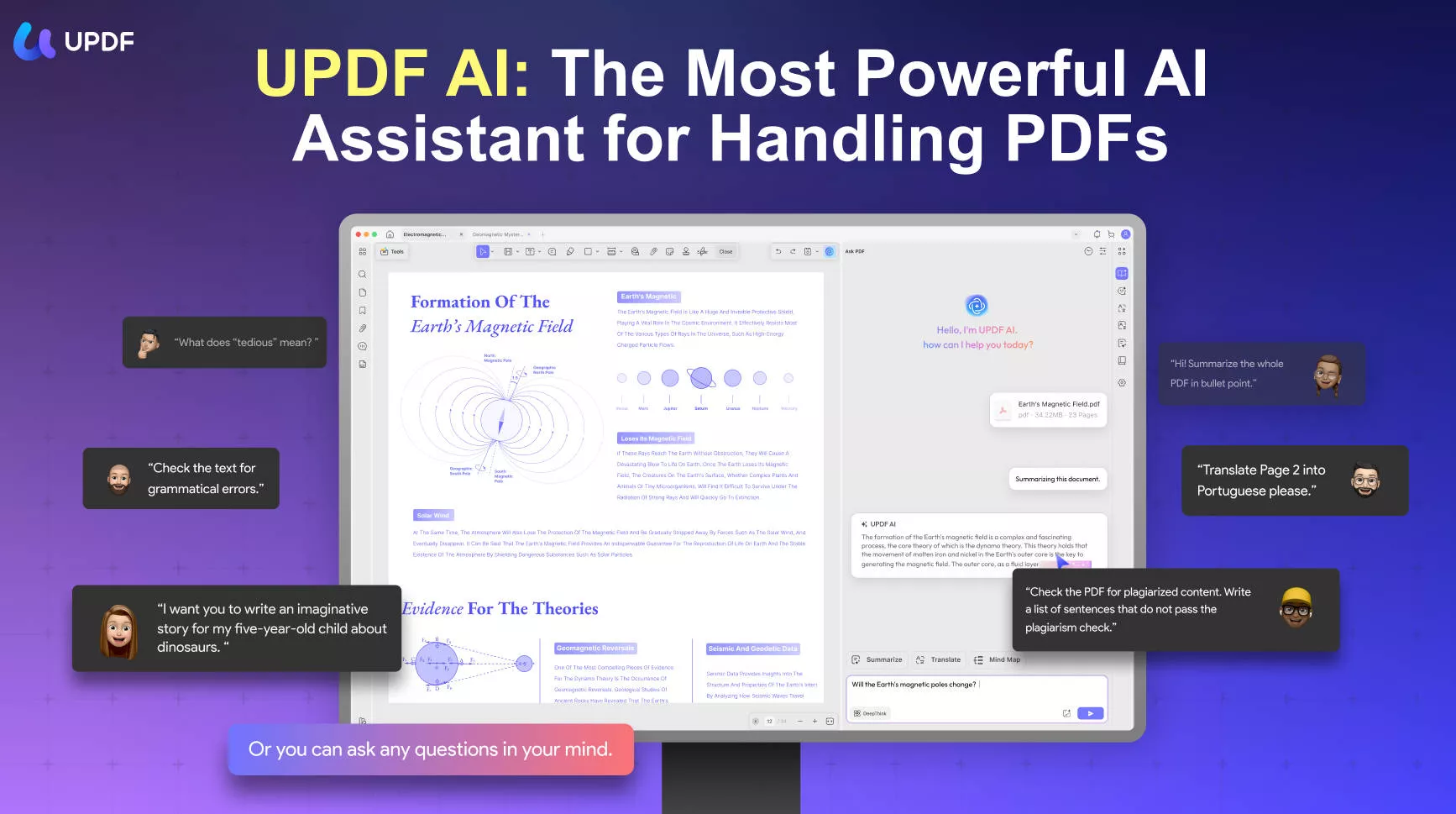
In a nutshell, UPDF is the most complete and modernized tool to handle PDFs and translate images without requiring any additional tools. This makes it a must-have tool on your computer and smartphone. So, hit the download button below and get UPDF right away.
Windows • macOS • iOS • Android 100% secure
Conclusion
Knowing how to translate images has become vital, especially when traveling to other countries or interacting with clients/stakeholders from other countries. Therefore, this guide talked in detail about one of the popular questions, i.e., how to translate English image to Hindi or Urdu. As evident from the above discussion, UPDF shines as the best tool to translate almost any language image to any other language due to its exceptional OCR and AI features. To conclude, you should download UPDF to easily fulfill translation and other PDF editing needs whenever required.
 UPDF
UPDF
 UPDF for Windows
UPDF for Windows UPDF for Mac
UPDF for Mac UPDF for iPhone/iPad
UPDF for iPhone/iPad UPDF for Android
UPDF for Android UPDF AI Online
UPDF AI Online UPDF Sign
UPDF Sign Edit PDF
Edit PDF Annotate PDF
Annotate PDF Create PDF
Create PDF PDF Form
PDF Form Edit links
Edit links Convert PDF
Convert PDF OCR
OCR PDF to Word
PDF to Word PDF to Image
PDF to Image PDF to Excel
PDF to Excel Organize PDF
Organize PDF Merge PDF
Merge PDF Split PDF
Split PDF Crop PDF
Crop PDF Rotate PDF
Rotate PDF Protect PDF
Protect PDF Sign PDF
Sign PDF Redact PDF
Redact PDF Sanitize PDF
Sanitize PDF Remove Security
Remove Security Read PDF
Read PDF UPDF Cloud
UPDF Cloud Compress PDF
Compress PDF Print PDF
Print PDF Batch Process
Batch Process About UPDF AI
About UPDF AI UPDF AI Solutions
UPDF AI Solutions AI User Guide
AI User Guide FAQ about UPDF AI
FAQ about UPDF AI Summarize PDF
Summarize PDF Translate PDF
Translate PDF Chat with PDF
Chat with PDF Chat with AI
Chat with AI Chat with image
Chat with image PDF to Mind Map
PDF to Mind Map Explain PDF
Explain PDF Scholar Research
Scholar Research Paper Search
Paper Search AI Proofreader
AI Proofreader AI Writer
AI Writer AI Homework Helper
AI Homework Helper AI Quiz Generator
AI Quiz Generator AI Math Solver
AI Math Solver PDF to Word
PDF to Word PDF to Excel
PDF to Excel PDF to PowerPoint
PDF to PowerPoint User Guide
User Guide UPDF Tricks
UPDF Tricks FAQs
FAQs UPDF Reviews
UPDF Reviews Download Center
Download Center Blog
Blog Newsroom
Newsroom Tech Spec
Tech Spec Updates
Updates UPDF vs. Adobe Acrobat
UPDF vs. Adobe Acrobat UPDF vs. Foxit
UPDF vs. Foxit UPDF vs. PDF Expert
UPDF vs. PDF Expert



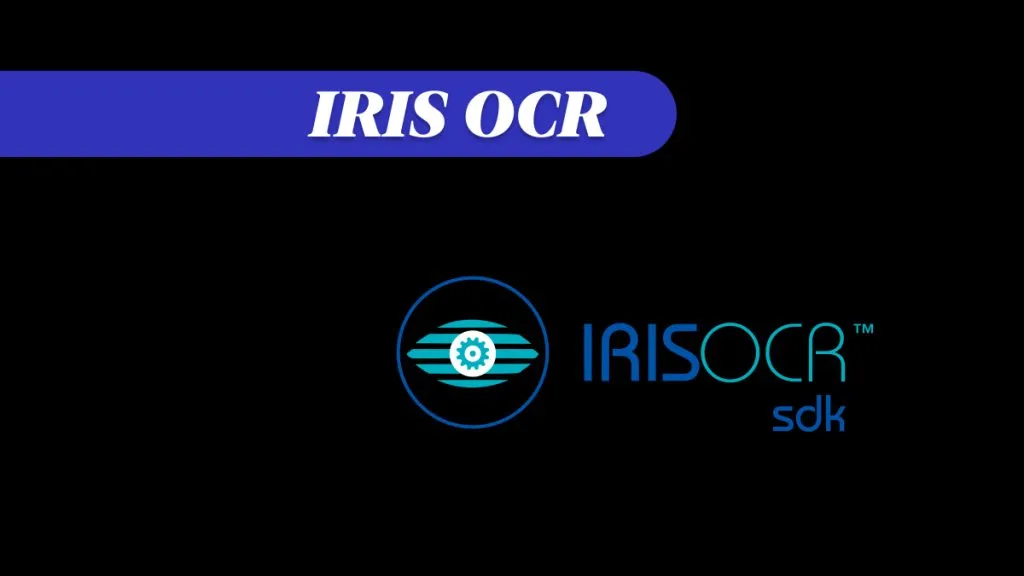

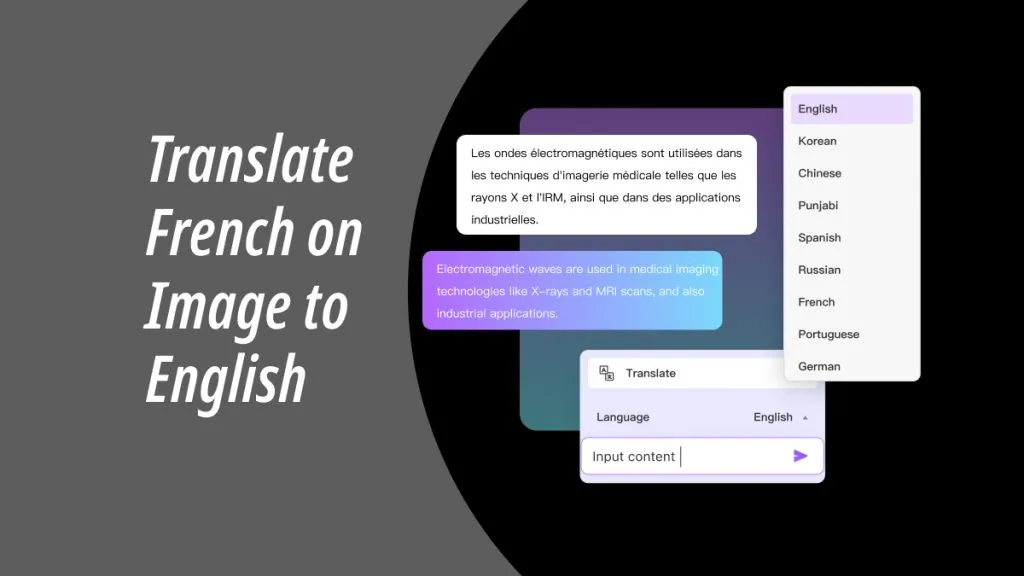


 Engelbert White
Engelbert White 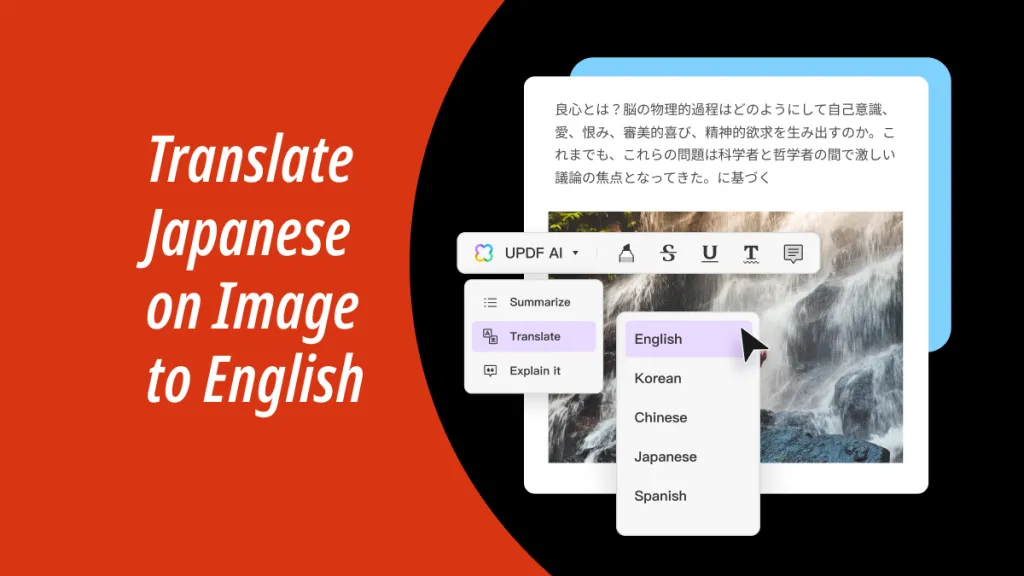
 Enola Davis
Enola Davis 
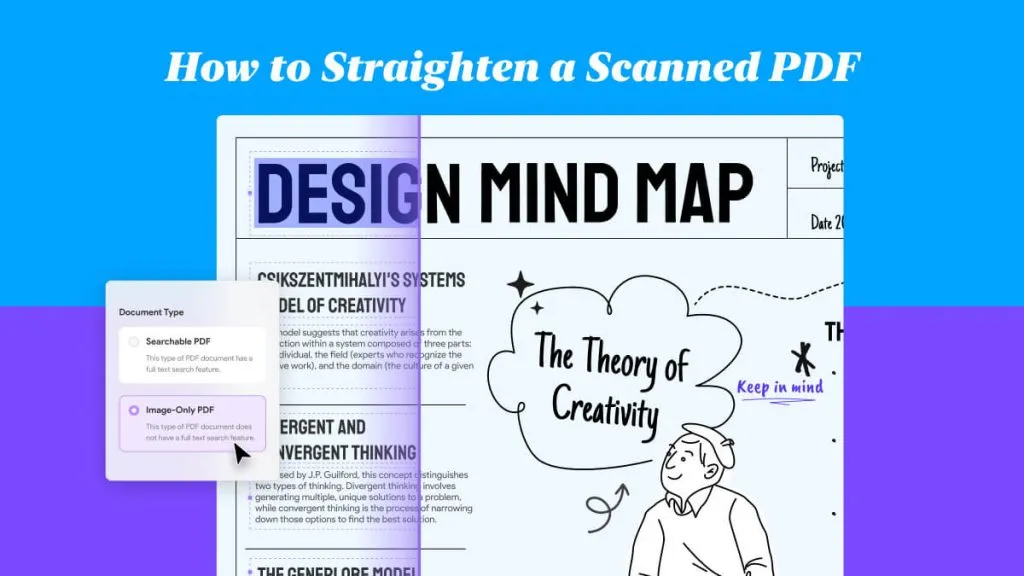
 Lizzy Lozano
Lizzy Lozano