You've just stumbled upon a captivating quote in an image and are eager to share it with your friends. There's just one hitch! It's trapped in an image, and you can't copy and paste the text. Frustrating, right?
But hold on because we've got a tech-savvy solution for you. In this lively guide, we're diving headfirst into the world of Picture to Text Readers with OCR technology. So, if you're ready to unlock the magic of turning images into editable text effortlessly, hop aboard the OCR Express!
Let's dive into our top picture text reader and see which stands tall!
Top 5 Picture to Text Readers
Now that you're all geared up to harness the power of OCR technology let's delve into the top 5 Picture to Text Readers that will make those images spill their secrets in no time.
1. UPDF
Meet UPDF, your passport to hassle-free text extraction from images. This gem boasts OCR technology supporting 38 languages, making it a global superstar. Say goodbye to image woes as UPDF effortlessly transforms scanned PDFs, paper documents, and images into searchable and editable PDFs.
Furthermore, it's not a universal solution. You can select from three distinct layouts to accommodate your specific requirements.
UPDF also lets you reverse the process, turning searchable PDFs back into image-only files. With lightning-fast OCR speed, up to 99% accuracy, and top-notch quality, UPDF is your go-to tool for image text conversion - get the free trial by clicking the button below.
Windows • macOS • iOS • Android 100% secure
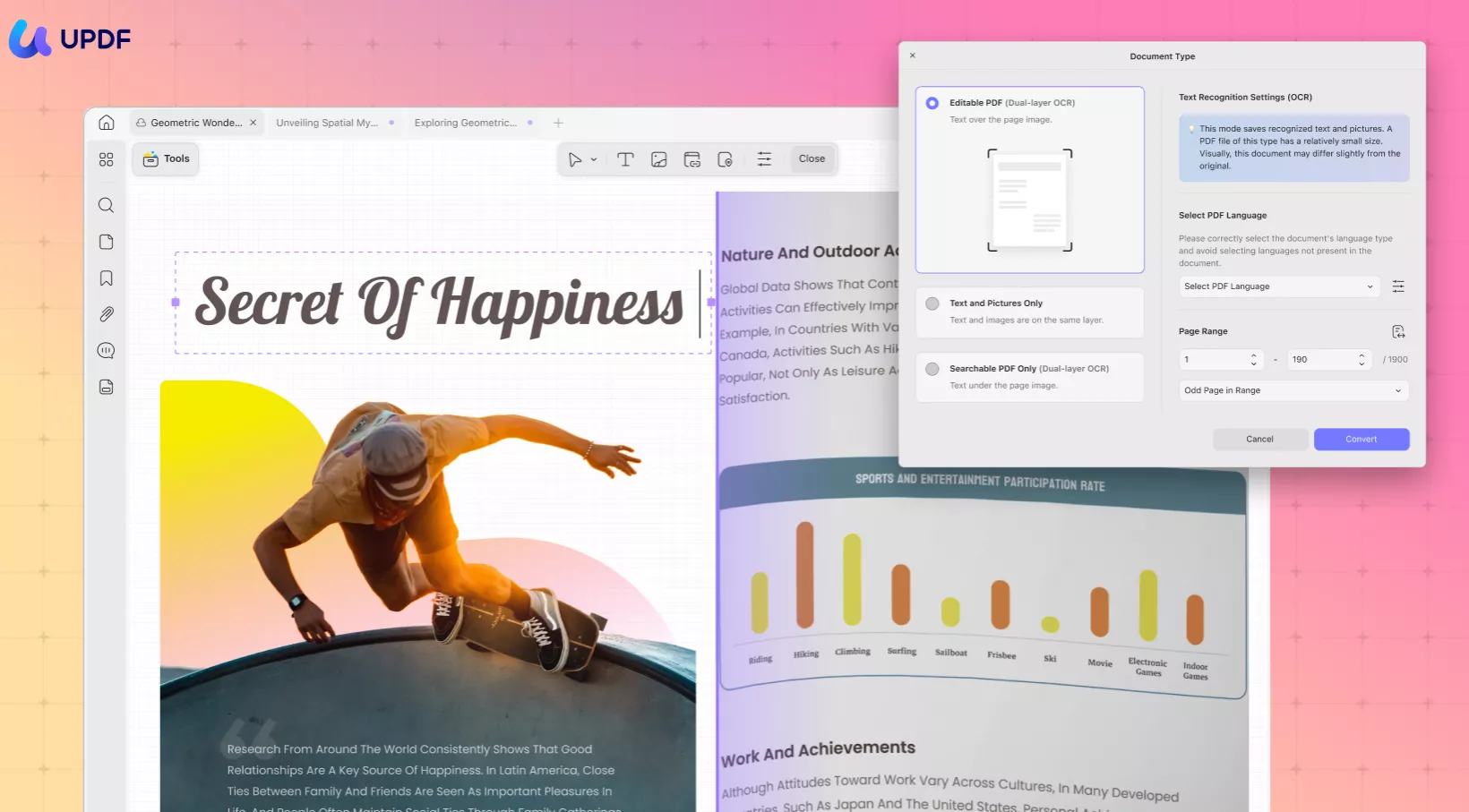
Pros:
- With its advanced OCR feature, it effortlessly converts images to editable text.
- You can easily share your documents via email for seamless collaboration.
- Leave comments and annotations to enhance document collaboration.
- Its user-friendly interface makes it accessible to all levels of users.
- Enjoy the benefits of powerful OCR technology at an affordable, low price point.
Cons:
- There are no notable drawbacks to mention.
Bonus
Windows • macOS • iOS • Android 100% secure
On desktop
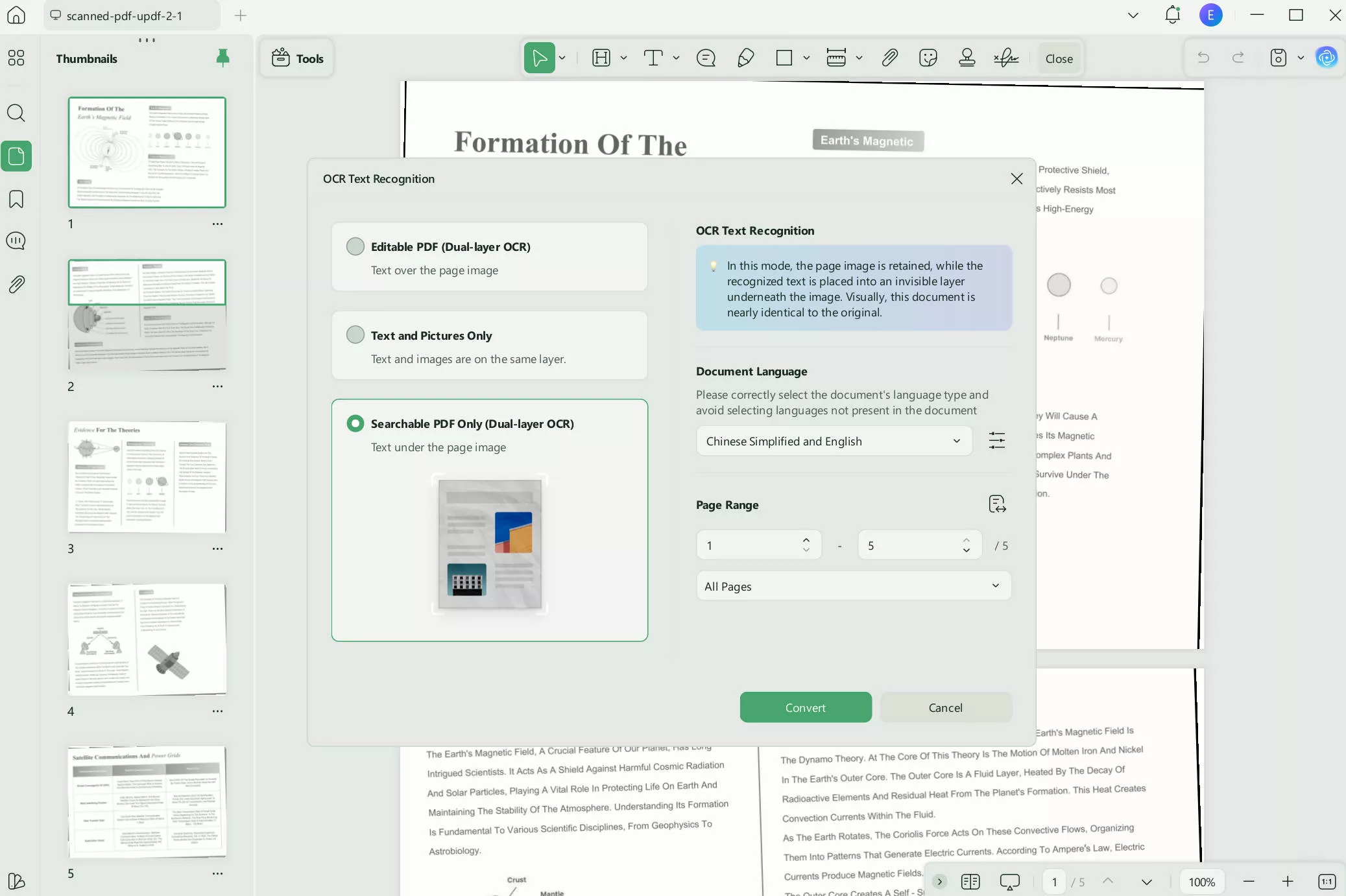
On mobile
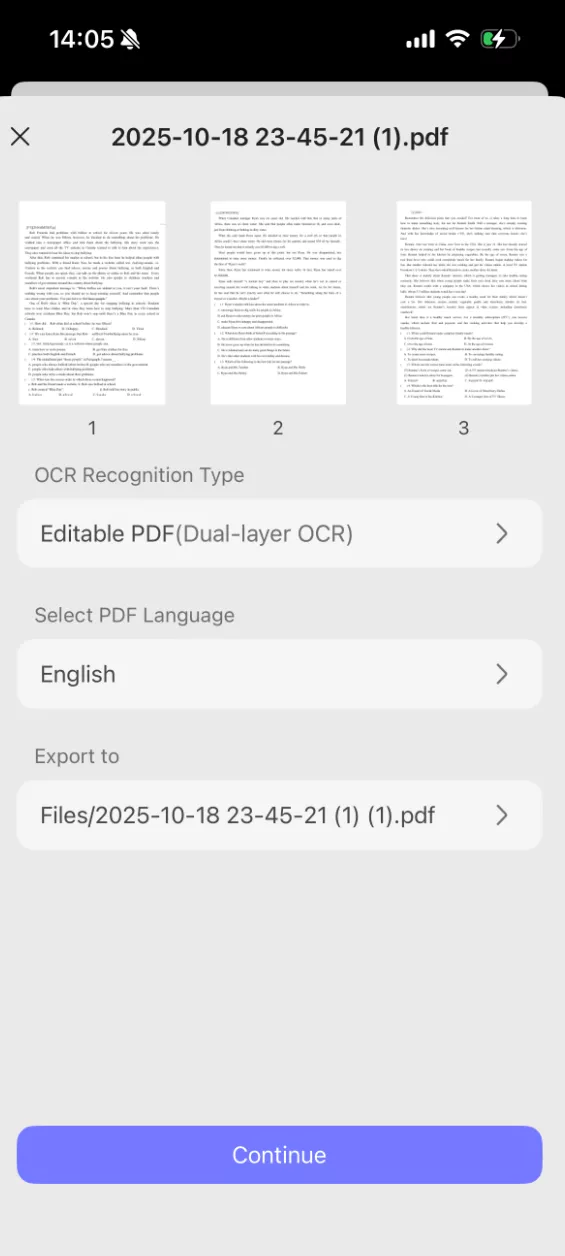
Also Read: Amazon Textract Review: Is It an OCR Tool?
2. Adobe Acrobat
Alright, folks, let's talk Adobe Acrobat! This handy tool comes with OCR superpowers. It zaps scanned documents into editable, searchable PDFs in a snap. No more tedious retyping or reformatting. Plus, it keeps your fonts on point and plays nice with Microsoft Office. Perfect for keeping your digital archives in tip-top shape!
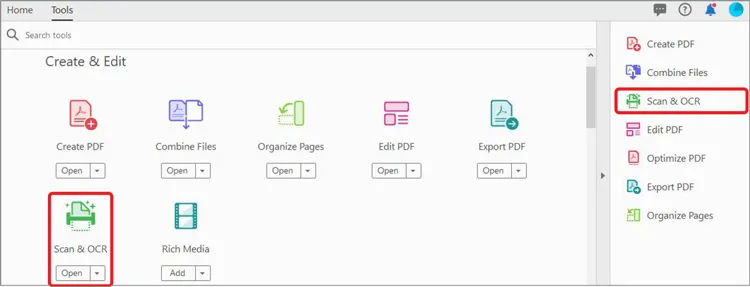
Pros:
- Streamline workflow with e-signature capabilities.
- Convert Microsoft Word and PowerPoint files to PDF effortlessly.
- Easily prepare documents for digital signatures, enhancing document security and efficiency.
Cons:
- Navigating through the user interface may prove to be perplexing at times.
- The system sometimes crashes when using a lot of resources.
3. Nitro Pro
Now, let's shine the spotlight on Nitro Pro. This software means business with its robust PDF editing features, making it a go-to choice for many. Nitro Pro holds its own when turning images into text, but there's a little catch! It may not be as user-friendly as the UPDF wizard we discussed earlier. So, while it packs power, it may take more tech-savvy finesse to make the most of it.
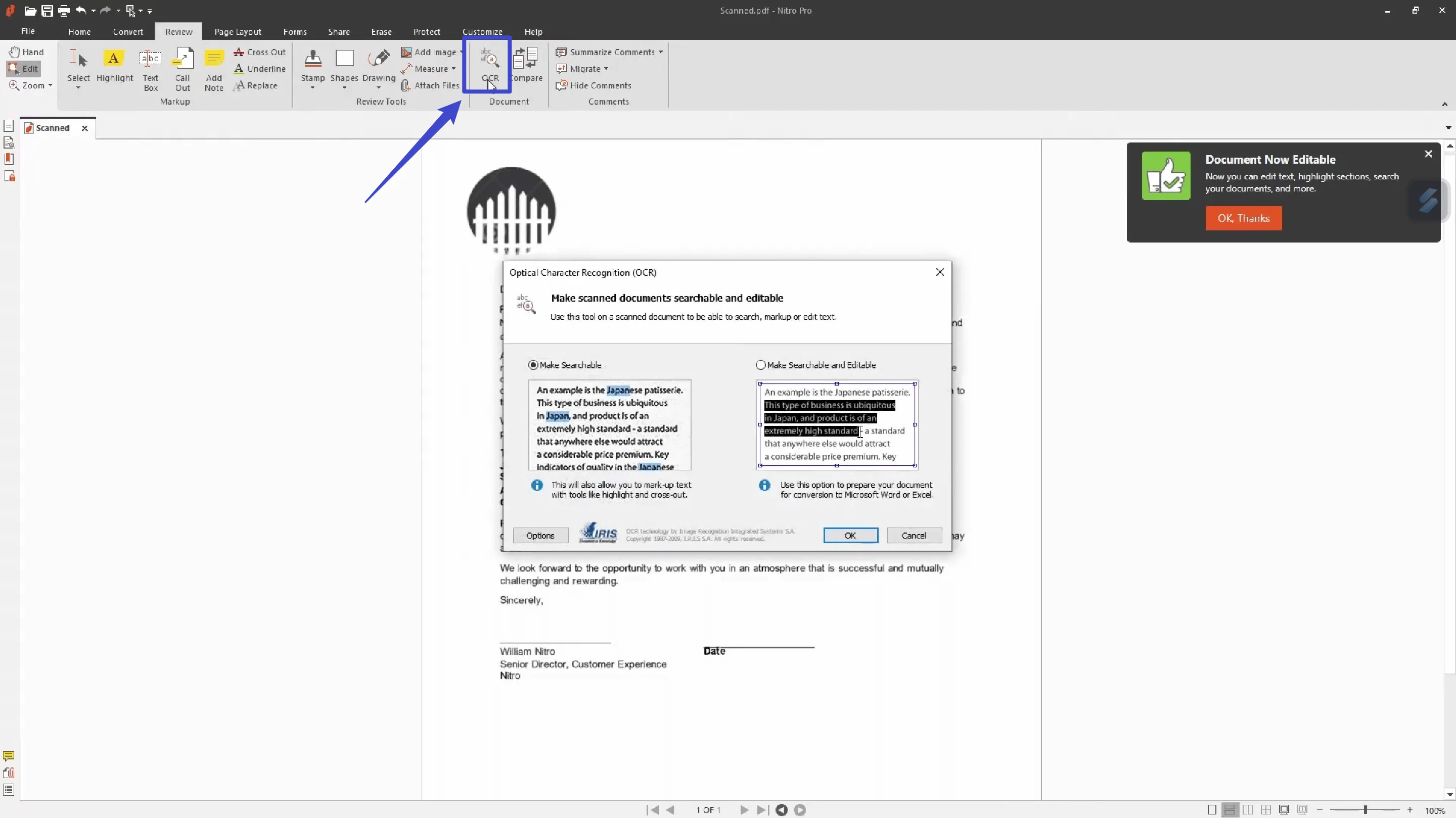
Pros:
- A well-developed user interface for a smooth user experience.
- Seamlessly integrate with MS Word and AutoCAD for enhanced functionality.
- Benefit from a competitive price point for cost-effective document management.
Cons:
- Some users have reported OCR scanning errors that affect accuracy.
- Customer support has been perceived as subpar by some customers, potentially leading to frustrating experiences.
4. Google Docs OCR
Now, here's something that's making paper vanish faster than a magician's trick! Google Docs OCR. We all know that Google Drive is a lifesaver for collaborative documents, spreadsheets, and presentations, but it doesn't stop there. It secretly harbours a fantastic free OCR tool. Google Docs is a powerhouse OCR image reader that is also a breeze. However, standalone software like UPDF may be preferred for more advanced features.
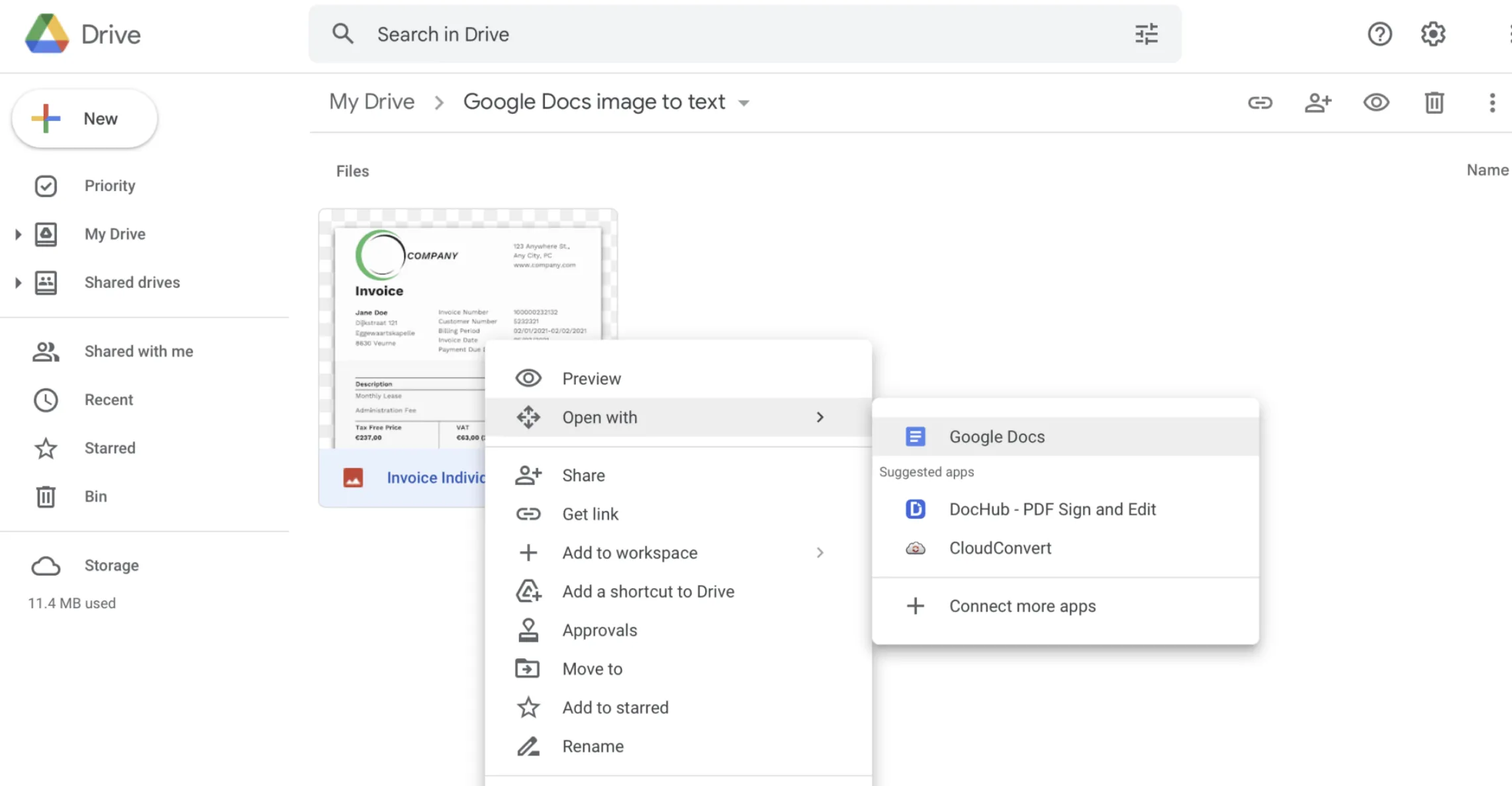
Pros:
- Enjoy safe and confidential sharing of documents.
- Benefit from its user-friendly interface, making it easy to use.
- It's a free-to-use tool, perfect for those on a budget.
- Seamlessly use it across all platforms for convenience and flexibility.
Cons:
- Formatting gets lost when importing and exporting documents
- Some users have found the interface lacking in terms of advanced options, potentially limiting customization.
5. Online OCR
Online OCR is here to turn your images into pure text gold. This nifty online tool lets you extract text from images or transform PDFs into Word, Excel, or Text formats. The best part? It functions seamlessly on both iOS and Android platforms, and best of all, it's free! However, bear in mind that, unlike offline software, web-based tools such as this might come with privacy and security constraints.
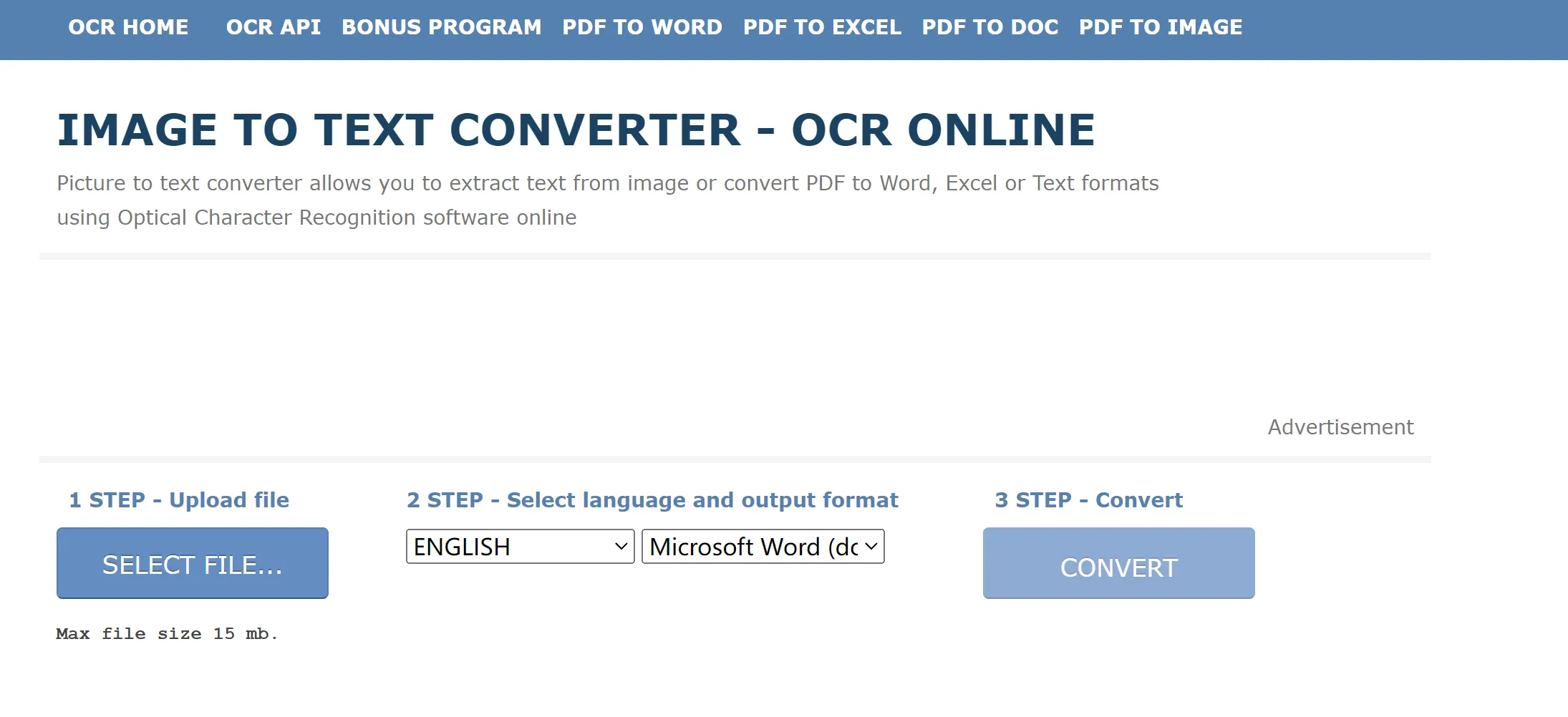
Pros:
- It offers support for multiple formats, making it versatile.
- The straightforward user interface ensures ease of use.
- Best of all, it's completely free, making it accessible to all users.
Cons:
- Users have reported compromised document quality during conversion.
- It's limited to web-based functionality, lacking offline capabilities.
- Security concerns have been raised by some users regarding data privacy.
- Advanced features are lacking in comparison to other software options.
Comparing the Top 5 Picture to Text Readers
Let's bring out the boxing gloves because it's showdown time! We've got UPDF, Adobe Acrobat, Nitro Pro, Google Docs OCR, and Online OCR in the ring, ready to duke it out for the ultimate Picture to Text Reader title.
- UPDF: UPDF steps into the ring first, flaunting its multilingual OCR prowess and the ability to convert scanned PDFs, paper docs, and images into editable wonders. With three layout options and the unique "Image-only to Text" mode, UPDF has some serious tricks up its sleeve. It's like a magician with a bag full of rabbits, but instead, it pulls out super-accurate text from images.
- Adobe Acrobat: A heavyweight in the industry known for its comprehensive PDF features. While it packs OCR skills, it can be a tad heavy on the wallet.
- Nitro Pro: Nitro Pro struts in, flexing its PDF editing muscles. It's a solid performer when it comes to OCR but may not be as user-friendly as some others.
- Google Docs OCR: Enters the scene as the underdog that surprises everyone. If you're dedicated to embracing a paperless approach and happen to be a Google Drive enthusiast, this OCR tool will become your closest ally. It boasts user-friendliness, effectiveness, and, best of all, it's free of charge.
- Online OCR: Last but not least, Online OCR offers a convenient online solution. It's quick, compatible with iOS and Android, and ensures secure conversions. Plus, it doesn't cost you a dime.
So, who takes the crown? That would be you, as you have five outstanding choices at your disposal, each endowed with its unique set of capabilities. Should you have any inquiries or require additional details, be sure to explore our forthcoming FAQ section.
FAQs on Picture to Text Readers
Q: What software is used to read text from pictures?
A: To read text from pictures, you'll want to explore software equipped with Optical Character Recognition (OCR) technology. Some popular options include UPDF, Adobe Acrobat, Nitro Pro, Google Docs OCR, and Online OCR.
Q: What is the best picture-to-text reader?
A: The selection of the "optimal" image-to-text reader hinges on your individual requirements. If you seek a versatile, user-friendly, and cost-effective choice, UPDF stands out as a leading candidate. Adobe Acrobat is reliable for those already familiar with Adobe products. Nitro Pro offers robust PDF editing features but may require more tech-savviness. Google Docs OCR is perfect for those going paperless and on a tight budget, while Online OCR provides a quick and convenient online solution.
Q: Do I choose an offline or online text reader from an image?
A: The choice between offline and online text readers depends on your preferences and requirements. Offline software, like UPDF, typically offers more features, control, and privacy. Online tools, such as Google Docs OCR and Online OCR, are handy for quick, one-time conversions but may have limitations regarding privacy and advanced features. Consider your exact needs and priorities when making your choice.
Conclusion
And there you have it, folks! We've taken you on a whirlwind tour of the top Picture Text Readers with OCR technology.
But if you're looking for the all-star in this lineup, our vote goes to UPDF. It's the total package! So why wait? Download and give it a try to witness how it can transform your handling of image text. Furthermore, there's an exclusive offer ready and waiting for you. Say goodbye to image text woes and hello to a whole new world of possibilities with UPDF by your side!
Windows • macOS • iOS • Android 100% secure
 UPDF
UPDF
 UPDF for Windows
UPDF for Windows UPDF for Mac
UPDF for Mac UPDF for iPhone/iPad
UPDF for iPhone/iPad UPDF for Android
UPDF for Android UPDF AI Online
UPDF AI Online UPDF Sign
UPDF Sign Edit PDF
Edit PDF Annotate PDF
Annotate PDF Create PDF
Create PDF PDF Form
PDF Form Edit links
Edit links Convert PDF
Convert PDF OCR
OCR PDF to Word
PDF to Word PDF to Image
PDF to Image PDF to Excel
PDF to Excel Organize PDF
Organize PDF Merge PDF
Merge PDF Split PDF
Split PDF Crop PDF
Crop PDF Rotate PDF
Rotate PDF Protect PDF
Protect PDF Sign PDF
Sign PDF Redact PDF
Redact PDF Sanitize PDF
Sanitize PDF Remove Security
Remove Security Read PDF
Read PDF UPDF Cloud
UPDF Cloud Compress PDF
Compress PDF Print PDF
Print PDF Batch Process
Batch Process About UPDF AI
About UPDF AI UPDF AI Solutions
UPDF AI Solutions AI User Guide
AI User Guide FAQ about UPDF AI
FAQ about UPDF AI Summarize PDF
Summarize PDF Translate PDF
Translate PDF Chat with PDF
Chat with PDF Chat with AI
Chat with AI Chat with image
Chat with image PDF to Mind Map
PDF to Mind Map Explain PDF
Explain PDF Scholar Research
Scholar Research Paper Search
Paper Search AI Proofreader
AI Proofreader AI Writer
AI Writer AI Homework Helper
AI Homework Helper AI Quiz Generator
AI Quiz Generator AI Math Solver
AI Math Solver PDF to Word
PDF to Word PDF to Excel
PDF to Excel PDF to PowerPoint
PDF to PowerPoint User Guide
User Guide UPDF Tricks
UPDF Tricks FAQs
FAQs UPDF Reviews
UPDF Reviews Download Center
Download Center Blog
Blog Newsroom
Newsroom Tech Spec
Tech Spec Updates
Updates UPDF vs. Adobe Acrobat
UPDF vs. Adobe Acrobat UPDF vs. Foxit
UPDF vs. Foxit UPDF vs. PDF Expert
UPDF vs. PDF Expert

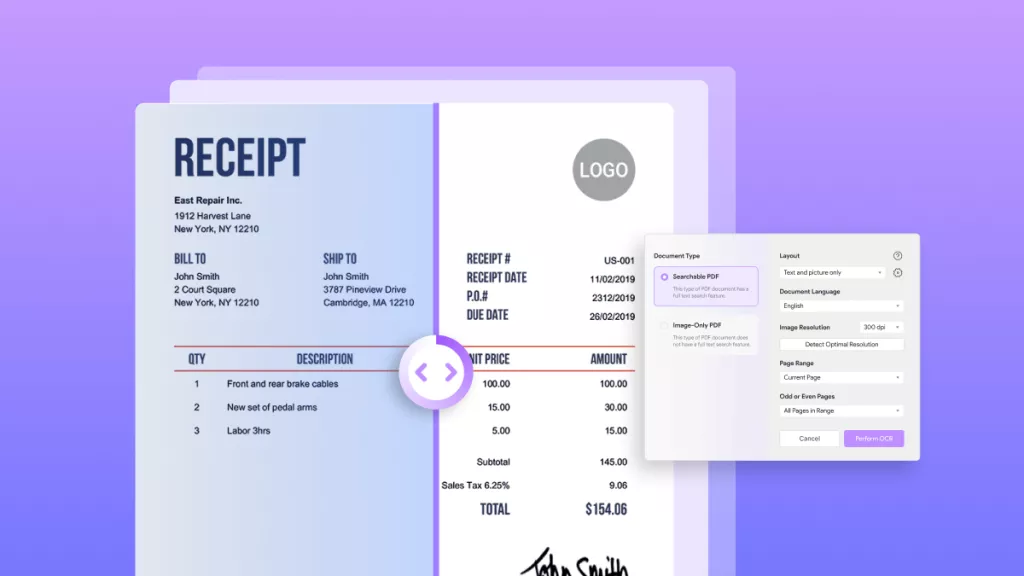





 Enid Brown
Enid Brown 
 Engelbert White
Engelbert White 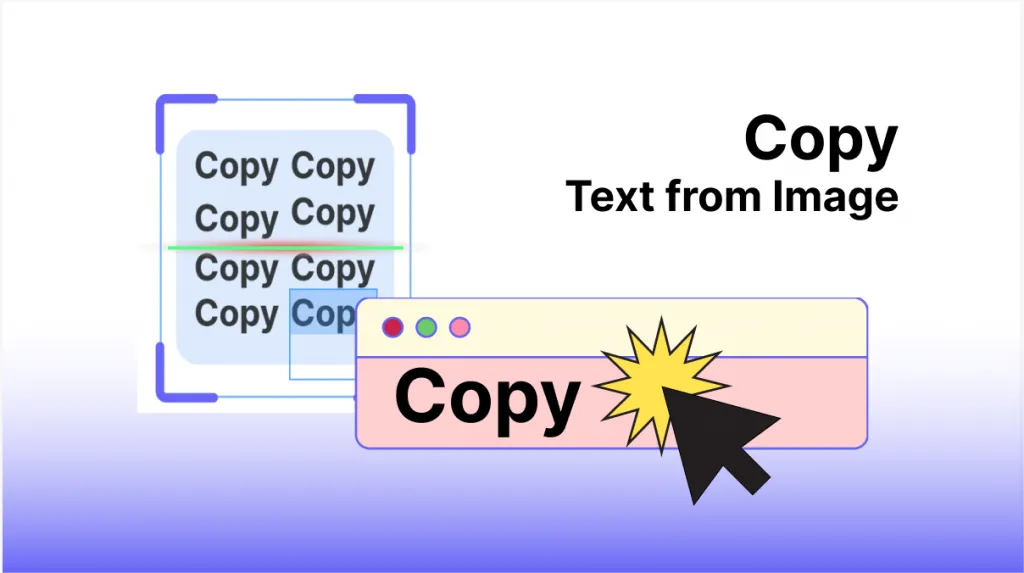
 Enrica Taylor
Enrica Taylor 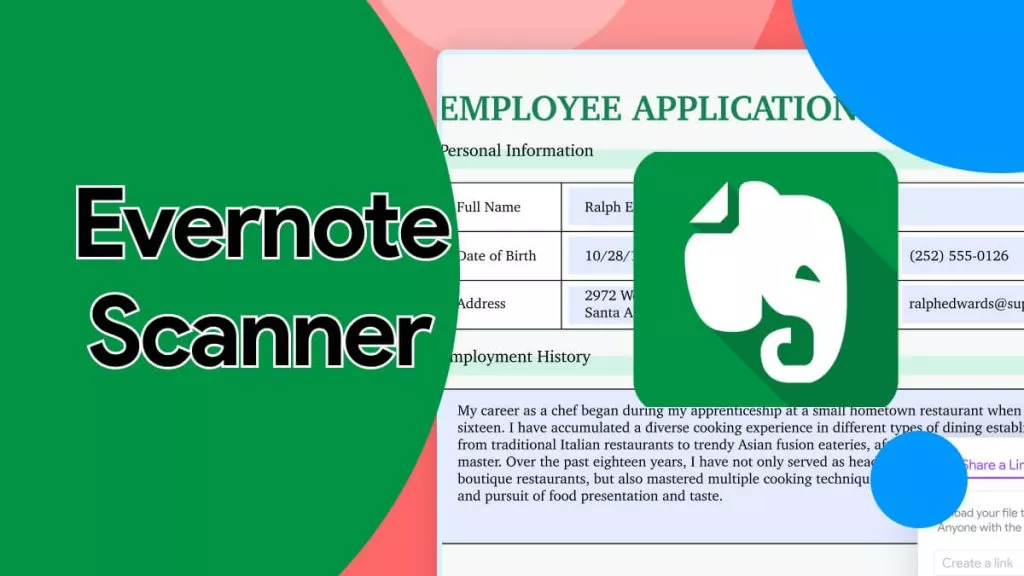
 Delia Meyer
Delia Meyer 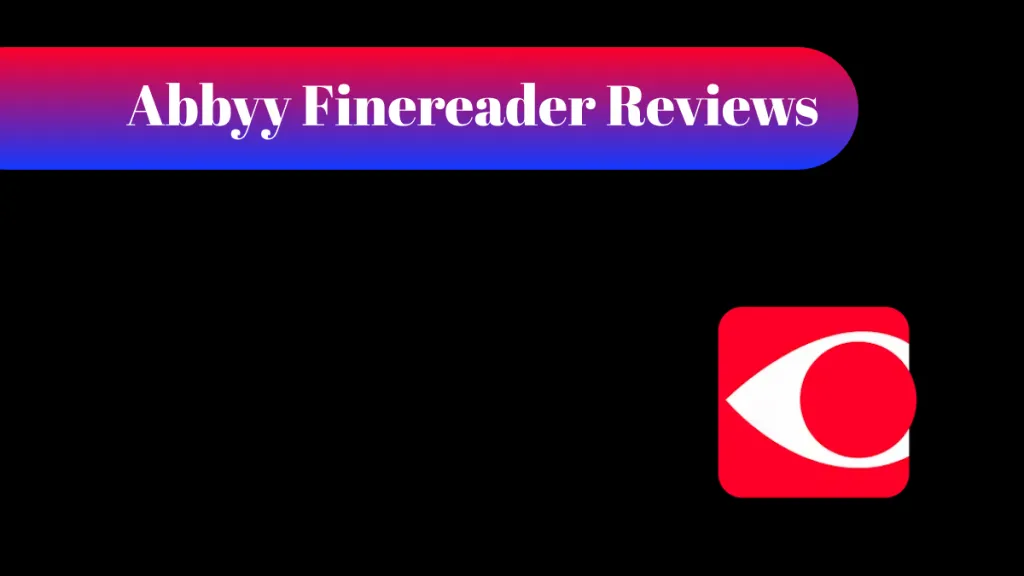
 Enola Davis
Enola Davis