If you've ever struggled to find specific information in a large PDF, the solution is to make the PDF searchable. This is especially useful for scanned documents or PDFs with non-selectable text. Imagine receiving a scanned contract or research paper, only to realize you can't search for key terms within the document. Frustrating, right? With the right tools, such as UPDF, you can easily convert your PDFs into fully searchable files. This guide will show you how to make your PDFs searchable using UPDF, without the need for Adobe. Read on to learn how to streamline your document workflow and click the button below to download UPDF!
Windows • macOS • iOS • Android 100% secure
Part 1. How Do I Make a PDF Searchable without Adobe?
If you're looking to make a PDF searchable without using Adobe, UPDF is a fantastic alternative. This tool offers a way to convert PDFs into searchable documents with its OCR (Optical Character Recognition) feature. UPDF allows you to scan and recognize text in your PDFs quickly and accurately, making it easy to search, edit, and copy text within the document. Not only is UPDF user-friendly, but it's also cost-effective, offering a variety of editing and conversion options without the need for an Adobe subscription.
UPDF's OCR tool stands out for its ability to detect more than 38 languages, including English, French, German, and Italian, among others. It is a practical solution for users worldwide. More importantly, UPDF supports recognizing text in a document with multiple languages.
Moreover, you can perform OCR and conduct format conversion in a single operation. With the batch convert feature, you can even convert multiple PDFs to other formats and perform OCR on them simultaneously. Try UPDF today and streamline your document workflows.
To make a PDF searchable with UPDF, follow these simple steps:
1. Launch UPDF and Select "Recognize Text Using OCR"
Windows • macOS • iOS • Android 100% secure
Open your PDF file in UPDF and navigate to the Tools option at the top left side of your screen. Now, from the Tools menu, choose the OCR option to start the process. If you are the first time to use UPDF OCR, it will pop up a window to install the OCR.
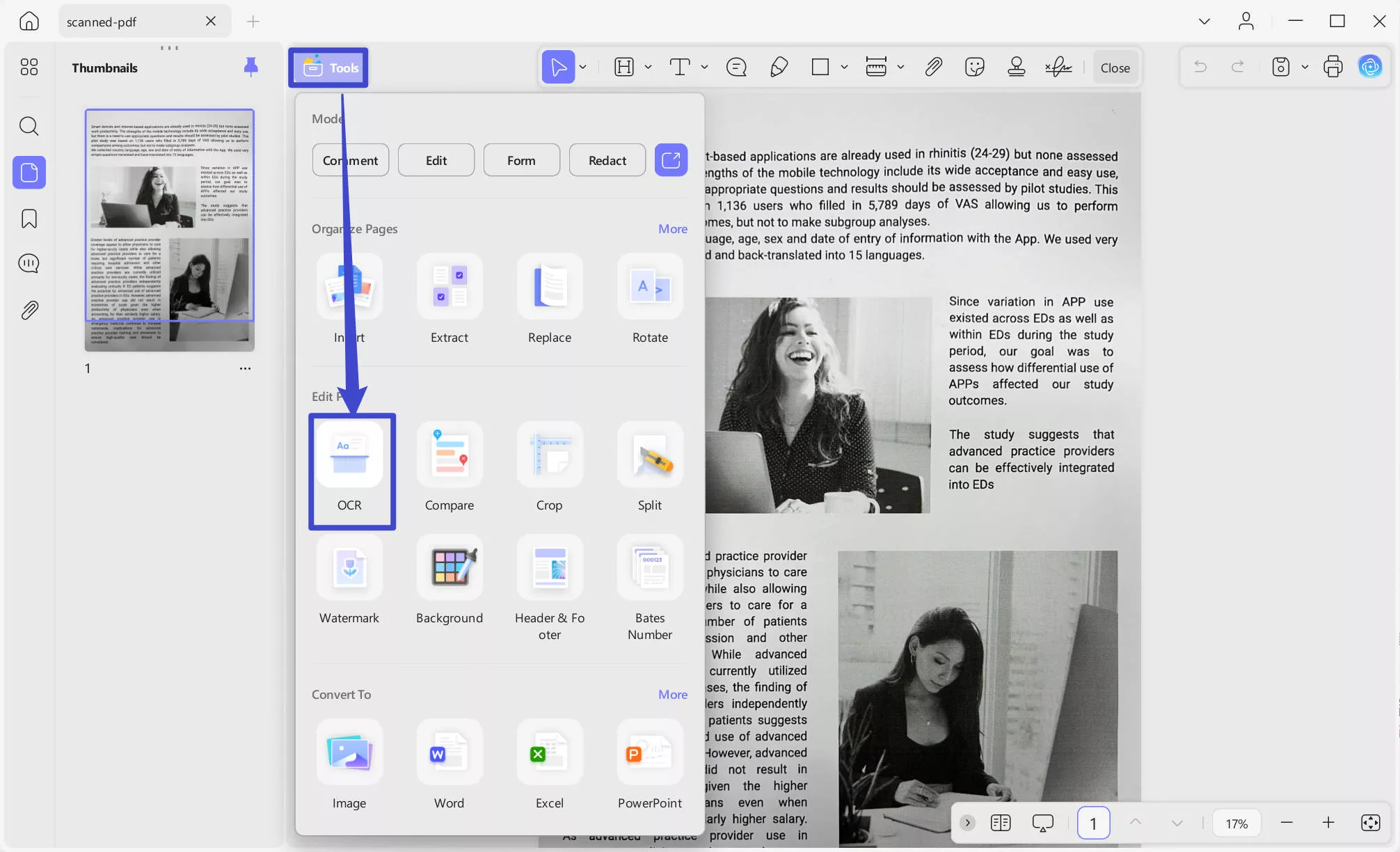
2. Choose the Desired Layout
UPDF OCR provide you with 3 different options of Document Type, which include Editable PDF, Text and Picture Only, and Searchable PDF Only. Choose your desired mode based on your need.

3. Set Language and Resolution
To achieve more accurate OCR results, you need to correctly select the language you want to recognize, such as English. You can change the "Image Resolution" by clicking the "Layout Settings" icon next to the selected language. For resolution, select from the available options (300 dpi, 150 dpi, 72 dpi), or use the "Automatic" feature to automatically determine the best setting.

4. Perform OCR
Choose the page range, then click "Convert." Once complete, save your searchable PDF.
These steps will enable you to make your PDF fully searchable and easy to navigate.
There’s also Batch OCR tool in UPDF, you can transform multiple scanned PDFs into searchable or editable documents to get the work done more quickly.
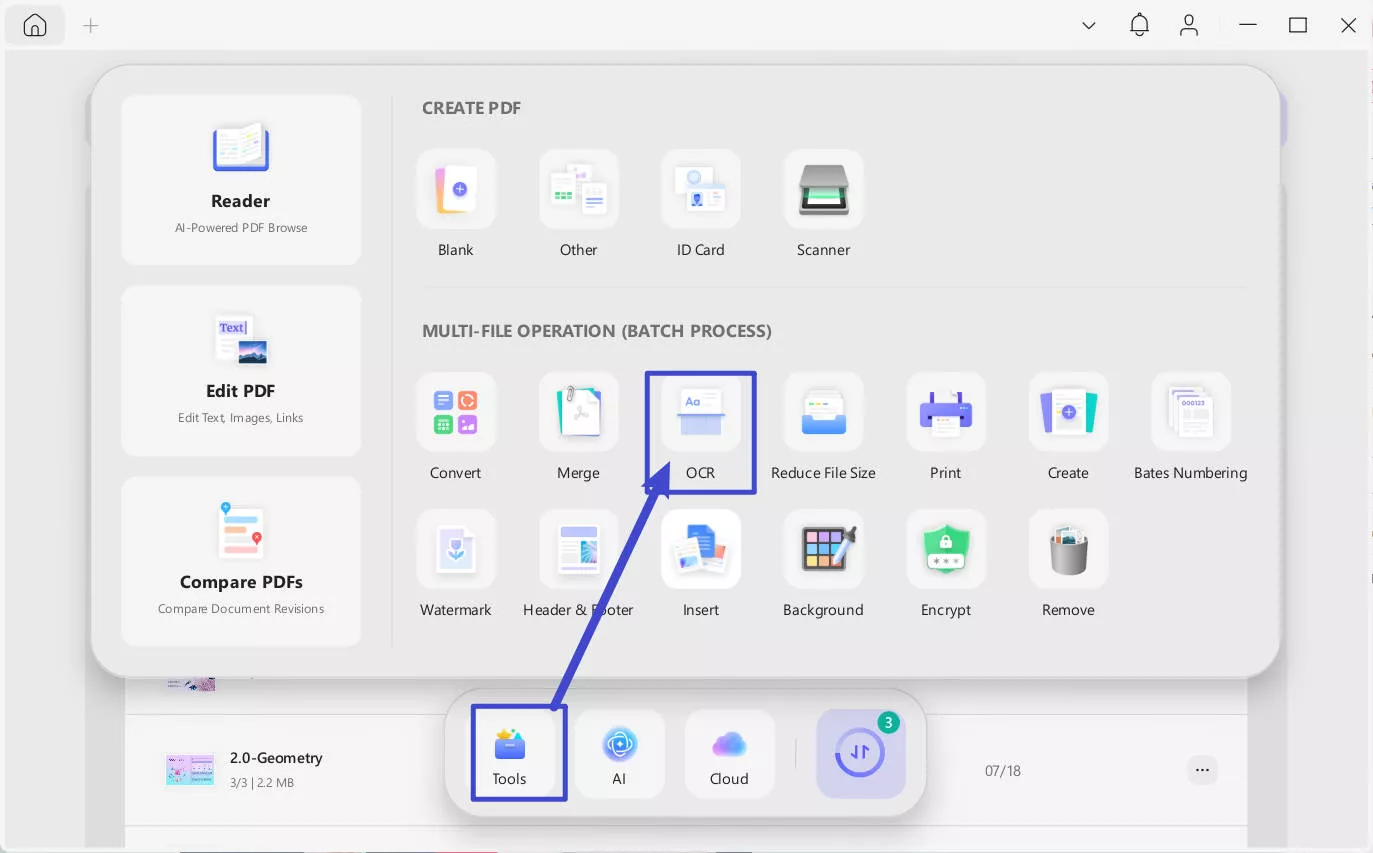
Simply go to "Tools" in UPDF interface and choose "OCR", add all the files you want to convert to searchable PDF formats, choose the right document language and click "Apply".
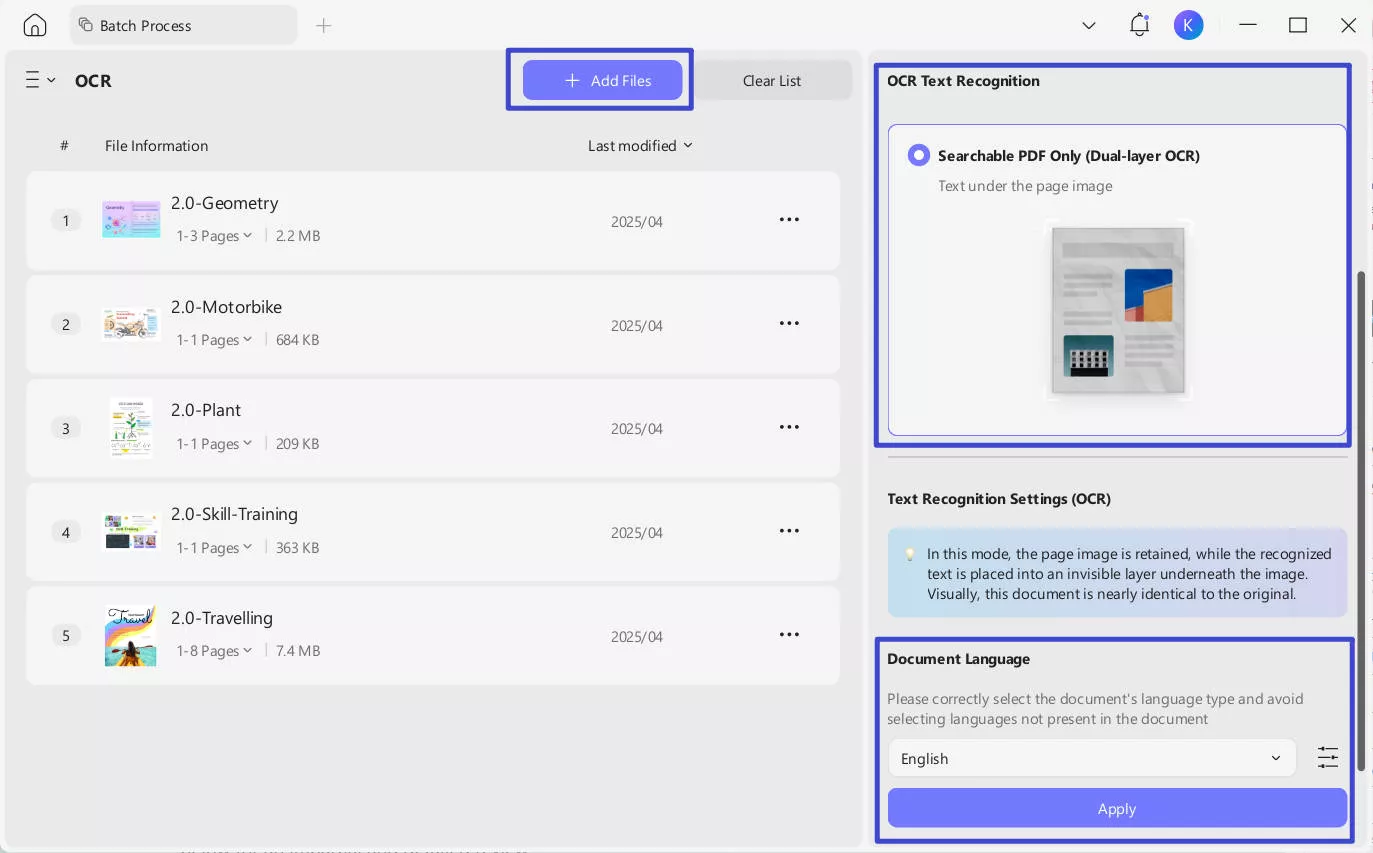
Even more conveniently, you can enjoy seamlessly OCR while converting formats. UPDF makes it effortless to transform scanned PDFs, images, or paper documents into fully editable Word, Excel, or PowerPoint files—all in one step. With its built-in OCR (Optical Character Recognition) technology, UPDF intelligently recognizes text from scans while converting them to your desired format, eliminating the need for separate OCR preprocessing.
Key Benefits:
- One-Click Conversion – No more manual OCR steps; convert and extract text simultaneously for faster results.
- Preserve Original Layout – Maintain formatting, tables, and images during conversion for professional-looking documents.
- Multi-Language Support – Accurately recognize and convert text in 38 languages, including Chinese, Japanese, and English.
- Batch Processing – Save time by converting multiple scanned files at once without losing quality.
- Searchable & Editable Output – Turn unsearchable scans into fully editable and searchable digital files.
Here's the steps:
- For single scanned documents:
Step 1: Drag and drop your your scanned documents to upload after launching UPDF.
Windows • macOS • iOS • Android 100% secure
Step 2: After opening your documents in UPDF, go to Tools > PDF Converter section to choose the format you want to convert (e.g. Word)
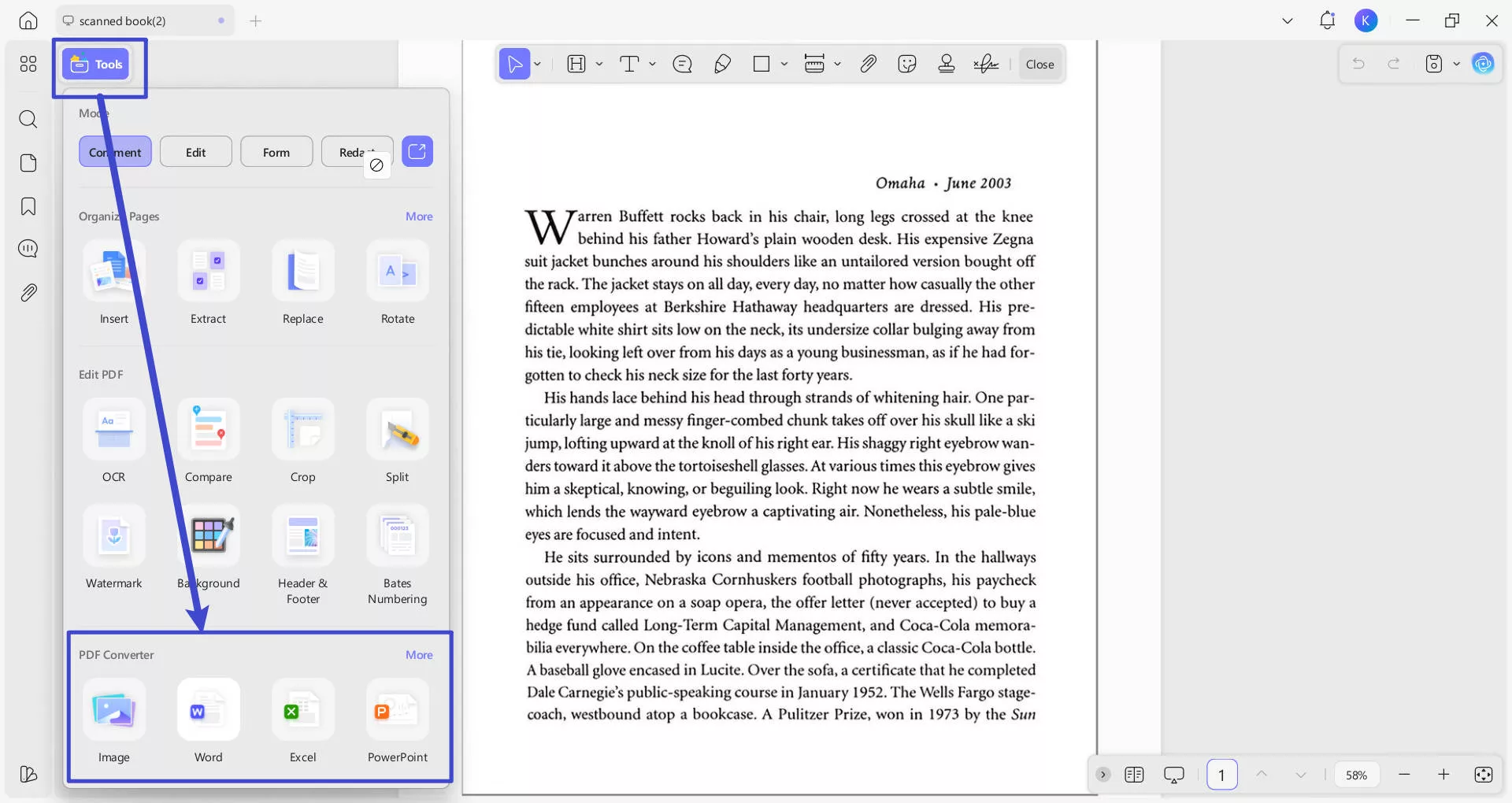
Step 3. From the pop-up window, check if have selected the right output format. You can set page range and content style if you choose Word as your output format. Toggle "OCR Text Recognition" to on and correctly select the documents' language type. Click the purple "Apply" button (bottom-right) to start conversion.
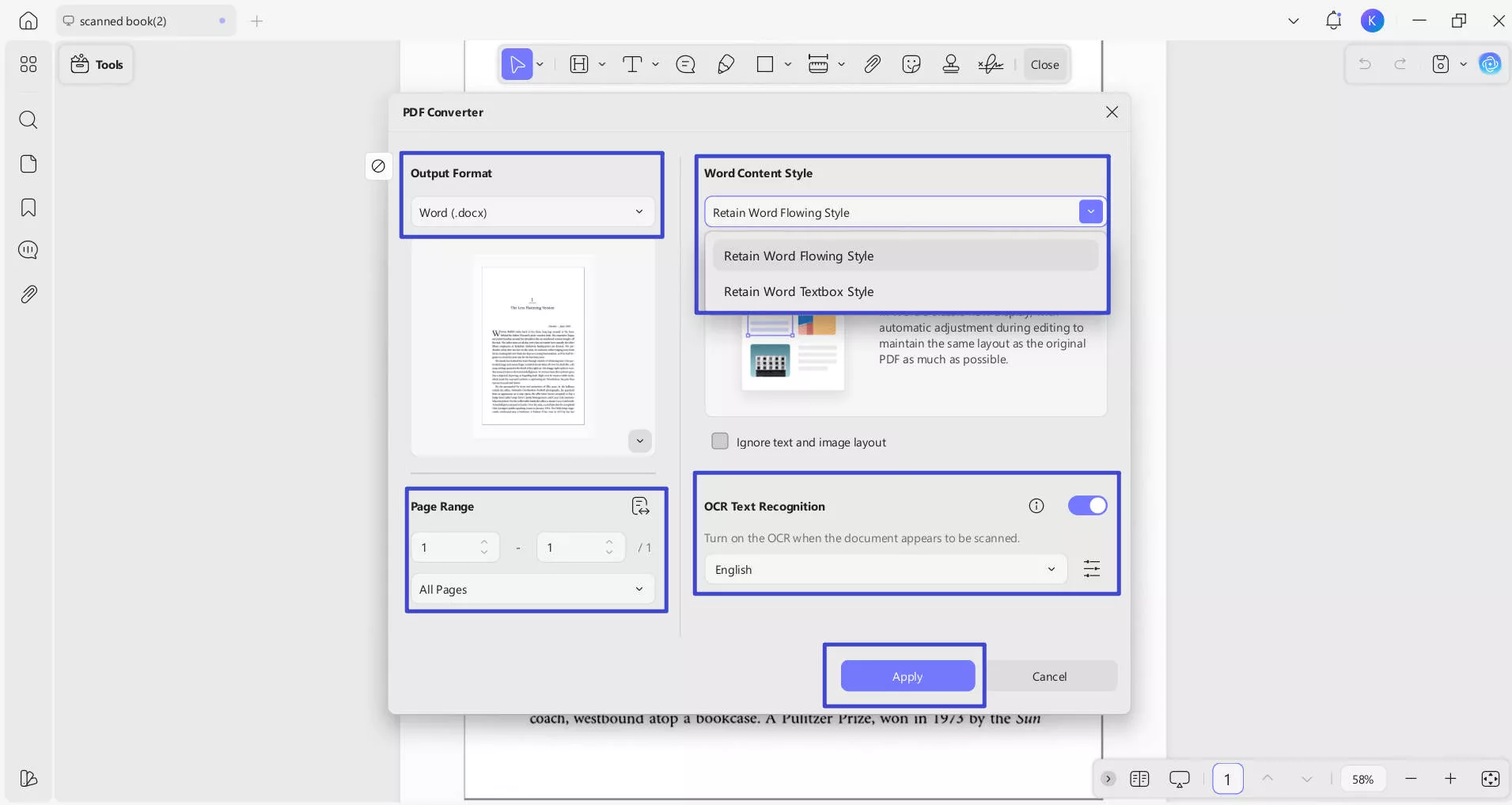
Step 4: Select a location to save these converted and OCR-processed files. Now let's preview the results: after OCR processing in UPDF, the converted PDF to Word maintains nearly identical formatting and layout to the original document, while allowing full text editing capabilities.
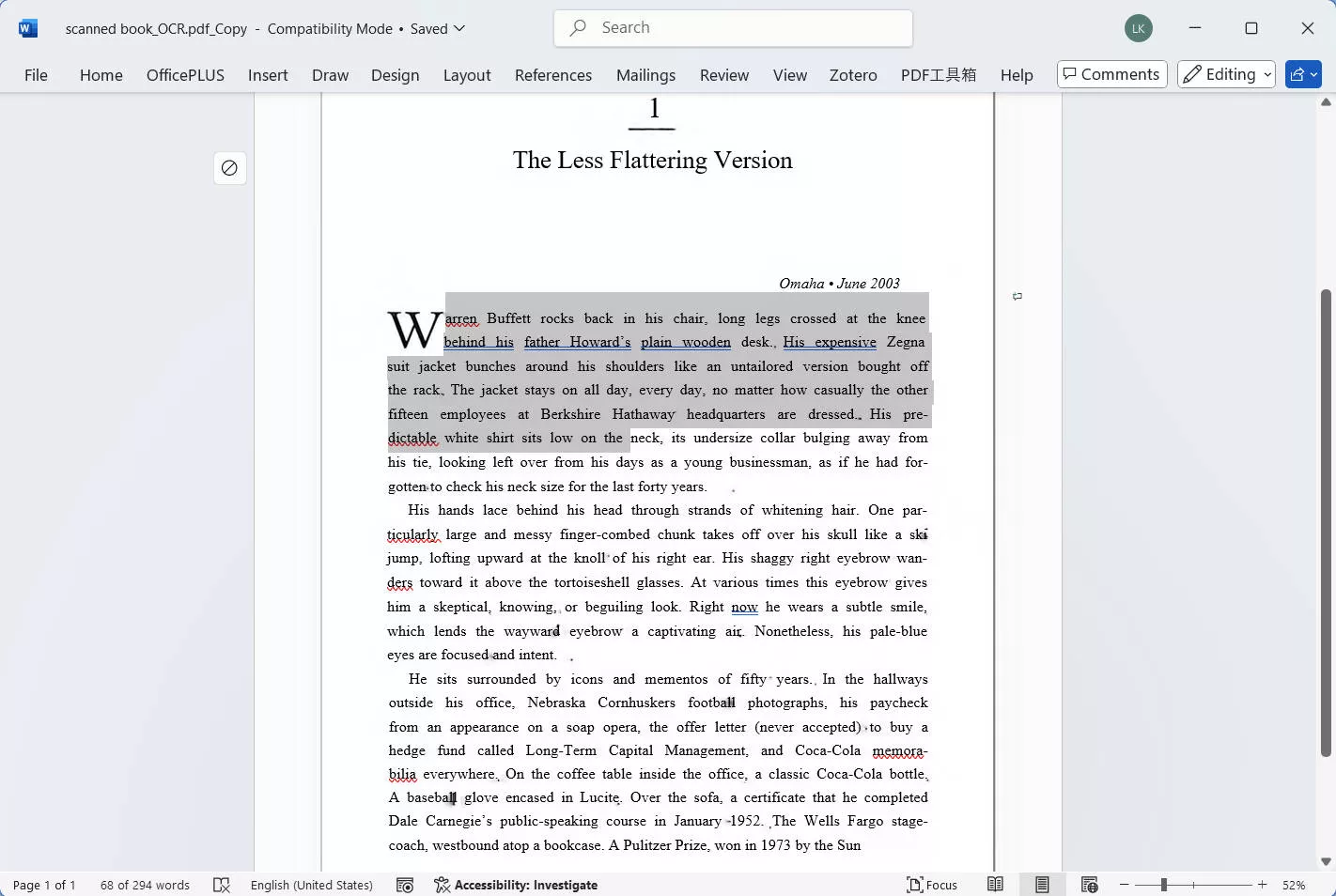
- For multiple scanned documents:
Step 1: Click the "Tools" button after launching UPDF, from the pop-up menu, select "Convert" under the MULTI-FILE OPERATION panel.
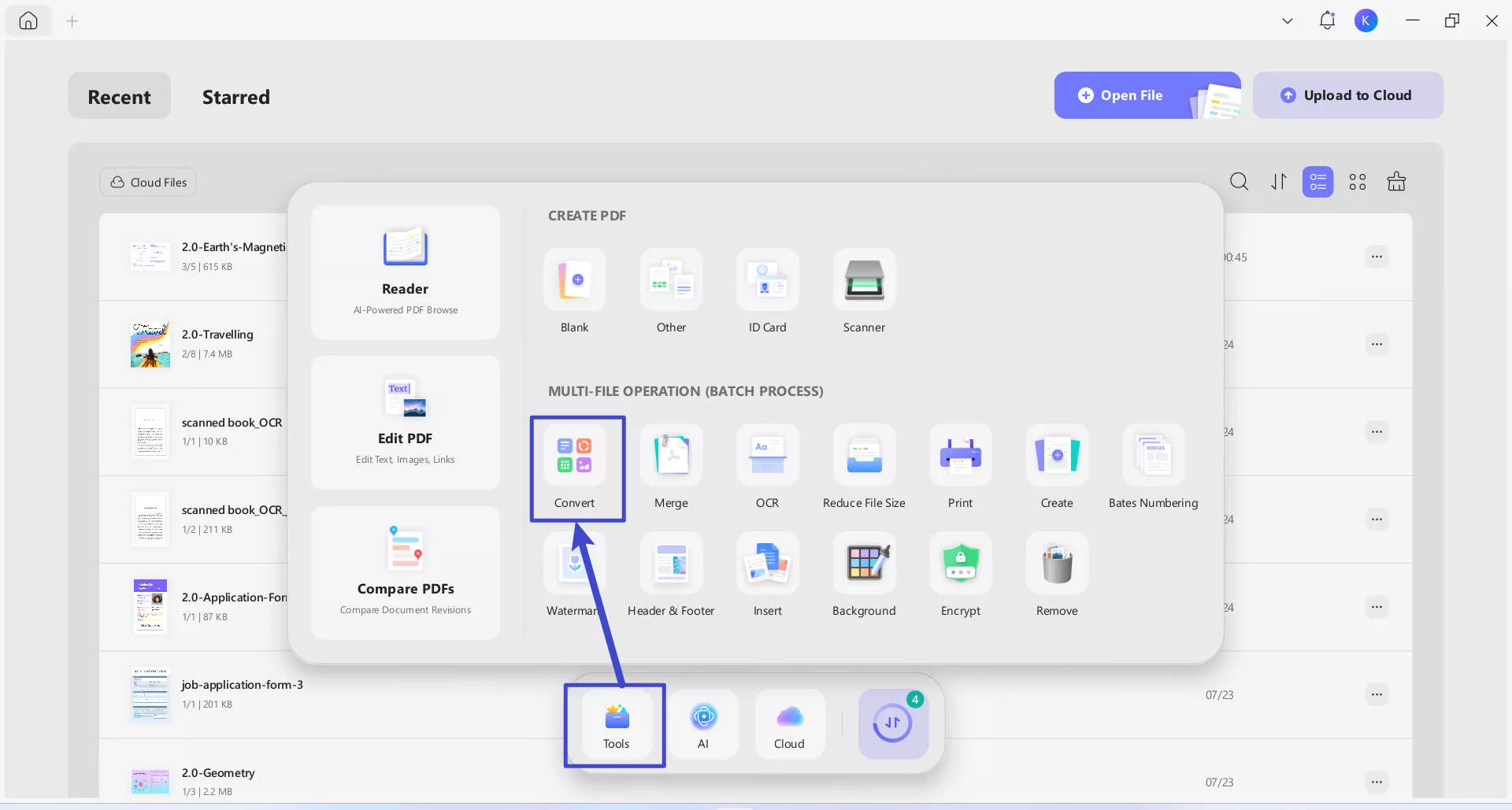
Step 2: Drag and drop your your scanned documents to upload. In the "Convert To" dropdown, select the output format that you want to convert (e.g. Word). Toggle "OCR Text Recognition" to on, and correctly select the documents' language type. Click the purple "Apply" button (bottom-right) to start batch conversion.
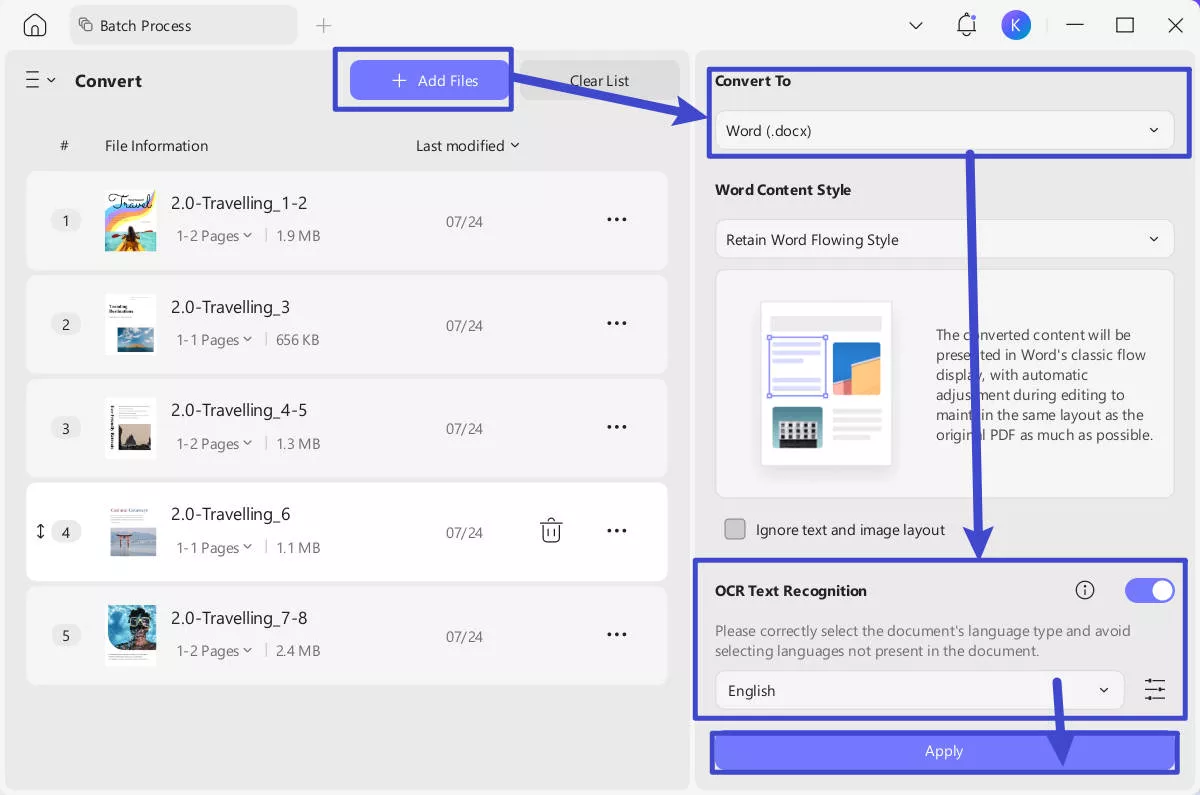
If you'd like a more detailed walkthrough on how to make a PDF searchable using UPDF, check out the following video for a guide with visuals.
While the free version of UPDF provides excellent basic features, upgrading to the Pro version unlocks the complete potential of the OCR tool. With UPDF Pro, you'll experience faster processing, access advanced layout options, and handle large or complex PDFs with ease. The Pro version also supports batch OCR by combining multiple PDFs into one, allowing you to process multiple documents simultaneously. Don't miss out on making your document management even more efficient—upgrade to UPDF Pro today!
Part 2. Bonus Tips
1. How do I search for specific text in a PDF?
To search up specific text in a PDF, you can use a tool like UPDF, which makes the process simple and efficient. Whether you're looking for a single word or a specific phrase, UPDF allows you to find what you need in just a few clicks. Here's how you can do it:
1. Download and launch UPDF, then click the "Open File" button to load your PDF.
2. Click the "Search" icon at the top right or press "Ctrl + F" (Windows) or "Cmd + F" (Mac).
3. Enter the text you'd like to search for, and UPDF will highlight all instances within the document.
4. For more precision, use the options for "Case Sensitive" or "Whole Words Only" in the "Filter" toolbar to refine your search.
2. Why does my PDF not recognize text?
There are several common reasons why a PDF might not recognize text, usually due to issues with the document's format or quality. Low-resolution scans, poor image clarity, or distorted text are major obstacles to accurate text recognition. Another reason could be that the PDF is a scanned image, not containing any selectable text.
To resolve this, UPDF's powerful OCR tool can help convert your scanned PDFs into searchable and editable documents. With support for 38 languages and customizable layout options, UPDF's OCR ensures that even low-quality scans can be accurately processed. Simply open your document in UPDF and use the "OCR" feature in "Tools" to improve text recognition and make your PDF fully searchable.
3. How do I make a PDF readable only?
To make a PDF readable only, you can use UPDF's permission control settings to restrict editing, printing, and copying. Here's a quick guide:
1. Open the PDF Document: Launch UPDF and open the PDF you want to protect. Click on the "Protect Using Password" option by clicking the downward arrow next to the "Save" icon on the top-right corner.
2. Set Permissions: Select "+Add" from the "Permission Password" option, which allows you to set a password to control the document's permissions.
3. Customize Restrictions: By default, setting a permissions password restricts editing, printing, and copying. If needed, click on "More Options" to fine-tune these restrictions.
4. Save the PDF: Click "Save" to finalize your read-only settings.
This will prevent unauthorized changes, ensuring your PDF remains secure and uneditable.
Conclusion
Making a PDF searchable doesn't have to be complicated. By following the steps outlined in this guide and using UPDF's OCR and search features, you can easily convert your PDFs into fully searchable documents. Whether you're working with scanned files or simply want more control over your PDF's content, UPDF provides a powerful and cost-effective solution. Try out the free version, and when you're ready for more advanced features like batch OCR, upgrading to UPDF Pro will elevate your document management experience. Download UPDF today and enhance your productivity!
Windows • macOS • iOS • Android 100% secure
 UPDF
UPDF
 UPDF for Windows
UPDF for Windows UPDF for Mac
UPDF for Mac UPDF for iPhone/iPad
UPDF for iPhone/iPad UPDF for Android
UPDF for Android UPDF AI Online
UPDF AI Online UPDF Sign
UPDF Sign Read PDF
Read PDF Annotate PDF
Annotate PDF Edit PDF
Edit PDF Convert PDF
Convert PDF Create PDF
Create PDF Compress PDF
Compress PDF Organize PDF
Organize PDF Merge PDF
Merge PDF Split PDF
Split PDF Crop PDF
Crop PDF Delete PDF pages
Delete PDF pages Rotate PDF
Rotate PDF Sign PDF
Sign PDF PDF Form
PDF Form Compare PDFs
Compare PDFs Protect PDF
Protect PDF Print PDF
Print PDF Batch Process
Batch Process OCR
OCR UPDF Cloud
UPDF Cloud About UPDF AI
About UPDF AI UPDF AI Solutions
UPDF AI Solutions AI User Guide
AI User Guide FAQ about UPDF AI
FAQ about UPDF AI Summarize PDF
Summarize PDF Translate PDF
Translate PDF Explain PDF
Explain PDF Chat with PDF
Chat with PDF Chat with image
Chat with image PDF to Mind Map
PDF to Mind Map Chat with AI
Chat with AI User Guide
User Guide Tech Spec
Tech Spec Updates
Updates FAQs
FAQs UPDF Tricks
UPDF Tricks Blog
Blog Newsroom
Newsroom UPDF Reviews
UPDF Reviews Download Center
Download Center Contact Us
Contact Us

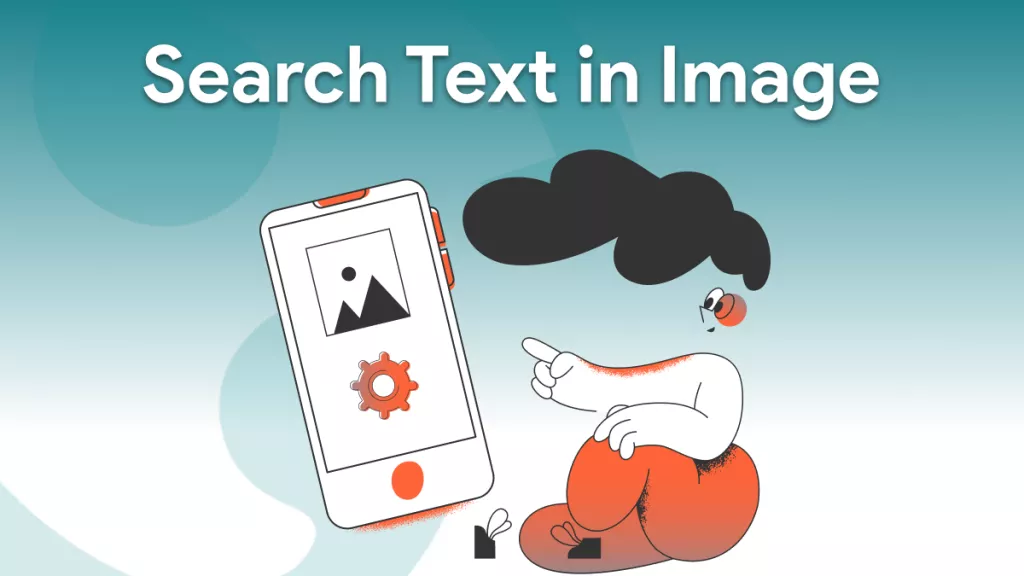






 Engelbert White
Engelbert White 
 Enrica Taylor
Enrica Taylor 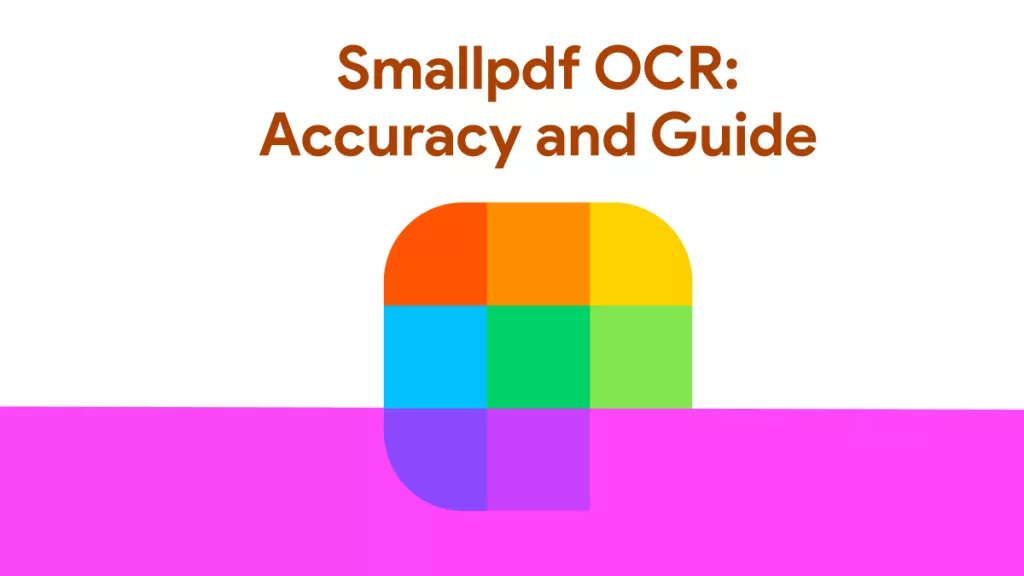
 Enid Brown
Enid Brown 

 Grace Curry
Grace Curry