With the growing use of digital content, the need for optical character recognition (OCR) is also increasing to extract text from images or scanned documents. One popular search on the web is how to perform a Bangla OCR scan. Therefore, we have designed this exclusive guide to present you with the top four Bangla OCR software solutions and the steps you need to follow to use them.
Part 1. Comparison of the 4 Best Bangla OCR Tools
There are many Bangla OCR online tools you can choose from, but not all of them ensure accurate text extraction. So, we did some research and shortlisted the four best tools that can do a job satisfactorily.
Check out the comparison table below to have a quick glimpse of their capabilities:
| Features | UPDF's Online AI Assistant | Bangla Scan | i2OCR | Google Drive |
| AI-Powered | By GPT-5 & Deepseek R1 | |||
| Accuracy | Highest (99%) | High | Low | Low |
| Speed | Ultra-fast | Fast | Fast | Moderate |
| Supported File Formats | Image, PDF | Image | Image, PDF | Image, PDF, Word, Excel, PPT, etc. |
| Size Limit | Image with unlimited size | Unlimited | Unlimited | Unlimited |
| Other Useful Features (Translation, Chat with documents, etc.) | Translation, chat with images | Edit text post-scan | Translate, edit text post-scan | Integration with Google Docs, direct document editing |
Part 2. Top 4 Bangla OCR Tools for Extracting Text
The best Bangla OCR software is the one that can accurately extract text. So, let's now look deeply at the top four Bangla OCR tools for 2026:
1. UPDF's Online AI Assistant
UPDF's online AI assistant is an AI-powered Bangla OCR tool that can perform OCR effortlessly on images and scanned documents. It provides the highest text extraction accuracy, as it is powered through GPT-5 and Deepseek R1. All it requires is uploading the image or scanned PDF and then asking the AI to extract the text.
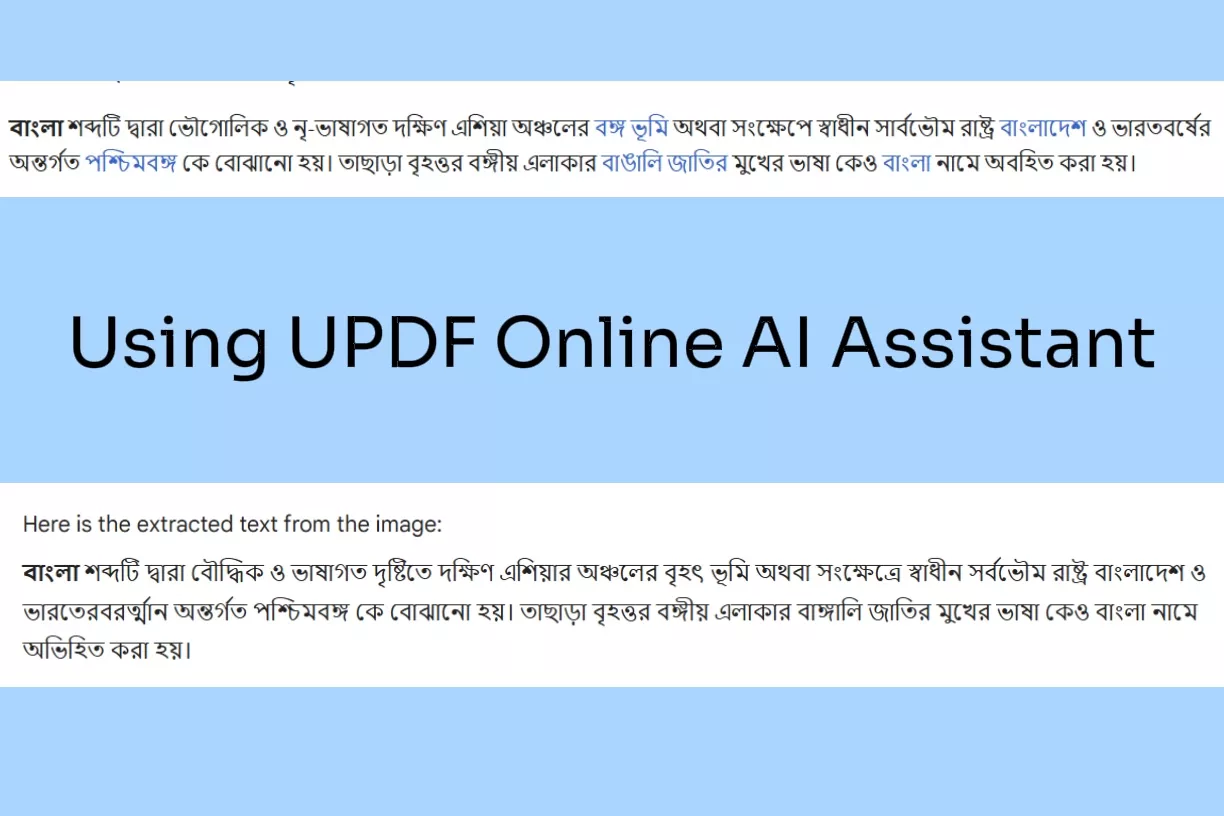
The best part about UPDF is that its AI assistant can do a lot more than OCR. You can also use it to translate the extracted text, ask to enhance/rewrite the wording, or chat on anything. Think of it as your virtual assistant who can perform OCR and assist you in other document-related activities.
The key features of UPDF's online AI assistant include:
- OCR images and scanned documents with high accuracy.
- Extract text in Bengali or any other language.
- Easy-to-use interface.
- Translate Bangla images and scanned documents to any other language.
- Chat with images, like explaining images, generating ad content, and more.
- Get AI assistance in rewriting, proofreading, summarizing, answering questions, and more.
In short, UPDF is the go-to assistant that lets you perform OCR on images and scanned documents and get other assistance you need.
Rating: 4.5/5 (G2)
Steps for Performing OCR on Images and Scanned Documents
Step 1. Click the button below to go to https://ai.updf.com/chat-bot/ website and click the image icon to upload the image.
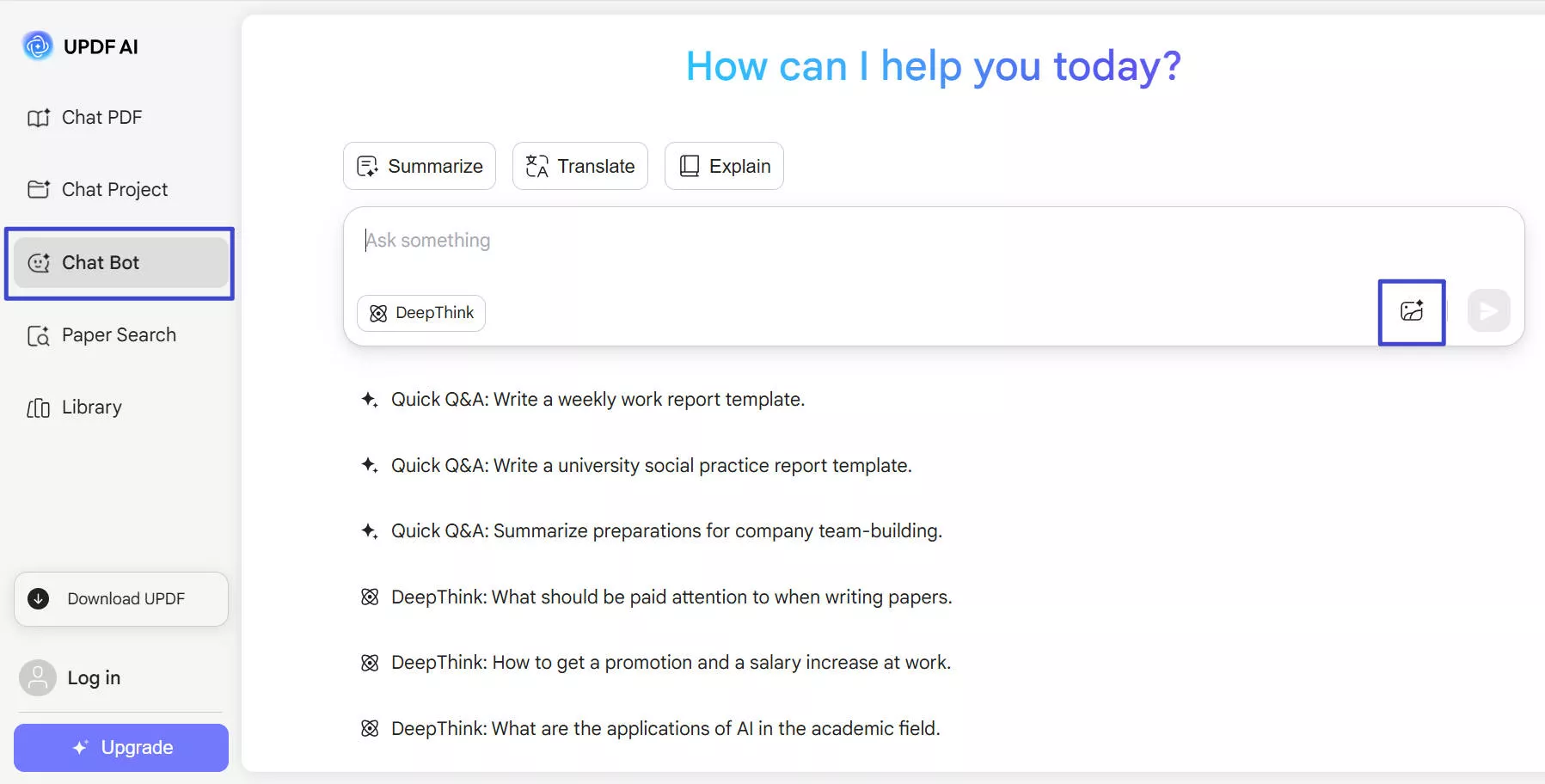
Step 2. In the chat box, write a prompt like "extract all the text from the image" and click the "send" button. UPDF AI will instantly extract the text from the image.
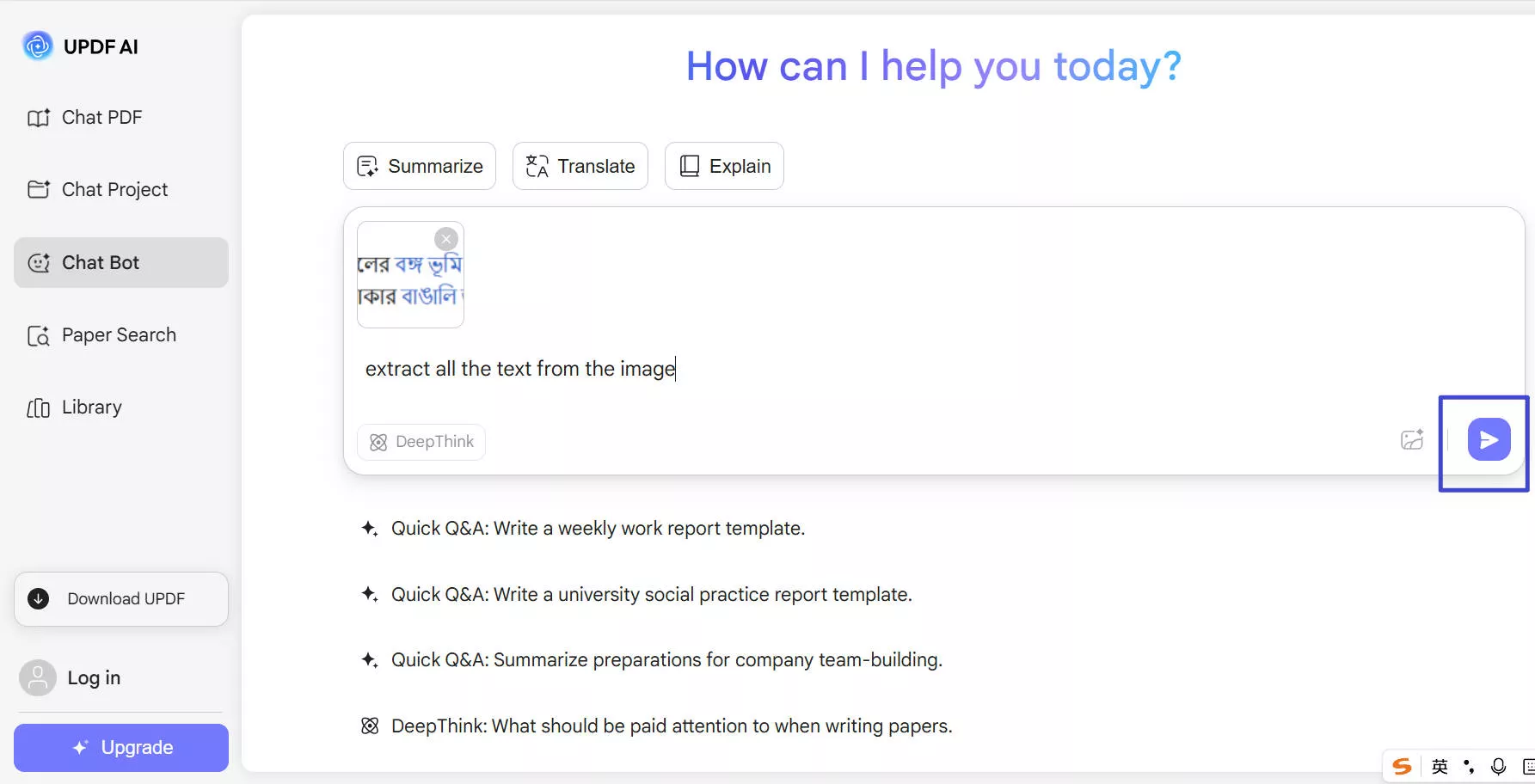
Step 3. Next, you can copy the extracted text or ask the AI for further assistance, such as 'Translate the extracted text to English.' Alternatively, you can ask the AI to directly translate the Bangla text from the image in the last step.
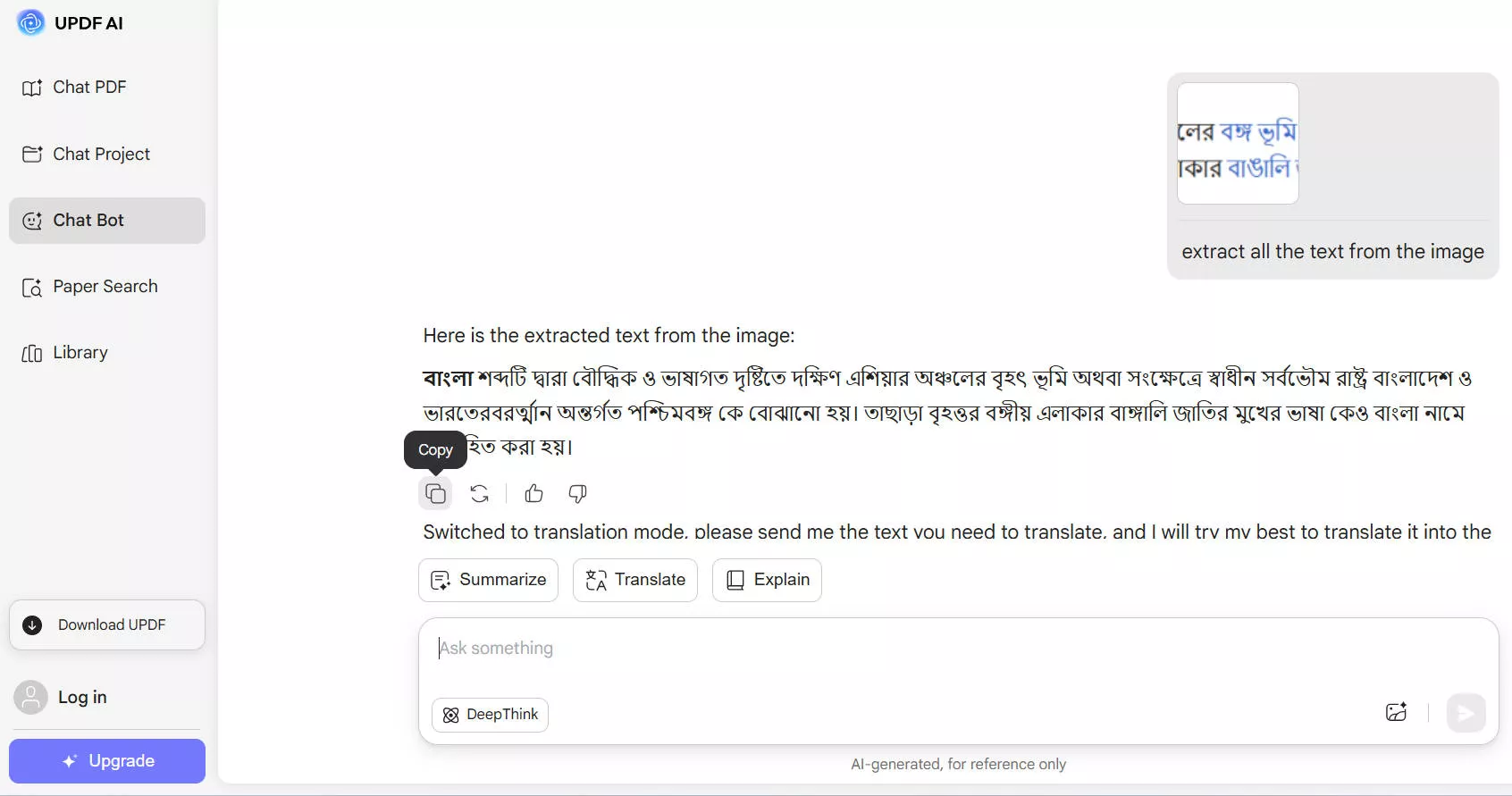
This way, you can get accurate AI-backed Bangla OCR images with UPDF. Head to the UPDF AI website and get OCR scan right away for free.
Note: To convert scanned PDFs, you have to capture the screenshot of the content that you want to extract, and then follow the steps above to extract the text.
Pros:
- Effortless OCR of images and scanned documents
- 99% text extraction accuracy
- Support recognizing images/scanned documents of any language
- Web-based, compatible with all operating systems
- Use AI assistant for other purposes, like translation, explanation, and more
Cons:
- Direct OCR cannot be performed within documents. However, if you need to convert scanned PDFs in languages like English, German, Italian, Japanese, Chinese, French, and more (see the full list of 38+ supported languages here), you can download the PC and mobile version of UPDF. The UPDF app allows you to perform OCR to PDF while preserving the original layout of the file.
Windows • macOS • iOS • Android 100% secure

- To perform OCR on PC:
Step 1. Install and run UPDF on your computer (Windows or Mac). Drag and drop the PDF or image file you want to perform OCR.
Step 2. Click the "OCR" option in "Tools" from the left sidebar. Once open a new tab, select the mode you want in the left side of setting:
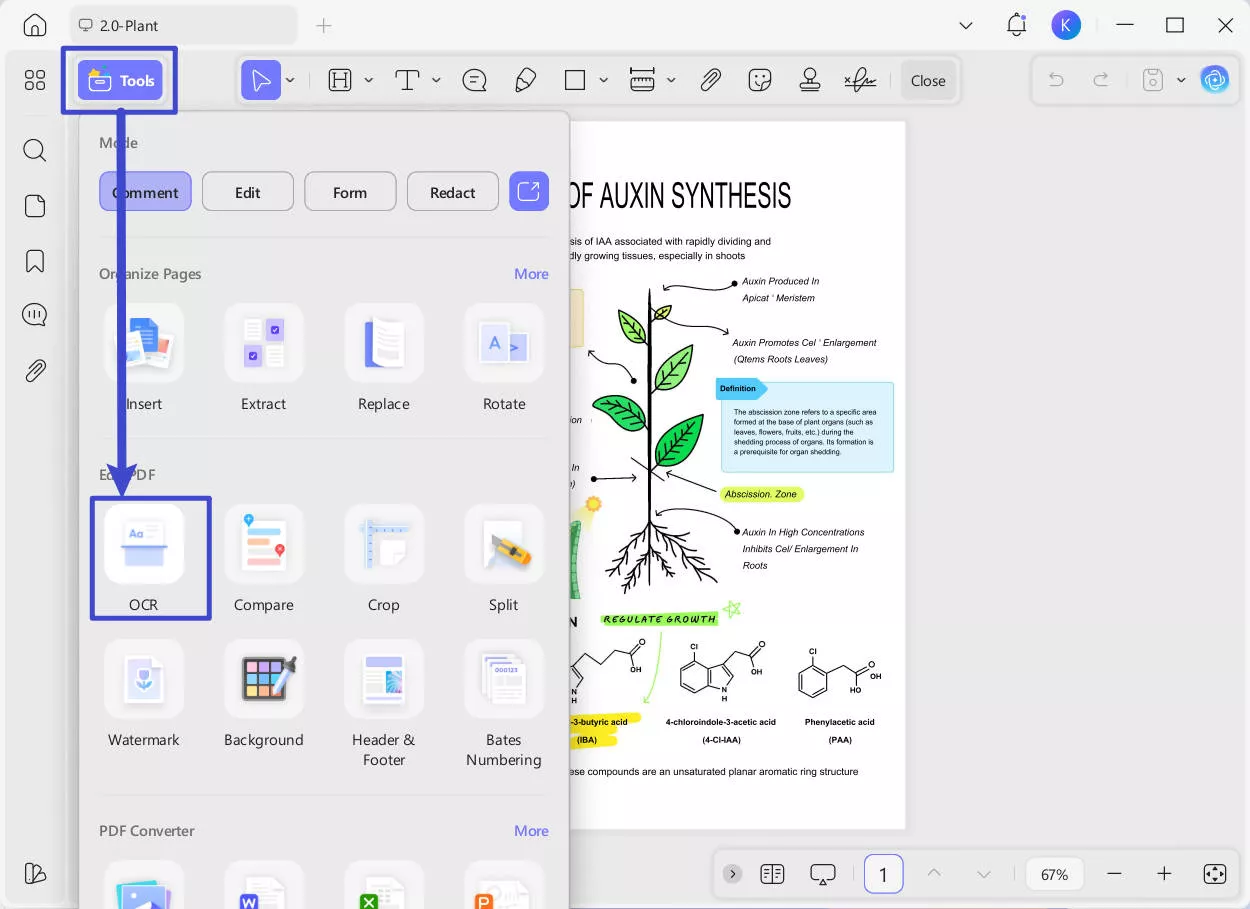
- Editable PDF
- Text and Pictures Only
- Searchable PDF Only
Customize the OCR settings, like a language that matches the source document, page range, etc. Once done, click "Convert".
Step 3. UPDF will perform the thorough OCR and create a new file that is editable and searchable.
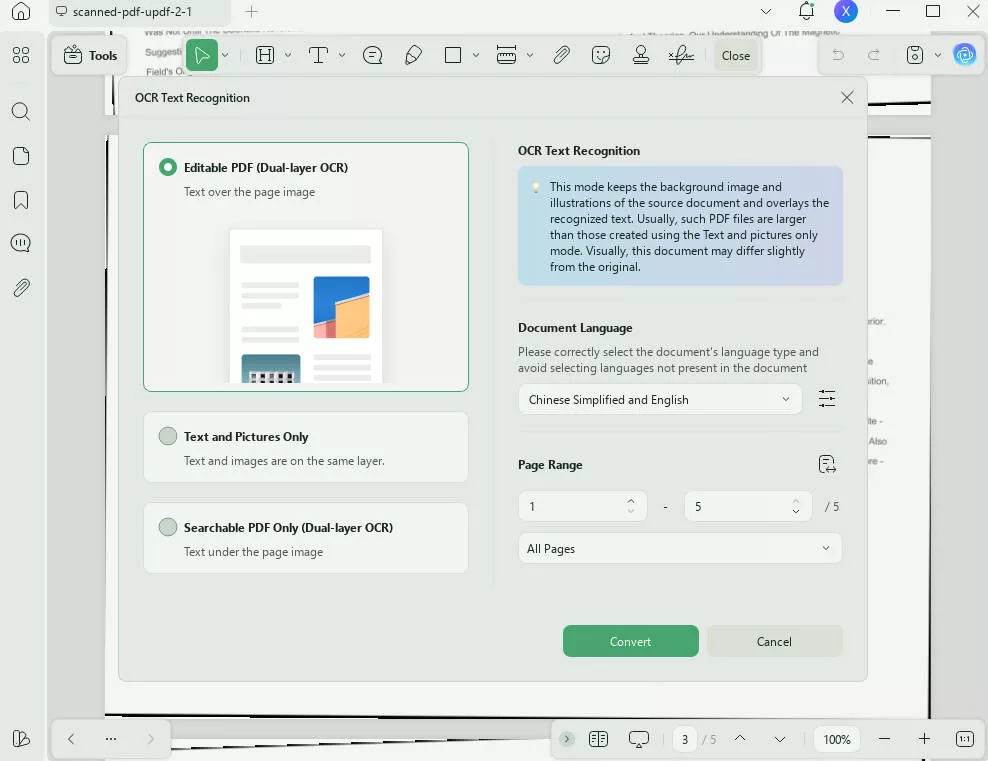
If you have multiple scanned documents, UPDF also supports batch OCR.
Step 1. Launch the UPDF software. In the main interface, locate the "Multi-File Operation (Batch Process)" section. Find and select the "OCR" icon.
Windows • macOS • iOS • Android 100% secure

Step 2. In the left-hand area of the Batch Process window, you can add your PDF files by either: dragging and dropping them into the designated area, or clicking the "+ Add Files" button and selecting the files from your computer.
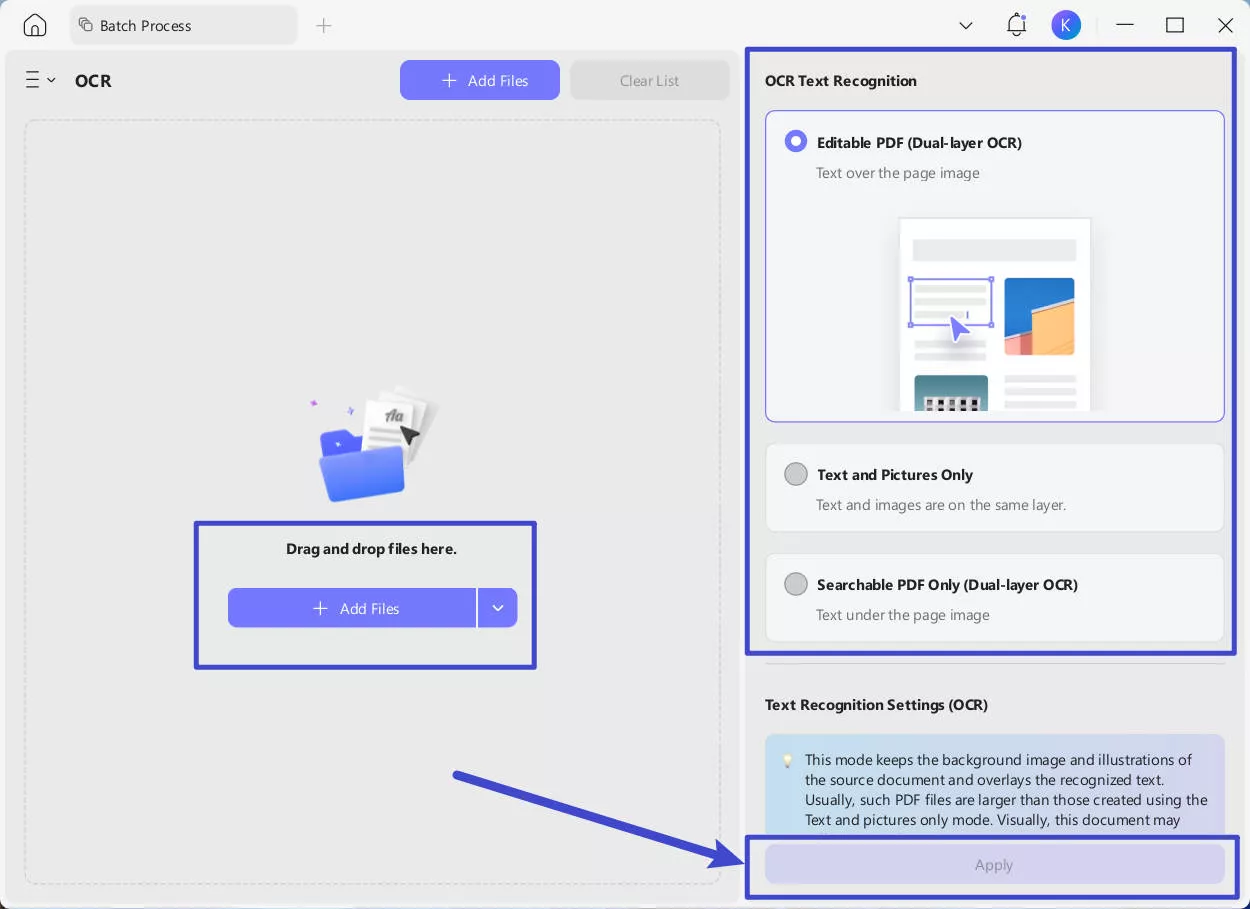
Step 3. On the right side, select the mode you want and language that matches the source document.
Step 4. Once done, click the "Apply" button to start the batch OCR process.
- To perform OCR on Mobile:
Step 1. Open the UPDF app on your phone (Android/iOS). You can download UPDF Mobile from App Store and Google Play. Click the "+" icon from the bottom right corner and tap "Files" to select the scanned PDF.
Windows • macOS • iOS • Android 100% secure

Step 2. Click "OCR" from "Quick Tools" or tap "Tools > OCR".

Step 3. Select the scanned PDF file.
Step 4. Under "OCR Recognition Type", choose one of the following options:
- Editable PDF
- Text and Pictures Only.
- Searchable PDF Only
Step 5. Click "Select PDF Language" and choose the document language. Select multiple languages if the document contains text in more than one language.

Step 6. Configure the "Export to" location to specify where you want to save the OCRed PDF and hit the "Done" button to begin OCR.
Step 7. Wait for the OCR to finish. Once the OCR is completed, go to the "Files" tab and open the newly-generated OCRed PDF. Copy the text or use UPDF's edit feature to edit text and images.
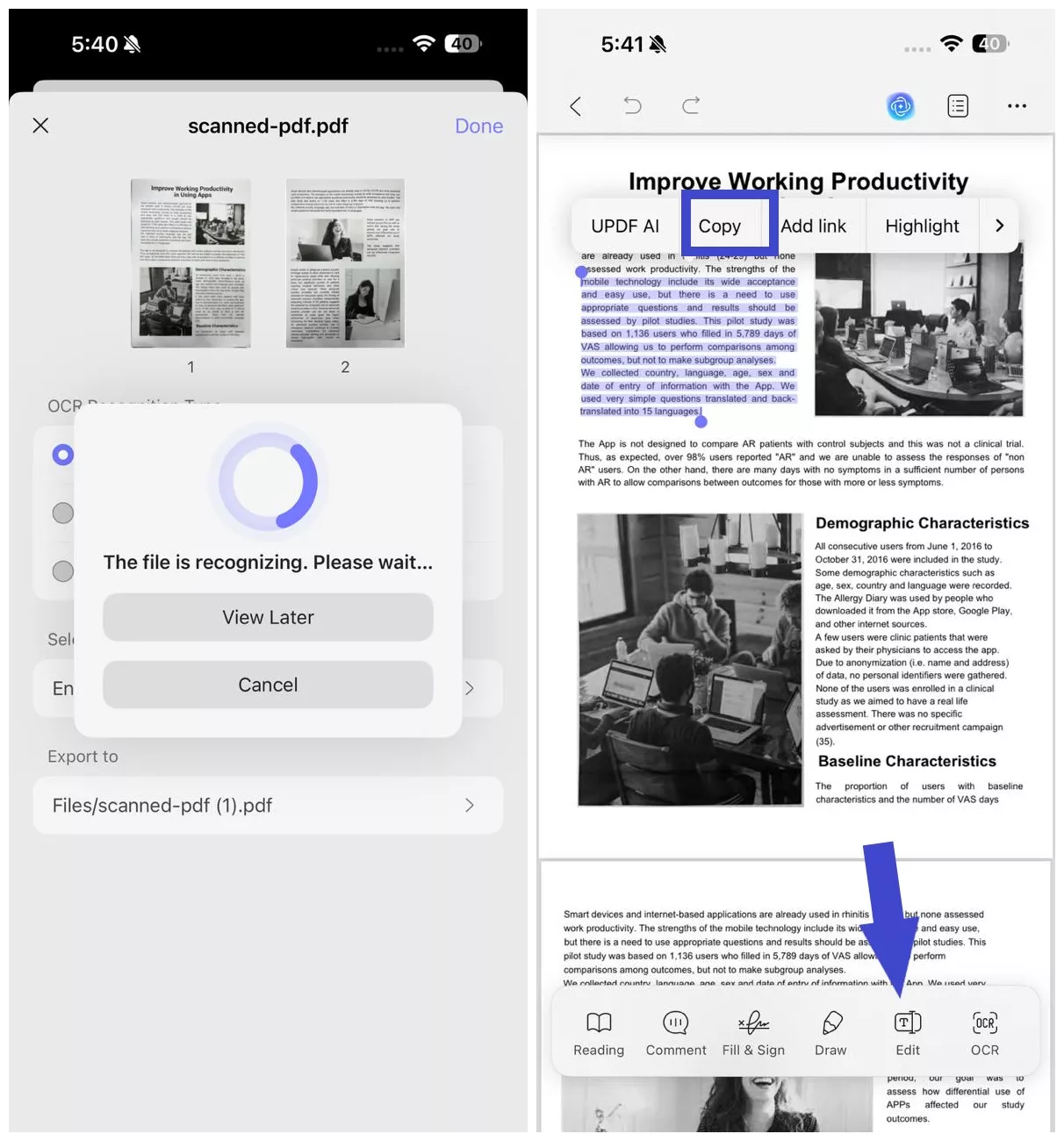
2. Bangla Scan
If your needs are related to extracting text from images directly from your Android phone, you can use Bangla Scan.
Bangla Scan is an Android app that offers an intuitive interface to perform OCR on images. It allows you to upload the image or scan it directly from the camera. Afterward, it can extract the Bengali or English text from the image instantly. Once extracted, you can edit the text directly or save it as a text or PDF file.
Rating: 3.8/5 (Google Play)
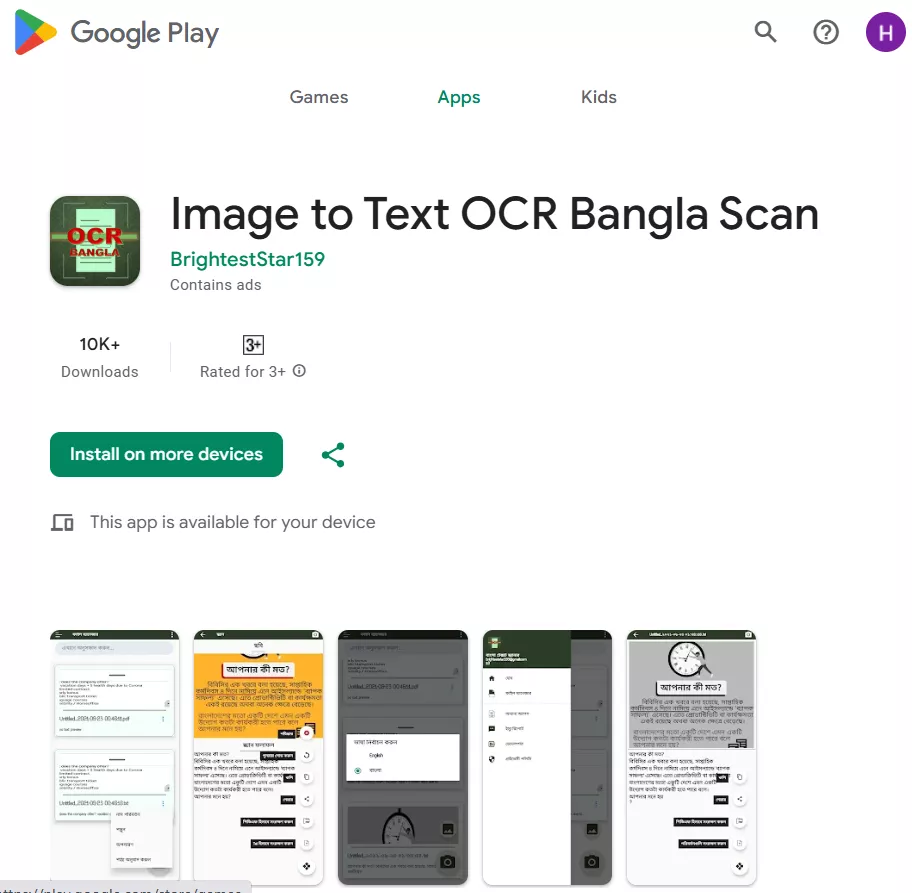
Steps
Step 1. Install the "Image to Text OCR Bangla Scan" from Google Play and launch it.
Step 2. Upload the image or use your camera to capture the image.
Step 3. The app will instantly perform OCR. Afterward, you can edit the text directly or press the relevant option to save the text in a TXT or PDF file.
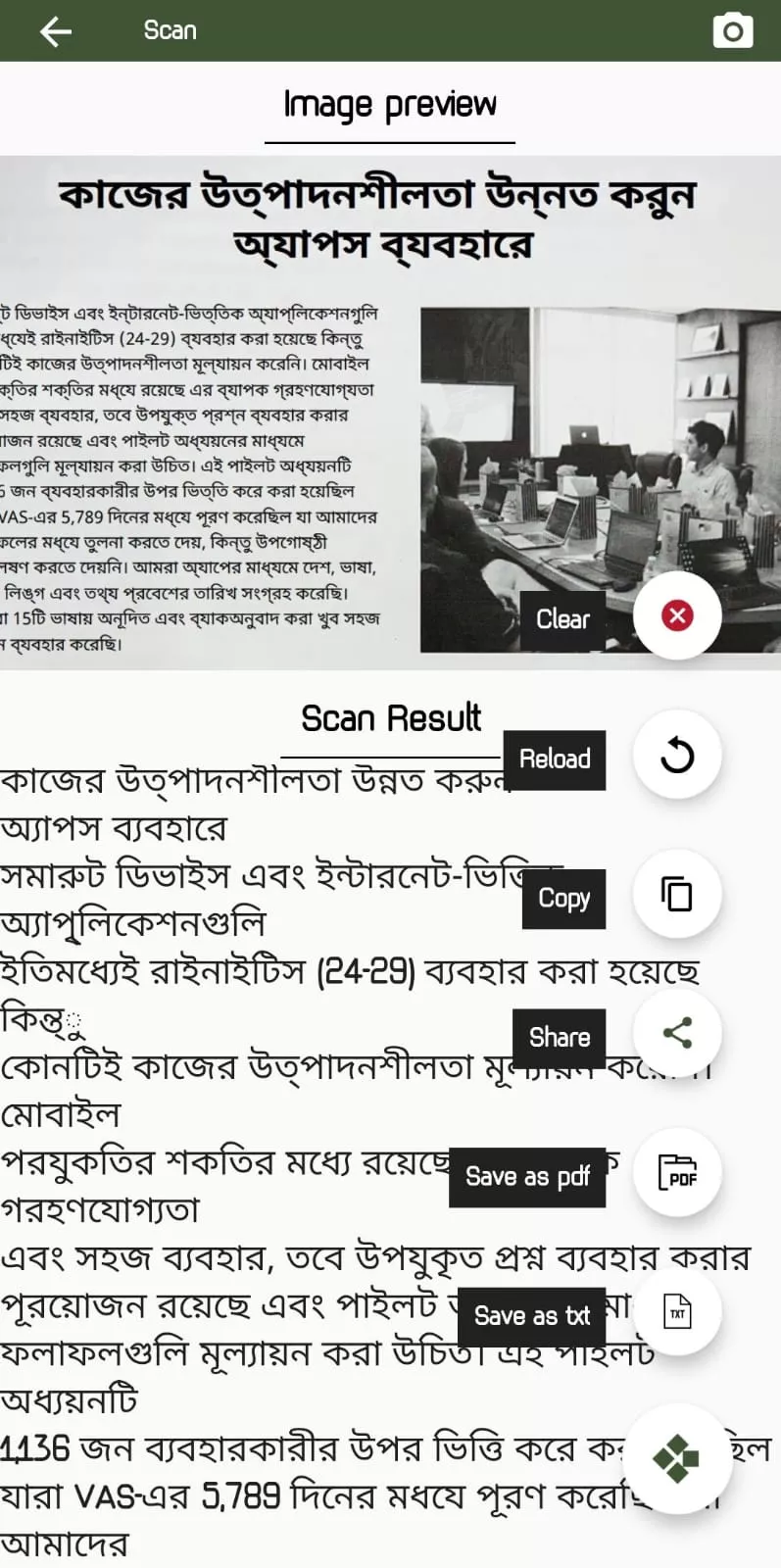
Pros:
- Free Android-based Bangla OCR app
- High-speed OCR scan
- Easy-to-use interface
- Directly edit the text
Cons:
- Only support Android devices
- No option to extract text from scanned PDFs
- Display ads
3. i2OCR
i2OCR is a Bangla OCR online tool that can extract text from images and scanned PDFs. It can convert an image file to a searchable and editable text and then download it in PDF, Doc, or HTML format. It also allows you to translate the extracted text into other languages.
i2OCR provides a web-based interface where you can upload the file and instantly get text recognition. It is free to use and does not require any sign-up.
Rating: N/A
Steps
Step 1. Go to the i2OCR website. Select whether you want to perform an image or PDF OCR.
Step 2. Select the "Bengali" language, select the image layout, upload the image, and click "Extract Text".
Step 3. The tool will instantly perform OCR and generate a new document with extracted text. Next, you can edit the extracted text, translate it, or download it in your preferred format.
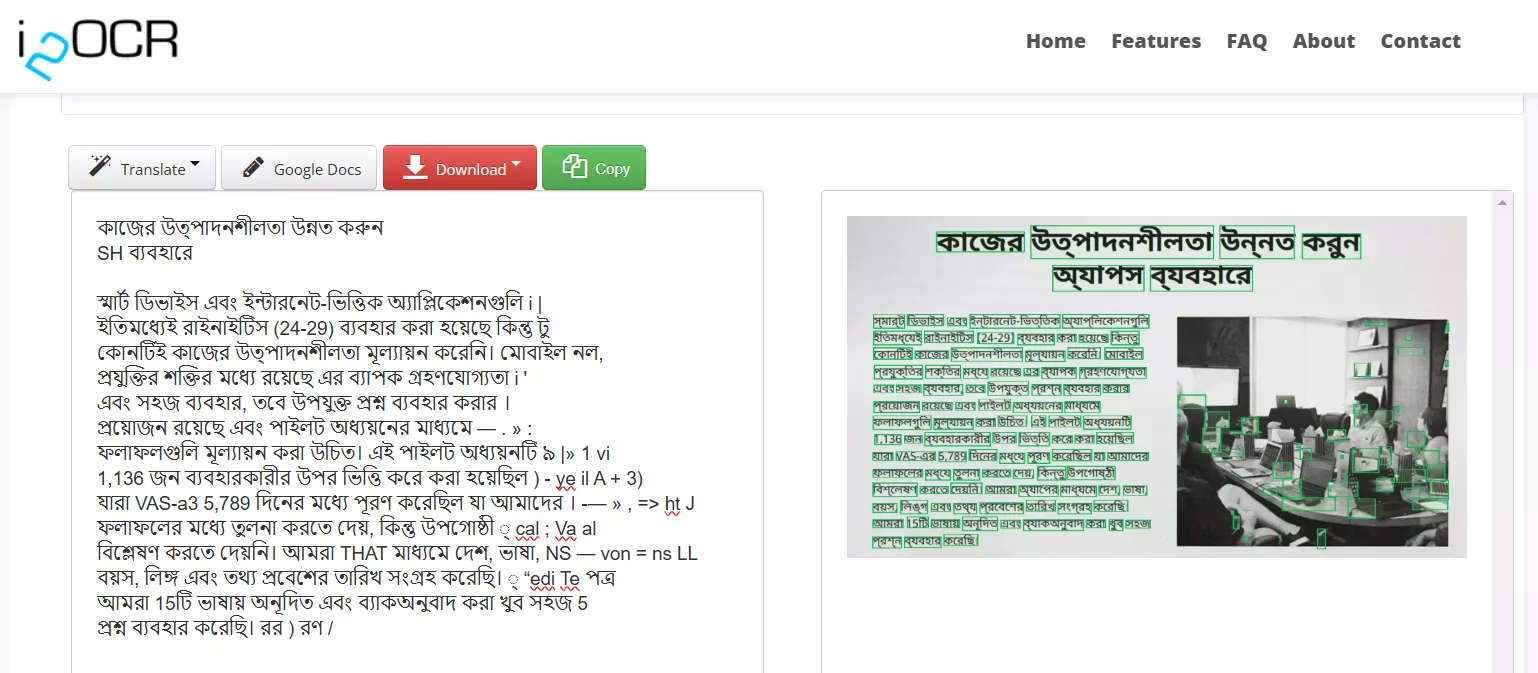
Pros:
- Free web-based Bangla OCR software
- Fast text extraction
- Text translation and editing
Cons:
- May not always deliver accurate results
4. Google Drive
The last and another effective way to perform a Bangla OCR scan is with Google Drive. It is a well-known cloud storage platform, but it can also perform OCR for you.
You have to first upload the image or document to Google Drive and then open it with Google Docs. During this process, the system will perform text recognition and let you easily copy, edit, or save the text from Google Docs.
Rating: 4.6/5 (Gartner)
Steps
Step 1. Go to Drive.Google.com and sign in with your Google account.
Step 2. Click New > File Upload and upload the PDF or image file.
Step 3. Click the "3-dots" next to the file and select Open with > Google Docs.
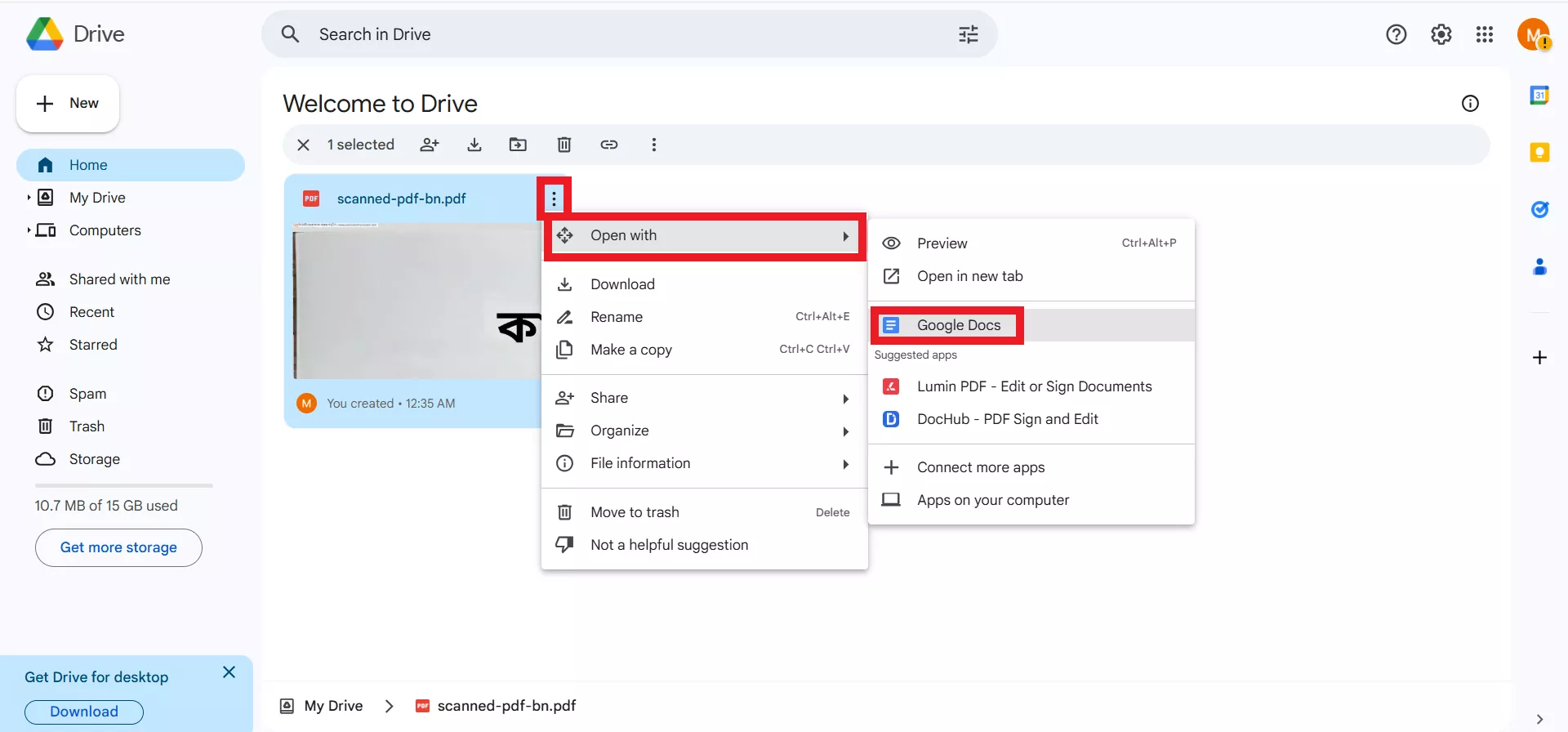
Step 4. Wait for the file to open in Google Docs. During this process, it will also perform OCR.
Step 5. Once the file opens in Google Docs, you can edit the text, copy it, or save the file in your desired format, such as DOCX, PDF, TXT, etc.
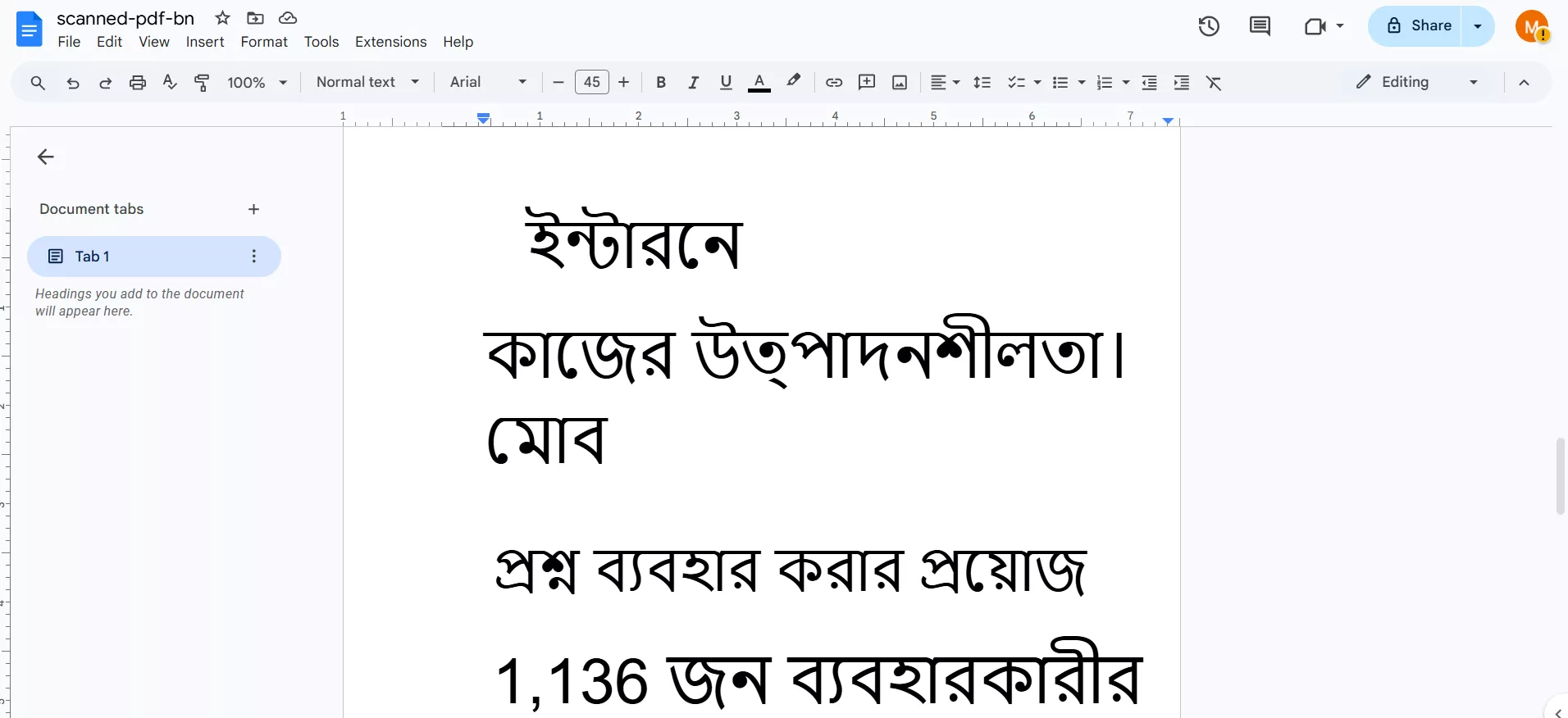
Pros:
- Free way to perform Bangla OCR
- Secure document storage and text extraction
- Click-based process
Cons:
- Cannot preserve original formatting and layout
- Ignore images from the scanned PDF during OCR
- May ignore extracting some text
Conclusion
There are many Bangla OCR online tools that can help you easily extract Bengali text from images or other documents. The above four options are the best ones to get effortless text extraction. Among all, we have found UPDF the best choice due to its AI-backed OCR and highest accuracy. In addition, you also get to translate and use the AI assistant for other purchases. Therefore, try out UPDF's online AI assistant for the best Bengali text extraction.
 UPDF
UPDF
 UPDF for Windows
UPDF for Windows UPDF for Mac
UPDF for Mac UPDF for iPhone/iPad
UPDF for iPhone/iPad UPDF for Android
UPDF for Android UPDF AI Online
UPDF AI Online UPDF Sign
UPDF Sign Edit PDF
Edit PDF Annotate PDF
Annotate PDF Create PDF
Create PDF PDF Form
PDF Form Edit links
Edit links Convert PDF
Convert PDF OCR
OCR PDF to Word
PDF to Word PDF to Image
PDF to Image PDF to Excel
PDF to Excel Organize PDF
Organize PDF Merge PDF
Merge PDF Split PDF
Split PDF Crop PDF
Crop PDF Rotate PDF
Rotate PDF Protect PDF
Protect PDF Sign PDF
Sign PDF Redact PDF
Redact PDF Sanitize PDF
Sanitize PDF Remove Security
Remove Security Read PDF
Read PDF UPDF Cloud
UPDF Cloud Compress PDF
Compress PDF Print PDF
Print PDF Batch Process
Batch Process About UPDF AI
About UPDF AI UPDF AI Solutions
UPDF AI Solutions AI User Guide
AI User Guide FAQ about UPDF AI
FAQ about UPDF AI Summarize PDF
Summarize PDF Translate PDF
Translate PDF Chat with PDF
Chat with PDF Chat with AI
Chat with AI Chat with image
Chat with image PDF to Mind Map
PDF to Mind Map Explain PDF
Explain PDF Scholar Research
Scholar Research Paper Search
Paper Search AI Proofreader
AI Proofreader AI Writer
AI Writer AI Homework Helper
AI Homework Helper AI Quiz Generator
AI Quiz Generator AI Math Solver
AI Math Solver PDF to Word
PDF to Word PDF to Excel
PDF to Excel PDF to PowerPoint
PDF to PowerPoint User Guide
User Guide UPDF Tricks
UPDF Tricks FAQs
FAQs UPDF Reviews
UPDF Reviews Download Center
Download Center Blog
Blog Newsroom
Newsroom Tech Spec
Tech Spec Updates
Updates UPDF vs. Adobe Acrobat
UPDF vs. Adobe Acrobat UPDF vs. Foxit
UPDF vs. Foxit UPDF vs. PDF Expert
UPDF vs. PDF Expert





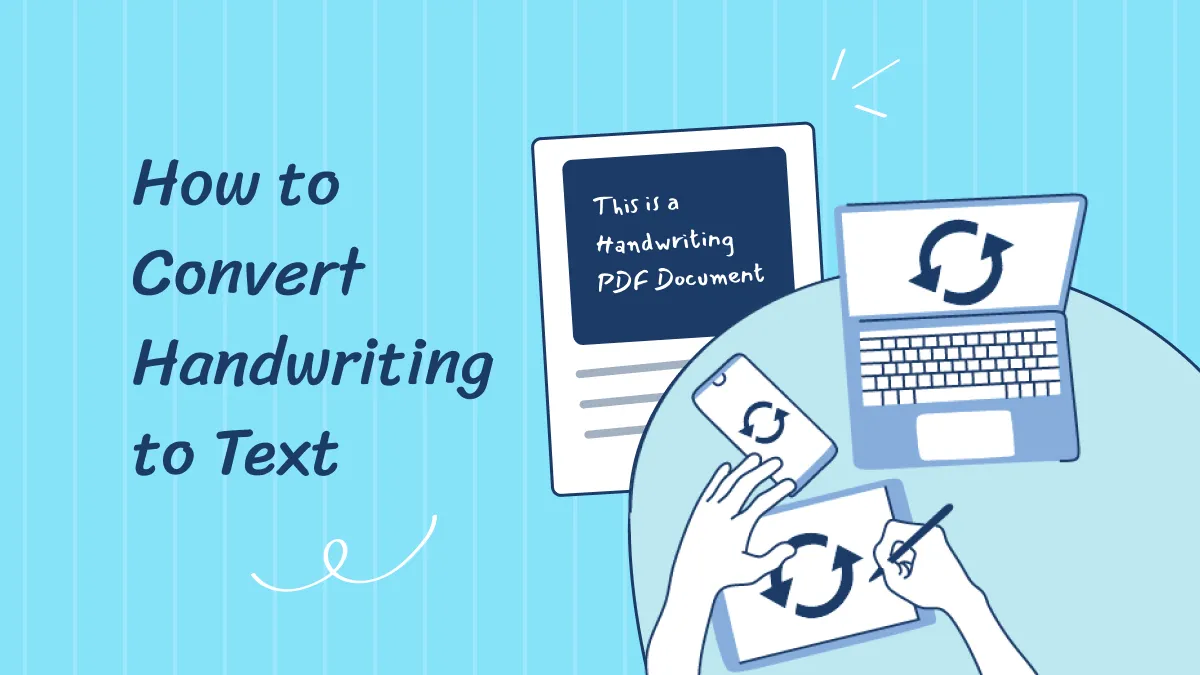


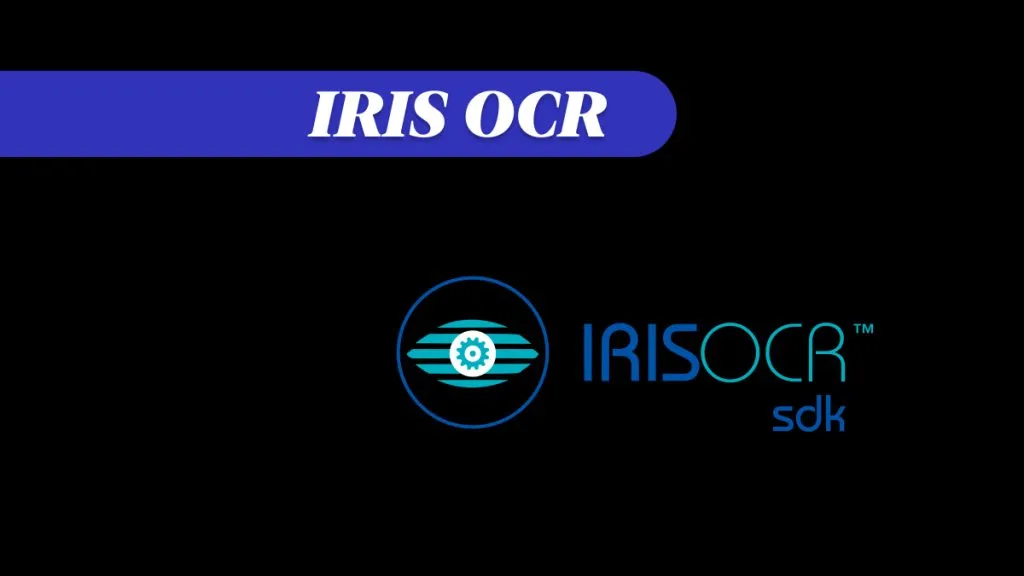
 Enola Miller
Enola Miller 
 Čserná Anna
Čserná Anna 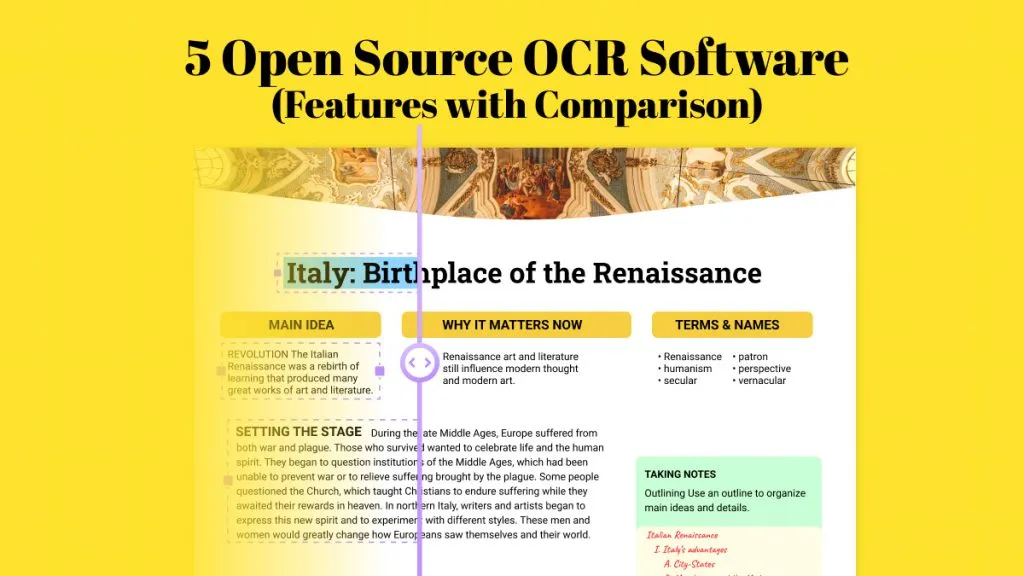
 Enola Davis
Enola Davis 