Extracting text from Arabic documents is not an easy task and often comes with challenges. The Arabic language is entirely different from the Western language, and hence, there aren't many tools available that support Arabic OCR. There are many points where you need to extract text from these types of PDF files to cater to various needs. These may include translation or the use of this content in some other files as a reference.
Now, if you are thinking about how to use Arabic OCR online or offline, we will list the 5 best tools in this guide to help you make these PDFs editable. Also, keep a check on the best PDF editor that assists you in editing, annotating, and translating Arabic PDFs into your required language.
Part 1. Top 5 Arabic OCR Tools
Before we head to list and explain the top five tools, first, let's analyze why picking the best OCR tool is always recommended. Choosing the best tool helps you generate the best possible results, and that too, without making a mess of your file formatting. Moreover, tools with the highest ratings and positive feedback keep your files safe and secure. Now, we will start exploring these OCR Arabic PDF tools individually.
1. UPDF AI Online
Users might be skeptical about finding the perfect Arabic OCR tool. The most important factors when choosing an OCR tool for Arabic documents are accuracy and speed, and that's where UPDF AI Online excels. As a powerful AI assistant, it can handle a wide range of tasks, including converting and extracting Arabic text from scanned documents or images. Simply drop your scanned document or images into the tool and ask it to perform any task you need. Try it out for free now by clicking the button below!
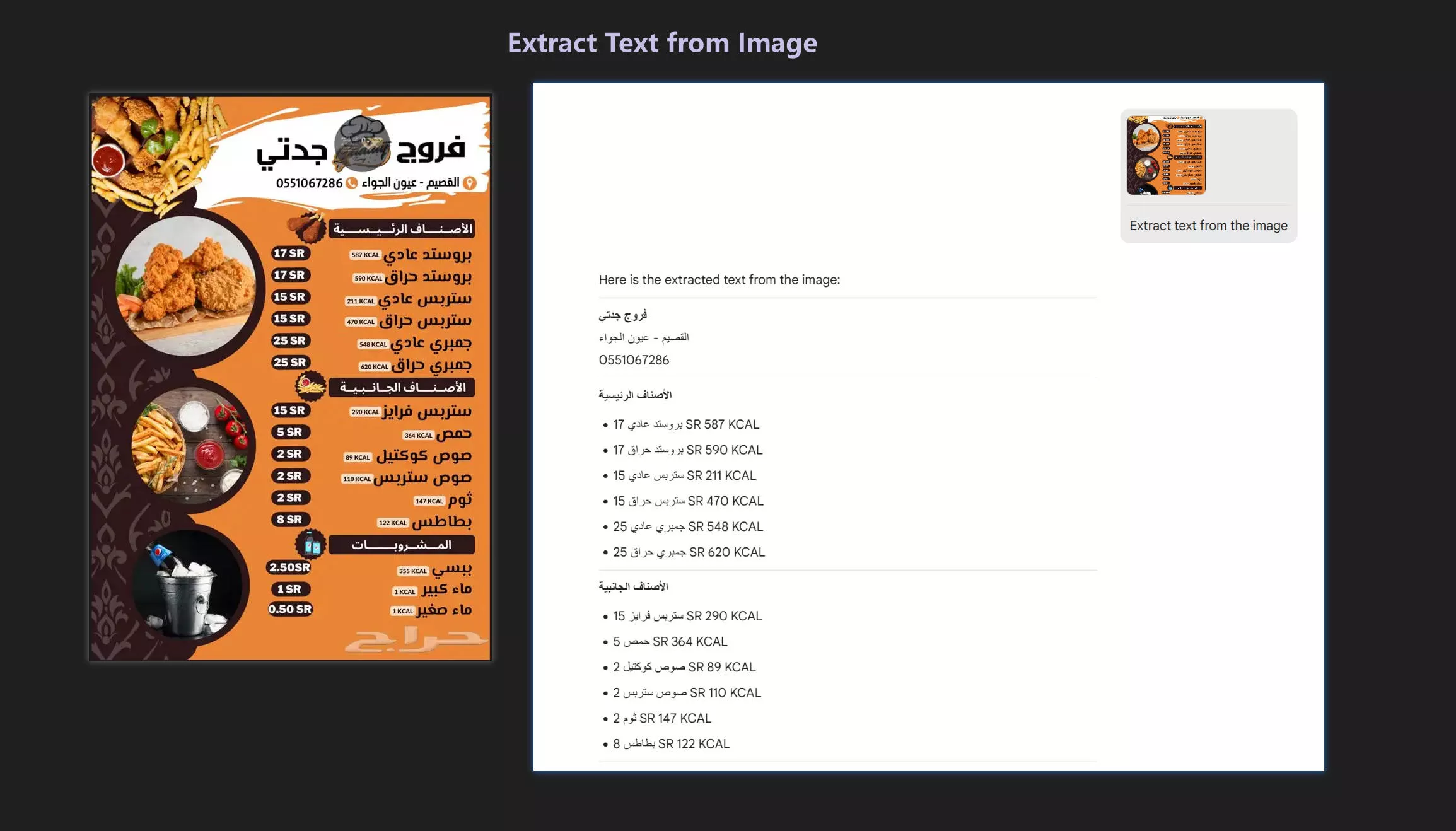
UPDF AI Online offers even more features beyond OCR. It supports seamless interaction with PDF documents, allowing you to easily summarize Arabic text, translate to ANY LANGUAGE, and explain content. With the "Chat with Image" feature, you can even ask questions about an image—like uploading a photo of your homework and asking it to solve the problems for you. Additionally, the PDF-to-mindmap feature makes it easier to digest lengthy books. To learn more about how to use these features, click here.
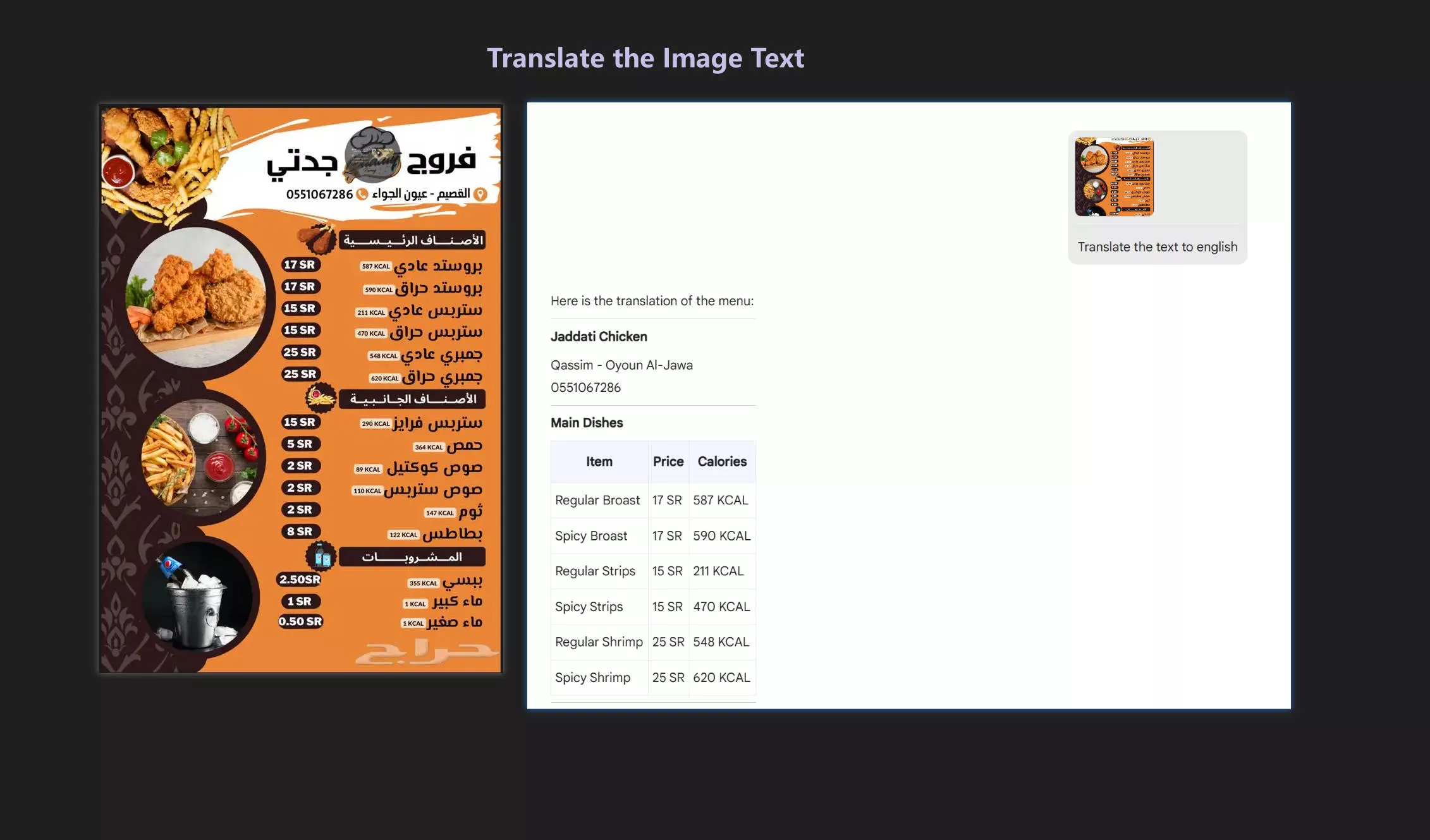
Features
- Extract text from scanned Arabic documents.
- Translate the scanned Arabic text into any other language.
- Ask any questions about the scanned Arabic documents.
- Accurate and fast.
Pricing Plans
| Plans | Pricing |
| Free | Ask 100 questions; upload 5 PDFs; upload 30 images. |
| Yearly Plan | $79; ask unlimited questions; upload unlimited PDFs; upload unlimited images. |
| Quarterly Plan | $29; ask unlimited questions; upload unlimited PDFs; upload unlimited images. |
2. SwifDoo
SwifDoo is the best PDF OCR tool that allows you to perform OCR on scanned Arabic PDFs. The desktop version of this tool needs no internet connectivity and works perfectly as the offline tool. You can choose from 25+ document languages when performing OCR and customize the output results as required.
The output options include getting results with text and images, with original formatting, and as searchable text and images. Moreover, users can even set page ranges to all, current, or custom if needed. Selecting the page where OCR isn't needed is also an option. You can select a specific page from the entire PDF.

Limitations:
- This tool has no mobile app, so you will need to use a MacBook or PC for this.
- In the trial version, there are no upgrades or customer support.
- SwifDoo doesn't offer an option to set the image resolution while performing OCR.
Pricing Plans
| Plans | Pricing |
| Monthly Plan | $20 |
| Yearly Plan | $69 |
| Perpetual License (1 PC) | $103 |
3. Cisdem PDFMaster
For a few years now, Cisdem PDFMaster has developed itself as the top PDF editor tool. With its OCR feature, users can perform free Arabic OCR to make scanned PDFs editable. Moreover, this tool supports a wide range of 17+ languages and allows users to set the custom page range to perform OCR on specific pages.
The major benefit of using this tool is that users can select up to 3 languages at a time for OCR. Once you perform the OCR, this tool even lets you crop the pages to cut out unnecessary parts. You can even protect your editable PDFs to ensure no one else can access your file.

Limitations:
- You can only use the advanced PDF editing features once you purchase a license.
- This tool doesn't offer to set the custom output options, such as to retain formatting.
- Sometimes, the accuracy of this tool isn't top-notch, and your files get corrupted.
Pricing Plans
| Plans | Pricing |
| License for 1 PC | $59.99 |
| License for 2 PCs | $119.98 |
| License for 5 PCs | $299.95 |
4. LightPDF Editor
A highly compatible tool across devices, LightPDF Editor has the best OCR technology for the best Arabic OCR. This tool recognizes over 24 languages in your documents, and while performing OCR, you can select as many languages including Arabic.
Moreover, there is also an option to choose from two different modes, such as standard or enhanced. The enhanced OCR mode generates much-optimized results but takes time to generate the results. You can also select the required pages to perform OCR and extract text from them.

Limitations:
- Uploading large files is a problem as this tool takes time to load them or doesn’t respond.
- Doesn't support adding URLs, so the only option is downloading and then uploading a file.
- Users often get limitations when editing a file, which can sometimes be frustrating.
Pricing Plans
| Plans | Pricing |
| Weekly Pass | $13.99 |
| Buy 3 Get 3 Free | $149.99/6 years |
| Monthly | $19.99 |
| Annual | $59.99 |
5. HiPDF
This best Arabic OCR online, with high-end OCR technology, gives much better and optimized OCR results. Users can even use the free trial to check out this tool before buying its premium version. When performing OCR Arabic PDF, you can choose from 22+ languages, including Arabic, to extract text from scanned PDF documents.
There is also an option to choose from the 4 different output formats such as .docx, .txt, .xlsx, and .pptx. Users can select multiple languages when performing OCR to let HiPDF recognize scanned Arabic PDFs more accurately if they contain any other language.

Cons:
- There is only a 5-batch processing file limit in the trial version of this tool.
- When you select more than three languages while doing OCR, the tool gets slowed down or stuck.
- You will only get the OCR feature when you buy the premium plan.
Pricing Plans
| Plans | Pricing |
| Monthly | $5.99 |
| Yearly | $39.99 |
Also Read: OCR Arabic PDF to Word with Detailed Guide
Part 2. How to OCR Arabic PDF Online for Free
Above, we have mentioned the top five online and offline tools to use in case you need an OCR Arabic PDF. Using these tools is quite easy and often includes very simple steps. Still, if you cannot figure out how to perform OCR on your scanned Arabic documents, we will now explain some detailed steps to help you. Here, we will use UPDF AI online as an example for you:
Step 1: Access UPDF AI online through the button below and register an account.
Step 2: Capture a screenshot of the scanned document and paste it to the chatbox.
Step 3: Enter the prompt in the chat box: Extract the Arabic text from the image, and then UPDF AI will provide the text.
If you want it to summarize or translate the text for you, simply input your prompt in the chat box.
Also Read: Top 5 Arabic PDF Editors Online Free
Part 3. Bonus: The Best Arabic PDF Editor
No doubt, these tools provide convenience and ease when it comes to OCR Arabic PDFs. However, as listed above, these tools have a few limitations, such as a lack of advanced features. For that purpose, the UPDF PDF editor is the best tool to use with high-end and top-grade PDF editing, annotating, and various other features. Moreover, the OCR feature in UPDF recognizes over 38 languages easily.

Once your Arabic PDFs are editable, you can head directly to UPDF and make the necessary changes. Using UPDF, change the font size, style, colors, and alignment. Afterward, you can head to annotate mode and insert shapes, signatures, stamps, text boxes, or even highlight the important sentences. This tool even offers built-in AI features to help you summarize, explain, and even translate Arabic text to other languages. Also, UPDF also allows you make a PDF non-editable when needed.
However, the UPDFs OCR feature doesn't support recognizing Arabic language as of yet, but the team is working on it to release it soon. Keep checks on UPDF updates, but you will need to download this tool today. Also, get this tool on your system from its official website to quickly edit PDFs.
Windows • macOS • iOS • Android 100% secure
To learn more about UPDF, watch the video guide below.
Part 4. FAQs on Arabic OCR
1. Is there OCR for Arabic?
Yes, many OCR tools are available that support and recognize the Arabic language. The tools that offer OCR for Arabic include Cisdem PDFMaster and LightPDF. These tools are easy to use and offer the convenience of smoothly using the built-in OCR technology within these tools.
2. How accurate is Arabic OCR?
Using the online and offline tools for OCR Arabic can help greatly but often contains some limitations. Especially when you use online tools, there is often a risk of data leaks. However, users don't need to worry about it, as the UPDF PDF editor will soon release the Arabic OCR feature.
3. What is the best free OCR for Arabic? How do I choose?
The best free OCR tool for Arabic is PDF24 Tools, as per our recommendations. These tools offer various features and support a wide range of languages, including Arabic. However, before you choose any OCR-supported tool, make sure it recognizes Arabic languages and doesn't cost any expensive pricing plans.
Conclusion
We now know how important it is to have an OCR tool that supports Arabic. However, only a few tools recognize this language, but to make it easy for you, we have compiled the 5 five tools for you. All the tools discussed above offer the best OCR services, but you must keep a check on their limitations and pricing. Plus, in case you need help with how to do Arabic OCR, we have explained that in detailed steps.
You might need to make changes to those editable files, so for that, we recommend using UPDF. This tool, with its editing, annotation, and AI capabilities, provides users with easy steps to make changes to Arabic PDFs. However, to avail of its features, head to UPDF's official site, download it, and start using it.
Windows • macOS • iOS • Android 100% secure
 UPDF
UPDF
 UPDF for Windows
UPDF for Windows UPDF for Mac
UPDF for Mac UPDF for iPhone/iPad
UPDF for iPhone/iPad UPDF for Android
UPDF for Android UPDF AI Online
UPDF AI Online UPDF Sign
UPDF Sign Edit PDF
Edit PDF Annotate PDF
Annotate PDF Create PDF
Create PDF PDF Form
PDF Form Edit links
Edit links Convert PDF
Convert PDF OCR
OCR PDF to Word
PDF to Word PDF to Image
PDF to Image PDF to Excel
PDF to Excel Organize PDF
Organize PDF Merge PDF
Merge PDF Split PDF
Split PDF Crop PDF
Crop PDF Rotate PDF
Rotate PDF Protect PDF
Protect PDF Sign PDF
Sign PDF Redact PDF
Redact PDF Sanitize PDF
Sanitize PDF Remove Security
Remove Security Read PDF
Read PDF UPDF Cloud
UPDF Cloud Compress PDF
Compress PDF Print PDF
Print PDF Batch Process
Batch Process About UPDF AI
About UPDF AI UPDF AI Solutions
UPDF AI Solutions AI User Guide
AI User Guide FAQ about UPDF AI
FAQ about UPDF AI Summarize PDF
Summarize PDF Translate PDF
Translate PDF Chat with PDF
Chat with PDF Chat with AI
Chat with AI Chat with image
Chat with image PDF to Mind Map
PDF to Mind Map Explain PDF
Explain PDF Scholar Research
Scholar Research Paper Search
Paper Search AI Proofreader
AI Proofreader AI Writer
AI Writer AI Homework Helper
AI Homework Helper AI Quiz Generator
AI Quiz Generator AI Math Solver
AI Math Solver PDF to Word
PDF to Word PDF to Excel
PDF to Excel PDF to PowerPoint
PDF to PowerPoint User Guide
User Guide UPDF Tricks
UPDF Tricks FAQs
FAQs UPDF Reviews
UPDF Reviews Download Center
Download Center Blog
Blog Newsroom
Newsroom Tech Spec
Tech Spec Updates
Updates UPDF vs. Adobe Acrobat
UPDF vs. Adobe Acrobat UPDF vs. Foxit
UPDF vs. Foxit UPDF vs. PDF Expert
UPDF vs. PDF Expert





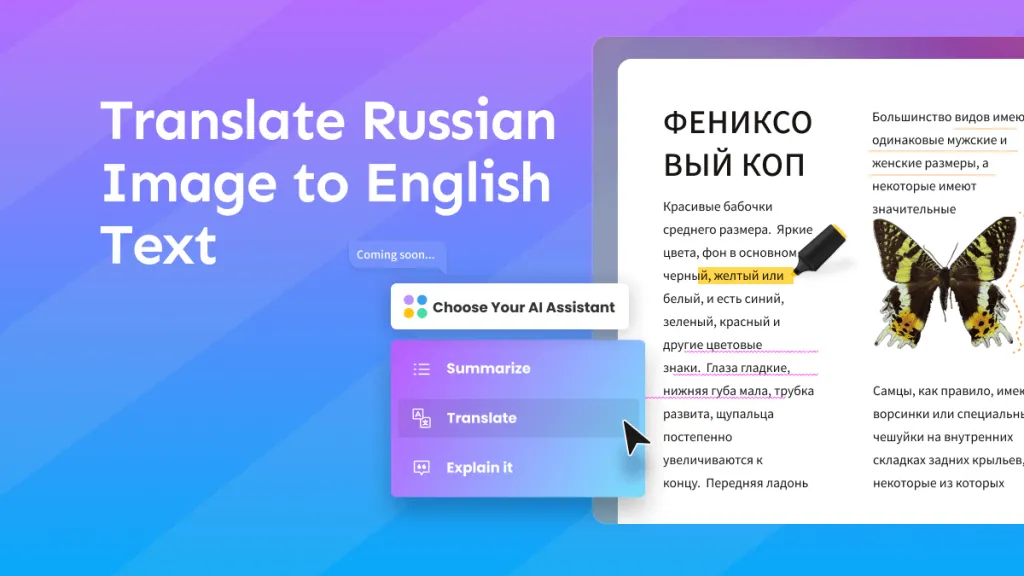

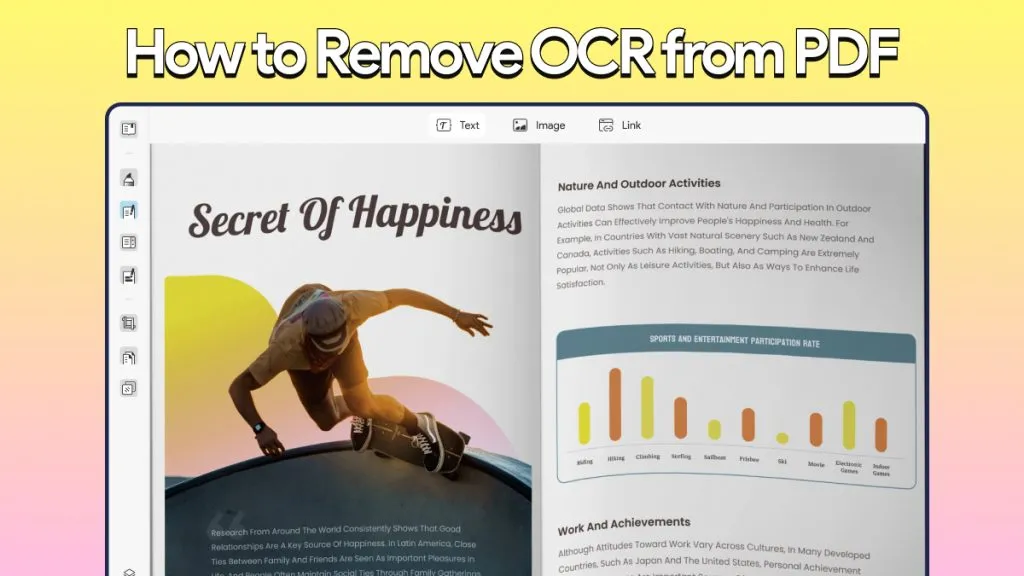
 Lizzy Lozano
Lizzy Lozano 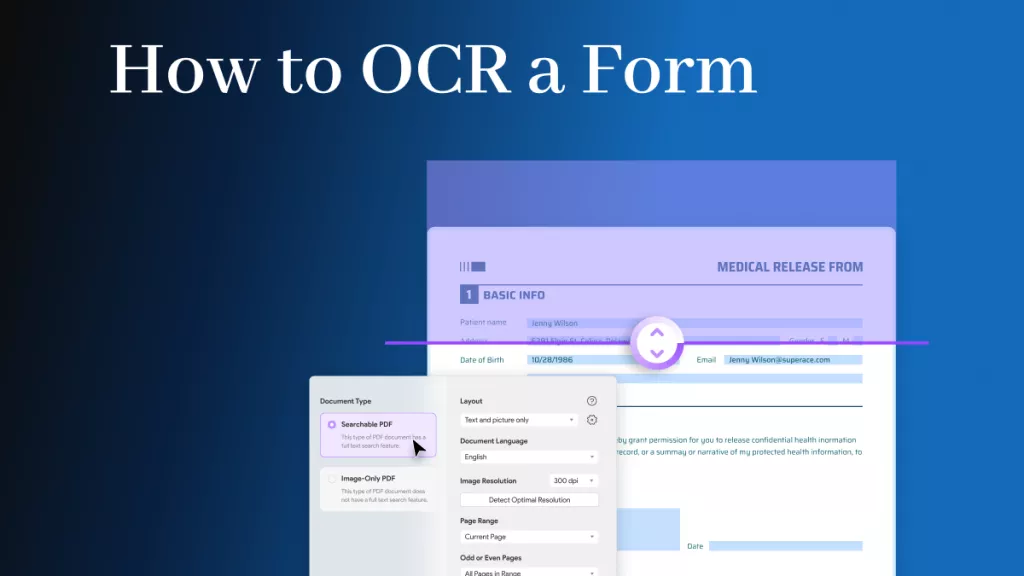
 Engelbert White
Engelbert White 
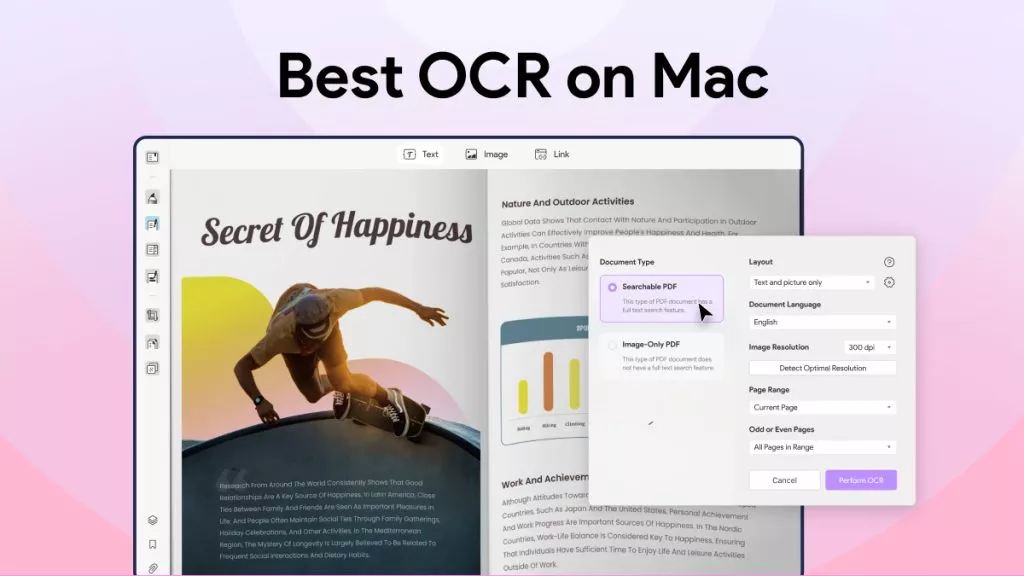
 Enola Miller
Enola Miller 
 Enrica Taylor
Enrica Taylor