Sometimes it becomes necessary to scan PNG to PDF. The conversion ensures that your images display correctly. This also ensures that you can print your files more effectively. In modern times, you do not have to worry about the quality being lost after conversion. There are various ways you can convert PNG to scanned PDF. This article guides you on how to scan PNG to PDF using the best tool.
The Best Tool to Scan PNG to PDF
UPDF for iOS is the best tool you can use to scan PNG to PDF. It is an easy-to-use and versatile app with vast features. The app allows you to organize your files and secure them at all times. With its rich features, you can copy, upload, view, organize, protect and share files on your devices.
Windows • macOS • iOS • Android 100% secure
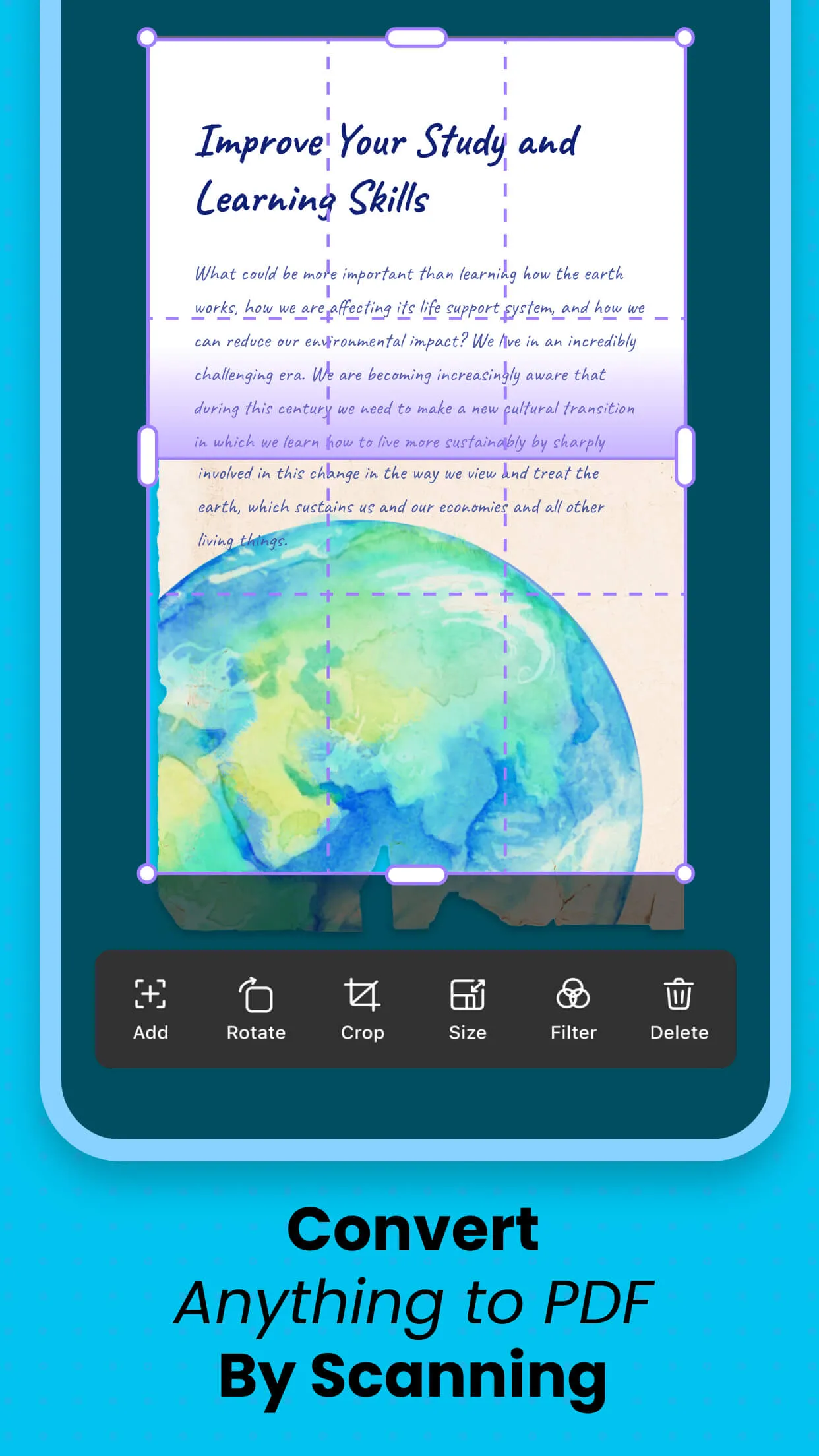
UPDF has more advanced features you may not get from other similar applications. Some of the other highly advanced features you get from the tool include security space, PDF annotations, multi-finger selection, password protection for the application, cloud sharing, and others. Its user-friendly interface allows for fluid operation and smooth connection to ensure efficient file management and transfer.
Also Read: Convert PNG To PDF on iPhone/iPad
How to Convert PNG to Scanned PDF with 2 Methods
With its rich features, UPDF allows you to scan PNG to PDF in a hassle-free way. One of the things that you like most about the app is that it is easy to use. Even if you have never used it before to scan PNG, you will find it the friendliest tool to use offline. There are two ways you can scan PNG to PDF. Both ways provide you with high-quality PDFs after the scan. You just need to choose the one that is most convenient for you. Here are the two ways to convert PNG to scanned PDF.
Method 1. Scan PNG to PDF by Taking Photos
You can scan PNG to PDF using UPDF by taking photos either manually or automatically. Here are the steps to follow.
Step 1. Click on the "+" sign located on the bottom right. This opens the import menu. Click "Scan".
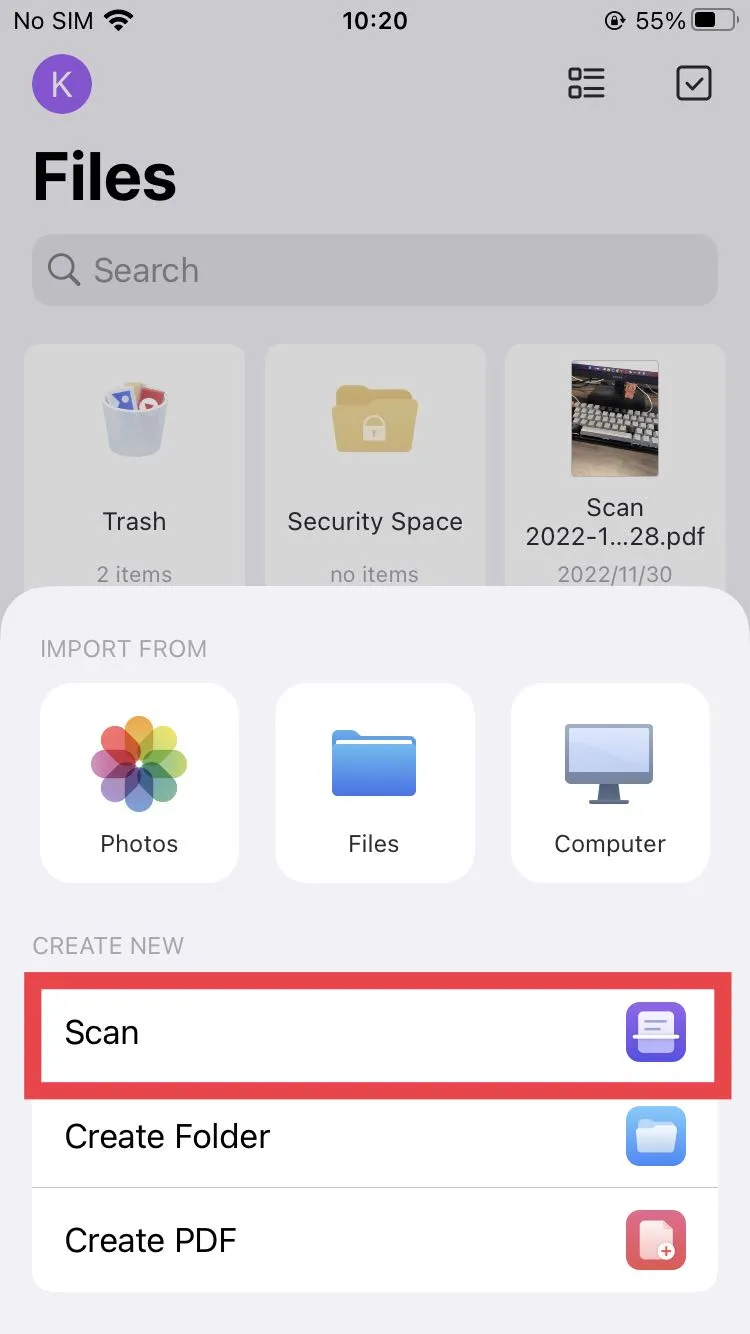
Step 2. Now take a snapshot of the PNG you want to scan to PDF. To allow for automatic recognition click on the "Auto-capture" located on the top middle before taking the snapshot. All recognizable elements within the area are identified automatically. It is also possible to change auto capture to manual and then take the photos.
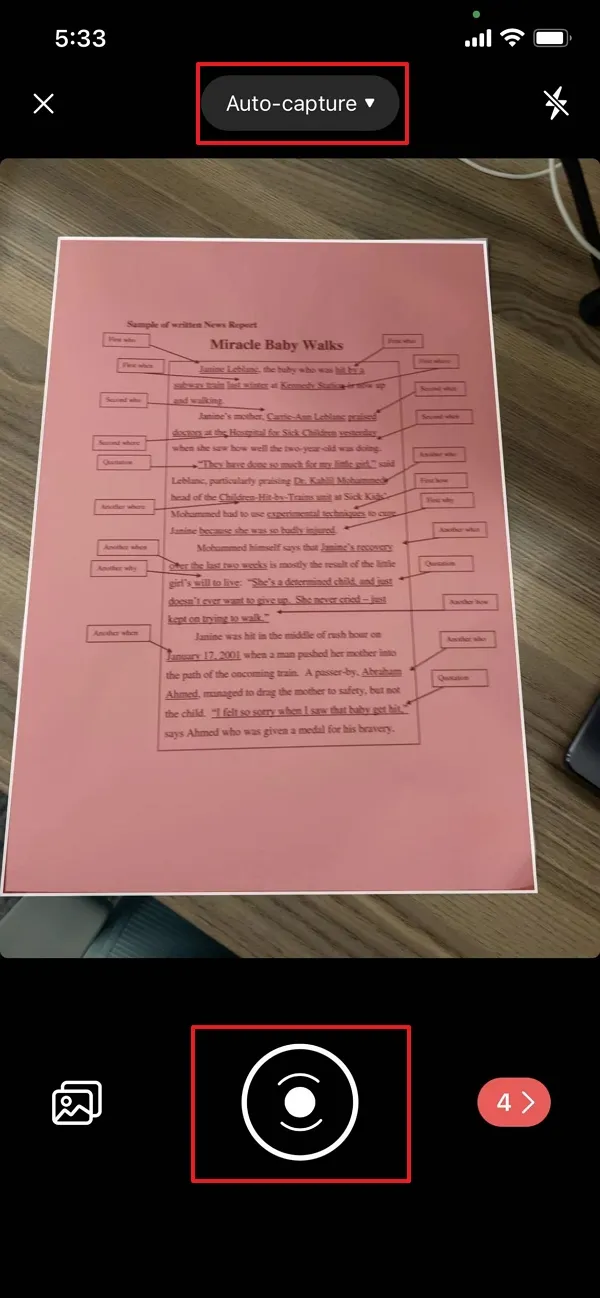
Step 3. Save the photos by clicking the icon that shows the numbers of all the active scans.

Step 4. From here you can now crop, rotate, delete, filter, and add more scans to the line.
Step 5. Now click the download icon to save the PDF to UPDF.

Windows • macOS • iOS • Android 100% secure
Here is the video guide for you to learn more about UPDF.
Method 2. Turn PNG to Scanned PDF from the Photos App
Here are simple steps to follow to scan from the Photos app.
Step 1. Click on the "+" sign found on the bottom right of the app. Click "Scan".
Step 2. Then, you will enter the camera mode. If you want to scan the photos from the Photos app directly, you can click on the photo icon on the bottom left corner.
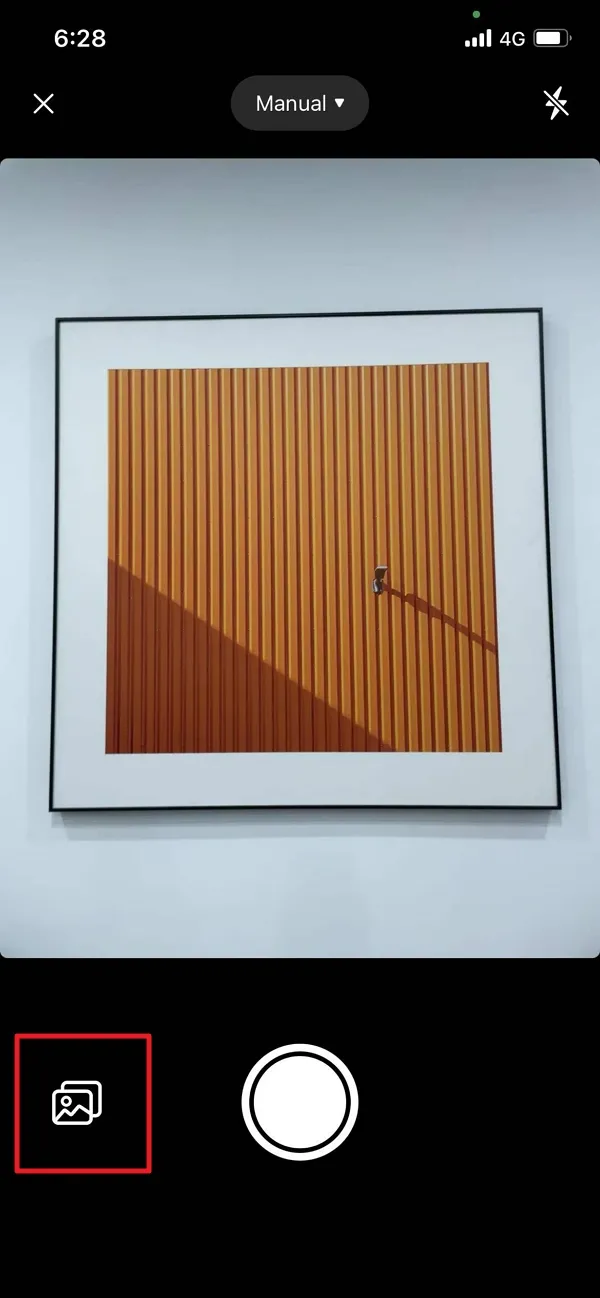
Step 3. You will enter it into the Photos album. Choose one or several PNG files from your album or any other photo storage feature on your device. Click "Add" on the top right side of the app to import them to the UPDF.
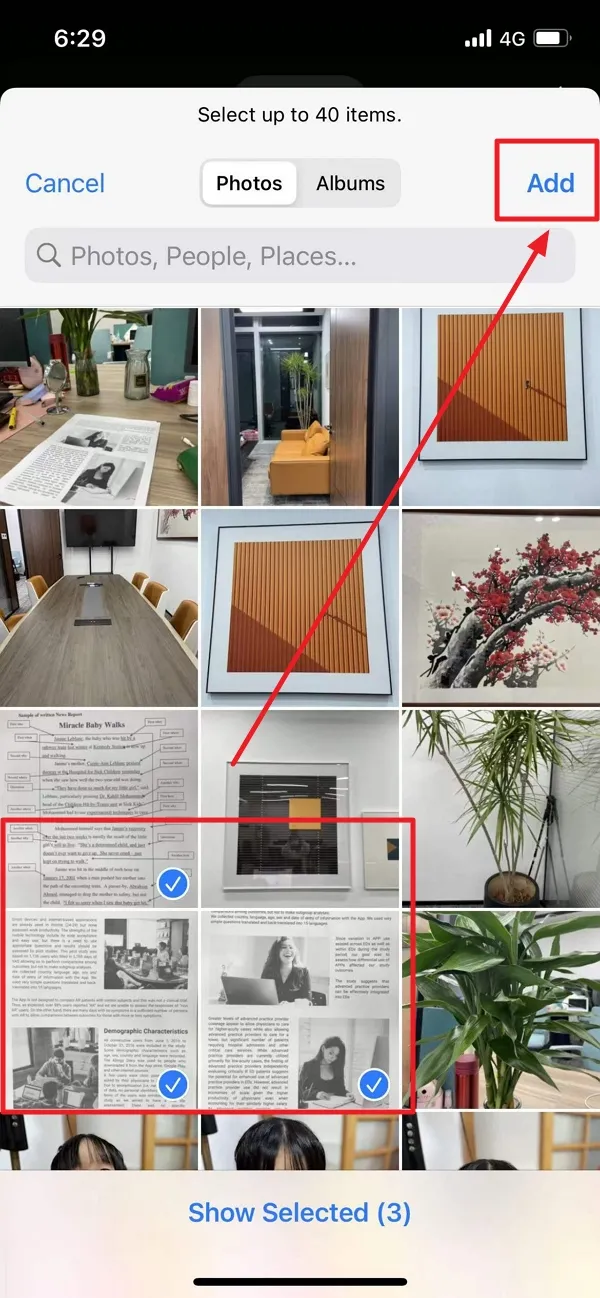
Step 5. Now you can do all the edits PDF you want. You can also perform several scans by reordering them. Finally, tap the download icon located at the top right side and add the PDF document to UPDF.
Conclusion
As you can see it is easy to scan PNG to PDF using UPDF. The tool is easy to use and has the features needed to have high-quality PDFs. After you do the scan you can print, share or use the PDFs in the way you want.
Windows • macOS • iOS • Android 100% secure
 UPDF
UPDF
 UPDF for Windows
UPDF for Windows UPDF for Mac
UPDF for Mac UPDF for iPhone/iPad
UPDF for iPhone/iPad UPDF for Android
UPDF for Android UPDF AI Online
UPDF AI Online UPDF Sign
UPDF Sign Edit PDF
Edit PDF Annotate PDF
Annotate PDF Create PDF
Create PDF PDF Form
PDF Form Edit links
Edit links Convert PDF
Convert PDF OCR
OCR PDF to Word
PDF to Word PDF to Image
PDF to Image PDF to Excel
PDF to Excel Organize PDF
Organize PDF Merge PDF
Merge PDF Split PDF
Split PDF Crop PDF
Crop PDF Rotate PDF
Rotate PDF Protect PDF
Protect PDF Sign PDF
Sign PDF Redact PDF
Redact PDF Sanitize PDF
Sanitize PDF Remove Security
Remove Security Read PDF
Read PDF UPDF Cloud
UPDF Cloud Compress PDF
Compress PDF Print PDF
Print PDF Batch Process
Batch Process About UPDF AI
About UPDF AI UPDF AI Solutions
UPDF AI Solutions AI User Guide
AI User Guide FAQ about UPDF AI
FAQ about UPDF AI Summarize PDF
Summarize PDF Translate PDF
Translate PDF Chat with PDF
Chat with PDF Chat with AI
Chat with AI Chat with image
Chat with image PDF to Mind Map
PDF to Mind Map Explain PDF
Explain PDF Scholar Research
Scholar Research Paper Search
Paper Search AI Proofreader
AI Proofreader AI Writer
AI Writer AI Homework Helper
AI Homework Helper AI Quiz Generator
AI Quiz Generator AI Math Solver
AI Math Solver PDF to Word
PDF to Word PDF to Excel
PDF to Excel PDF to PowerPoint
PDF to PowerPoint User Guide
User Guide UPDF Tricks
UPDF Tricks FAQs
FAQs UPDF Reviews
UPDF Reviews Download Center
Download Center Blog
Blog Newsroom
Newsroom Tech Spec
Tech Spec Updates
Updates UPDF vs. Adobe Acrobat
UPDF vs. Adobe Acrobat UPDF vs. Foxit
UPDF vs. Foxit UPDF vs. PDF Expert
UPDF vs. PDF Expert

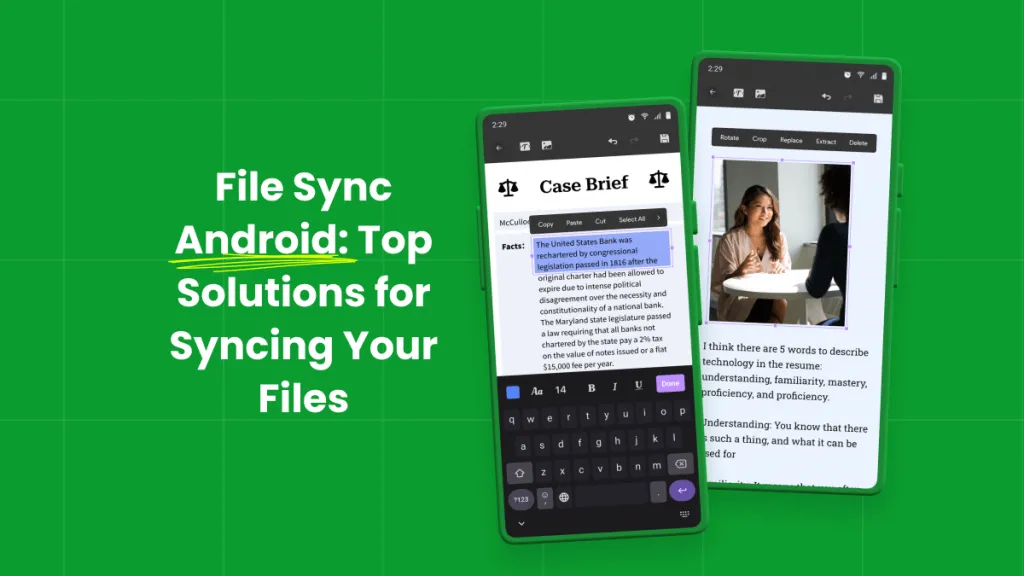






 Enya Moore
Enya Moore 
 Enola Davis
Enola Davis 

