Being able to sign a document electronically is of paramount concern if your business handles PDF documents or if you choose to work remotely. To ensure that the signature you add to the document is binding, you need a tool that not just makes the process easy, but also very effective.
Here, we will look at the top 6 PDF signature apps for iPhone and iPad. These tools are ideal solutions for signing a PDF document on the go.
Top 6 PDF Signing Apps for iPhone/iPad or Web
The following are the top 6 options you have if you want to successfully sign a PDF document on your iPhone or iPad;
1. UPDF iOS App
UPDF for iOS is the top PDF signature app for iPhone and iPad in 2024. This all-in-one PDF editor lets users modify content and supports both electronic and digital signatures.
For electronic signatures, you can draw with your keyboard or mouse, upload a signature image, and even adjust thickness and colors. Created or imported signatures can be saved to UPDF Cloud, making them accessible across Android, Windows, and macOS.
For digital signatures, UPDF allows you to create or upload them easily, ensuring secure and professional completion of PDF forms.
Download UPDF now and experience its powerful signature features to streamline your digital document workflow!
Windows • macOS • iOS • Android 100% secure

To see a more objective UPDF review, you can consider visiting the 9to5Mac website to get valuable insights for making well-informed decisions.
2. UPDF Sign
Unlike UPDF, UPDF Sign is a web-based PDF signing platform designed to send, sign, and track documents seamlessly. As an online platform, it is accessible on any device with an internet connection.
Additionally, UPDF Sign is bundled with UPDF, allowing registered UPDF users to log in directly without needing a separate registration. Users can upload up to 50 PDFs simultaneously to request signatures or sign PDFs themselves by simply uploading them.
The best part? It supports adding certified digital signatures, making it ideal for collecting signatures securely and efficiently.
Click the button below to try it for free! The free trial gives you full access to all its features.
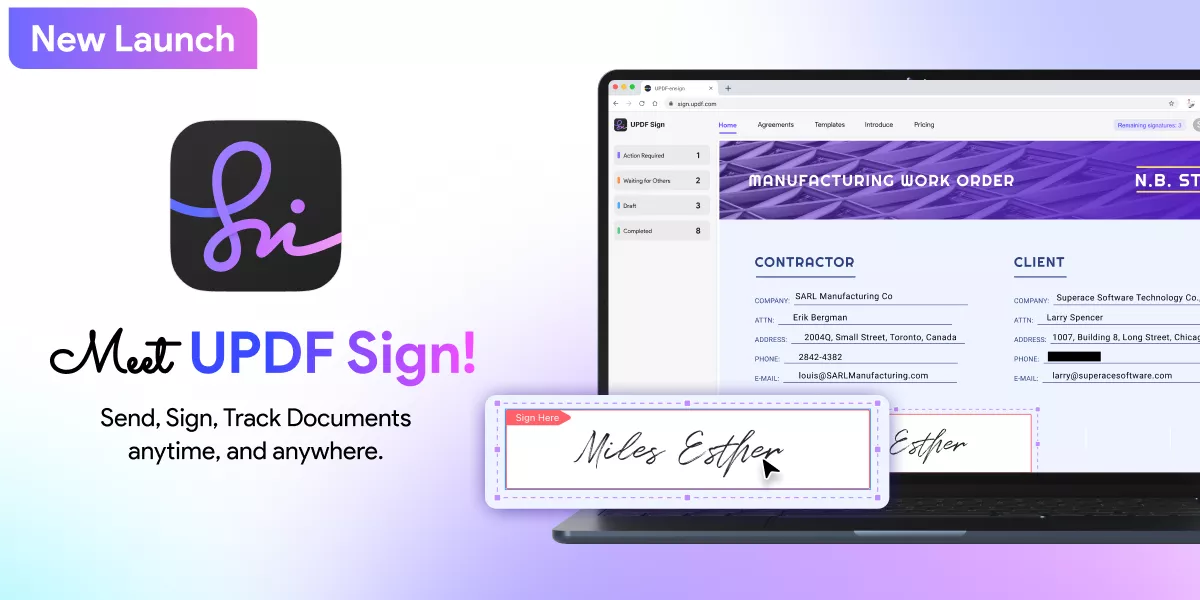
3. PDF Viewer
If you are looking for a very simple way to sign a PDF document on iPhone or iPad, PDF Viewer is one of your choices. This PDF signature app has a very simple user interface that supports powerful annotation tools. These tools can be useful for more than just signing a PDF document. You can use them to add text to a document, highlight or even draw on the document.
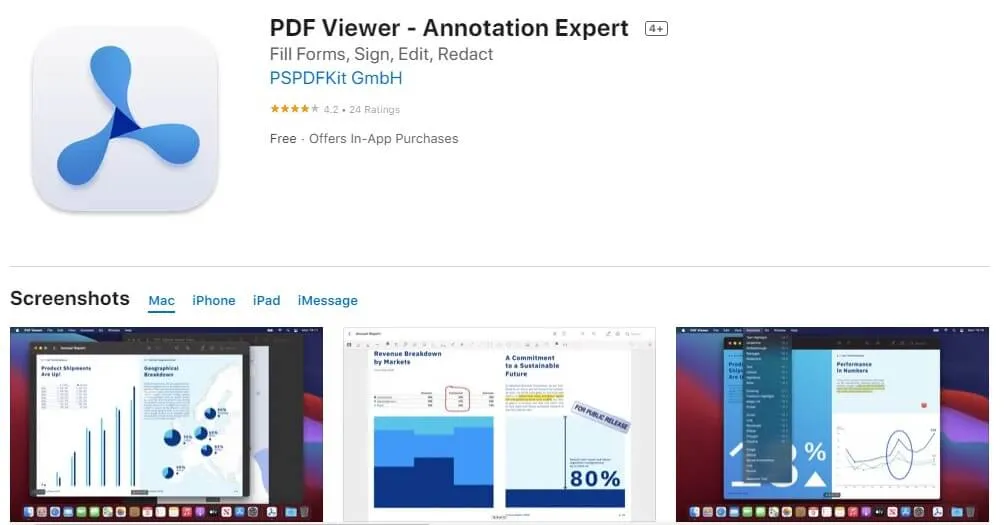
The PDF Viewer interface is so easy to use, anyone can figure it out in a matter of seconds. This makes it the ideal solution when you are in a hurry and would rather not spend a lot of time learning how a signature tool works. It also comes with additional features allowing you to rearrange, insert blank pages, merge PDF pages, or even delete PDFs. PDF Viewer is free to download, but it comes with in-app purchases for some premium features.
4. PDF Expert
If your goal is to sign PDF documents, but you plan on using your iPhone or iPad to manage documents in the future, then PDF Expert may be a good choice. This is because, on top of annotation features, this PDF signing app also comes with additional features to help create, edit, and do all sorts of things with any PDF document. The annotation feature in particular allows you to easily add digital signatures anywhere on the document.
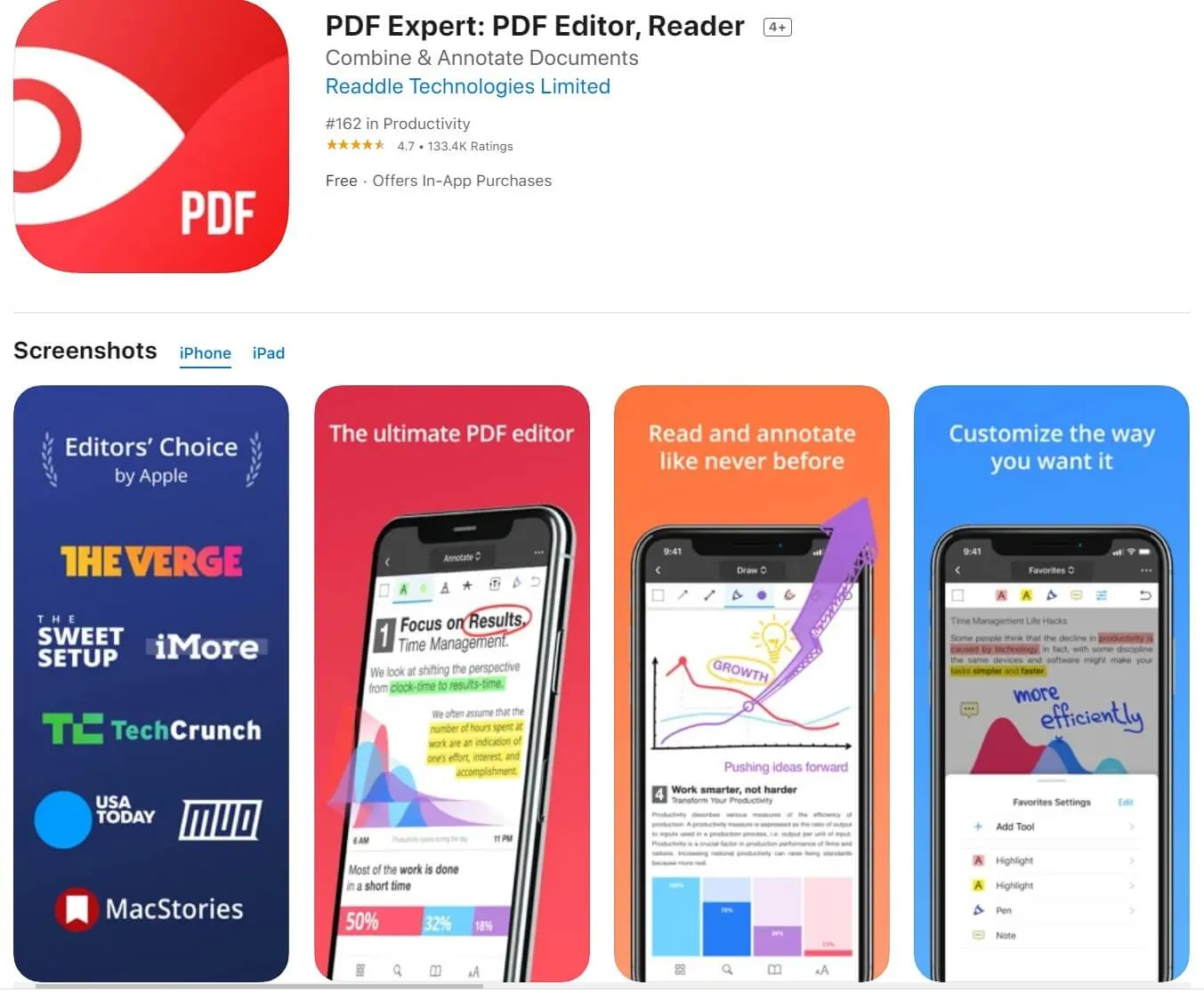
If you would like to edit the document further, you can create customizable stamps, markup, or highlight any section of the document very easily. It is also one of the best ways to edit PDF documents at the same time and you can even use it to password-protect any document. You can download PDF Expert for free, but there are some features that can only be accessed with in-app purchases.
5. PDFpen 6
PDFpen is another great PDF signing app that you can use to instantly add a signature to any PDF document on iPhone or iPad. This app allows you to open and view a PDF document on your iPhone or iPad and then annotate it in a variety of ways. You can highlight the text, add comments to the document and even fill out PDF forms and draw in a signature.

It has built-in technology that ensures you are marking up only the section of the document that you want to and nothing else. This means that you can easily add the signature to any part of the document, making the signature or any other type of annotation credible and very specific. You can also choose to add images to the document and PDFpen allows you to resize, move or copy any images that you add to the document.
The fact that it supports the use of styluses makes it one of the easiest solutions to use to sign a PDF document. But you may not be able to use it to make macro changes to the PDF, such as editing any of the text in the document. PDFpen 6 is free to download, but there are some features that you will only access with in-app purchases.
6. iAnnotate 4
iAnnotate 4 is the best solution to choose if you are looking for more than just a way to sign your PDF documents. It does everything you would expect a PDF app to do such as opening PDF documents, but it excels at annotation as the name suggests. Before we get any further on the features that iAnnotate has, it is important to note that this app is not free; you can purchase it for a one-time fee of US$9.99 and have access to all its features.
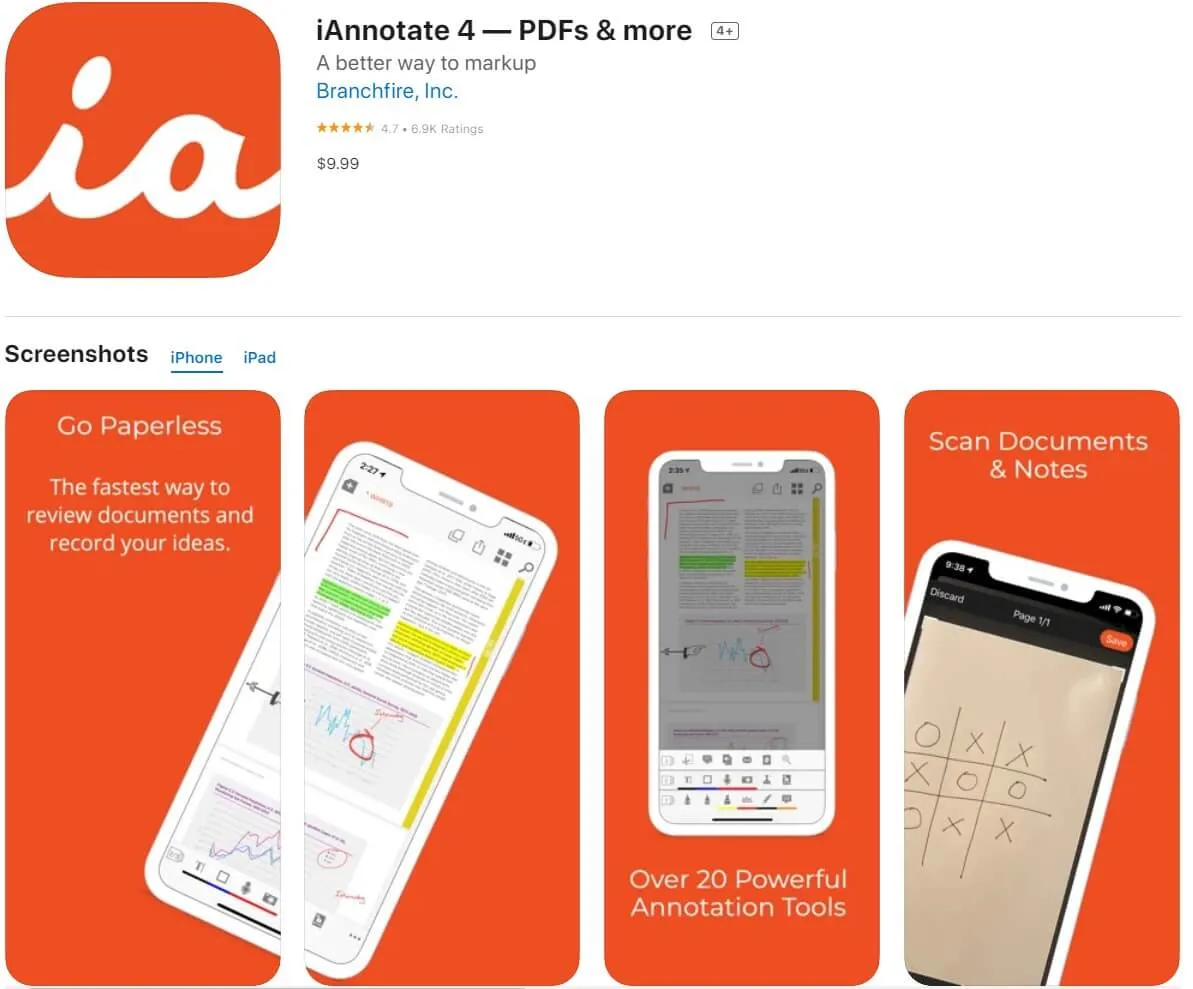
Once the PDF is open in iAnnotate 4, you can zoom in on any aspect of the document and then easily add your signature using the stylus or your finger. The PDF signature app also allows you to move and resize the added signature to ensure that it is just where you want it to be. You can also use the "Flatten" feature to compress the signature to prevent modifications in the future. Apart from adding a signature, you can also very easily use its many annotation features to markup, highlight text, and even add comments to the document.
Comparing 6 PDF Signing Apps
After navigating through the functionalities of all applications, we'll now assess their different aspects for a secure and enjoyable user experience. Each brings its unique strengths and streamlines the document signing process or ensuring the legitimacy of signatures. Let's explore a comprehensive comparison that aims to guide you in making a well-informed decision when selecting the most suitable PDF signing app.
| Metrics | UPDF | UPDF Sign | PDF Viewer | PDF Expert | PDF Pen 6 | iAnnotate 4 |
| Electronic Signature | ||||||
| Digital Signature | ||||||
| AI Features | ||||||
| Easy-to-Use | ||||||
| Cost-Effective | ||||||
| Platform Support | Android, macOS, iOS, Windows | Web based | iPad, iPhone, Mac, and Android | macOS, iOS | macOS, iOS | iOS |
The above-mentioned comparison table highlights the exceptional capabilities of UPDF as compared to other applications. Now, let's discuss its additional advantages to justify its credibility for being a top pick for users.
- Its complete functionality involves a robust set of features, from effortless document editing and secure signing to versatile page management.
- UPDF provides a consistent and user-friendly experience across Windows, macOS, iOS, and Android devices.
- With regular product updates, users benefit from the latest features, security enhancements, and performance optimizations.
- The AI features enhance efficiency, providing smart suggestions and intelligent recognition of document elements.
We highly recommend you download UPDF now to make your documents secure through electronic signatures. Additionally, you can get extra perks and efficient features now at an incredible discount.
Conclusion
In conclusion, it is vital to sign a PDF electronically to maintain its integrity and authentication. When deciding on the best PDF signature app for iPhone and iPad in 2026, UPDF stands out among the top contenders. Its extensive functionality positions it as an exceptional solution for contemporary document management. Furthermore, UPDF also offers an impressive discount on its upgrade, presenting a budget-friendly option. So, enhance your PDF signing experience by downloading UPDF now.
Windows • macOS • iOS • Android 100% secure
 UPDF
UPDF
 UPDF for Windows
UPDF for Windows UPDF for Mac
UPDF for Mac UPDF for iPhone/iPad
UPDF for iPhone/iPad UPDF for Android
UPDF for Android UPDF AI Online
UPDF AI Online UPDF Sign
UPDF Sign Edit PDF
Edit PDF Annotate PDF
Annotate PDF Create PDF
Create PDF PDF Form
PDF Form Edit links
Edit links Convert PDF
Convert PDF OCR
OCR PDF to Word
PDF to Word PDF to Image
PDF to Image PDF to Excel
PDF to Excel Organize PDF
Organize PDF Merge PDF
Merge PDF Split PDF
Split PDF Crop PDF
Crop PDF Rotate PDF
Rotate PDF Protect PDF
Protect PDF Sign PDF
Sign PDF Redact PDF
Redact PDF Sanitize PDF
Sanitize PDF Remove Security
Remove Security Read PDF
Read PDF UPDF Cloud
UPDF Cloud Compress PDF
Compress PDF Print PDF
Print PDF Batch Process
Batch Process About UPDF AI
About UPDF AI UPDF AI Solutions
UPDF AI Solutions AI User Guide
AI User Guide FAQ about UPDF AI
FAQ about UPDF AI Summarize PDF
Summarize PDF Translate PDF
Translate PDF Chat with PDF
Chat with PDF Chat with AI
Chat with AI Chat with image
Chat with image PDF to Mind Map
PDF to Mind Map Explain PDF
Explain PDF Scholar Research
Scholar Research Paper Search
Paper Search AI Proofreader
AI Proofreader AI Writer
AI Writer AI Homework Helper
AI Homework Helper AI Quiz Generator
AI Quiz Generator AI Math Solver
AI Math Solver PDF to Word
PDF to Word PDF to Excel
PDF to Excel PDF to PowerPoint
PDF to PowerPoint User Guide
User Guide UPDF Tricks
UPDF Tricks FAQs
FAQs UPDF Reviews
UPDF Reviews Download Center
Download Center Blog
Blog Newsroom
Newsroom Tech Spec
Tech Spec Updates
Updates UPDF vs. Adobe Acrobat
UPDF vs. Adobe Acrobat UPDF vs. Foxit
UPDF vs. Foxit UPDF vs. PDF Expert
UPDF vs. PDF Expert









 Enola Miller
Enola Miller 
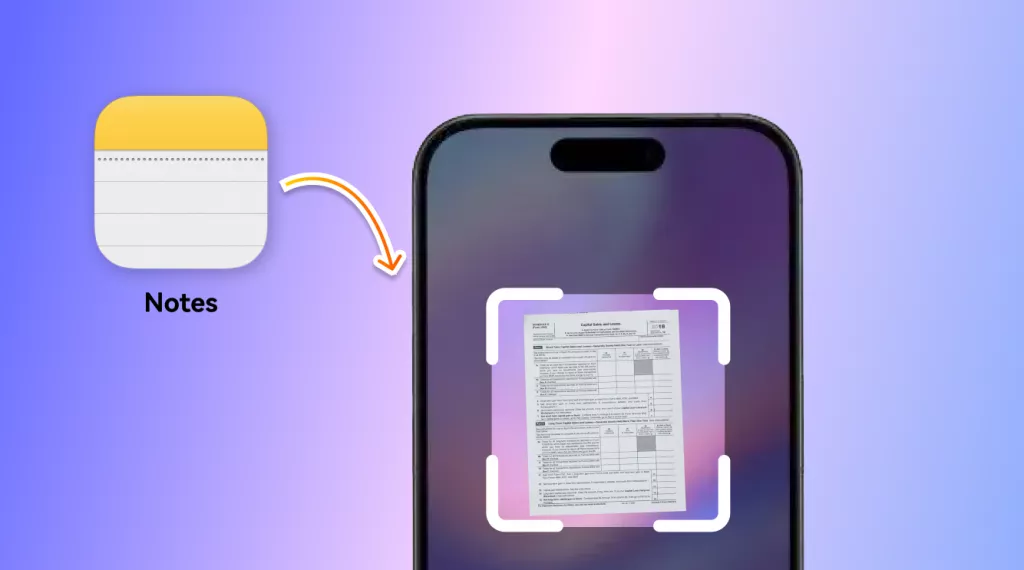
 Enola Davis
Enola Davis 