Even though you may enjoy sharing the videos you shoot with your iPhone 17, some videos are for your eyes only. And if you use your iPhone 17 with someone else, you may want to hide these videos from navigation.
Fortunately, there are several ways that you can hide videos on your iPhone 17. You even have the option of using a password to lock them away completely. Here we share with you how to hide videos on iPhone in different ways.
Method 1. How to Hide Videos on iPhone with Password
UPDF for iOS is an iOS app that you can use to manage different types of files on your iPhone 17 including photos, videos, and documents. It is a key solution when you want to hide videos from navigation thanks to a high-level security feature known as Security Space.
Windows • macOS • iOS • Android 100% secure
All you have to do is add the videos to the Security Space in UPDF and anyone wanting to access the videos will need a passcode, Face ID, or Touch ID before they can view them. The process of adding the videos to the Security Space is very easy; just use these steps:
Step 1: Open UPDF on your iPhone 17 and then tap on the avatar icon on the top left. Click on "Settings". You can see there is a "Security Space" option.
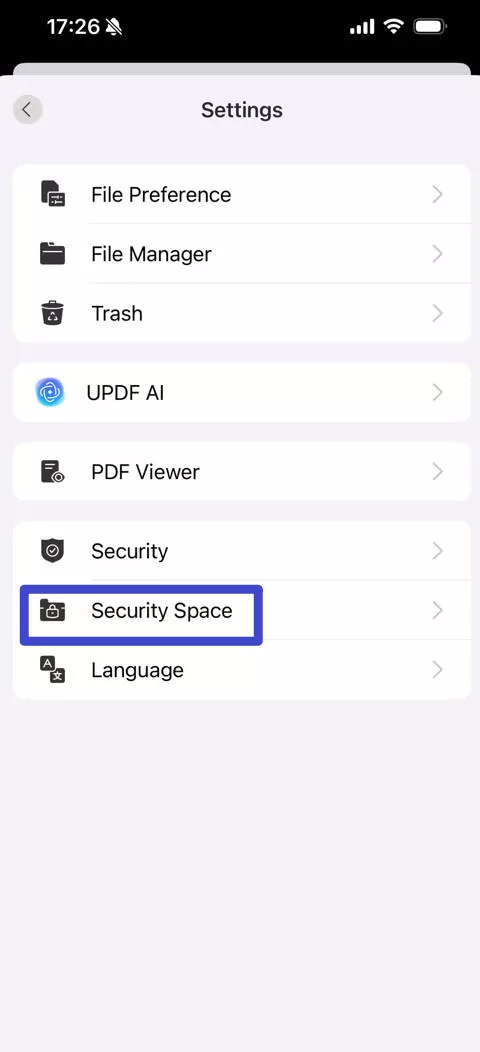
Step 2: Tap "Security Space" and then provide the passcode authentication.
Step 3: Now tap on the "+" symbol at the bottom right corner in Security Space.
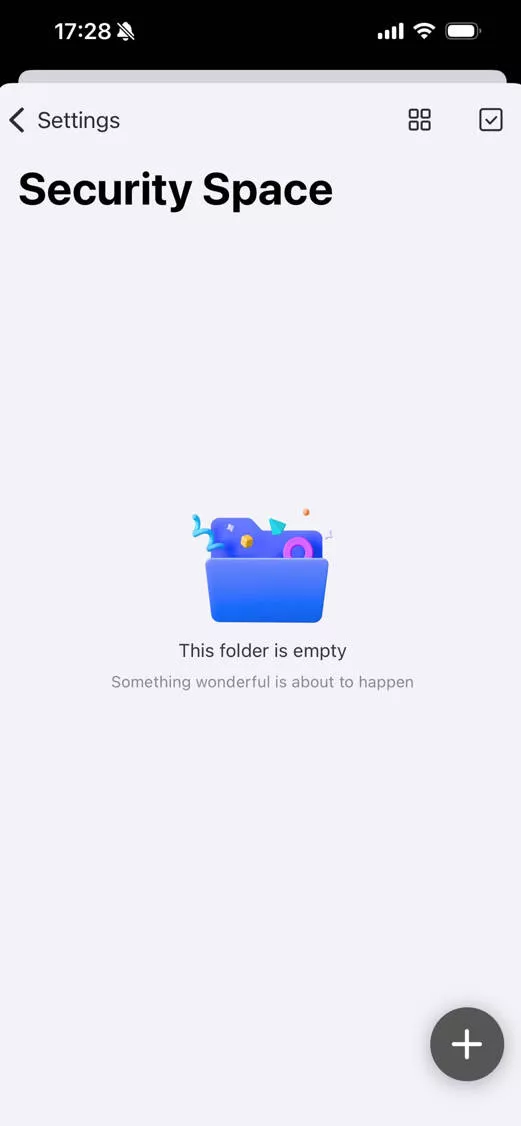
Step 4: Choose the import source for the videos and then tap on each video to add it to Security Space.
Once the video is added, it will only be accessible after you provide the passcode or complete the Face ID or Touch ID authentication process.
Related read: How to hide photos on iPhone, How to hide album on iPhone.
Windows • macOS • iOS • Android 100% secure
Method 2. How to Hide Videos on iPhone with the Photos App
If you don't want to use another app to hide the videos on your device, you can easily hide them in a hidden album. Once the videos are added to this hidden folder, they will no longer appear in the library, widgets, or on your Home Screen. Here's how to add videos to a hidden album:
Step 1: Open Photos on your iPhone 17 and select the video that you want to hide.
Step 2: Then tap on the "..." button and tap "Hide".
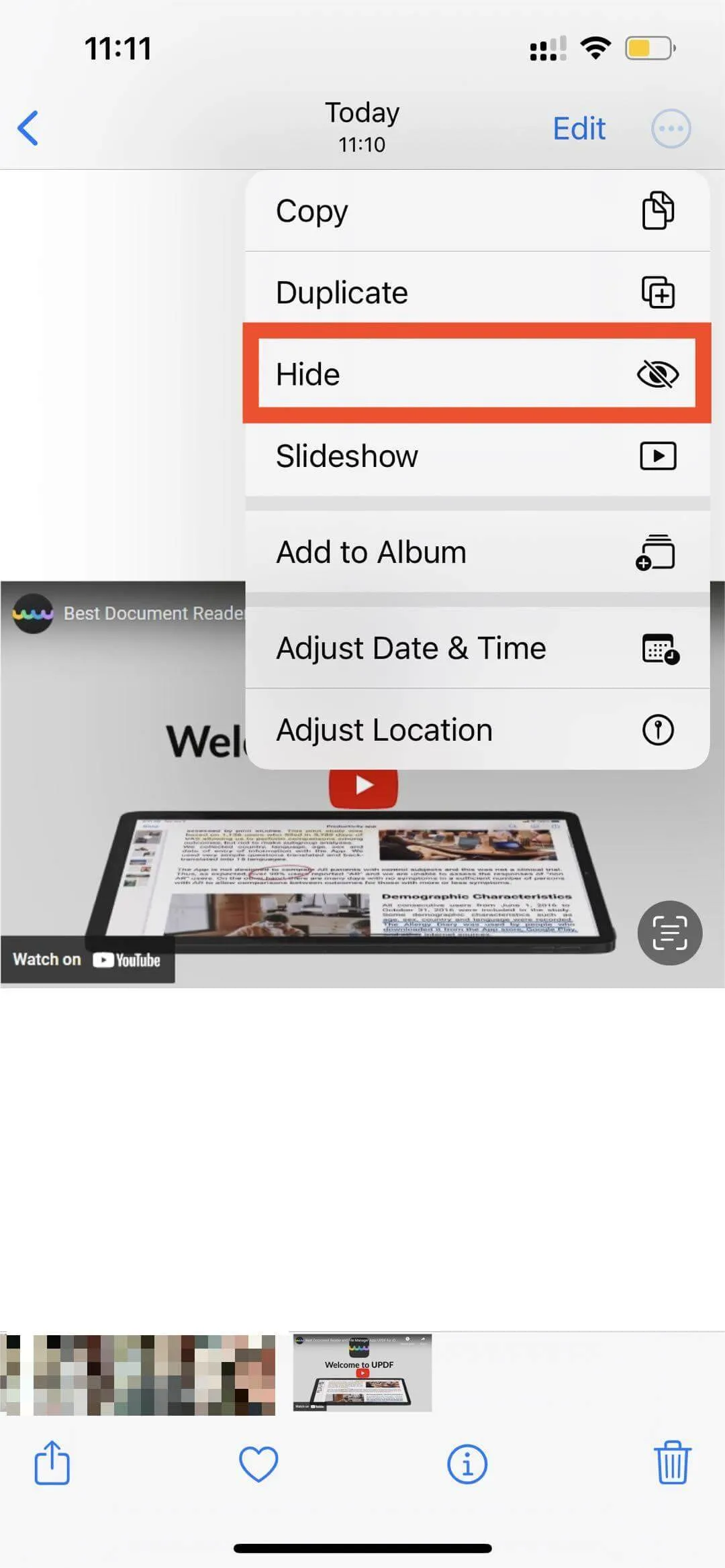
Step 3: Confirm that you want to hide the video and the video will be added to a hidden folder.
If your iPhone 17 is running iOS 14 or later, you can take this a step further by turning off the hidden folder so that it is very hard to find. You can do that in Settings, using these simple steps:
Step 1: Open the Settings app on your iPhone 17.
Step 2: Tap "Photos".
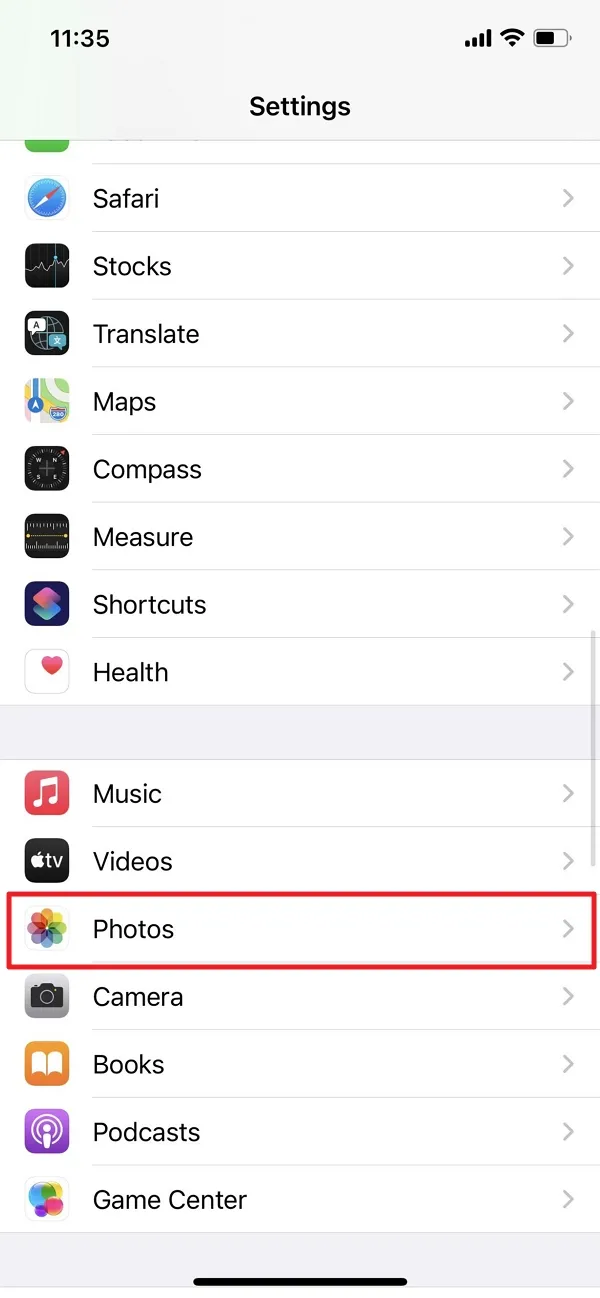
Step 3: Scroll down and turn off "Show Hidden Album".
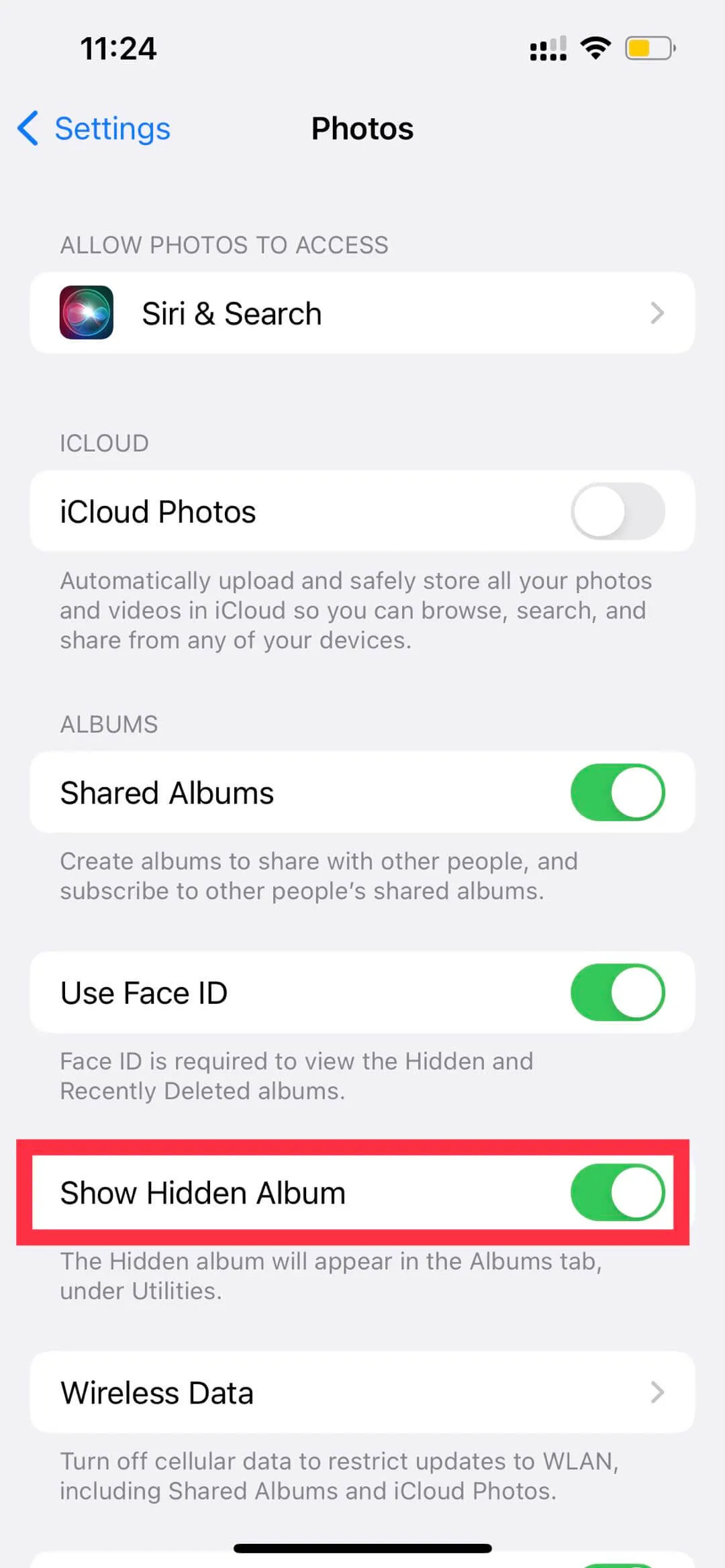
This is the most commonly used solution to hide photos and videos on an iOS device, but while it can be an effective solution, it does have a few disadvantages, including:
- The videos are hidden, but not completely protected. Anyone who knows how to find hidden videos on iPhone 17 may be able to easily unhide the videos and open them.
- The method lacks the added level of security that a passcode or Face ID can provide, making it less ideal for videos of a sensitive nature.
So, it is recommended to use UPDF to hide the videos on iPhone 17.
Method 3. How to Hide Videos on iPhone with the Notes App
You might also be able to hide the video if you move it to a password-protected note in the Notes App. This provides a deeper level of security than just hiding the video. Here's how to do that:
Step 1: Open the Photos app and find the video you want to protect.
Step 2: Tap on the "Share" icon.
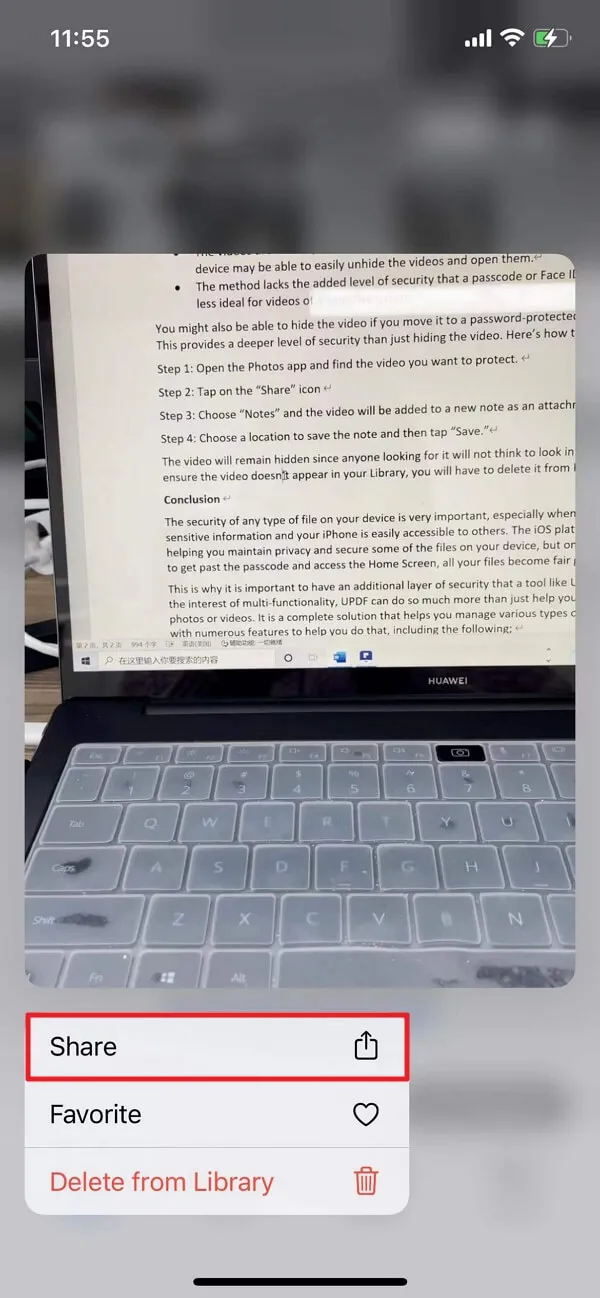
Step 3: Choose "Notes" and the video will be added to a new note as an attachment.
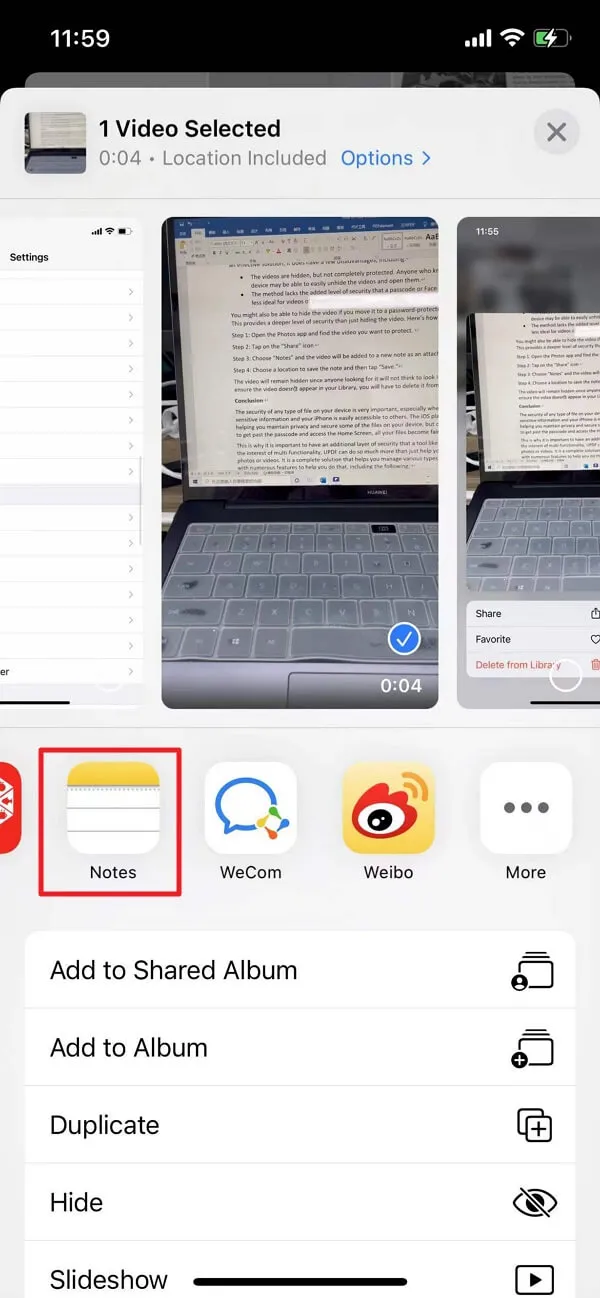
Step 4: Choose a location to save the note and then tap "Save".
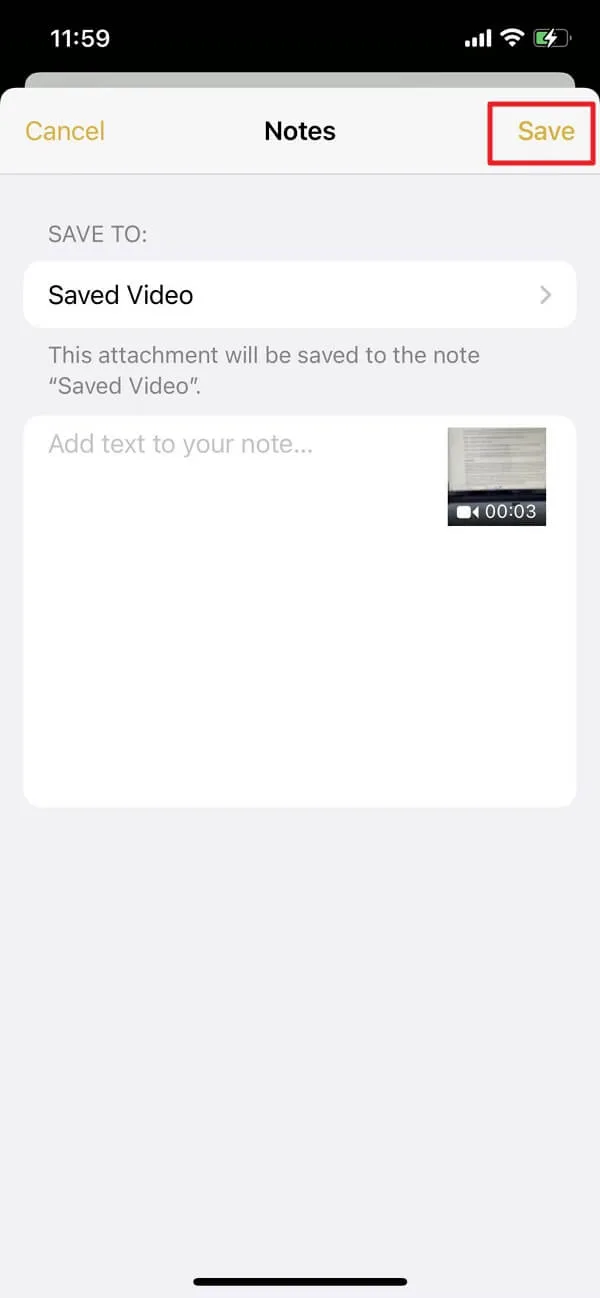
The video will remain hidden since anyone looking for it will not think to look in Notes. Of course, to ensure the video doesn't appear in your Library, you will have to delete it from Photos.
Conclusion
The security of any type of file on your device is very important, especially when the file contains sensitive information and your iPhone 17 is easily accessible to others. The iOS platform does a great job of helping you maintain privacy and secure some of the files on your device, but once someone else can get past the passcode and access the Home Screen, all your files become fair game.
This is why it is important to have an additional layer of security that a tool like UPDF can provide. This tool knows how to lock hidden videos on iPhone 17. And in the interest of multi-functionality, UPDF can do so much more than just help you hide and secure your photos or videos. It is a complete solution that helps you manage various types of documents and files, with numerous features to help you do that, including the following:
- As we have seen above, the Security Space feature makes it very easy to apply high-level security protection to any file that you choose.
- UPDF also comes with an intelligent PDF scanner that allows you to create a PDF by scanning a photo or any other type of document.
- It is also the one-stop solution for creating, organizing, and managing all types of documents including PDF, PowerPoint, Word, Excel, all types of images, Videos, XML, and many more.
- The freehand drawing tool makes it very easy to sign any document as well as add notes and draw markups directly onto the document.
- It has a user-friendly interface, ensuring that you don't need any kind of technical expertise to create and manage documents in the ways specified here.
Windows • macOS • iOS • Android 100% secure
 UPDF
UPDF
 UPDF for Windows
UPDF for Windows UPDF for Mac
UPDF for Mac UPDF for iPhone/iPad
UPDF for iPhone/iPad UPDF for Android
UPDF for Android UPDF AI Online
UPDF AI Online UPDF Sign
UPDF Sign Edit PDF
Edit PDF Annotate PDF
Annotate PDF Create PDF
Create PDF PDF Form
PDF Form Edit links
Edit links Convert PDF
Convert PDF OCR
OCR PDF to Word
PDF to Word PDF to Image
PDF to Image PDF to Excel
PDF to Excel Organize PDF
Organize PDF Merge PDF
Merge PDF Split PDF
Split PDF Crop PDF
Crop PDF Rotate PDF
Rotate PDF Protect PDF
Protect PDF Sign PDF
Sign PDF Redact PDF
Redact PDF Sanitize PDF
Sanitize PDF Remove Security
Remove Security Read PDF
Read PDF UPDF Cloud
UPDF Cloud Compress PDF
Compress PDF Print PDF
Print PDF Batch Process
Batch Process About UPDF AI
About UPDF AI UPDF AI Solutions
UPDF AI Solutions AI User Guide
AI User Guide FAQ about UPDF AI
FAQ about UPDF AI Summarize PDF
Summarize PDF Translate PDF
Translate PDF Chat with PDF
Chat with PDF Chat with AI
Chat with AI Chat with image
Chat with image PDF to Mind Map
PDF to Mind Map Explain PDF
Explain PDF Scholar Research
Scholar Research Paper Search
Paper Search AI Proofreader
AI Proofreader AI Writer
AI Writer AI Homework Helper
AI Homework Helper AI Quiz Generator
AI Quiz Generator AI Math Solver
AI Math Solver PDF to Word
PDF to Word PDF to Excel
PDF to Excel PDF to PowerPoint
PDF to PowerPoint User Guide
User Guide UPDF Tricks
UPDF Tricks FAQs
FAQs UPDF Reviews
UPDF Reviews Download Center
Download Center Blog
Blog Newsroom
Newsroom Tech Spec
Tech Spec Updates
Updates UPDF vs. Adobe Acrobat
UPDF vs. Adobe Acrobat UPDF vs. Foxit
UPDF vs. Foxit UPDF vs. PDF Expert
UPDF vs. PDF Expert





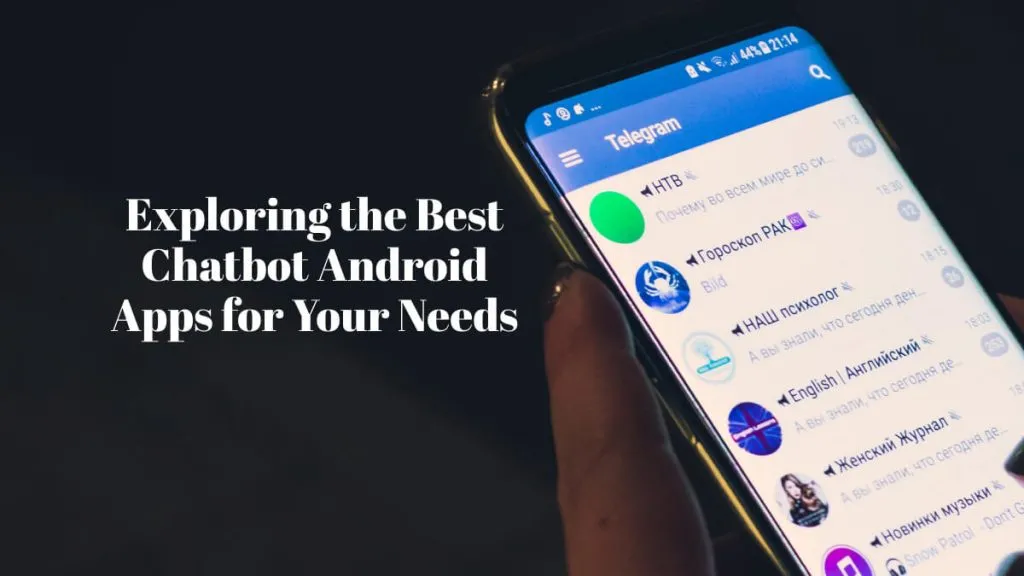


 Enid Brown
Enid Brown 
 Enola Miller
Enola Miller 

