Android devices have been a prism of change in the use of technology over the past couple of decades. Most procedures executed through computers were shifted to these small smartphones, making them cost-effective, unique, and explicitly quick. Such is the case with managing and viewing PDF files on Android devices.
While the utilities offered against PDF documents improved, they were constantly shifted toward smartphones. This led to the adoption of the management of PDF files through smartphones. While targeting a specific approach related to these documents, this article will be working on how to change the default PDF viewer Android with the proper technique. Before you change your default setting, you can first download the best PDF viewer for Android - UPDF.
Windows • macOS • iOS • Android 100% secure
Part 1: How to Change Default PDF Viewer Android?
The first question to discuss for this specific task is to get an answer on how to change the default PDF viewer with ease. If you have been uncomfortable using the PDF viewer across your Android, you can look to change it for good. For this, we have targeted a step-by-step guide explaining how to change the default PDF viewer in Android.
Step 1: To start with the process, direct into the "Settings" of your Android device and look for the "Apps" section from the available list. As you proceed to the next screen, you will find the "Manage apps" option.

Step 2: After that, look for the PDF viewer set as default on your Android. As you access the application, lead to its dedicated settings and select "Clear defaults."

Step 3: As you are done, open the PDF document and observe a pop-up asking you to select a PDF viewer for reading the document. Select the respect PDF viewer and tap "Remember my choice" to make it your default viewer on Android.
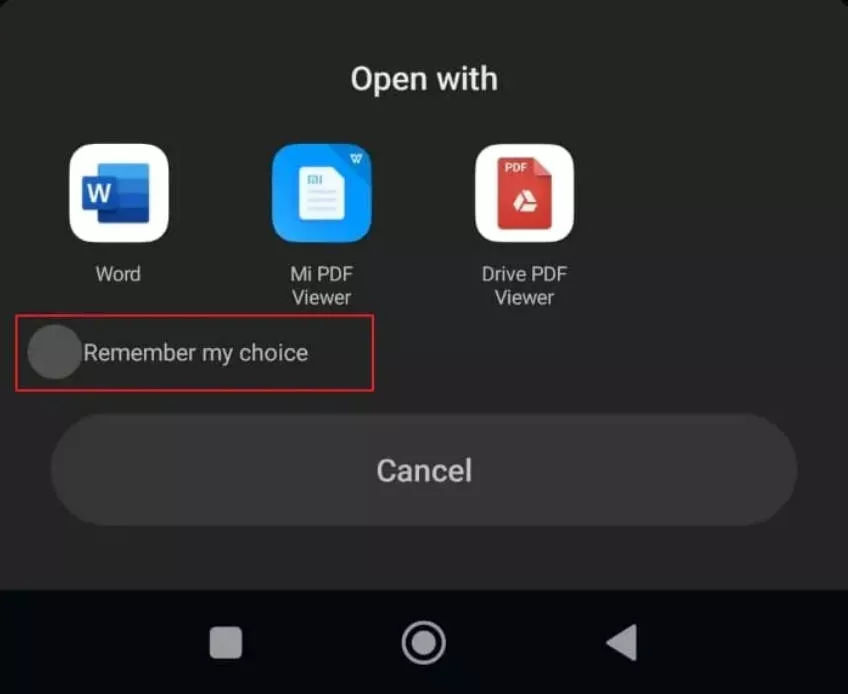
After learning how to change the default viewer on android, you can also learn more about how to open PDF files on android with UPDF if needed.
Part 2: What's the Best PDF Viewer for Android?
When finding a suitable PDF viewer for your Android device, you might get confused for several reasons. There are many aspects to judge for discovering the best PDF viewer for Android. While looking to change the default app for PDF Android, you should come across a state-of-the-art PDF viewer and editor that provides the required features.
To make your choice more accessible, we have listed multiple features and aspects as a scale of judgment. This scale will help us assess which tool is a great option as a PDF viewer on Android.
1. A Perfection of Features
For a good PDF viewer, it should have such features that help users manage PDF files with ease. As most users would open existing PDF files on their Android devices, it should contain annotation tools to help you mark the important things in a PDF file. This way, you will never have to take your PDF files on the computer, saving you time.
Following this, a good PDF viewer should be a good PDF manager, allowing users to put their files in different folders. As this enhances PDF management, the user feels more secure while working with the tool on their Android. A good PDF viewer should contain different viewing options, making it a preferred choice.
2. User-Friendly Interface
Talking about the interface, this is another commendable fact that makes a tool better than other market competitors. An impeccable PDF viewer enhances user functionality with user-friendly options. Catering to the outlook of a smartphone, it should contain simple buttons that can be accessed for executing multiple functions. This is what makes a PDF viewer user-friendly to work with.
Following this, the interface should have readable content with defining and self-explanatory features. Anything that can be understood with ease gives the perfect platform to a user for managing their work.
3. A Look into the Cost
A great tool is a depiction of a reasonable price. Although people prefer free tools to work with, they are pretty limited in functionality. If a particular PDF viewer charges for its features, it should not be absurdly high. Most free PDF viewers include watermarks in the PDF files after editing, which is not often preferred. Thus, look for a tool that provides the most and best services at an economical price.
A tool that provides accessibility to the features for free under specific provisions is also recommended in the market. You should always look into the details to find the best possible scenario in PDF management.
4. Availability on Platforms
While you verify the PDF tool's features, quality, and cost, you should also observe the tool's availability on platforms. Although you are finding a PDF viewer for your Android, it should also provide access to other platforms, including iOS, Windows, Mac, and more platforms. This allows you to cater to every situation, as you can manage your PDF files on more platforms.
5. Document Processing Speed
A perfect PDF viewing tool should cover the user's essential requirements, including a blazing-fast experience in managing PDF files. A tool that provides a swift system of opening PDF files and executing different processes is always the highest preference. While finding a tool for your Android, look for one that gives you a good document processing speed with no lags.
Part 3: Why Should You Change Your Default PDF Viewer to UPDF?
Changing UPDF for Android to your default PDF viewer might come as a great decision. With all the points mentioned above, it is evident that UPDF caters to these points to perfection. Just download UPDF via the below button and change your default PDF viewer to UPDF. However, if you are still confused about why UPDF should get the rightful chance of becoming the default PDF viewer on Android, you should consider looking into the following reasons in detail:
Windows • macOS • iOS • Android 100% secure

1. Better Features Than Most Android PDF Viewers
Many prominent functionalities can be observed in UPDF for Android. While viewing the best PDF viewing tool, you must find out the following functions:
- Wide Range of Annotation: The availability of multiple annotation tools is a promising point about UPDF. The tool offers a wide variety of highlighting of the critical parts of the PDF document. From highlighting to underlining and adding stickers on PDF files, annotating PDF on Android with UPDF is super easy.
- Edit PDF Text and Image on Android: There are only a few Android PDF apps that support editing the existing text and images in a PDF document. UPDF can do it! You can easily edit PDFs on Android in a snap.
- Viewing Options: UPDF caters to the needs and issues of the user. The viewing facility offered by the PDF viewer is great and controlled. You can define the page layout and scrolling direction and manage continuous scrolling. With such options, it is pretty basic to work with PDF files.
- Direct to Pages: If you are managing a huge PDF file on your UPDF for Android, you can easily shift to a page with the "Go To Page" option offered.
- Observe File Information: To know more about a PDF file and the author's details and other information, use the "File Info" option to get a complete overview.
- Save in Folders: To make document management easy and effective, UPDF allows you to save your PDF files in folders through itself. This makes your management qualities better and more controlled in many different aspects.
- UPDF AI: UPDF has AI features built in which can help you chat with PDF and images, convert PDF to Mind Map, ask AI anything, and more.
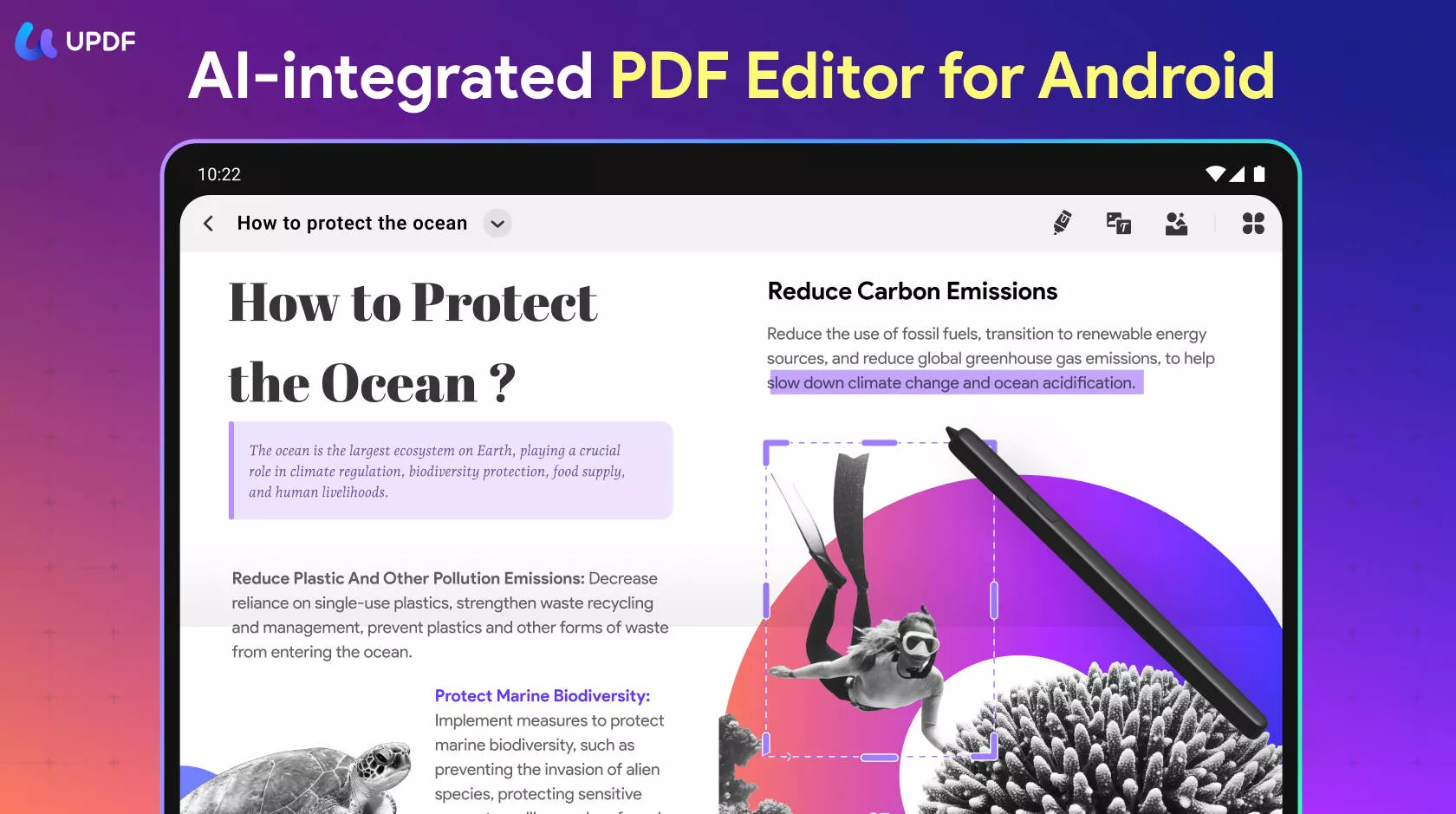
What's more, if you can't download a PDF on your iPhone, know that UPDF always has your back!
2. The Quality of Interface
If you observe the interface of UPDF and other PDF editors on Android devices, you will find a clear difference between the tools. UPDF covers a variety of features in a simple and effective interface. While you have to select a particular document section you wish to edit, the interface is worth the penny for the users.
3. System Operations and Management
As discussed, UPDF comes with support on multiple systems apart from Android. The ability of this tool comes as a great pleasure when it is seen that UPDF allows its users to access the tool from any platform after they buy its license. For clarification, you can access the premium version of UPDF from any system after you purchase a license for the tool. To get UPDF for Android, you can download and install it from Google Play Store.
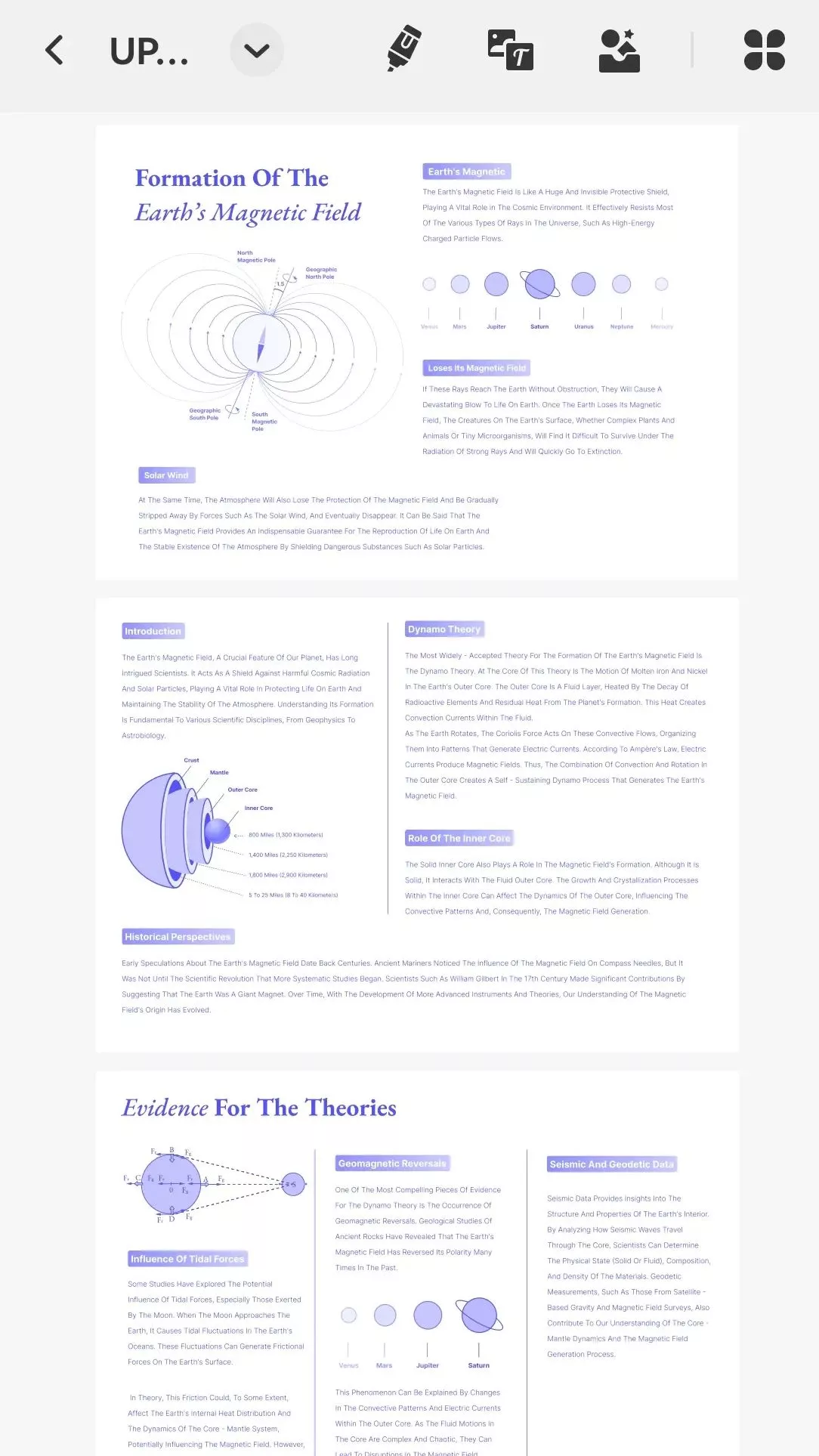
Part 4: FAQs About Changing Default PDF Viewer Android
1. Where is the PDF Viewer on Android?
A few smartphones have default PDF viewers installed on the device, such as Xiaomi devices with a "Mi Viewer." At times, there are Android devices that do not have any PDF viewer installed, so it entirely depends on the device you are using.
2. Which PDF Viewer is Best on Android?
Since you want to change the default PDF viewer Android on your smartphone, UPDF is the best option for its extensive features and basic environment. You can use it to read PDF on android with multiple modes and also can make annotations on PDF when reading.
3. Is There Any Chrome PDF Viewer on Android?
No, there is no PDF viewer associated with Chrome available on Android devices. You must have a dedicated PDF viewer to open files on Android.
Conclusion
This article has centered its discussion on the PDF viewers available on Android. Following this, a comprehensive guide was provided on how to change the default PDF viewer in Android. To make the selection easier, UPDF was mentioned among the best tools that can be used to view PDF files to perfection. Those who are confused about finding the right tool should consider using UPDF. Download UPDF here to view PDF now.
Windows • macOS • iOS • Android 100% secure
 UPDF
UPDF
 UPDF for Windows
UPDF for Windows UPDF for Mac
UPDF for Mac UPDF for iPhone/iPad
UPDF for iPhone/iPad UPDF for Android
UPDF for Android UPDF AI Online
UPDF AI Online UPDF Sign
UPDF Sign Edit PDF
Edit PDF Annotate PDF
Annotate PDF Create PDF
Create PDF PDF Form
PDF Form Edit links
Edit links Convert PDF
Convert PDF OCR
OCR PDF to Word
PDF to Word PDF to Image
PDF to Image PDF to Excel
PDF to Excel Organize PDF
Organize PDF Merge PDF
Merge PDF Split PDF
Split PDF Crop PDF
Crop PDF Rotate PDF
Rotate PDF Protect PDF
Protect PDF Sign PDF
Sign PDF Redact PDF
Redact PDF Sanitize PDF
Sanitize PDF Remove Security
Remove Security Read PDF
Read PDF UPDF Cloud
UPDF Cloud Compress PDF
Compress PDF Print PDF
Print PDF Batch Process
Batch Process About UPDF AI
About UPDF AI UPDF AI Solutions
UPDF AI Solutions AI User Guide
AI User Guide FAQ about UPDF AI
FAQ about UPDF AI Summarize PDF
Summarize PDF Translate PDF
Translate PDF Chat with PDF
Chat with PDF Chat with AI
Chat with AI Chat with image
Chat with image PDF to Mind Map
PDF to Mind Map Explain PDF
Explain PDF Scholar Research
Scholar Research Paper Search
Paper Search AI Proofreader
AI Proofreader AI Writer
AI Writer AI Homework Helper
AI Homework Helper AI Quiz Generator
AI Quiz Generator AI Math Solver
AI Math Solver PDF to Word
PDF to Word PDF to Excel
PDF to Excel PDF to PowerPoint
PDF to PowerPoint User Guide
User Guide UPDF Tricks
UPDF Tricks FAQs
FAQs UPDF Reviews
UPDF Reviews Download Center
Download Center Blog
Blog Newsroom
Newsroom Tech Spec
Tech Spec Updates
Updates UPDF vs. Adobe Acrobat
UPDF vs. Adobe Acrobat UPDF vs. Foxit
UPDF vs. Foxit UPDF vs. PDF Expert
UPDF vs. PDF Expert









 Enola Miller
Enola Miller 

 Enid Brown
Enid Brown 