Since the popularity of the PDF file format has spread across the industry, there have been a number of PDF editors on the market. PDF editors are widely used by consumers since they exclude certain activities that are impossible to do without using the platform itself.
Even though a number of platforms have entered the market, this article introduces you to the iLovePDF merge PDFs services, which can be used to combine PDFs successfully. However, there are many people who worry about the security and stability of using online tools, and for this reason, we also introduce a better desktop alternative to iLovePDF.
Part 1. A Better Alternative to iLovePDF
UPDF is the best available offline alternative to the online version of iLovePDF. This all-inclusive application provides a multitude of capabilities, some of which include merging PDFs, editing the PDF, annotating PDF pages, converting PDF files, OCR, and organizing PDF files, etc.
Windows • macOS • iOS • Android 100% secure
UPDF's ability to work with multiple files is one of its most impressive features. All your PDF files and image files can be combined or merged into a single PDF. Learn the detailed steps to merge PDFs with this iLovePDF alternative:
- Step 1. Open the UPDF program and you will find a "Tools" option on the welcome page. Choose "Merge" on the new tab.
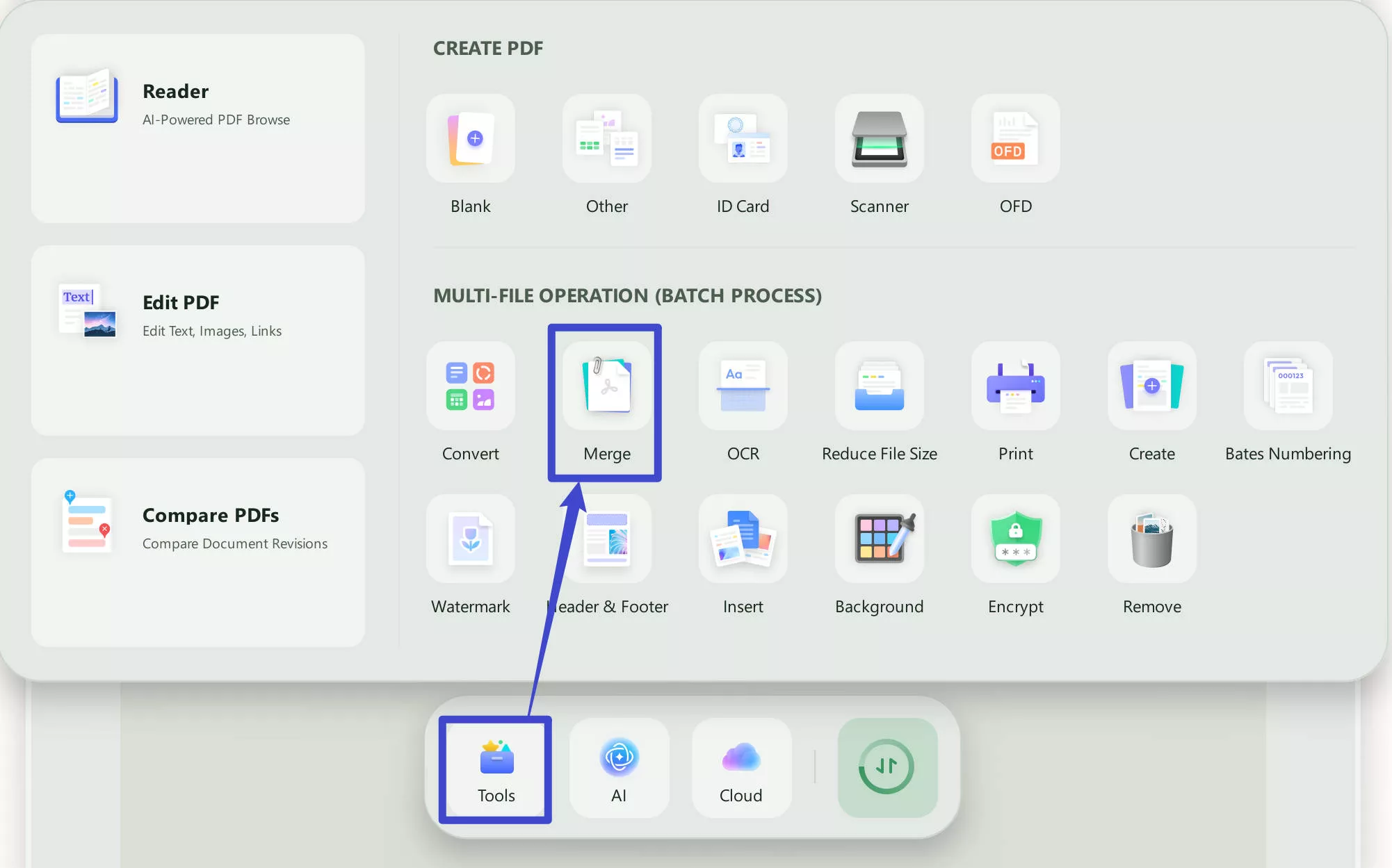
- Step 2. Click the "+ Add Files" button to add the PDF files you want to combine. Except for PDF files, you can also add image files including JPEG, PNG, BMP, GIF, and TIFF.
- Step 3. If you need to change the order of the files, you can simply drag and drop them to the right place. You can also remove some files if you don't want to combine them.
- Step 4. Click the "Apply" button.
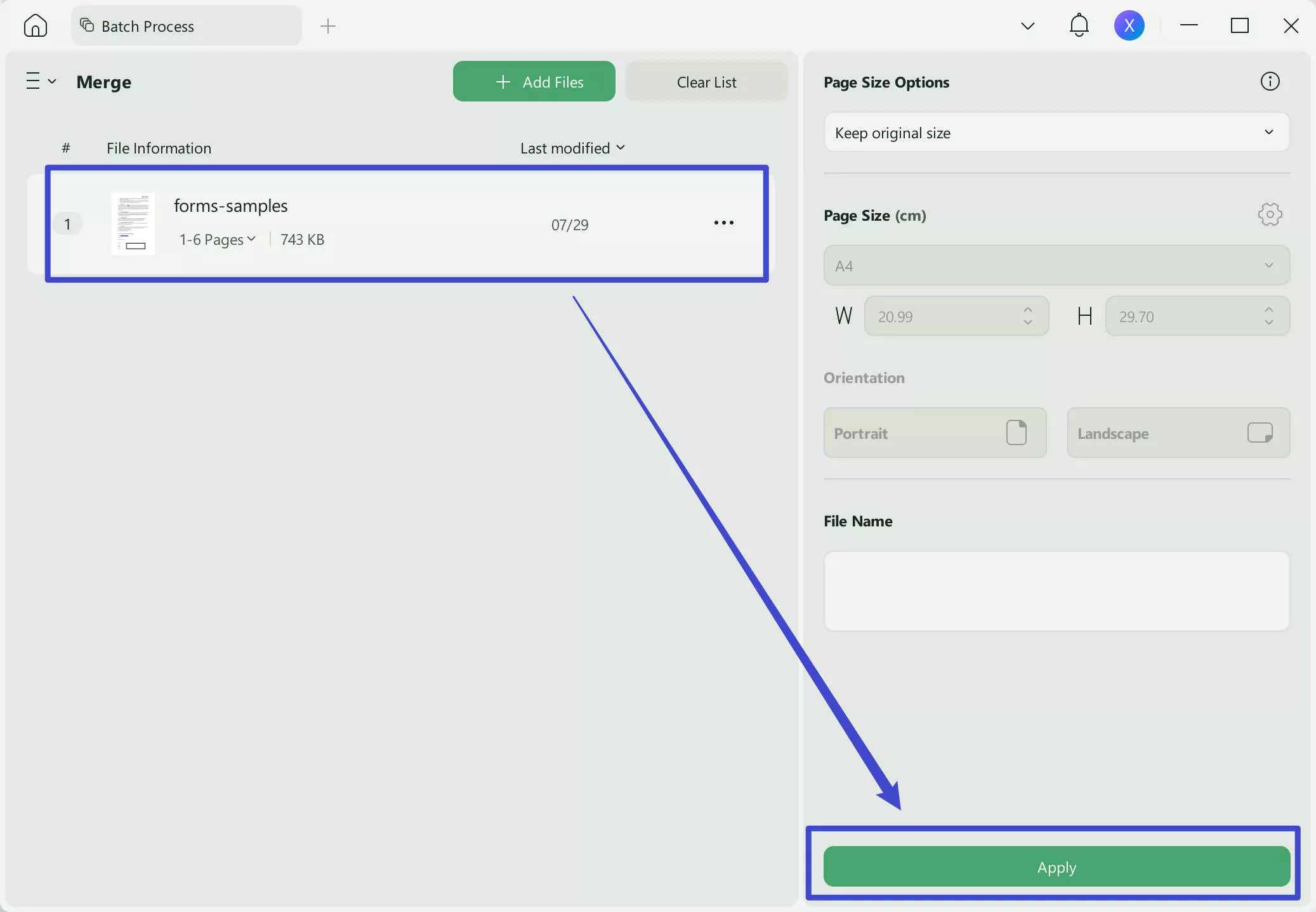
Learn more about UPDF:
It is also a PDF editor that has a modern and intuitive user interface that makes it easy for users to make use of the services. You have a variety of possibilities at your disposal when using UPDF to modify your PDF file as you see fit.
You are able to delete any line from your PDF, in addition to adding new text, editing the current paragraph, and more with this user-friendly PDF editor.
You are able to add bookmarks to the PDF, search for a certain text, highlight, underline, and add comments to the file by using the annotating tool.
It is also used to convert your PDF documents, and you can convert your PDF files into editable and searchable formats, including Word, Excel, PowerPoint, images, Text, etc.
It is possible for users to remove the set of pages from the PDF file, as well as to rotate or rearrange the pages of the PDF.
The UPDF also allows you to sign your PDF files and share them with your friends or colleagues.
Moreover, it is available on Windows, macOS, Android, and iOS. So, we recommend you use UPDF instead of iLovePDF because of its wide range of features.
Windows • macOS • iOS • Android 100% secure
Part 2. How to Merge PDFs in iLovePDF
One of the most widely used online PDF mergers is iLovePDF. In spite of the fact that this article provides you with a detailed guide on merging PDFs across iLovePDF, you still need to go through each step in order to fully comprehend the process.
Merge PDFs with iLovePDF Online
Here's a quick and simple guide on how to merge PDF in iLove PDF:
Step 1. Go to the "Merge PDF files" tool and merge your PDF files.
Files on your computer, on Google Drive, or in Dropbox can be selected for merging from anywhere.
Drag & drop your PDF files into the desired order using your mouse. Right-click on the AZ button to sort the files alphabetically.
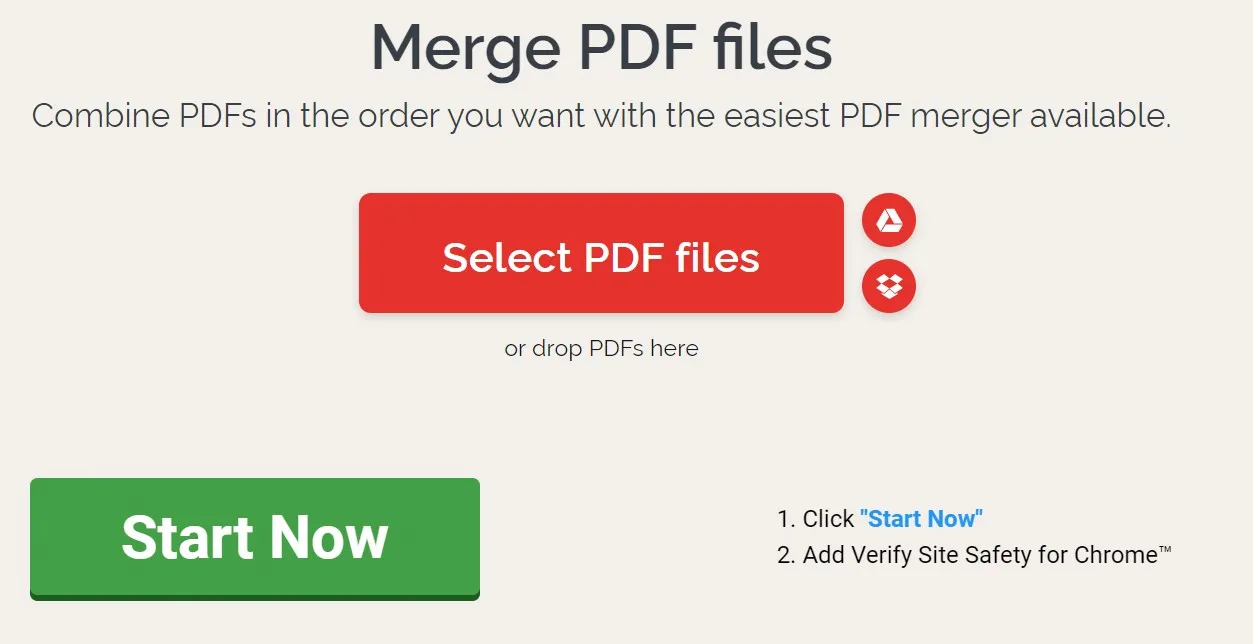
Step 2. In order to merge two or more PDF files, click "Merge PDF".
Step 3. Click the "Download merged PDF" button to save the merged PDF file to your computer. To store your work in the cloud, use services like Google Drive and Dropbox.
Risks of Using iLovePDF to Merge PDFs
iLovePDF merge PDF is an online tool that can help you to merge multiple PDF documents into a single one. However, the tool is completely online, which means you will need to connect to a stable internet connection. Any interruption in the internet may cause the failure of the PDF splitting process.
Moreover, another risk of using the iLove PDF merge PDF tool is the privacy of your document. It is possible that online websites collect the confidential information present in your PDF document. Additionally, you can't also assure the quality of the output file.
So, there is always a risk in using online tools like iLovePDF merge. To protect the confidentiality of your files, we recommend you use any other alternative such as UPDF.
Compare UPDF with iLovePDF
| UPDF | iLovePDF Online | |
| Rating | 4.8 | 4.1 |
| Platforms | Win/Mac/iOS/Android | Online |
| Security | All the files will be stored on your local storage, and you don't need to upload any documents to the internet. | You have to upload your documents to the website. |
| Internet | Don't need to connect internet to use it. | You have to connect internet to use it. |
| Stability | High stability | The stability varies on the internet. |
Part 3. Why or When You Need to Merge PDFs
Merging PDFs for Better Organizing
It's not uncommon for a project to have papers from many partners. For example, a plan for a new housing complex will include reports from engineers and architects, environmental authorities, and builders, as well as the initial proposal documents.
These can all be saved as PDF documents and combined, so the presentation can be prepared using only one huge document with all team input and conclusions in one spot if they are delivered in multiple file formats.
Merging PDFs for Saving Time and Space
It is not unusual for record libraries, for example, to have tens of thousands of files stored electronically, each one in its own document. Searchers will save time by having fewer files to sort through as a result of the PDFs being merged together. It's possible that merging is done automatically during the conversion of paper documents to electronic files.
Conclusion: With the grossing of PDF popularity, choosing the right PDF software is essential to improve your productivity during work. In this article, we have introduced the steps to merge PDFs with iLovePDF as well as a better alternative UPDF. Everyone should attach importance to document security and using online tools are not a good option. We recommend you try UPDF because it is safer and more stable with a better experience. It also offers more features to help you edit, convert, OCR, organize, sign, flatten, and protect PDF files. Get it now!
Windows • macOS • iOS • Android 100% secure
 UPDF
UPDF
 UPDF for Windows
UPDF for Windows UPDF for Mac
UPDF for Mac UPDF for iPhone/iPad
UPDF for iPhone/iPad UPDF for Android
UPDF for Android UPDF AI Online
UPDF AI Online UPDF Sign
UPDF Sign Edit PDF
Edit PDF Annotate PDF
Annotate PDF Create PDF
Create PDF PDF Form
PDF Form Edit links
Edit links Convert PDF
Convert PDF OCR
OCR PDF to Word
PDF to Word PDF to Image
PDF to Image PDF to Excel
PDF to Excel Organize PDF
Organize PDF Merge PDF
Merge PDF Split PDF
Split PDF Crop PDF
Crop PDF Rotate PDF
Rotate PDF Protect PDF
Protect PDF Sign PDF
Sign PDF Redact PDF
Redact PDF Sanitize PDF
Sanitize PDF Remove Security
Remove Security Read PDF
Read PDF UPDF Cloud
UPDF Cloud Compress PDF
Compress PDF Print PDF
Print PDF Batch Process
Batch Process About UPDF AI
About UPDF AI UPDF AI Solutions
UPDF AI Solutions AI User Guide
AI User Guide FAQ about UPDF AI
FAQ about UPDF AI Summarize PDF
Summarize PDF Translate PDF
Translate PDF Chat with PDF
Chat with PDF Chat with AI
Chat with AI Chat with image
Chat with image PDF to Mind Map
PDF to Mind Map Explain PDF
Explain PDF Scholar Research
Scholar Research Paper Search
Paper Search AI Proofreader
AI Proofreader AI Writer
AI Writer AI Homework Helper
AI Homework Helper AI Quiz Generator
AI Quiz Generator AI Math Solver
AI Math Solver PDF to Word
PDF to Word PDF to Excel
PDF to Excel PDF to PowerPoint
PDF to PowerPoint User Guide
User Guide UPDF Tricks
UPDF Tricks FAQs
FAQs UPDF Reviews
UPDF Reviews Download Center
Download Center Blog
Blog Newsroom
Newsroom Tech Spec
Tech Spec Updates
Updates UPDF vs. Adobe Acrobat
UPDF vs. Adobe Acrobat UPDF vs. Foxit
UPDF vs. Foxit UPDF vs. PDF Expert
UPDF vs. PDF Expert








 Enola Miller
Enola Miller 

 Lizzy Lozano
Lizzy Lozano  Enola Davis
Enola Davis