As technology progresses, we are switching from paperwork to digital formats. However, no doubt there is a change in the medium, but the methods we use to handle our documents should remain the same. PDFs are the widely used formats to manage documents, whether individually or on the business level. To highlight those documents, you might need PDF highlighter for Mac-supported tools.
Only a limited number of tools work as dedicated PDF highlighter tools while using Mac. However, to make the decision of choosing these tools easier for you, we have compiled the 5 best tools in this guide. Keep exploring this article and get to know about the pros and cons of each of the tools discussed below in detail.
Part 1: 5 Best PDF Highlighters for Mac
If you want to highlight your document on MacBook without disturbing the formatting or quality, we will explore the 5 tools to use on Mac. Continue reading and see how these stand out from each other.
1. UPDF for Mac
Being the widely used tool since its launch in 2021, UPDF is breaking barriers as the top-level free PDF highlighter for Mac. Users have the option to annotate their PDFs using this tool and make their PDFs stand out. To annotate, you can highlight your PDFs easily and choose from various colors. UPDF for Mac provides you with five built-in highlight colors, or you can customize the color as per your needs.
You can also add the customized color to the highlight catalog to quickly select it the next time. When you highlight text in your PDF, you can make further edits to it. It includes changing the font size alignment or adding any watermarks to it. Moreover, if you need to make the highlighted part not editable, you can apply protection to your PDF.
So, why not download this tool on your Mac right after reading about its features? To get this tool more easily, simply tap the given Download button and start highlighting PDFs on your Mac.
Windows • macOS • iOS • Android 100% secure
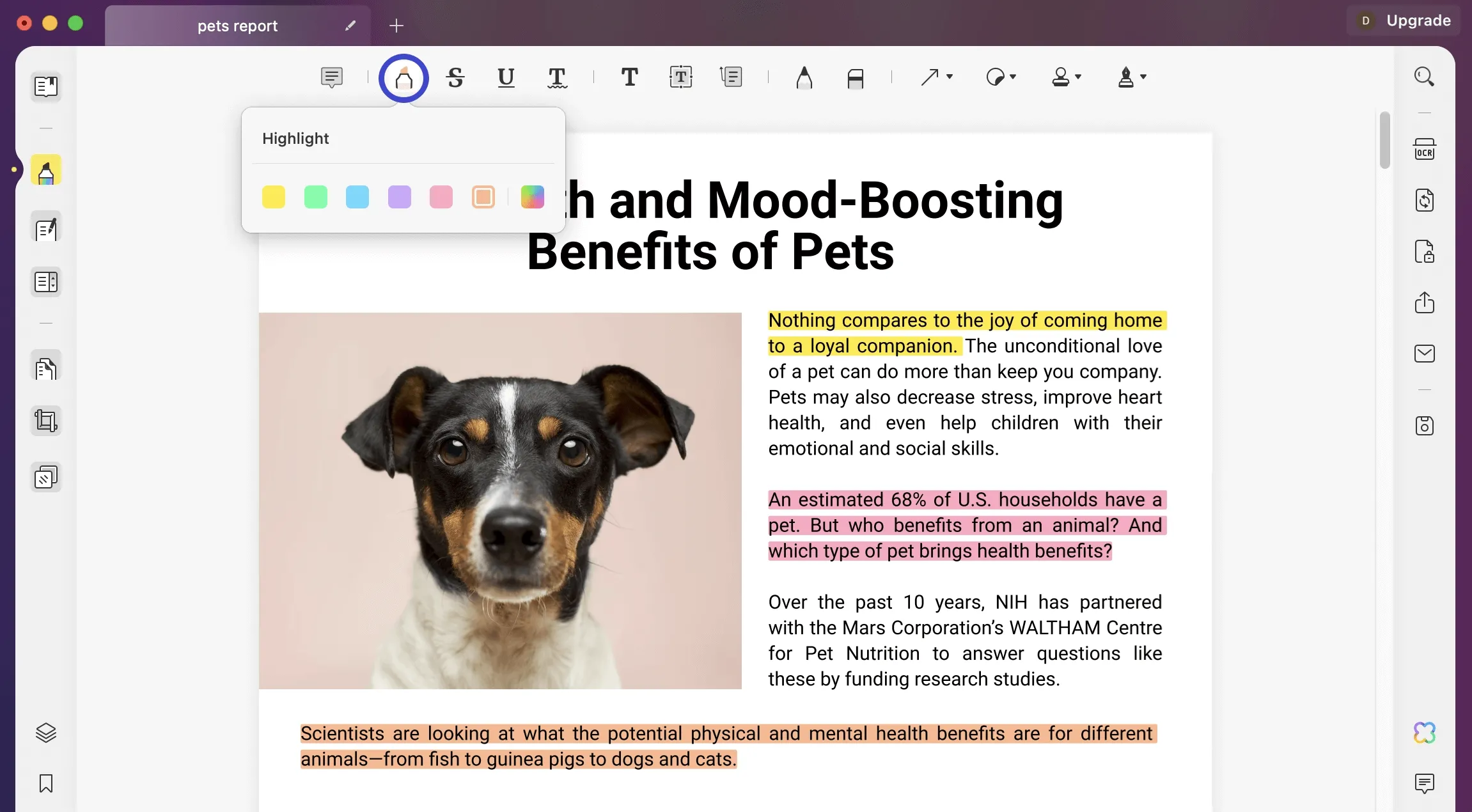
Pros:
- Sign up to four devices at a time to handle PDFs much more smoothly
- Users get regular updates when using UPDF to improve tool efficiency.
- The UI design of this tool is quite attractive and beginner-friendly.
- Due to its lightweight, this PDF editor only consumes a little space on your Mac.
- UPDF has built-in AI features to summarize, explain, or translate PDFs.
2. Preview
Preview is the built-in app on Mac that helps users to read and make edits to their PDFs. While using this PDF highlighter Mac, you can highlight any part of the text in PDF. Moreover, users can set the highlighter's color to five different options. This tool also provides an option to view all the highlights and notes in the required PDF altogether. If anything goes messy, you have the option to remove the highlight.
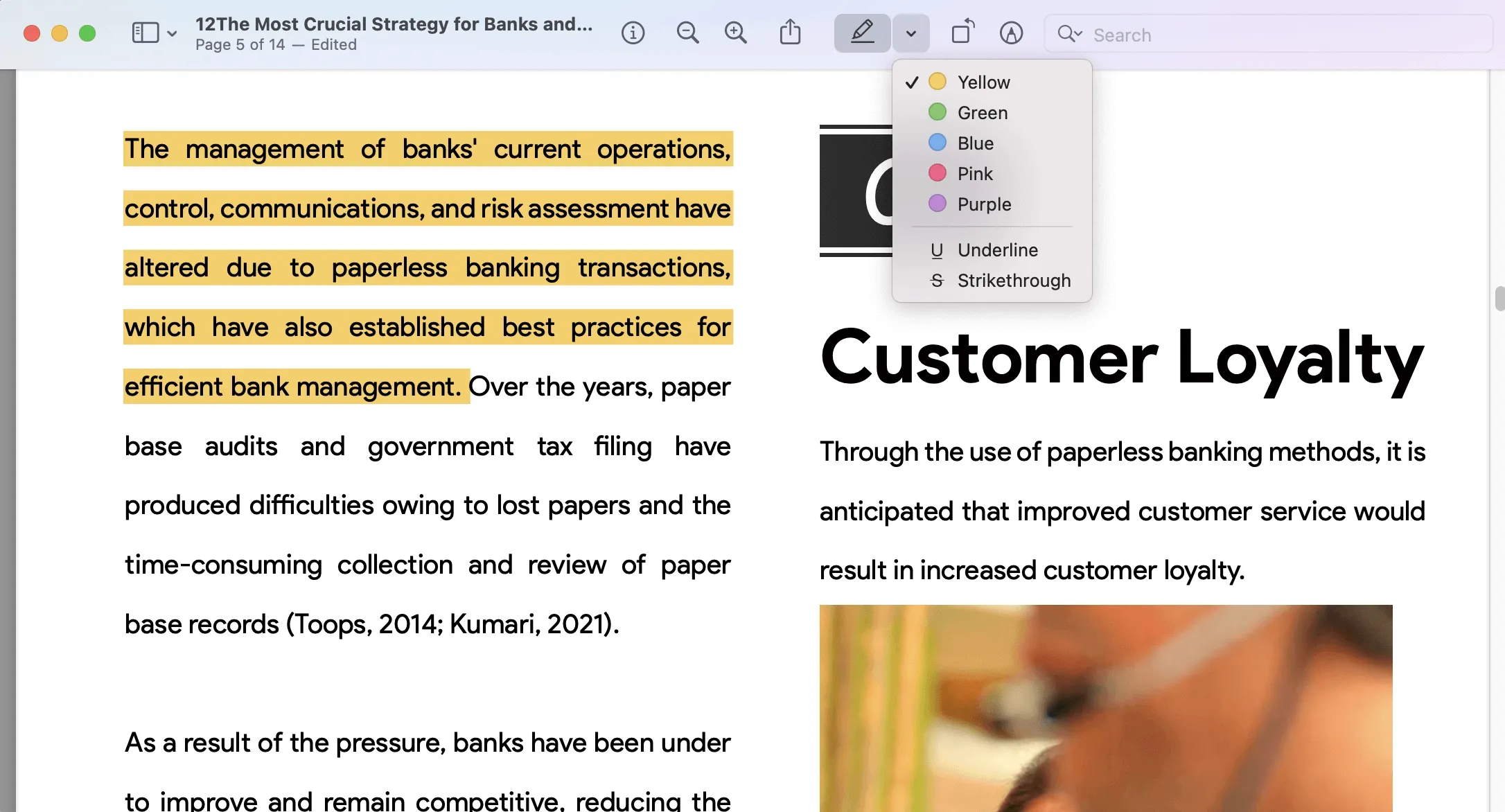
Pros:
- Add notes to the highlighted parts of the PDF.
- Zoom in and out to view PDFs more clearly.
Cons:
- The highlighting feature is very basic and has limited options.
- This tool is only available on Mac devices.
3. PDFelement
It is one of the easy-to-use tools, PDFelement, which stands as the user-friendly PDF highlighter Mac tool. It offers various options to highlight your text within PDFs. When highlighting the text, users can adjust the thickness opacity and choose the color as per requirements. Moreover, you also get to add a custom color if needed. Also, you can select the area highlighter to highlight a complete area within the PDF.
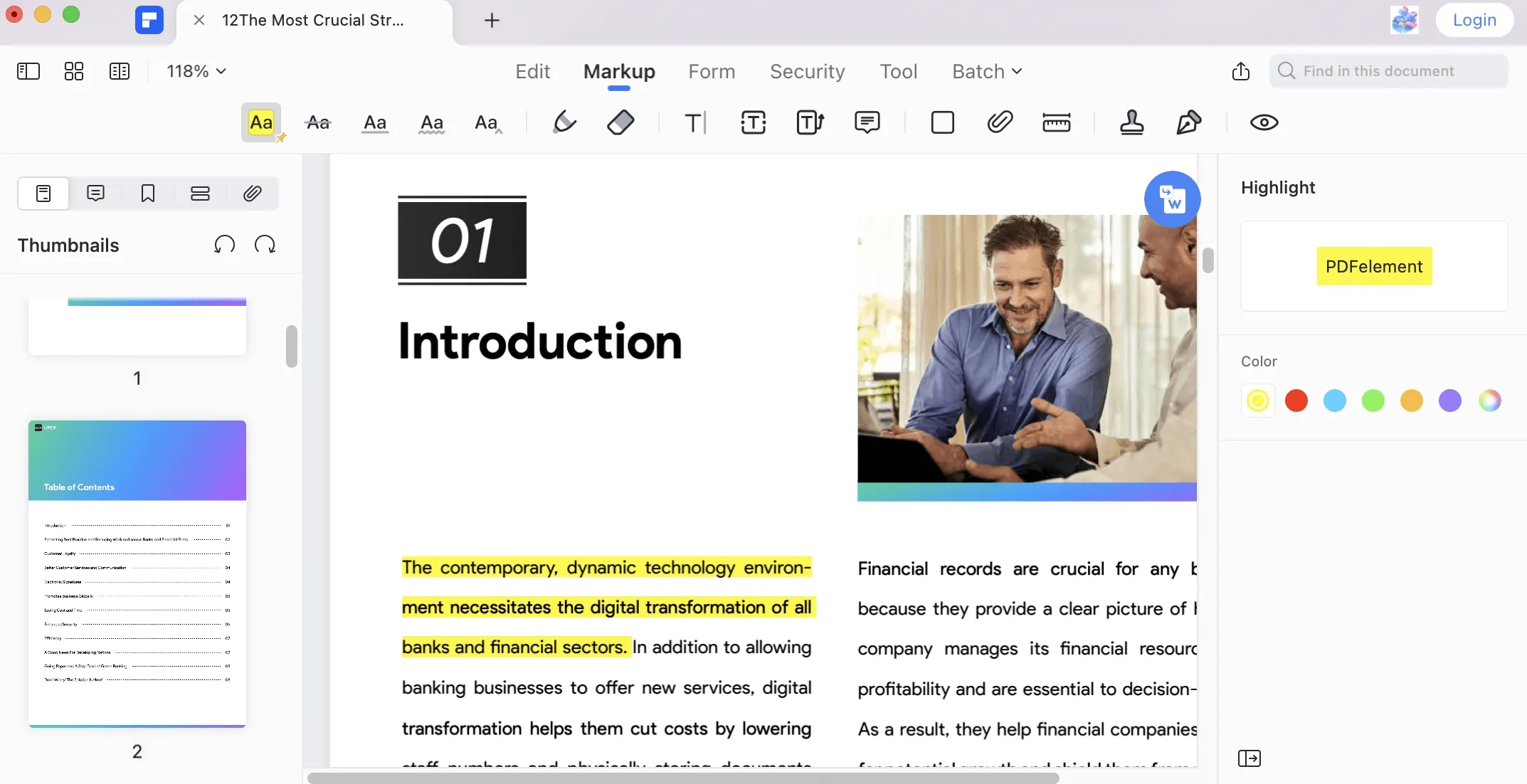
Pros:
- You can also adjust the opacity of the highlighted content.
- Insert pages from other PDFs into your document and annotate them accordingly.
Cons:
- Users are not allowed to use the premium features of PDFelement once the trial ends.
- It takes some time to load a large-size PDF with multiple images.
4. PDF Expert
To help you recall the changes or important points in your PDFs, users can use PDF Expert on their Mac. This PDF highlighter Mac offers the best highlighting options to highlight text via highlight, underline, or strikethrough. You can also choose the colors as per your requirements or to suit the PDF interface. Moreover, once you highlight the text, you can apply sticky notes of various colors to track highlighted parts easily.
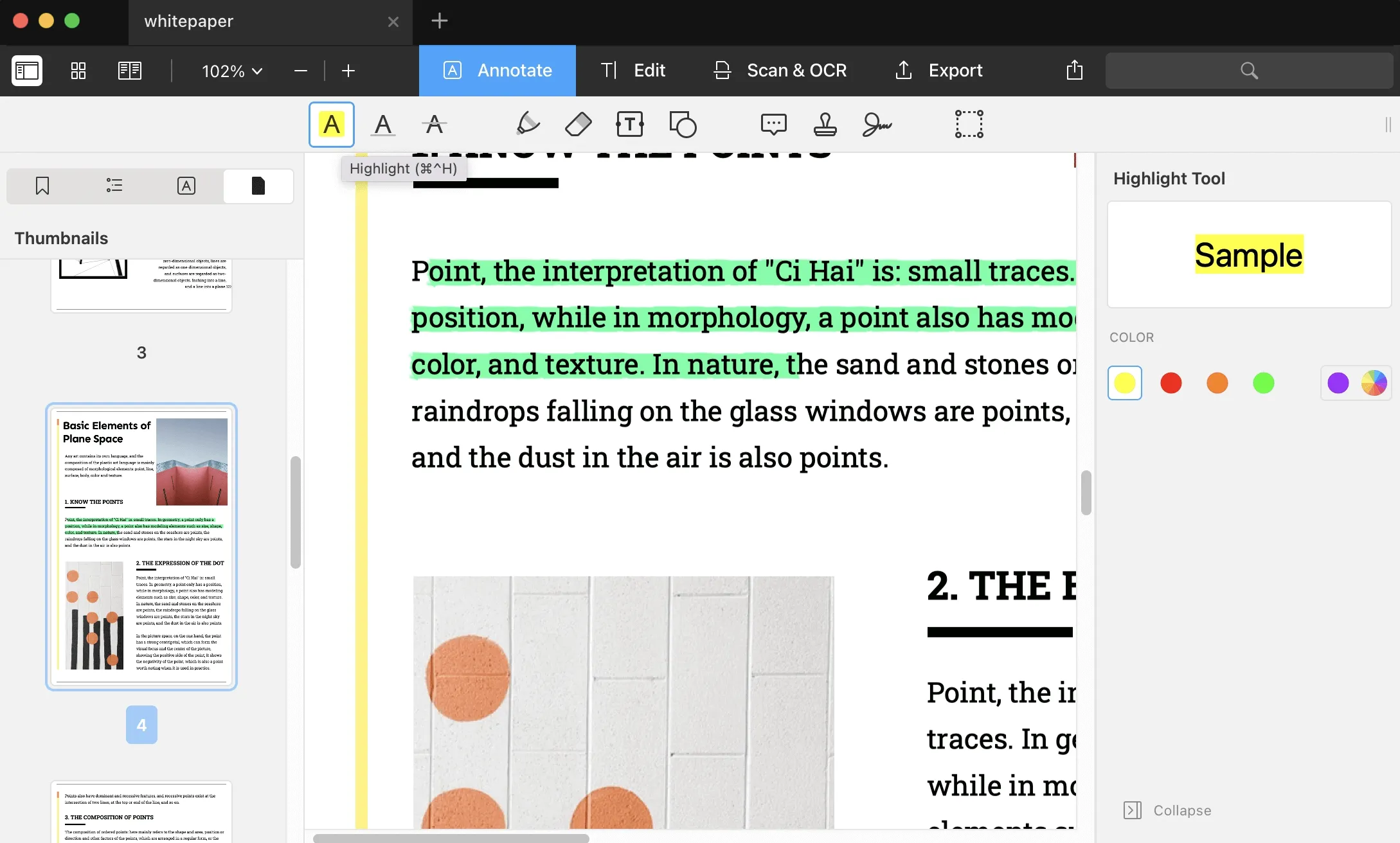
Pros:
- Add shapes such as circles to point out necessary parts in the document.
- Insert built-in or custom stamps to make your PDFs look more legal.
Cons:
- The premium plans for PDF Expert Mac are pretty expensive.
- Even if you purchase a lifetime license, it only runs on Mac devices.
5. Adobe Acrobat
Adobe Acrobat has been among the most widely used PDF highlighter Mac tools over the years. Due to its versatility and advanced features, this tool is considered to handle PDFs much more quickly. With the highlight feature in Adobe Acrobat, users can choose to highlight text in PDF with customized opacity and thickness. Moreover, you get to select the color of highlighter. Users can also underline the text with a custom color as an addition.
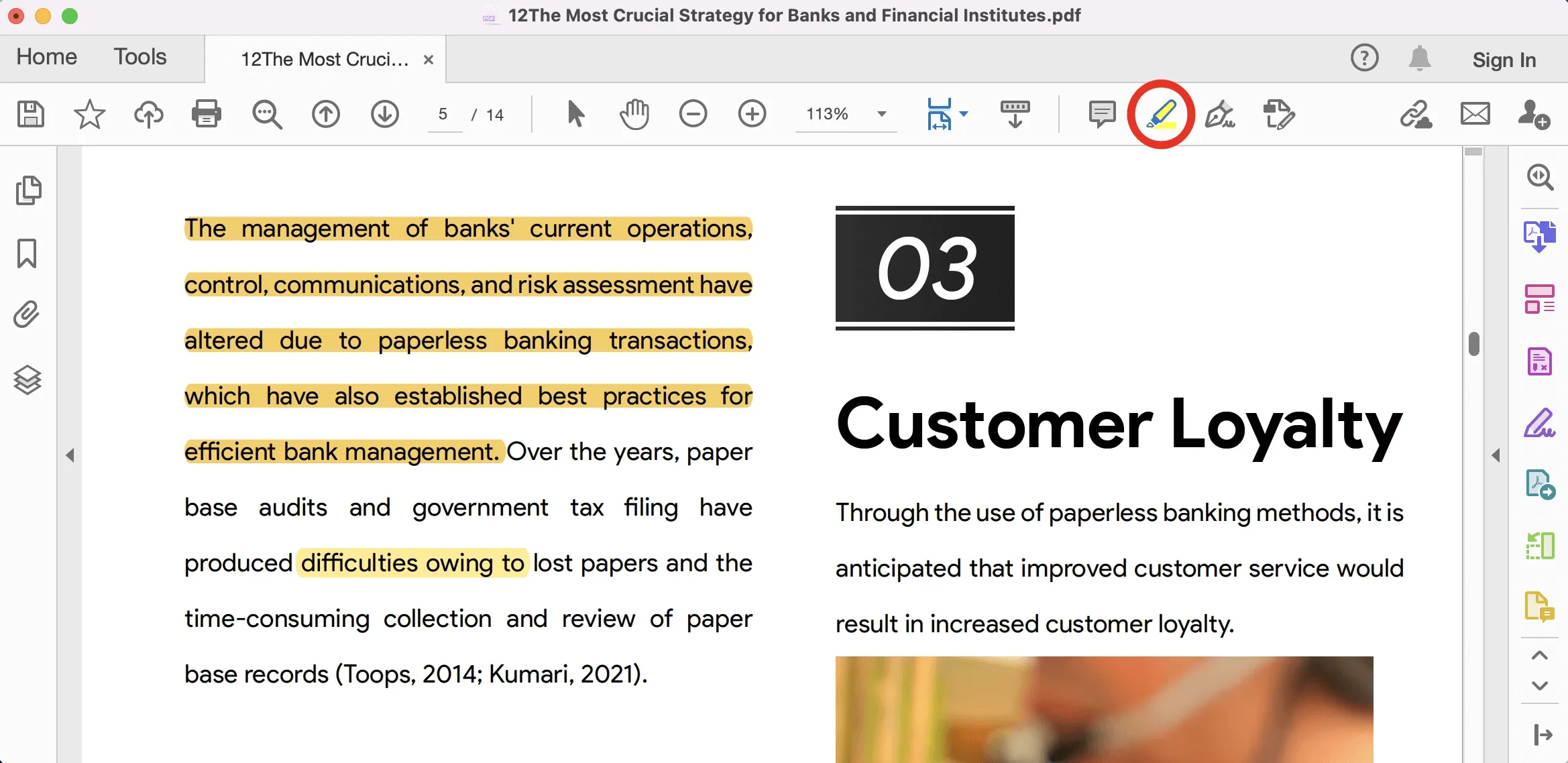
Pros:
- Users can create templates using Adobe Acrobat for their PDFs.
- Add signatures to make your documents look legal and professional.
Cons:
- It takes time to load every time users add a PDF.
- There are so many issues and bugs in the free version.
Part 2: Comparison 5 PDF Highlighters for Mac
Using the free PDF highlighter for Mac tools can be really helpful, especially if you are a Mac user and deal with PDFs regularly. However, does choosing the best tool among them remain a concern for you? If yes, track all those above-discussed PDF tools in the table. This will help you make an informed decision regarding which tool to use:
| Metrics | UPDF for Mac | Preview | PDFelement | PDF Expert | Adobe Acrobat |
| Pricing | US$29.99/year US$49.99/lifetime | Free on Mac | Quarterly: US$29.99 Yearly: US$79.99 Perpetual: US$129.99 | US$79.99/year US$139.99/lifetime | Standard: US$155.88/year Pro: US$239.88/year |
| Various Colors | |||||
| Compatibility | Windows, macOS, iOS, Android | macOS | Windows, macOS, iOS, Android | macOS, iOS | Windows, macOS, iOS, Android |
| Speed Performance | 4.95/5 | 4.8/5 | 4.6/5 | 4.4/5 | 4.3/5 |
| UI Design | 4.85/5 | 4.6/5 | 4.5/5 | 4.2/5 | 4.1/5 |
| User Friendly | 4.9/5 | 4.7/5 | 4.6/5 | 4.3/5 | 4.2/5 |
| Cost-Friendly |
Based on the comparison table we discussed above, it is pretty clear that UPDF is the best PDF highlighter for macOS. You can notice that UPDF has the highest performance, a better UI interface, and the most affordable pricing plan. With these facilities within a single tool, why not download it on your Mac immediately? Just hit the "Download" button below and get this tool on your system.
Windows • macOS • iOS • Android 100% secure
Part 3: How a Good PDF Highlighter Should Look Like
When choosing the PDF highlighter Mac, there are quite a few considerations that you must think of. First of all, the tool must have cloud syncing capabilities to save users' progress at any point. Moreover, the tool should be able to extract the text from PDFs, such as highlighted parts, to help you compile notes.
Also, you must ensure that the tool gives regular updates and has the best customer support. Furthermore, when such a tool is used, keep an eye on the customization it lets users make. This will help you differentiate between points and track parts based on highlighted colors.
In the End
Coming to our final verdict, choosing the best PDF highlighter Mac can be quite a difficult choice to make. Most of the PDF tools these days don't support macOS. Thus making PDF tool selection more challenging and keeping you wondering. To help you avoid any hassle, we have discussed the 5 best free PDF highlighters for Mac. These tools offer the best highlighting features that a user must know.
However, the UPDF PDF highlighter is the most recommended tool for users with much more advanced PDF highlighting needs. This tool, along with PDF highlight features, offers users a more advanced level of editing, annotating, and PDF conversion features. So, try out this tool yourself by downloading it on your Mac device. Simply press the "Free Download" button, install UPDF, and start using it offline.
Windows • macOS • iOS • Android 100% secure
 UPDF
UPDF
 UPDF for Windows
UPDF for Windows UPDF for Mac
UPDF for Mac UPDF for iPhone/iPad
UPDF for iPhone/iPad UPDF for Android
UPDF for Android UPDF AI Online
UPDF AI Online UPDF Sign
UPDF Sign Read PDF
Read PDF Annotate PDF
Annotate PDF Edit PDF
Edit PDF Convert PDF
Convert PDF Create PDF
Create PDF Compress PDF
Compress PDF Organize PDF
Organize PDF Merge PDF
Merge PDF Split PDF
Split PDF Crop PDF
Crop PDF Delete PDF pages
Delete PDF pages Rotate PDF
Rotate PDF Sign PDF
Sign PDF PDF Form
PDF Form Compare PDFs
Compare PDFs Protect PDF
Protect PDF Print PDF
Print PDF Batch Process
Batch Process OCR
OCR UPDF Cloud
UPDF Cloud About UPDF AI
About UPDF AI UPDF AI Solutions
UPDF AI Solutions AI User Guide
AI User Guide FAQ about UPDF AI
FAQ about UPDF AI Summarize PDF
Summarize PDF Translate PDF
Translate PDF Explain PDF
Explain PDF Chat with PDF
Chat with PDF Chat with image
Chat with image PDF to Mind Map
PDF to Mind Map Chat with AI
Chat with AI User Guide
User Guide Tech Spec
Tech Spec Updates
Updates FAQs
FAQs UPDF Tricks
UPDF Tricks Blog
Blog Newsroom
Newsroom UPDF Reviews
UPDF Reviews Download Center
Download Center Contact Us
Contact Us


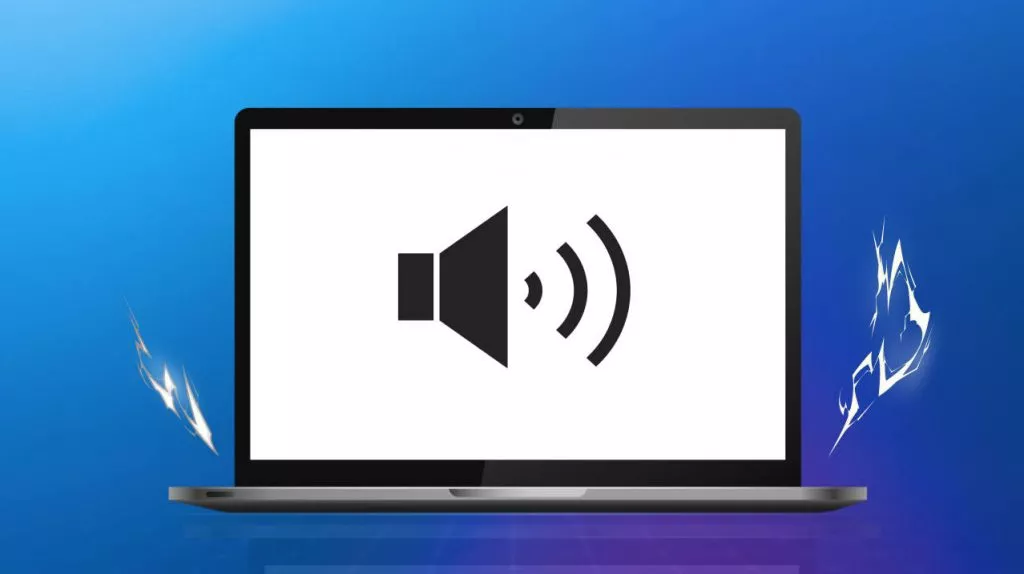
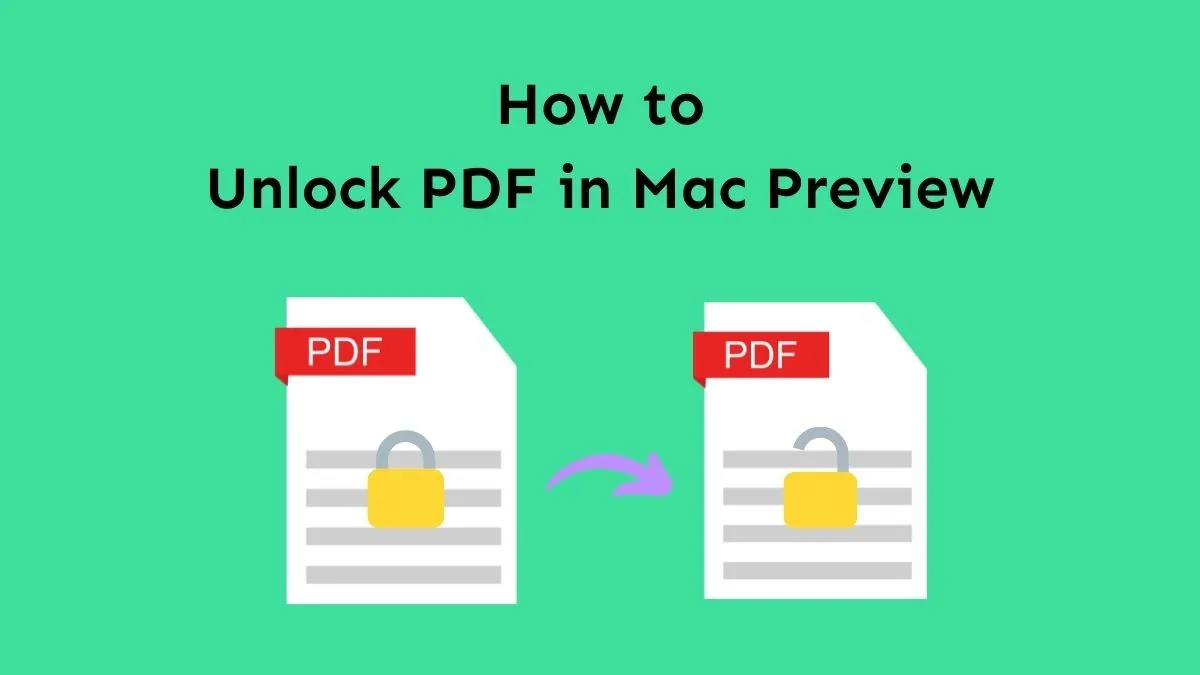

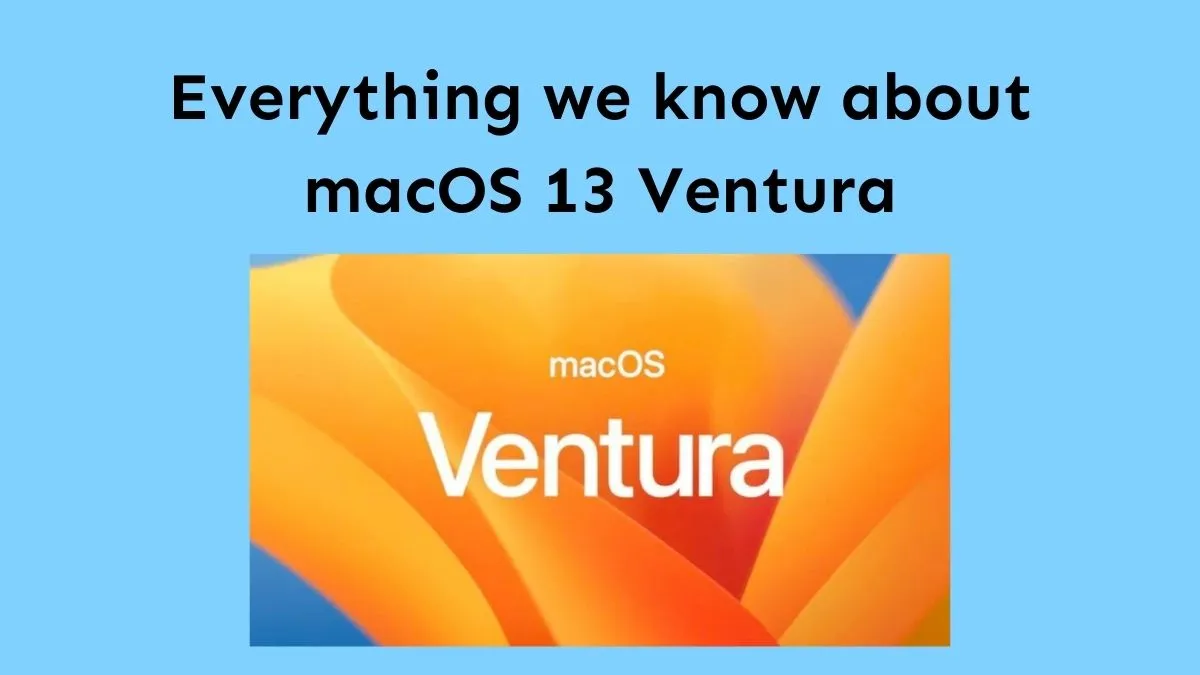


 Delia Meyer
Delia Meyer 
 Cathy Brown
Cathy Brown 

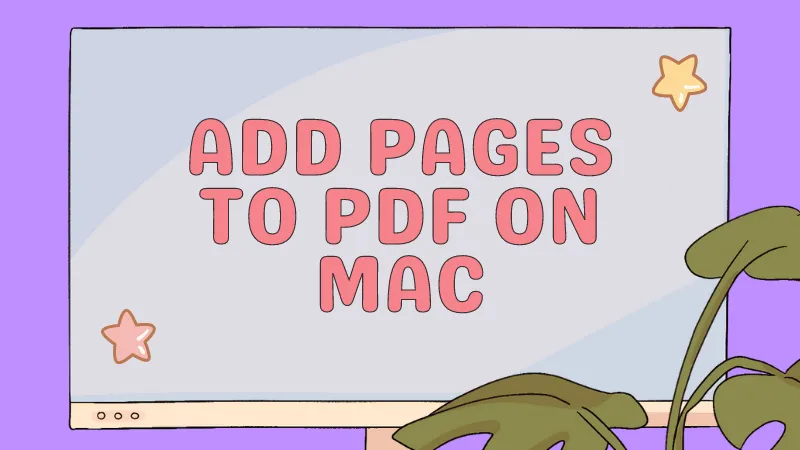
 Donnie Chavez
Donnie Chavez