Have a PDF document with unwanted sections you need to remove? Cropping a PDF on your Mac is pretty straightforward with the right tools. Whether you just want to trim off a few pages or precisely extract specific areas, a good PDF cropper for Mac can get the job done in minutes. There are some great free and paid PDF croppers for Mac that make editing PDFs a breeze. In this roundup, we'll show you the top 4 PDF cropper tools for Mac, why you need one, how to choose the best option for you, and a quick tutorial for using it. By the end of this, you'll be cropping and editing PDFs on your Mac in no time.
Top 4 PDF Cropper for Mac
The best PDF cropper software for Mac allows you to quickly edit your PDF files by cropping out unnecessary parts. We looked at the top 4 PDF croppers for Mac and here's what we found:
UPDF for Mac
UPDF for Mac is a full-featured yet user-friendly tool specialized in editing and converting PDF files. As for PDF cropping, it allows you to select specific areas of a PDF to keep or remove using its intuitive interface. You can adjust the crop box size, and move, and resize it freely. It allows you to select and extract pages, split and merge PDFs, add watermarks, and edit text. UPDF provides an intuitive interface and powerful features to help you crop, rotate, and organize PDF pages with just a few clicks. Besides, it has OCR functionality to make scanned PDFs editable and searchable.
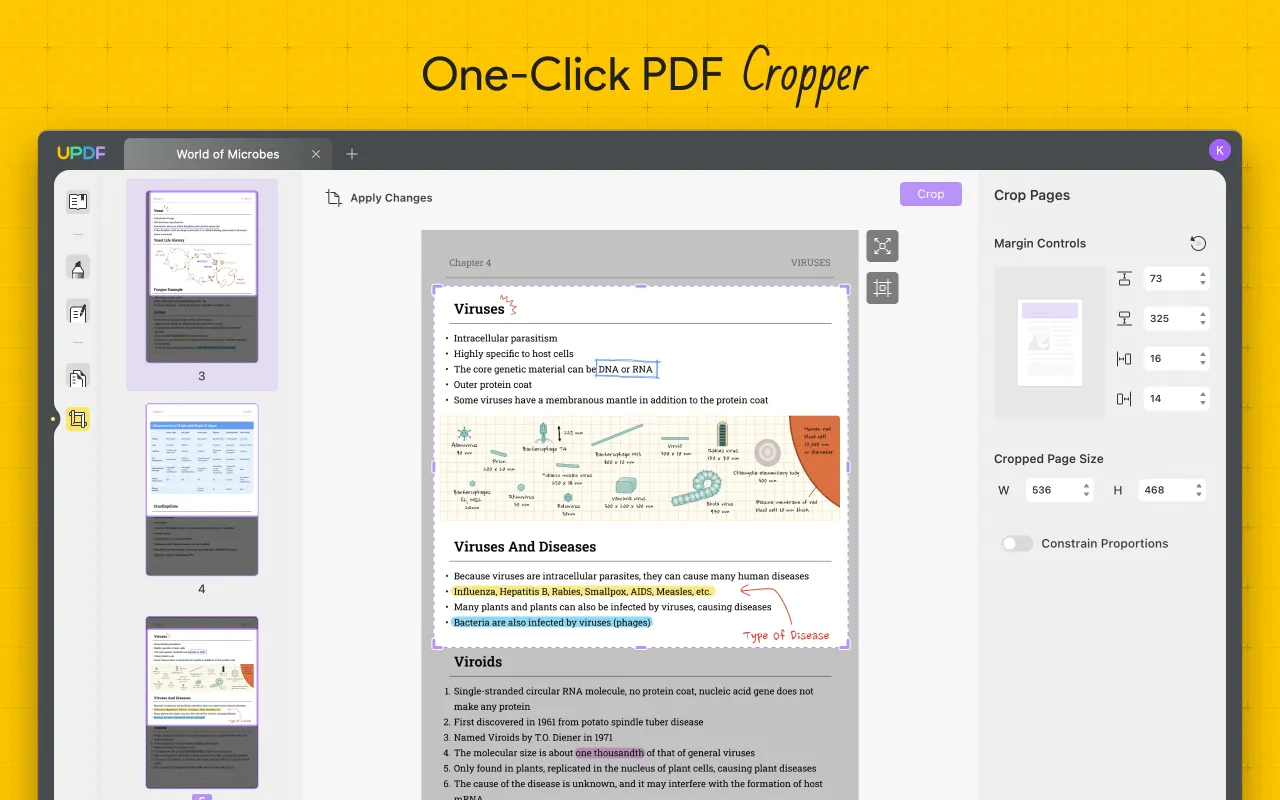
Pros:
- User-friendly interface. UPDF has an intuitive design so you can start cropping PDFs right away.
- Multiple cropping options. Choose from preset or custom sizes, crop to margins, or extract a region.
- Good for annotation and highlighting.
- Handy share options for sharing over the web.
- Decent OCR performance.
UPDF provides the best value. With its simple but powerful cropping capabilities and affordable price, UPDF is the clear choice for effortlessly editing your PDFs on Mac. Why not download a free trial and see how much easier cropping can be?
Windows • macOS • iOS • Android 100% secure
Preview
Preview is the default PDF viewer that comes with every Mac. It has basic cropping functionality that can work in a pinch. It includes a crop tool to modify your PDF files at no cost. You simply open the PDF in Preview, select the “Crop” tool, and drag the crop handles to select the area you want to keep. Preview saves the changes automatically. However, its functionality is limited. Preview can only crop PDFs in a rectangular shape and doesn't allow you to extract or split pages. For more advanced PDF editing needs, you'll need a dedicated PDF cropper tool.
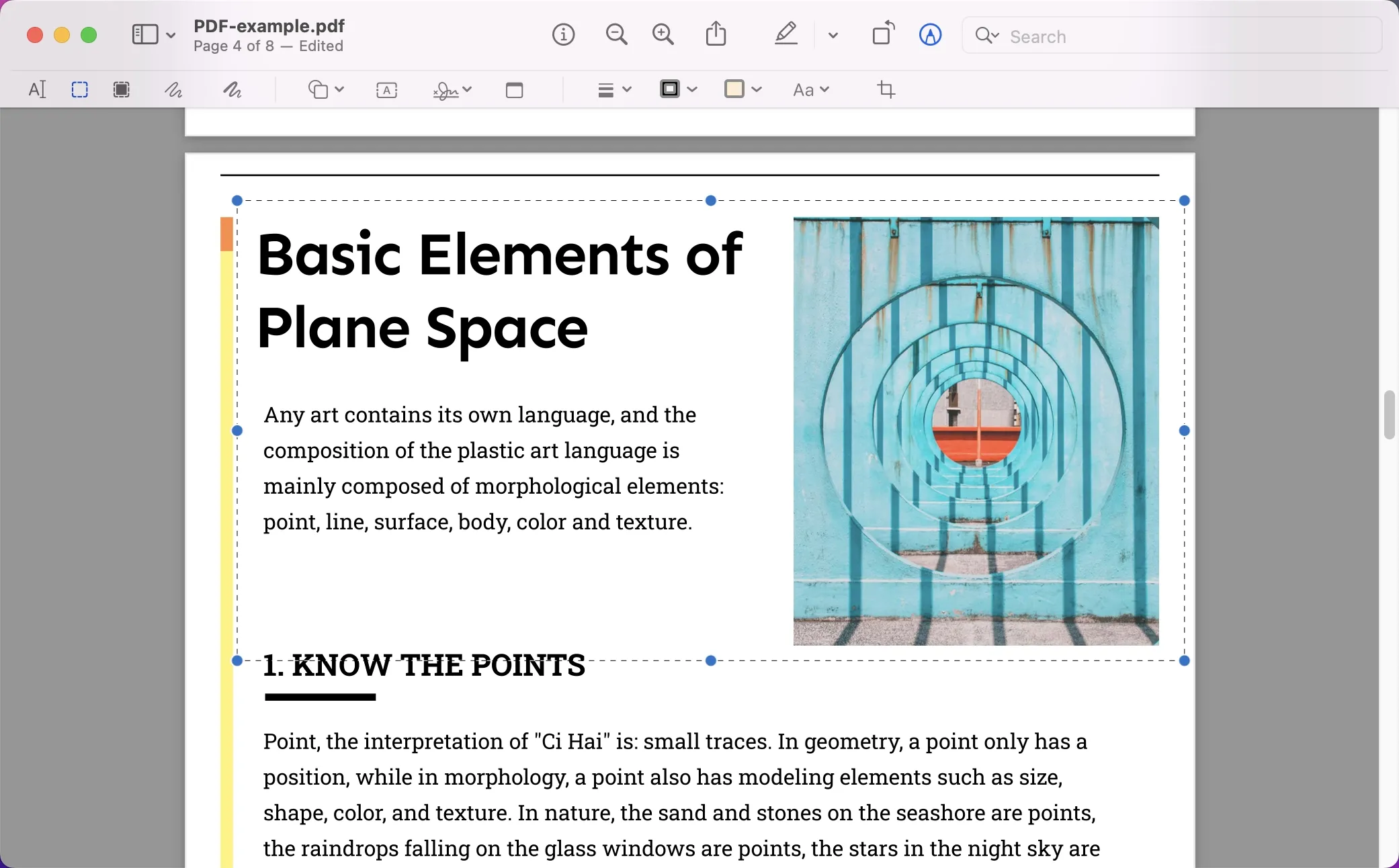
Pros:
- It is free and simple to use. The interface is clean and intuitive.
- It is already installed on your Mac, so no need to download anything extra.
Cons:
- The features are very limited. You only have basic cropping and can't do much else.
- It may not be the most accurate and can be difficult to get precise crops.
Adobe Acrobat Pro
Adobe Acrobat Pro is the industry standard for editing and managing PDFs. It offers precise cropping options to trim your PDF down to size. Once cropped, you can export the PDF to various formats like Word, Excel, PowerPoint, and more. Acrobat's additional capabilities enable you to create, edit, sign, and track PDFs with ease. However, Acrobat Pro comes with a steep price tag and learning curve.
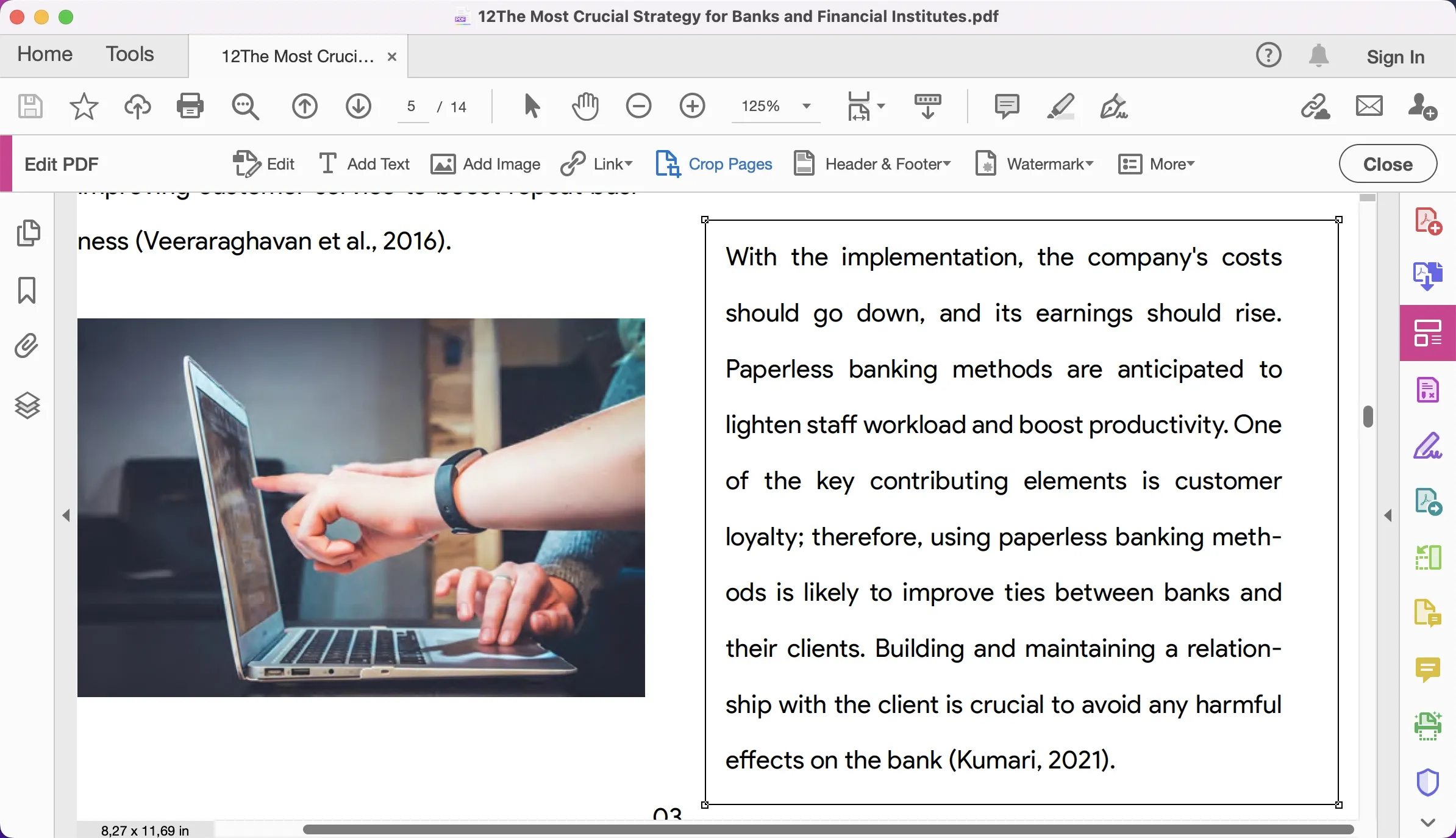
Pros:
- Precise cropping. Easily select exactly what areas of a PDF you want to keep. Crop to specific page sizes or enter your custom measurements.
- Exports to various formats. Once you've cropped your PDF, export it to formats like Word, Excel, PowerPoint, and image formats.
Cons:
- Acrobat Pro comes with a hefty subscription fee. The monthly subscription is US$19.99/month. Annual subscriptions lower the cost to US$239.88/month.
- Steep learning curve. Acrobat Pro is a robust tool with many features. It can take time to learn how to use advanced editing options, like the cropping tool. For basic needs, the interface may seem overly complex.
Nitro Pro
Nitro Pro is another full-featured PDF editor with PDF cropping tools. It has an intuitive interface and powerful features but also comes with a high price tag. For basic cropping, Nitro Pro may be overkill for your needs. Nitro is an easy-to-use PDF editor with an optional OCR module. Its crop tool allows you to drag out an area to keep or remove. You can reposition and resize the crop box, as well as straighten skewed PDFs. While more basic than some competitors, Nitro gets the job done at an affordable price.
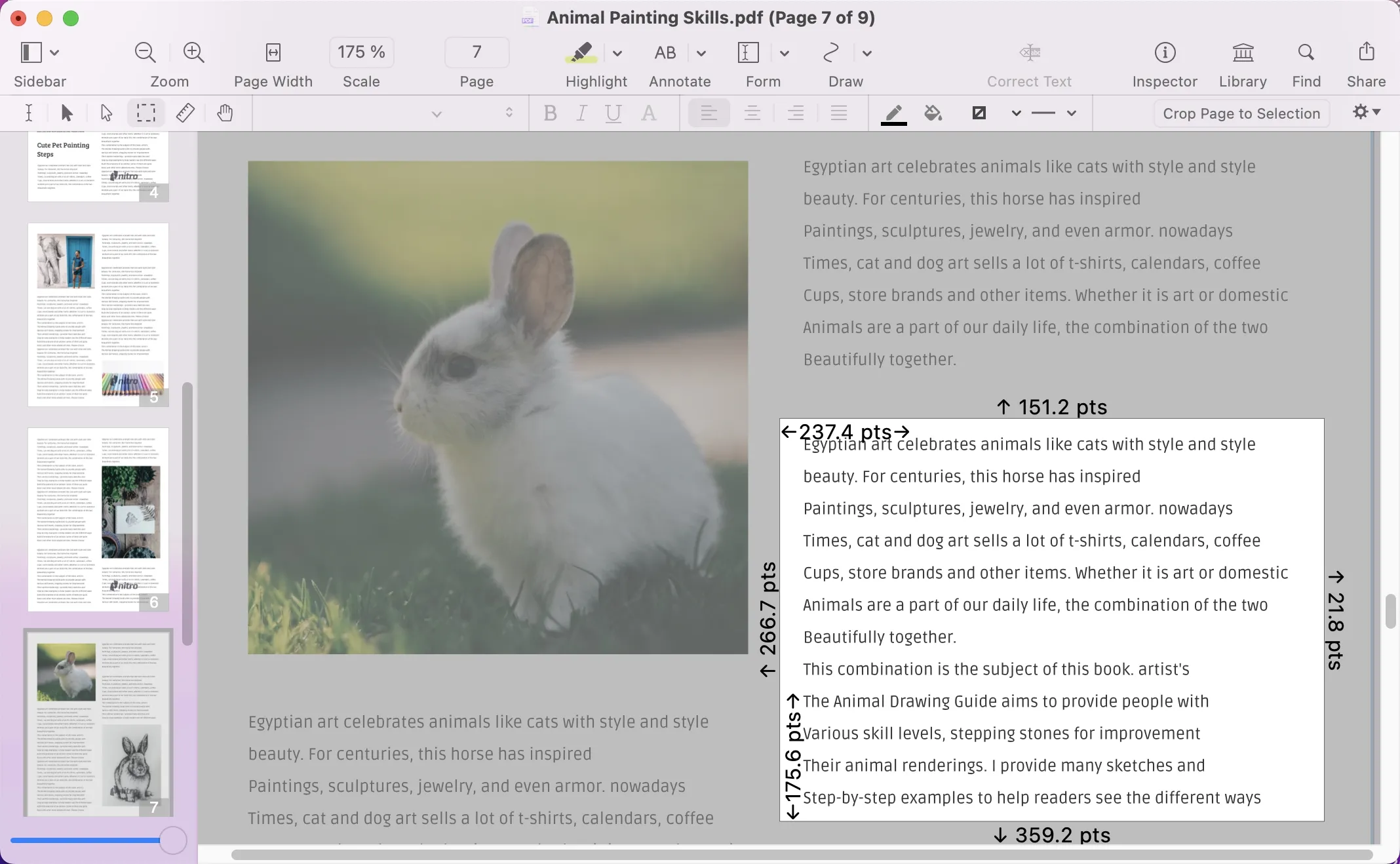
Pros:
- Simple and intuitive interface. Easy to figure out how to crop PDFs even if you've never used the software before.
- Budget-friendly. A single license costs around US$150, much less than Acrobat Pro.
Cons:
- Less advanced features. While Nitro Pro can handle most basic PDF tasks like cropping, it lacks some of the more robust features of Acrobat like advanced security options, redaction tools, and eSigning capabilities.
Why You Need a PDF Cropper on Mac
As a Mac user, there are a few reasons why you'll want to use a PDF cropper tool. For starters, PDF files often contain extra white space, margins, or unwanted elements you need to trim off. A PDF cropper lets you remove this excess and focus the view on what matters.
You may also need to resize a PDF to better fit the dimensions of your screen or to print properly. With a PDF cropper, you can scale down large pages or scale up small ones with just a few clicks.
Sometimes PDFs contain confidential or sensitive data that you want to redact before sharing with others. A PDF cropper's redaction tool allows you to permanently remove text and images from your files.
If you frequently combine multiple PDFs or rearrange pages, a PDF cropper can make this process much easier. You can split PDFs into separate files, extract specific pages, rotate pages, and reorganize them in any order you like. When choosing a PDF cropper for your Mac, look for an intuitive interface, powerful yet easy-to-use tools, and full compatibility with the latest MacOS releases.
How to Choose the Best PDF Cropper for Mac
When choosing a PDF cropper for your Mac, there are a few factors to consider. The software should easily allow you to select and remove portions of PDF pages with a simple drag-and-drop interface. Look for options like cropping to custom or predefined sizes, multi-page cropping, and the ability to rotate pages. For most basic needs, the built-in Preview app on your Mac should work fine, but for more advanced features, check out dedicated tools like UPDF, or Acrobat.
Comparison of Top PDF Croppers for Mac
When it comes to choosing a PDF cropper tool for your Mac, you have several solid options to consider. Here's how the top PDF croppers for Mac compare:
| Metrics | UPDF | Preview | Adobe Acrobat Pro | Nitro |
| Multiple organization tools | ||||
| User-friendly | ||||
| Cost-efficient | ||||
| Fast processing speed | ||||
| Supported systems | Windows, macOS, iOS, Android | macOS, iOS | Windows, macOS, iOS, Android | Windows, macOS, iOS |
UPDF: The Best PDF Cropper for Mac
UPDF has an incredibly simple and intuitive interface. All the tools you need are right there, easy to find and use. Even if you've never cropped a PDF before, you'll be an expert in no time. UPDF makes it a breeze to select the area you want to crop, adjust as needed, and extract just what you need from your PDF. UPDF is very affordable, with licenses starting at just US$29.99. It's also secure, protecting your PDFs and personal information with 256-bit AES encryption and password protection if needed.
Why spend money on other PDF editors when you have a simple and capable option in UPDF? Download UPDF today and see why it's the best PDF cropper for Mac. Your PDF editing just got a whole lot easier!
Windows • macOS • iOS • Android 100% secure
How to use UPDF cropper on Mac
Once you've downloaded UPDF, cropping your PDFs on Mac is a breeze. Here's a step-by-step guide to get you started:
- Open a PDF Document: To crop a PDF on Mac, please open it first. You can click the "Open File" button, or simply drag the PDF into the UPDF interface.
- Go to "Crop Pages" Option: Now you need to click the "Crop Pages" icon on the left toolbar. This will reveal the tools to crop PDF pages.
- Crop PDF on Mac: Now, you can drag the eight purple angles to adjust the area you want to crop. You can also click the "Options" icon to set the margin and page size.
- Finally, click the "Crop" icon to crop your PDF. Your PDF will instantly be cropped to the area you selected.
- Save your work (optional): If you want to save the cropped PDF as a new file, go to "File > Save As". Name your file and select a save location. Your original PDF will remain unaltered.
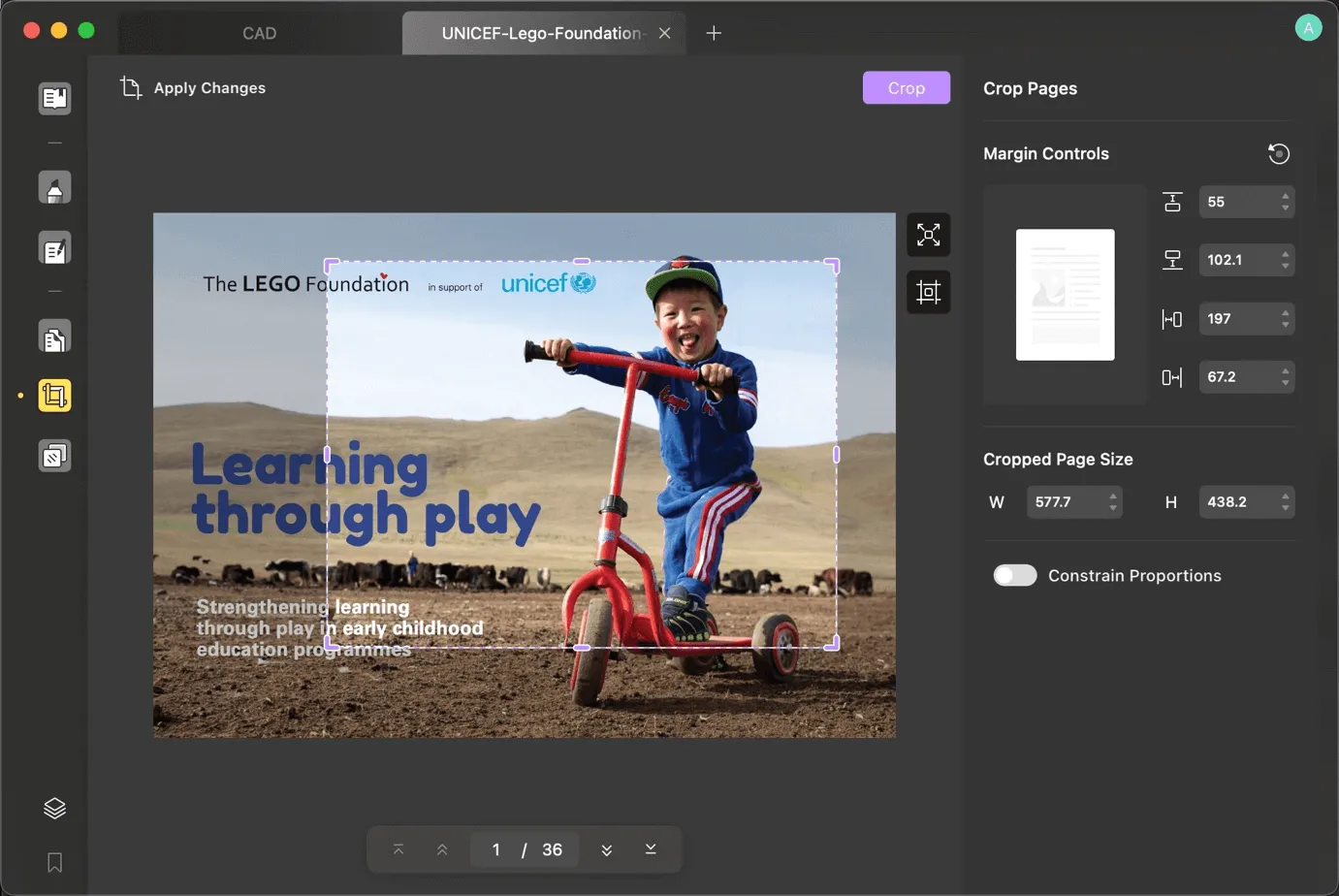
Conclusion
So there you have it, the top 4 PDF cropper tools for Mac to help you edit your PDF files with ease. While there are quite a few options out there, UPDF, Preview, Acrobat Pro and Nitro Pro rise to the top for their functionality, features, and ease of use. UPDF is highly recommended because of its ability to not only crop PDFs but also has OCR functionality to make scanned PDFs editable and searchable. Plus, it offers free trial- so you have nothing to lose. Go ahead, give one of these handy tools a shot, and watch as you gain full control over manipulating your PDFs in no time.
Windows • macOS • iOS • Android 100% secure
 UPDF
UPDF
 UPDF for Windows
UPDF for Windows UPDF for Mac
UPDF for Mac UPDF for iPhone/iPad
UPDF for iPhone/iPad UPDF for Android
UPDF for Android UPDF AI Online
UPDF AI Online UPDF Sign
UPDF Sign Edit PDF
Edit PDF Annotate PDF
Annotate PDF Create PDF
Create PDF PDF Form
PDF Form Edit links
Edit links Convert PDF
Convert PDF OCR
OCR PDF to Word
PDF to Word PDF to Image
PDF to Image PDF to Excel
PDF to Excel Organize PDF
Organize PDF Merge PDF
Merge PDF Split PDF
Split PDF Crop PDF
Crop PDF Rotate PDF
Rotate PDF Protect PDF
Protect PDF Sign PDF
Sign PDF Redact PDF
Redact PDF Sanitize PDF
Sanitize PDF Remove Security
Remove Security Read PDF
Read PDF UPDF Cloud
UPDF Cloud Compress PDF
Compress PDF Print PDF
Print PDF Batch Process
Batch Process About UPDF AI
About UPDF AI UPDF AI Solutions
UPDF AI Solutions AI User Guide
AI User Guide FAQ about UPDF AI
FAQ about UPDF AI Summarize PDF
Summarize PDF Translate PDF
Translate PDF Chat with PDF
Chat with PDF Chat with AI
Chat with AI Chat with image
Chat with image PDF to Mind Map
PDF to Mind Map Explain PDF
Explain PDF Scholar Research
Scholar Research Paper Search
Paper Search AI Proofreader
AI Proofreader AI Writer
AI Writer AI Homework Helper
AI Homework Helper AI Quiz Generator
AI Quiz Generator AI Math Solver
AI Math Solver PDF to Word
PDF to Word PDF to Excel
PDF to Excel PDF to PowerPoint
PDF to PowerPoint User Guide
User Guide UPDF Tricks
UPDF Tricks FAQs
FAQs UPDF Reviews
UPDF Reviews Download Center
Download Center Blog
Blog Newsroom
Newsroom Tech Spec
Tech Spec Updates
Updates UPDF vs. Adobe Acrobat
UPDF vs. Adobe Acrobat UPDF vs. Foxit
UPDF vs. Foxit UPDF vs. PDF Expert
UPDF vs. PDF Expert

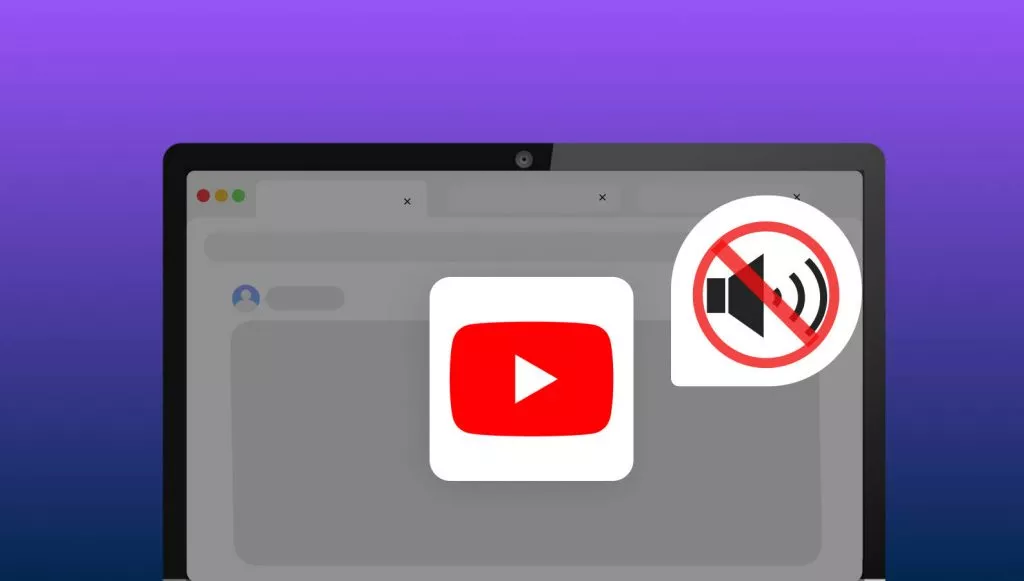



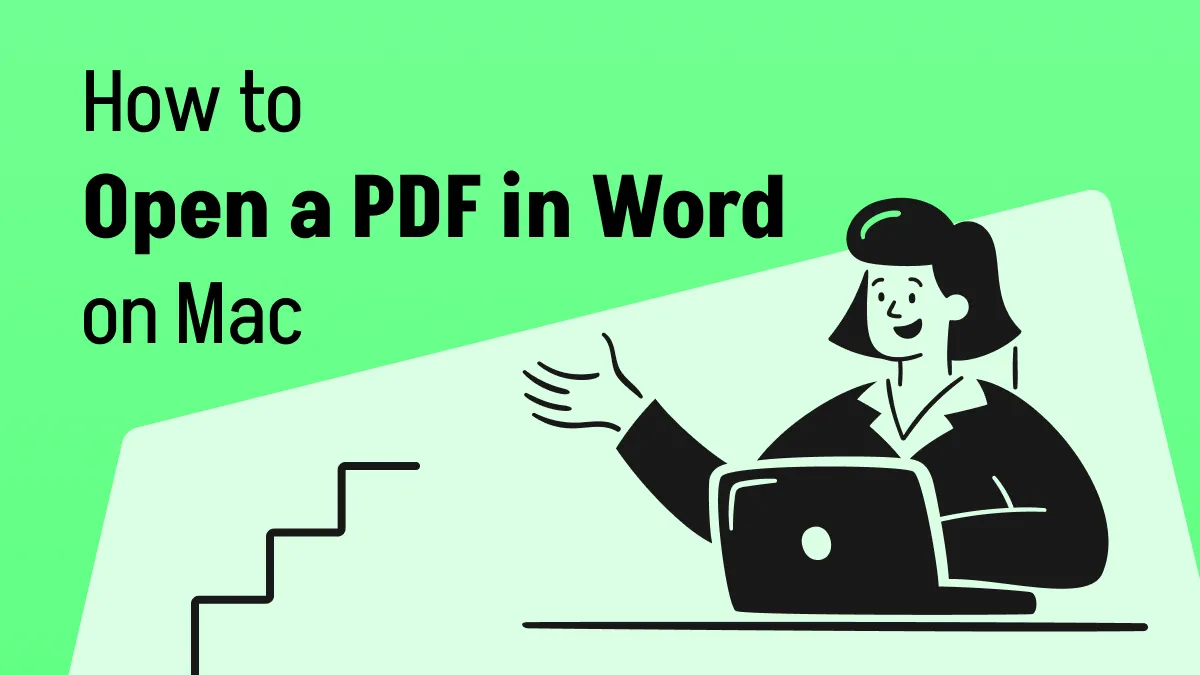

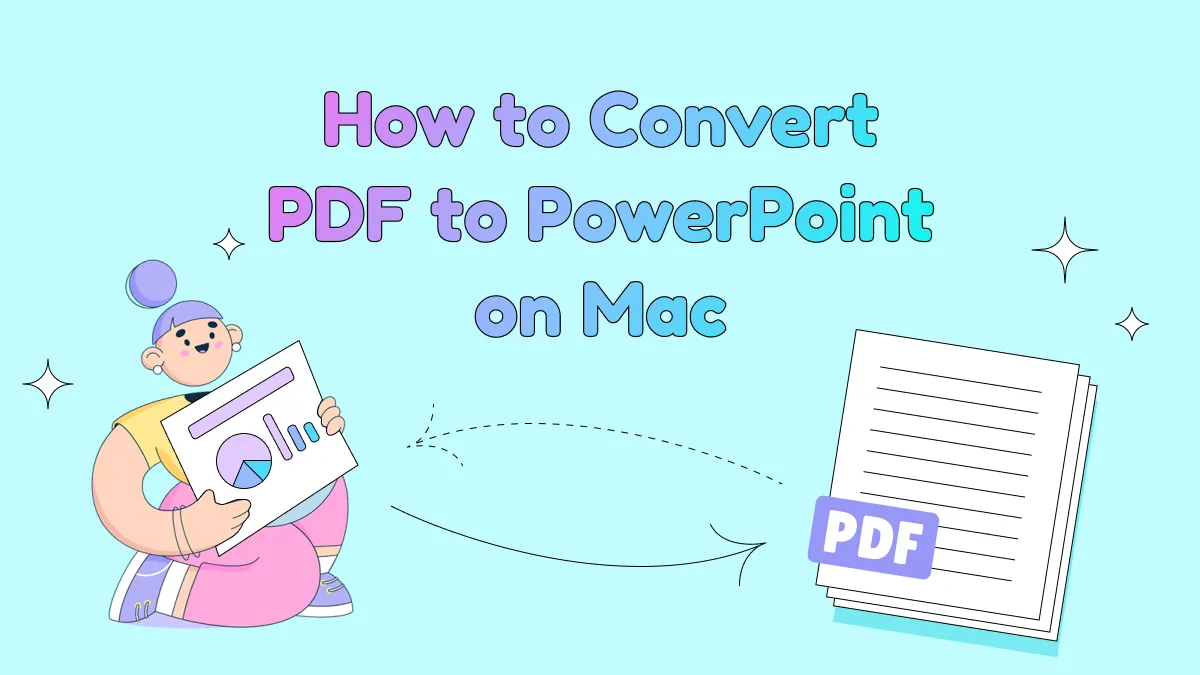
 Enrica Taylor
Enrica Taylor 

 Enya Moore
Enya Moore 
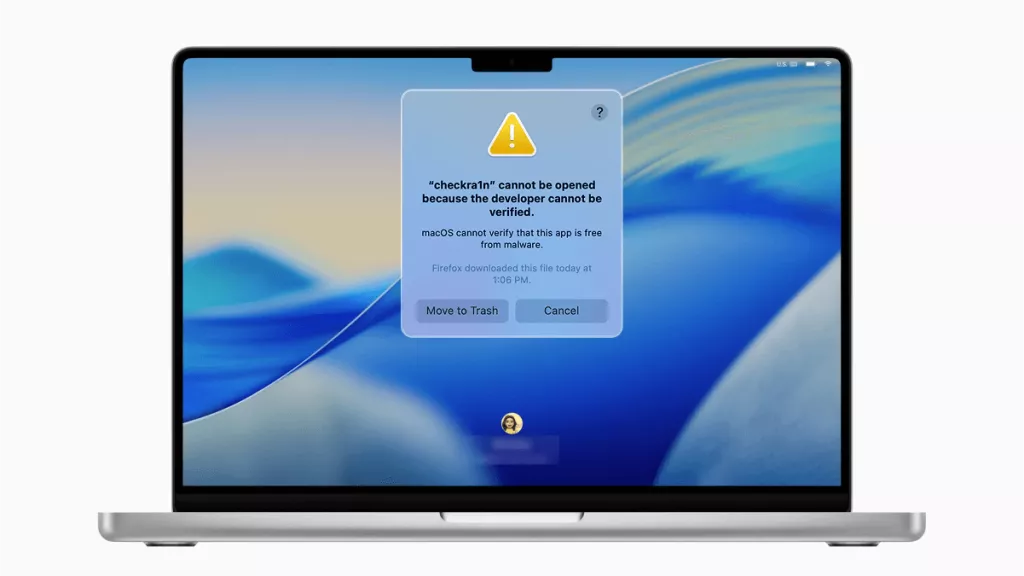
 Enid Brown
Enid Brown