Indeed, there are many PDF editors for Mac in the market. However, what if you need one awesome open-source PDF editor for Mac? Are there any perfect options? To answer these questions, we decided to list the best open-source PDF editors for Mac in this post. Here we will talk about the 4 best open-source PDF editors with their nice features, pros, and cons for you to choose the one you need. Moreover, we list one great PDF editor for Mac which is better than other open-source PDF editors for Mac, and compare them for you to understand their differences better.
Continue reading and we are sure you can choose the PDF editor for Mac you need here.
Part 1. The List of Top 4 Open Souce PDF Editors for Mac
1. Formulate Pro for Mac
One of the greatest open-source PDF editors for Mac is Formulate Pro. It has a lot of features that make it quite powerful. You can redact and add text to your PDF files. It also combines and rearranges pages from many PDF files into one document. The program may convert scanned documents into editable text using optical character recognition (OCR). You can use this program to build a PDF file from scratch, and then add security features like a digital signature.
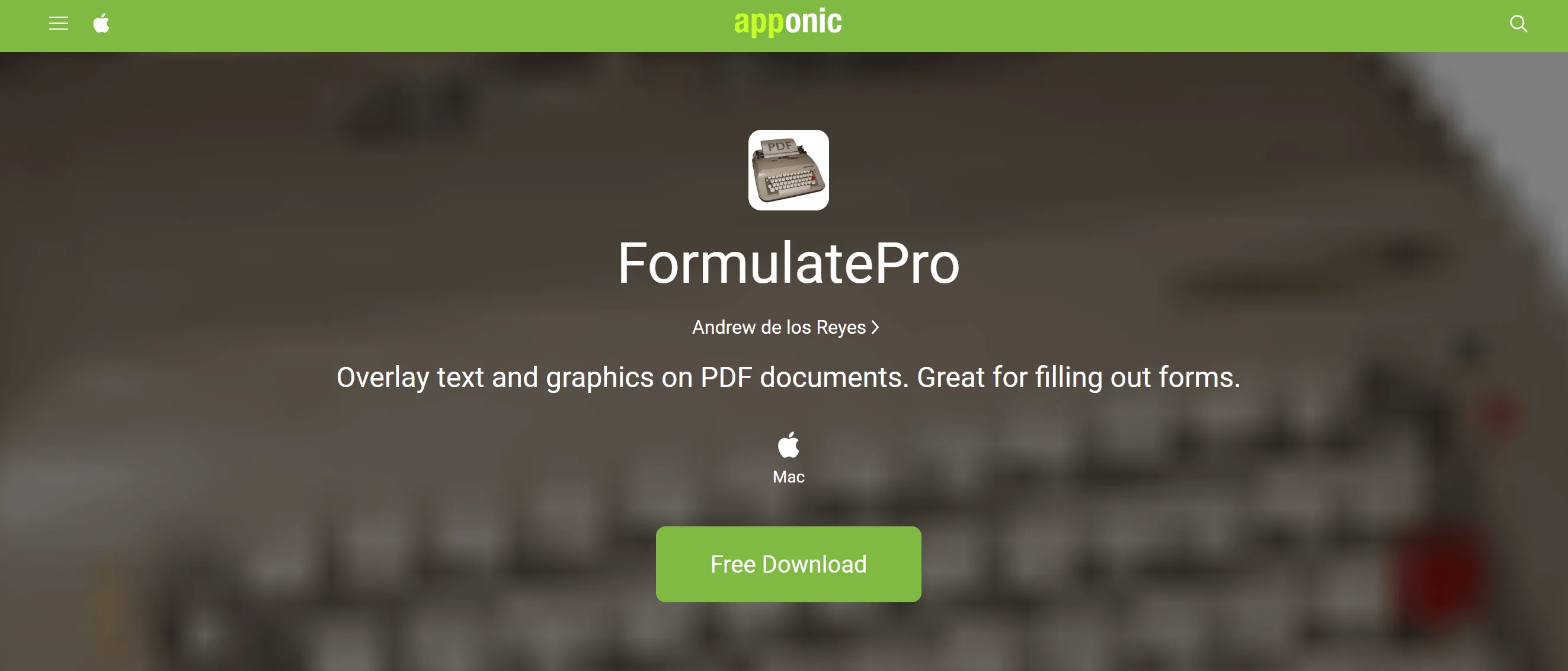
Pros:
- It can be used to make a digital signature to safeguard your work further.
- It can convert other files to PDFs while maintaining the overall appearance.
- You can edit images, text, and complete pages. This means that you can change the order of pages.
Cons:
- It is unable to convert documents, limiting its capacity to offer all eBooks.
- It's not free to edit PDFs.
Also Read: 10 Free PDF Readers for Mac: The Ultimate Collection (MacOS 14 Compatible)
2. Icecream PDF Split & Merge
If you're looking for a not-so-detailed but useful tool to view and edit PDF document pages, Icecream PDF Split & Merge is the best tool to check. The tool does not allow you to edit the contents of a PDF document, but you can use it to split, rearrange, and merge pages from different PDF files. You can have different PDF splitting modes, split by range, file encryption for security, etc.
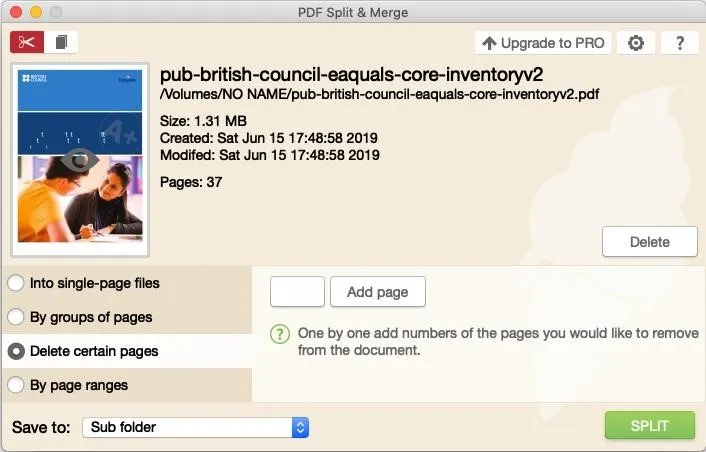
Pros:
- Split a PDF file into single-page documents.
- Combine any PDF documents, including password-protected ones.
Cons:
- Limited merging feature.
- It has fewer features.
Also Read: Top 6 Open Source PDF Readers
3. Preview - Easy Open Source PDF Editor Mac
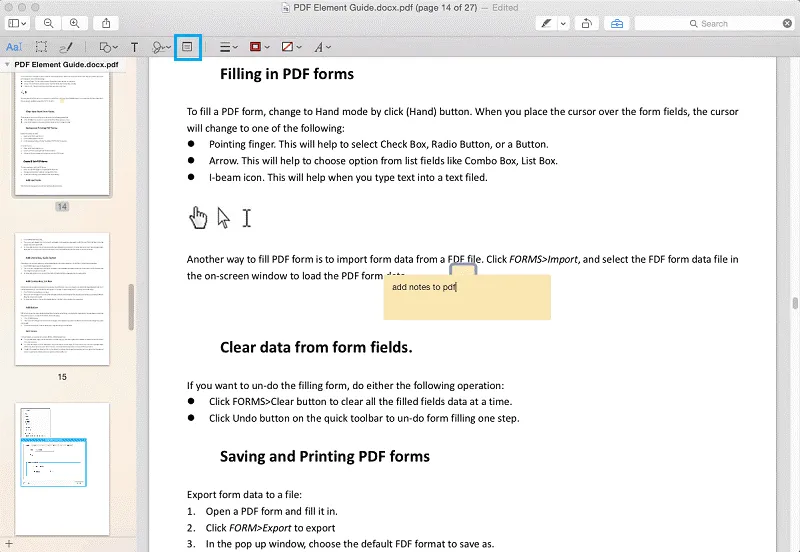
Preview is the built-in PDF editor for macOS systems. You can easily mark up PDFs, edit images, and add text if you choose. Unlike most PDF editors, Apple Preview is actually built into your Mac and doesn't need to be downloaded separately.
You can use the system in your Mac to highlight text to draw attention to important parts of the contract in seconds. There is an annotation function, and the ability to add signatures and request signatures from other users.
Pros:
- Electronically sign important documents
- Merge, edit, and convert PDFs
- Add notes
Cons:
- Does not have a user-friendly interface.
- Only available for macOS
- Lacks OCR
4. Skim for Mac
Skim is a Mac-only open-source PDF editor that lets you edit the PDF in any way you choose. You may also go over a file and make notes on it, as well as capture screenshots for future reference. You may also use the table of contents to move between pages and highlight text.
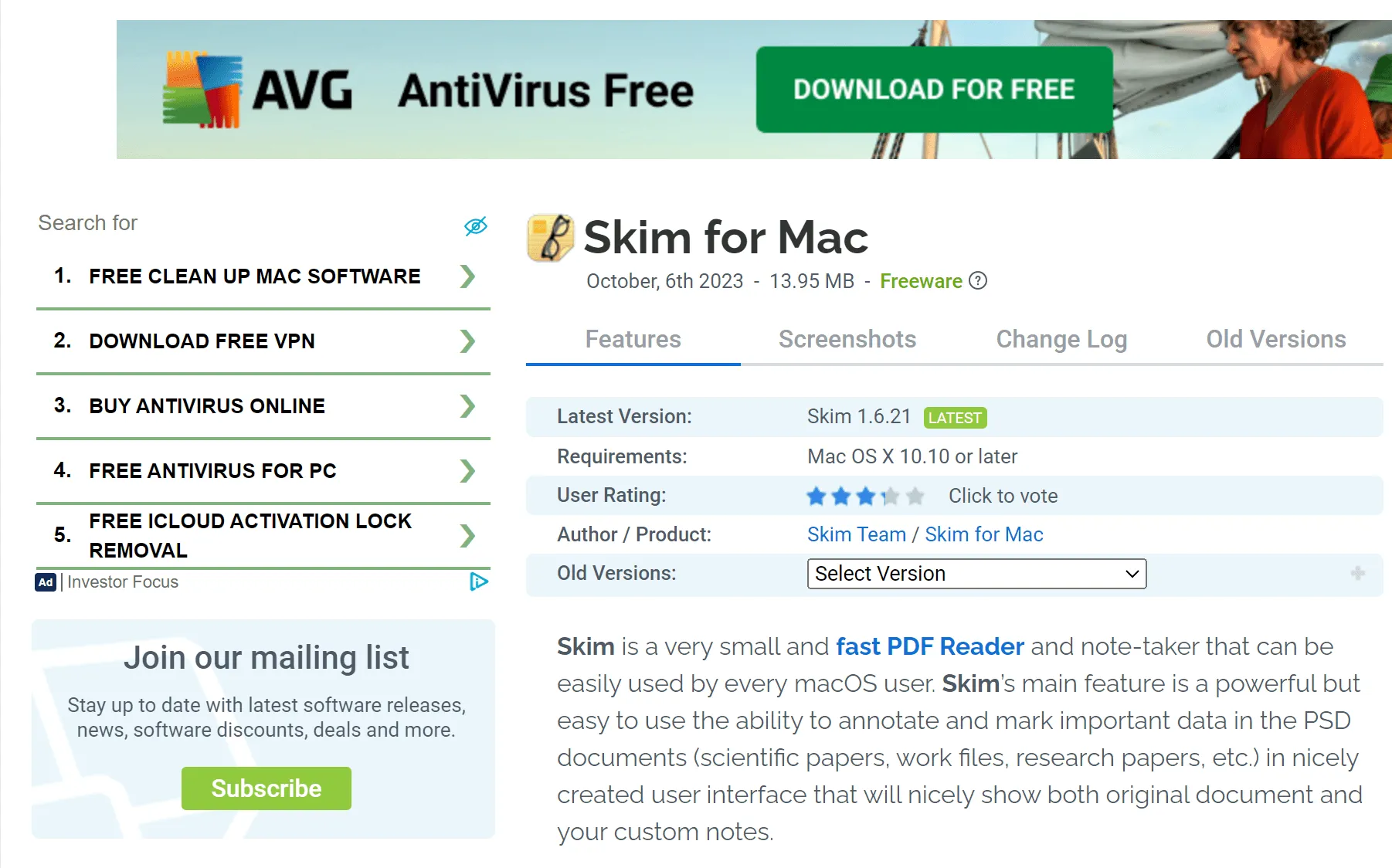
Pros:
- You can add notes and bookmarks.
- It has a mode for presentation.
Cons:
- It is only available for macOS.
- There are no advanced features like OCR.
- It has a very basic feature set and UI.
From the above descriptions, you may find that open source PDF editor for Mac cannot work well for you in many cases as it lacks many advanced features like OCR, batch process, AI features, and more. If you are Windows user, just click on here to know some excellent open-source PDF editor for Windows. If you are those who just want an effective PDF editor for Mac, you should check UPDF, the best PDF editor for Mac. We will introduce it in the following part.
Part 2. The Best PDF Editor for Mac
UPDF for Mac stands out as a premier PDF editor tailored for Mac users. While it isn't open-sourced, this application ensures seamless opening, viewing, and editing of PDF documents on your Mac. Empower your PDFs by adding, modifying, or deleting text, and even embellishing it with artistic effects. Easily manage images by adding, cropping, rotating, or replacing them within your PDF files. The user-friendly interface caters to both novices and experts, enabling effortless reading, editing, converting, OCR, protection, and organization of your PDF files. In addition, it is integrated with the latest AI technology, making it possible to interact with PDF documents directly. The richness of its features is best experienced firsthand—download via the link below and explore its capabilities directly.
Windows • macOS • iOS • Android 100% secure
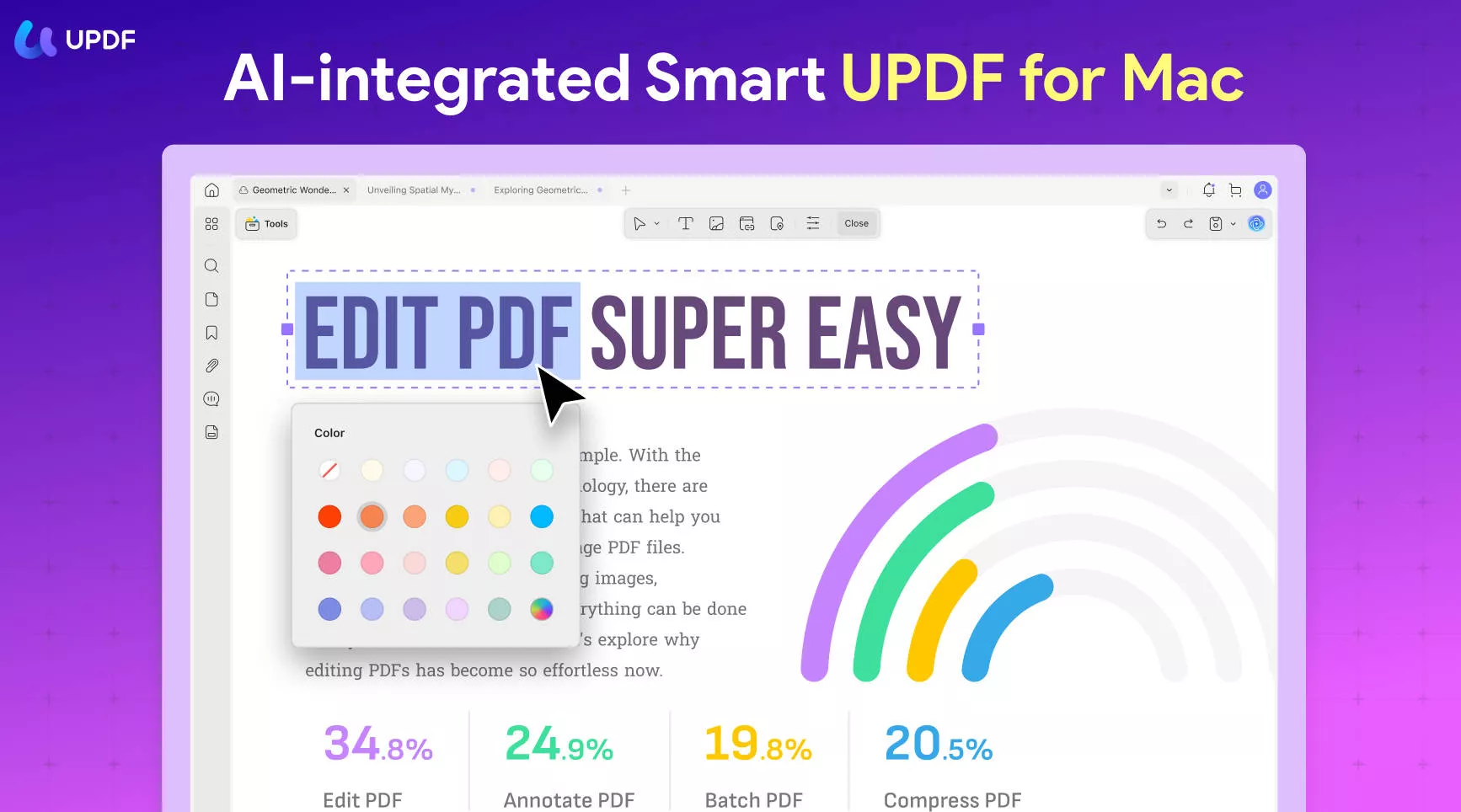
Features:
- You can edit the text and images on your PDFs.
- It is easy for you to convert your PDFs into other file formats, including Word, Excel, PowerPoint, etc.
- The advanced OCR feature lets you transform scanned PDF documents into searchable and editable PDFs.
- It has robust annotation tools, including highlights, sticky notes, text boxes, shapes, etc.
- It is easy for you to protect your PDF files with a password.
- You can organize the pages by adding, deleting, reordering, rotating pages, etc.
- UPDF AI helps translate PDFs, summarize PDFs, write and rewrite PDFs, and more.
- Create and edit PDF fillable forms.
Pros:
- A comprehensive set of PDF tools
- Wide platform support: Windows, Mac, iOS, and Android
- Fast speed to open a large PDF file
- High performance
- Intuitive UI, optimized for improving your productivity
You can check out the 9TO5Mac review, watch the below video review, or click the below button to download our software to learn more.
Windows • macOS • iOS • Android 100% secure
Part 3. Comparison of UPDF and 4 Open Source PDF Editors For Mac
Want to find the differences between the best PDF editor for Mac and the 4 open-source PDF editor for your Mac? To make your selection easier, a table has been presented which covers all important details in the simplest way possible.
| Tool | Operating System | Pricing | Add New Text Box | Edit Original Text in PDF | Features | Rating |
| UPDF | Windows, Mac, Android, iOS | US$29.99/Year Perpetual Plan: US$49.99 | Yes | Yes | Annotate, Convert, OCR, Protect, Organize, Crop, Sign, Background, Watermarks, Bookmarking PDFs | 4.8/5 |
| Formulate Pro for Mac | Mac | Free | Yes | No | Only Basic Annotation and Filling Forms | 3.8/5 |
| Icecream PDF Split & Merge | Windows, Mac | Lifetime License: US$19.95 Pro PDF Package: US$69 | No | No | Only Splitting and Merge | 3.4/5 |
| Preview | Mac | Free | Yes | No | Annotate, Sign, Protect, Bookmark | 3.0/5 |
| Skim for Mac | Mac | Free | Yes | No | View, Annotate, Bookmark, and Password | 3.0/5 |
UPDF stands out for its diverse feature set, surpassing competitors in both editing capabilities and comprehensive PDF functionality. Unlike many, which fall short in providing complete editing tools or serving as proper PDF tools, UPDF excels as an all-in-one solution, ensuring your PDFs achieve perfection. What's more, it's incredibly affordable – a mere USD29.99 for an annual license and USD49.99 for a perpetual license. Take advantage of the ongoing sale by purchasing through this link if you decide on UPDF. Or you can download it for a free trial first.
Windows • macOS • iOS • Android 100% secure
Part 4. FAQs about Open Source PDF Editor for Mac
1. Is There a Free Open Source PDF Editor for Mac?
Yes. Skim for Mac is a free open-source PDF editor. You can download it here and use it on your Mac.
2. Is there a good free PDF editor for Mac?
No, in fact, there is no free Mac PDF editor. A lot of people attract users' attention under the banner of free, actually, they are still charging for the function.
However, there is a good and easy-to-use PDF editor for Mac like UPDF. It's an all-in-one PDF editor that easily helps you edit, annotate, convert, protect, organize, crop, split, and compress PDF files. Every function in UPDF is free totally, while the free version will add the watermark - "UPDF" to PDF files.
3. How do I make a PDF editable on a Mac for free?
With UPDF for Mac, you can easily make PDF editable with the OCR feature. It allows you to turn scanned PDF or image-based PDF into editable, and you can directly edit the text, images, and pages using UPDF.
Conclusion
Now all you need to do is choose your favorite from the list of 4 open source PDF editors for Mac and the best PDF editor for Mac and follow our guide to get what you want. If you are still frustrated with PDF editors for Mac, try using the best PDF editor for Mac - UPDF. It provides excellent features for editing PDF files and adding desired text and images to PDF files. It also allows you to convert PDF to another format like Word or Excel among 14 popular formats. And then you can make any changes to the PDF files as you wish. Click the Free Download button and start using it today.
Windows • macOS • iOS • Android 100% secure
 UPDF
UPDF
 UPDF for Windows
UPDF for Windows UPDF for Mac
UPDF for Mac UPDF for iPhone/iPad
UPDF for iPhone/iPad UPDF for Android
UPDF for Android UPDF AI Online
UPDF AI Online UPDF Sign
UPDF Sign Edit PDF
Edit PDF Annotate PDF
Annotate PDF Create PDF
Create PDF PDF Form
PDF Form Edit links
Edit links Convert PDF
Convert PDF OCR
OCR PDF to Word
PDF to Word PDF to Image
PDF to Image PDF to Excel
PDF to Excel Organize PDF
Organize PDF Merge PDF
Merge PDF Split PDF
Split PDF Crop PDF
Crop PDF Rotate PDF
Rotate PDF Protect PDF
Protect PDF Sign PDF
Sign PDF Redact PDF
Redact PDF Sanitize PDF
Sanitize PDF Remove Security
Remove Security Read PDF
Read PDF UPDF Cloud
UPDF Cloud Compress PDF
Compress PDF Print PDF
Print PDF Batch Process
Batch Process About UPDF AI
About UPDF AI UPDF AI Solutions
UPDF AI Solutions AI User Guide
AI User Guide FAQ about UPDF AI
FAQ about UPDF AI Summarize PDF
Summarize PDF Translate PDF
Translate PDF Chat with PDF
Chat with PDF Chat with AI
Chat with AI Chat with image
Chat with image PDF to Mind Map
PDF to Mind Map Explain PDF
Explain PDF Scholar Research
Scholar Research Paper Search
Paper Search AI Proofreader
AI Proofreader AI Writer
AI Writer AI Homework Helper
AI Homework Helper AI Quiz Generator
AI Quiz Generator AI Math Solver
AI Math Solver PDF to Word
PDF to Word PDF to Excel
PDF to Excel PDF to PowerPoint
PDF to PowerPoint User Guide
User Guide UPDF Tricks
UPDF Tricks FAQs
FAQs UPDF Reviews
UPDF Reviews Download Center
Download Center Blog
Blog Newsroom
Newsroom Tech Spec
Tech Spec Updates
Updates UPDF vs. Adobe Acrobat
UPDF vs. Adobe Acrobat UPDF vs. Foxit
UPDF vs. Foxit UPDF vs. PDF Expert
UPDF vs. PDF Expert

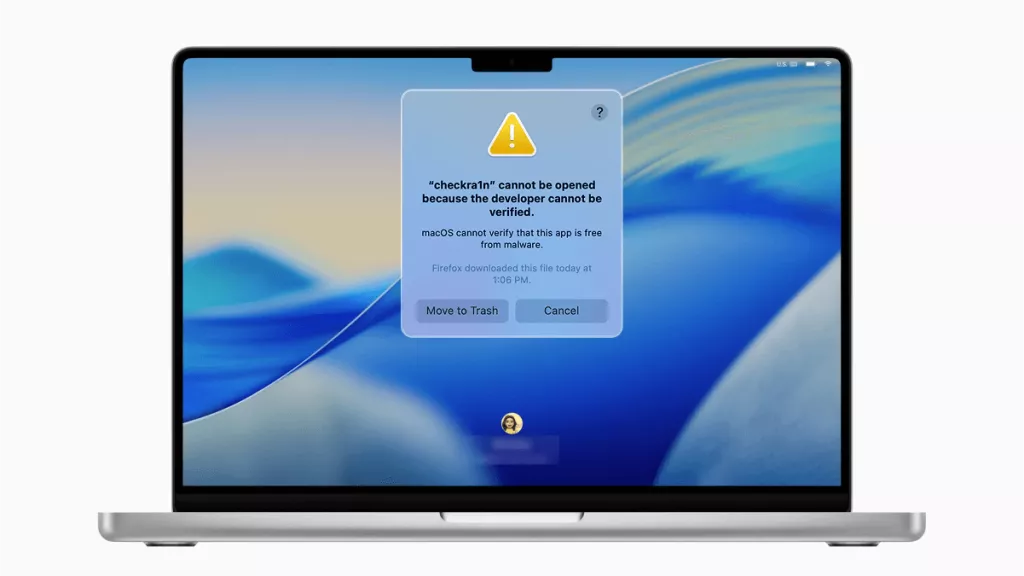

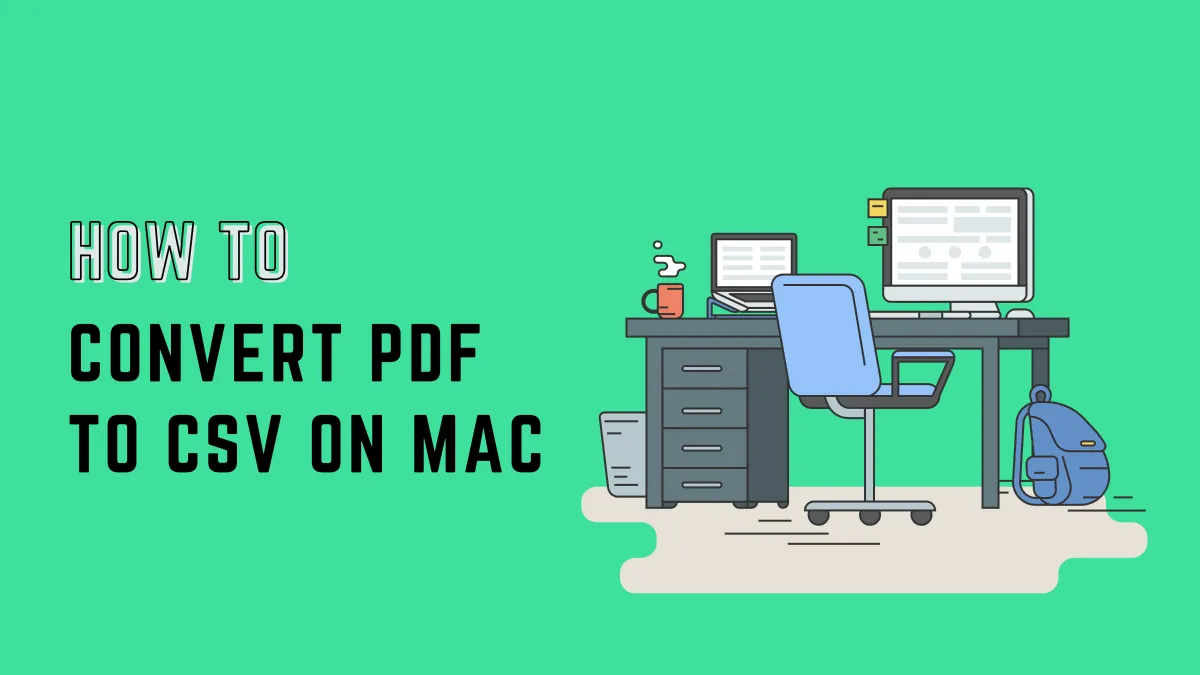




 Enya Moore
Enya Moore 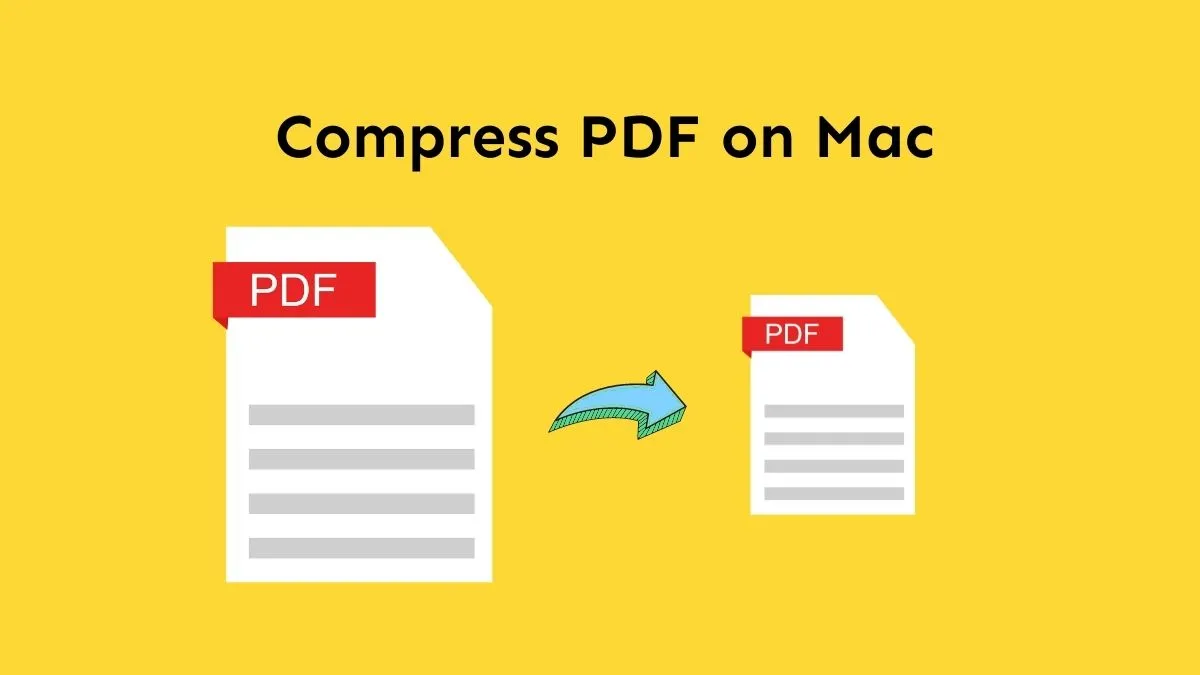
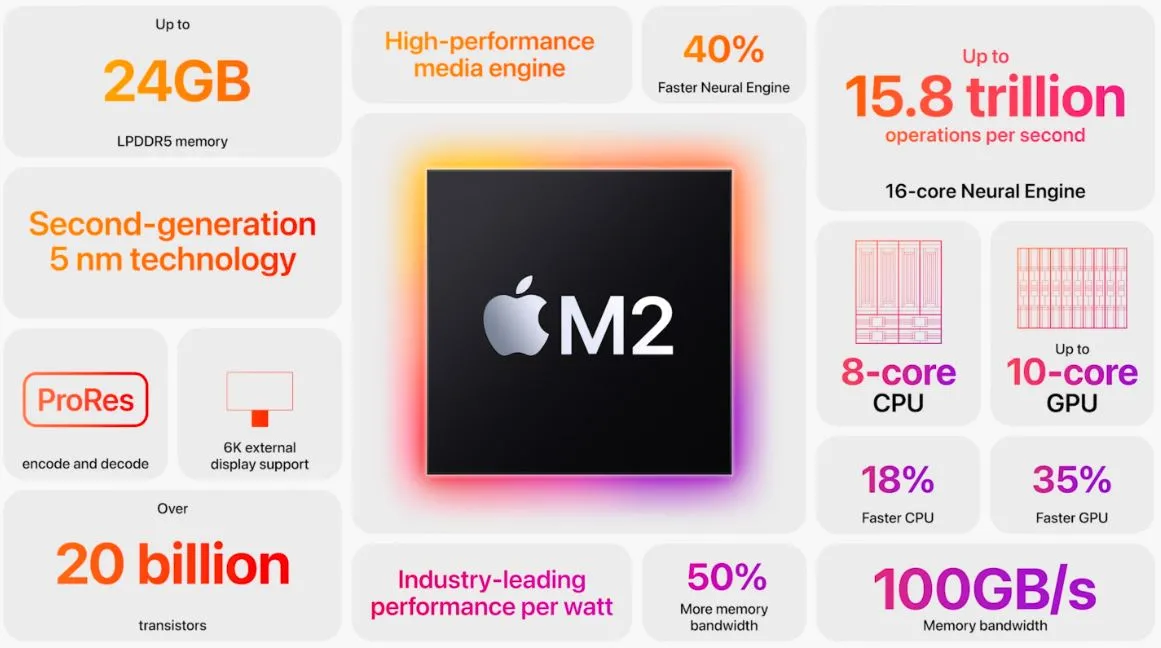
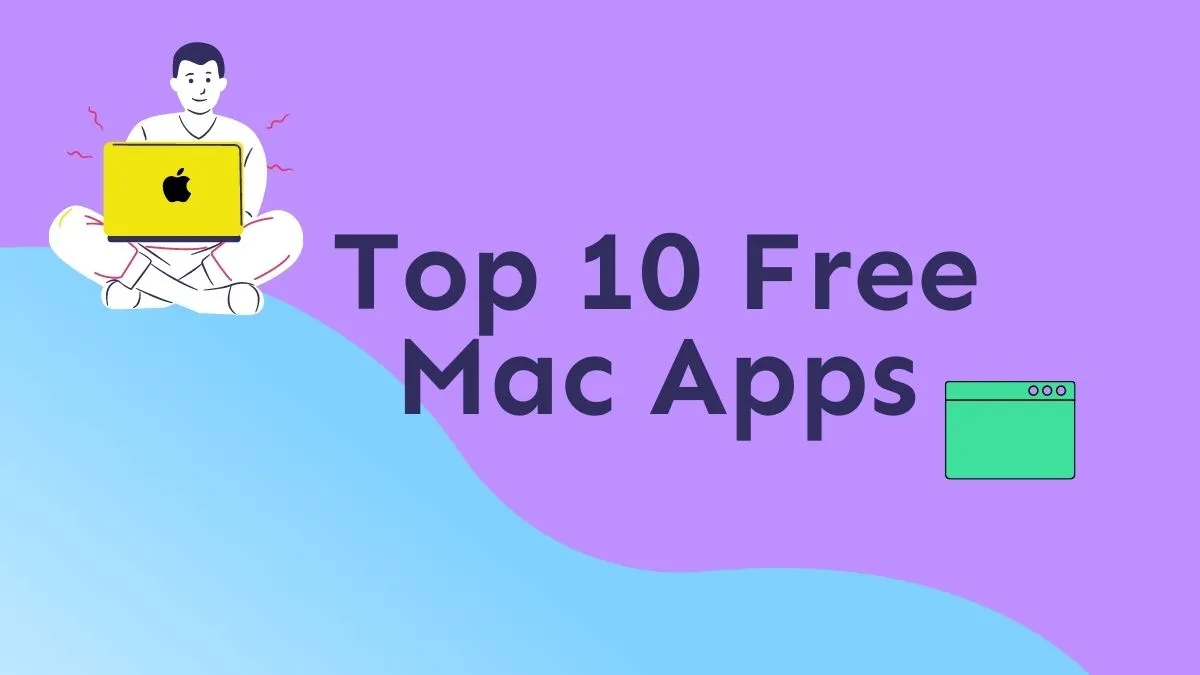

 Enola Miller
Enola Miller