Paper documents may be easily converted to digital PDF files using the OCR software for Mac. Scan invoices and other documents into PDFs using OCR (Optical Character Recognition) software so that you can handle all paperwork more easily.
Modern OCR scanning software for Mac is much more capable of operating quickly, fluidly, and precisely than it was a few years ago. When searching through scanned documents, poor-formatted scans imply the whole procedure needs to be redone, with the inherent labor waste in discovering the papers to scan in the first place, supposing they haven't already been trashed.
In this article, we will list the best 5 OCR software for Mac, including free, paid, online, and offline solutions. You can try them and make your own decision.
Top 6 OCR Software for Mac
1. UPDF for Mac - The Best OCR Software With AI-Integration among the Rest
UPDF for Mac is the best OCR software on Mac that you might come across. By using Optical Character Recognition (OCR), UPDF is able to convert scanned PDFs to searchable and editable PDFs in a way that is both quick and accurate. UPDF supports 38+ languages for OCR recognition, which is currently the best OCR technology in the industry.
Unlock the power of UPDF's top-tier OCR feature - swift, precise, and convenient. Download now for seamless conversion to editable, searchable PDFs!
Windows • macOS • iOS • Android 100% secure
UPDF is also a great PDF converter for Mac that produces accurate results. There are over a dozen distinct conversion options available for converting PDF files to a variety of formats supported by Microsoft Office (Word, Excel, CSV, PowerPoint), as well as images, HTML, XML, Text, and other file types.
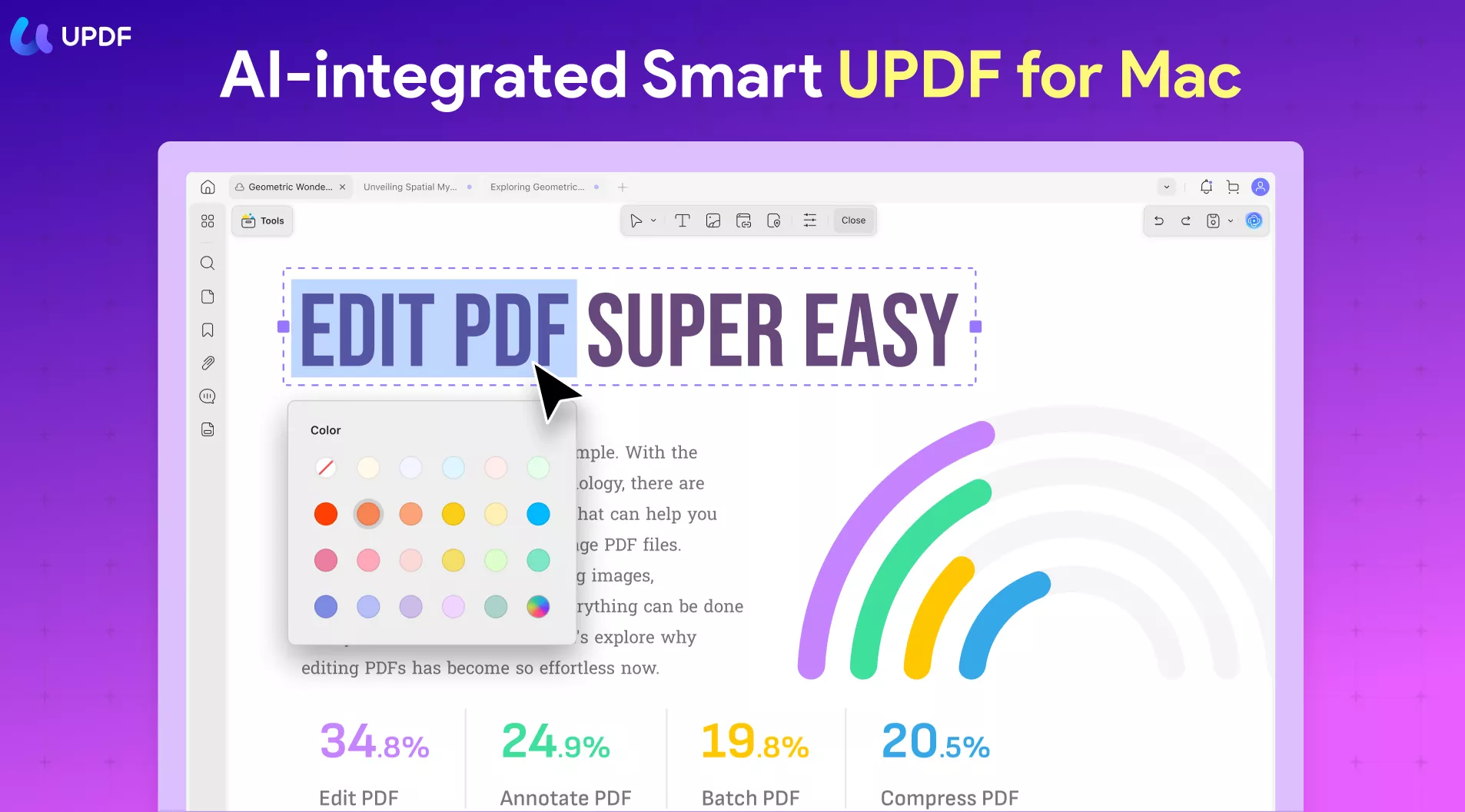
In addition to the OCR and PDF conversion capabilities that UPDF provides, there is a multitude of additional functionality at your disposal.
- It will be very simple for you to rearrange your PDF pages, you can rotate, split, extract, replace, insert, crop, and delete pages.
- You can read and annotate your PDF files easily with the tools: highlight, underline, sticky note, text box, text callout, shapes, stamps, stickers, signature, etc.
- Editing PDFs will be an easy task with the help of UPDF. You can add or edit the text, edit the image, or change the font style quite easily.
- Keeping your PDF secured is important and UPDF allows you to add passwords to your PDF documents.
- You can easily summarize PDF documents within minutes with UPDF's AI feature. In addition, it also supports translating and explaining PDFs.
Pros of UPDF
- Quick and exact conversion, keeping the format consistent
- Quick and accurate OCR results
- Supports creating PDFs from images and OCR them to searchable & editable text documents
- User-friendly interface, intuitive design, and straightforward process
- Available on Mac, Windows, iOS, and Android
- Frequent updates with new features and 24/7 customer support
- The experience of editing PDF documents is smooth
- Various annotation tools are provided and you can choose whatever you need
- All-in-one PDF solution to fulfill all your PDF needs across all platforms
After going through the benefits of using UPDF for PDF OCR tasks on Mac, why not download and try it out to experience the worry-free OCR conversion? In addition, UPDF is now on sale, users can enjoy up to 60% off by purchasing UPDF Pro and its AI add-on plan.
Windows • macOS • iOS • Android 100% secure
How do I use UPDF's OCR for Mac?
You can open the scanned PDF file in UPDF, and turn on the OCR functionality to scan and recognize text in scanned or image-based PDF documents easily. Follow the steps below:
- Open your scanned PDF documents. Find the "Recognize Text Using OCR" icon on the right sidebar.
- Make sure you select the "Searchable PDF" option in the Document Type section.
- Set the Layout, Document Language, Image Resolution, and Page Range for the OCR process.
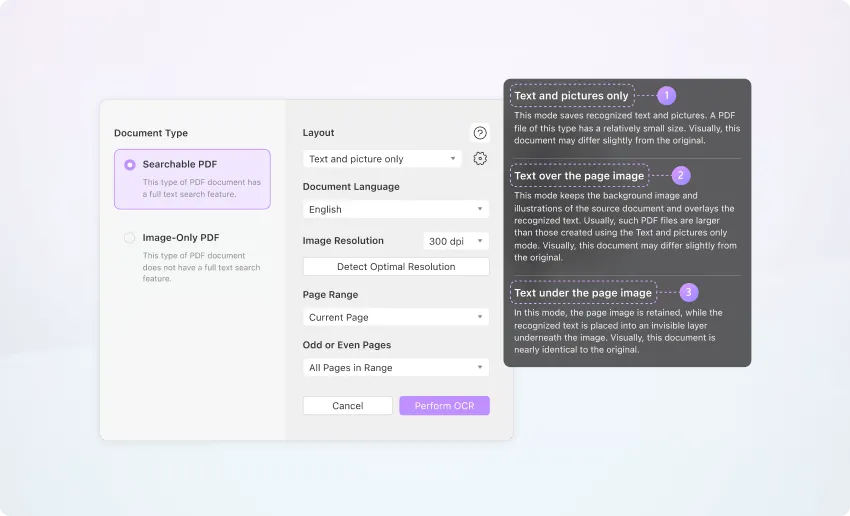
- Click the "Perform OCR" button to start the recognition and select a folder to save the new PDF file. Within a few seconds, the scanning will be completed and the document will be opened automatically in UPDF. You can then edit the scanned PDF on Mac with ease.
Do you want to try the OCR feature of UPDF now? Download it first!
Windows • macOS • iOS • Android 100% secure
2. Cisdem PDF Converter OCR for Mac
Cisdem PDF Converter OCR is a dedicated program to make PDFs searchable or saved in editable formats. It is known for its accuracy in OCR and conversion, trusted by many PDF users.
Cisdem PDF Converter OCR for Mac offers excellent support for input and output format, letting users create PDFs from Word, PowerPoint, ePub, HTML, CHM, Text, images, and so on, also converting native PDFs to Word, Excel, PowerPoint, Pages, Keynote, 15+ format with high quality. Its advanced OCR allows users to deliver output files in the preferred format, with the support of 200+ languages.
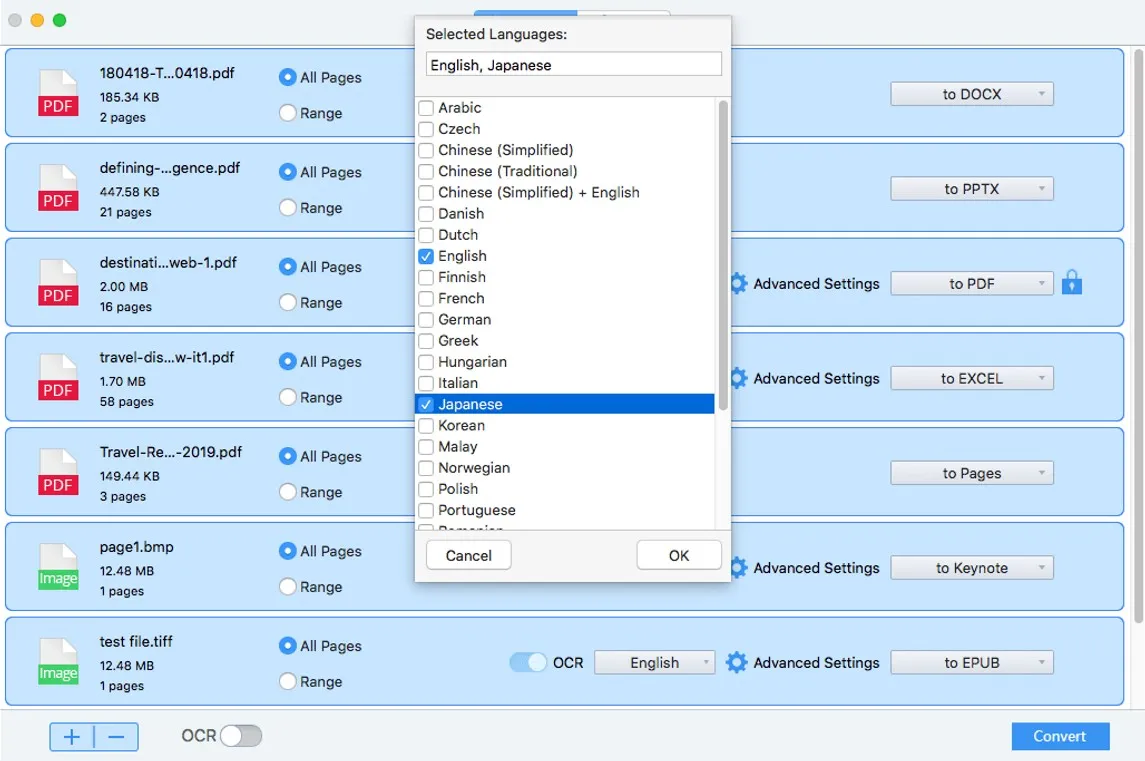
Pro:
- Provide highly accurate OCR and conversion
- Convert native PDFs to Word, PowerPoint, Pages, Keynote, ePub, HTML, Text, etc.
- OCR PDFs or images to be searchable PDF or editable Word/Excel/PowerPoint/Pages/Keynote, etc.
- Support batch feature
- Build in PDF creator to create PDFs from different documents
Cons:
- Mac and Windows versions support different input and output formats
3. Evernote
Evernote makes the text that is typed or handwritten in images or scanned PDF documents that are added into Evernote notes searchable by utilizing OCR.
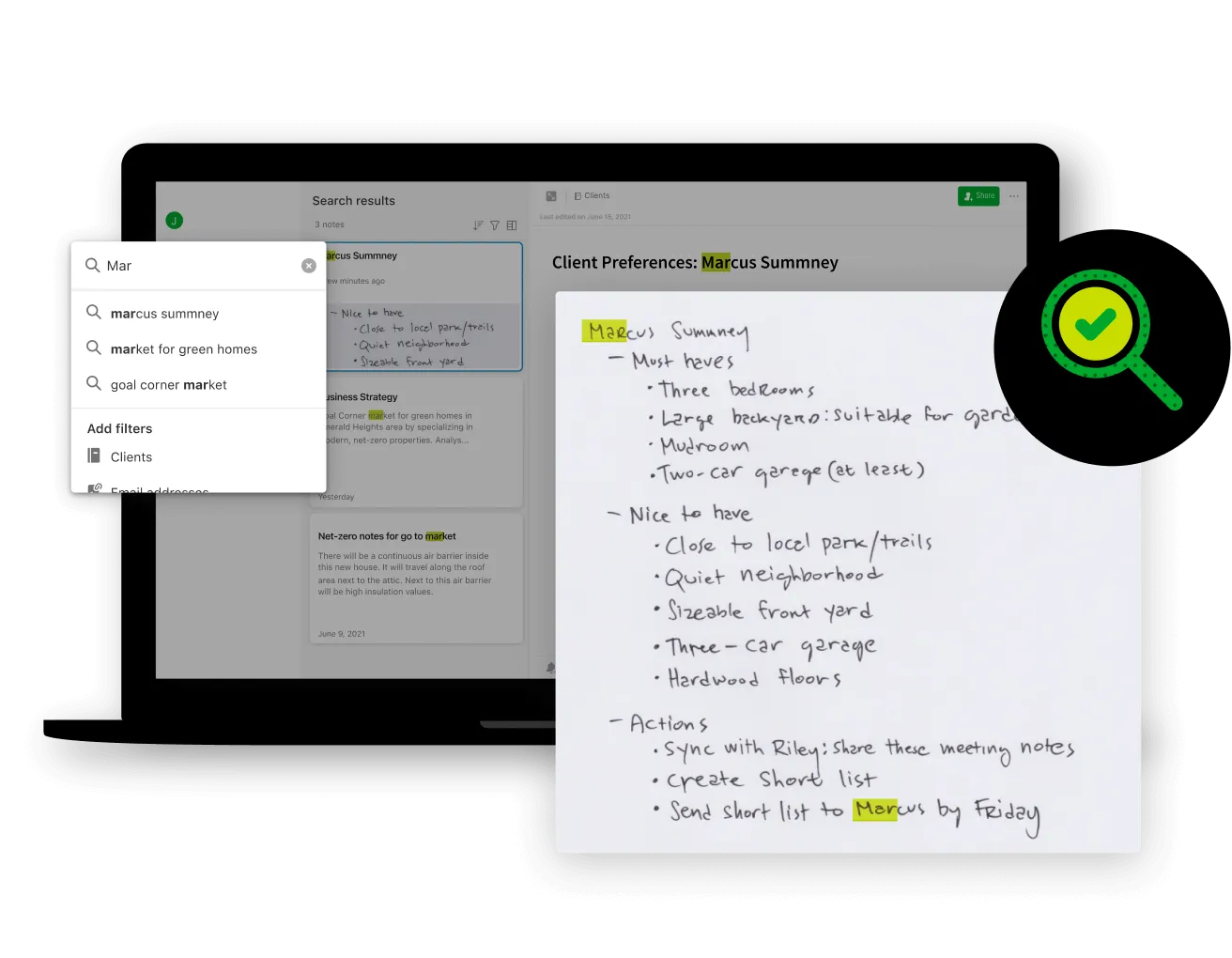
Evernote OCR for Mac will not be of assistance, however, if you also like to make the text selectable and able to be copied and pasted, or if you wish to export images to text or other formats. In this scenario, you will want an OCR technology or service that is far more capable.
Pros
- Provide the ability to view and print photos and PDFs
- Be able to distinguish between handwriting that is difficult to decipher and written text
- Identify a variety of dialects.
Cons
- After doing OCR, you are unable to choose or copy any text
- OCRed text can't be exported to any kind of file
- Restricted when doing OCR on PDFs due to limitations
- Maybe a difficult process to master
- Newly attached PDFs sometimes take a long time for Evernote OCR to locate the text
- OCR in Evernote cannot read PDFs that haven't been indexed yet
4. PDF OCR X Community
Using PDF OCR X, you can convert photos and PDF files into text that may be accessed on many other devices in the future. It allows for fast and easy conversion. Optical character recognition (OCR) technology is the app's strongest suit since it allows it to retrieve all of the text contained inside a picture. Additionally, the application may save the extracted text to a TXT file that can be accessed from a variety of devices, including smartphones and tablets.
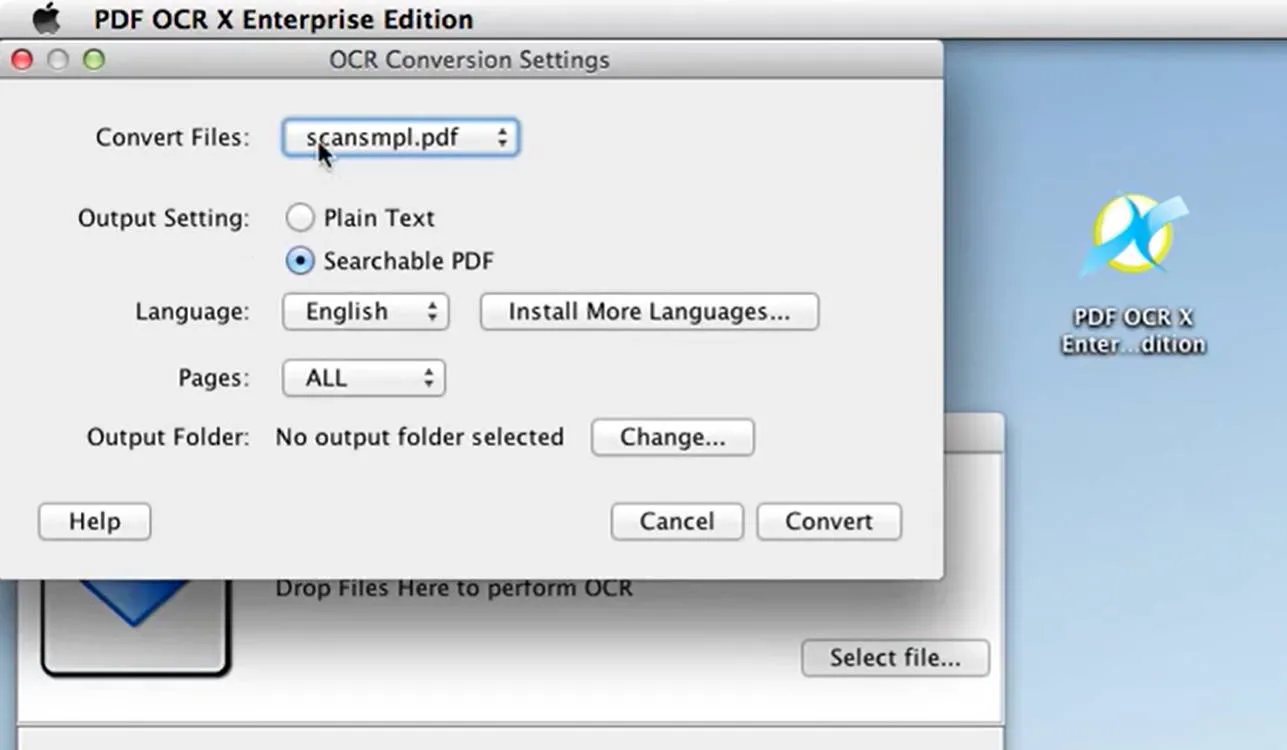
You may choose to export the material as a searchable PDF, which provides greater security, dependability, and ease of sharing documents, as well as maintaining the layout, typeface, graphics, and photos.
As a reminder, the OCR software for Mac is capable of handling PICT, BMP, PNG, JPG, and GIF images as well as PDFs.
Pros
- Quick conversions
- Allow for extracting text into TXT format
- Supports a wide range of formats
- Allows for search PDF exporting
Cons
- Scans single pages only
- Does not do clean work
- Destroys formatting
- Dumps the text into the converted form
- Outdated interface
5. OnlineOCR
OnlineOCR is one of the best free OCR software for Mac can have. Using OnlineOCR.net, you may convert any PDF file (including JPG, BMP, TIFF, PCX, or GIF) to a Microsoft Word, Microsoft Excel, or plain-text format. With a lot of tables and photos, the formatting isn't maintained properly, but it does a good job.

Chinese, Japanese, and Korean are all supported by the free online OCR tool OnlineOCR. If you're a registered member of OnlineOCR.net, you may indicate which pages of a multipage document you want to be scanned, and you can even submit numerous documents in a ZIP file.
File uploads are restricted to 5 MB, and the free edition only allows for 15 photographs each hour to be shown. After this, you'll need to register and pay for the number of pages that you want to scan.
There's a bonus program at OnlineOCR.net where you may gain free credits if you suggest other clients. OnlineOCR.net works best with documents having a resolution of at least 200 dpi. The papers of unregistered users are erased immediately after scanning, whereas those of registered users might be stored for a month.
Pros
- Wide range of supporting formats
- Good quality conversion
- Works for a range of different dialects
Cons
- Can't scan a multipage document in the free version
- The upload limit is 5 MB only
- 15 conversions are allowed per hour for the free version
- Doesn't work for image resolution of less than 200 dpi
6. OneNote for Mac
Microsoft's counterpart to Evernote, OneNote for Mac, has an OCR scanning feature. Mac version of OneNote automatically scans photos and PDFs for text when they're added to the app.

The app will determine whether it can do an OCR scan when you enter or upload a picture or a PDF document to the app. This is only feasible if you Ctrl-click on the picture or PDF and see the option Copy Text from Picture.
If OneNote has been able to read the text in the picture, this option will display. OneNote may not display the choice at all if the text or picture is illegible or of low quality. The text will be available for you to use in OneNote or any other program if it succeeded.
For OneNote to scan well, we've found that it needs reasonably clear images and text. Handwriting, on the other hand, does not scan well in PDFs.
Pros
- It has lots of storage space
- Can solve arithmetic equations
- Real-time Collaboration
- Integration with Outlook
Cons
- Slow OCR conversion
- Not-so-great sharing options
- The web clipper is not impressive
- Destroys formatting
Conclusion
OCR is a great feature introduced by different tools that are available to be used for Mac. There are many software offering the OCR feature on Mac. However, UPDF manages to stand out from the competition. Owing to the immense opportunities that you have with UPDF, it is everyone's go-to choice for OCR scanning as well as PDF editing.
What makes UPDF the best one so far is the fact that it allows for editing PDF files and changing them into whichever format you desire. Moreover, this tool is a one-stop shop for all features that you might need in your everyday work life.
Download and try it out today!
Windows • macOS • iOS • Android 100% secure
 UPDF
UPDF
 UPDF for Windows
UPDF for Windows UPDF for Mac
UPDF for Mac UPDF for iPhone/iPad
UPDF for iPhone/iPad UPDF for Android
UPDF for Android UPDF AI Online
UPDF AI Online UPDF Sign
UPDF Sign Edit PDF
Edit PDF Annotate PDF
Annotate PDF Create PDF
Create PDF PDF Form
PDF Form Edit links
Edit links Convert PDF
Convert PDF OCR
OCR PDF to Word
PDF to Word PDF to Image
PDF to Image PDF to Excel
PDF to Excel Organize PDF
Organize PDF Merge PDF
Merge PDF Split PDF
Split PDF Crop PDF
Crop PDF Rotate PDF
Rotate PDF Protect PDF
Protect PDF Sign PDF
Sign PDF Redact PDF
Redact PDF Sanitize PDF
Sanitize PDF Remove Security
Remove Security Read PDF
Read PDF UPDF Cloud
UPDF Cloud Compress PDF
Compress PDF Print PDF
Print PDF Batch Process
Batch Process About UPDF AI
About UPDF AI UPDF AI Solutions
UPDF AI Solutions AI User Guide
AI User Guide FAQ about UPDF AI
FAQ about UPDF AI Summarize PDF
Summarize PDF Translate PDF
Translate PDF Chat with PDF
Chat with PDF Chat with AI
Chat with AI Chat with image
Chat with image PDF to Mind Map
PDF to Mind Map Explain PDF
Explain PDF Scholar Research
Scholar Research Paper Search
Paper Search AI Proofreader
AI Proofreader AI Writer
AI Writer AI Homework Helper
AI Homework Helper AI Quiz Generator
AI Quiz Generator AI Math Solver
AI Math Solver PDF to Word
PDF to Word PDF to Excel
PDF to Excel PDF to PowerPoint
PDF to PowerPoint User Guide
User Guide UPDF Tricks
UPDF Tricks FAQs
FAQs UPDF Reviews
UPDF Reviews Download Center
Download Center Blog
Blog Newsroom
Newsroom Tech Spec
Tech Spec Updates
Updates UPDF vs. Adobe Acrobat
UPDF vs. Adobe Acrobat UPDF vs. Foxit
UPDF vs. Foxit UPDF vs. PDF Expert
UPDF vs. PDF Expert



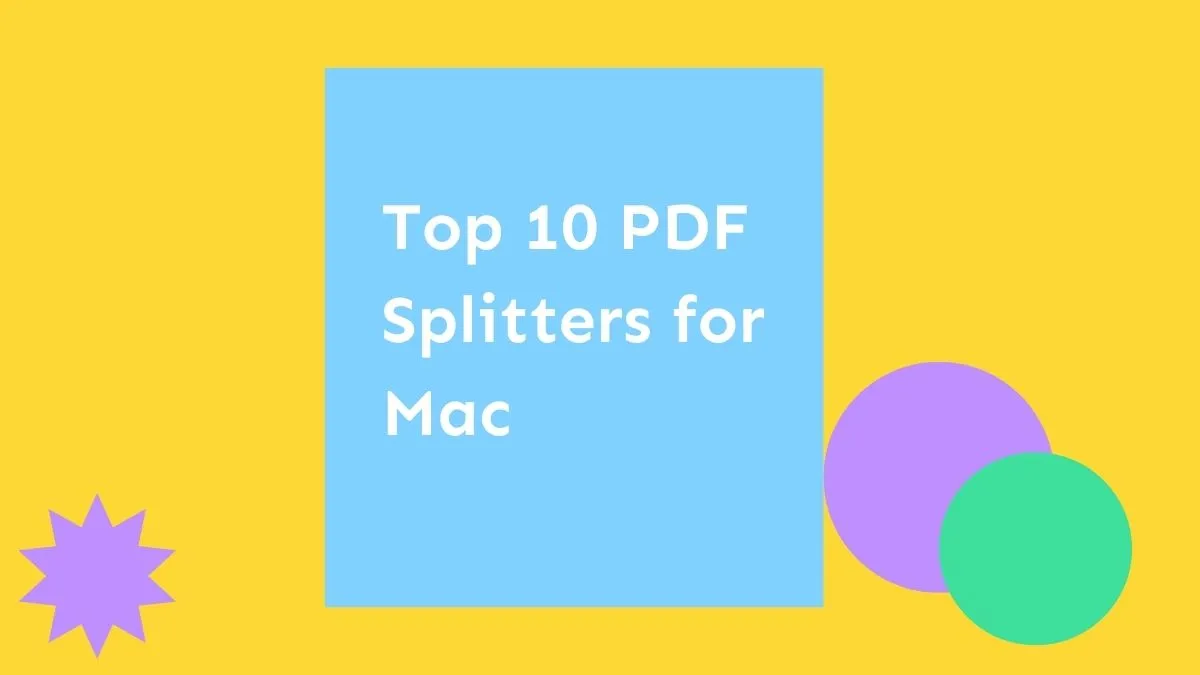



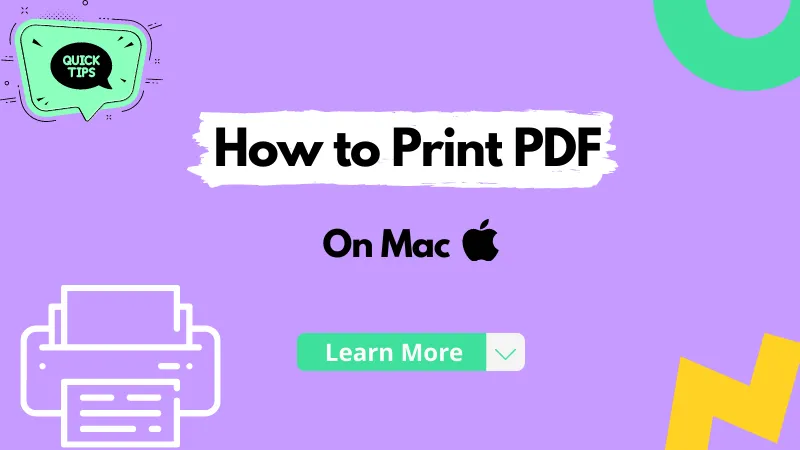
 Enola Miller
Enola Miller 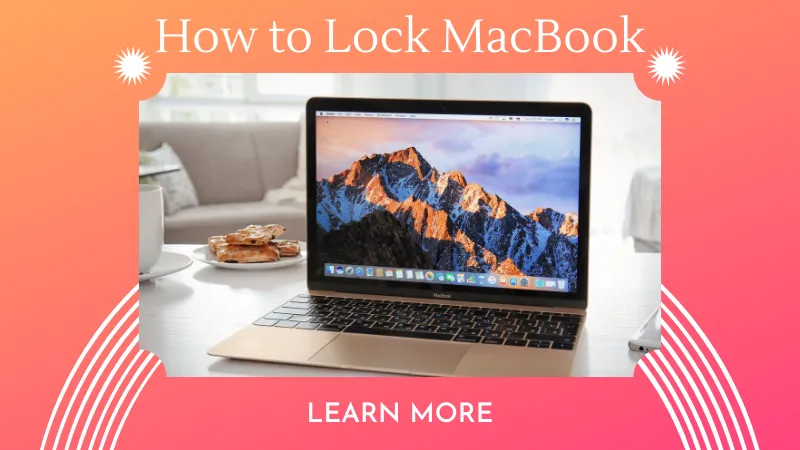

 Lizzy Lozano
Lizzy Lozano 
