PDF files are easily sharable because they can be opened on any device, on any platform including macOS. But while opening and reading PDF documents can be very easy, the same cannot be said for editing a document. You will find that you need separate software to make any changes to the document.
If for instance, you wanted to crop a PDF on Mac, you may have a hard time finding the right tool to do it. Even if you can find the right solution, most people find it very difficult to crop a PDF document on Mac. Here, we will be looking at a very effective way to crop a PDF page on Mac.
Part 1: Why You Need to Crop PDF on Mac
One of the main reasons why you may need to crop a PDF document is to resize it to prepare it for printing. This is where cropping can help to resize the margins of the document and get it just the right size for the type of printing paper that you intend to use.
Cropping tools can also be an ideal way to re-orient a PDF document, depending on what you would like to use it for. You can use them to crop and rotate a PDF document into a vertical orientation or a landscape layout that may be ideal for PDFs that you intend to use in a PowerPoint presentation.
Cropping is also one of the best ways to get your PDF and the elements on it to the right size. They allow you to resize the document or aspects of the document to get the proper size depending on the content. For example, you can use various cropping tools to crop the images on the document.
The following is a breakdown of the main reasons you may want to crop a PDF:
- Cropping can help you remove confidential information from a PDF that you'd like to share
- It is also a good way to highlight important aspects of the PDF
- You can also use cropping to divide a PDF into smaller files to make it easier to share.
- It is also a good way to remove any merged paged from a PDF file
Whatever the reason, the following solutions will help you to easily crop a PDF on Mac.
Part 2: How to Crop a PDF on Mac with UPDF
The Best Tool to Crop PDF on Mac
Most of the solutions you will find when looking for a way to crop your PDF document are premium tools that are often quite expensive. The cost for these tools may not be justified if the changes you intend to make to the document are minor. Fortunately, there is a revolutionary new cost-effective PDF editing tool that has all the features you would find on these costly programs available to you.
This new product is UPDF for Mac, a simple but highly effective PDF editor that can be used to crop a PDF document in various ways. It has numerous tools and features that make it an ideal way to create, manage and edit PDF documents.
Windows • macOS • iOS • Android 100% secure
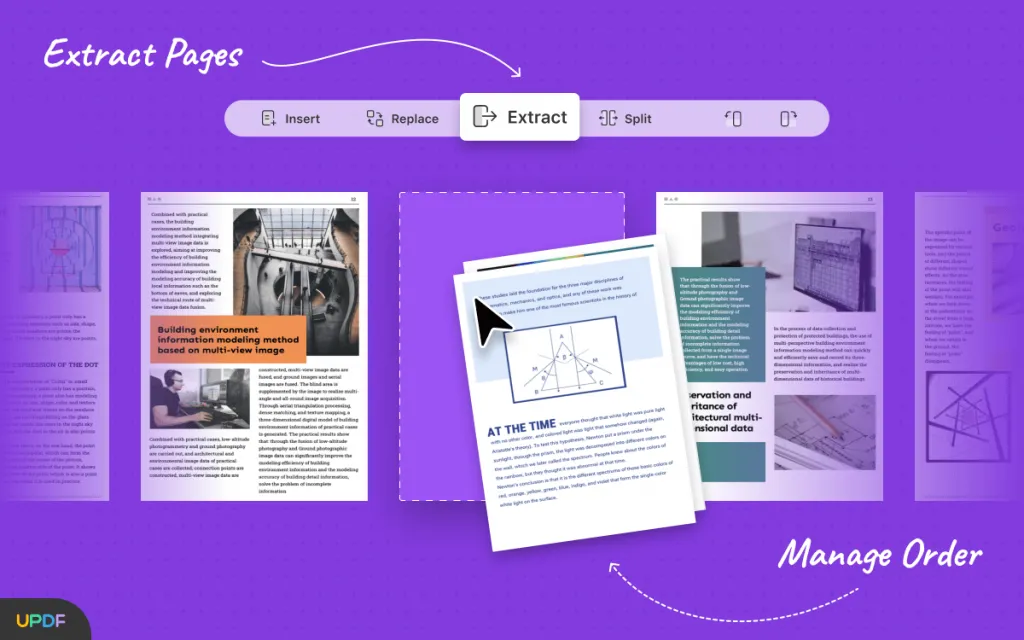
These features include the following:
- You can use it to edit the text on the document in a variety of ways. You can remove or add text to the PDF or you can change the font style, color, and size of the text as desired.
- You also have the option to change the images on the document. You can add and remove the images from PDF or even crop, rotate or move them to the desired location.
- It also gives you the option to make changes to the pages on the document. You can extract pages from PDF, reorder and delete them or even add new pages to the existing document.
- It is also one of the most powerful ways to collaborate on a PDF document thanks to its numerous annotation tools. You can use them to highlight, underline and strikethrough text or even add comments, shapes, and textboxes to the document.
Now, let's look at the steps to crop PDF pages on Mac.
Step 1. Open a PDF Document
To crop a PDF on Mac, please open it first. You can click the "Open File" button, or simply drag the PDF into the UPDF interface.
Step 2. Go to "Crop Pages" Option
Now you need to click the "Crop Pages" icon on the left toolbar. This will reveal the tools to crop PDF pages.
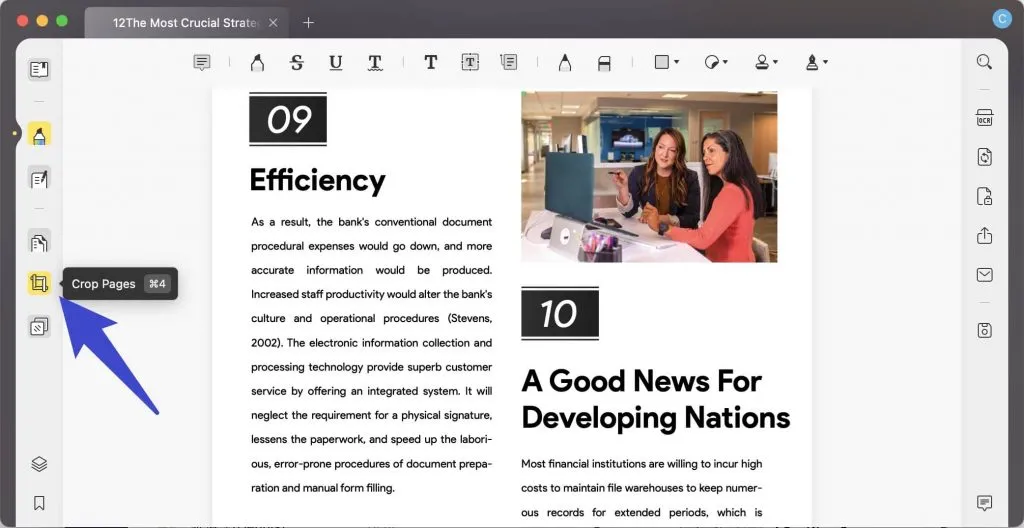
Step 3. Crop PDF on Mac
Now, you can drag the eight purple angles to adjust the area you want to crop. You can also click the "Options" icon to set the margin and page size.
Finally, click the "Crop" icon to crop your PDF.
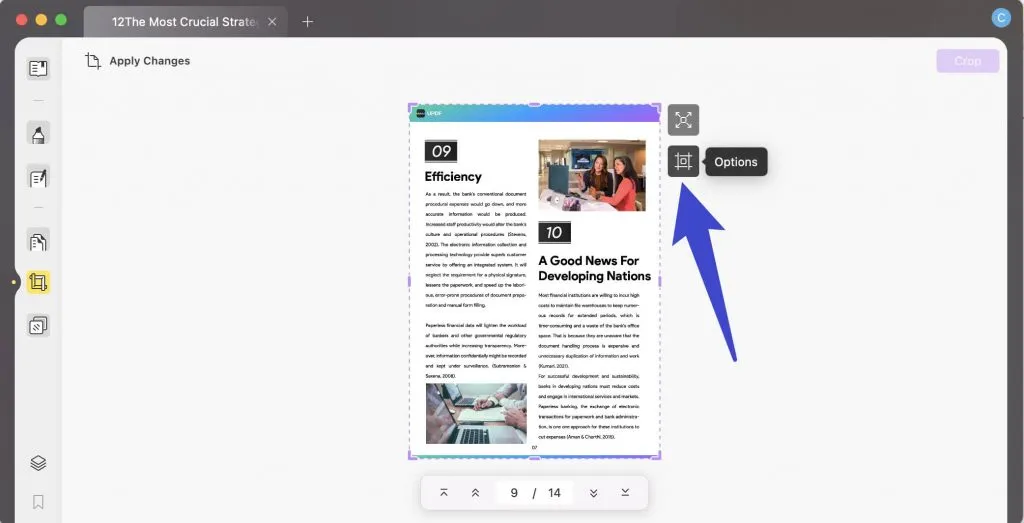
Video Tutorial on How to Crop PDF Pages on Mac
Windows • macOS • iOS • Android 100% secure
Part 3. How to Crop the Image in PDF on Mac
UPDF also supports cropping images in PDF on Mac if you think the image is too big, or you just want to keep some part of it.
Step 1. Go into the Edit Mode
Now you can click the "Edit PDF" icon to enter into the editing mode. This will enable you to crop the image in PDF.
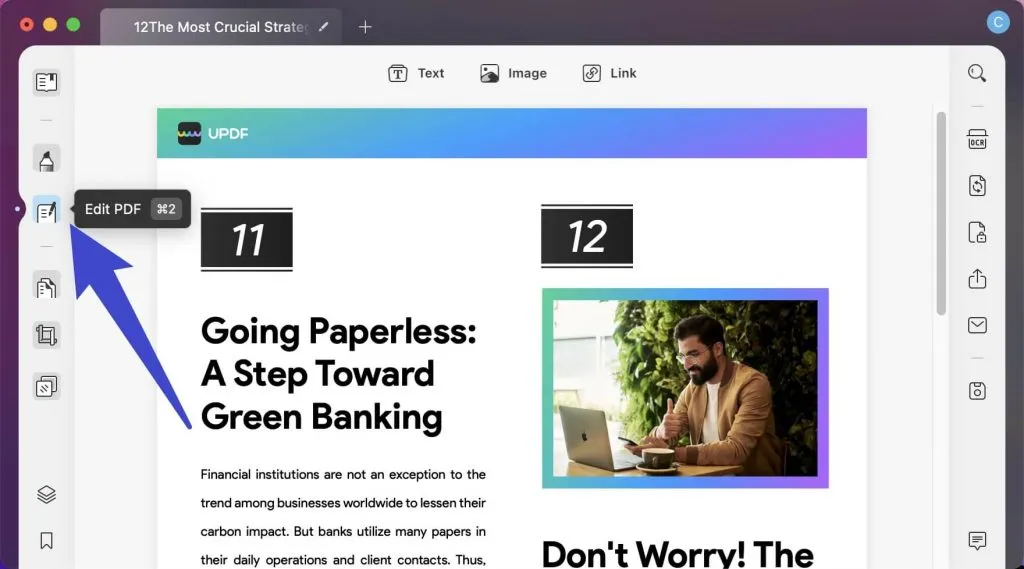
Step 2. Crop PDF image on Mac
Now, select the image. You will see there are five icons appear below the image. The third icon "Crop Image" is the cropping icon. Click it.
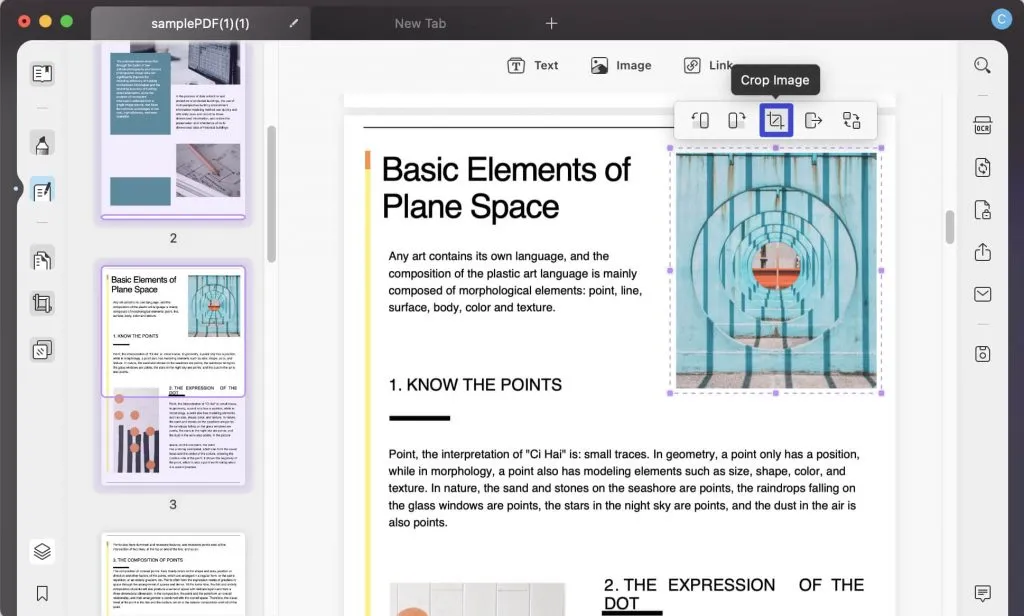
Click and drag your mouse to begin cropping the image. You can also set the width and height of the cropping area by entering the numbers.
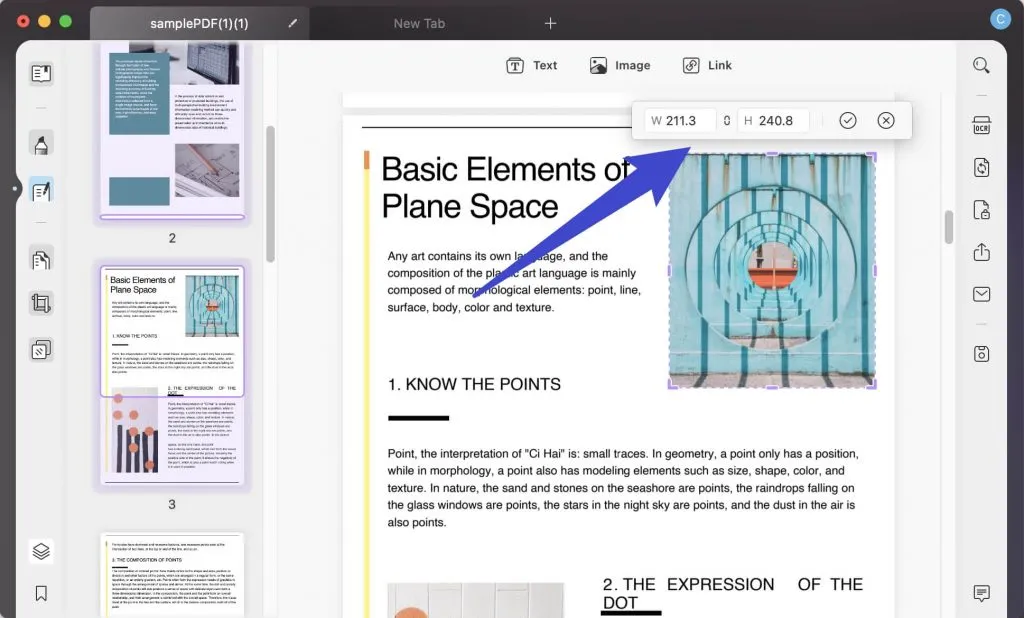
This is how you crop the image in PDF.
Windows • macOS • iOS • Android 100% secure
Part 4: FAQs on Cropping a PDF on Mac
How Do I Crop Part of a PDF on Mac?
If you want to crop a part of a PDF document, you can consider using UPDF on your Mac. The tool provides the option of setting up customized margins and cropping the parts of a PDF document with complete control.
How Do I Crop a PDF on Mac with Preview?
Actually, Preview doesn't have the option to crop a PDF. Mac users can consider cropping PDF documents using UPDF, which provides them with the perfect environment and high performance. It is super easy to use and you can simply click the "Crop Pages" icon on the left toolbar and begin to do it.
How Do I Cut a PDF in Half on a Mac?
If you wish to cut your PDF document in half, you can use the cropping function of UPDF to perform the process. It helps you easily define the margins and cut out documents according to your requirements.
Conclusion
Cropping a PDF document on Mac can be one of the most difficult edit task to make, especially when you don't have the right tool to do it. If you work with many PDF documents, you may be in need of a more versatile solution like UPDF. With it, you can create PDFs and make changes to all the content on them, as you would on a Word Processor. It is also so easy to use, there is no learning curve even for beginners.
Windows • macOS • iOS • Android 100% secure
 UPDF
UPDF
 UPDF for Windows
UPDF for Windows UPDF for Mac
UPDF for Mac UPDF for iPhone/iPad
UPDF for iPhone/iPad UPDF for Android
UPDF for Android UPDF AI Online
UPDF AI Online UPDF Sign
UPDF Sign Edit PDF
Edit PDF Annotate PDF
Annotate PDF Create PDF
Create PDF PDF Form
PDF Form Edit links
Edit links Convert PDF
Convert PDF OCR
OCR PDF to Word
PDF to Word PDF to Image
PDF to Image PDF to Excel
PDF to Excel Organize PDF
Organize PDF Merge PDF
Merge PDF Split PDF
Split PDF Crop PDF
Crop PDF Rotate PDF
Rotate PDF Protect PDF
Protect PDF Sign PDF
Sign PDF Redact PDF
Redact PDF Sanitize PDF
Sanitize PDF Remove Security
Remove Security Read PDF
Read PDF UPDF Cloud
UPDF Cloud Compress PDF
Compress PDF Print PDF
Print PDF Batch Process
Batch Process About UPDF AI
About UPDF AI UPDF AI Solutions
UPDF AI Solutions AI User Guide
AI User Guide FAQ about UPDF AI
FAQ about UPDF AI Summarize PDF
Summarize PDF Translate PDF
Translate PDF Chat with PDF
Chat with PDF Chat with AI
Chat with AI Chat with image
Chat with image PDF to Mind Map
PDF to Mind Map Explain PDF
Explain PDF Scholar Research
Scholar Research Paper Search
Paper Search AI Proofreader
AI Proofreader AI Writer
AI Writer AI Homework Helper
AI Homework Helper AI Quiz Generator
AI Quiz Generator AI Math Solver
AI Math Solver PDF to Word
PDF to Word PDF to Excel
PDF to Excel PDF to PowerPoint
PDF to PowerPoint User Guide
User Guide UPDF Tricks
UPDF Tricks FAQs
FAQs UPDF Reviews
UPDF Reviews Download Center
Download Center Blog
Blog Newsroom
Newsroom Tech Spec
Tech Spec Updates
Updates UPDF vs. Adobe Acrobat
UPDF vs. Adobe Acrobat UPDF vs. Foxit
UPDF vs. Foxit UPDF vs. PDF Expert
UPDF vs. PDF Expert

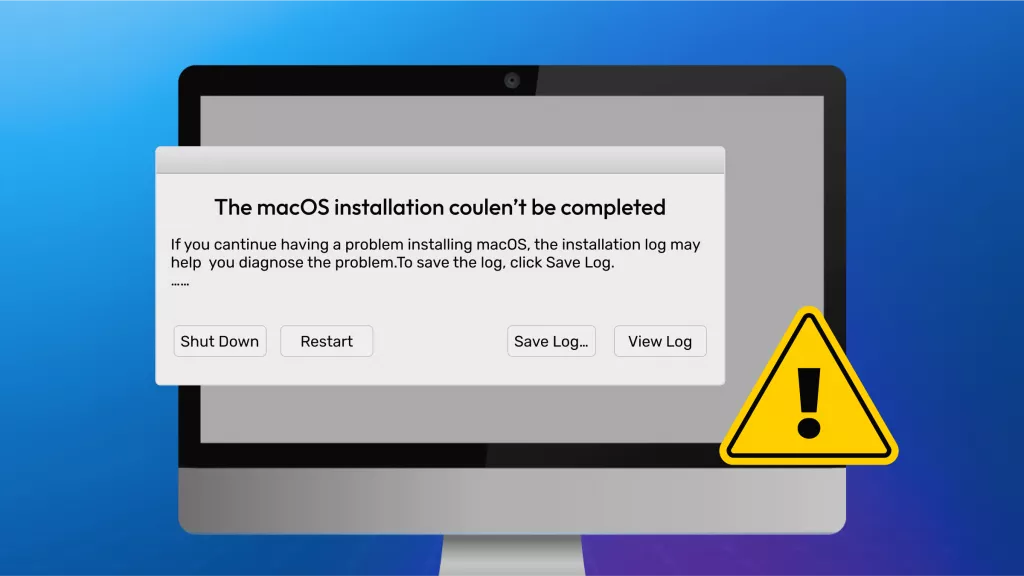






 Enid Brown
Enid Brown 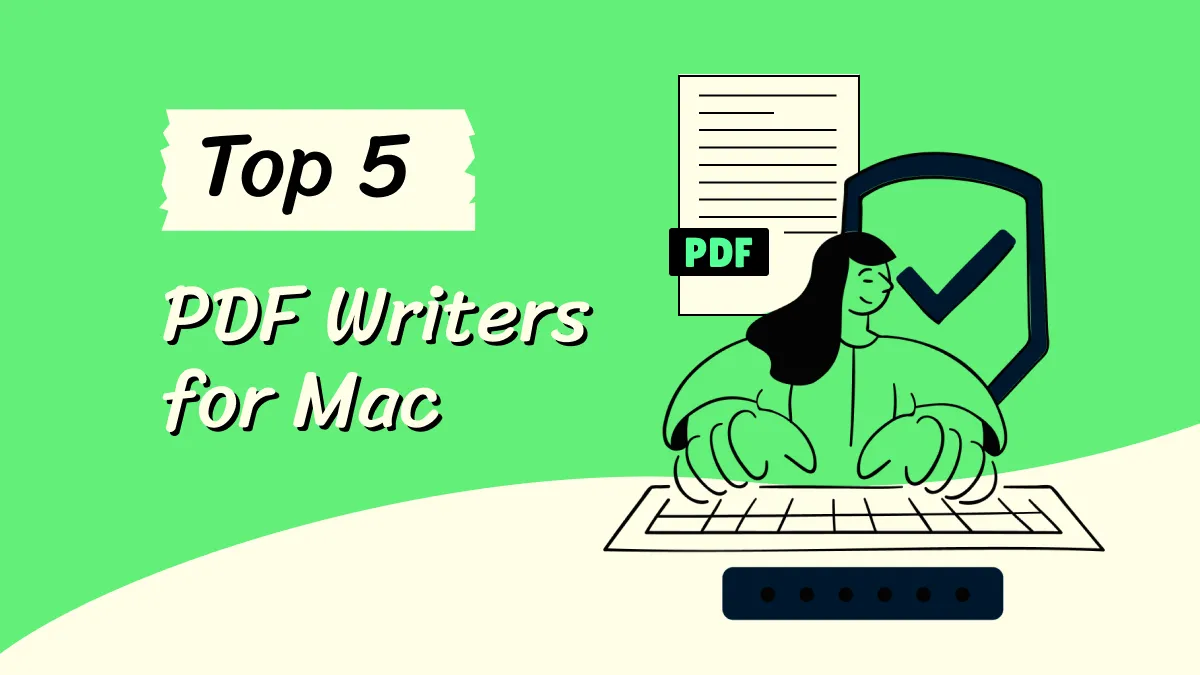

 Enola Miller
Enola Miller 
