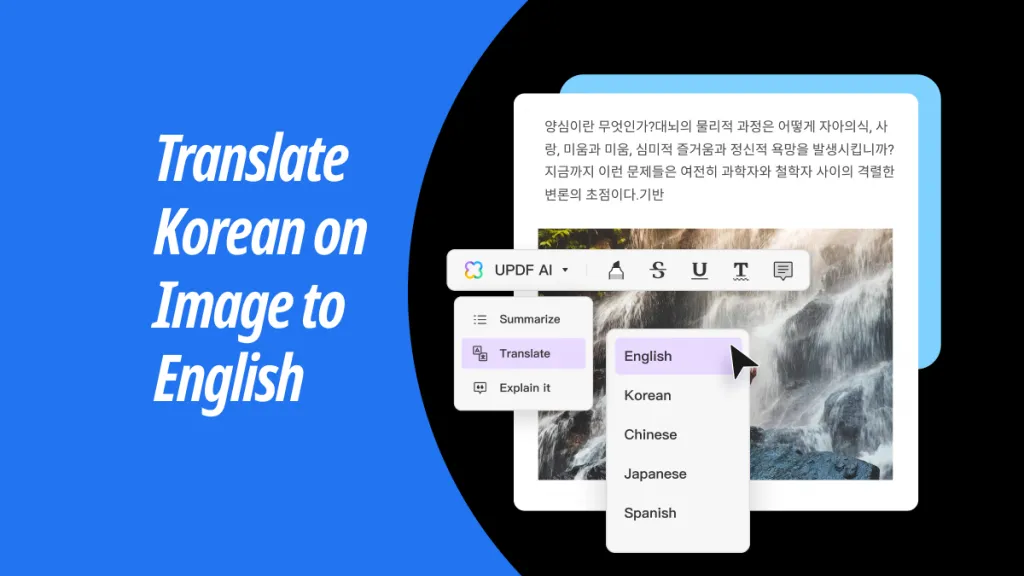The main purpose of PDF is to offer a universally accessible format to view documents while preserving the document layout. So, the default nature of PDFs is non-editable format. However, we often need to make PDF editable for various reasons, such as updating content, editing/replacing images, making it interactive, and much more. Therefore, we have designed this guide to resolve your query of how do I make a PDF editable. Here, we are presenting the best offline and online way to make a regular/scanned PDF editable, So, let's head right to it!
Part 1. Make PDF Editable: Choose Your Scenario to Find the Correct Solution
There are two common scenarios/purposes for "making PDF editable", as follows:
- Users want to edit a regular PDF as the PDF is non-editable to them - read Part 2.
- Users want to make a scanned PDF editable - read Part 3.
Now, head to the relevant parts and follow the steps to make a PDF writable.
Part 2. How to Make a Regular PDF Editable
A regular PDF is one that involves a searchable text. To make a regular PDF editable, you must use a reliable PDF editor, like UPDF.
UPDF is an AI-powered and feature-rich PDF editor tool. It can make a regular PDF editable with one click. Once a PDF becomes editable, UPDF allows you to edit the PDF text, images, hyperlinks, and much more.
The key features of UPDF include:
- One-click conversion of PDF into editable form.
- Edit PDF text – change content, font, color, and size.
- Edit PDF image – replace, extract, rotate, delete, and crop.
- Add links & attachments – clickable internal or web links, images, videos, documents, etc.
- Customize PDF looks – edit page size, add headers/footers, create/add watermarks, and modify background.
- Merge/Split PDFs – Batch combine PDFs or split a single PDF into multiple ones.
- Support PDF editing across platforms – Windows, Mac, iOS, and Android.
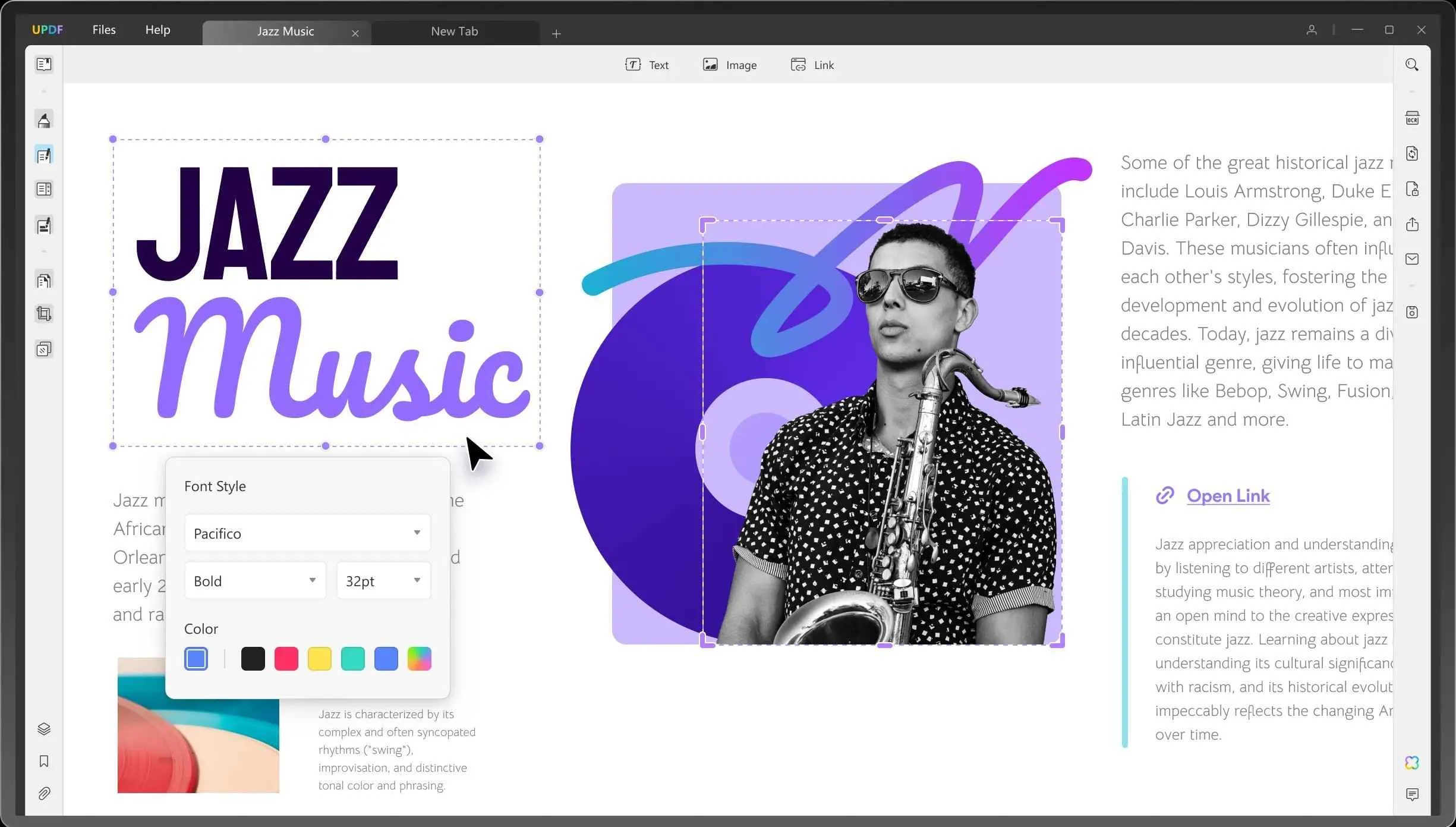
In short, UPDF is a one-stop powerful offline PDF editor to make PDF editable and then edit it in multiple ways.
Amazed with UPDF capabilities? Try out all the above features for free by clicking the below download button.
Windows • macOS • iOS • Android 100% secure
Follow the below steps to learn how do I make a PDF editable with UPDF:
Step 1. Install UPDF
Install and launch UPDF on your computer (Windows/Mac). Click "Open File" and select the PDF file to edit.
Step 2. Make PDF Editable
Click the "Edit PDF" icon from the left sidebar. It will instantly make a PDF editable and lets you now easily add the text, images, and other elements of the PDF.
Step 3. Edit Text or Images
To make edits to the text or image, select the text or image you want to edit and then make the edits accordingly.
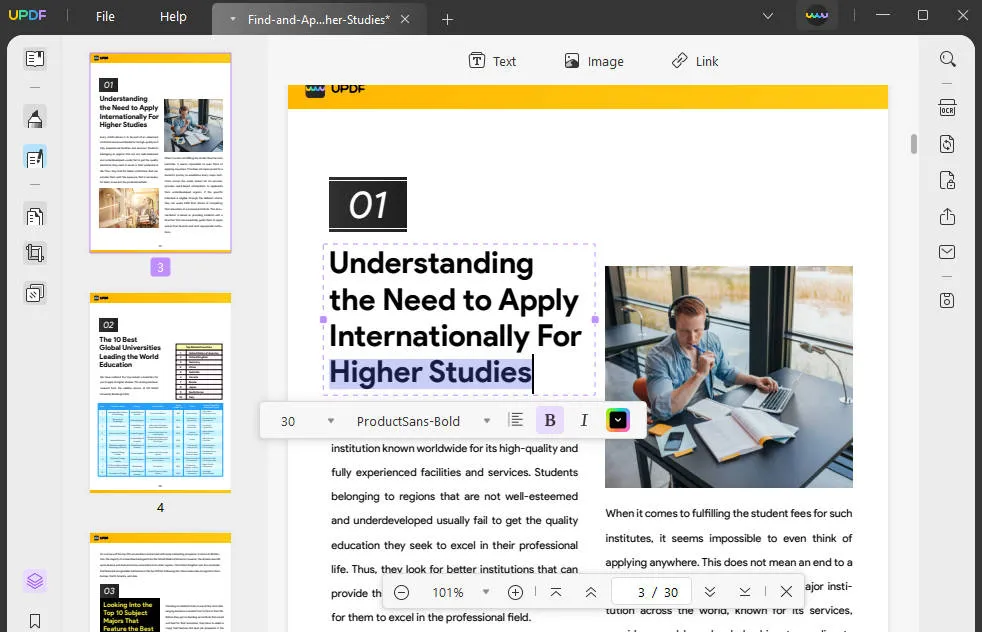
Step 4. Add a Link
To add a link, click the "Link" option from the top, tap on the PDF where you want to insert the link, and then add either a web link or a PDF page link.
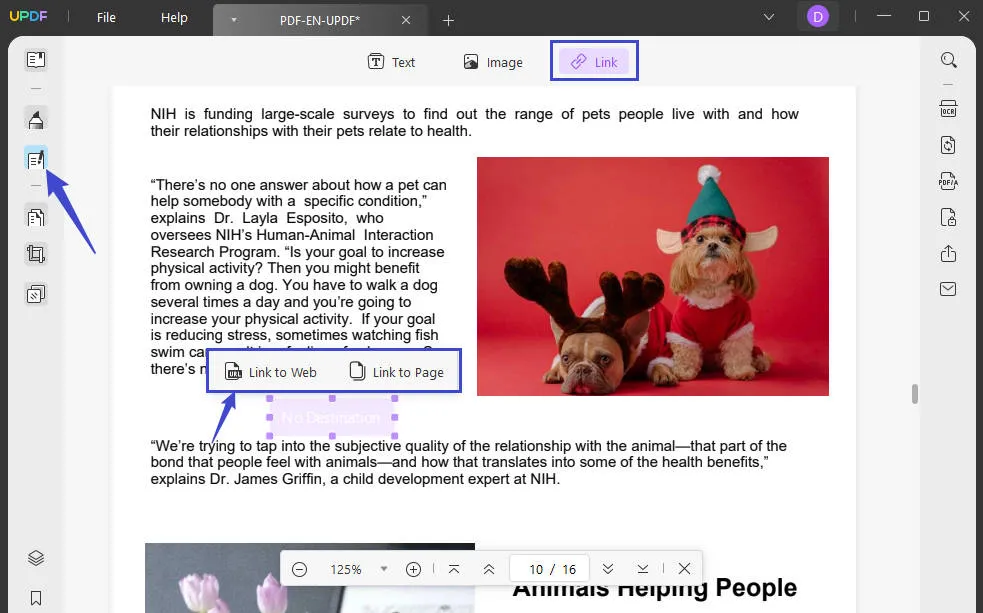
Step 5. Add/Edit/Remove Background
Click the "Page Tools" icon from the left sidebar and select the "Background" tab from the top.
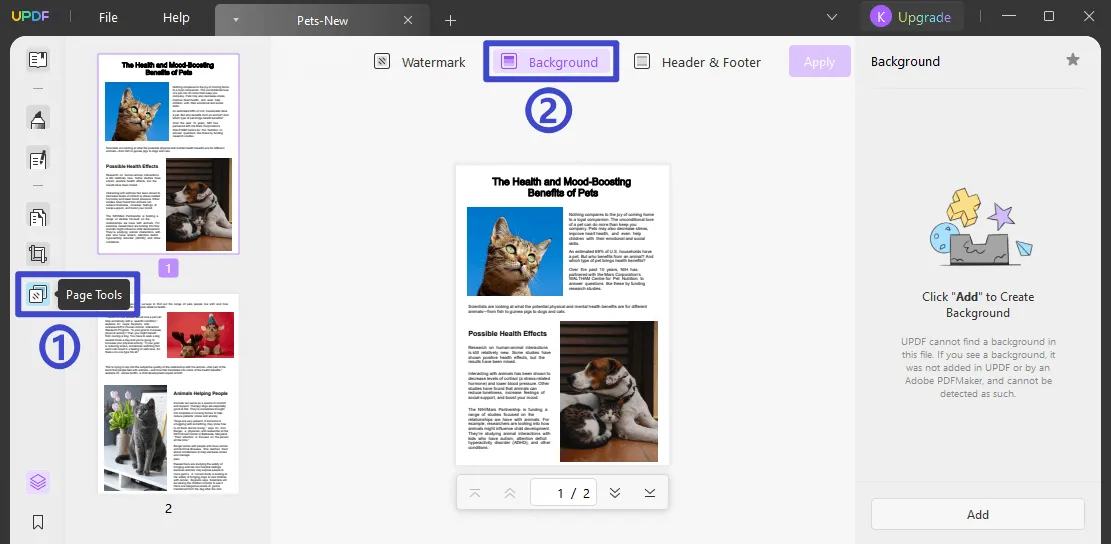
Now, click the "Add" button. Specify whether you want to add a color, image, or PDF as the background and customize the settings.
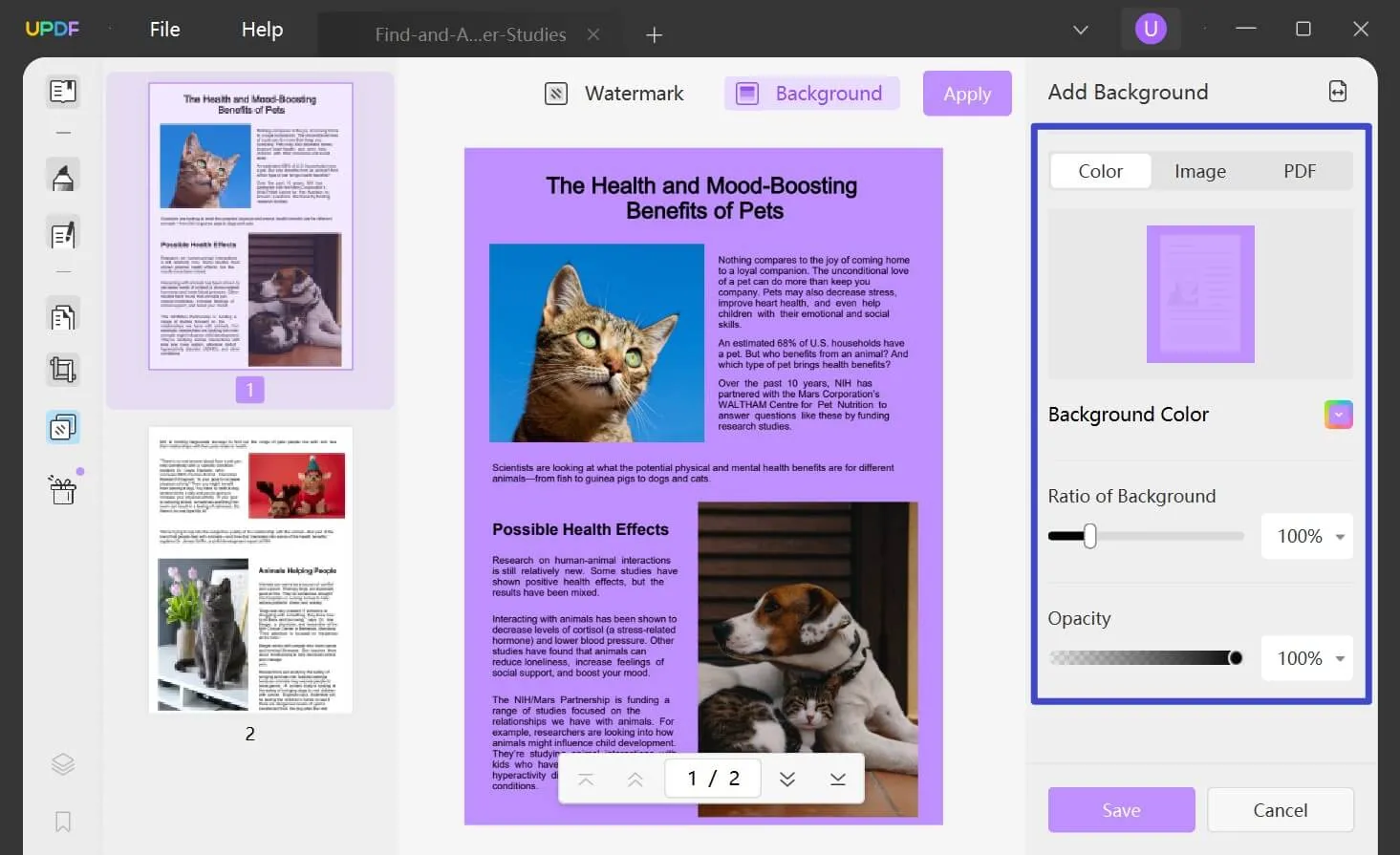
Step 6. Add Watermark
Click the "Page Tools" icon from the left sidebar, select the "Background" tab from the top, and click the "Add" button.
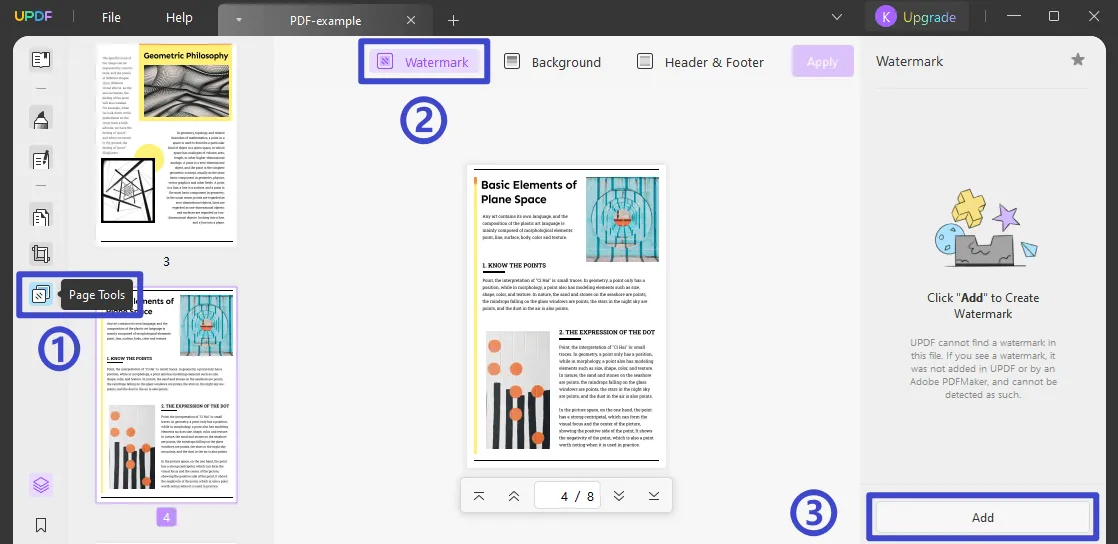
Use the right sidebar to set the watermark parameters, like style, content, opacity, etc. Once done, click the "Save" button.
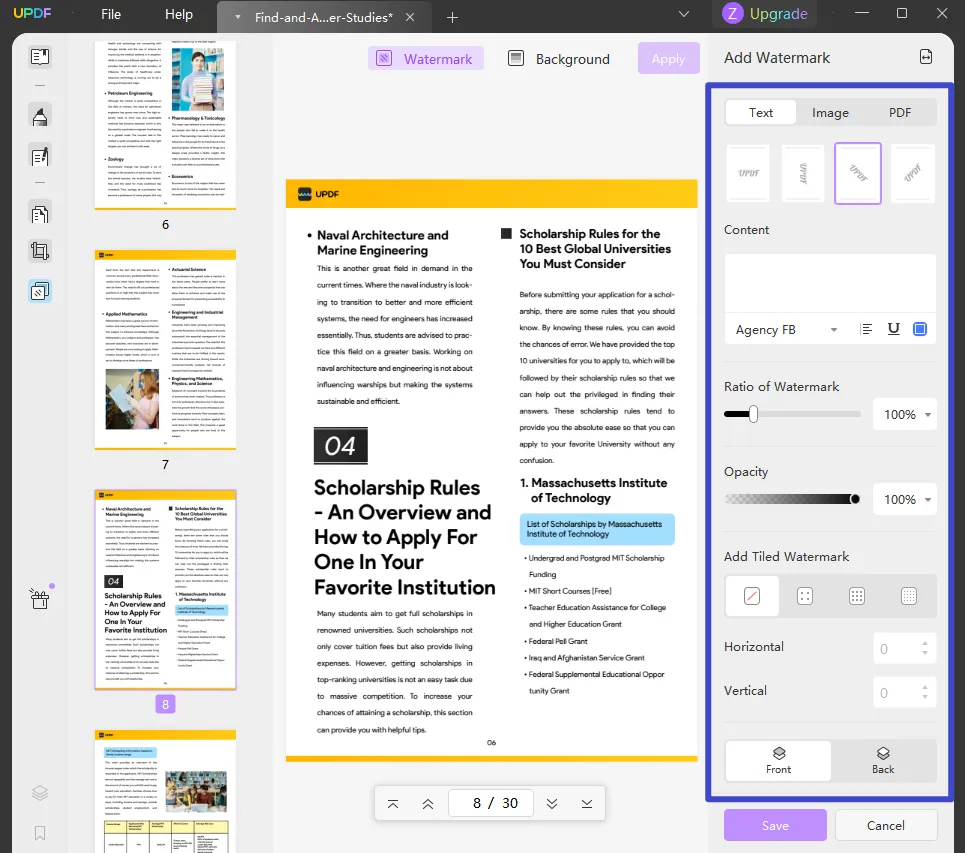
That's it! This way, UPDF offers a powerful interface to make a PDF writable and then carry out the required edits proficiently. So, why think more? Download UPDF and make a PDF writable/editable effortlessly.
Windows • macOS • iOS • Android 100% secure
Part 3. How to Make a Scanned PDF/PDF Image Editable/Writable
A scanned PDF or image-based PDF is one that involves non-searchable content. It's like an image file in PDF format. To make a scanned/image PDF editable, you need to run an OCR (Optical Character Recognition) scan. Here again, UPDF comes into action.
UPDF incorporates an AI-powered OCR technology that can scan and make scanned/image PDF into writable PDF. The key highlights of the UPDF OCR feature include:
- It can scan and extract text from PDF with 99% accuracy.
- It can detect text in 38 languages.
- It offers 3 output layouts to fulfill different needs, i.e., text and pictures only, text over the page image, and text under the page image.
- It offers smaller-size PDF output with high quality.
- It offers the highest OCR speed to get writable PDF instantly.
- It intelligently preserves the layout and font of the document.
- It can make the whole or selective PDF pages writable.
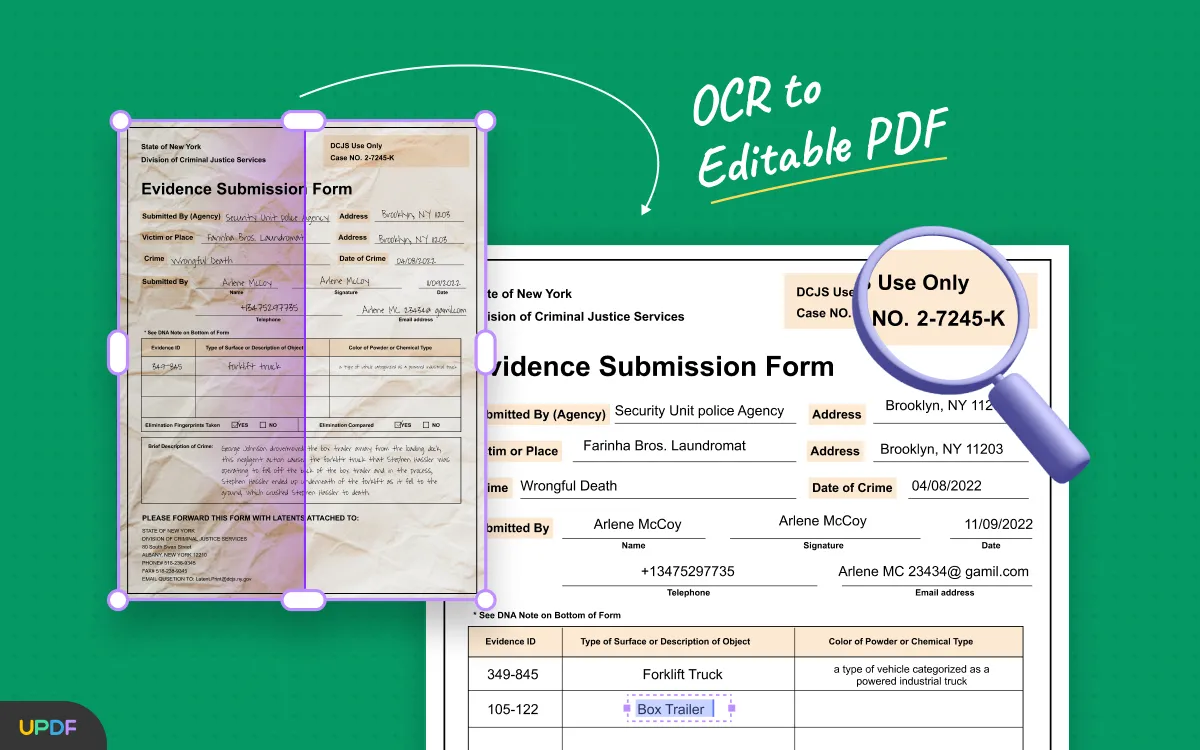
In simple words, UPDF offers the most advanced OCR to make a PDF writable no matter if it's a scanned or image-based PDF.
Here's how to make a scanned/image-based PDF writable with UPDF:
Step 1. Launch UPDF and open the PDF file.
Step 2. Click the "OCR" option from the right sidebar. Customize the OCR settings, like layout preference, document language, page range, and similar others. Once done, tap "Perform OCR".

Within seconds UPDF will perform the OCR scan and make PDF editable.
Step 3. Once the PDF has become editable/writeable, you can now edit the PDF easily. For that, click the "Edit PDF" icon from the left sidebar and make the required edits to the text, images, links, etc.
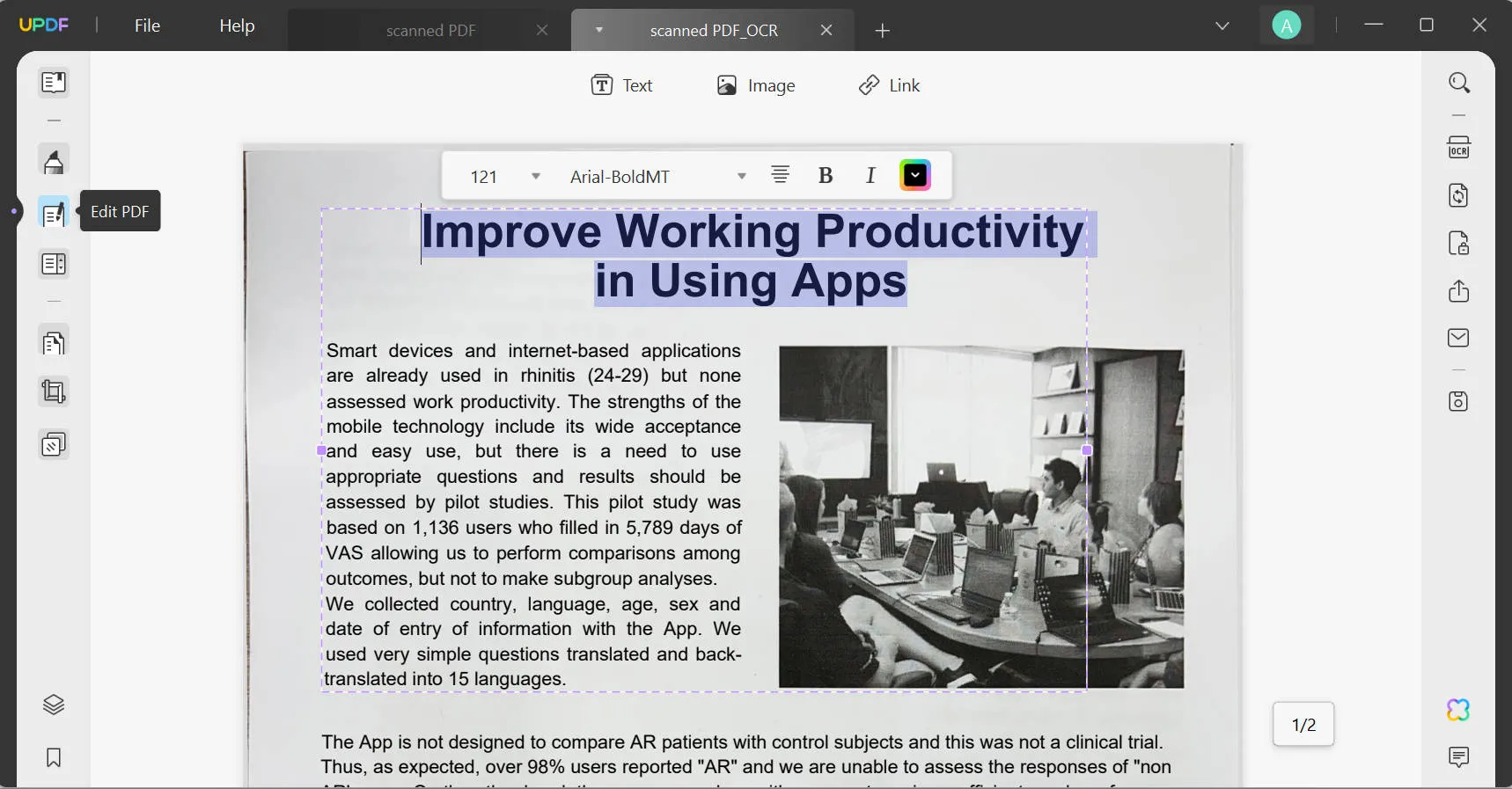
This way, UPDF provides a simple click-based solution to make scanned/image PDFs into editable/writable ones.
Bonus Tip
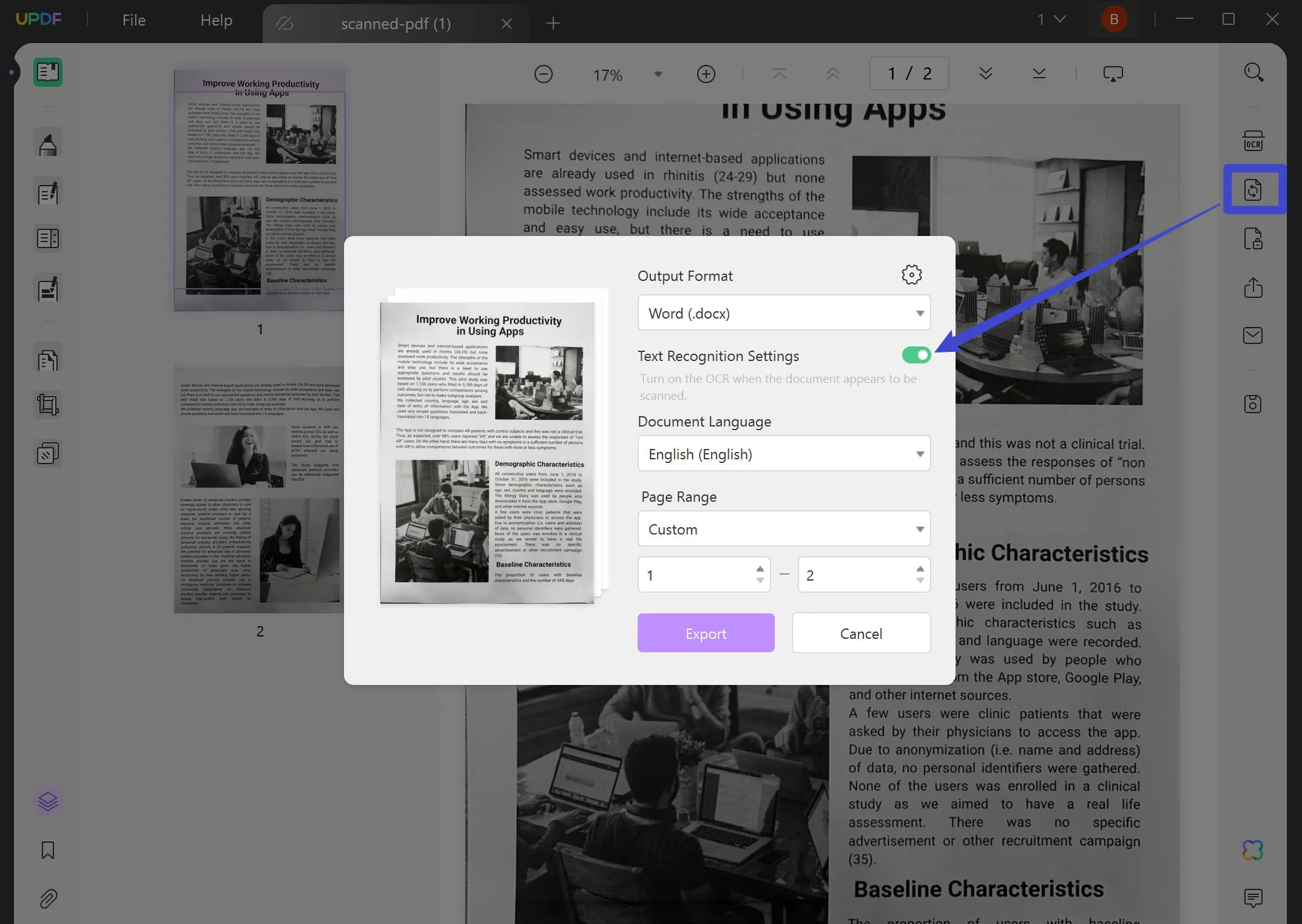
Bonus
Windows • macOS • iOS • Android 100% secure
Part 4. Other Choices/Tools to Make PDF Editable
Other than the top-notch offline capabilities of UPDF, you can also make PDF editable with different online tools. However, online tools come with a bunch of cons, as follows:
Cons:
- Require a reliable and fast internet connection
- Maximum file size limit
- No all-in-one support to make all kinds of edits in one window
- Lack of features to make extensive edits
- Chances of online data theft
If you still want to proceed, then let's consider Smallpdf online tool as an example and learn how do I make a PDF editable:
1. Edit PDF Directly with Smallpdf
Step 1. Go to the Smallpdf website and click "Choose Files" to upload the PDF.
Step 2. Use the available options to make the edits.
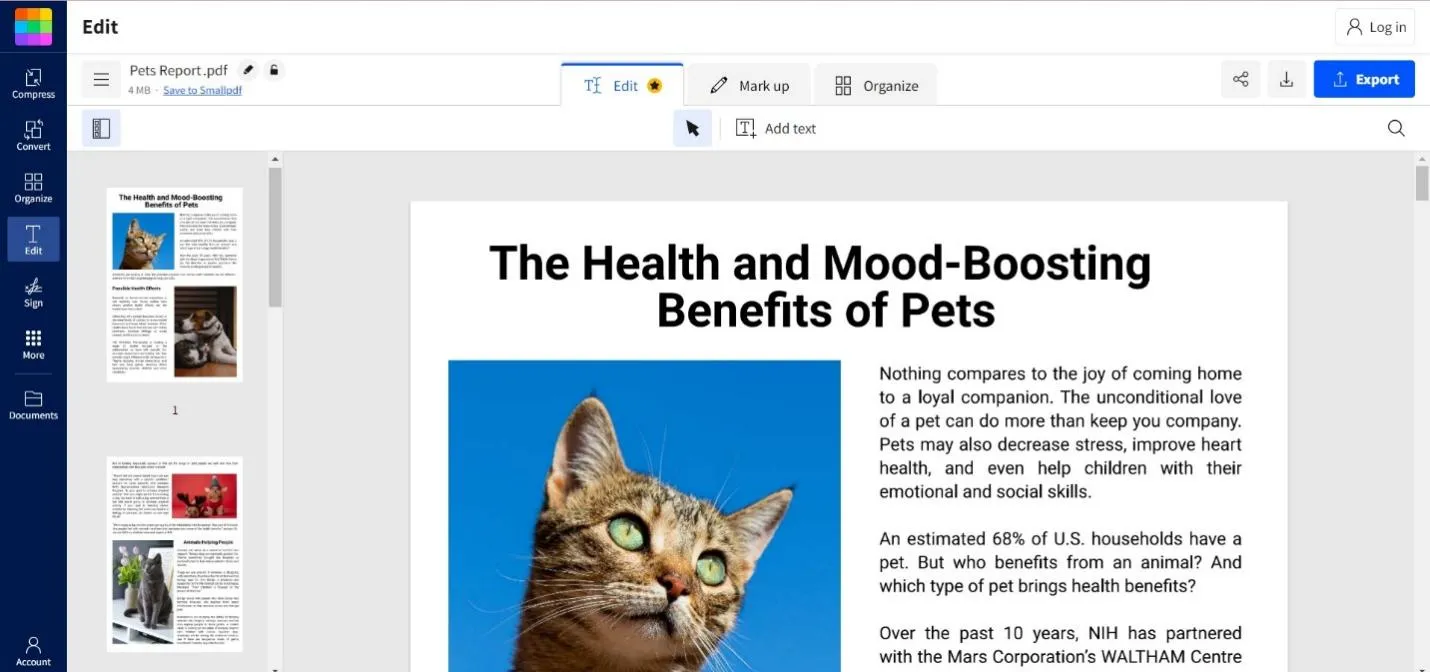
Step 3. Once done, click the "Download" button from the top to save the edited PDF.
2. Convert PDF to Other Editable Formats
Step 1. Go to the Smallpdf PDF converter webpage and upload the PDF to convert.
Step 2. Select the conversion format.
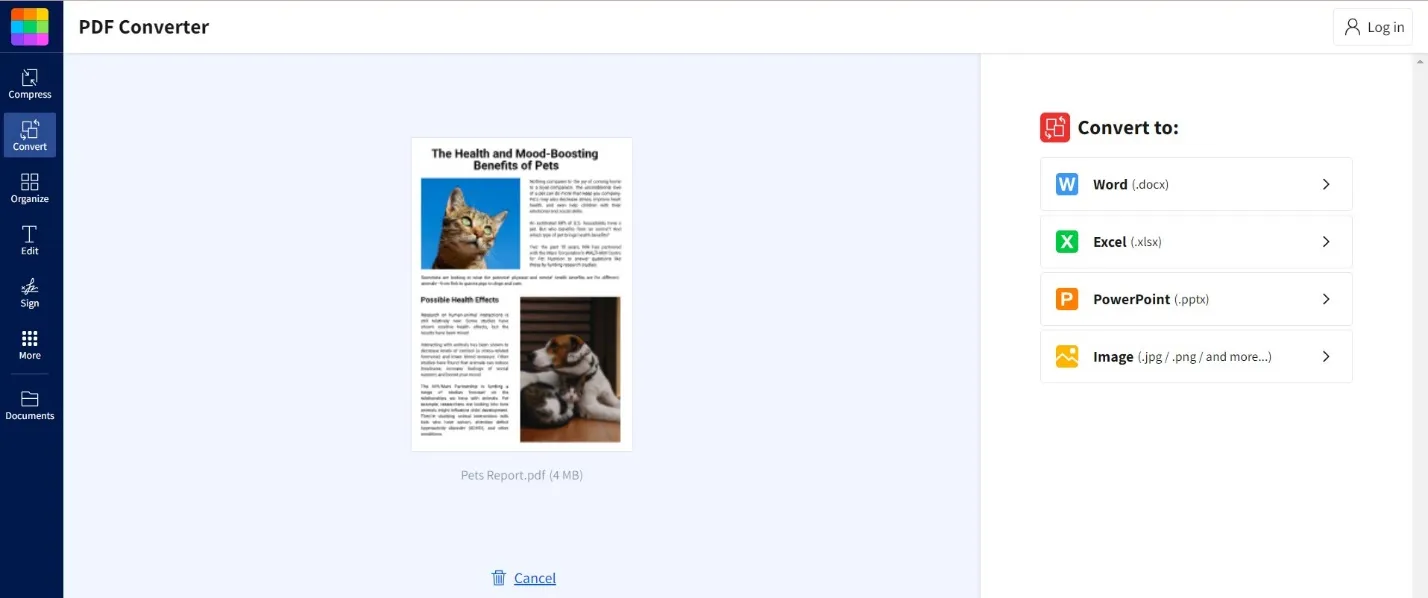
Step 3. Once converted, click the "Download" button to download the converted format file.
This way, you can use different web pages of Smallpdf to make PDF editable.
Conclusion
The need to make PDF editable is increasing with the increasing use of PDF files. Above, we have discussed both offline and online ways to make a PDF writable. Now it's your choice which tool you want to use. However, the recommended approach is to use the offline UPDF tool, as it offers an all-in-one and secure platform to make a regular/scanned PDF editable and easily perform the edits related to text, images, links, pages, etc. So, that's the wrap! Get UPDF today and start making PDFs editable effortlessly.
Windows • macOS • iOS • Android 100% secure
 UPDF
UPDF UPDF for Windows
UPDF for Windows UPDF for Mac
UPDF for Mac UPDF for iPhone/iPad
UPDF for iPhone/iPad UPDF for Android
UPDF for Android UPDF AI Online
UPDF AI Online UPDF Sign
UPDF Sign Read PDF
Read PDF Annotate PDF
Annotate PDF Edit PDF
Edit PDF Convert PDF
Convert PDF Create PDF
Create PDF Compress PDF
Compress PDF Organize PDF
Organize PDF Merge PDF
Merge PDF Split PDF
Split PDF Crop PDF
Crop PDF Delete PDF pages
Delete PDF pages Rotate PDF
Rotate PDF Sign PDF
Sign PDF PDF Form
PDF Form Compare PDFs
Compare PDFs Protect PDF
Protect PDF Print PDF
Print PDF Batch Process
Batch Process OCR
OCR UPDF Cloud
UPDF Cloud About UPDF AI
About UPDF AI UPDF AI Solutions
UPDF AI Solutions FAQ about UPDF AI
FAQ about UPDF AI Summarize PDF
Summarize PDF Translate PDF
Translate PDF Explain PDF
Explain PDF Chat with PDF
Chat with PDF Chat with image
Chat with image PDF to Mind Map
PDF to Mind Map Chat with AI
Chat with AI User Guide
User Guide Tech Spec
Tech Spec Updates
Updates FAQs
FAQs UPDF Tricks
UPDF Tricks Blog
Blog Newsroom
Newsroom UPDF Reviews
UPDF Reviews Download Center
Download Center Contact Us
Contact Us

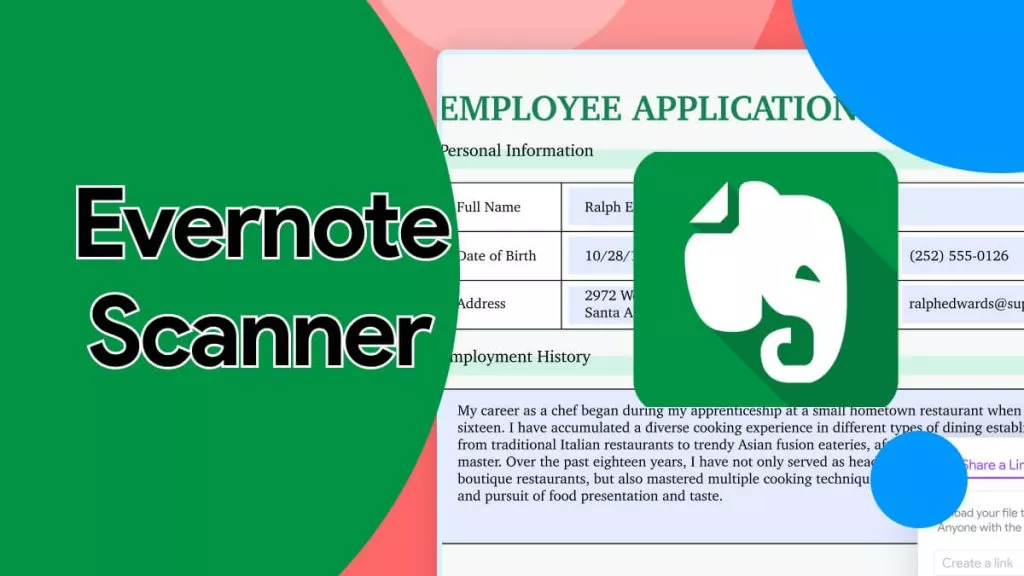
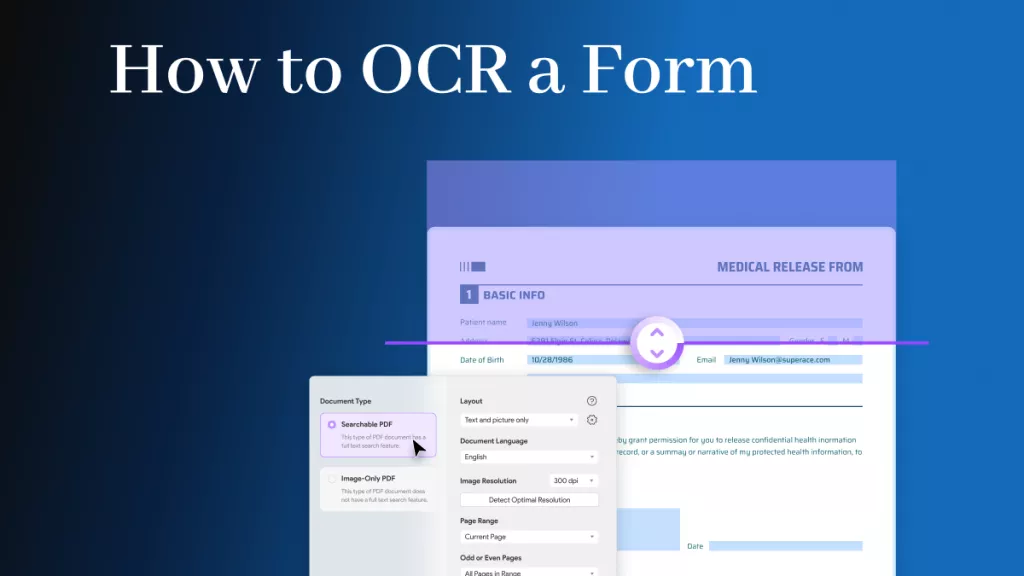



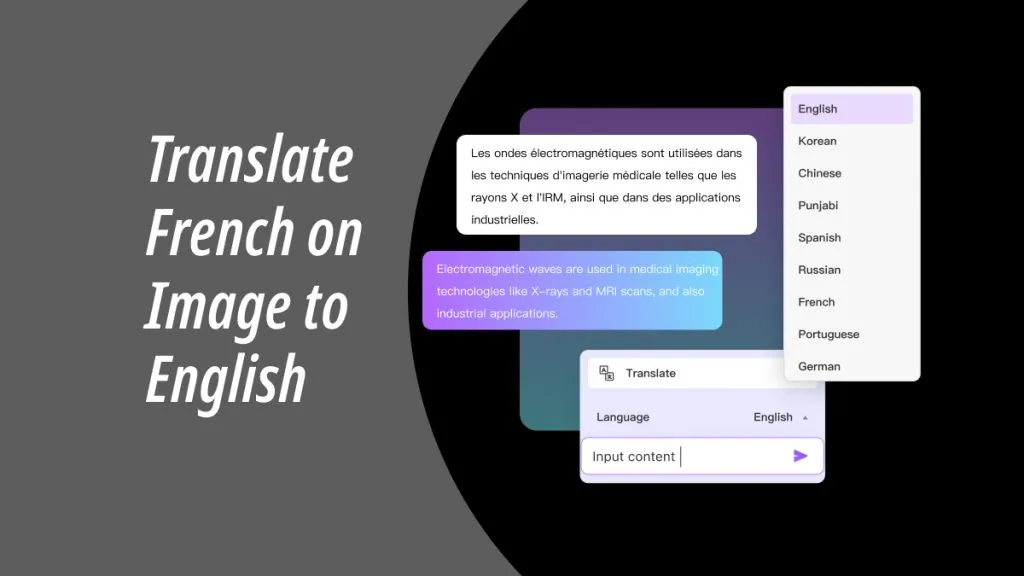
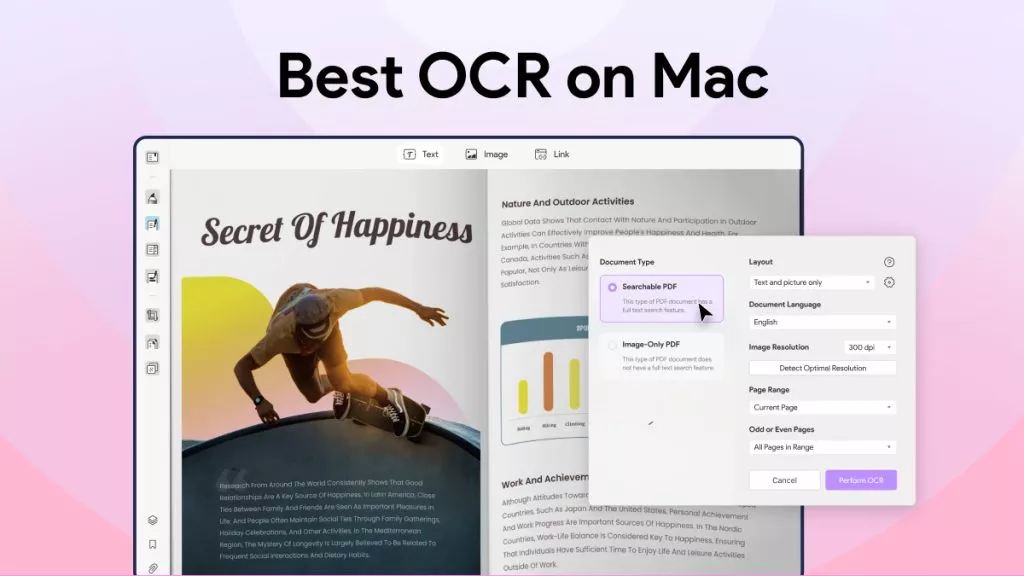
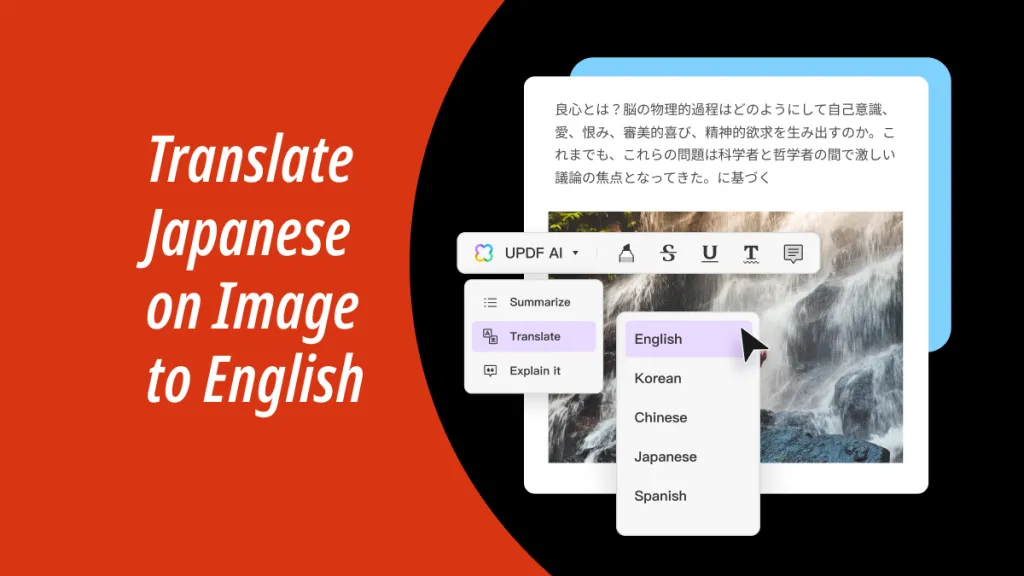
 Lizzy Lozano
Lizzy Lozano 

 Grace Curry
Grace Curry