Data to provide other information about other data is referred to as metadata. PDF Metadata Viewer is one of the most excellent tools for easily viewing PDF metadata. It offers several intriguing characteristics. It examines the information for several files at once, like the name of the PDF file and the creator's name, etc. You can retrieve this information and determine the author of the PDF file if it has undergone any modifications.
The metadata for a PDF file may include a variety of fields. The fields you view on Microsoft Windows while in the detailed view are all file metadata. Additional fields of data include the author of the file, the application used to create the file, the date and time the file was created, the specific time it was last edited, etc.
Part 1: What Are the Components of Metadata?
The phrase "PDF metadata" refers to fields that may be searched inside a document's attributes and describe its subject matter. PDF information should ideally be as precise and detailed as possible to facilitate search.
Some of the elements that comprise metadata are as follows:
- Author
The author's information focuses on the document's author. However, by HHS guidelines, the author should be the division, office, etc, from which the paper originated rather than a single individual.
- Keywords
The use of keywords is essential for improving the document's online searchability. Consider using essential terms from the document's title, subject, and some of its headers as your keywords if you're unsure what to use.
- Title
The document should be brief and precisely described in the title, which is different from the file name. The title information is necessary for accessibility.
- Subject
While the title clearly states the topic of the paper, the subject might help give additional precise information. Fewer constraints govern the subject from HHS than the title is.
- Language
The language of the text is the last essential component of the metadata. All accessibility guidelines call for stating the language of the document, and it must be done correctly so that when assistive technology is used to read the PDF, it does so using the language in which the words are written.
Part 2: How to View PDF Metadata?
UPDF is the most satisfactory and economical solution for effectively viewing metadata from PDF files. Due to its desirable features and available possibilities, UPDF has effectively established a solid reputation as an effective tool. Operating systems on Windows, Mac, Android, and iOS are also supported. See more introductions of UPDF in part 5.
Let's see how to view PDF metadata using UPDF, follow these steps:
- Step 1. Download UPDF by clicking the download button below. Open UPDF and open the PDF file in which you want to view metadata.
Windows • macOS • iOS • Android 100% secure
- Step 2. Now, right click your mouse and then tap on "Properties". You can view PDF metadata here.
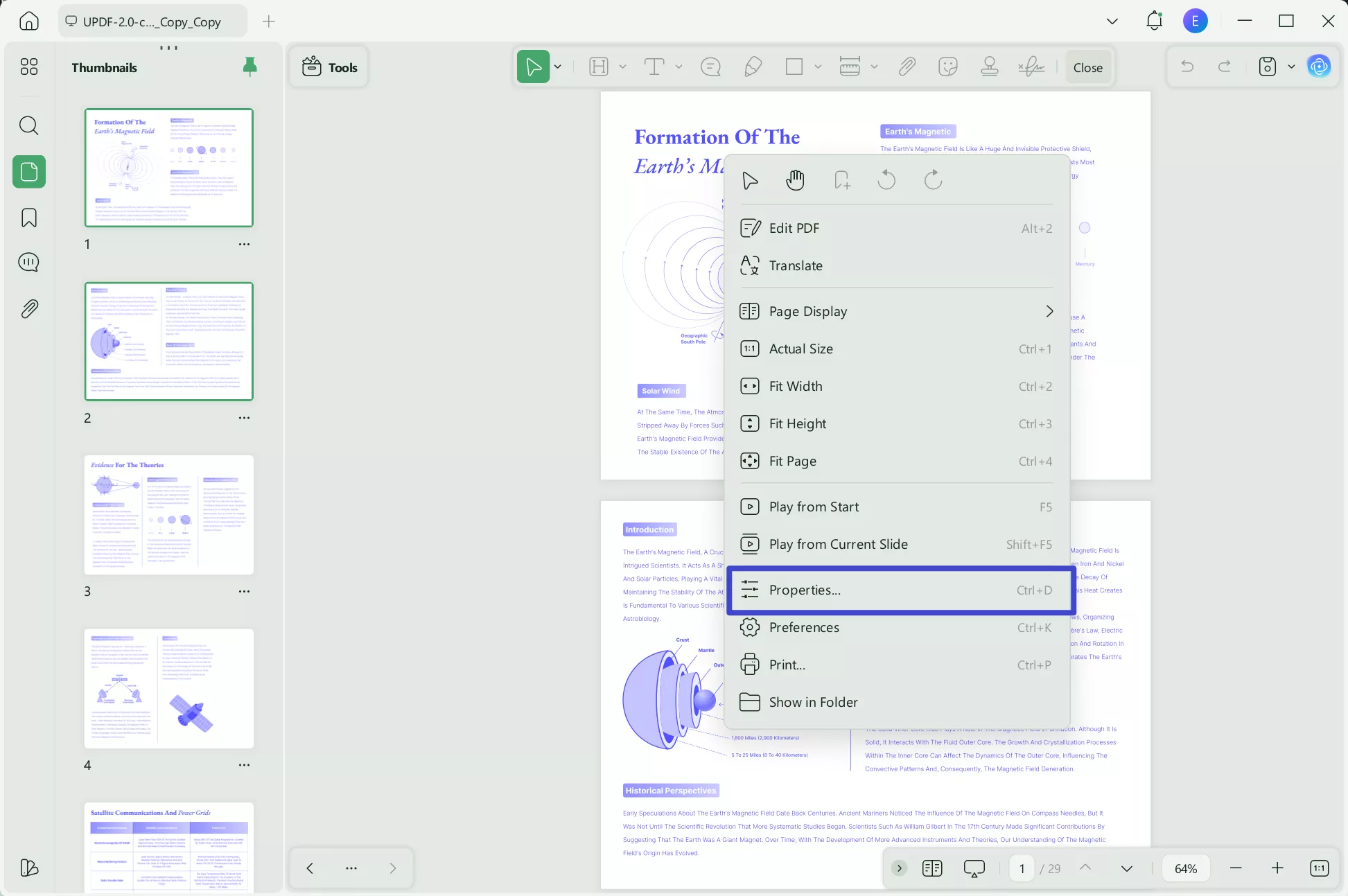
Part 3: How to Add and Edit Metadata to PDF Files?
UPDF not only allows you to view PDF metadata but also adds metadata to PDF files. Let's look at the step-by-step guide.
- Step 1. Open your PDF with UPDF. "Right Click" > "Properties" option on the top left like the part 2 step.
- Step 2. Under the "Info" tab, you can add and edit Title, Author, Subject, and Keywords.
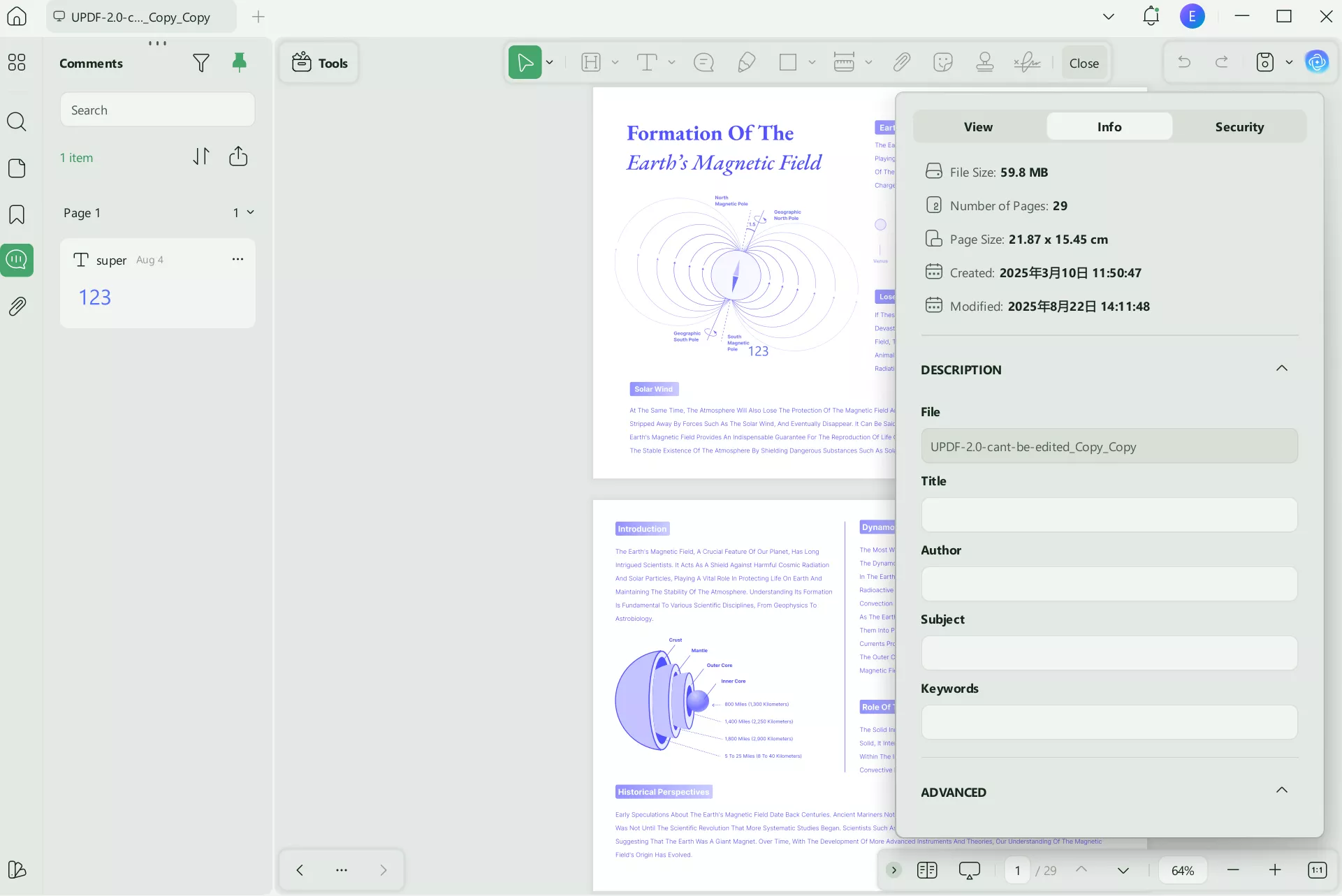
- Step 3. Once done, you can save the changed file. You only need to click the "Save" icon on the "Save as Other" button on the right panel.
Part 4: How is Metadata Stored in PDF Files?
There are numerous methods for adding metadata to PDF files:
Since version 1.0, the Info Dictionary (or info dict) has been a part of PDF. A collection of document info entries, just simple pairs of data made up of a key and a corresponding value, are used to store generic information about a PDF file. The eight pre-populated default keys in PDF 1.1 and later are as follows:
- The Author is the person who wrote the document.
- Creation Date is the time and date the document was first produced.
The following fields are required:
- The subject is what the document is about.
- The title is the document's title.
- Keywords are which can be separated by comma.
- Modified is the most recent update date and time.
No other data are permitted; the values must only be text. Applications can contribute unique data sets to the information dictionary.
Since PDF 1.4 (2001), metadata streams, a second and more complex technique, have been available to embed metadata in PDF files. A file's objects, such as a typeface or picture, or the entire document may be covered by a metadata stream. Its structure is based on XMP (Extensible Metadata Platform). Adobe created the XMP technology to include information in files. It's an ISO standard that may also be utilized with other file types, such as JPG or SVG (ISO 16684-1). An XMP packet may include a brief list of name-value pairs, similar to the info dictionary. However, the data can also be nested, and a namespace can be used to harmonize its organization. The XMP data may be compressed to make files smaller because it is incorporated into a stream.
The PieceInfo Dictionary (used by Illustrator and Photoshop for application-specific data when you save work as a PDF), Object Data (or User Properties), and Measurement Properties are different methods of inserting metadata. You may give page names or labels with relevant descriptions using Adobe Acrobat. Such page labels are metadata at the page level since they may identify whether pages are in a magazine's index or sports section.
Part 5: A Robust and Productive PDF Metadata Viewer
A powerful PDF editor enables you to quickly use several features for your PDF documents so that you may learn the art of managing your PDF file efficiently with UPDF. Professionals may contribute to shaping the digital world with innovative and astute ideas while helping many consumers. UPDF aspires to consistently outperform any PDF editing program currently on the market while also securing the top position of being a very easy-to-use tool for both personal and professional uses.

The UPDF team's primary goal is to provide consumers with a cost-effective alternative to pricy, inefficient software through a PDF management solution. Let's find the features and advantages of UPDF below.
Features of UPDF
- Edit text in PDF, or edit images, links, watermarks, backgrounds, header, and footer.
- Annotate PDF with multiple tools like text box, stickers, notes, pencils, shapes, text callout, stamp, signature, etc.
- Add, replace, extract, split, rotate, reorder, and delete PDF pages
- Convert PDFs to Word, Excel, PPT, HTML, and more. And vice versa. It can also batch convert and create PDFs.
- Translate, summarize, rewrite, and explain PDF content with AI features.
Advantages of UPDF
There are many alternatives to UPDF, but we'll focus on its key advantages. So, these are they:
- Compared to other editors on the market, UPDF offers you a fantastic user experience.
- You'll become more productive, and the task will be completed more quickly.
- UPDF is a user-friendly software, you may use it even if you have little experience with PDF editors.
- This PDF editor is speedy and entirely trustworthy. It is a universal PDF solution that allows you to modify PDF images, words, and links. You can always rely on this PDF editing program!
- Every OS is compatible with UPDF. UPDF is supported by OS like Windows, Mac, iOS, and Android. UPDF is entirely and unequivocally approved for use on any OS.
If we carefully examine the available PDF editors on the internet, we'll be disappointed because they all have certain shortcomings. There are so many features and components in this fast software. The PDF editor is so astounding that you won't waste much time using it. You'll get the outcome right away. It's not only enjoyable. Instead, using UPDF is useful. By wandering about the app to a lesser extent, you can get to the selections immediately.
If you feel UPDF is the right choice, you can download UPDF by clicking the download button below. If you are interested in the UPDF Pro price, check it out here.
Windows • macOS • iOS • Android 100% secure
Part 6: Frequently Asked Questions of View PDF Metadata
1. How Do I View Metadata in a PDF Mac?
You can use UPDF to view metadata in a PDF on Mac with these few steps:
- Step 1: Open UPDF and import the PDF file.
- Step 2: Click "File > Properties" on the top left. Now you can view PDF metadata.
2. How Do I Find PDF Metadata?
Find PDF metadata in the following way:
"Open UPDF > Select File > Properties", then select the "Description" tab. To view all the document's embedded metadata, choose the "Advanced" tab.
3. What is Metadata Used for?
Metadata is used for:
- Web pages
- Videos
- Computer files
- Relational databases
- Images
- Spreadsheets
- Audio files
4. How Do I Remove Metadata from a PDF?
To get the removal of metadata with UPDF:
- Click "File > Properties" to view PDF metadata.
- You can now remove the PDF metadata in the "Description" tab.
Conclusion
Metadata is information that supports a PDF document. It is not a substantial portion of any document or webpage that you may be reading. Instead, it contains details on a file or website. Depending on the file type, this information is typically concealed in the code and may even be accessed through the settings menu.
UPDF is one of the best PDF metadata readers because, in addition to providing the option to see metadata, UPDF also offers the opportunity to read, update, and remove information from PDF files.
Windows • macOS • iOS • Android 100% secure
 UPDF
UPDF
 UPDF for Windows
UPDF for Windows UPDF for Mac
UPDF for Mac UPDF for iPhone/iPad
UPDF for iPhone/iPad UPDF for Android
UPDF for Android UPDF AI Online
UPDF AI Online UPDF Sign
UPDF Sign Edit PDF
Edit PDF Annotate PDF
Annotate PDF Create PDF
Create PDF PDF Form
PDF Form Edit links
Edit links Convert PDF
Convert PDF OCR
OCR PDF to Word
PDF to Word PDF to Image
PDF to Image PDF to Excel
PDF to Excel Organize PDF
Organize PDF Merge PDF
Merge PDF Split PDF
Split PDF Crop PDF
Crop PDF Rotate PDF
Rotate PDF Protect PDF
Protect PDF Sign PDF
Sign PDF Redact PDF
Redact PDF Sanitize PDF
Sanitize PDF Remove Security
Remove Security Read PDF
Read PDF UPDF Cloud
UPDF Cloud Compress PDF
Compress PDF Print PDF
Print PDF Batch Process
Batch Process About UPDF AI
About UPDF AI UPDF AI Solutions
UPDF AI Solutions AI User Guide
AI User Guide FAQ about UPDF AI
FAQ about UPDF AI Summarize PDF
Summarize PDF Translate PDF
Translate PDF Chat with PDF
Chat with PDF Chat with AI
Chat with AI Chat with image
Chat with image PDF to Mind Map
PDF to Mind Map Explain PDF
Explain PDF Scholar Research
Scholar Research Paper Search
Paper Search AI Proofreader
AI Proofreader AI Writer
AI Writer AI Homework Helper
AI Homework Helper AI Quiz Generator
AI Quiz Generator AI Math Solver
AI Math Solver PDF to Word
PDF to Word PDF to Excel
PDF to Excel PDF to PowerPoint
PDF to PowerPoint User Guide
User Guide UPDF Tricks
UPDF Tricks FAQs
FAQs UPDF Reviews
UPDF Reviews Download Center
Download Center Blog
Blog Newsroom
Newsroom Tech Spec
Tech Spec Updates
Updates UPDF vs. Adobe Acrobat
UPDF vs. Adobe Acrobat UPDF vs. Foxit
UPDF vs. Foxit UPDF vs. PDF Expert
UPDF vs. PDF Expert

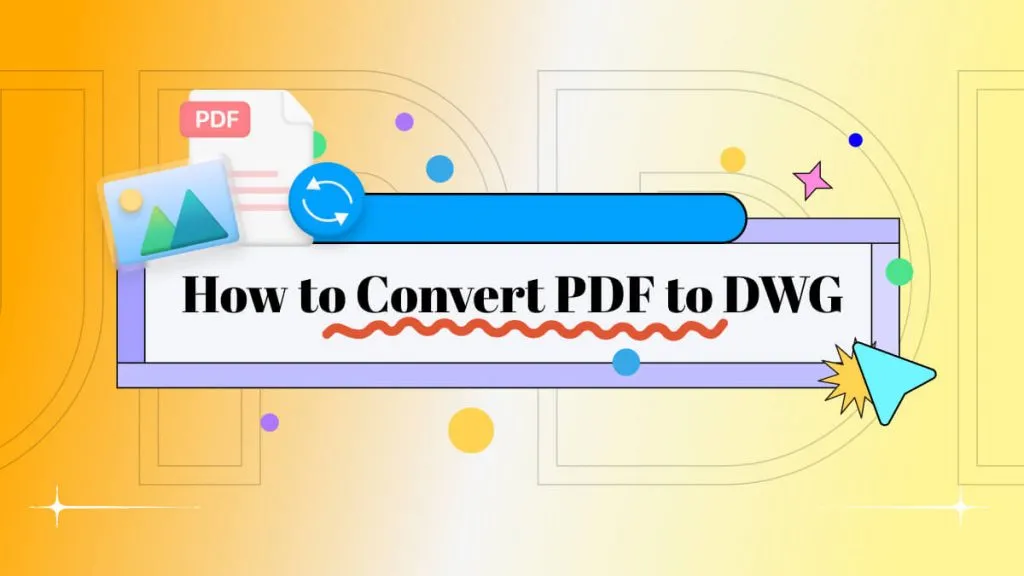

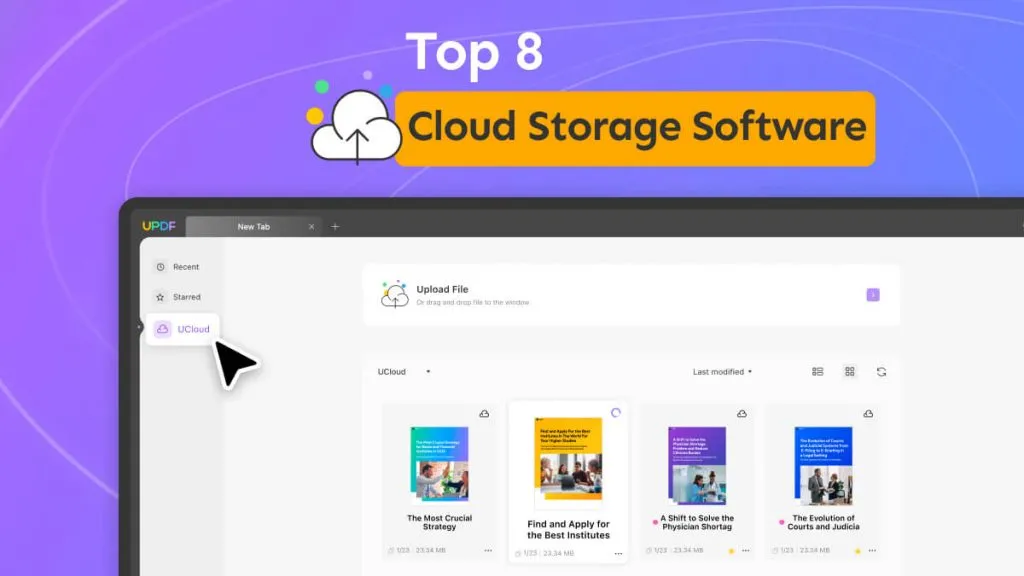

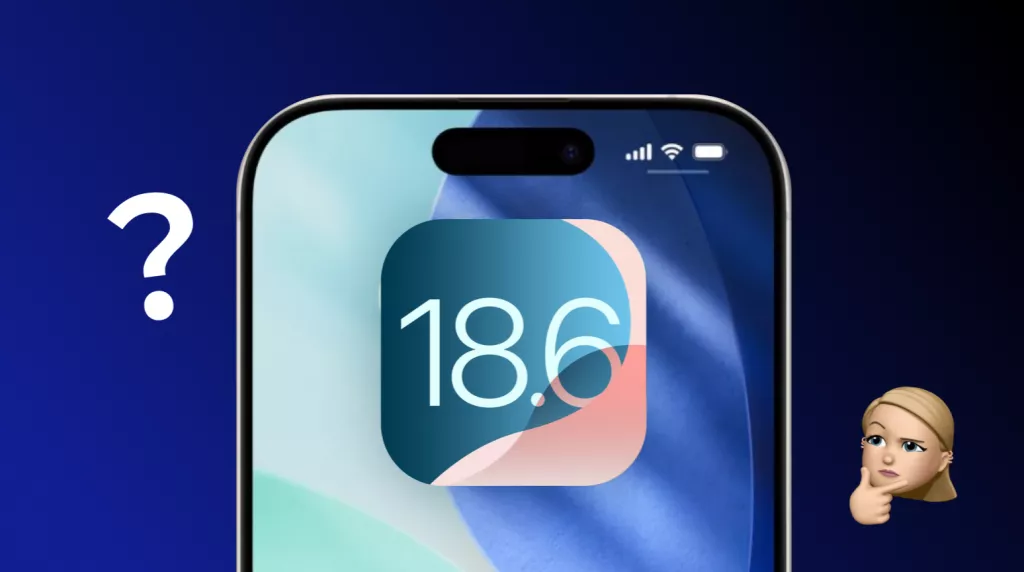


 Lizzy Lozano
Lizzy Lozano 

 Enola Miller
Enola Miller 
 Enrica Taylor
Enrica Taylor 