Have you ever wondered how to open an HEIC file on Windows 10? If you've ever received images from an iPhone user or you're an iPhone/iPad user yourself but you don't have a Mac to convert HEIC to PDF, JPG, or other formats in order to view and share them, you may have come across this scenario. The problem here is that Windows 10 does not natively support this image format (except with the Photos app) since it was created by Apple. However, there are several methods you can use to open and view HEIC files in Windows 10, and that's what we're about to show you.
How to Open HEIC Files in Windows 10
If you have an iPhone or iPad, you can use an application called UPDF for iOS to move HEIC files to your computer without any cables. UPDF is a comprehensive file and folder management utility for iOS and iPadOS devices. It offers various useful tools such as compression, annotations, merging, etc. for PDF files, and it also supports file conversion. In this instance, we'll use it to transfer HEIC photos from your iPhone or iPad to your Windows 10 PC, where you can view them with the Photos app without conversion.
Windows • macOS • iOS • Android 100% secure
Step 1: Transfer Files from iPhone/iPad to Windows 10 with UPDF
After downloading UPDF from the App Store and installing it on your device, click the "+" symbol. Select "Files" or "Photos" and then choose the HEIC images to import into UPDF - click "Add" when you're done.
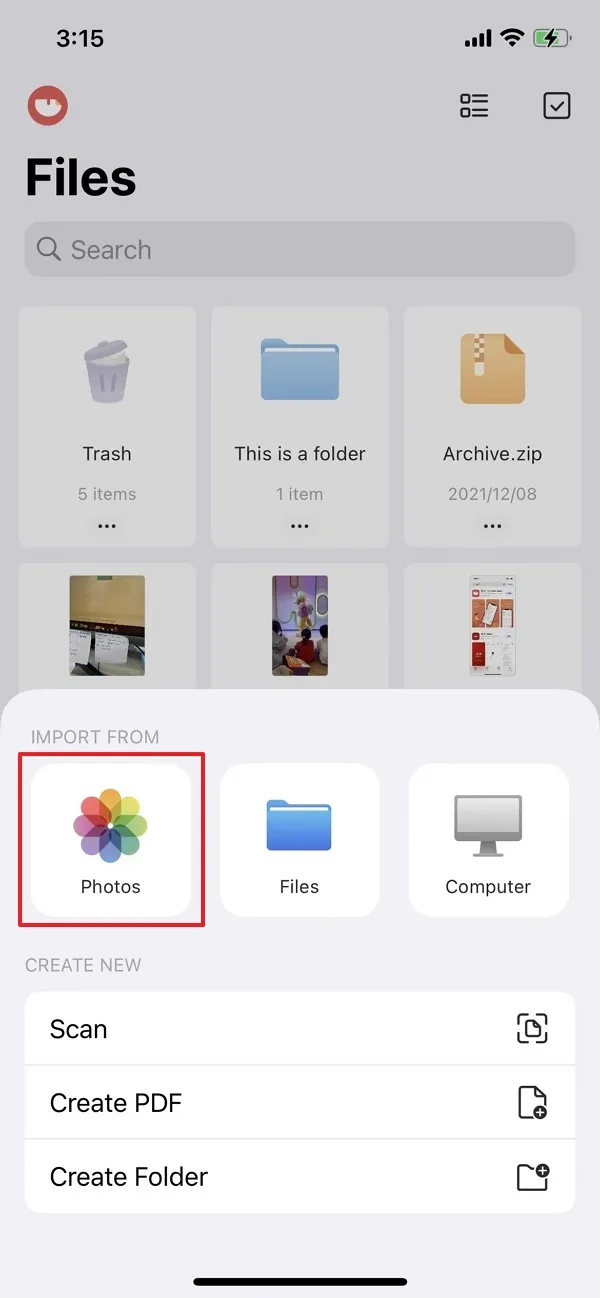
Now click the "+" symbol again, and this time, select "Computer" to reveal a URL on your iPhone screen.
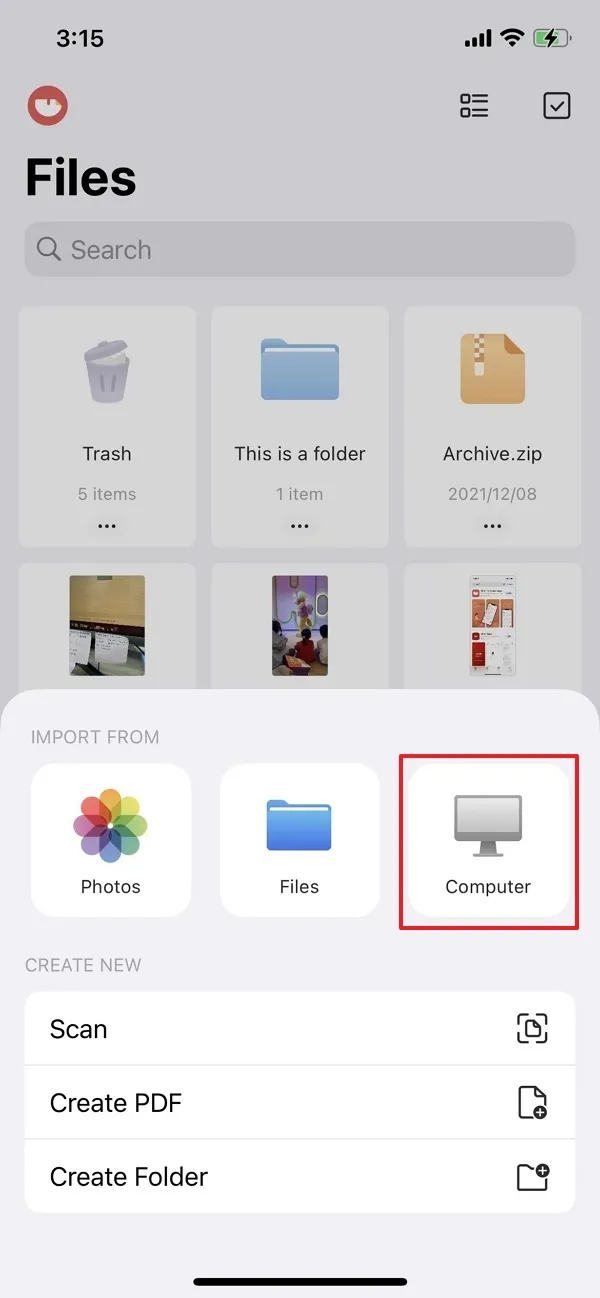
Type this URL into a browser tab (Edge or Chrome) on your Windows 10 computer, and make sure both the computer and the iDevice are on the same Wi-Fi network.

You will now be able to see your HEIC images inside UPDF - you can use the download icon at the beginning of every file to save them into a local folder.

Step 2: View the HEIC Images in the Photos Application on Windows 10
Actually, now Windows 10 supports to open HEIC on Windows with the Photos app. After you download the image, you can click to open it directly with the Photos app.
Alternatively, you can right-click each image and open with Photos to see it.
Note: See the instructions in the subheading "Tips to Open HEIC File on Windows" near the bottom of this article for how to install the HEIF extension for Windows 10 and Windows 11.
Windows • macOS • iOS • Android 100% secure
How to Open HEIC File on Windows by Converting it to PDF
If you don't have the Photos app installed on your Windows 10 PC and you don't need it, don't worry. We'll show you how to convert HEIC to PDF with UPDF so Windows 10 can open them as PDFs in the Edge browser or any default PDF viewer installed on the computer. Just follow the steps shown here:
Convert Photos to PDF in UPDF and Transfer to PC
Step 1: Import the HEIC Photos to UPDF
As shown in the previous process, click + and choose Photos or Files to select and add HEIC images to UPDF.
Step 2: Convert Photos to PDF
Use the checkbox on the top right to go into multi-file selection mode. Choose your images.
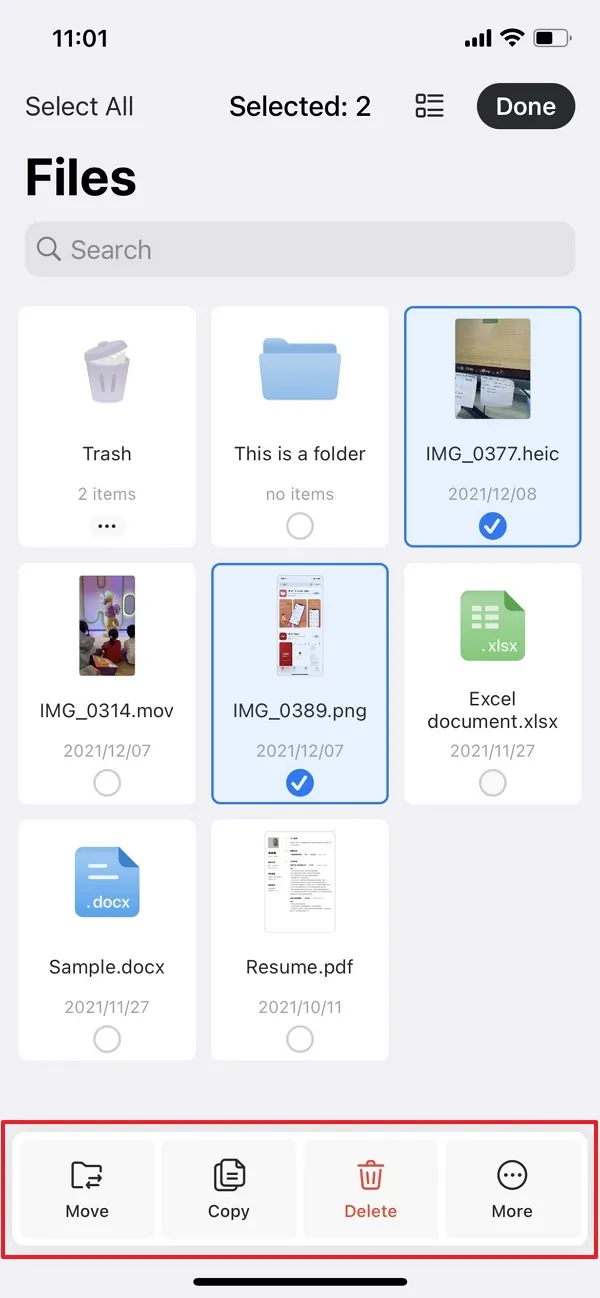
Click the More (...) menu and choose "Convert to PDF".
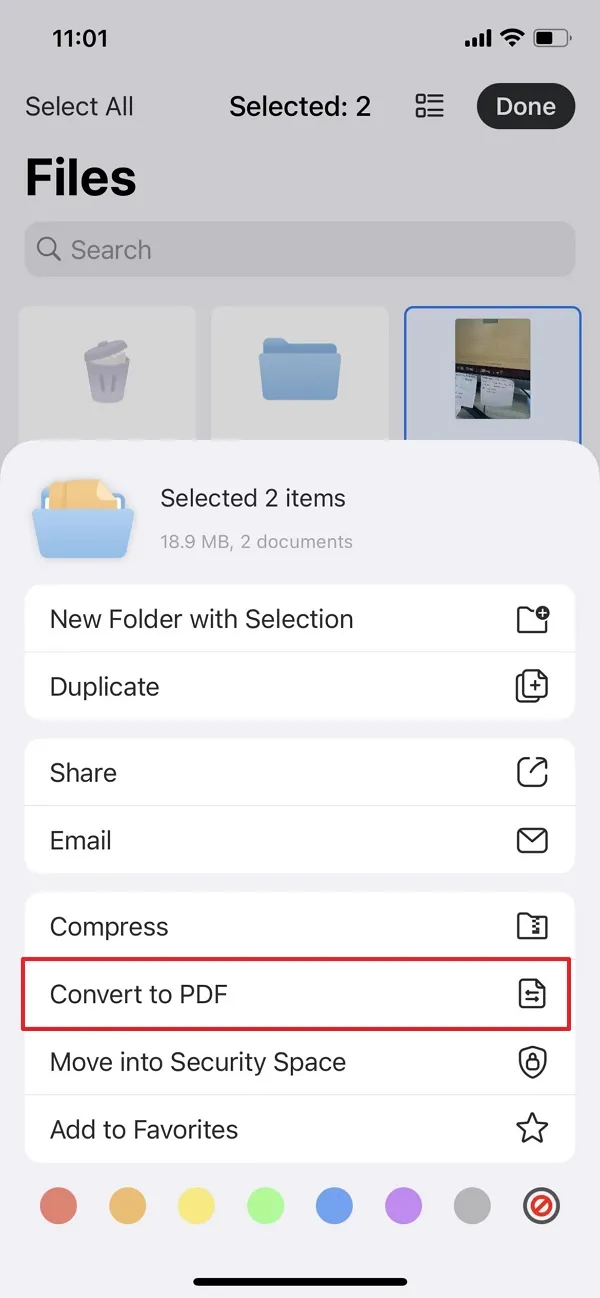
Step 3: Open the PDF on Windows
Now you can share the PDF documents by long-press the file and choose "Email". And email the PDF to your computer.
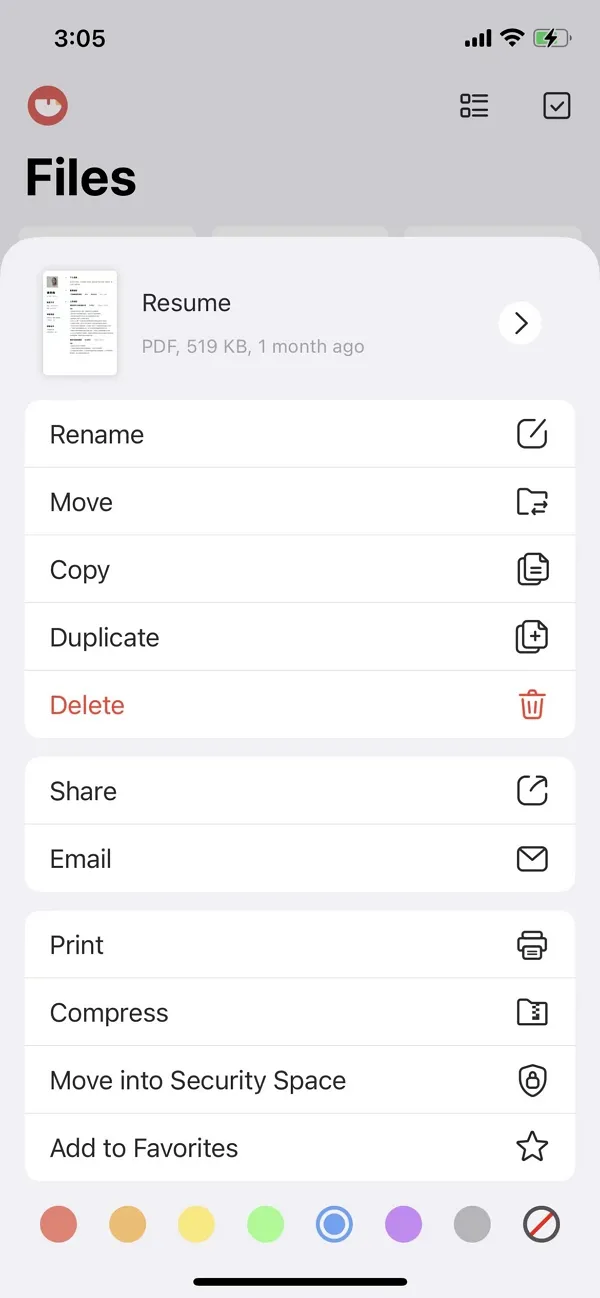
After download the PDF document, you can view the PDF images in any default PDF application or in the Edge browser.
Tips to Open HEIC File on Windows
The Photos app offers support for HEIC files in Windows 10 and Windows 11, but you'll also need the HEIF extension for this to work. If you try the method above to import HEIC to Windows with UPDF, you'll need to follow these instructions to view them without conversion.
- Double-click an HEIC image to open in Photos if that's your default image application - if not, right-click and open with Photos.
- If you don't have the HEIF extension, you'll see two messages on your screen: "The HEIF Image Extension is required to display this file." message along with a linked text message saying: "Download and install it now." - click that link.
- Confirm on the notification pop-up that you'd like to switch apps.
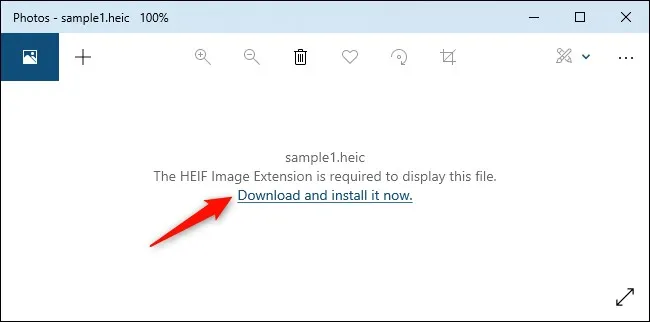
Conclusion
If you want to open the HEIC file on Windows 10, UPDF is the best choice for you. It has two different ways to open HEIC, you can select one which is more convenient. Of cause, we have also provided the third method for you to choose. Open the HEIC file on your Windows 10 with these methods now and have a happy trail for UPDF.
Windows • macOS • iOS • Android 100% secure
 UPDF
UPDF
 UPDF for Windows
UPDF for Windows UPDF for Mac
UPDF for Mac UPDF for iPhone/iPad
UPDF for iPhone/iPad UPDF for Android
UPDF for Android UPDF AI Online
UPDF AI Online UPDF Sign
UPDF Sign Read PDF
Read PDF Annotate PDF
Annotate PDF Edit PDF
Edit PDF Convert PDF
Convert PDF Create PDF
Create PDF Compress PDF
Compress PDF Organize PDF
Organize PDF Merge PDF
Merge PDF Split PDF
Split PDF Crop PDF
Crop PDF Delete PDF pages
Delete PDF pages Rotate PDF
Rotate PDF Sign PDF
Sign PDF PDF Form
PDF Form Compare PDFs
Compare PDFs Protect PDF
Protect PDF Print PDF
Print PDF Batch Process
Batch Process OCR
OCR UPDF Cloud
UPDF Cloud About UPDF AI
About UPDF AI UPDF AI Solutions
UPDF AI Solutions FAQ about UPDF AI
FAQ about UPDF AI Summarize PDF
Summarize PDF Translate PDF
Translate PDF Explain PDF
Explain PDF Chat with PDF
Chat with PDF Chat with image
Chat with image PDF to Mind Map
PDF to Mind Map Chat with AI
Chat with AI User Guide
User Guide Tech Spec
Tech Spec Updates
Updates FAQs
FAQs UPDF Tricks
UPDF Tricks Blog
Blog Newsroom
Newsroom UPDF Reviews
UPDF Reviews Download Center
Download Center Contact Us
Contact Us

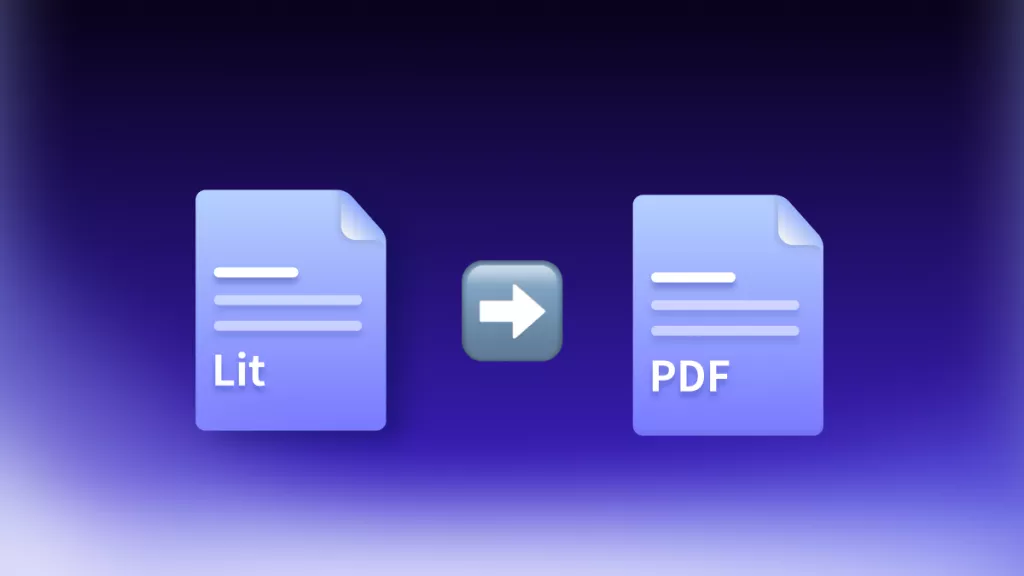
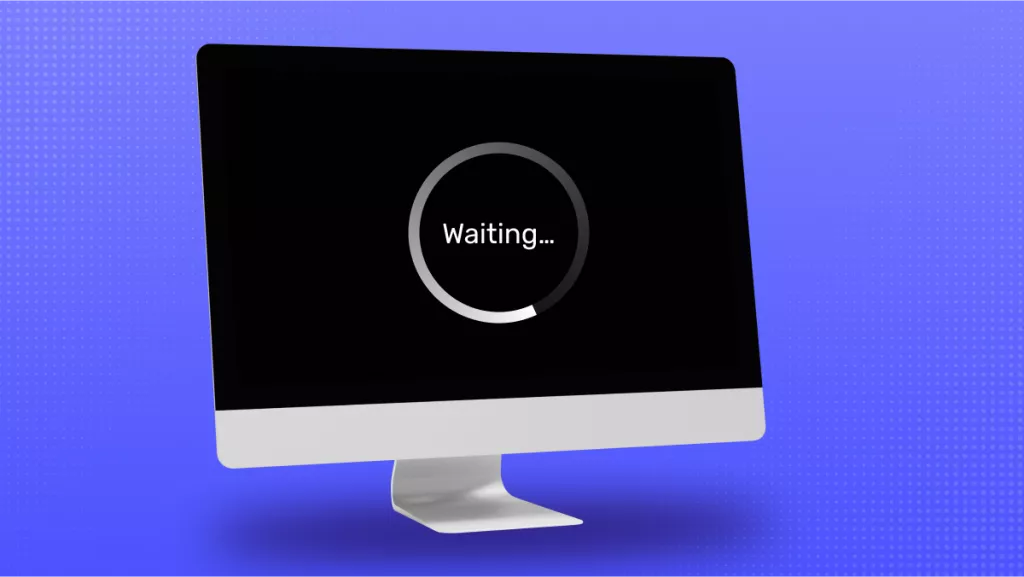

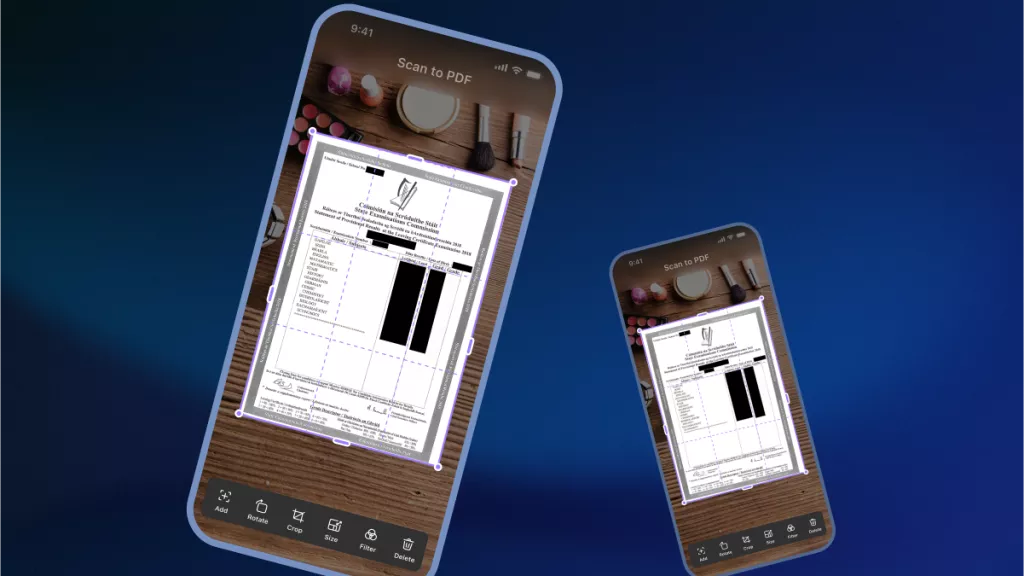

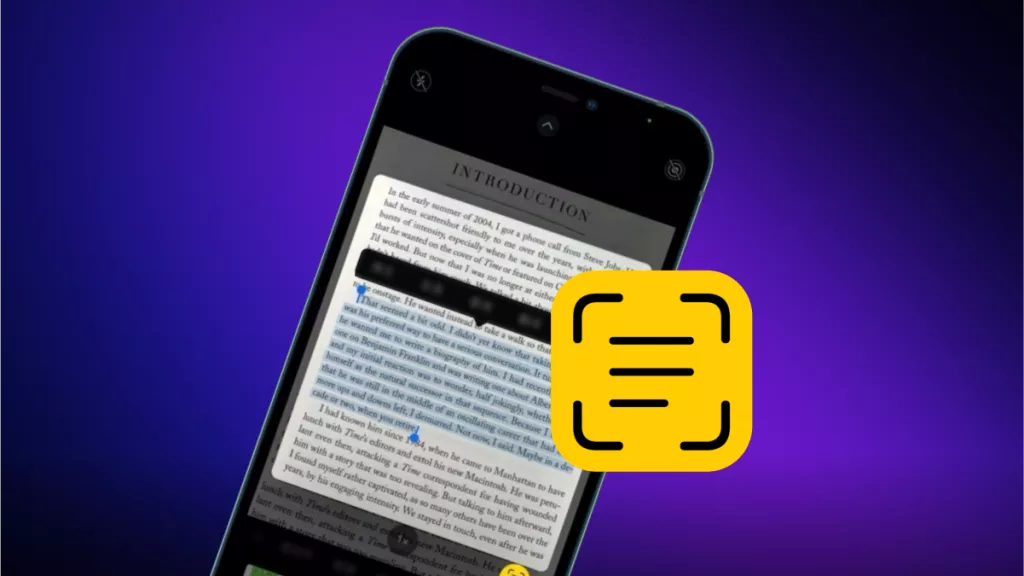


 Delia Meyer
Delia Meyer 
 Lizzy Lozano
Lizzy Lozano 
