Apple fans will be delighted to hear that fully stable iOS 17 will be available later this year. Furthermore, being an Apple user, you will not need to wait any longer regarding the exciting new features coming to your iOS devices. With that, the WWDC 2023 conference kicked off on June 5, where Apple gave us an exclusive sneak peek at iOS 17.
This article will assist you in exploring the features of the upcoming update and provide a list of devices that will support iOS 17. Moreover, we will introduce the most powerful PDF editor for iOS 17.
Part 1. When is iOS 17 Coming Out?
iOS 17 was announced on June 5, 2023, at the WWDC event held by Apple every year. Moreover, this new version of iOS brought up some exciting features and improvements. Before the official release, Apple usually releases the Developer Beta version. This version was made available to developers on June 5, 2023. You can use it to check if your apps work well with the new iOS.
There is also a version called the Public Beta that anyone can try out. Apple has confirmed that the iOS 17 Public Beta release date is in July 2023. This indicates that anyone can freely download and install the early version of iOS 17 to experience its features before it becomes available to everyone. However, the official rollout of iOS 17 is expected to happen in September 2023.

Usually, when Apple introduces new iPhones, they also release a fresh version of their iOS operating system at around the same time. In this case, the iPhone 15 lineup will come with iOS 17 already installed, and it's expected to be available by the middle of September 2023.
Part 2. What are iOS 17 Features?
Apple recently announced the latest update for iPhones called iOS 17. This update brings exciting changes, like a special StandBy mode that turns your iPhone into a handy clock for your bedside. The Messages app has gotten better! Now, you can listen to voicemails as they come in without any delay.
But that's not all because there is a fantastic new Journal app that lets you write down your ideas and save pictures privately throughout the day. To learn about all the cool new things in iOS 17, keep on reading.
1. StandBy Mode and NameDrop
When you charge your iPhone upright, StandBy mode in iOS 17 turns it into a smart bedside clock. You can see important information on a big screen from far away. You can choose different clock designs, favorite photos, or widgets like Smart Stacks. StandBy also helps with Live Activities, Siri, incoming calls, and critical alerts. You can even use Siri to control it.
Moreover, in iOS 17, AirDrop gets a new way to quickly share contact information without typing. With NameDrop, you can touch your iPhone to another iPhone or Apple Watch to send your contact details. You can also use the same gestures to start SharePlay and enjoy music, movies, or games together.

2. Journal App
iOS 17 introduces a new Journal app that offers personalized suggestions based on your activities and locations. It remembers the places you've been, photos you've taken, and music you've listened to. Writing prompts give you ideas for each entry, and you can set reminders to add new entries. The app prioritizes privacy by keeping all processing on your device and encrypting your Journal so only you can access it.
Apple has created this app to enhance your experience using cutting-edge technology that learns right on your device. It's like having your very own personal assistant to help you capture and preserve the most special moments of your life in your very own Journal.

3. Health App
The Health app in iOS 17 gets an update for wellness tracking. You can log your mood and emotions to understand your mental state better. This can be done on your iPhone or Apple Watch. Over time, the app will show how your mood relates to activities like workouts and sleep. It also plans to include standardized mental health assessments.
The Health app focuses on eye health, too, reminding parents to ensure their kids spend time outside and notifying users if they're looking at the phone too closely.

4. Phone and FaceTime
Making a phone call on your iPhone can be a unique and personal experience. Thanks to the latest iOS 17 update, you now have the ability to personalize how your call screen looks. Users can choose a personalized photo and font style. This means that each contact can showcase their individuality through their call screen. Moreover, Live Voicemail lets you read a transcript of the incoming voicemail in real-time.
With this feature, you can quickly check whether the call is important. Moreover, if someone doesn't answer your FaceTime video call, you can now leave them a video message instead. During your FaceTime calls, you can even use fun 3D effects. Show your reactions with animated elements and even use hand gestures to express yourself.

5. Messages
The Messages app in iOS 17 brings all your iMessage apps together in one place. You can easily access things like photos, audio messages, and your location. The Check-In feature automatically notifies your friend or family member when you reach your destination. You can catch up on unread messages with a new arrow and reply by swiping right.
Moreover, search filters help you find messages faster, and you can now share and view locations directly within conversations. Audio messages are also transcribed, allowing you to read them or listen later.

6. Offline Maps
Your iPhone now allows you to save maps and access them without an internet connection. This means you can get directions for driving, walking, cycling, or taking public transport anytime, anywhere. You can also see information like opening hours and ratings for places. Plus, you'll know where charging stations are along your route.

7. Apple Music
With this exciting release, iPhone users can now enjoy a fantastic feature called cross-fade, previously available on Apple Music for Android. Additionally, the new SharePlay feature allows everyone in the car to take control of the music, and friends can collaborate on playlists.
They can add, remove, and rearrange songs. However, even non-subscribers can now manage music playback on a subscriber's device using SharePlay on CarPlay.

8. Safari and Browsing
Safari, the web browser on iPhone, has become even safer in iOS 17. Private Browsing sessions now have better security measures, like blocking trackers and removing tracks from URLs. You can also lock your browsing sessions with Face ID for added protection.

9. Siri
iOS 17, the latest update for your iPhone, brings some exciting improvements to Siri. One of the notable changes is that you no longer need to repeat the wake-up command. Instead of saying "Hey Siri," users can simply say "Siri" to get its attention. This means that activating Siri will be faster on iOS 17 than on previous versions.
Moreover, it can now understand and respond to multiple commands given one after another without any interruptions. This means you can give Siri a series of commands without having to say "Hey Siri" each time.

10. Interactive Widgets
Widgets provide quick access to essential details and functions without the need to open specific apps. They can display various types of information or even personalized updates. With iOS 17, widgets become even more helpful. You can control things like music playback or turning off lights right from the widgets without opening the entire app.

Part 3. What is iOS 17 Supported Devices List?
Take a look at the following iOS 17-supported devices list confirmed by Apple to be compatible with the forthcoming iOS 17 update:
- iPhone 14
- iPhone 14 Plus
- iPhone 14 Pro
- iPhone 14 Pro Max
- iPhone 13
- iPhone 13 mini
- iPhone 13 Pro
- iPhone 13 Pro Max
- iPhone 12
- iPhone 12 mini
- iPhone 12 Pro
- iPhone 12 Pro Max
- iPhone 11
- iPhone 11 Pro
- iPhone 11 Pro Max
- iPhone XS
- iPhone XS Max
- iPhone XR
- iPhone SE (2nd Generation or Later)

Part 4. How to Get iOS 17 Developer Beta?
After releasing the newest iOS update to developers, Apple will introduce the public beta version a few weeks later. To experience the latest iOS 17 Developer Beta software, follow the steps outlined below. However, keep in mind that joining the Apple Developer Program requires an annual fee of $99. But don’t worry because this time, Apple has allowed all its users to try the Developer Beta free of cost.
Moreover, in previous versions, such as iOS 16.4, users were required to download and install a beta profile onto their devices. However, Apple has now streamlined the process by ensuring your Apple ID is registered as a developer in the Software Update section. Once you initiate the update, it is advisable to restart your iPhone for the changes to take effect. Explore the steps below for effective developer updates:
Step 1: Open a web browser on your device and navigate to the Apple Developer Program website. Afterward, follow the on-screen instructions to complete the registration process for the Developer Program. This may involve providing your Apple ID credentials, agreeing to terms and conditions, and paying applicable fees.

Step 2: Once registered, use your device to proceed with the following steps. Afterward, locate and tap on the "Settings" app to open it. Now, scroll down and tap on the option labeled "General." Next, look for the "Software Update" option.
Step 3: Scroll through the available updates to locate the option called "Beta Updates." Following this, enable the "iOS 17 Developer Beta" feature. The Software Update screen will display information about the available developer beta version of iOS 17. Here, you will need to press the "Download and Install" button to start installing the iOS 17 developer beta.

Part 5. How to Get iOS 17 Public Beta?
If you use iOS and want to try out new things in iOS 17 once the iOS 17 public beta is released, you can join the Public Beta program and have fun with the latest features and improvements. To become part of the beta testing group and get early access to the new software before iOS 17 Public Beta release date, you just need to follow a few simple steps:
Step 1: Start by exploring the Apple Beta Program website. After that, tap the "Sign Up" button to register your device for this program. Next, head back to the home screen and reopen the "Settings" app. Following this, go down and tap on the "General" option to access the "Software Update" feature.
Step 2: Next, access the "Beta Updates" feature and activate the "iOS 17 Public Beta" option. Your device will check for available software updates. If the iOS 17 Public Beta is available, you should see it as an option. Next, hit the "Download and Install" button to start the update process. The download will begin, and once it is complete, your device will automatically install the iOS 17 Public Beta.
Part 6: How to Downgrade from iOS 17 Beta to iOS 16?
The most common way to downgrade from iOS 17 beta is through iTunes or Finder. This method involves downloading an earlier and stable version of iOS on your computer and then using iTunes/Finder to restore your iPhone to that version. The process may seem long, but with the following instructions, you won't encounter any issues. Here's how you can downgrade from beta iOS 17 using iTunes/Finder:
Step 1: Open the IPSW Downloads page on your computer's web browser. From there, download the iOS 16 firmware onto your computer. Then, launch iTunes/Finder and connect your iPhone to your Windows PC/MacBook.

Step 2: After this, press and hold the "Shift" button on your keyboard. While holding the Shift key, click on "Restore iPhone." Make sure to keep holding the Shift key until a new window pops up.

Step 3: Following this, open a new window and find the firmware file you downloaded earlier. Choose it and click "Open." After that, click "Restore" once more, and iTunes will quickly restore your iPhone to the selected iOS firmware. Once the restoration is done, set up your iPhone like its brand new.

Part 7: How to Update to iOS 17?
After the highly anticipated iOS 17 release date 2023, updating your device to the latest version will be straightforward. Just follow the given instruction:
Instruction: To start, go to the "Settings" app on your device. Look for and tap on "General." Then, find and select "Software Update." This screen will show you the iOS version currently on your device and let you know if there's an update. If iOS 17 is available, simply tap the "Download and Install" button.
Part 8. The Best PDF Editor for iOS 17
Finding a good PDF editor can be very tough. With over 250+ apps, finding the right one is difficult. But don't worry. UPDF for iOS 17 is a great choice. This app is cool because it helps you change PDF files on your iPhone or iPad. It has a super easy interface that anyone can use without any problems. Plus, you can also use it to look at PDFs and print them with AirPrint.
Windows • macOS • iOS • Android 100% secure

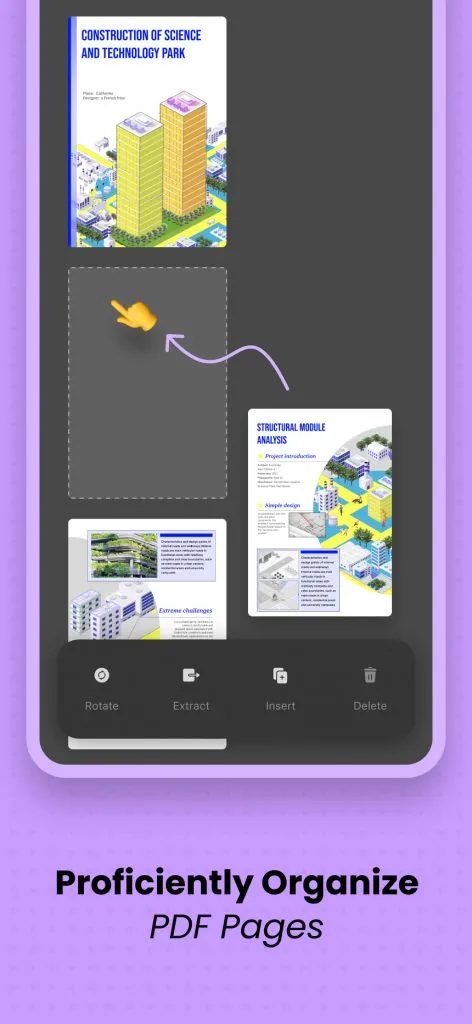
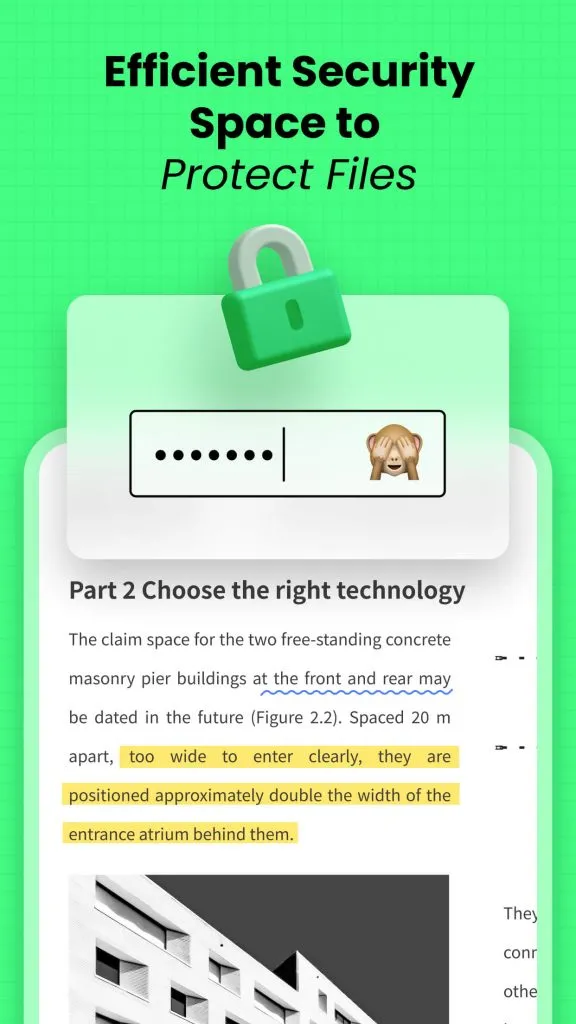
The best part is that UPDF lets you add notes and drawings to your PDFs on your iOS device. You can write notes, highlight sections, extract text, and do many other editing tasks. Furthermore, UPDF lets you scan documents using your iOS camera and turn them into PDF files.
UPDF also works effectively with the UPDF Cloud. This means you can easily share your files across multiple devices. Finally, UPDF takes your security seriously. The app has built-in security features to protect your valuable files from data theft.
Key Features of UPDF for iOS
- Allows edits and synchronization of PDFs.
- Protect your PDFs with a password and app with Face ID or Touch ID.
- Open all types of formats in one tool, such as MS Office, pictures, and HTML.
- Merge multiple images or documents into a single PDF.
- Add attractive stickers or authentic stamps to your documents.
- Organize the eBooks or research papers in the most efficient way.
The following video showcases all the key features of the UPDF for iOS app. Let's take a look now:
Wrapping Up
To wrap it up, Apple started WWDC on June 5, 2023, and introduced iOS 17 with lots of cool new stuff. However, we have talked about some of the expected things it will have, giving you an overview of what to expect. If you want to try out these features early, we have explained how to download a Developer Beta version in a few simple steps.
Also, we suggest trying out UPDF PDF Editor for iOS 17, which makes editing and marking up PDFs super easy and helps you get things done faster.
Windows • macOS • iOS • Android 100% secure
 UPDF
UPDF
 UPDF for Windows
UPDF for Windows UPDF for Mac
UPDF for Mac UPDF for iPhone/iPad
UPDF for iPhone/iPad UPDF for Android
UPDF for Android UPDF AI Online
UPDF AI Online UPDF Sign
UPDF Sign Read PDF
Read PDF Annotate PDF
Annotate PDF Edit PDF
Edit PDF Convert PDF
Convert PDF Create PDF
Create PDF Compress PDF
Compress PDF Organize PDF
Organize PDF Merge PDF
Merge PDF Split PDF
Split PDF Crop PDF
Crop PDF Delete PDF pages
Delete PDF pages Rotate PDF
Rotate PDF Sign PDF
Sign PDF PDF Form
PDF Form Compare PDFs
Compare PDFs Protect PDF
Protect PDF Print PDF
Print PDF Batch Process
Batch Process OCR
OCR UPDF Cloud
UPDF Cloud About UPDF AI
About UPDF AI UPDF AI Solutions
UPDF AI Solutions FAQ about UPDF AI
FAQ about UPDF AI Summarize PDF
Summarize PDF Translate PDF
Translate PDF Explain PDF
Explain PDF Chat with PDF
Chat with PDF Chat with image
Chat with image PDF to Mind Map
PDF to Mind Map Chat with AI
Chat with AI User Guide
User Guide Tech Spec
Tech Spec Updates
Updates FAQs
FAQs UPDF Tricks
UPDF Tricks Blog
Blog Newsroom
Newsroom UPDF Reviews
UPDF Reviews Download Center
Download Center Contact Us
Contact Us


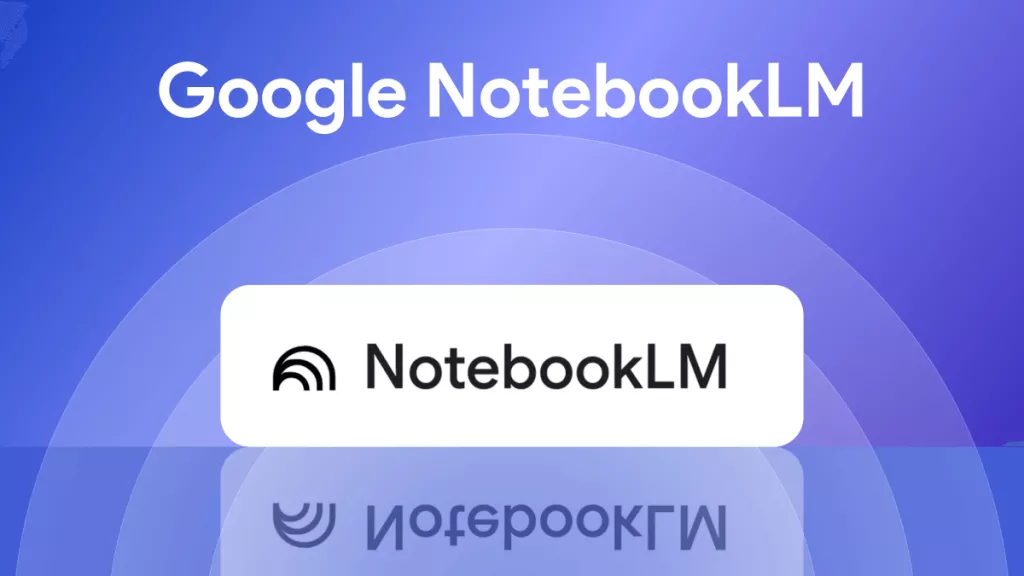






 Donnie Chavez
Donnie Chavez 

 Cathy Brown
Cathy Brown 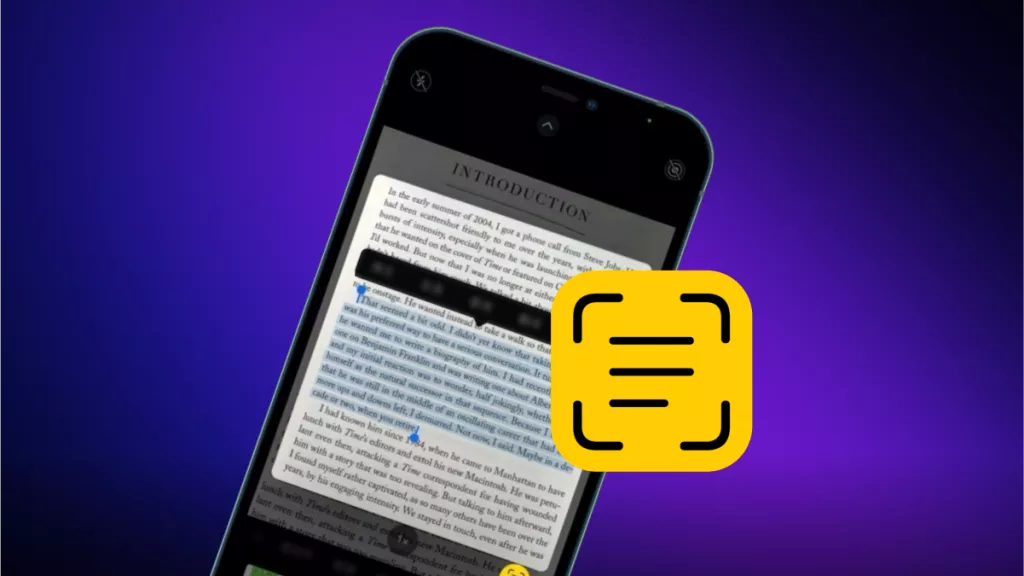

 Lizzy Lozano
Lizzy Lozano