Are you getting the error message "Invalid Plugin Detected. Adobe Acrobat Reader will quit" when you try to open Adobe Acrobat Reader DC like reported here? If yes, you are in the right place!

This article will explore five easy and quick ways to fix the Adobe Acrobat invalid plugin detected issue. You can try them one by one and see which one really works.
Let's get started!
Part 1. Why Did Adobe Acrobat Detect an Invalid Plugin?
Adobe Acrobat Reader basically relies on plugins to provide additional features and functions. But sometimes, a plugin might cause problems. One common reason for the "Invalid Plugin Detected" error is a specific plugin. It could be either outdated, incompatible, or corrupted.
For example, some users have faced issues with a plugin like "ComposerPlayerControl.dll." Adobe Acrobat Reader may fail to launch if this file is damaged or not working properly.
Another cause could be conflicts between Acrobat Reader and other software on your computer. When plugins from other applications interact poorly with Acrobat Reader, you may face errors like these.
Now that we know the possible reason, let's move forward and explore the Adobe invalid plugin detected fixes.
Part 2. How to Fix Adobe Acrobat Invalid Plugin Detected?
This section will explore five different methods to fix the Adobe Acrobat invalid plugin detected issue. We will also walk you through a step-by-step guide to each method.
Fix 1. Use Adobe Acrobat Alternative - The Fastest Way
This method is perfect if you have an urgent task where you need to open, read, edit, or review the PDF, but Adobe Acrobat is showing this error. You can use UPDF. It is one of the best and most reliable Adobe Acrobat alternatives. This tool has all the PDF-related features one could ask for.
Plus, it is way more affordable than Adobe. UPDF offers more features and is less in price. You can check its price and upgrade here. The best part? It's quick and easy to use. So, why wait? Download UPDF now and get started today.
Windows • macOS • iOS • Android 100% secure
What Acrobat Features Does UPDF Have?
- View PDFs: Open any PDF file and read through it without any trouble or delay.
- Edit PDFs: Need to edit some text or swap an image? You can do it in seconds.
- Annotate PDFs: Highlight content, drop a comment, draw a shape, and mark up your PDF however you like.
- Convert PDFs: Turn your PDF into Word, Excel, PowerPoint, or other formats in just a few clicks.
- Organize PDFs: Move pages around, delete extras, split sections—keep your file neat and clean.
- Protect PDFs: Set a password to lock your PDF and keep your content safe from others.
- Fill Forms: Got a form to complete? Just click and type, and you're done—it's as easy as that.
- OCR: UPDF can pull out the text from your scanned file so you can work with it.
- Sign PDFs: Add your signature right on the file. No printing or scanning, just sign.
- Merge PDFs: Combine a bunch of files into one tidy document. Fast and simple.
What Features Does UPDF Have but Acrobat Does Not Have?
- Stickers: UPDF offers many stickers for you to design the PDF.
- Convert PDF to CSV and BMP: With UPDF, you can convert PDF to CSV for data dealing and BMP to share.
- Chat with image and convert PDF to Mind Map: With UPDF’s AI, you are allowed to upload the image to chat and convert PDF to Mind Map.
If you want to learn more, check out this UPDF review article for all the details. Or you can watch the video below.
Fix 2. Delete/Rename Folder "plug_ins"
This method might help fix the Invalid plugin detected Adobe error. It's simple and doesn't take long. All you need to do is rename or delete a folder called plug-ins. It may sound like a very small thing to do, but it could be the fix you need.
Here is how you can delete/rename the folder plug_ins:
- Close Adobe Acrobat Reader if it's still running. Make sure it's not open in the background. Search Adobe Acrobat.
- Now, right-click the shortcut on your desktop and click "Open file location."
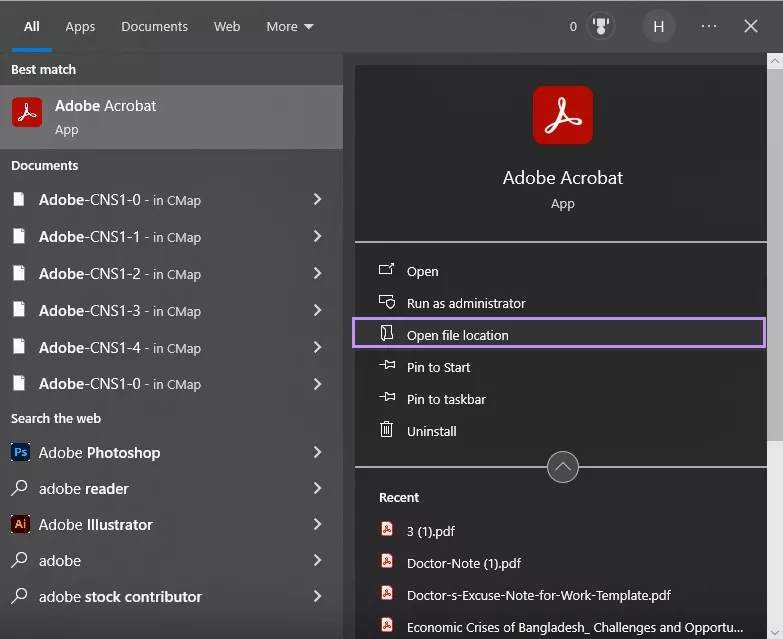
- Once the folder opens, look for one called plug_ins. That's the one causing trouble.
- Right-click on it and choose "Rename." Add something like _old to the end. So it becomes plug_ins_old.
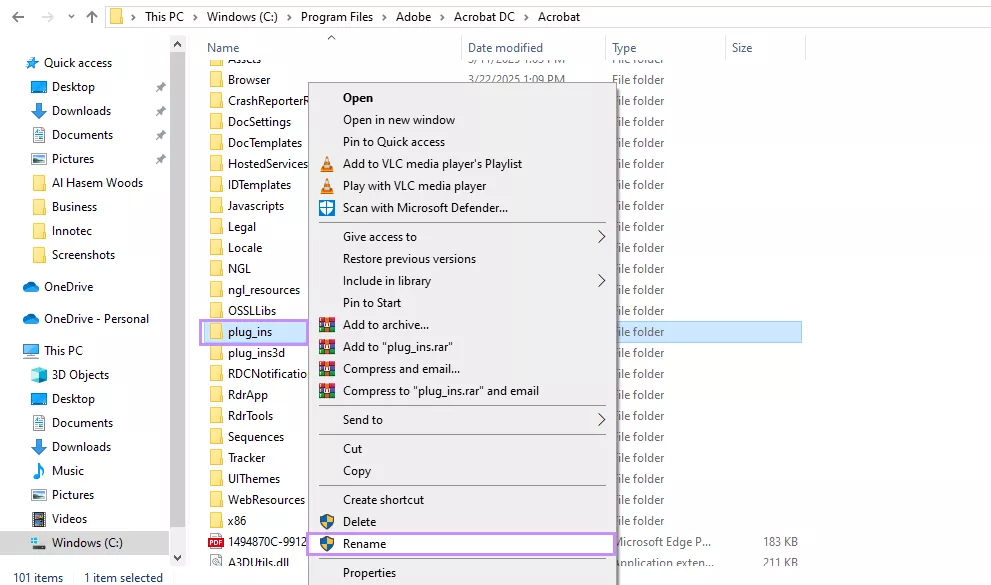
- Or, if you're sure, you can delete it instead. That works, too.
- Now, try opening Adobe Acrobat Reader again. The error should be gone.
If this method doesn't work, don't worry! We still have three methods left. Let's try them!
Also Read: How to Fix "FullTrustNotifier exe" Error? 5 Effective Ways
Fix 3. Update Adobe Acrobat
If the error still shows up, the app might just be outdated. Sometimes, older versions don't work well with new systems. A quick update can fix bugs and plugin issues like this one.
Here is how you can update Adobe Acrobat:
- Open Adobe Acrobat Reader on your computer. Click on “Menu” > "Help". A drop-down menu will appear.
- Select "Check for Updates" from the list. Let it search for the latest version.
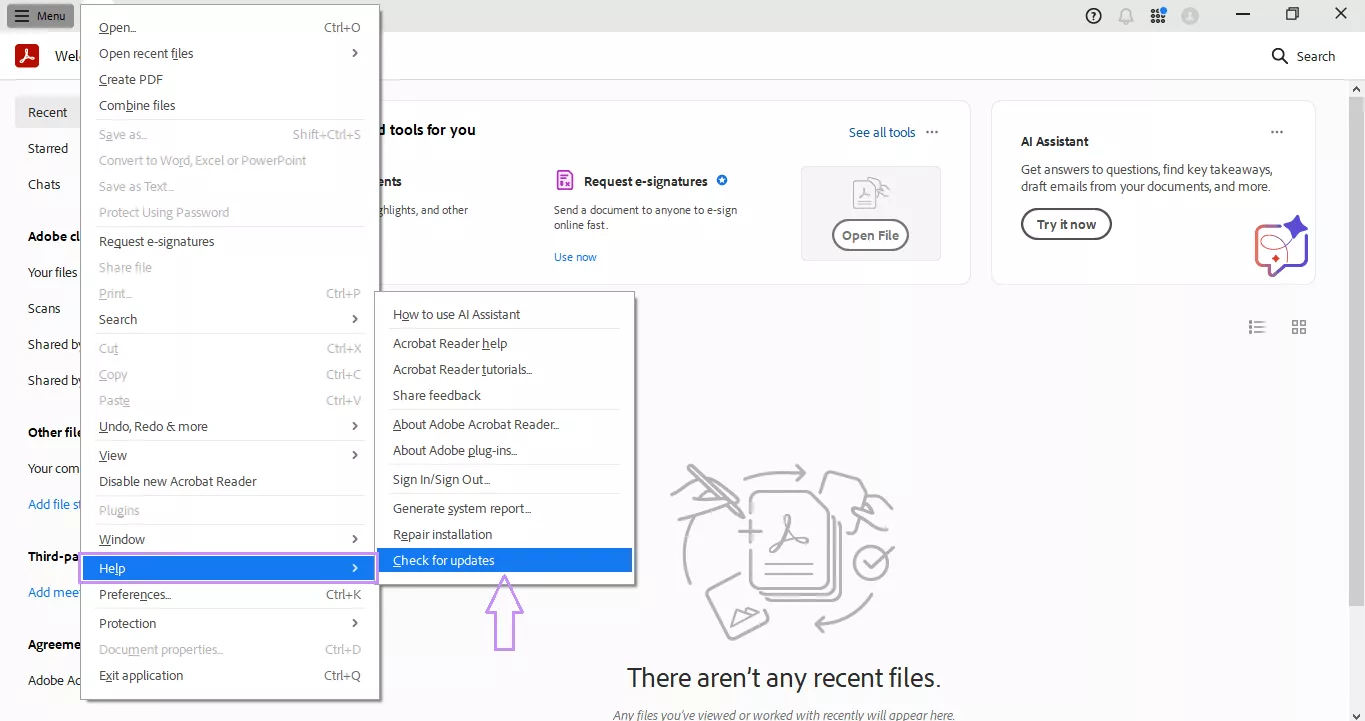
- If an update is available, follow the on-screen steps to install it.
- Wait for the update to finish. Then close and restart Adobe Acrobat Reader.
- Try opening your PDF again. The error should be gone now.
If your Adobe Acrobat is already running the latest version and you still face the Adobe Acrobat invalid plugin detected error, you can try the next method!
Fix 4. Repair Adobe Acrobat Installation
The installation itself might be damaged. It happens sometimes during updates or crashes. A broken setup can mess with plugins and cause that annoying error. But luckily, there is an easy fix. Run a quick repair to clean things up.
Follow the steps below to repair Adobe Acrobat Installation:
- Open Adobe Acrobat Reader on your PC. Click on “Menu” > "Help".
- From the drop-down list, choose "Repair Installation."
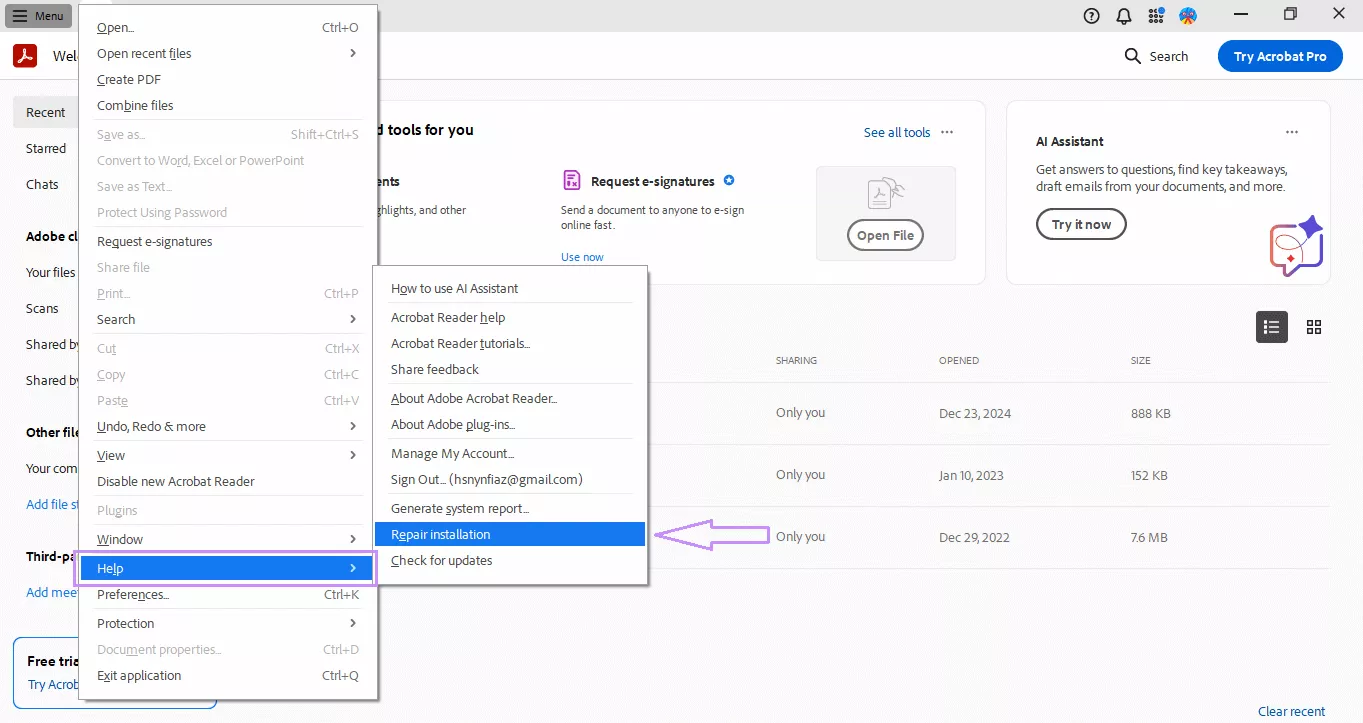
- A prompt will pop up. Click "Yes" to start the repair process.
- Wait while it checks and fixes any issues in the app.
- Once done, restart your computer. Then try launching Acrobat Reader again.
If the "Invalid plugin detected. Adobe Acrobat Reader will quit" error still shows, try the last resort. Read the next method!
Also Read: How to Fix Acrodist.exe Error? 4 Effective Ways
Fix 5. Reinstall Adobe Acrobat
If nothing else works, it's time for a fresh start. Sometimes the app just won't behave no matter what. A full reinstall can be the only fix. It removes all the broken files and resets everything. It's the cleanest way to fix stubborn errors like this.
- First, uninstall Adobe Acrobat Reader from your computer. Go to "Control Panel," then "Programs and Features," and find Adobe Acrobat Reader in the list. Right-click it and choose "Uninstall."
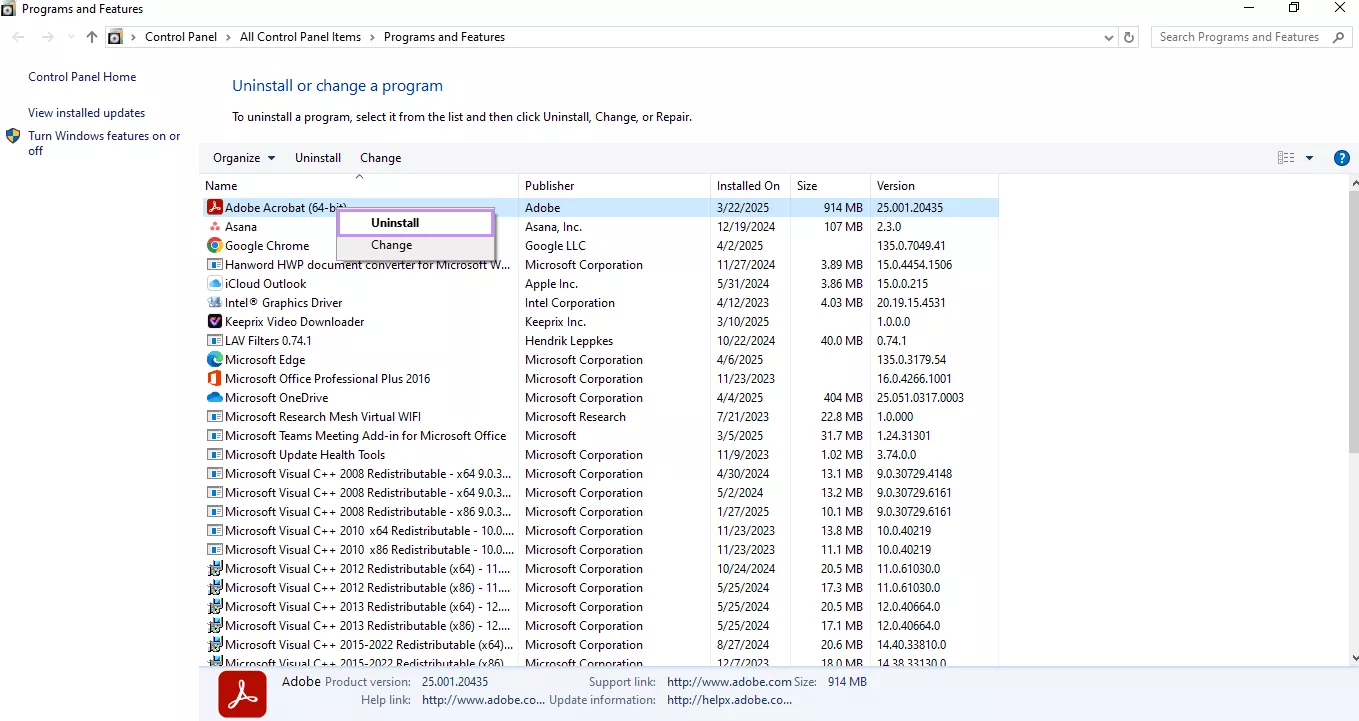
- Next, restart your computer. This helps clear out any leftover files.
- Now, go to the official Adobe website. Download the latest version of Acrobat Reader.
- Once downloaded, run the installer and follow the steps to install it.
When it's done, open Adobe Acrobat Reader and try using it again. The Adobe Acrobat invalid plugin detected error should be gone now.
Final Words
Wrapping it up! If you're tired of dealing with the "invalid plugin detected Adobe Acrobat Reader will quit" error, UPDF is the perfect solution. With its easy-to-use features like viewing, editing, and converting PDFs, you'll have everything you need in one tool.
Plus, it's affordable and simple to use. Ready to get started? Download UPDF today and make working with PDFs hassle-free!
Windows • macOS • iOS • Android 100% secure
 UPDF
UPDF
 UPDF for Windows
UPDF for Windows UPDF for Mac
UPDF for Mac UPDF for iPhone/iPad
UPDF for iPhone/iPad UPDF for Android
UPDF for Android UPDF AI Online
UPDF AI Online UPDF Sign
UPDF Sign Read PDF
Read PDF Annotate PDF
Annotate PDF Edit PDF
Edit PDF Convert PDF
Convert PDF Create PDF
Create PDF Compress PDF
Compress PDF Organize PDF
Organize PDF Merge PDF
Merge PDF Split PDF
Split PDF Crop PDF
Crop PDF Delete PDF pages
Delete PDF pages Rotate PDF
Rotate PDF Sign PDF
Sign PDF PDF Form
PDF Form Compare PDFs
Compare PDFs Protect PDF
Protect PDF Print PDF
Print PDF Batch Process
Batch Process OCR
OCR UPDF Cloud
UPDF Cloud About UPDF AI
About UPDF AI UPDF AI Solutions
UPDF AI Solutions FAQ about UPDF AI
FAQ about UPDF AI Summarize PDF
Summarize PDF Translate PDF
Translate PDF Explain PDF
Explain PDF Chat with PDF
Chat with PDF Chat with image
Chat with image PDF to Mind Map
PDF to Mind Map Chat with AI
Chat with AI User Guide
User Guide Tech Spec
Tech Spec Updates
Updates FAQs
FAQs UPDF Tricks
UPDF Tricks Blog
Blog Newsroom
Newsroom UPDF Reviews
UPDF Reviews Download Center
Download Center Contact Us
Contact Us





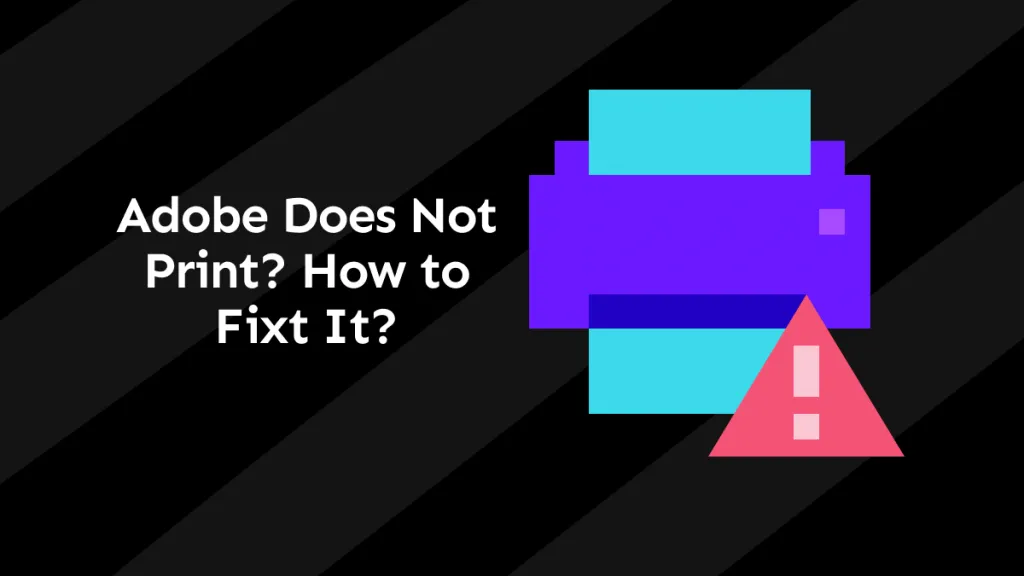
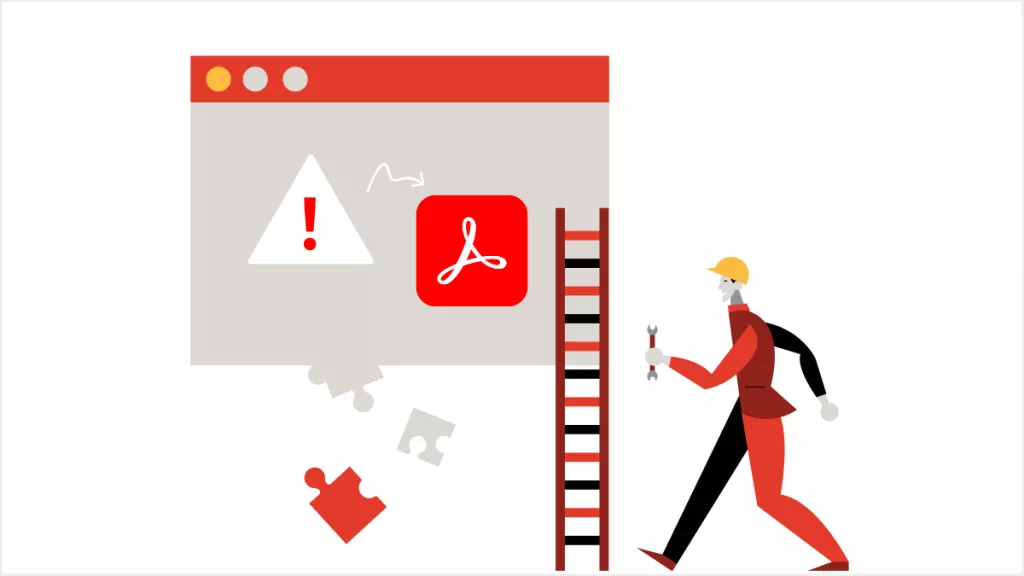

 Cathy Brown
Cathy Brown 

 Bertha Tate
Bertha Tate 

 Donnie Chavez
Donnie Chavez
from Adobe Community