Sick of this "FullTrustNotifier exe" error message showing up every day for no reason? You're not the only one who is facing it!
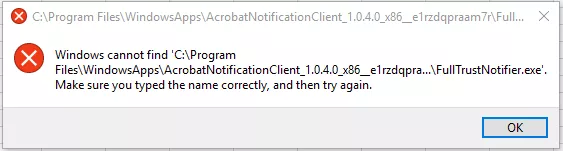
Yes, it's just as annoying as it sounds. It shows up out of nowhere, doesn't say much, and won't go away easily.
But don't worry! This guide will explore some quick and easy ways to fix this error. You don't need to be a tech expert to get it away. But before we jump to the fixes, let's understand what this error actually is.
Part 1. What is FullTrustNotifier.exe?
First, you need to understand that FullTrustNotification.exe is not a Windows system file. It is basically a notification manager for Adobe Acrobat. You can say it's a small tool that sends notifications like updates or alerts from Adobe. This file runs quietly in the background, which is why nobody notices it.
However, sometimes, it acts up. It could be due to anything, maybe after a Windows update, or when some files get corrupted. That's when the error starts showing up again and again, even if you reinstall things or try to delete it. So it's not dangerous. But yes, it's annoying when it doesn't work right.
Now that we have explored what is FullTrustNotifier.exe, let's explore why it occurs!
Part 2. Why Do I Have a "FullTrustNotifier exe" Error?
There is no specific reason that can cause this error. FullTrustNotifier exe can occur due to several reasons. This section will explore some of the common causes.
Software Issues:
This is the most common reason. The error usually starts after an update, especially from Adobe Acrobat. Sometimes, the update doesn't install right, or an older version clashes with the new one. Adobe gets confused, and the FullTrustNotifier file crashes or misfires. That's when the pop-up shows up again and again.
Registry Key Issues:
The Windows registry is like your computer's memory book. It stores settings for almost every app, including Adobe Acrobat. If a registry key tied to the FullTrustNotifier exe is missing or broken, Windows can't launch the tool properly. Even reinstalling the software won't help in some cases.
Computer Issues:
Sometimes, it's not Adobe's fault. Your computer might be running low on memory or facing system file errors. Malware can also mess with files and cause weird pop-ups like this one. Or maybe your antivirus is blocking the notification tool by mistake. So yeah, it's not always clear-cut. But knowing the cause helps you choose the right fix.
It's time to move forward and explore the solutions!
Part 3. How to Fix "FullTrustNotifier.exe" Error (5 Ways)
Here are five simple ways to fix the FullTrustNotifier exe error:
1. Use Adobe Acrobat Alternative
UPDF is a great alternative to Adobe Acrobat, especially if you need to open a PDF quickly. Using this tool, you won't face the FullTrustNotifier.exe error. You can quickly open your PDF, view it, and edit it as you want. The best part? UPDF is way more affordable than Adobe. You can purchase one license and use it across multiple platforms.
If you are wondering about the features, let me tell you UPDF has every PDF-related feature one could ask for. Click here to check the price plan, and if it looks good to you, download UPDF now and start editing your PDFs.
Windows • macOS • iOS • Android 100% secure
Key Feature of UPDF
Here are some of the key features of UPDF:
- Edit PDFs: Add/change text, images, and links in your PDF.
- Annotate: Highlight, underline, and add sticky notes and more.
- Convert PDFs: Turn your PDF into Word, Excel, PowerPoint, images, or more.
- Organize Pages: Rearrange, rotate, extract, split, or delete pages.
- OCR Technology: Turn scanned PDFs into searchable and editable files.
- Fill and Sign Forms: Complete PDF forms and add your signature without printing.
- Batch Processing: Convert or organize multiple PDFs at once.
- Secure Files: Add passwords, set permissions, and protect your PDFs.
Want to see how UPDF stacks up against Adobe Acrobat? Check out this full comparison: Adobe Acrobat vs UPDF.
Still not sure if it's worth it? Read this in-depth review from ZME Science: UPDF Review, and don’t miss the video breakdown right here.
Ready to give it a try? Download UPDF and get started in seconds.
Windows • macOS • iOS • Android 100% secure
2. Uninstall Notification Manager for Adobe Acrobat/Reader
If you want to keep using Adobe Acrobat without facing the FullTrustNotifier exe error, you can uninstall the Notification Manager for Adobe. It is the main culprit that causes the trouble. If you are worried that it will affect Adobe's performance, then let me tell you, it is not essential for using Acrobat. So, you won't lose anything important.
Here is how you can uninstall the Notification Manager for Adobe Acrobat:
- Click the Windows search bar and type "Notification Manager for Adobe/Acrobat Reader."
- Right-click on the app and click "Uninstall." A pop-up will appear. Click "Uninstall" again, and the app will be removed from your system.
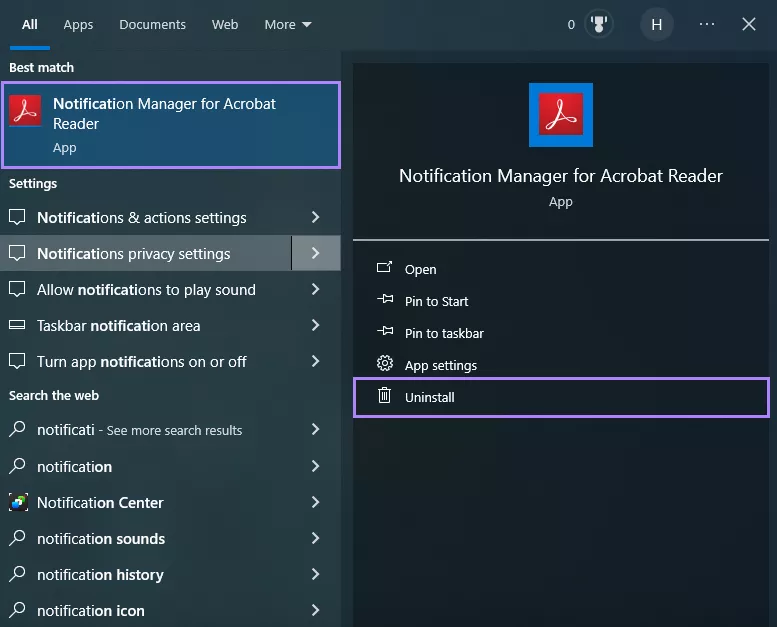
- To remove the registry key, press the "Windows + R" keys to open the Run command. Here, type regedit and press Enter. Then follow the path below:
HKEY_LOCAL_MACHINE\SOFTWARE\Adobe\Adobe Acrobat\DC\Installer\NotificationAppx
Then, right click to delete it.
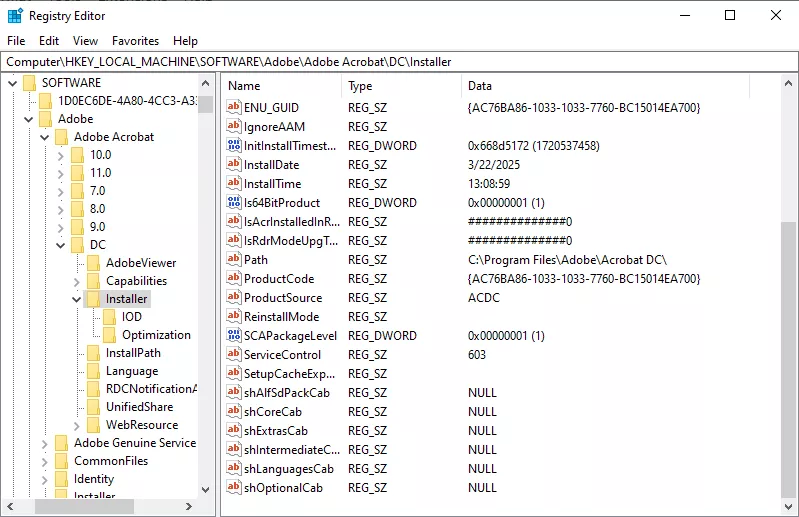
If this method doesn't fix the error, you can try the next one.
3. Repair Adobe Acrobat
The FullTrustNotifier exe error can also be caused by a damaged app. Sometimes, a file goes missing or gets corrupted without you even knowing. You can simply repair the Adobe Acrobat app and set things up again.
Here is how you can repair the app:
- Open the Windows search bar, type "Add or remove programs," and open it.

- Here, search for "Adobe Acrobat" in the search list and click "Modify."
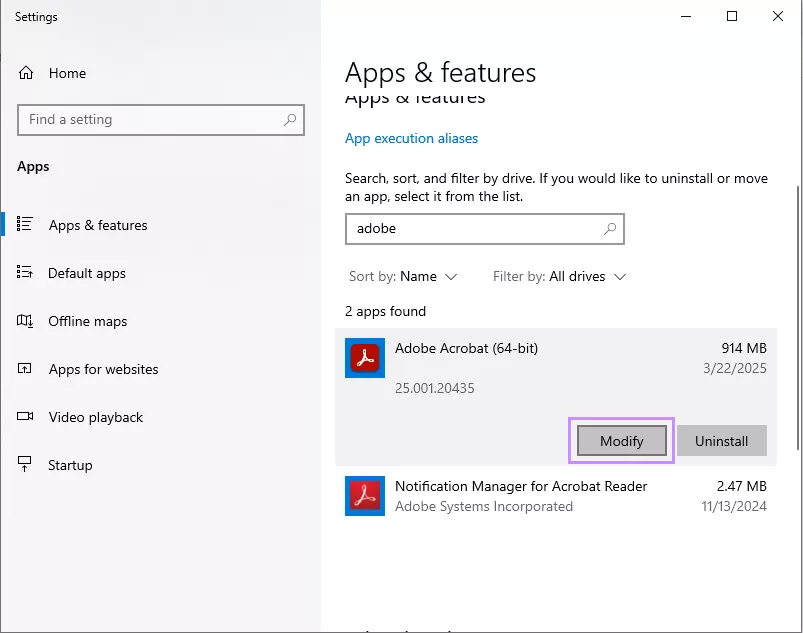
- Click "Next," then select "Repair" and click "Next" again. The system will then update the app and make necessary changes to it.
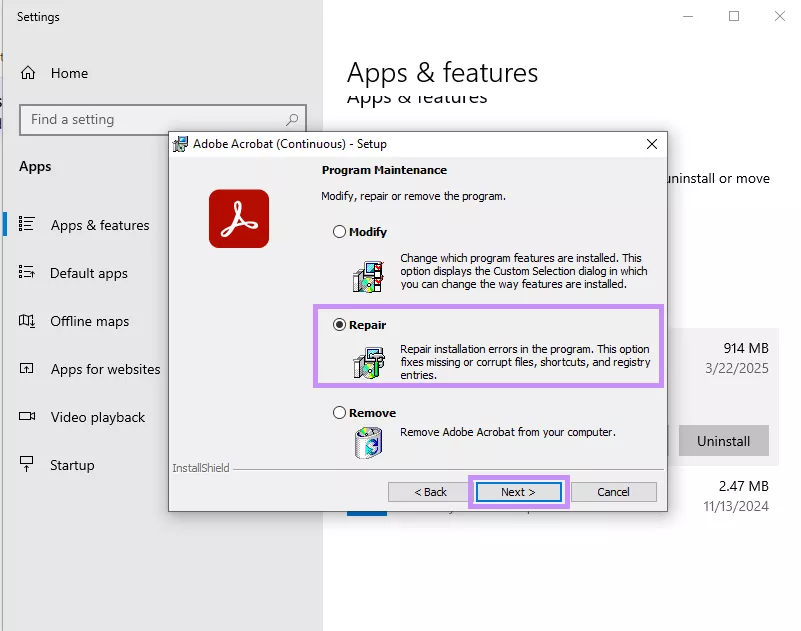
After trying this fix, if the error still shows, you can try the next method.
4. Quit Acrobat and Restart the Computer
Sometimes, the error can occur due to a small glitch—nothing major. Acrobat might not have launched properly, or a background process got stuck. Quitting the app and restarting your computer can clear it out. It's simple, but it works more often than you'd think.
Here is how you can quit Acrobat:
- Press "Ctrl + Shift + Esc" to open the Task Manager.
- Under the "Processes" tab, find "Adobe Acrobat/Acrobat Reader."
- Right-click on it and choose "End Task" to fully close it.
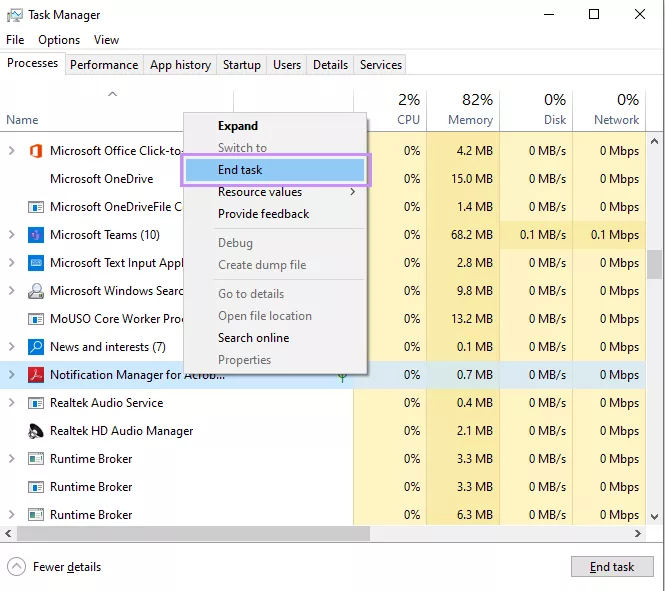
- Now, close the Task Manager and go to the "Start" menu to restart your computer.
If the issue persists, don't worry! There is one more method you can try.
5. Reinstall Adobe Acrobat
If nothing else worked, it might be time for the last resort. Reinstalling Adobe Acrobat can fix hidden issues that repairs won't touch. It gives you a fresh start with all the right files in place. And it usually clears up stubborn errors like FullTrustNotifier exe.
Follow the steps below to reinstall Adobe Acrobat:
- Press the "Windows + R" keys, type "appwiz.cpl," and hit Enter.

- Find "Adobe Acrobat/Adobe Acrobat Reader" in the list. Click on it and select "Uninstall" at the top.
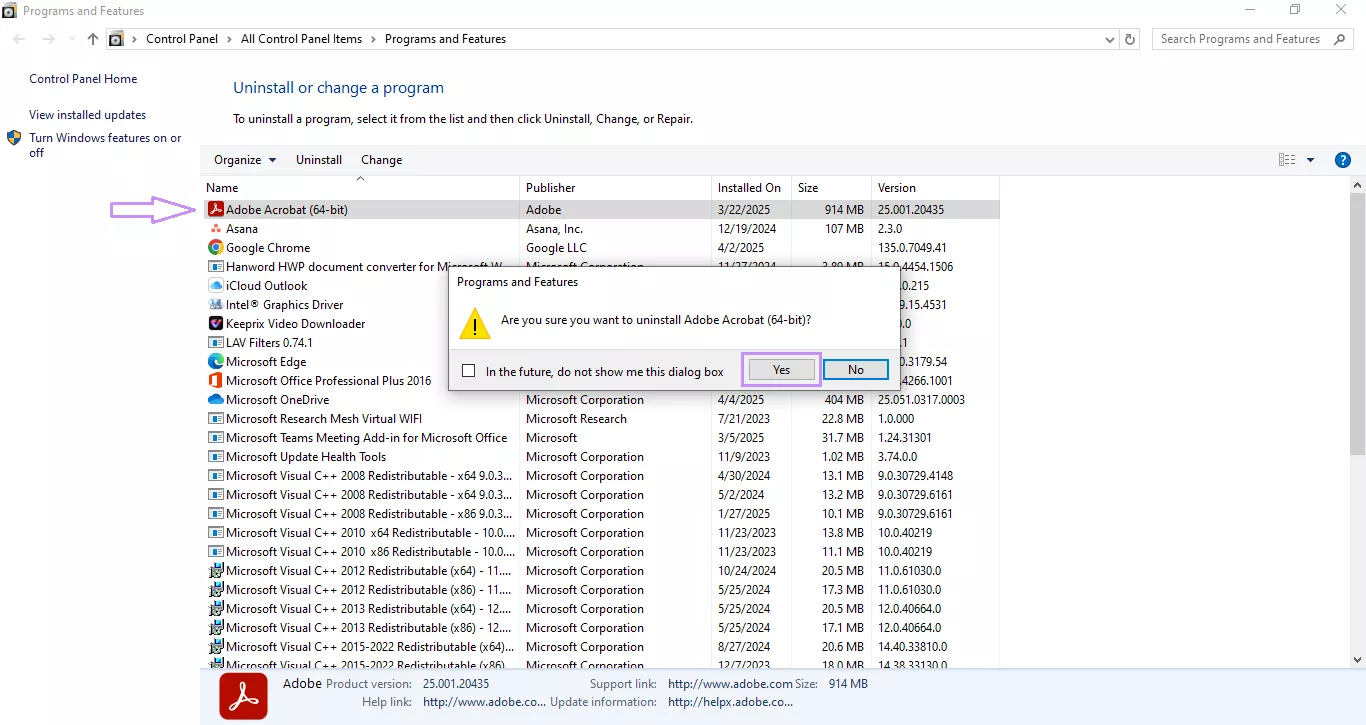
- After uninstalling, restart your computer. Then, go to Adobe Acrobat's official website and download the latest version of Acrobat or Reader.
- Run the installer and follow the steps to reinstall it.
That's it! This is how you can fix the FullTrustNotifier exe error on your system.
Also Read: How to Fix the “PDF Maker Files Missing” Error?
Ending Note
Wrapping it up! The FullTrustNotifier exe error can be a real headache. It pops up out of nowhere and just won't go away. But don't worry—you've got easy ways to fix it. Try each method one by one, and the problem should be gone soon. And if you need to open or edit a PDF while fixing things, give UPDF a try. It's simple, fast, and works on any device. Go ahead and download UPDF to get started.
Windows • macOS • iOS • Android 100% secure
 UPDF
UPDF
 UPDF for Windows
UPDF for Windows UPDF for Mac
UPDF for Mac UPDF for iPhone/iPad
UPDF for iPhone/iPad UPDF for Android
UPDF for Android UPDF AI Online
UPDF AI Online UPDF Sign
UPDF Sign Read PDF
Read PDF Annotate PDF
Annotate PDF Edit PDF
Edit PDF Convert PDF
Convert PDF Create PDF
Create PDF Compress PDF
Compress PDF Organize PDF
Organize PDF Merge PDF
Merge PDF Split PDF
Split PDF Crop PDF
Crop PDF Delete PDF pages
Delete PDF pages Rotate PDF
Rotate PDF Sign PDF
Sign PDF PDF Form
PDF Form Compare PDFs
Compare PDFs Protect PDF
Protect PDF Print PDF
Print PDF Batch Process
Batch Process OCR
OCR UPDF Cloud
UPDF Cloud About UPDF AI
About UPDF AI UPDF AI Solutions
UPDF AI Solutions FAQ about UPDF AI
FAQ about UPDF AI Summarize PDF
Summarize PDF Translate PDF
Translate PDF Explain PDF
Explain PDF Chat with PDF
Chat with PDF Chat with image
Chat with image PDF to Mind Map
PDF to Mind Map Chat with AI
Chat with AI User Guide
User Guide Tech Spec
Tech Spec Updates
Updates FAQs
FAQs UPDF Tricks
UPDF Tricks Blog
Blog Newsroom
Newsroom UPDF Reviews
UPDF Reviews Download Center
Download Center Contact Us
Contact Us





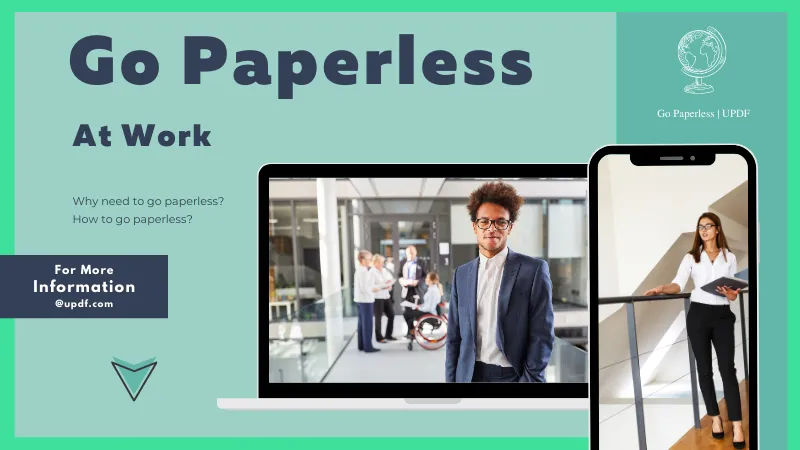


 Cathy Brown
Cathy Brown 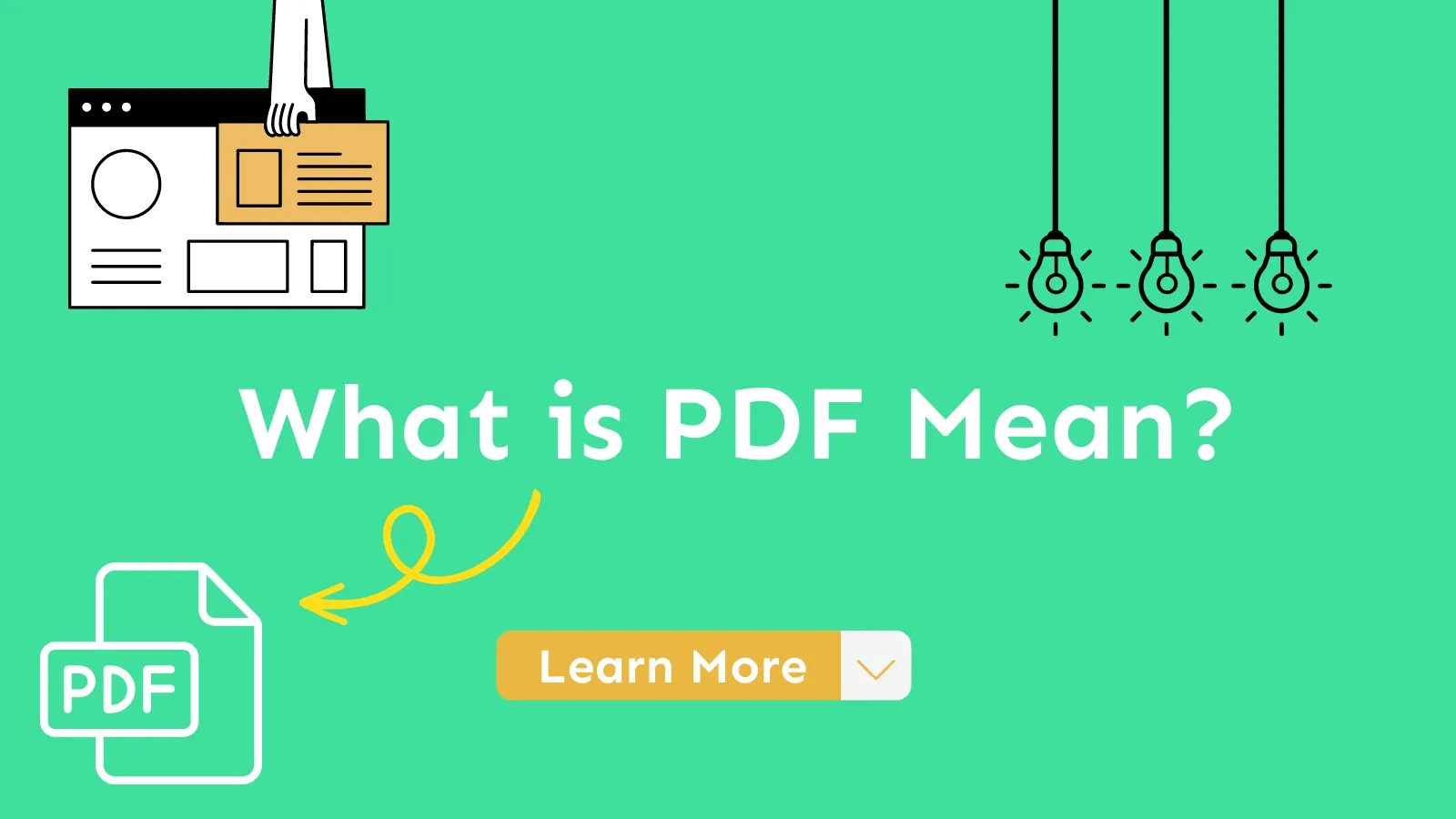
 Delia Meyer
Delia Meyer 
 Lizzy Lozano
Lizzy Lozano 
 Bertha Tate
Bertha Tate 
 Donnie Chavez
Donnie Chavez
Adobe Community