Many situations require you to flatten your PDFs, especially if the PDF file you are dealing with is layered or a fillable form. When submitting a fillable PDF form or printing a layered PDF file, you need to flatten them. However, if you have added the wrong information to a PDF and flattened it, you will need to unflatten the PDF to modify it.
By reading this article to the end, you can learn how to flatten and unflatten a PDF in detail. We'll also recommend an excellent PDF flattening tool, UPDF. You can try this tool for free by clicking the download button below.
Windows • macOS • iOS • Android 100% secure
Part 1: Can I Unflatten a PDF?
Can you unflatten a PDF? The short answer is yes, you can. However, you need to be aware that many conditions must be followed before a flattened PDF can be unflattened. You first need to know that only the tool used to flatten a PDF can unflatten it. Another important thing when flattening a file in the software, remember to allow the file to be unflattened by choosing the respective option.
For example, if you are flattening a PDF in Bluebeam, check the "Allow Markup Recovery" option before pressing "Flatten." You can't also unflatten a flattened PDF if you have modified the flattened PDF in any way. Using tools like edit PDF, repair PDF, size reduction, PDF redaction, etc., on a flattened PDF will make it impossible to unflatten.
Part 2: How to Unflatten PDF
You might use different tools to flatten a PDF, but the methods to unflatten a PDF are similar. For example, if you use Bluebeam to flatten your PDFs, follow the steps below to unflatten them:
- Before trying to unflatten a PDF in Bluebeam, ensure that the targeted PDF was flattened in Bluebeam with the "Allow Markup Recovery" option enabled. Open your flattened PDF in Bluebeam and select "Unflatten" from "Documents."
- Now, select the layers that you want to unflatten in your PDF file. After selecting the layers, press the "Unflatten" button to unflatten your PDF.
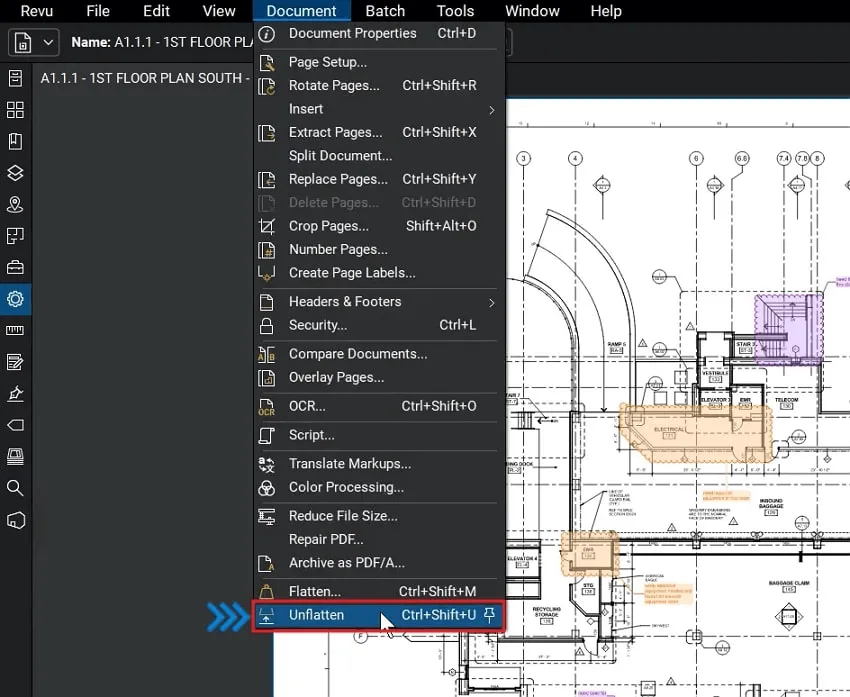
For users who use other PDF tools to flatten their PDF, it's suggested to re-check the preconditions introduced in Part 1 and see if there are similar options in the tool you used.
Part 3: Extended Reading About Flatten and Unflatten PDFs
3.1 Why Do I Need to Unflatten a PDF?
Situations that require you to unflatten a PDF file are as many as the ones requiring you to flatten it. The most common reasons that can force you to learn how to unflatten a PDF are given below:
- Fillable PDF form usually needs to be flattened before submitting them to respective authorities. However, if you accidentally added the wrong information and flattened the file without realizing it, you will need to unflatten it to modify the PDF form.
- Watermarks are an important part of document ownership and security. They need to be flattened into the document so others can't remove them. However, if you misplaced the watermark or selected the wrong watermark, your only option is to find a way to unflatten the PDF.
- Flattening the PDF file is the best way to fully integrate the modifications if you have cropped pages in a PDF. If you cropped a page wrongly or cropped important information and flattened the file, it becomes necessary to unflatten it.
- Adding comments and notes to a PDF file is a great way to make the file more understandable. To integrate the comments, flattening a PDF is necessary. If you want to edit or add more comments, the PDF file needs to be unflattened first.
3.2 Flattened vs. Unflattened - Benefits of a Flattened PDF
Flattening your PDF file is required in some situations, and many other scenarios compel you to flatten your PDF files. There are many benefits attached to flatting a PDF file. We have discussed the most common benefits of flatting your PDFs below:
1. Printing PDFs
The most common situation where you need to flatten your PDF files is when printing them. If your PDF files contain multiple layers, only the outermost layer will be printed if you try to print them without flattening the files. That's why flatting them before printing is important to print out all the information.
2. PDF Security
To stop other people from copying or changing the information in your PDF files, you can flatten them. Flattening a PDF file integrates the information and cannot be edited or modified again. For example, if you added a watermark to your file, flatten it, so others can't remove it using PDF editors.
3. Annotation Readability
There are many ways in which a document can be annotated to increase its readability for average readers. However, annotating features like comments or sticky notes are usually added in a new layer in a PDF. That's why many basic PDF apps don't display them. Flatting an annotated PDF file allows it to be accessed by all users.
4. PDF Sharing
PDF files with interactive elements and multiple layers have large sizes. It can make them difficult to share online. Flatting a PDF file will reduce its size and allow it to be processed faster. That makes sharing a flattened PDF more advantageous.
5. Filled PDF Forms
Most places where you need to submit fillable PDF forms require you to flatten them before submission. It is done to maintain the form's security and protect your information. Someone can use a PDF editor to change or extract the information if you don't flatten a fillable form. Thus, it is always recommended to flatten your PDF forms before sharing them.
Part 4: Bonus Tip - How to Flatten a PDF
Once you've learned about the advantages of flattening a PDF or if you find yourself needing to flatten your PDF files, we highly recommend UPDF, an exceptional and cost-effective PDF editor available in the market. UPDF offers a user-friendly solution for flattening your PDFs with just a single click. When compared to other PDF tools, it stands out by providing a more extensive array of customizable options. With UPDF, you get the choice of three different flattening options: you can flatten annotations and forms, flatten watermarks, or flatten cropped pages.

Moreover, UPDF offers an impressive suite of premium PDF tools designed to address all your PDF file-related issues. This versatile tool allows you to effortlessly edit, annotate, organize, compress, summarize, translate, or rewrite your PDF files. You can make changes to text, images, links, and more in your PDF documents using its intuitive editing feature. Feel free to download UPDF and take advantage of its free trial today.
Windows • macOS • iOS • Android 100% secure
The steps for flattening a PDF with UPDF are given below:
Step 1: Open the Targeted PDF file in UPDF
Open the UPDF on your Windows PC or MacBook and import the targeted PDF file using the "Open File" option. You can also use the drag-and-drop method to open the file. Once the file is open, select "Save as Other" from the right toolbar and then click "Save as Flatten."
Step 2: Select the Flatten Type Option
You will see three options for saving your file as a flattened PDF. The options include "Flatten Annotations and Form Fields," "Flatten Watermarks," and Flatten Cropped Pages." You can choose any one option or all at the same time, depending on your needs.
Step 3: Complete the PDF Flattening Process
Once you have selected the flattening option for the PDF, press "Save As" to flatten the PDF file. UPDF will ask you to provide the file name and location to save your PDF as a flattened PDF. Provide the details and your PDF will be flattened in seconds.

Video Tutorial on How to Flatten PDF on Windows with UPDF
Conclusion
In conclusion, understanding how to unflatten a PDF is a valuable skill when working with PDF documents. We've explored the essential factors involved in this process. Additionally, we've introduced UPDF as an exceptional PDF tool that not only simplifies the flattening process but also offers a multitude of advanced features for editing, annotating, organizing, and compressing PDF files. Whether you need to flatten your PDFs, UPDF provides a comprehensive and user-friendly platform for all your PDF needs.
Windows • macOS • iOS • Android 100% secure
 UPDF
UPDF
 UPDF for Windows
UPDF for Windows UPDF for Mac
UPDF for Mac UPDF for iPhone/iPad
UPDF for iPhone/iPad UPDF for Android
UPDF for Android UPDF AI Online
UPDF AI Online UPDF Sign
UPDF Sign Read PDF
Read PDF Annotate PDF
Annotate PDF Edit PDF
Edit PDF Convert PDF
Convert PDF Create PDF
Create PDF Compress PDF
Compress PDF Organize PDF
Organize PDF Merge PDF
Merge PDF Split PDF
Split PDF Crop PDF
Crop PDF Delete PDF pages
Delete PDF pages Rotate PDF
Rotate PDF Sign PDF
Sign PDF PDF Form
PDF Form Compare PDFs
Compare PDFs Protect PDF
Protect PDF Print PDF
Print PDF Batch Process
Batch Process OCR
OCR UPDF Cloud
UPDF Cloud About UPDF AI
About UPDF AI UPDF AI Solutions
UPDF AI Solutions FAQ about UPDF AI
FAQ about UPDF AI Summarize PDF
Summarize PDF Translate PDF
Translate PDF Explain PDF
Explain PDF Chat with PDF
Chat with PDF Chat with image
Chat with image PDF to Mind Map
PDF to Mind Map Chat with AI
Chat with AI User Guide
User Guide Tech Spec
Tech Spec Updates
Updates FAQs
FAQs UPDF Tricks
UPDF Tricks Blog
Blog Newsroom
Newsroom UPDF Reviews
UPDF Reviews Download Center
Download Center Contact Us
Contact Us


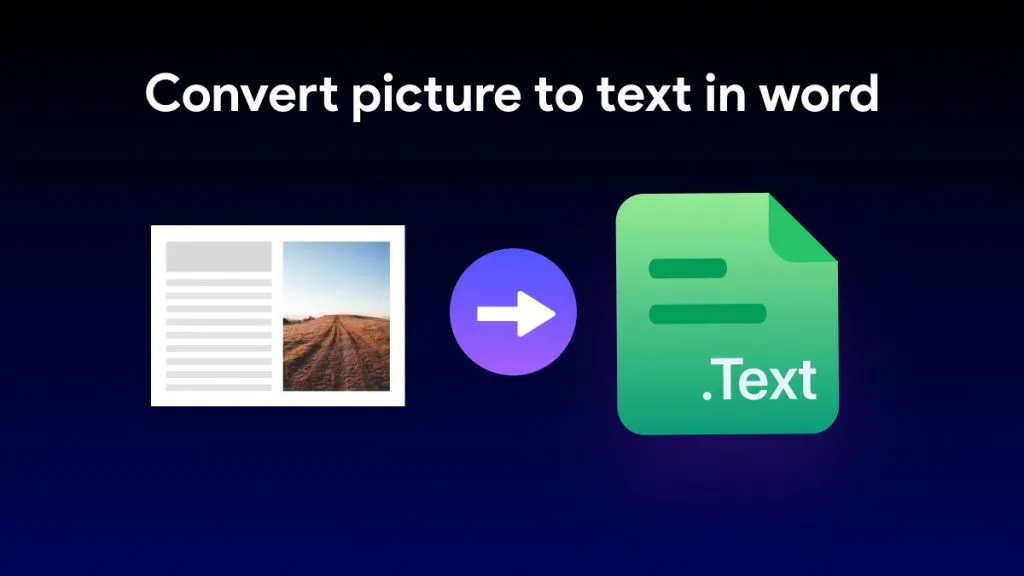







 Cathy Brown
Cathy Brown 
 Bertha Tate
Bertha Tate 

 Lizzy Lozano
Lizzy Lozano