Digitizing paper documents provides a convenient way to organize and share them. However, it can be confusing for some Mac users to figure out how to scan a document on Mac.
There is no rocket science to scan documents. All you need is a scanner and the right tool to turn any paper document into its digital version. In fact, you can now also turn paper documents into editable digital files with OCR technology.
In this guide, we will learn the two effective ways and their detailed steps to scan a document on Mac. So, let's jump right to it!
Part 1. 2 Methods to Scan A Document on Mac
Scanning a document on Mac is easy and quick if you know the right approach. First thing you need is a scanner where you will put the paper. Secondly, you need a tool that lets you process the scanned document. This is where UPDF steps in.
UPDF is a powerful PDF editor and scanning tool that provides an intuitive way to scan and manage documents. It allows you to easily scan the document using a scanner and then view, annotate, edit, or even convert it into PDF and other different formats.
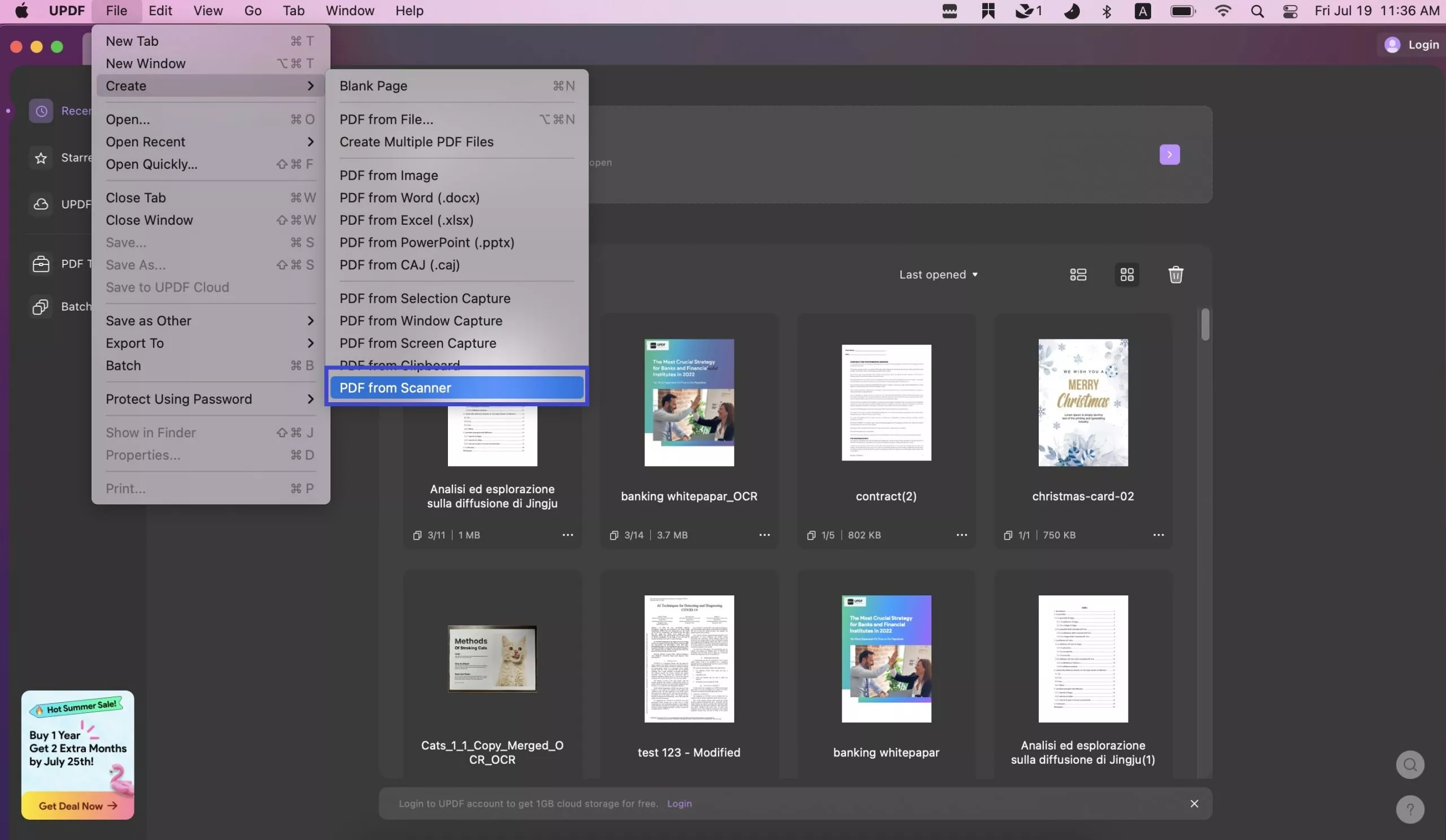
The key benefits of using UPDF include:
Two Approaches of Scanning
UPDF provides two approaches to scan documents. You can scan paper documents directly from a connected scanner or you can take images of the document and convert them to PDF.
Smooth and Intuitive Scanning
UPDF provides an easy and quick way to scan physical documents. The entire process is completed in seconds by pressing a few simple clicks.
Customization
UPDF provides customizable settings during the scanning process. You can adjust different settings, such as color, resolution, paper size, and others.
OCR Scanned Document
UPDF has a built-in OCR feature that lets you convert the scanned document into an editable and searchable PDF.
Annotation
UPDF allows you to add highlights, comments, stamps/stickers, and other annotations onto the scanned PDF.
File Management
UPDF lets you easily manage your scanned PDFs. You can organize pages, merge all pages into a single PDF, split a single PDF into multiple ones, and do more.
Convert to Other Formats
UPDF can convert the scanned PDF into other formats, including Word, PPT, Excel, RTF, text, HTML, and more.
AI Assistance
UPDF's built-in advanced AI assistant lets you ask questions about the scanned PDF, such as summarize, translate, explain, etc.
Overall, UPDF is an all-in-one solution to scan documents and manage the scanned ones with the best set of features. Download UPDF and test all its advanced features yourself.
Windows • macOS • iOS • Android 100% secure
Let's now shift our focus on how do I scan a document on a Mac using UPDF in two ways:
Method 1. Scan a Paper Document on Mac
If you want to scan a paper document in order to digitize it, you need a scanner and UPDF to complete the process. The scanner will scan the paper document, while UPDF will process the scanned document.
Follow the below steps and learn how to scan a document using a Mac with UPDF:
Step 1. Open the UPDF application on your Mac. From the File menu, choose Create, then select PDF from Scanner to begin the process.
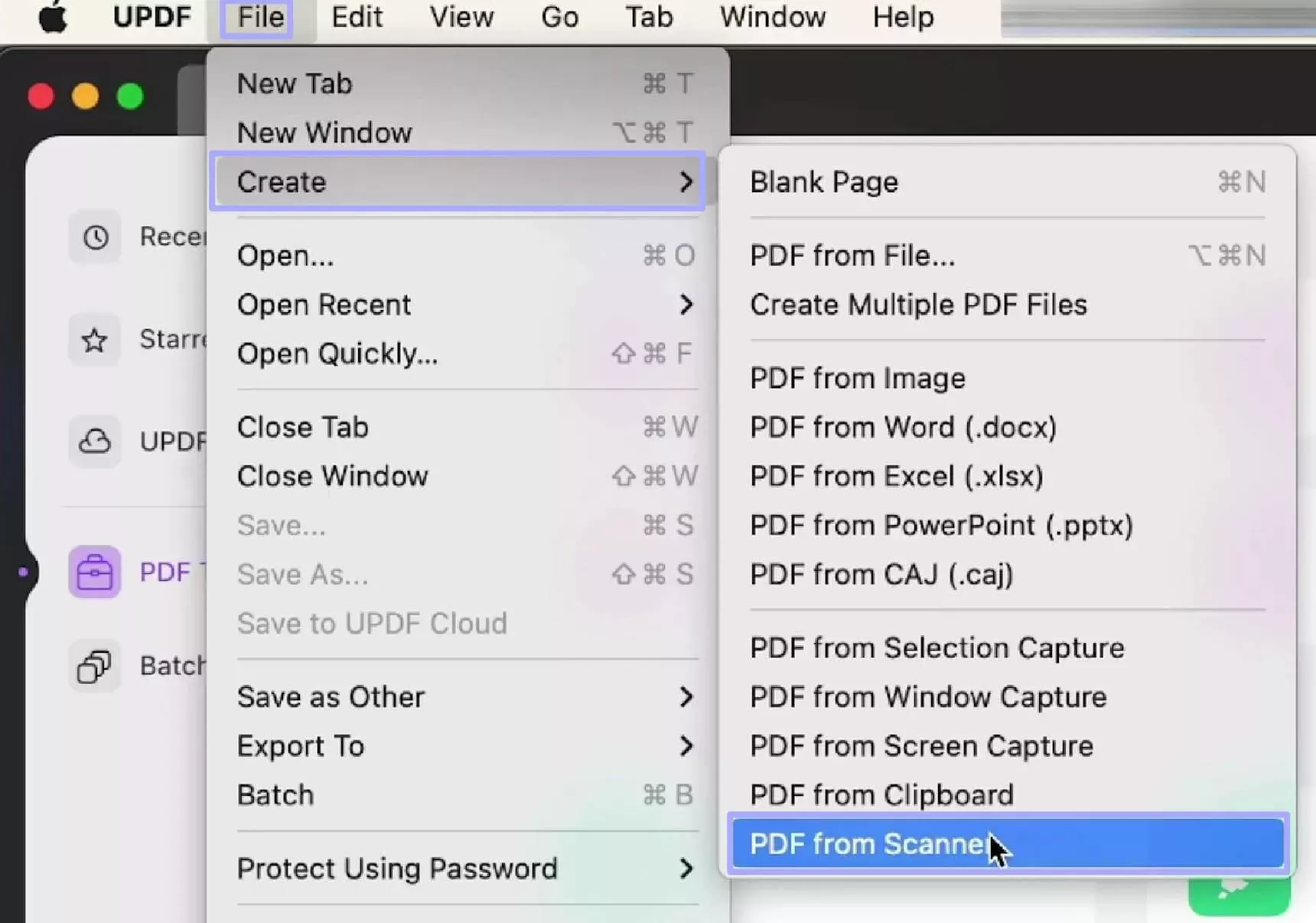
Step 2. A panel will appear showing available scanners on the left side. Pick your connected scanner from the list. If you haven't set up your scanner yet, refer to Apple's instructions to get connected first.
Step 3. Use the right panel to fine-tune your scanning settings before proceeding:
- Scan Type & Resolution (DPI): Choose between color, grayscale, or text scan modes. You can also set the DPI to control the clarity of the final PDF output.
- Page Dimensions: Enter custom height and width values if needed, or use default sizes.
- Rotate Output: Rotate the scan to your preferred angle (90°, 180°, or 270°) for proper alignment.
- Auto Detection Mode: Choose from three options—Off, Detect Separate Items (for scanning multiple objects at once), or Detect Enclosing Box (for focusing on a specific area).
- Image Enhancements: Select either None to keep the scan as-is or Manual to adjust brightness, contrast, and more to improve image quality.
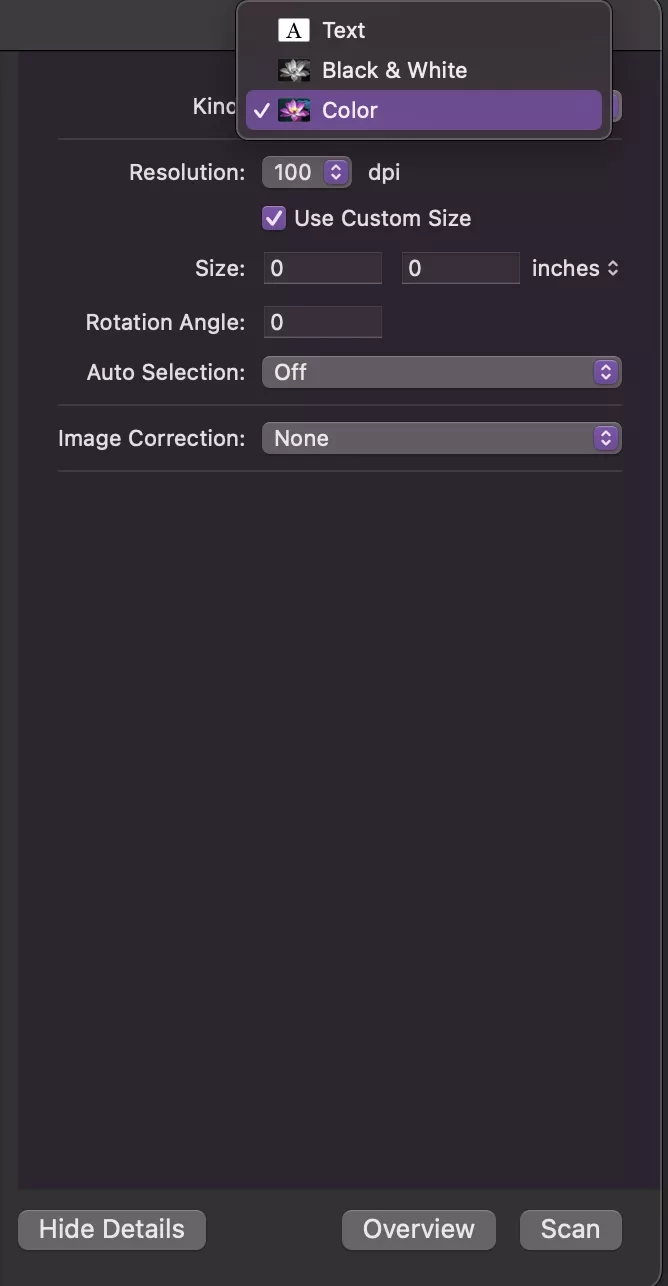
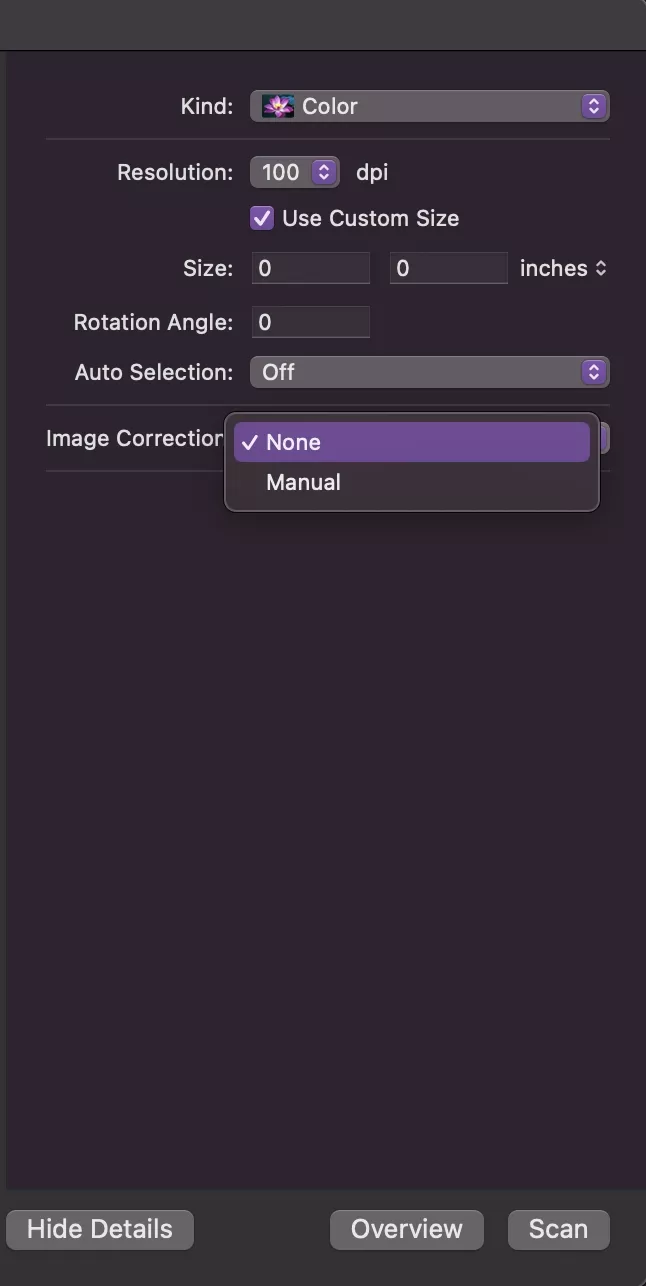
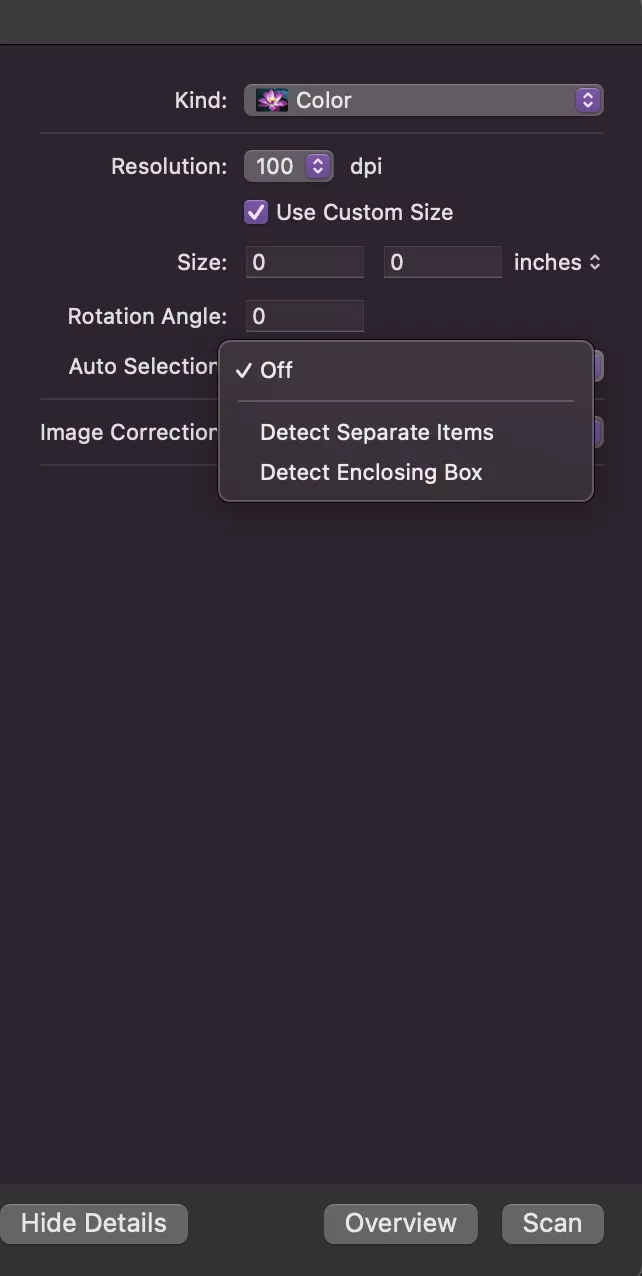
Step 4. In the preview window, mark the area you want to scan. You can go with the auto-detected size or manually adjust the selection. At this stage, you can also activate OCR (Optical Character Recognition) by checking the option and choosing the appropriate language—this will convert your scanned content into an editable format.
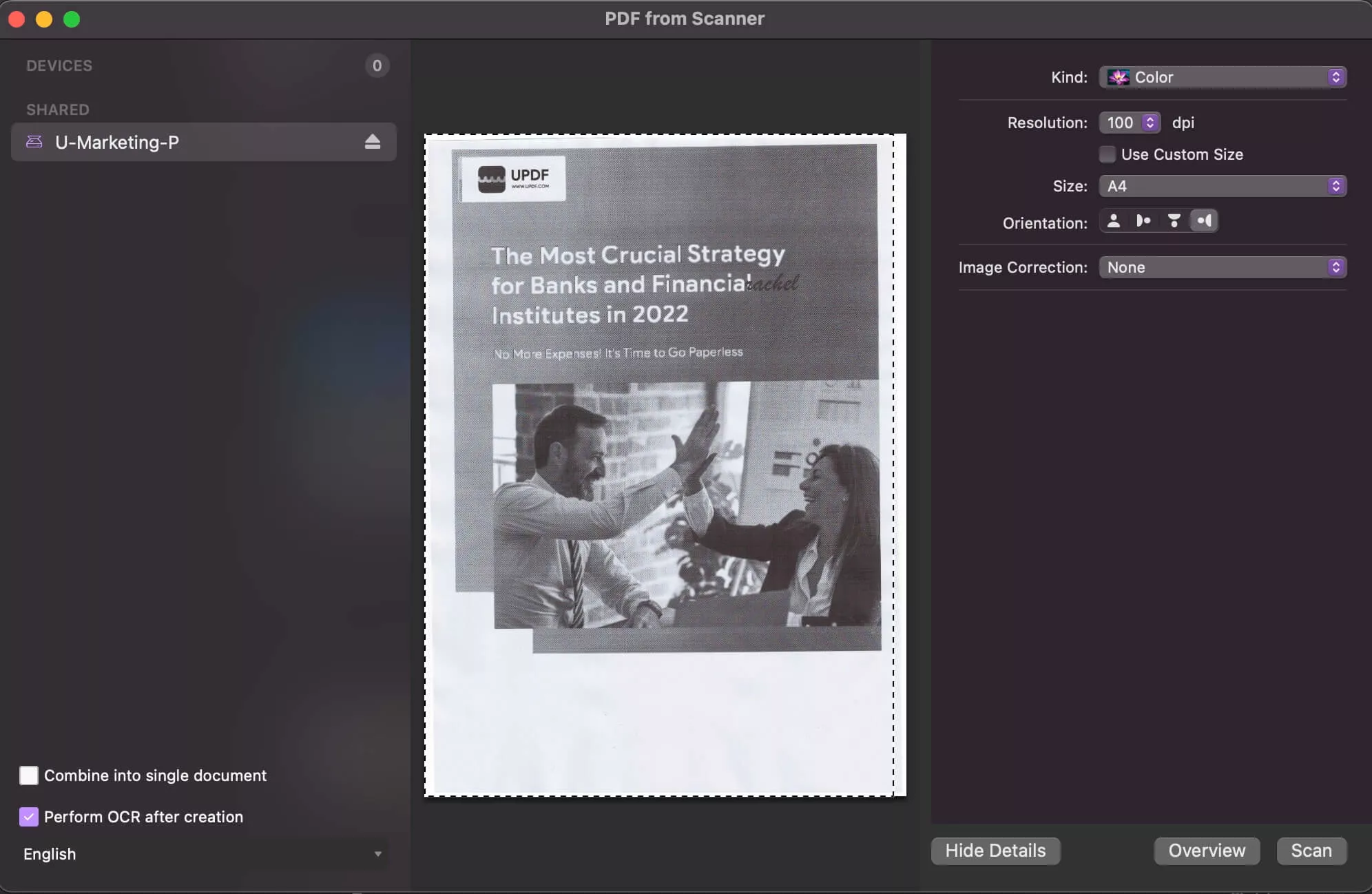
Step 5. Hit the Scan button. UPDF will complete the scan and display your new PDF. From there, you can annotate, modify text, highlight content, or use any of UPDF's powerful editing tools.
That's how to scan a document on Mac by leveraging the click-based approach of UPDF.
Hit the download button, get UPDF for Mac, and scan documents effortlessly.
Windows • macOS • iOS • Android 100% secure
Method 2. Scan an Image to a Document on Mac
If you want to convert an image into a digital document on Mac, it is suggested to use your iPhone/iPad to scan.
UPDF offers a dedicated iOS app that turns your phone's camera into a scanner. You can use your iPhone/iPad camera to scan the physical paper and generate a digital document. Moreover, it offers auto-capturing and cropping to perfectly capture the document image. It even lets you manually crop, rotate, and resize the scanned image.
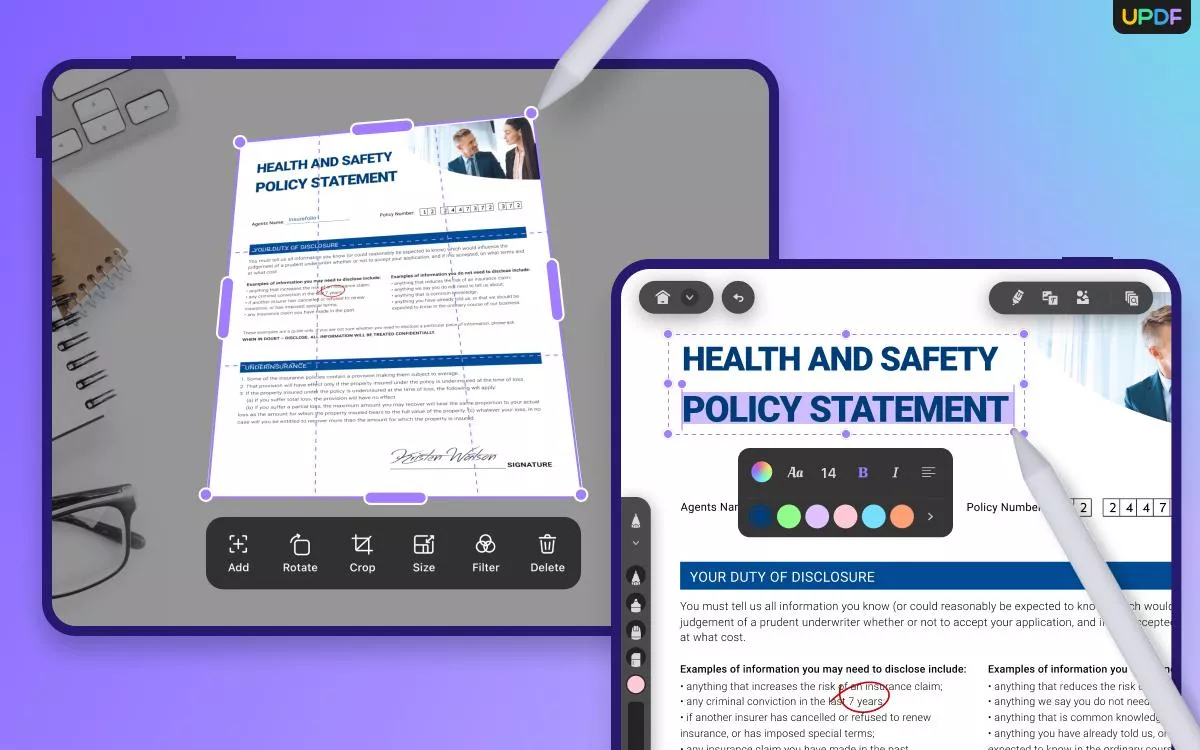
Other than capturing the image, UPDF for iOS can also convert an existing image to a document. Its "Create PDF" feature can convert a single or multiple images to a PDF document.
Follow the below steps to learn how do I scan a document on a Mac using UPDF for iOS:
Step 1. Go to the App Store and install the UPDF for iOS app.
Windows • macOS • iOS • Android 100% secure
Step 2. Launch the app and click "Scanner" from the bottom right corner.
Step 3. Place the phone's camera over the document and wait for the app to auto capture and crop. Once done, click the "Arrow" option from the bottom right.
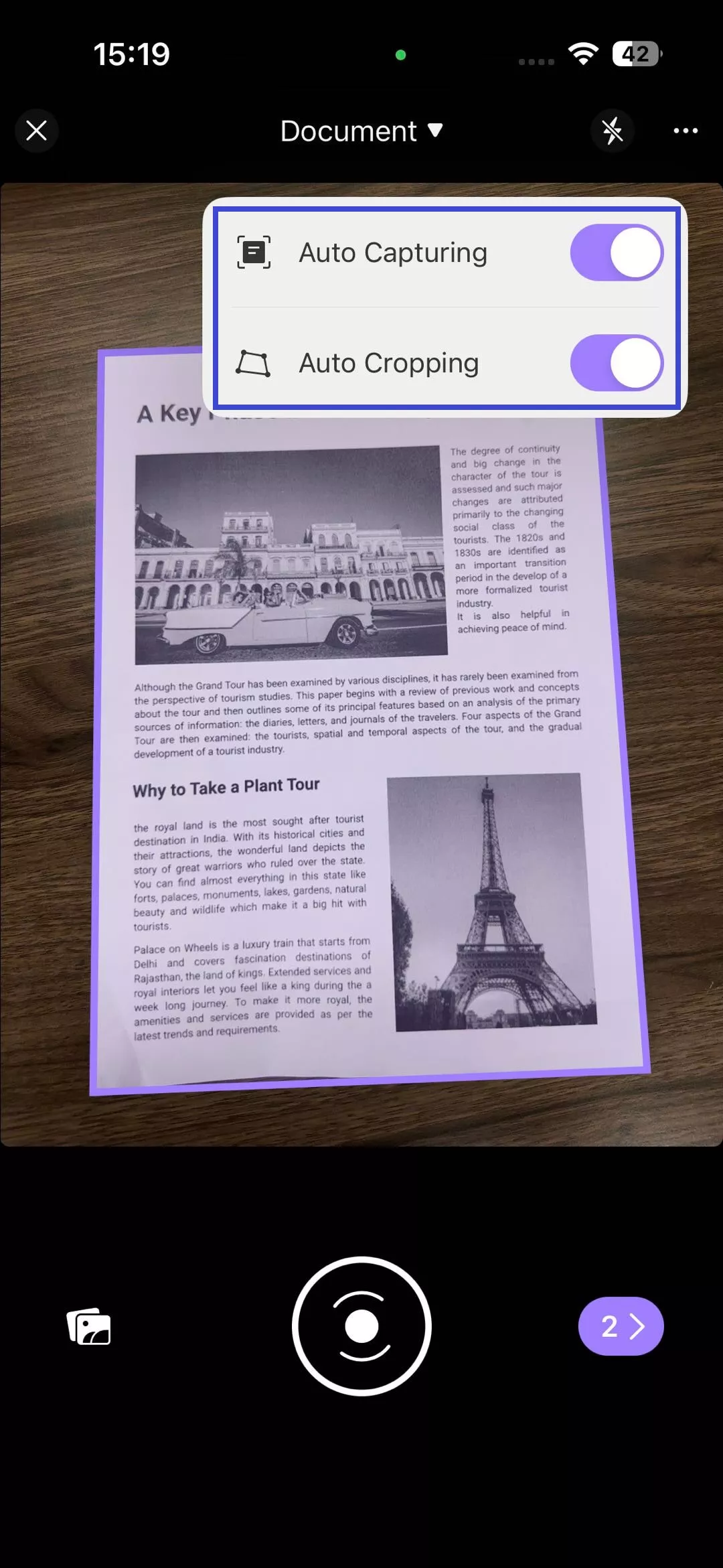
Step 4. Preview the captured images. You can also use the options in the bottom bar to manually crop, rotate, resize, and do more. Once you are satisfied with the scan, click the "Download" button from the top right corner.
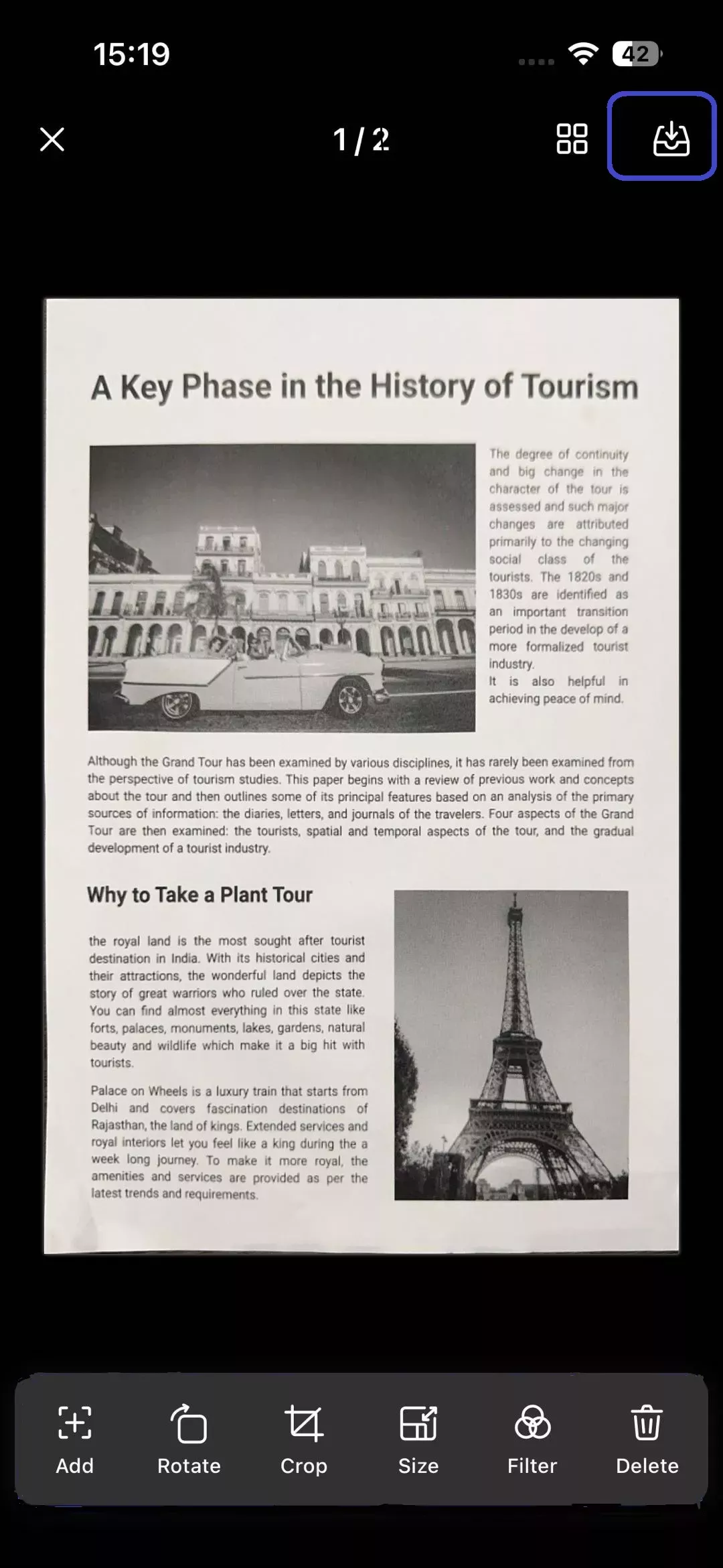
Step 5. UPDF will save the scanned image(s). You can click the three dots next to the image and tap "Convert to PDF".
This way, you can smartly use your iPhone/iPad to scan images to documents without the need of an expensive physical scanner. If you want to extract the text from the scanned PDF, you can OCR it with UPDF iOS app directly. Alternatively, if you want to turn the scanned PDF to an editable format, you can choose UPDF for Mac or Windows app to do so
Get UPDF now and scan images to documents with simple clicks.
Windows • macOS • iOS • Android 100% secure
Part 2. Bonus Tips About Scanning a Document on Mac
How do I email the scanned document in Mac?
You can use UPDF to easily email the scanned document in Mac. It provides a built-in email-styled interface to send the scanned document as an email. The steps are as follows:
Step 1. Launch UPDF and click "Open File" to open the scanned document.
Step 2. Click the "Email" icon from the right panel.
Step 3. Select the "Share with Others" tab and enter the email address and content.
Step 4. Lastly, hit the "Send" button.
This way, you can quickly email the scanned document to Mac using UPDF.
How do I scan a PDF on iPhone?
UPDF for iOS app provides a convenient way to scan to PDF on iPhone. The steps are as follows:
Step 1. Install and launch the UPDF app from the App Store and create an account.
Step 2. From the bottom menu bar, click "Scan".
Step 3. Click the camera button and place the camera over the document. The app will automatically capture and crop the document.
Step 4. Preview the scan and adjust the document by manual cropping, rotating, resizing, etc. Once done, download the image.
Step 5. Lastly, click the three dots next to the image and tap "Convert to PDF" to save the scanned image as PDF.
Conclusion
UPDF has made document scanning on Mac easier than ever. You can simply connect a scanner and use the UPDF click-based interface to scan and save paper documents into digital ones. Moreover, its OCR scan, mobile-based scanning, and other PDF-related features make it an all-in-one tool to manage PDF-related activities. Therefore, install UPDF and begin scanning and managing PDFs conveniently.
Windows • macOS • iOS • Android 100% secure
 UPDF
UPDF
 UPDF for Windows
UPDF for Windows UPDF for Mac
UPDF for Mac UPDF for iPhone/iPad
UPDF for iPhone/iPad UPDF for Android
UPDF for Android UPDF AI Online
UPDF AI Online UPDF Sign
UPDF Sign Read PDF
Read PDF Annotate PDF
Annotate PDF Edit PDF
Edit PDF Convert PDF
Convert PDF Create PDF
Create PDF Compress PDF
Compress PDF Organize PDF
Organize PDF Merge PDF
Merge PDF Split PDF
Split PDF Crop PDF
Crop PDF Delete PDF pages
Delete PDF pages Rotate PDF
Rotate PDF Sign PDF
Sign PDF PDF Form
PDF Form Compare PDFs
Compare PDFs Protect PDF
Protect PDF Print PDF
Print PDF Batch Process
Batch Process OCR
OCR UPDF Cloud
UPDF Cloud About UPDF AI
About UPDF AI UPDF AI Solutions
UPDF AI Solutions FAQ about UPDF AI
FAQ about UPDF AI Summarize PDF
Summarize PDF Translate PDF
Translate PDF Explain PDF
Explain PDF Chat with PDF
Chat with PDF Chat with image
Chat with image PDF to Mind Map
PDF to Mind Map Chat with AI
Chat with AI User Guide
User Guide Tech Spec
Tech Spec Updates
Updates FAQs
FAQs UPDF Tricks
UPDF Tricks Blog
Blog Newsroom
Newsroom UPDF Reviews
UPDF Reviews Download Center
Download Center Contact Us
Contact Us






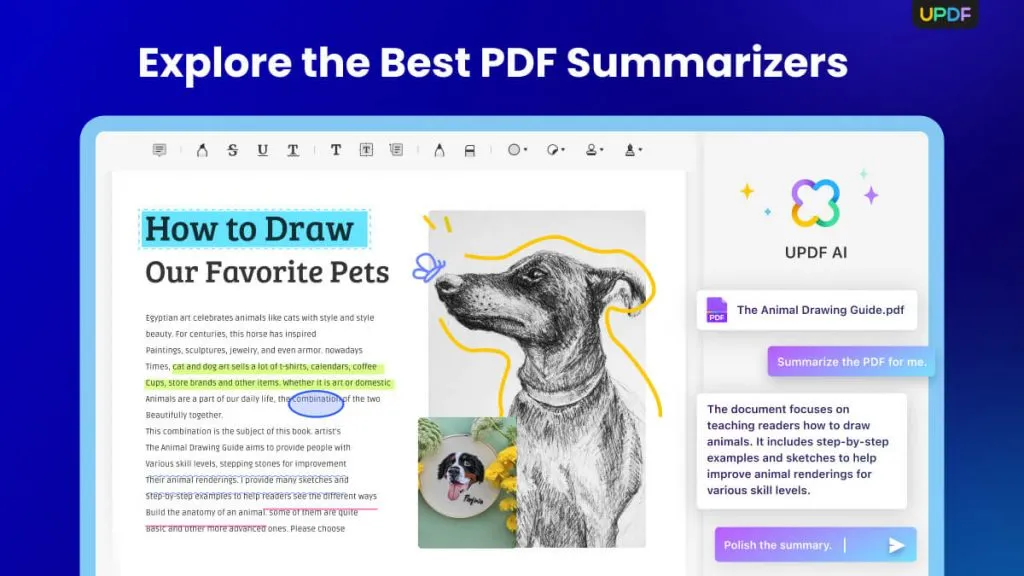


 Lizzy Lozano
Lizzy Lozano 
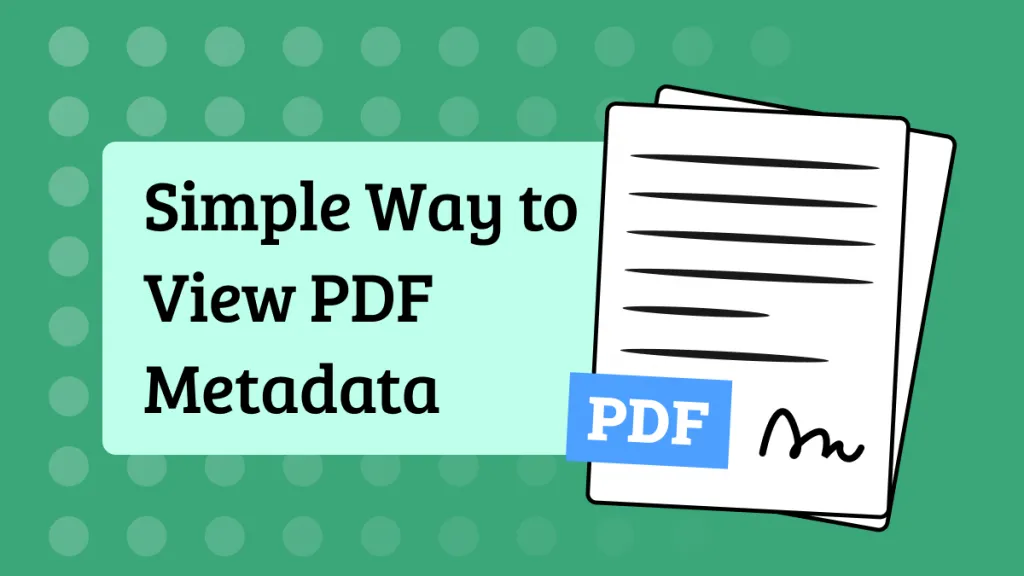
 Delia Meyer
Delia Meyer 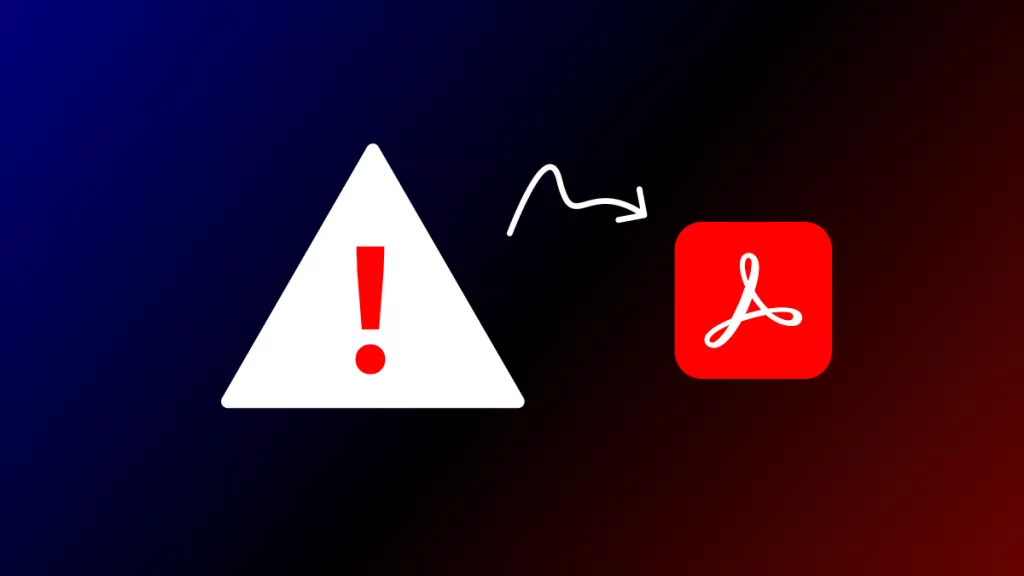
 Enid Brown
Enid Brown