Edit

Text
Links
Image
Mark up with
200+ stickers
2 signature types
10+ annotating tools
Feedback
Effortlessly enhance your teaching and learning experience with UPDF. Edit text, add comments, highlight key points, and take digital notes - all within one intuitive platform. Compatible with mobile devices and PCs, you can sync and access your files through UPDF Cloud anytime, anywhere.
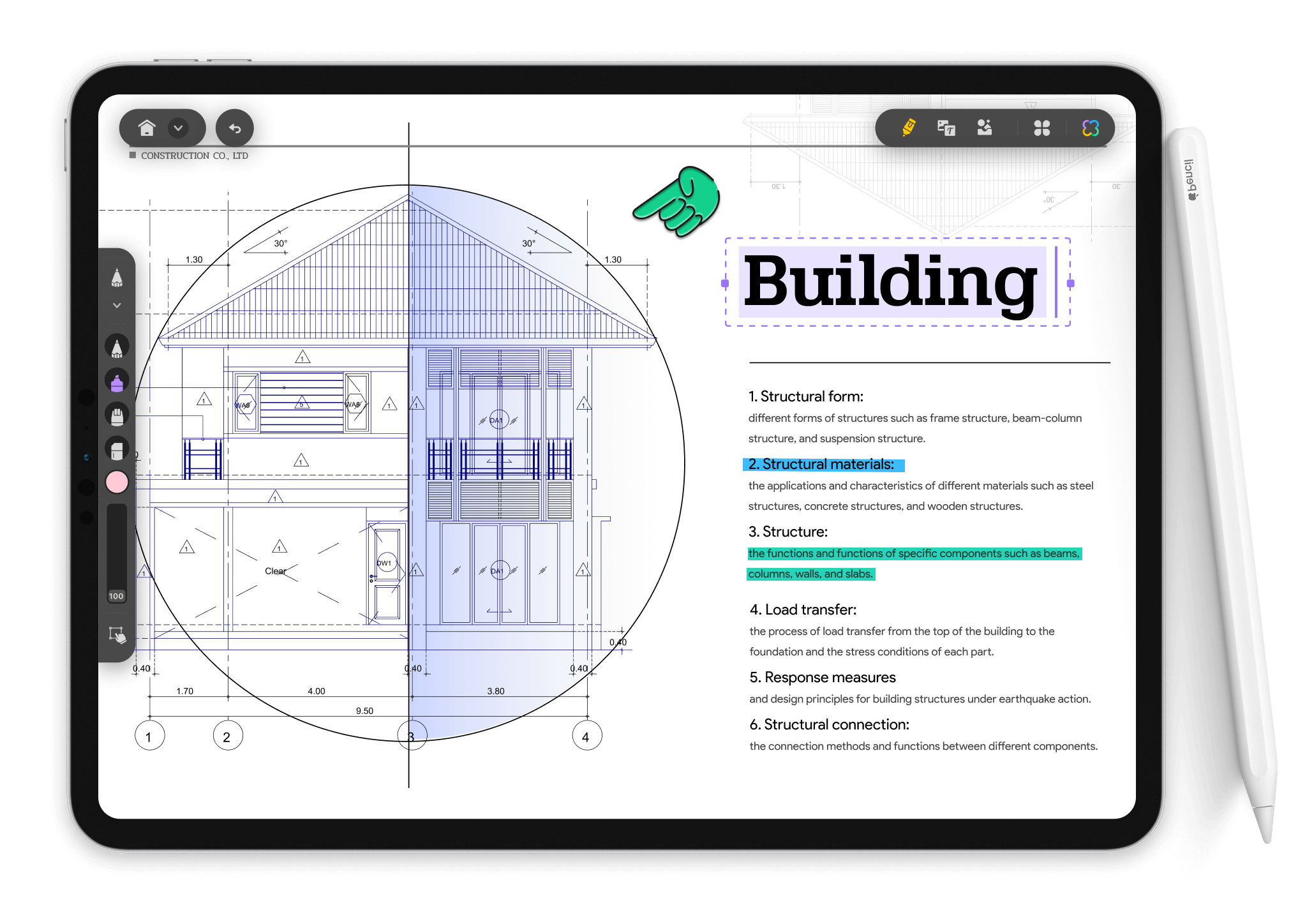
Text
Links
Image
200+ stickers
2 signature types
10+ annotating tools
Use AI to max out credits or elevate teaching effectiveness! Convert lengthy PDFs, like research papers and theses, into easy-to-understand mind maps. Instantly summarize, translate, and explain complex information by uploading and chatting with your PDF learning resources. Extract text from images or screenshots and get answers to your questions in real time!
Easily convert educational PDFs with UPDF's dual OCR options. Utilize AI-enhanced OCR to instantly summarize or extract text from images for homework, research, and lesson preparation. Traditional OCR converts large scanned PDFs, such as lecture notes and textbooks, into editable and searchable formats. Streamline digitalization for students and teachers.
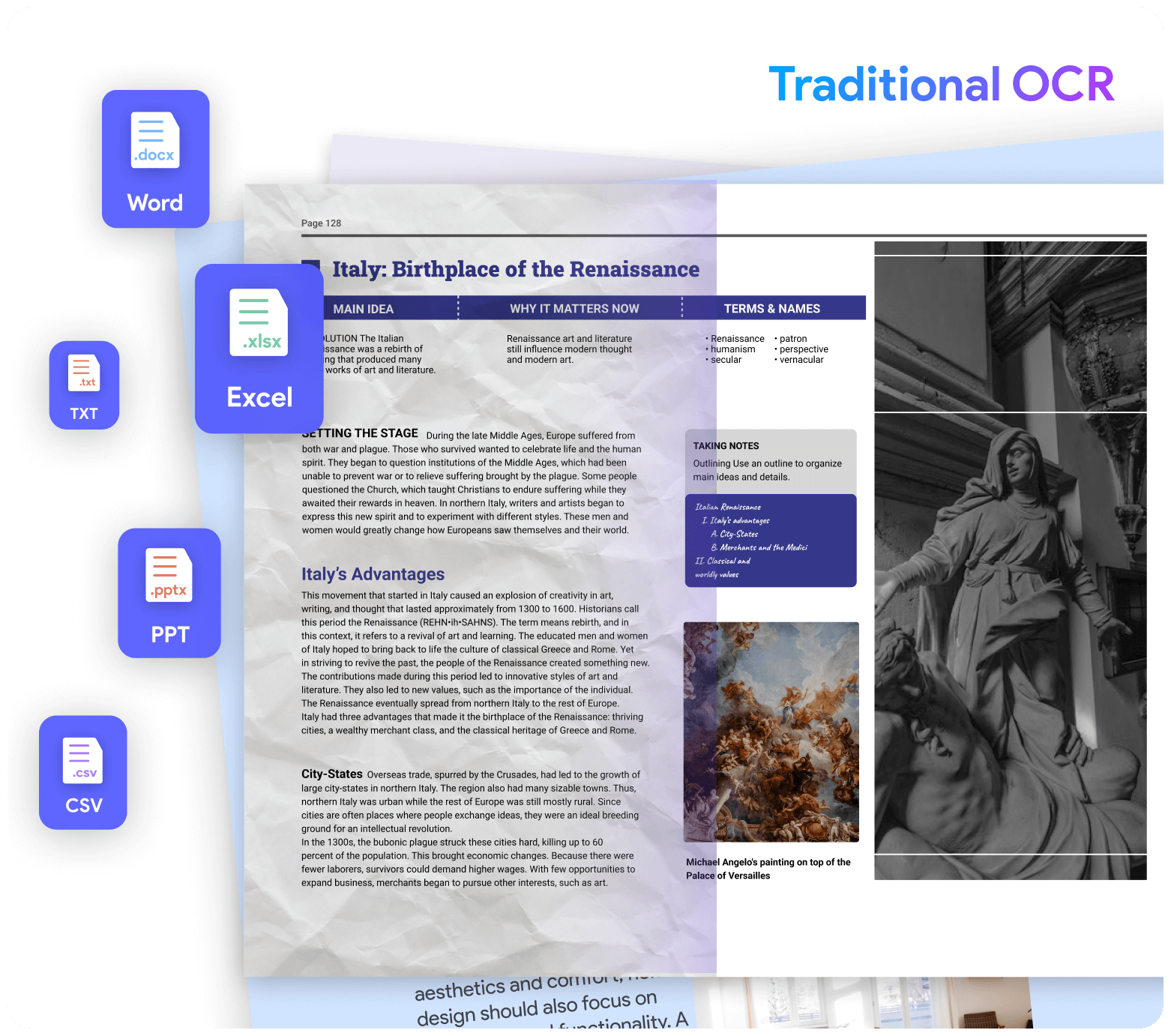
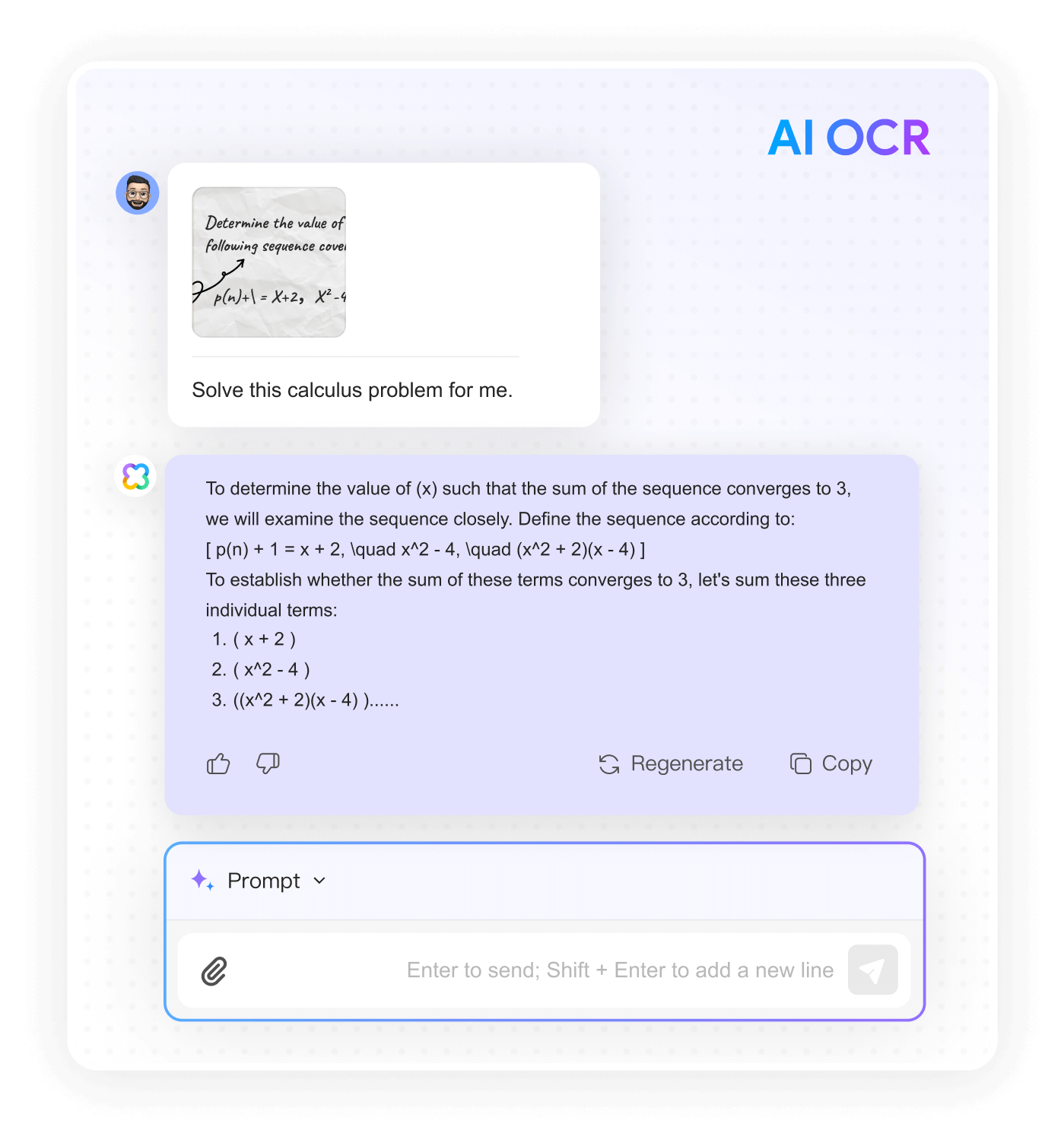

Assistant Professor, ertuğrul umudum
As an assistant professor specializing in political thought and the history of political thought, I often read challenging texts, including old Ottoman Turkish and eighth-century CE Arabic.One of UPDF’s features that I frequently use is the AI assistant. It has been instrumental in helping me translate and understand complex sentences and passages that are difficult to grasp at first. It recognizes nuances in meaning, offering different connotations and denotations that highlight differences and alternatives. The UPDF AI assistant is exceptional, providing quick and accurate research and PDF analysis on Android tablets and phones, making it valuable in my academic workI have rated it a perfect 10 out of 10 and have recommended it to colleagues and family. My wife, a microbiologist, uses it to interpret test results, and my brother, studying law, employs it to compare the Anglo-American and Turkish legal systems. My department colleagues have also tested the demo version and are considering purchasing it. We have even recommended it to the university board for broader use across the university, and are awaiting their decision.
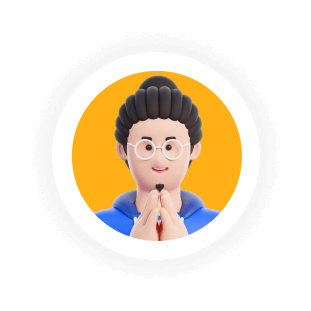
Student IT Worker, Giancarlo Romano
As a student worker at an IT Telecommunications company specializing in the railway sector, I utilize UPDF to effectively manage my responsibilities alongside my Computer Engineering studies.UPDF's OCR feature helps me convert handwritten notes into digital text, which I can then summarize and organize using its AI-powered tools. This makes studying complex concepts easier by simplifying and rephrasing the material into a more digestible format. Similarly, at work, this technology assists me in analyzing client requirements and designing solutions, streamlining my information processing tasks.
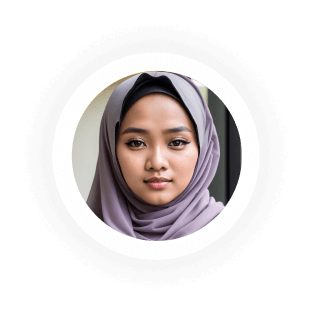
Student, Ayu Divine
I am a student who also works part-time, primarily studying for exams to become a bureaucrat in my country's administration.I usually use UPDF to take notes while reading my exam resources, making learning more effective. The bookmark feature makes it convenient to mark where I last read. Additionally, the AI assistant has been incredibly useful for my studies. It has reduced my reliance on external teachers and made my study sessions faster and more efficient. I can break down entire subjects into logical questions and answers, where I ask questions and the AI provides answers. This method helps me understand topics in a proactive and interactive way. Reading large PDF files is a breeze with UPDF AI, which helps define and explain complex terms, clarify context, and summarize paragraphs as needed. This has made my studies smarter and more intuitive.

If you are a student, administrator, or educator striving for a better tomorrow, you can take advantage of UPDF's exclusive education discount. Simply submit your identification documents to apply and unlock this special offer today!