Important records and pieces of information are converted into PDFs to preserve the integrity of files. All the websites that ensure a smooth PDF submission for sharing purposes are categorized as PDF submission sites. It can be valuable for various users, like professionals or content creators, to share content with a broader audience.
This article has been extensively researched and written to introduce you to PDFs, a general way of creating them, and how to create an account on PDF submission sites. Moreover, the article will enlist the majority of PDF submission sites that are available around the web. Before exploring details, download UPDF right away to get a better understanding of this guide.
Part 1: What is PDF?
The Portable Document Format, or PDF, was first introduced to preserve those aspects of a document that are usually lost during sharing or uploading. Adobe first introduced PDF submissions, allowing them to retain the layout, file size, formatting, and graphics of their files during transfer.
PDF supports multiple file formats; hence, media files like images, word documents, PPTs, and other file types can be converted into PDFs. A PDF has multiple advantages, such as the fact that all devices, including Windows, macOS, iOS, Android, and Linux, support this file format. Many PDF submission websites offer to secure PDFs with password protection or share them via email.
Moreover, PDFs contain many interactive elements that can make them beneficial for educational purposes. These engaging elements include annotations, bookmarks, hyperlinks, images, and more. In addition, PDF submissions are ideal for any platform as they can be compressed into the desired size while keeping the quality intact.
The PDF format is also ideal for printing documents as everything is clear, and nothing blurs out during printing. Another PDF version is PDF/A, in which the A stands for "Archival," which is designed to achieve long-term quality and visual maintenance of documents. Hence, PDFs are a great source to preserve information, and free PDF submission sites are the key.
Part 2: How to Create a PDF to Upload to PDF Submission Website
If you are looking to create a PDF before heading to PDF submission sites, UPDF is the ideal option for that. This software is dedicated to PDFs and provides all the necessary and innovative features to create and enhance a PDF. Users can transform any document into a PDF and read it while enjoying its reading and annotating abilities.
The tool has AI-backed technology and functions across all your devices, including Mac, Windows, iOS, and Android. Moreover, this PDF creator also provides cloud storage called UPDF Cloud, which means users can access their files across different devices with the same account. Moreover, the tool offers multi-layered protection to avoid any data loss or change. Now that you are aware of this amazing tool, here is how to create a PDF using UPDF:
Step 1: Download and Launch UPDF to Create PDF File
First, hit the "Free Download" button available below to get your hands on this PDF creator. Once it has been downloaded, launch it on your device to access its main interface.
Windows • macOS • iOS • Android 100% secure
Step 2: Create a PDF with the UPDF PDF Creator
Upon reaching the main interface, navigate towards the top bar and click the "File" option. From the drop-down menu, hover over the "Create" option and choose a file format to create a PDF. Afterward, select a suitable file from your device, and UPDF will transform it into a PDF.
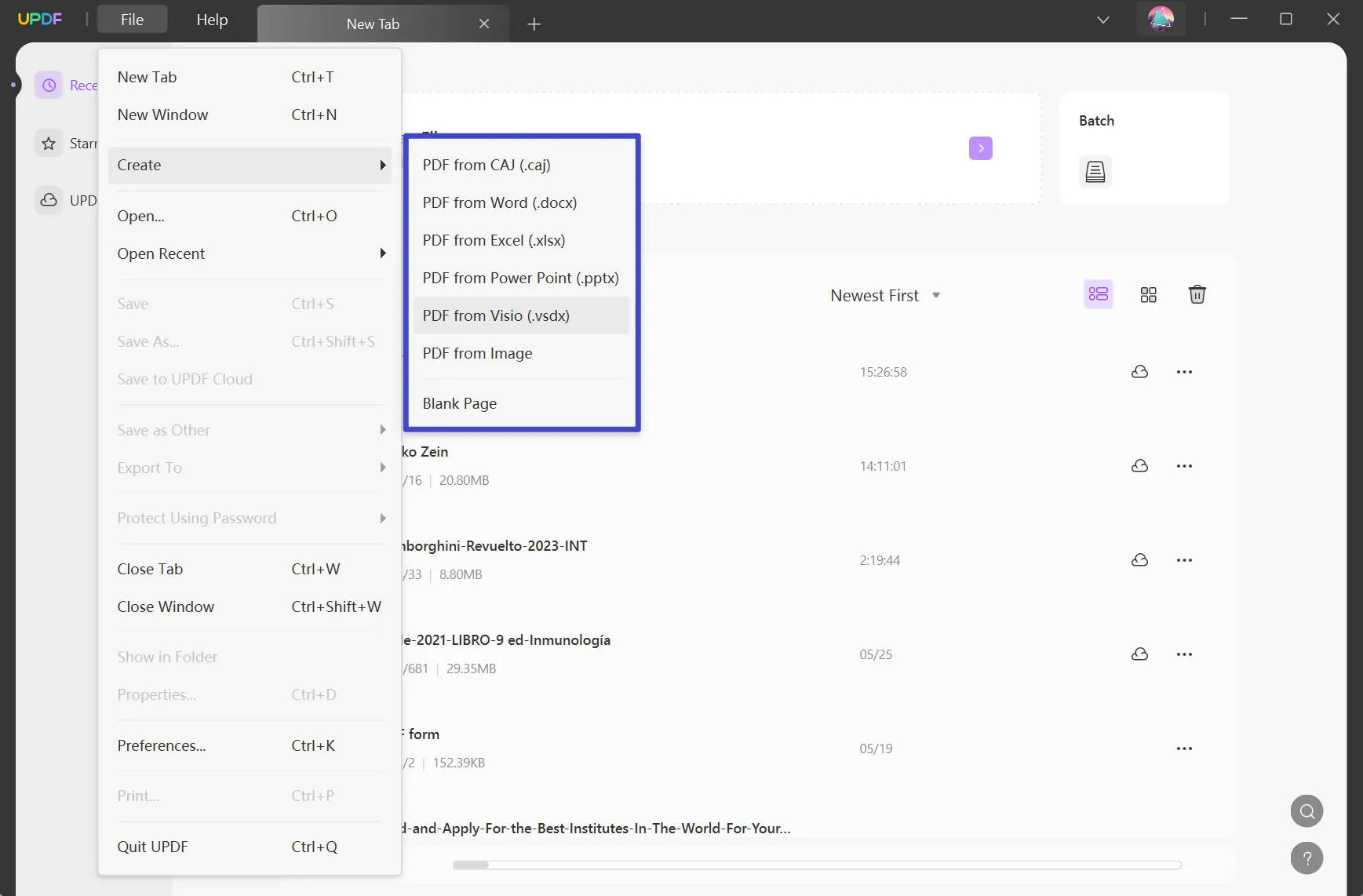
Key Features of UPDF
As discussed above, UPDF has an extensive range of features to enhance user ease and accessibility. This section discusses some of the primary yet fulfilling features of the UPDF PDF Creator:
- Create PDF: You are already familiar with this feature as it transforms any of your file formats into PDF. The tool supports multiple formats, including Word, Excel, PowerPoint, Visio, and Image. Moreover, you can use the Blank page option to start working with the blank PDF.
- Annotate PDF: Enhance the creative element in your PDFs by utilizing UPDF's annotation tools. It allows you to highlight text to enhance readability and note-making skills. Moreover, you can insert comments, add sticky notes, and apply other graphics. It has 6 shapes, 100+ stickers, and pencil options for drawing purposes.
- Edit PDF: Did you know that UPDF transforms your PDFs into editable files and has multiple editing options? You can add or edit text in the PDF, insert hyperlinks, or incorporate multimedia like images or graphics. Amongst that, you can customize the header and footer, watermark, and background.
- UPDF AI: This tool allows users to perform multiple actions using AI to enhance their productivity. It can simplify a 100-page PDF, including charts and statistical data, via the Summarize option. With its multilingual support, you can Translate any text into your desired language. If the PDFs have technical jargon, AI can explain the terms to you.
- Redact: If you have some sort of unnecessary information that you want to eliminate from the PDF, the Redact feature can help you. It allows you to select a text or page number to redact, and once you choose to redact, the information is permanently deleted. The tool also allows you to customize redact properties like fill, border, and text colors.
- Share PDF: UPDF misses no chance of enhancing productivity; hence, it allows you to share the PDF directly via email. Moreover, the tool lets you generate a hyperlink for your PDF to share with the team. You can even customize the privacy options to ensure safe PDF sharing.
If you also want to utilize this multi-dimensional PDF creator, hit the "Free Download" button. Furthermore, you can purchase its Pro version to get your hands on the limitless functionalities of UPDF PDF Creator.
Windows • macOS • iOS • Android 100% secure

Part 3: How to Create an Account on PDF Submission Sites
There are multiple free PDF submission sites that allow the effective sharing and saving of PDFs. These sites are not only ideal for document sharing and collaboration but also ensure document safety. In this section, we are going to explore Google Drive as a PDF submission website to save and share PDFs. It is one of Google's products and is used worldwide for preserving data.
Moreover, it allows you to create and share a hyperlink for sharing that PDF with your colleagues, teammates, and others. Here are the steps to create an account on Google Drive; however, the process can be generalized for all sites:
Step 1: Once you have accessed the Google Drive website, locate the "Sign up at no cost" option and hit it. Afterward, choose from two given options regarding what you are using Drive for, such as "For my personal use" or "For work or my business."
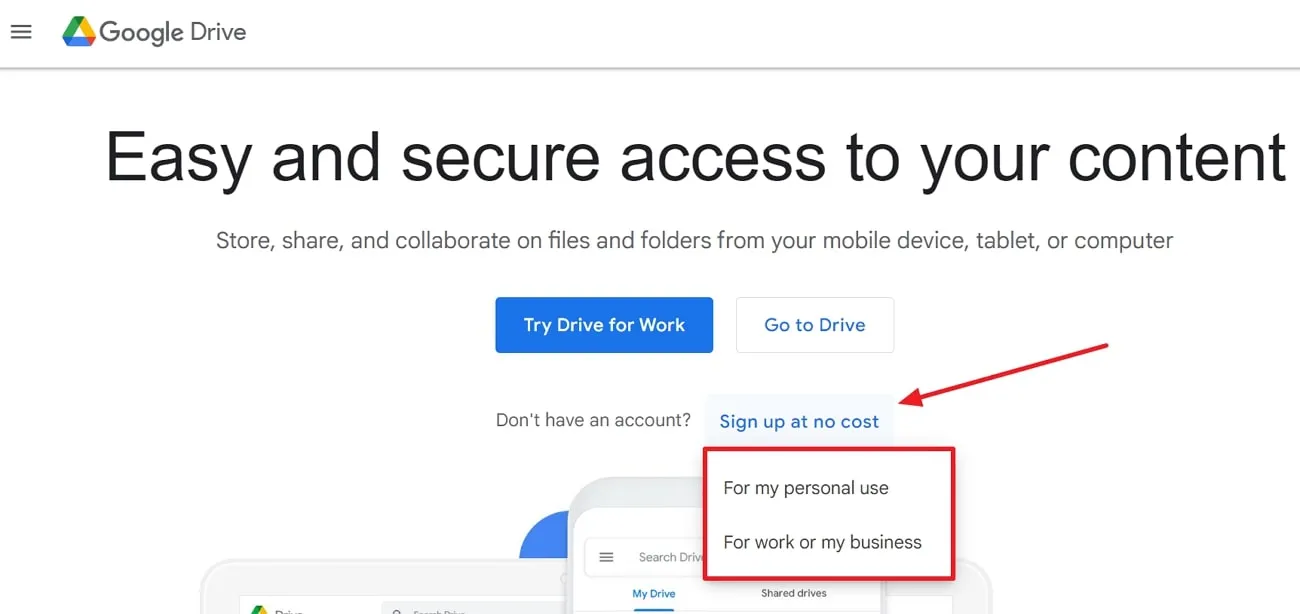
Step 2: Following this, on the "Create a Google Account" page, add your "First name" and "Last name" and proceed by pressing the "Next" button.
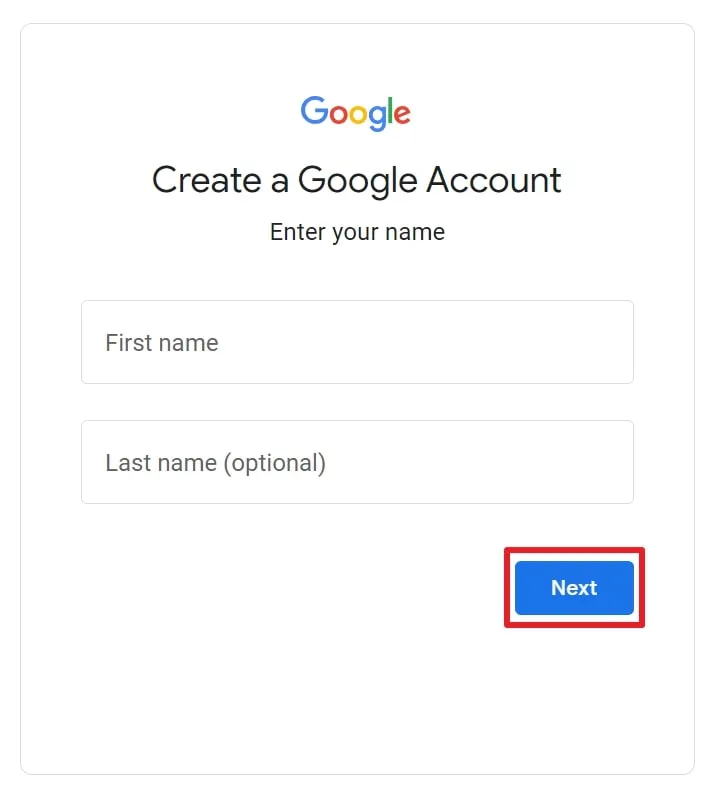
Step 3: Next, choose your Birthday, Gender, and hit the "Next" button. On the next page, select a username for your account, like "[email protected]," and click the "Next" option. Plus, you can also create your own email address if required.
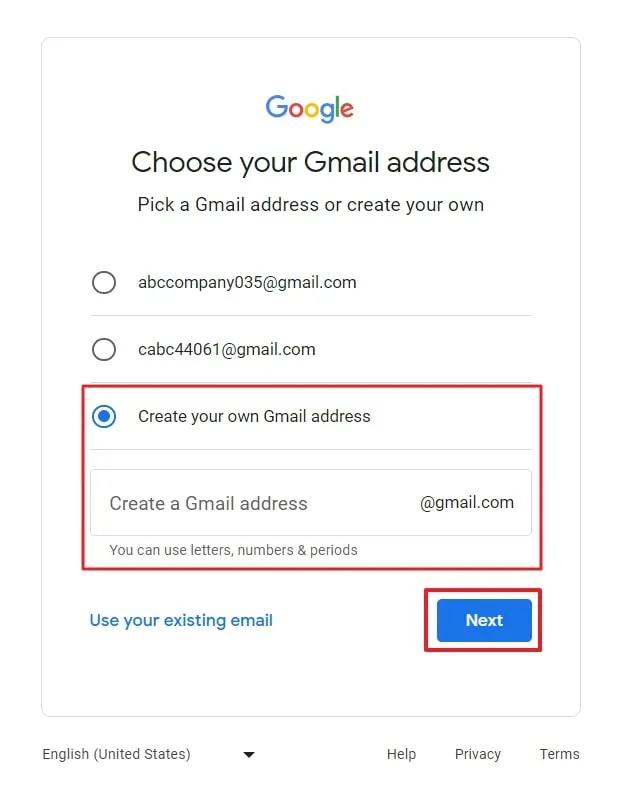
Step 4: Afterward, choose a "Password" for your account, "Confirm" it, and your account will be ready for use after you press the "Next" button and follow on-screen instructions. You can now use this account to log in to various PDF submission sites.
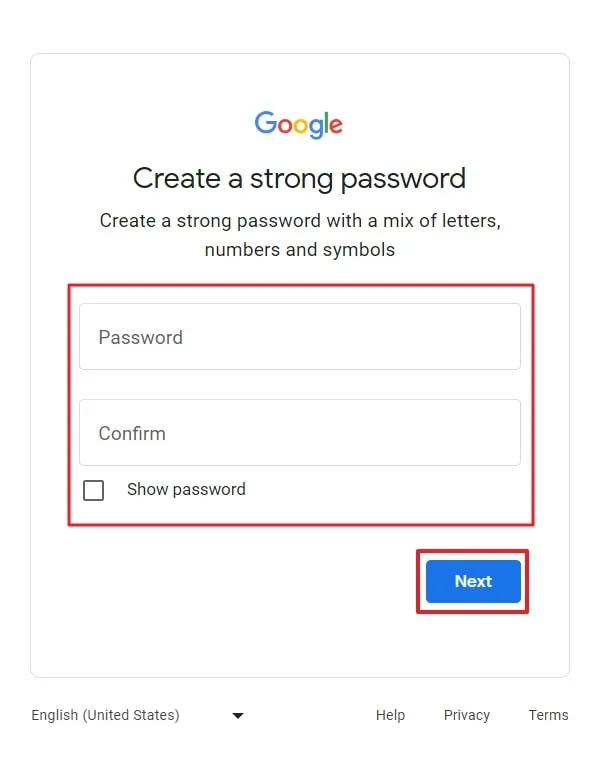
Part 4: 100 Free PDF Submission Sites List
In this section, we are going to discuss the list of 100 PDF submission sites that you can use to upload or share your PDF. Find the list attached below to choose any of these reliable sites:
| 4shared | Joomag | PDFill | SlideBoom | YUDU |
| AuthorSTREAM | KeepandShare | PDFMags | SlideServe | GameFront |
| Bookboon | Library Genesis (LibGen) | PDF Merge | SlideShare | Thinkfree |
| Box | Lulu | PDF Online | Slides | DataFileHost |
| Calameo | ManyBooks | PDF Pro | Smashwords | 2Shared |
| DocDroid | MediaFire | PDF Share Forms | Sendspace | E-Library |
| Docupub | OneDrive | PDFSR | Speaker Deck | Edocr |
| Dropbox | OnlineProgrammingBooks | PDF to Excel Online | Soda PDF | TurboUpload |
| E-Books Directory | PDF Archive | PDF to Flash Page Flip | Slideserve | WikiUpload |
| Ebook3000 | PDF Base | PDF to Word Converter | Udemy | GlassCubes |
| Edocr | PDF Books World | PDF Vue | UploadPDF | MidUpload |
| eDocPub | PDF Buddy | PDF-XChange Editor | Uploady | Doocu |
| eSnips | PDF Cast | PDF-XChange Viewer | View Docs Online | wUpload |
| FlipHTML5 | PDF Crow | Pdfcrowd | Wattpad | PaperBackSwap |
| FreeComputerBooks | PDF Drive | PdfSR | Depositfiles | zSHARE |
| Free-eBooks.net | PDFescape | PDFzen | YourSash | Files.com |
| FreeTechBooks | PDF Fill | Planet PDF | Yumpu | HotFile |
| GetFreeEBooks | PDF Giant | Project Gutenberg | Zoho Doc | Gazhoo |
| Google Drive | PDFham | Scribd | EN.PDF24 | BitBroad |
| Issuu | PDFhost | Officelive | Keep&Share | Ziddu |
Conclusion
This article discussed the core of PDF submission sites and how they are beneficial for our tasks. Moreover, the article introduced PDFs and discussed their importance along with a reliable method to generate them. Using UPDF, users cannot only create PDFs but can also use it to read books and perform multiple tasks.
You can trust any of the discussed sites for PDF submission internationally. So, hit the "Free Download" button given below to get your hands on this efficient PDF creator. Moreover, if you want to read an objective review of this tool, visit the XDA Developers website.
Windows • macOS • iOS • Android 100% secure
 UPDF
UPDF
 UPDF for Windows
UPDF for Windows UPDF for Mac
UPDF for Mac UPDF for iPhone/iPad
UPDF for iPhone/iPad UPDF for Android
UPDF for Android UPDF AI Online
UPDF AI Online UPDF Sign
UPDF Sign Read PDF
Read PDF Annotate PDF
Annotate PDF Edit PDF
Edit PDF Convert PDF
Convert PDF Create PDF
Create PDF Compress PDF
Compress PDF Organize PDF
Organize PDF Merge PDF
Merge PDF Split PDF
Split PDF Crop PDF
Crop PDF Delete PDF pages
Delete PDF pages Rotate PDF
Rotate PDF Sign PDF
Sign PDF PDF Form
PDF Form Compare PDFs
Compare PDFs Protect PDF
Protect PDF Print PDF
Print PDF Batch Process
Batch Process OCR
OCR UPDF Cloud
UPDF Cloud About UPDF AI
About UPDF AI UPDF AI Solutions
UPDF AI Solutions FAQ about UPDF AI
FAQ about UPDF AI Summarize PDF
Summarize PDF Translate PDF
Translate PDF Explain PDF
Explain PDF Chat with PDF
Chat with PDF Chat with image
Chat with image PDF to Mind Map
PDF to Mind Map Chat with AI
Chat with AI User Guide
User Guide Tech Spec
Tech Spec Updates
Updates FAQs
FAQs UPDF Tricks
UPDF Tricks Blog
Blog Newsroom
Newsroom UPDF Reviews
UPDF Reviews Download Center
Download Center Contact Us
Contact Us


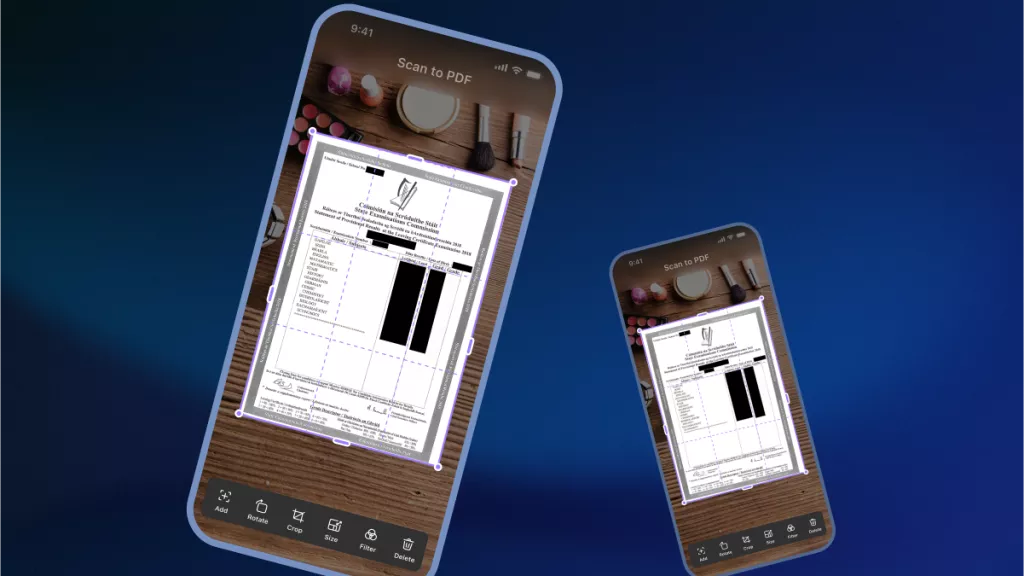
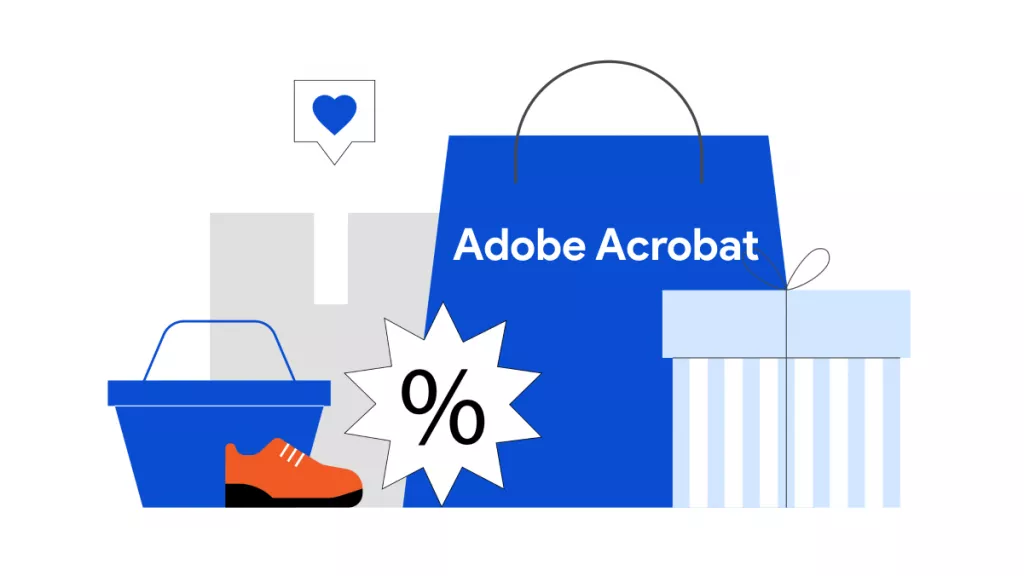
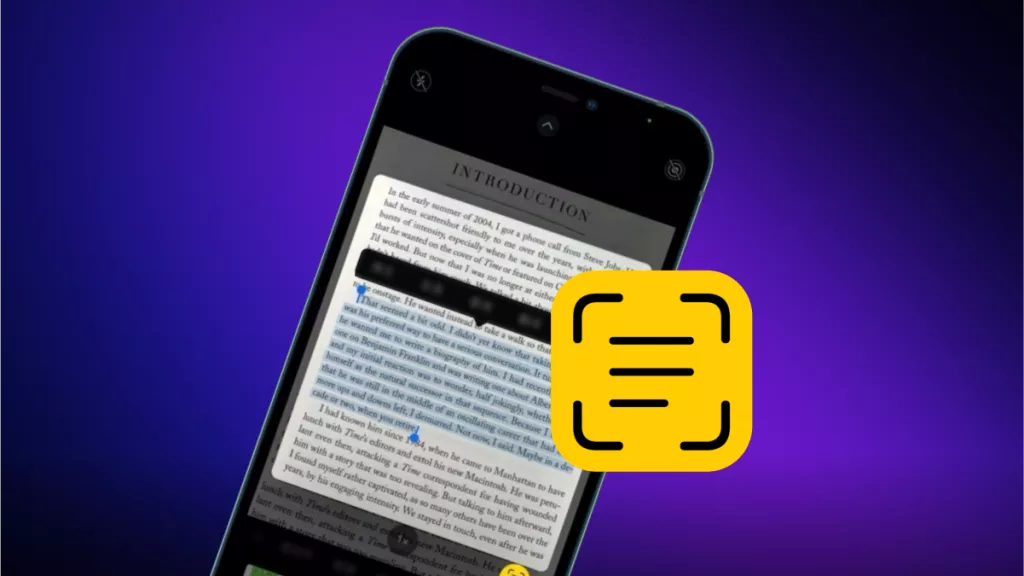
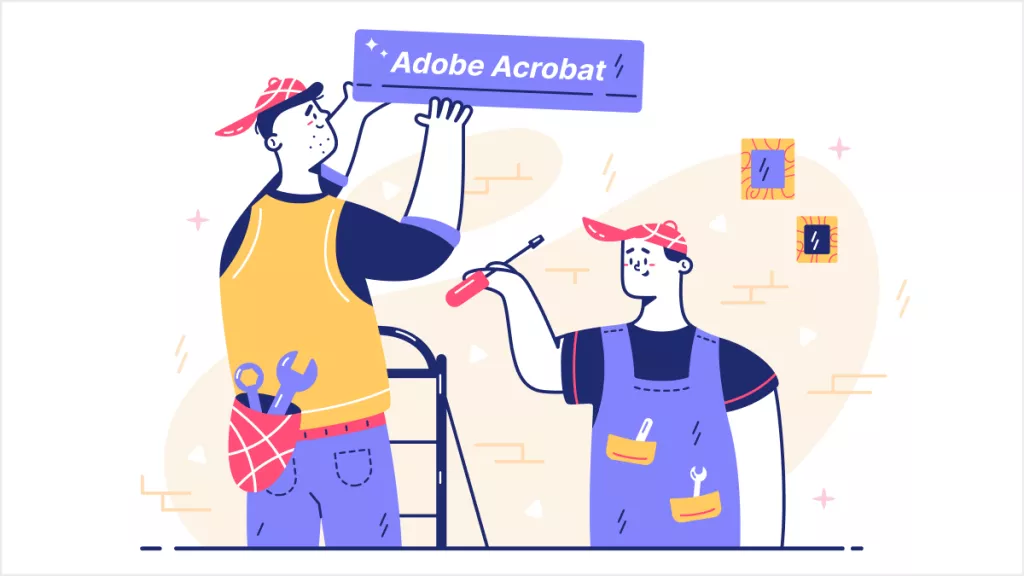

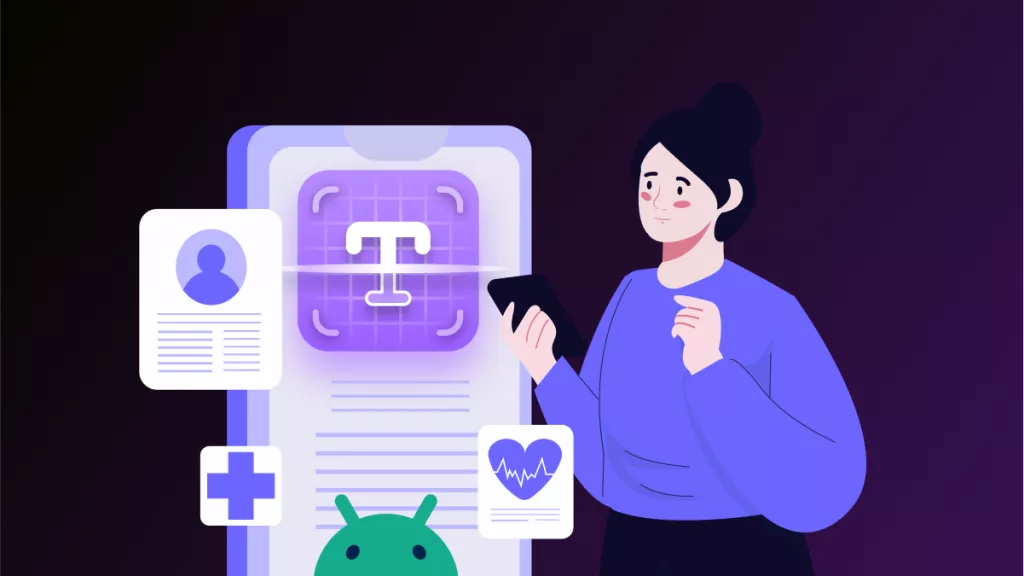
 Cathy Brown
Cathy Brown 
 Katherine Brown
Katherine Brown 


 Bertha Tate
Bertha Tate