We are all aware that there are various PDF readers available on the internet today. As users, we hate to install additional software. Therefore, when a PDF file opens up in the Chrome browser, we are very happy. However, it is often noted that PDF files do not open by default in Chrome. This article details how you can open a PDF in Chrome whenever you wish to. You can be in control of situations when PDF won't open in Chrome.
How to Open PDF on Windows and Mac with UPDF
If you are looking to open PDF in a good PDF reader, UPDF is your best option. UPDF is a tool that enables you to read and edit PDF documents. This modern and delightful industry-grade software is a very powerful tool that helps you accomplish almost any PDF action with a PDF document. The interface of the tool is very intuitive and the tool comes with useful snap-to guidelines. This avoids the need to refer to heavy documentation.
Windows • macOS • iOS • Android 100% secure

With UPDF you can also organize the pages in PDF documents very easily. You can reorder, add, delete, or rotate pages within a PDF document. UPDF is available on Windows and Mac operating systems and has some great reviews from its user base.
You can follow the below instructions to open a PDF file in Windows or Mac using UPDF:
Step 1. Open a PDF
Launch the UPDF app on your machine, and click the "Open File" button. This button appears on the main interface of the app. This button launches a window from which you can select the PDF file you wish to read.
Alternatively, you can drag the PDF document into the UPDF interface directly.

Step 2. Open Multiple PDFs
You can also choose to open multiple PDF files at once. This is very similar to PDF opening in Chrome. Simply drag the PDF file you wish to open into the UPDF reader. To open another PDF file, click the "+" icon of the top quick access toolbar. Each PDF will open in a new tab, like opening tabs in Chrome.
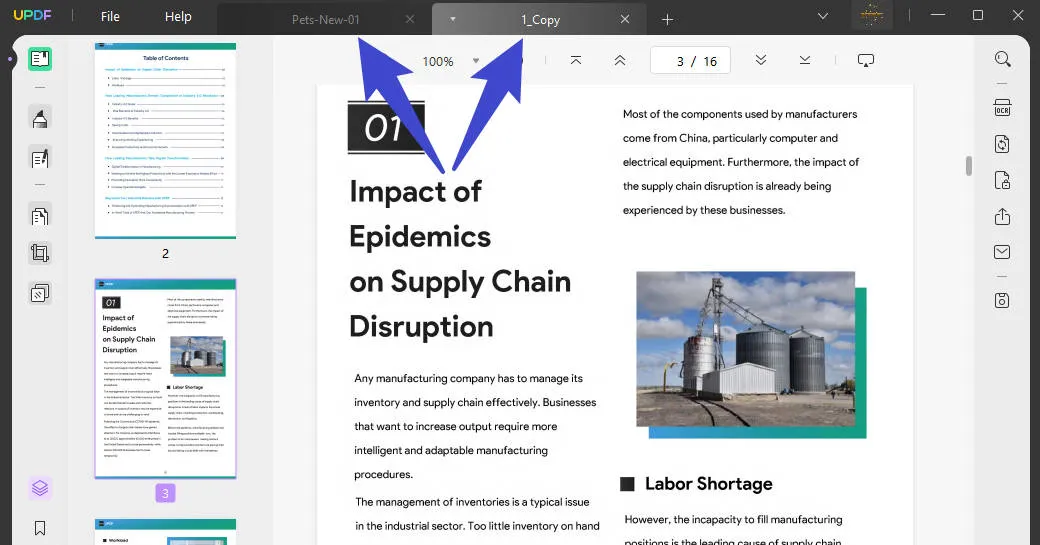
You can now edit the PDF, annotate the PDF and even organize the pages in the PDF.
With these simple steps, you can open PDF files in UPDF and do a lot within just a few clicks. This is similar to PDF opening in Chrome but with more enhanced PDF features.
Windows • macOS • iOS • Android 100% secure
How to Open PDF in Chrome
If you are in a situation where your PDF won't open in Chrome, you may follow the below instructions -
- From your system explorer, right-click on a PDF document.
- In the "Open with" menu select "Google Chrome".
- If you don't see the mention of Google Chrome, click on the "Other…" option and search for the program.
- Now you can click on "Open" and open a PDF in chrome.
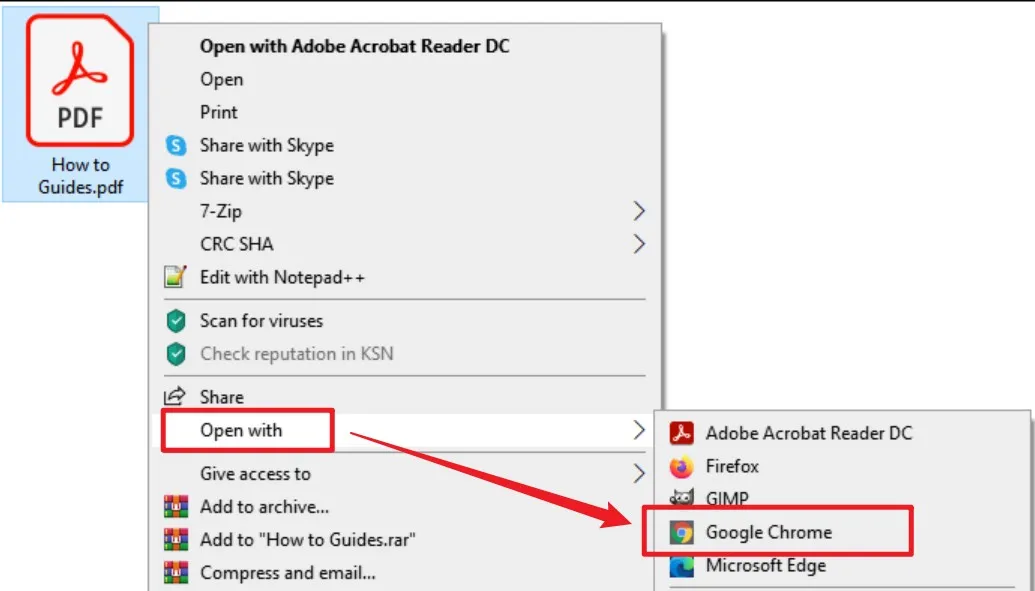
How to Always Open PDF in Chrome on Windows
While the above steps highlighted PDF opening in Chrome. It is not always desirable to follow such a process. You can make Google Chrome the default program choice for opening PDFs in Chrome on Windows by following the below instructions -
- From your system explorer, right-click on any PDF on your system.
- Click "Properties" and from the drop-down menu select "Open with…".
- Choose Google Chrome and click on "Ok".
- Google Chrome is now your default PDF reader.
How to Always Open PDF in Chrome on Mac
To achieve PDF opening in Chrome by default on Mac, you may follow the below instructions -
- From the Mac file explorer, right-click on the PDF file.
- Click on "Get Info" and select the "Open with" option.
- Choose Google Chrome from the program list that is presented.
- Google Chrome is now the default PDF reader on your MacBook.
How to Fix the Problem that PDF Won't Open in Chrome
If you are unable to open a PDF in Chrome, and when attempting PDF opening in Chrome leads to an error, there could be various reasons for the same -
- The first and the most straightforward fix is to attempt relaunching the Chrome browser and reopening the PDF file in Chrome.
- If the above step does not help, you can try relaunching the PDF document in Chrome Incognito mode. This usually works when there is a problem with cookies on Chrome.
- In some cases, PDF opening in Chrome could fail because your Chrome browser settings and cache data are corrupted. In these cases, the best approach is to reset the Chrome browser.
- It is also possible that you are on an outdated version of the Google Chrome browser that does not support opening PDF files or has been restricted in terms of features accessible. In this case, your best bet is to update the Google Chrome browser to the latest. This can be easily done from the top right 3 dot menu in Google Chrome.
- As mentioned, corrupted cookies may also play a villain in PDF opening in Chrome. In this case, you can try to clear the cookies from Google Chrome. Navigate to the settings of the Chrome browser and click on the "Clear browsing data" option. This will clear the corrupted cookies and cache on your browser.
- Sometimes the Chrome browser is unable to make the best use of the hardware of your system. In such cases, it is advisable to turn on hardware acceleration mode in Google Chrome. You may navigate to settings and click on the "Advanced Settings" option. You will find an option to turn on "Hardware Acceleration mode" in Chrome. Turn on hardware acceleration to increase the chances of opening the PDF file in your Chrome browser.
Using the above 6 methods it is possible to troubleshoot failures involving PDF opening in Chrome. However, since it can be quite a menace to troubleshoot these problems, it is advisable to use a more standard PDF viewer tool. UPDF is the most recommended and affordable option.
Compare UPDF with Chrome
| UPDF | Chrome | |
| Security | All the files will be stored on your local storage, and you don't need to upload any documents to the internet. | You have to upload your documents to the website. |
| Internet | Don't need to connect internet to use it. | You have to connect internet to use it. |
| Stability | High stability | The stability varies on the internet. |
Conclusion
We have talked about how to open PDFs in Chrome and change it to the default software to open PDFs in this article. It's not complex to use Chrome to open PDFs in the browser. But actually, Chrome is not a PDF editor, you can only read PDFs in Chrome. If you find something wrong in your files, you can't fix it. That is why we advise you to use a professional PDF editor like UPDF. Not only supports you to open and view PDFs but also edit, annotate, manage, and convert PDFs.
Windows • macOS • iOS • Android 100% secure
 UPDF
UPDF
 UPDF for Windows
UPDF for Windows UPDF for Mac
UPDF for Mac UPDF for iPhone/iPad
UPDF for iPhone/iPad UPDF for Android
UPDF for Android UPDF AI Online
UPDF AI Online UPDF Sign
UPDF Sign Read PDF
Read PDF Annotate PDF
Annotate PDF Edit PDF
Edit PDF Convert PDF
Convert PDF Create PDF
Create PDF Compress PDF
Compress PDF Organize PDF
Organize PDF Merge PDF
Merge PDF Split PDF
Split PDF Crop PDF
Crop PDF Delete PDF pages
Delete PDF pages Rotate PDF
Rotate PDF Sign PDF
Sign PDF PDF Form
PDF Form Compare PDFs
Compare PDFs Protect PDF
Protect PDF Print PDF
Print PDF Batch Process
Batch Process OCR
OCR UPDF Cloud
UPDF Cloud About UPDF AI
About UPDF AI UPDF AI Solutions
UPDF AI Solutions FAQ about UPDF AI
FAQ about UPDF AI Summarize PDF
Summarize PDF Translate PDF
Translate PDF Explain PDF
Explain PDF Chat with PDF
Chat with PDF Chat with image
Chat with image PDF to Mind Map
PDF to Mind Map Chat with AI
Chat with AI User Guide
User Guide Tech Spec
Tech Spec Updates
Updates FAQs
FAQs UPDF Tricks
UPDF Tricks Blog
Blog Newsroom
Newsroom UPDF Reviews
UPDF Reviews Download Center
Download Center Contact Us
Contact Us



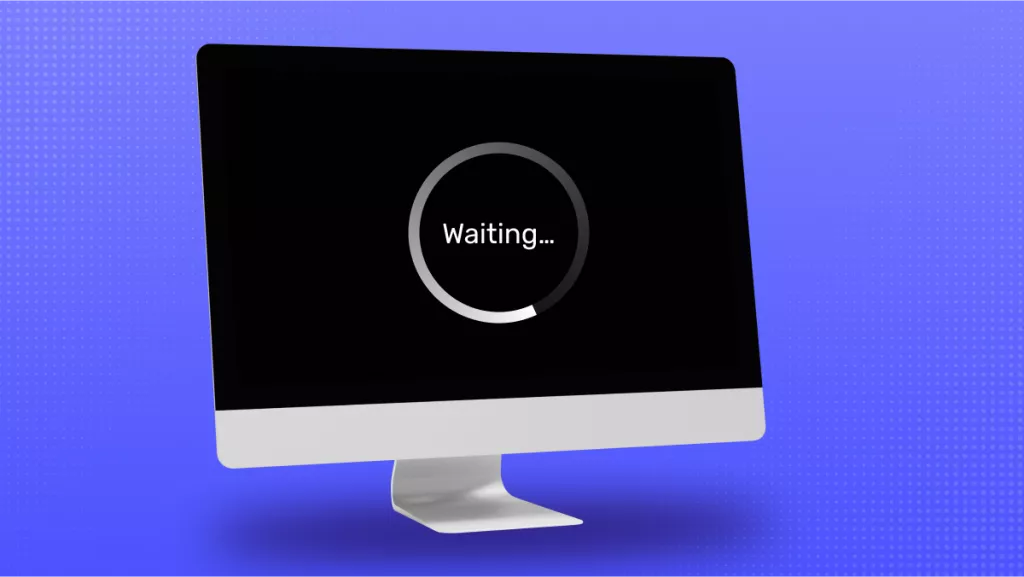

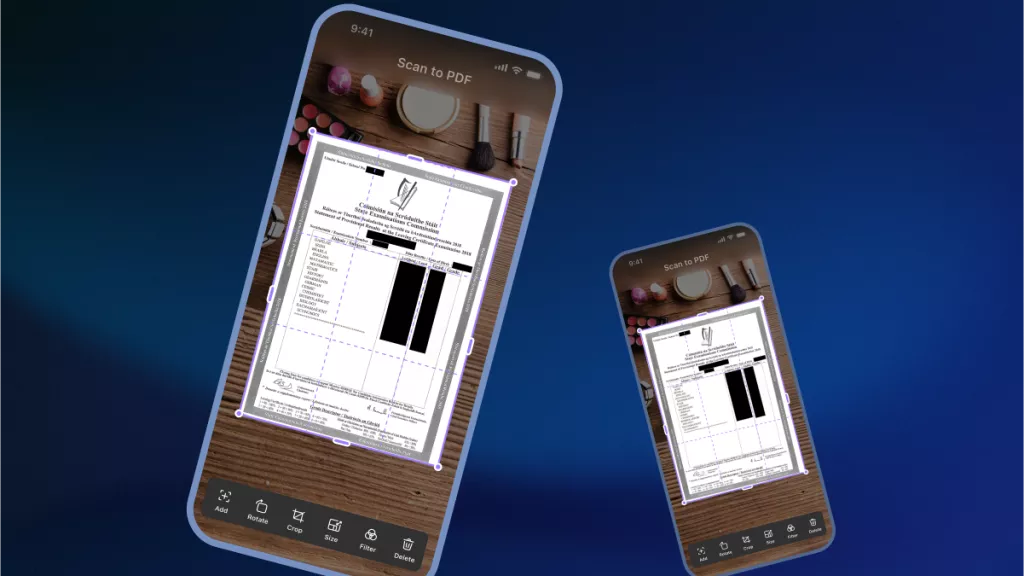

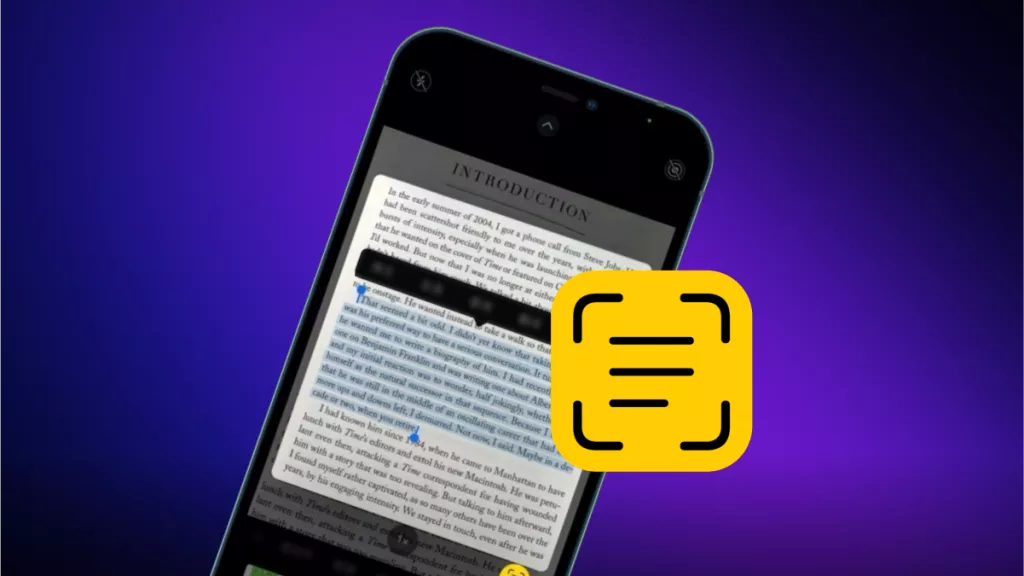

 Lizzy Lozano
Lizzy Lozano 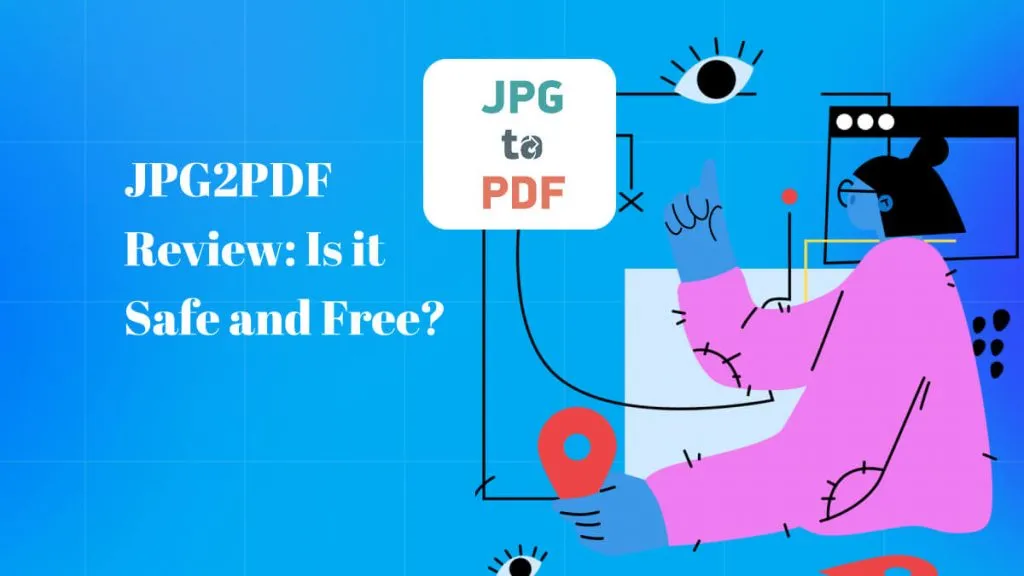
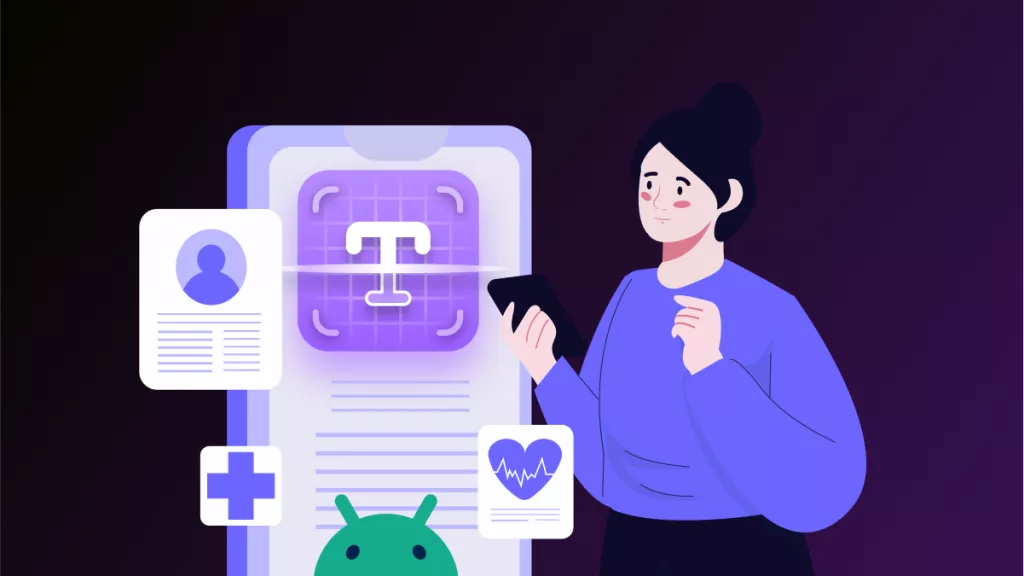
 Cathy Brown
Cathy Brown 

 Delia Meyer
Delia Meyer