Many people, mainly students, use their iPads and iPhones to read and annotate the PDF documents. That’s why there are multiple PDF reading apps and other PDF tools available for iOS devices. When selecting one of these applications, it is essential to check if it provides you with a good experience or not, especially if it is a paid application. IAnnotate for iPhone and iPad is among the best apps for these platforms, so in this iAnnotate review, we will explore what type of experience it offers.
Part 1. What is the iAnnotate App?
IAnnotate is a user-friendly iOS app for reading, annotating, and sharing PDFs. It is very common among students, teachers, researchers, and professionals due to its variety of annotation features, including handwritten notes, underlining, stamping, and highlighting, allowing users to customize their document reviews and annotations to their needs.
The app’s strong organizational framework guarantees simple document access and administration, and its seamless sharing features make working together simple. iAnnotate’s user-friendly design not only improves the interaction experience with digital documents but also enhances productivity and efficiency in both academic and professional environments.
The reason why iAnnotate is a very popular choice for iOS PDF annotating tasks is its range of features that, include the following:
- Users can add a note with sound-clip for better revision and understanding of the content
- It can add bookmarks in documents for easily navigating through long documents
- Annotations in iAnnotate can be edited, removed, and even repositioned
- IAnnotate supports customizing the toolbar with the most frequently required tools
- It allows users to organize pages in their PDF documents
- It not only supports Apple Pencil but automatically detects it for convenient usage
- The search panel helps in quickly extracting important information from PDF document
- The application has a tabbed interface where you can simultaneously open and work on multiple documents
- The built-in document scanned helps create PDF documents from physical copies using the camera
- You get to save your PDF documents as annotated or flattened for customizing the access to interact with annotations in the future.
Part 2. Is iAnnotate Free?
No, iAnnotate is not a free application, and it is available on the Apple App Store as a purchasable item. It means that you cannot even download it on your devices to free trial version experience. You have to pay for downloading with $9.99, and it is a one-time fee, so you will not need any re-subscription fees in the future.
Part 3. How to Use iAnnotate on iPad and iPhone
Annotating PDF documents on the iAnnotate application is a very simple process with little to no learning curve. It is because of the intuitive design of the iOS platform. You can follow the below guide to use iAnnotate on iPad and iPhone.
1. Select the annotation tool from the right-hand menu
Open the iAnnotate application on your iPad and open your document from the following options:
- Local files
- Dropbox
- Google Drive
- Box, etc.
Once you select and open the document, you need to click the annotation tools from the right side. This toolbar shows 12 tools only, but you can customize the toolbar by using the "+" button and add more tools by replacing the previous ones.
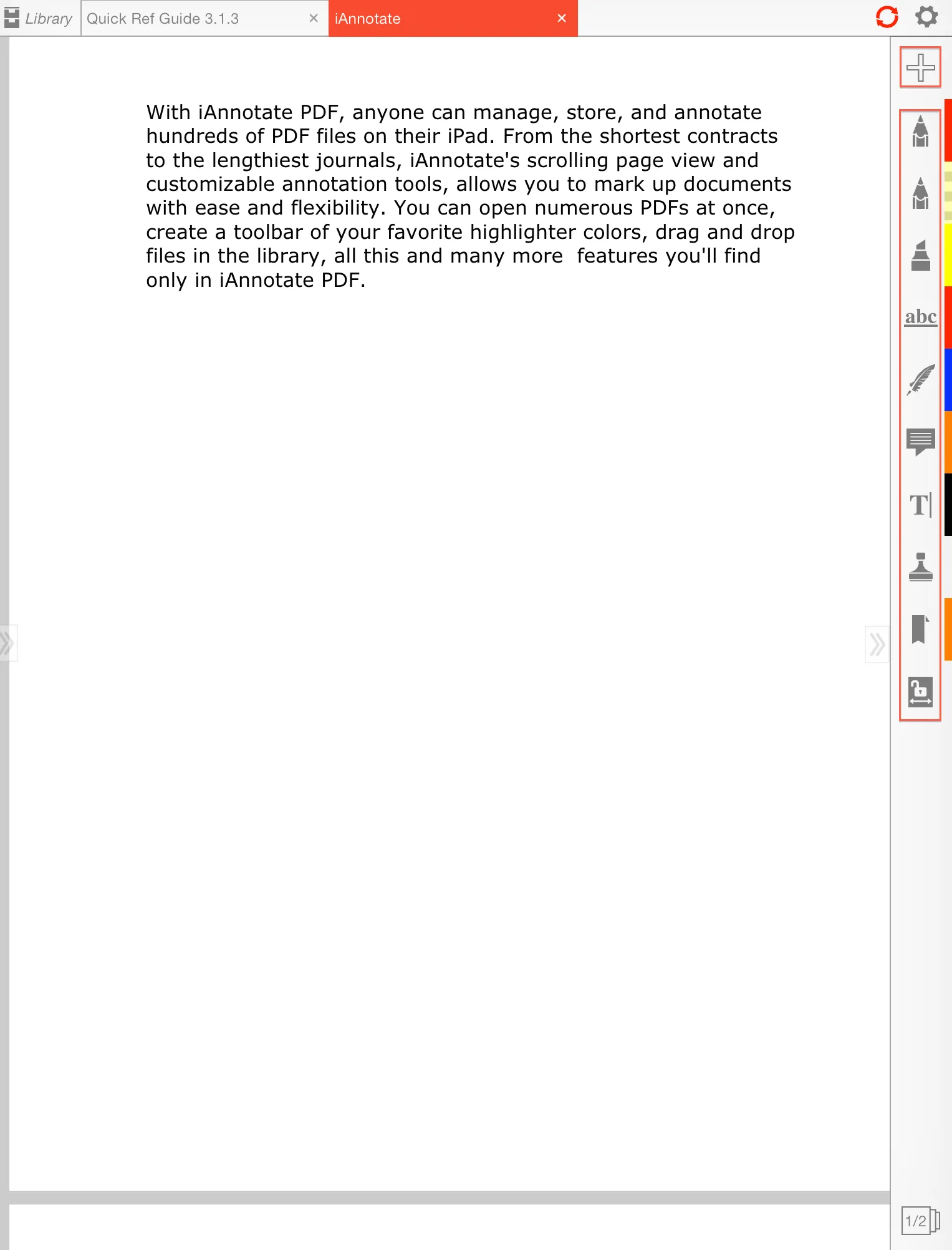
2. Annotate content and save by clicking the "tick" icon
Say that we selected the highlight tool. Now, we can tap on the text to highlight it, and dragging your finger will keep highlighting the text under it. This way, you can highlight multiple words, lines, or even paragraphs using this application. Once you are done with the highlight, you can click the "Tick" button from the top to finalize the highlight. However, there is also an option to change the highlight color, and you can use it before you finalize the highlight.
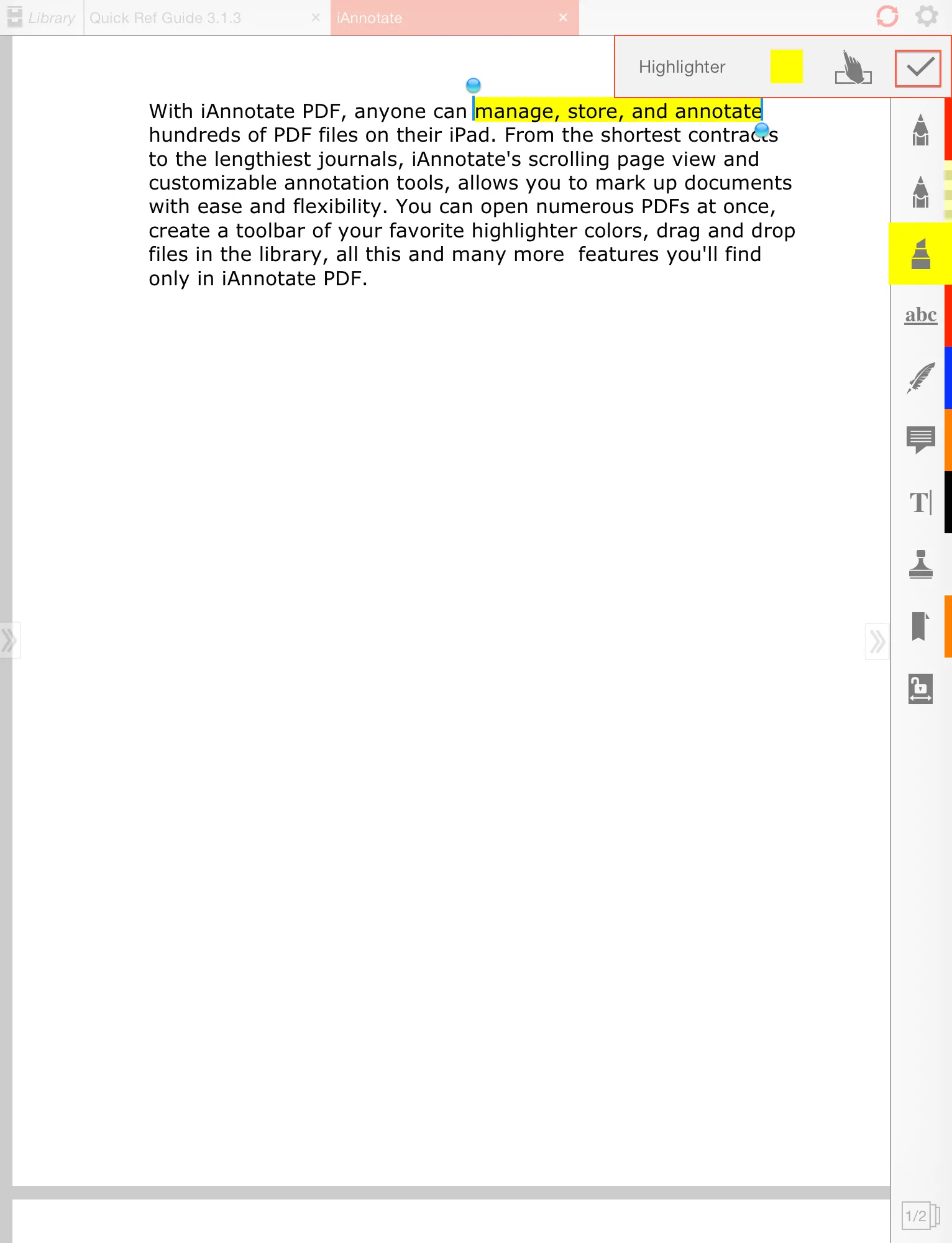
3. Tap on an annotation and tap the "Bin" icon to remove it
Sometimes, we mistakenly highlight some parts of the PDF that we don’t want to highlight. With iAnnotate, it is possible to remove them, and the process is very simple. You only need to tap on the highlight to select it. Now tap the "Bin" button from the top, and this highlight will be deleted. The process will be the same for all types of annotations.
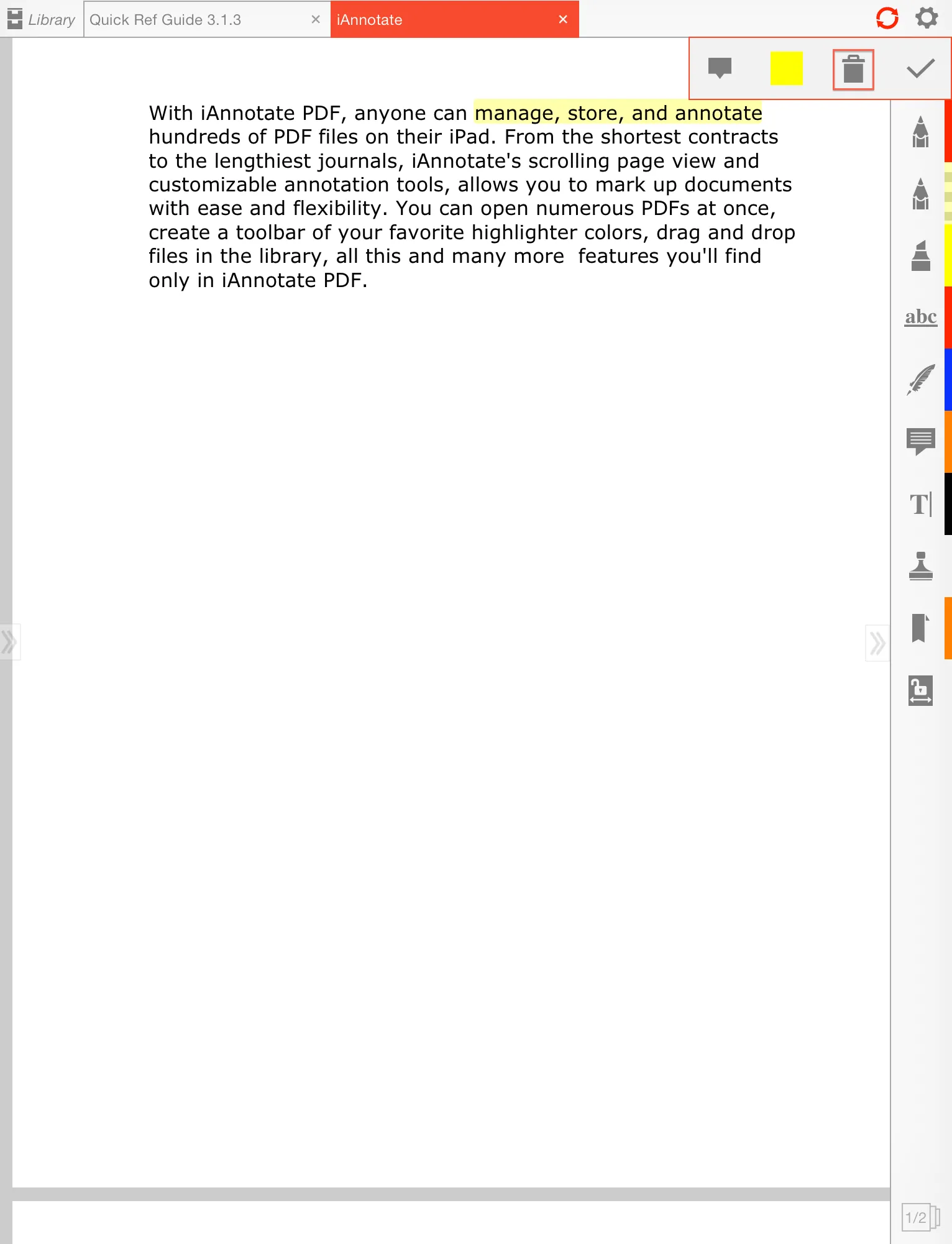
4. Save your work
When you are done with all the required annotations on your PDF document, you can tap the field on top to open sharing and printing options. Now, you can use one of these options to save the document in the desired storage destination. After the file is saved, you will be done with the process.
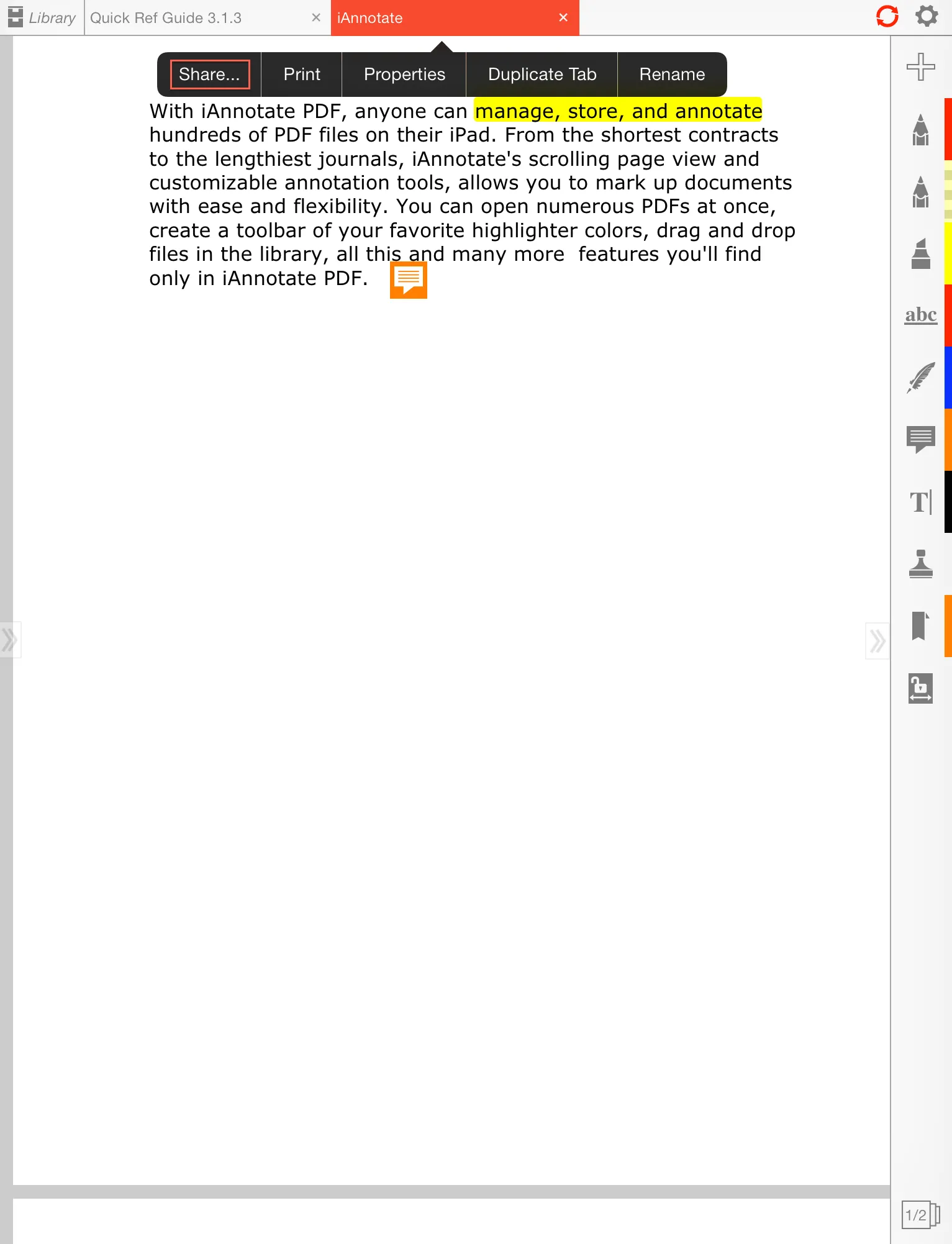
Part 4. Can I Use iAnnotate for Windows?
Most PDF tools support multiple platforms, and they automatically synchronize your documents across all your devices to keep you efficient and productive. If you like using iAnnotate on your iOS devices, you may want to use it on your PC as well for a better experience. However, unfortunately, this application is only available for downloading and use on iPhones and iPads. It means that you cannot use it on any other device, and that will significantly limit your productivity due to lack of synchronization.
Part 5. The Best iAnnotate Alternative - UPDF (iOS, Android, Win, Mac)
IAnnotate might be a good pick for iOS usage, but when you want to use a PDF annotation on your other devices, it does not work there. So, it is a better option to look for an alternative tool that works on all your devices. Additionally, when you use iAnnotate, you only get some basic annotation features and no other features for converting PDF documents, editing them, and other requirements when working on a PDF.
So, when you need an iAnnotate alternative, UPDF will be your best choice since it works on iOS and other platforms as well. In fact, UPDF has the UPDF Cloud feature that automatically synchronizes your PDF documents across different devices with the same account for higher productivity. UPDF packs many other features to enhance your overall experience of working with PDF documents.
Here, we will use a table to compare the most important features of UPDF and iAnnotate to show you which tool bring you better value. So, if you are satisfied with what UPDF brings you, you can download it on your iPhone and iPad, Windows, Mac, and Android for free trial today!
Windows • macOS • iOS • Android 100% secure
| Items | UPDF | iAnnotate | |
| Annotate PDF | Pencil | ||
| Highlight | |||
| Underline | |||
| Strikethrough | |||
| Squiggly | |||
| Add text comments | |||
| Add shapes | |||
| Add sticky notes | |||
| Add stickers | |||
| Add stamps | |||
| Edit PDF | Edit PDF Text | ||
| Edit PDF Images | |||
| Add New Texts | |||
| Add New Images | |||
| ChatGPT Integrated | Translate PDF | ||
| Review PDF | |||
| Summarize PDF | |||
| Merge & Split | Merge PDF | ||
| Split PDF | |||
| Compress PDF | |||
| Free Version Available | |||
| Platforms Supported | WindowsMacAndroidiOS | iOS | |
| Price | US$49.99 one-time feeOne License for All Platforms | US$9.99 one-time fee |
The comparison table clearly shows why UPDF is the better option. It provides more and better annotation features. Apart from the annotation features, UPDF has many other features available so that you never have to look for any other PDF tools when working on your iPhone or iPad.
If you want to experience how well UPDF works, you can download it on your iPad or iPhone for free from the App Store. To unlock the premium features in UPDF, it is essential to purchase the UPDF Pro version. One UPDF Pro subscription works on all your devices, including smartphones and computers.
In The End
Using the iAnnotate application on your iPhone may sound like an excellent idea since you can annotate your documents with multiple tools available in one application. However, it still lacks some features, and the fact that it does not have a free version makes it inaccessible unless you pay for it. A better option is using an application that has a free trial version so you can try it and bring all the features.
UPDF exactly does that, and in addition to offering you the best annotation features, it brings other PDF editing and handling features as well. Hence, you get complete experience working on your PDF documents, sharing them with others, and converting documents from one format to another per your requirements. So, if you want to give UPDF a try, download its iOS application from the App Store for free.
Windows • macOS • iOS • Android 100% secure
 UPDF
UPDF
 UPDF for Windows
UPDF for Windows UPDF for Mac
UPDF for Mac UPDF for iPhone/iPad
UPDF for iPhone/iPad UPDF for Android
UPDF for Android UPDF AI Online
UPDF AI Online UPDF Sign
UPDF Sign Read PDF
Read PDF Annotate PDF
Annotate PDF Edit PDF
Edit PDF Convert PDF
Convert PDF Create PDF
Create PDF Compress PDF
Compress PDF Organize PDF
Organize PDF Merge PDF
Merge PDF Split PDF
Split PDF Crop PDF
Crop PDF Delete PDF pages
Delete PDF pages Rotate PDF
Rotate PDF Sign PDF
Sign PDF PDF Form
PDF Form Compare PDFs
Compare PDFs Protect PDF
Protect PDF Print PDF
Print PDF Batch Process
Batch Process OCR
OCR UPDF Cloud
UPDF Cloud About UPDF AI
About UPDF AI UPDF AI Solutions
UPDF AI Solutions FAQ about UPDF AI
FAQ about UPDF AI Summarize PDF
Summarize PDF Translate PDF
Translate PDF Explain PDF
Explain PDF Chat with PDF
Chat with PDF Chat with image
Chat with image PDF to Mind Map
PDF to Mind Map Chat with AI
Chat with AI User Guide
User Guide Tech Spec
Tech Spec Updates
Updates FAQs
FAQs UPDF Tricks
UPDF Tricks Blog
Blog Newsroom
Newsroom UPDF Reviews
UPDF Reviews Download Center
Download Center Contact Us
Contact Us




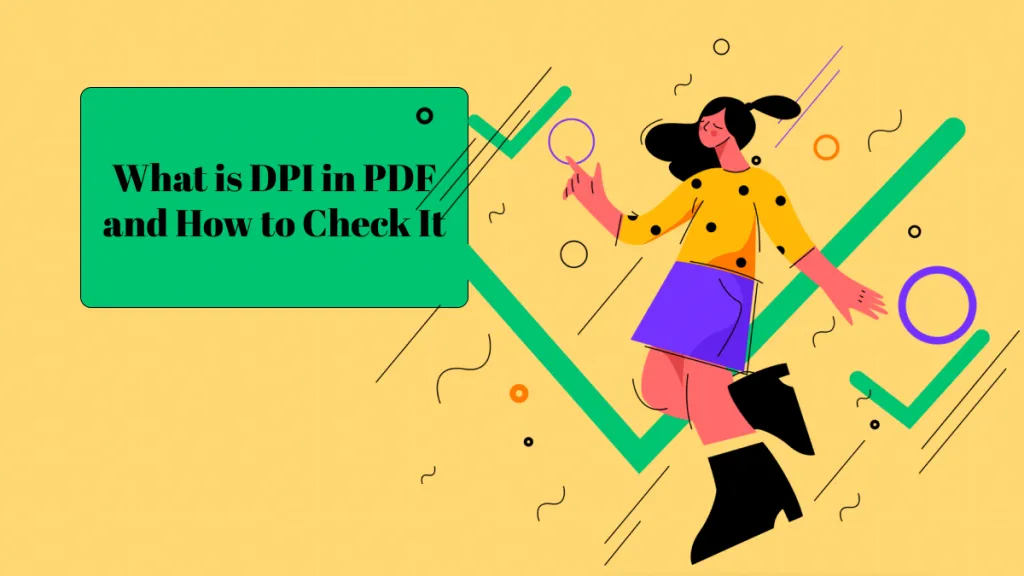





 Cathy Brown
Cathy Brown 
 Enid Brown
Enid Brown 
 Delia Meyer
Delia Meyer 
 Bertha Tate
Bertha Tate