Syncing files is possibly the best invention that came along with technological advancement. Users can keep a set of similar files updated and consistent across two or more devices through the file sync method. This enables users to work on a particular document or file no matter which device they have on hand and also ensures a secured backup for that specific document.
However, while syncing files is impressive, which file sync software for Windows should you use? If this is the same query that made you end up here, then worry not because we have you covered.
5 Best File Sync Software for Windows
With the many file sync software for Windows 10 and above, choosing the one software which might work the best for you can be challenging. However, to make it easy for you, we have concluded five of our top picks on the best file sync software for Windows below:
1. UPDF for Windows
UPDF is one of the best PDF editing and reading platforms. However, the service has expanded its features beyond this. UPDF recently introduced its Cloud service, which came with a bang and became the best working sync software for Windows.
The UPDF cloud service under the name of UPDF Cloud allows users to edit and synchronize their PDF files across multiple platforms. The service makes working so much more productive and efficient for users through the various features it offers on the cloud too. The service provides real-time file synchronization and seamless file accessibility across different devices but also offers high-profile encryption for document security and makes sharing files much easier.
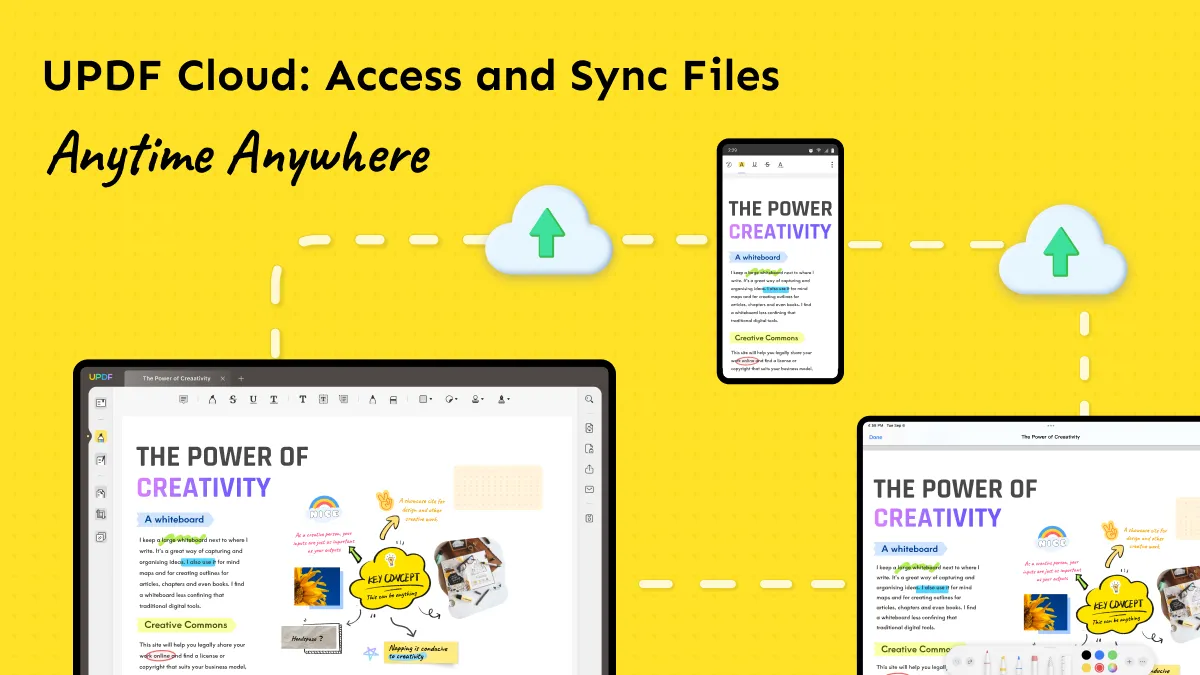
Hop on below icon to try UPDF - the best file sync software for Windows that we highly recommend you to download, along with other services that will be handy for you.
Windows • macOS • iOS • Android 100% secure
Pros
- Flexible file management
- Easy file synchronization
- High-profile encryption for documents.
- Safe and lossless file storage
- Can set permission and expiration time for shared links as a protective measure.
Also Read: Top 5 Useful File Managers on Windows 10/11
2. FreeFileSync
If you want to use free sync software for Windows 10, there is no better pick than the FreeFileSync. This free, open-source service runs on Windows 10 and easily syncs files between different devices. The best part about the service is that it saves much of the user's time.
The installation, processing, and running of the service are effortless. Hence, this is an excellent pick for any user who wants a hassle-free service that provides them with the best features. The service is immaculate and is used for all commercial, business, and personal purposes. So, whenever you need to back up or sync a file, use this free service and benefit from its exceptional features.

Pros
- The service is reliable and easy to use
- FreeFileSync quickly compares and sync folders
- Free to use
Cons
- For some users, it might be harder to grasp initially
- Doesn't support batch uploading feature
3. GoodSync
Another great file synchronization software Windows for 10 version is GoodSync. This sync software for Windows is undeniably the best; the proof is that you will find it on every Windows sync software list online. However, the question stands: what aspects make this service one of the best in the market?
Well, to start, Goodsync is an automated, easy-to-use, and powerful backup tool which provides efficient means for users to sync their files and folders between computers. Apart from this, the files can also be synced between PC workstations, tablets, servers, Notebooks, Mac, and Linus versions. The service is exceptional, given its UI and sync performance, and it is an excellent pick for you.

Pros
- Sync Status Indication for File Processes
- Provides access to additional features
- Provides Value for Money
Cons
- Lags on Upgrades
- Infrequent errors
4. OneDrive
For those who do most of their work in Word, Excel, PowerPoint, and other Microsoft Office programs, choosing OneDrive to back up these documents should be your best bet. This is because all these services are integrated into OneDrive and hence can make working on them easier while simultaneously backing them up.
Apart from the OneDrive sync, users also gain access to preinstalled Windows 10 and 11 PCs, which allows users an easy way to sync and access files through file explorer. Once synced, users can access synced files anywhere with an internet-connected computer or phone. Moreover, users concerned about file safety can use the Personal Vault feature on the service to add an extra layer of verification and protect their files from any unauthorized access.

Pros
- Fast upload and downloads
- Integrated with Office 365
- Important PC folder backups
Cons
- Limited features for free users
- File size and synchronization limit
5. Syncplicity
The last file sync software for Windows on our list is Syncplicity. The service is developed by EMC corporation and is one of the best syncing software in business. Syncplicity allows users to sync and back up any folder to the hard drive in just a few simple clicks. It also offers an enterprise-level solution that works best for those syncing or working through their mobiles.
Synplicity also enables password protection features, which assures users that their files and important documents are always in safe keeping. However, that is not all that it does. The best part about Syncplicity is its offline working quality. While much syncing software only works online, Syncplicity operates online and offline. Hence, giving users quick access to files even if they do not have proper internet connectivity.

Pros
- Offers robust support
- User-friendly interface
- Files are easy to share
Cons
- Difficult to sync multiple files simultaneously.
- Can slow down when overloaded.
In our opinion, UPDF Cloud service is what takes the lead among all the sync mentioned above software for Windows. There are multiple benefits it can provide its users; hence, if you plan on using one sync software, download this cloud service.
Windows • macOS • iOS • Android 100% secure
When Do You Need to Use File Sync Software on Your PC?
Using file sync software is essential in cases where you want the same file synchronized on two different devices located at two other locations. This can mean that a computer in your workspace might have a file synced with your home computer.
Through this, you can easily continue the work you left unfinished at your workspace at home without having to carry folders of papers with you. Moreover, it is always convenient to have a backup maintained in case one system crashes or you lose data from there due to unforeseen technical faults.
The Benefits of Using File Sync Software on your PC
There are multiple reasons why having your files back and synced through the software on your PC might benefit you. Here are a few reasons:
- Eliminates the risk of data loss from your hard drive.
- Empties space from the computer to make room for other apps and documents
- Syncing is beneficial in cases where you lose data from one backup source.
- The synced data is easily recoverable and simple to gain accessibility.
How Do I Sync PDF Files between Windows?
Understanding how to sync PDF files between Windows systems is the first step toward ensuring your files remain protected and backed up. UPDF offers the simplest means to sync files through its exceptional cloud-based service. If this particular file sync software intrigued you and you want to know how to sync files between Windows on UPDF, then we have a step-by-step guide concluded for you below:
1. Install and Launch UPDF
Download UPDF and launch the UPDF service and look for the "UPDF Ucloud" option on the PDF editor's left panel side.
Windows • macOS • iOS • Android 100% secure
2. Upload File to UPDF Cloud
The interface screen will provide a bunch of options for you to choose from. Tap on the "Upload File" option to sync your desired file. You can add the file directly by dragging-and-drop.
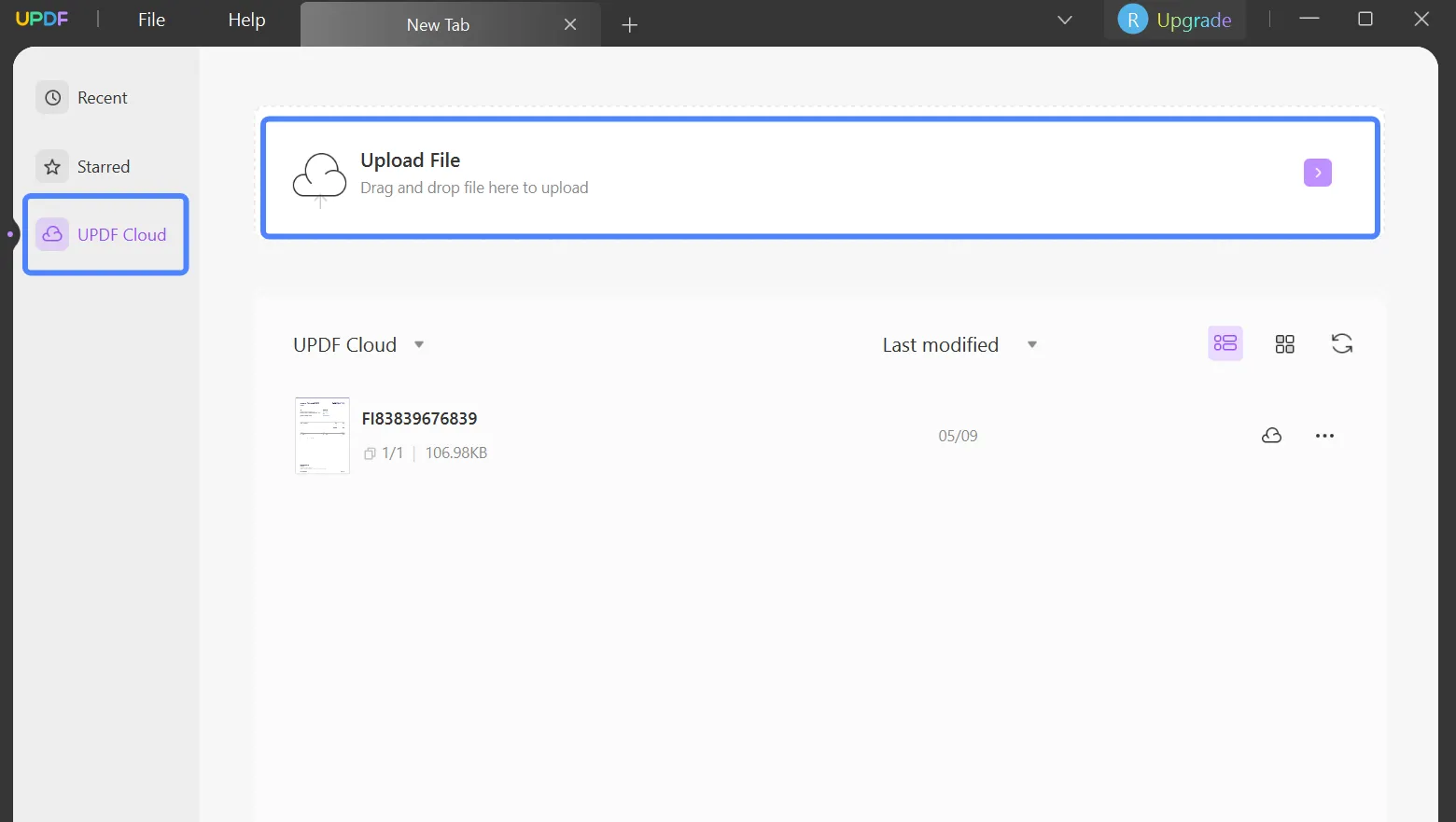
3. Open the Sync Files
When you have added all your desired files to the UPDF Cloud interface, tap the files to open the PDF files to the platform.
Wrapping Up!
Syncing has helped make work so much more convenient for users. Now, users do not have to send and share multiple copies of documents and files from one computer to another to work through them or carry large folders full of printed folders to finish working at home.
Proper syncing and the ability to work through the same files in different locations are the best perks of technology. If you want to do the same and know about the best file sync software for Windows, we highly suggest you download UPDF.
Windows • macOS • iOS • Android 100% secure
 UPDF
UPDF
 UPDF for Windows
UPDF for Windows UPDF for Mac
UPDF for Mac UPDF for iPhone/iPad
UPDF for iPhone/iPad UPDF for Android
UPDF for Android UPDF AI Online
UPDF AI Online UPDF Sign
UPDF Sign Read PDF
Read PDF Annotate PDF
Annotate PDF Edit PDF
Edit PDF Convert PDF
Convert PDF Create PDF
Create PDF Compress PDF
Compress PDF Organize PDF
Organize PDF Merge PDF
Merge PDF Split PDF
Split PDF Crop PDF
Crop PDF Delete PDF pages
Delete PDF pages Rotate PDF
Rotate PDF Sign PDF
Sign PDF PDF Form
PDF Form Compare PDFs
Compare PDFs Protect PDF
Protect PDF Print PDF
Print PDF Batch Process
Batch Process OCR
OCR UPDF Cloud
UPDF Cloud About UPDF AI
About UPDF AI UPDF AI Solutions
UPDF AI Solutions FAQ about UPDF AI
FAQ about UPDF AI Summarize PDF
Summarize PDF Translate PDF
Translate PDF Explain PDF
Explain PDF Chat with PDF
Chat with PDF Chat with image
Chat with image PDF to Mind Map
PDF to Mind Map Chat with AI
Chat with AI User Guide
User Guide Tech Spec
Tech Spec Updates
Updates FAQs
FAQs UPDF Tricks
UPDF Tricks Blog
Blog Newsroom
Newsroom UPDF Reviews
UPDF Reviews Download Center
Download Center Contact Us
Contact Us








 Delia Meyer
Delia Meyer 
 Cathy Brown
Cathy Brown 
 Bertha Tate
Bertha Tate 

 Enid Brown
Enid Brown