What happens when you can't remove a signature from a PDF? It can be so frustrating to try and figure out how to solve this problem, especially if you're trying to accomplish a work task very quickly before a deadline.
If you've tried every solution to remove a signature from a PDF, but you're still stuck, then you're in the right place! In this article, we'll give you five easy suggestions for removing tricky signatures from PDFs. By the end of this article, you'll be an expert in removing signatures from PDFs!
Part 1. Why Can't I Remove the Signature from PDF?
Here are some of the common reasons why you haven't been able to remove a signature from a PDF.
1. If the PDF with the signature was scanned from paper to the computer, then the PDF will be an image only. When a PDF is just an image, the text isn't editable and you won't be able to customize your PDF, including deleting any signatures.
2. Sometimes people protect their PDFs with passwords for security reasons. If this is the case, then you will not be able to delete a signature without the password from the PDF owner.
3. Sometimes the signature or the PDF has issues or is destroyed in some way (like if you are scanning an old document with a signature, the text may be faded and unclear). If your PDF has a digital signature, then you may not be able to delete it. If the PDF is drawn or handwritten, then you also may not be able to remove the signature.
Part 2. How to Fix "Can't Remove the Signature from PDF?"
If you tried to remove a signature from a PDF and run into one of the problems above, no worries! We have many solutions to help you figure out the problem of removing signatures. In this section, we will share five different methods for quickly and easily removing signatures from your PDFs.
Fix 1. Use a Tool That Can make Scanned PDF/Image Only PDFs Editable
If the signature is in a scanned PDF or an image-only PDF, then you cannot edit the file. In this case, you should use a tool with OCR to remove the signature. We recommend using UPDF because UPDF's OCR can make an image PDF or scanned PDF into an editable document. Then, you can remove the signature directly with UPDF's editing features.
When performing OCR, UPDF keeps the format of the original document. UPDF is affordable and easy to use. You can click the button below to download UPDF and try its OCR feature by following the below guide.
Windows • macOS • iOS • Android 100% secure
Step 1 - Perform OCR
Open your PDF in UPDF by dragging and dropping it into the "Open File" area. When it's open, click "OCR" on the right set. Select your preferred settings for OCR, and then click "Perform OCR". Choose a location to save your OCR file.
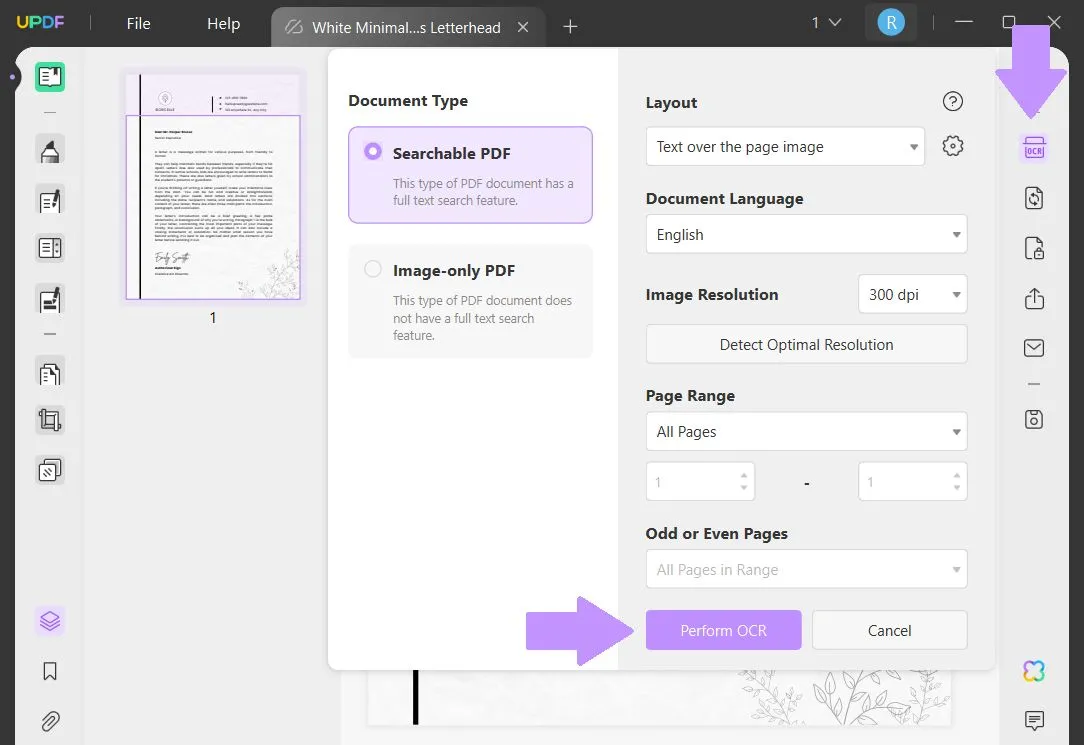
Step 2 - Delete Signature Text
The OCR file will automatically open, and then you can click on "Edit PDF". Select the signature text. You can edit this text, but since we want to remove the signature, you can delete the text box.
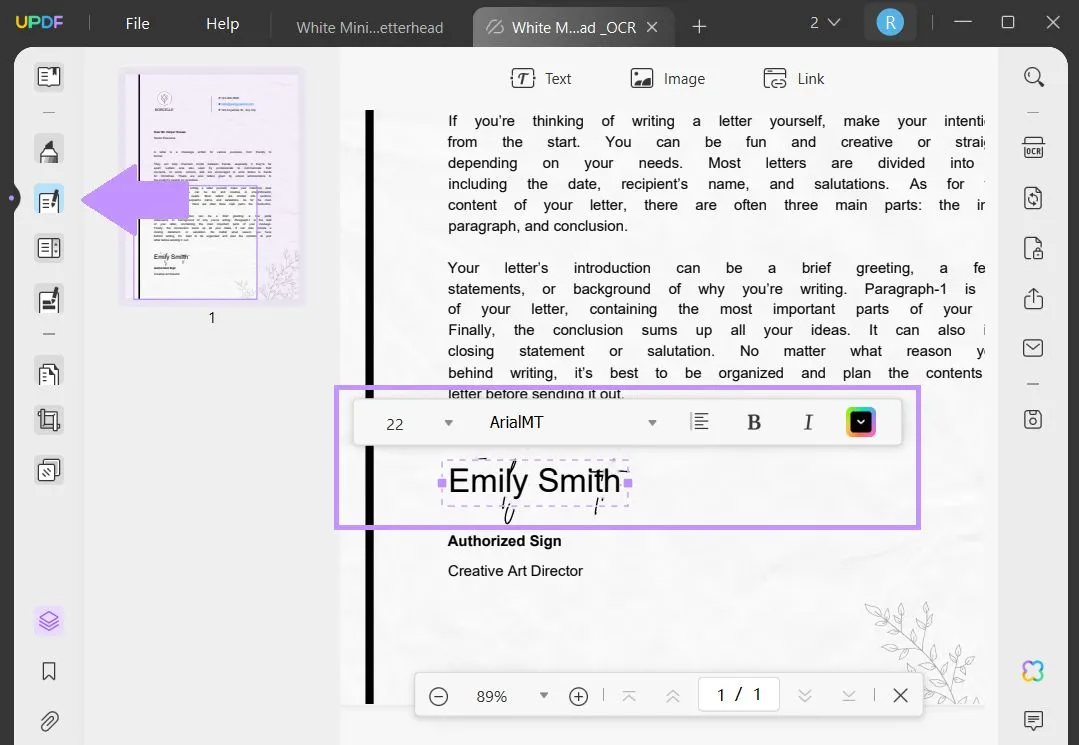
Step 3 - Clean Up and Save
If any part of the signature is left behind, you can go to "Comment" and then select the "Pencil" tool and draw over any handwriting that remains. When you're done, select "Save as Other" from the right side, and save your PDF.
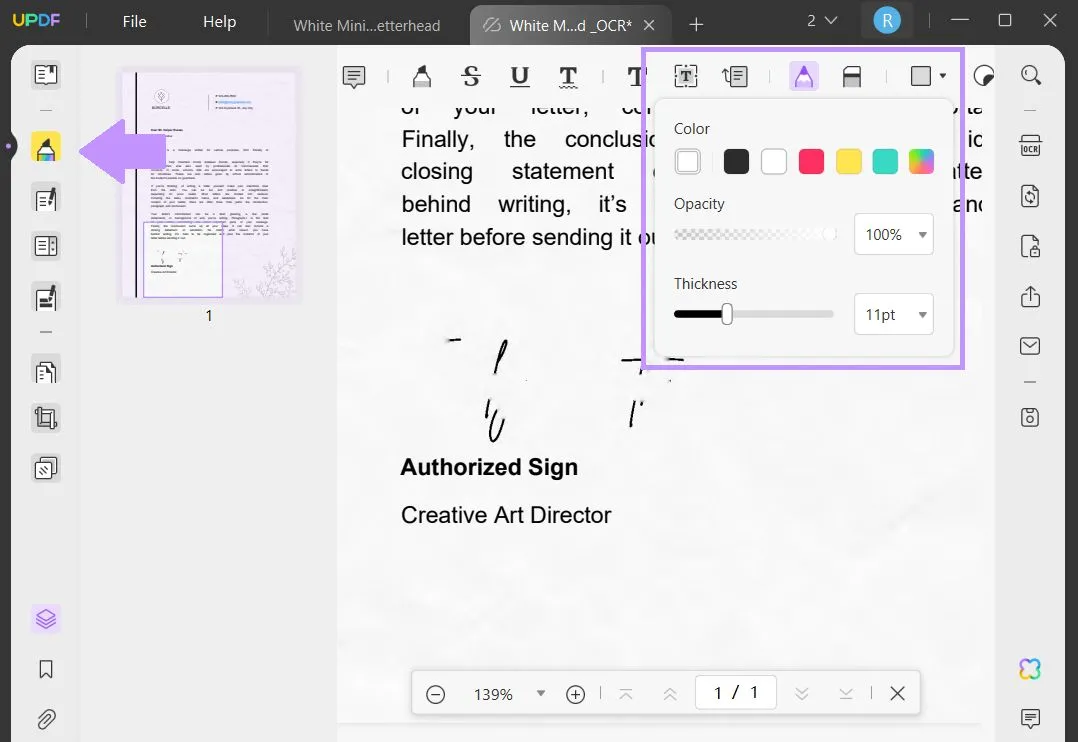
If you are using the free trail version of UPDF to OCR your PDF, you are not able to save the OCRed file. If it is the result you need, you can click the below picture to upgrade to pro version with a big discount.

Apart from features mentioned above, UPDF has many other features that help you with reading, editing, and managing PDFs. UPDF has powerful AI features to help you summarize content, translate text, chat with a PDF, or generate ideas. UPDF also can export your PDF in many different formats, including images, Word documents, etc. You can also use UPDF to customize your PDFs, including adding images, highlighting text, measuring distances, and more.
You can learn more about UPDF by reading this review from Howtoggek and the below video. And if you still do not have UPDF on your device, you can click the below button to download UPDF to test it.
Windows • macOS • iOS • Android 100% secure
Fix 2. Remove Permission Password
If the PDF with a signature has a permission password, you cannot remove the signature. However, with UPDF you can remove the permission password. Click the button below to download UPDF so you can follow along with the steps below.
Windows • macOS • iOS • Android 100% secure
Step 1 - Open PDF
Open your PDF with a signature by dragging and dropping it into the "Open File" box when you open UPDF. If you click on "Edit PDF", you will see the password window pop up. You can click "Cancel" because we will remove the permission password.
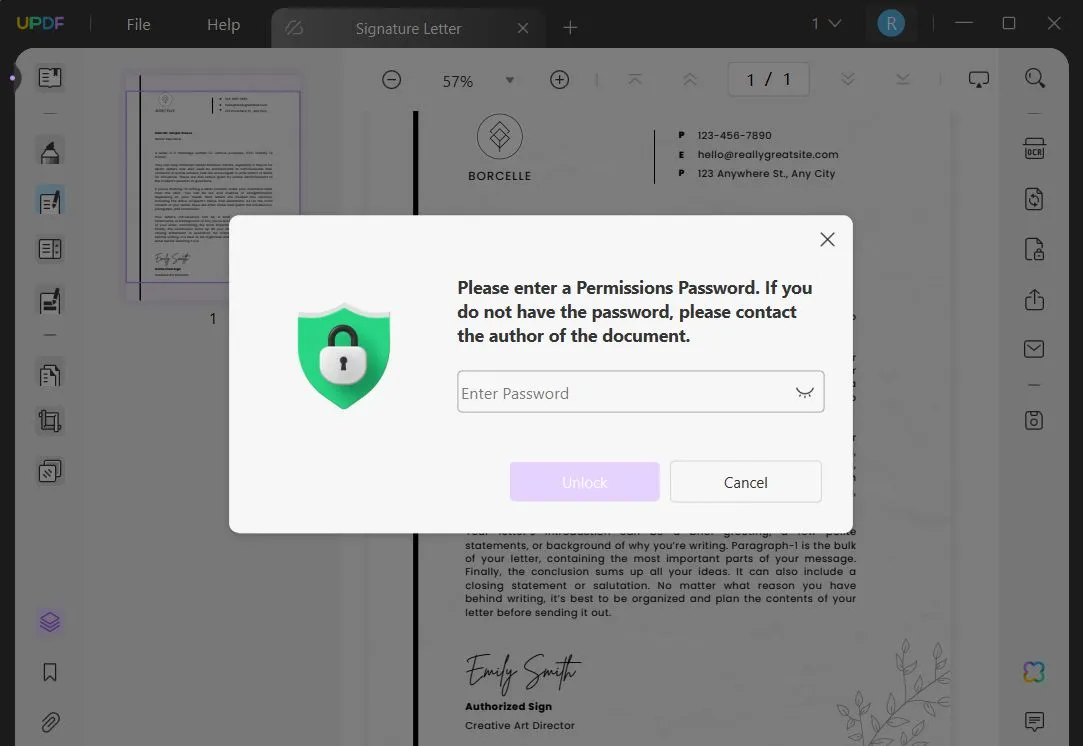
Step 2 - Remove Password Protection
On the right side, click "Protect Using Password" > "Remove Security". A pop-up will ask if you're sure that you want to remove the security permissions. You can click "Remove".
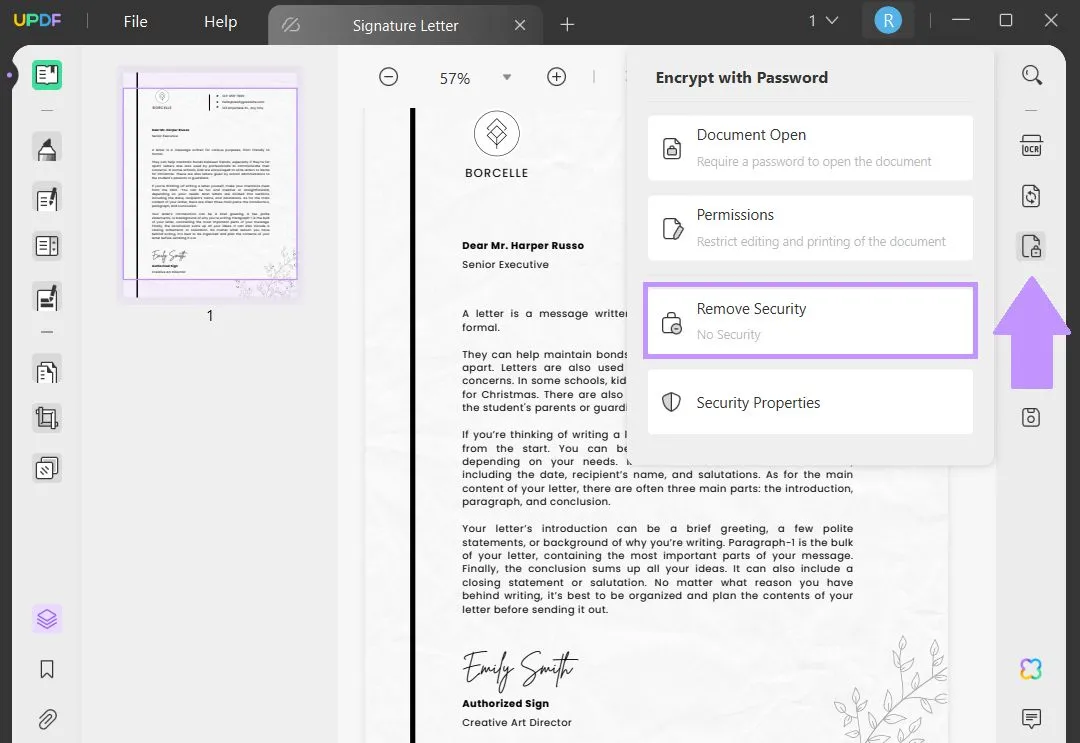
Step 3 - Enter Password
To remove the security protections, you will need to enter the document password. Then click "Unlock". From here you will be able to make edits to this document.

Step 4 - Remove Signature and Save the PDF.
You can now click on "Edit PDF" and select the signature. You can edit it, or simply remove it by pressing Delete on your keyboard. Then, make sure to save your PDF by clicking "Save as Other" on the right side, and selecting your preferred save method.
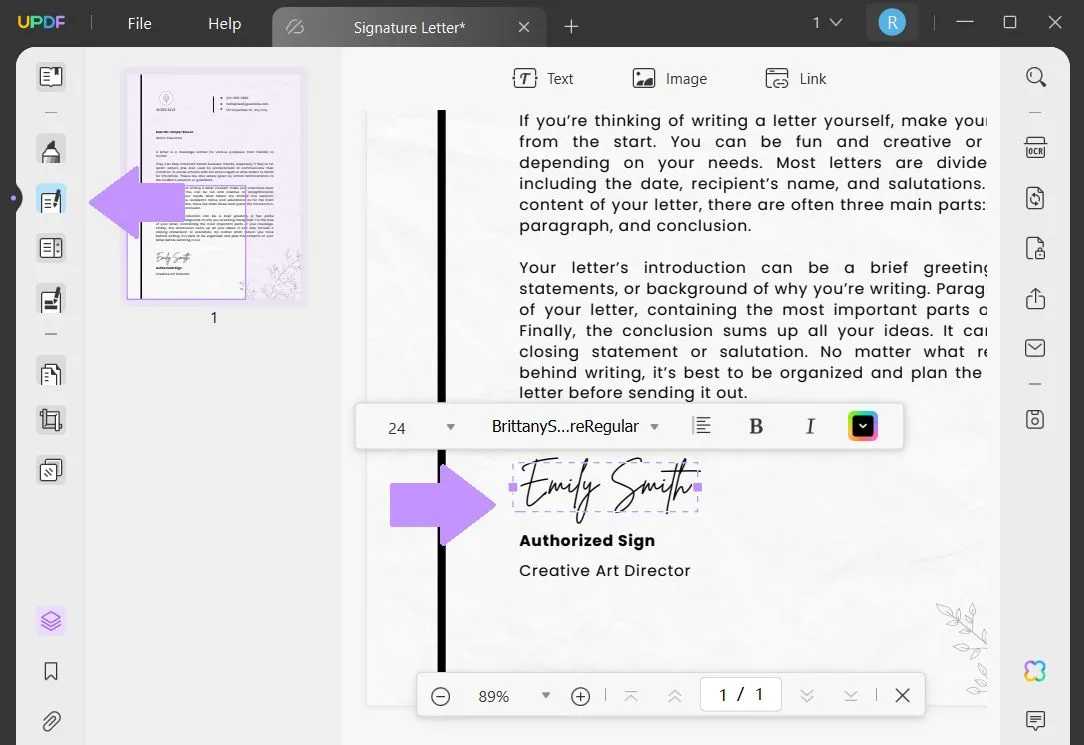
Fix 3. Cover to Remove the PDF Signature
If your PDF file has a signature that can't be removed, or has some kind of other issues, then there are still workarounds to solve this problem. You can use UPDF to quickly add shapes, images, or stickers to cover the signature in a PDF.
Make sure to click the button below to download UPDF to try these methods.
Windows • macOS • iOS • Android 100% secure
Way 1. Adding Shapes to Remove Signature from PDF
If you have a signature on a plain background in a PDF, and can't remove the signature using the other methods above, then you can simply add a shape to cover the signature.
Step 1 - Open PDF
In UPDF, open the PDF that has the signature. On the left, select "Comment", and then from the annotation tools choose "Rectangle". Before you draw the rectangle, select the color, fill, and opacity. Since you want to cover the signature, select the same color as your PDF background.
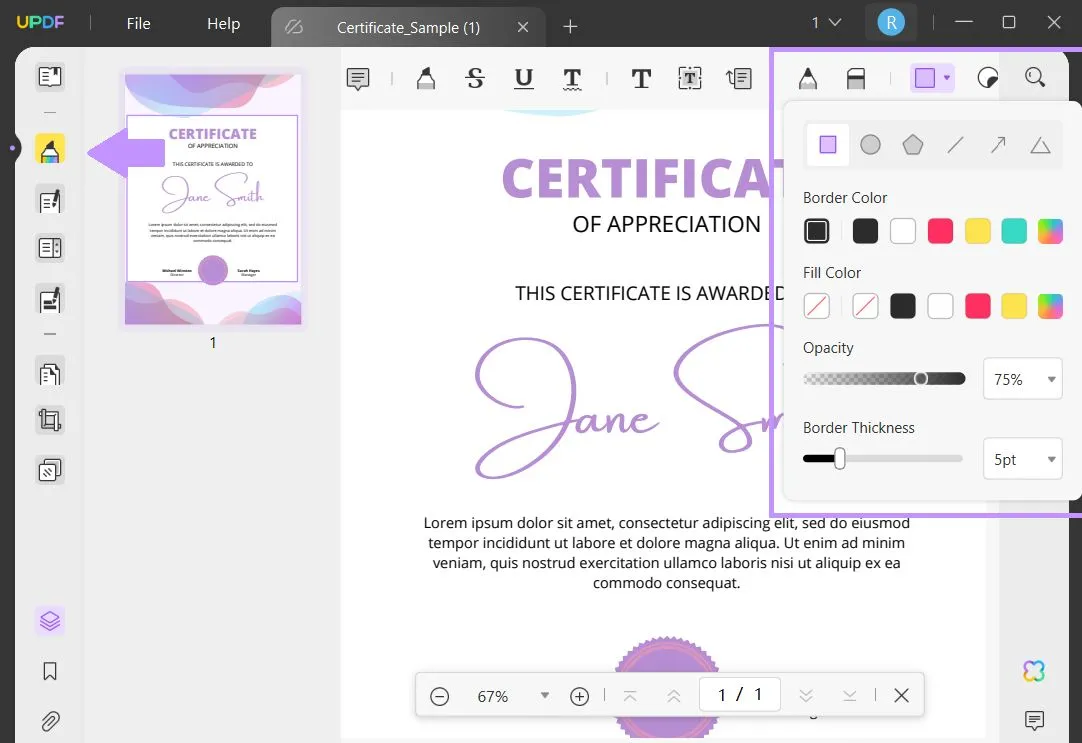
Step 2 - Draw Shape
Draw the rectangle shape big enough to cover the signature. After drawing, you can click on the shape to change the size, or you can select "Properties" to change the color, border, or opacity.
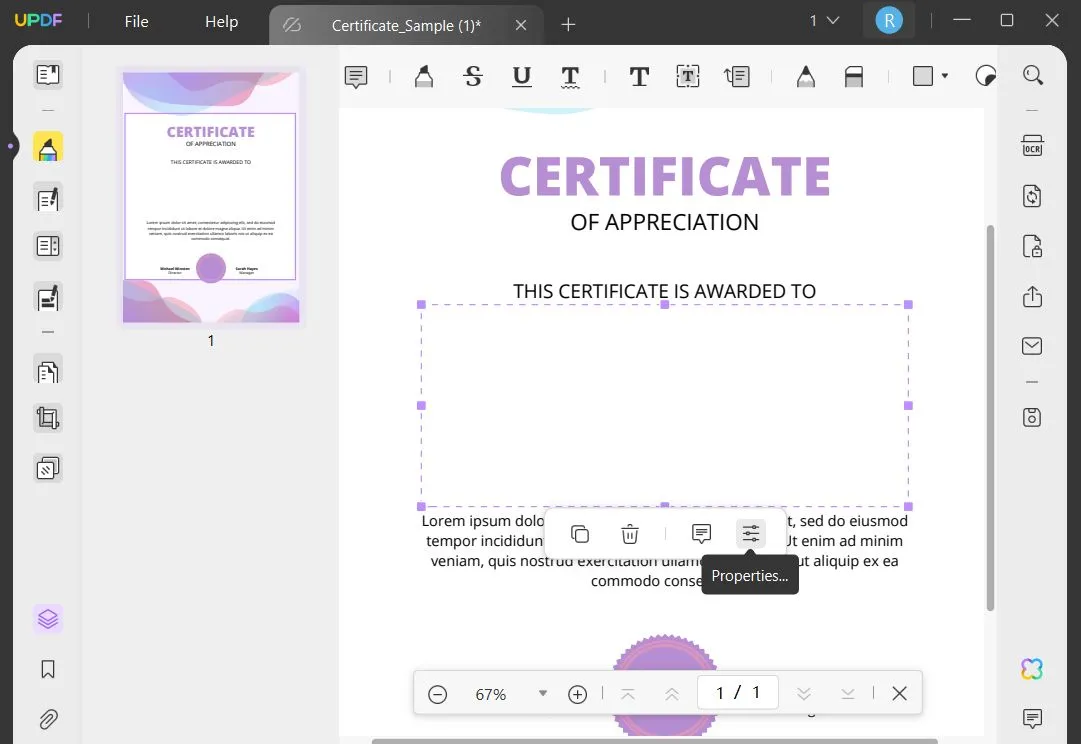
Step 3 - Save
Now save your PDF by clicking "Save as Other" and choosing how you'd like to save your PDF.
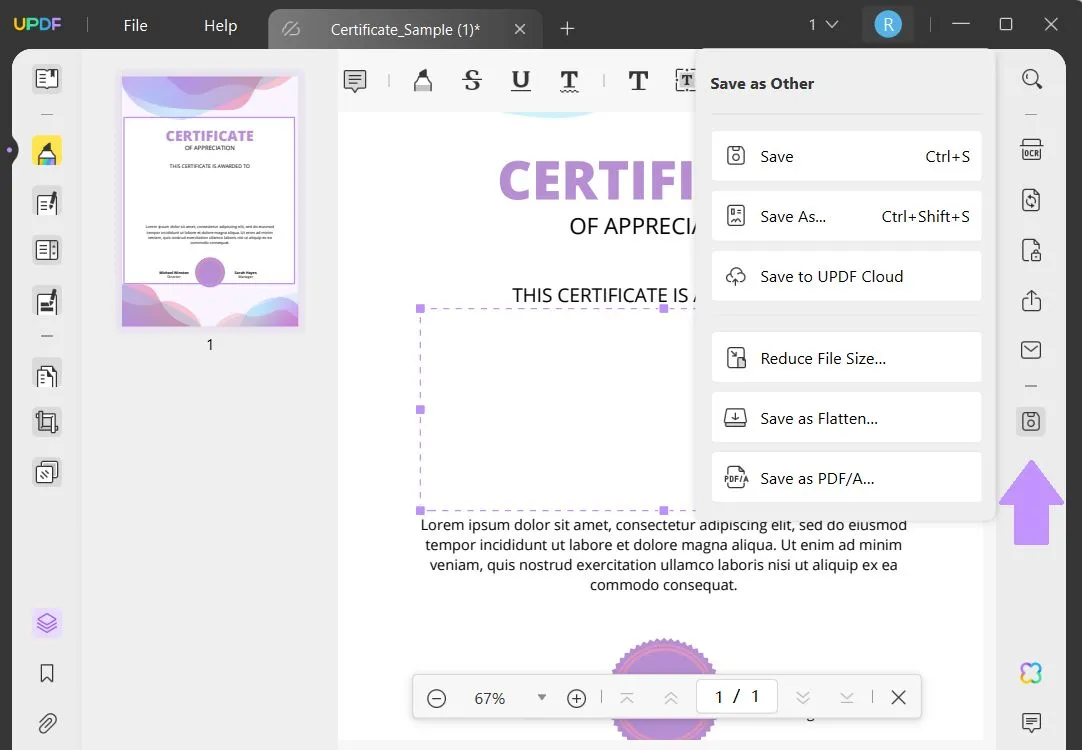
Way 2. Adding Images to Remove Signature from PDF
If you have an image of a different signature or just a decorative image you want to include on the PDF, you can use that to cover an unremovable signature.
Step 1 - Open PDF
Open your PDF in UPDF, and on the left select "Edit PDF" > "Image".
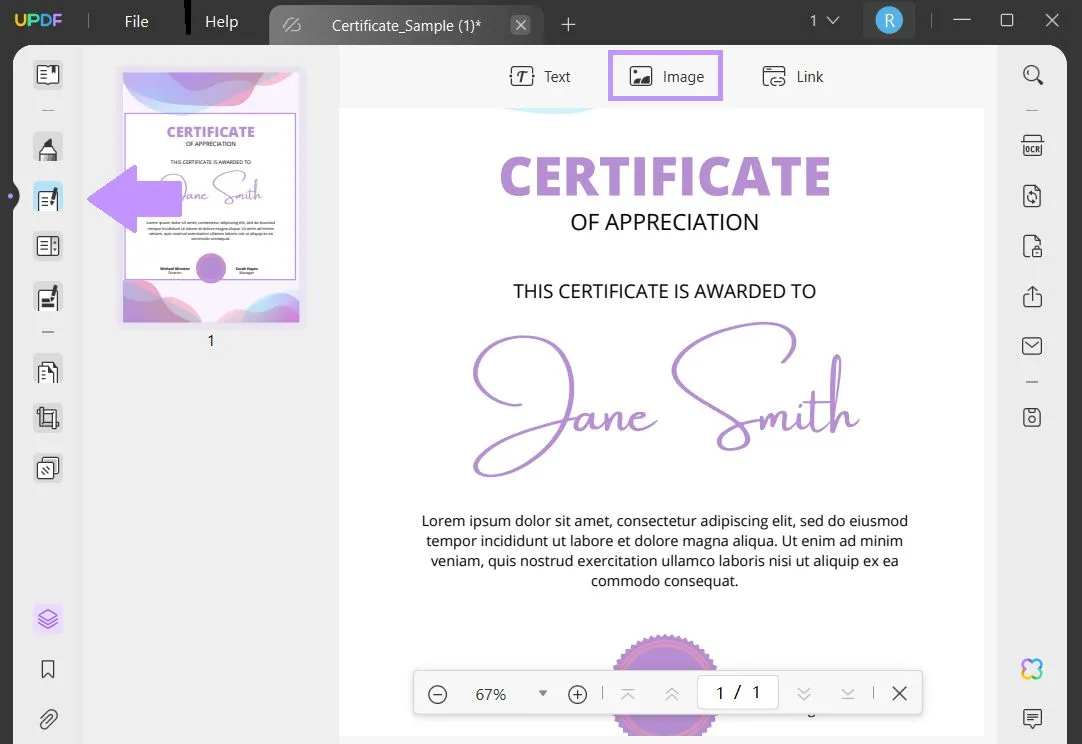
Step 2 - Select Image
Click anywhere on the PDF to insert your image. A new window will pop up and you can select the image file that you want to insert. Click "Open".
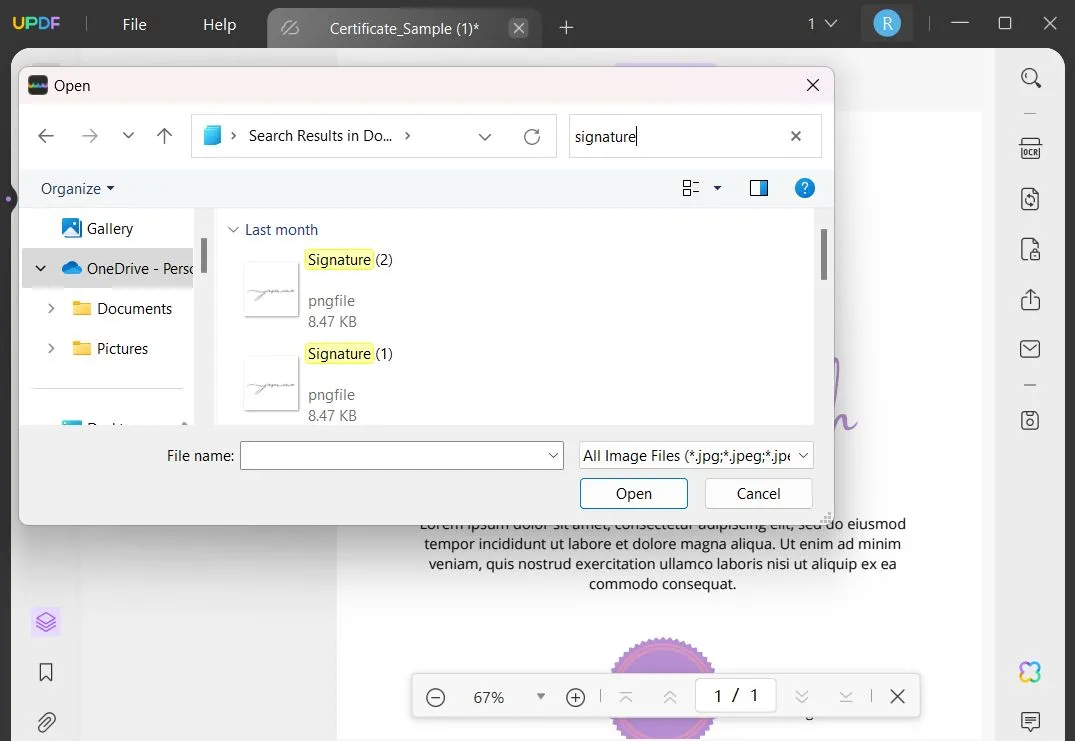
Step 3 - Adjust Image
After adding an image to your PDF, you can rotate, crop, or change the size of the image so that it fits over the signature you need to cover.
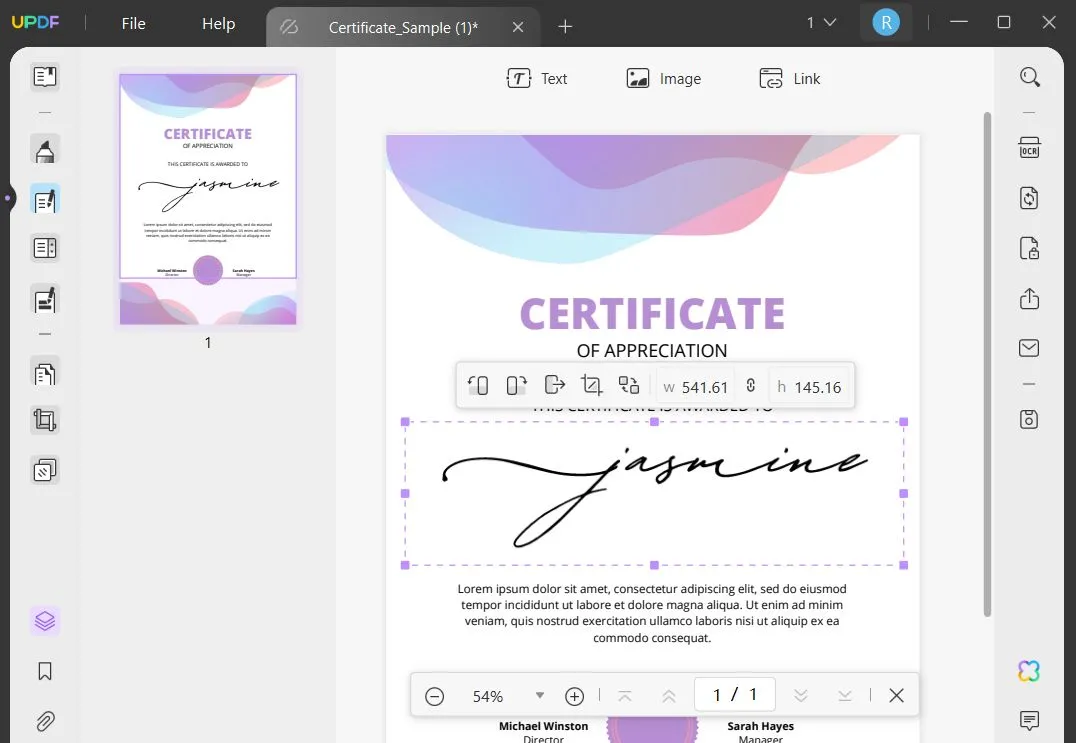
Step 4 - Save the PDF
Click "Save as Other" and choose how you'd like to save the PDF.
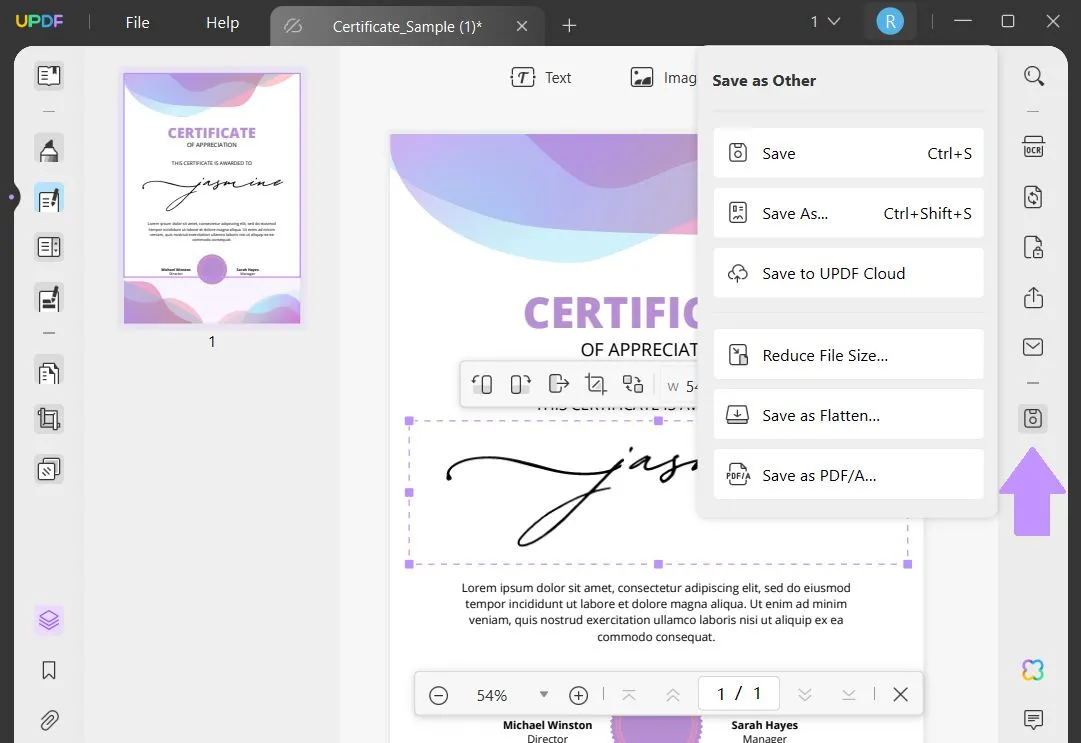
Way 3. Adding Stickers to Remove Signature from PDF.
Finally, you can add stickers to cover a signature in a PDF. This is a good method if the signature you need to cover is small, or you want to add some visual interest to your PDF.
Step 1 - Open PDF
In UPDF, open the PDF and click "Comment". From the tools at the top, select the Sticker tool.
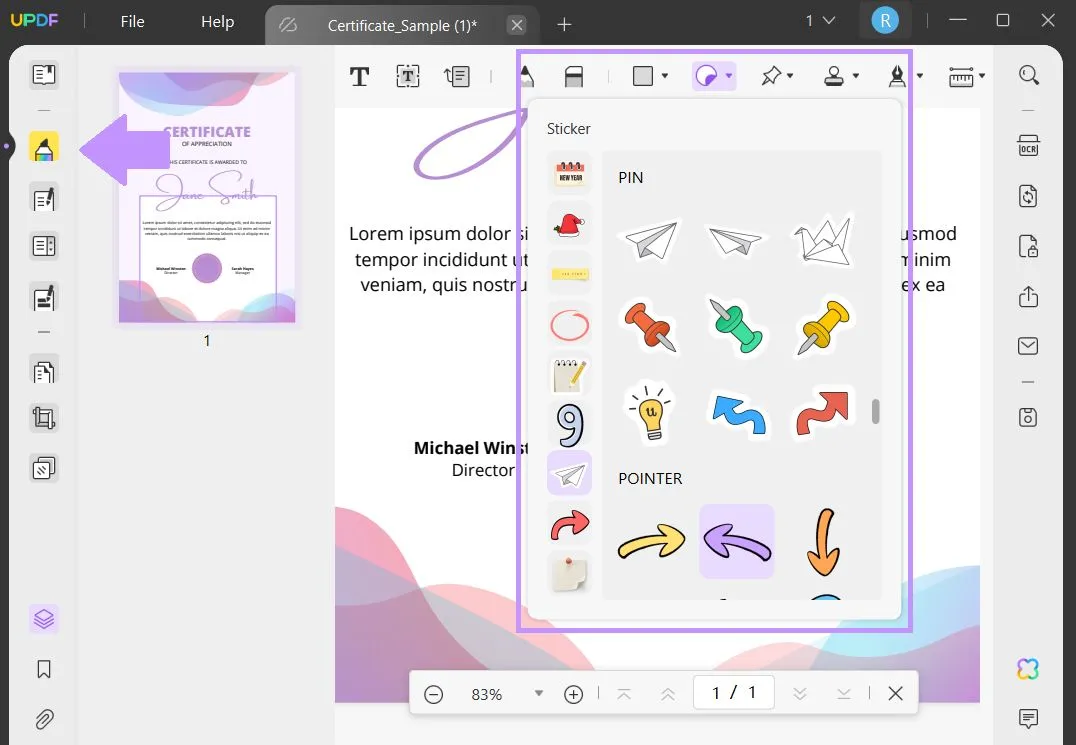
Step 2 - Add Sticker
Select the sticker you want to add, and click anywhere on the PDF to add the sticker. Then, you can change the size of the sticker and move it around on the PDF to cover the signature.
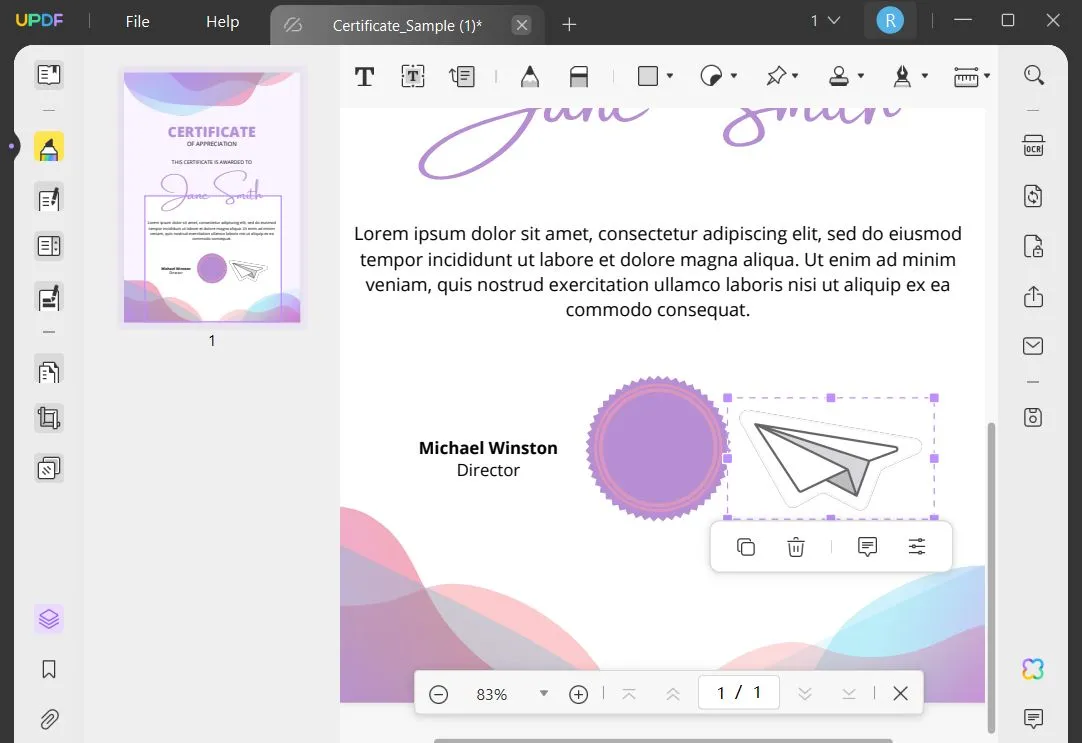
Step 3 - Save PDF
Click "Save as Other" and choose how to save your PDF.
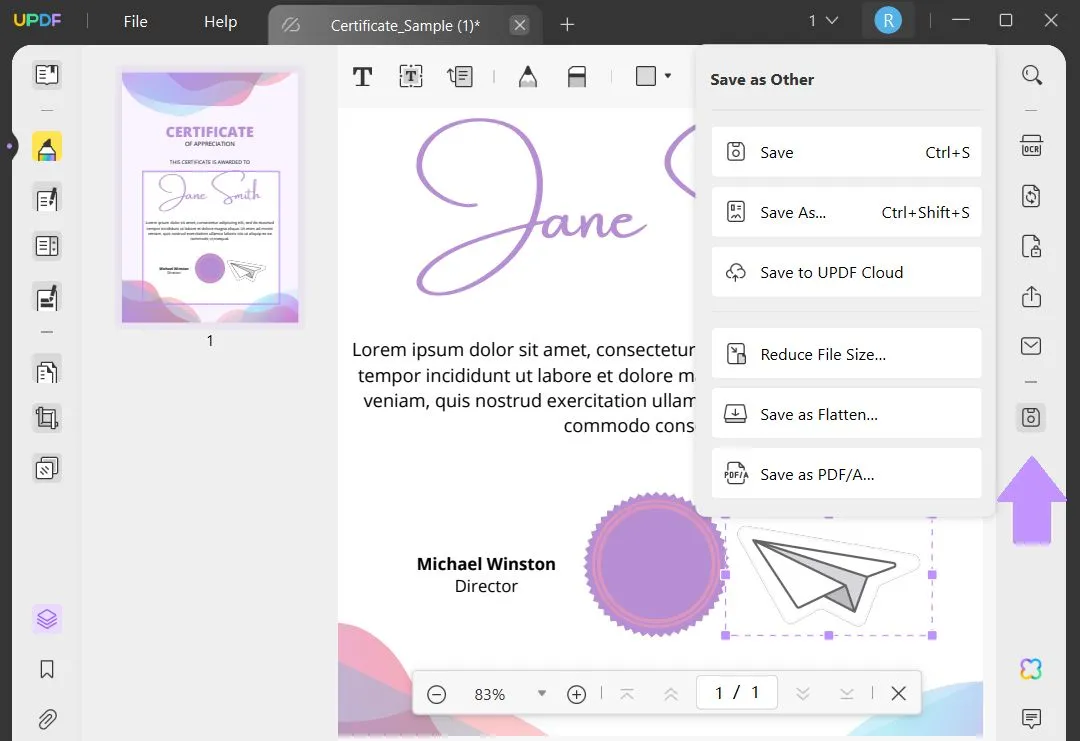
Final Words
If you can't remove a signature from a PDF, after reading this article you now have enough knowledge to be able to solve this problem! With UPDF, you can perform OCR on a PDF to delete a signature, remove permission passwords, and then remove a signature, or cover a signature with a shape, image, or sticker. No matter what problem you run into when deleting a signature, you now have a solution to all of them!
When you're ready to try out all of these solutions to delete a signature, click the button below to download UPDF.
Windows • macOS • iOS • Android 100% secure
 UPDF
UPDF
 UPDF for Windows
UPDF for Windows UPDF for Mac
UPDF for Mac UPDF for iPhone/iPad
UPDF for iPhone/iPad UPDF for Android
UPDF for Android UPDF AI Online
UPDF AI Online UPDF Sign
UPDF Sign Read PDF
Read PDF Annotate PDF
Annotate PDF Edit PDF
Edit PDF Convert PDF
Convert PDF Create PDF
Create PDF Compress PDF
Compress PDF Organize PDF
Organize PDF Merge PDF
Merge PDF Split PDF
Split PDF Crop PDF
Crop PDF Delete PDF pages
Delete PDF pages Rotate PDF
Rotate PDF Sign PDF
Sign PDF PDF Form
PDF Form Compare PDFs
Compare PDFs Protect PDF
Protect PDF Print PDF
Print PDF Batch Process
Batch Process OCR
OCR UPDF Cloud
UPDF Cloud About UPDF AI
About UPDF AI UPDF AI Solutions
UPDF AI Solutions FAQ about UPDF AI
FAQ about UPDF AI Summarize PDF
Summarize PDF Translate PDF
Translate PDF Explain PDF
Explain PDF Chat with PDF
Chat with PDF Chat with image
Chat with image PDF to Mind Map
PDF to Mind Map Chat with AI
Chat with AI User Guide
User Guide Tech Spec
Tech Spec Updates
Updates FAQs
FAQs UPDF Tricks
UPDF Tricks Blog
Blog Newsroom
Newsroom UPDF Reviews
UPDF Reviews Download Center
Download Center Contact Us
Contact Us








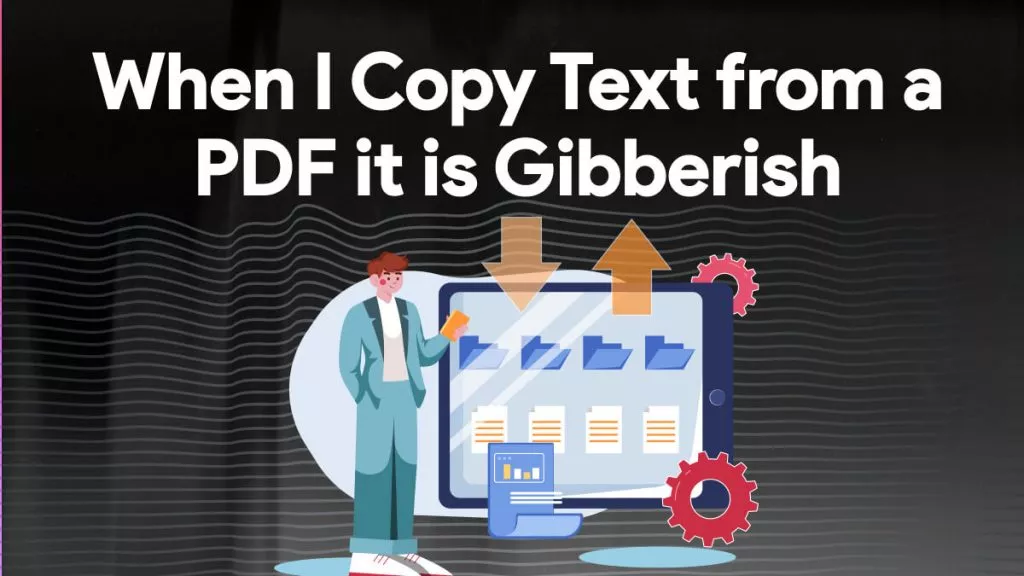
 Delia Meyer
Delia Meyer 
 Donnie Chavez
Donnie Chavez 
 Cathy Brown
Cathy Brown 
