Every professional is associated with Gmail to receive and send important files, reminders, and important announcements. However, to read or take a printout of such important files, it's essential to save Gmail as PDF. By doing so, you can read your files in the best outlook and can print them to create their hard copies easily. In this article, we will address how to save a Gmail email as a PDF through easy and simple methods.
Part 1: Why Need to Save a Gmail Email as a PDF?
Before learning how to save a Gmail as a PDF, let's discuss why you should save your emails as a PDF file:
- Easier to Read: If your essential email gets lost among other email messages, it's difficult and time-consuming to search for it. Moreover, you cannot change the page layout while reading the mail as PDF files allow the user to do. So, PDF files are convenient to read and find whenever a user is in a hurry.
- Storage Issue: Gmail has limited storage for free users and can misplace your particular email with any spam folder. By saving the email as a PDF, you can organize your work more comfortably without taking up much space.
- Editable Email PDF: To enter additional information or to correct something, PDFs are the most suitable file format. Conversely, you cannot conduct editing on your Gmail email.
- Easy to Print: After downloading and saving your work as a PDF file, you can instantly take the printout with a single click. It will save time and increase your work efficiency.
- Fast Export: PDF files are flexible so they can be easily shared across every platform. The receiver can quickly download the PDF file without damaging its original format.
Part 2: An All-in-one PDF Solution – UPDF
Are you in search of a complete PDF tool? UPDF is the solution to every problem related to PDF file format. With its organized and vibrant interface, you can edit PDF files without limitations. It includes every essential feature to edit documents. With fast, responsive speed, you can edit and modify multiple PDF files flawlessly.
As UPDF offers every option to organize, annotate, edit, and modify PDF files, the user won't require any additional tool. With just a single click, you can make evident changes to your PDF files. Ready to fall in love with a PDF app? UPDF is here to win your heart. Download now!
Windows • macOS • iOS • Android 100% secure

Key Features
- Text Box: Through the feature of Text Box, you can add information to your PDF file in a structured way. Also, you can modify the size of the text box pretty quickly.
- Sticky Notes: You can add sticky notes to your PDFs to add suggestions or comments without making your work cluttered.
- Image Editing: You can edit the images on your PDFs by resizing and cropping them professionally, along with editing the text.
- Share PDF: While sharing your PDF file, you can add its expiry date or restrict the user from editing it without your due permission.
Advantages
- Multiplatform: It is compatible with Windows, Mac, iOS, and Android systems.
- Fast Speed: No matter how large a file UPDF handles, it is fast.
Download UPDF and unlock the ultimate PDF toolkit with UPDF Pro. Upgrade now and see the magic!
Windows • macOS • iOS • Android 100% secure
Part 3: How to Save a Gmail Email as a PDF?
By saving Gmail as PDF, you can optimize your workflow easily. Through the following steps, you can learn how to save Gmail as PDF efficiently:
Step 1: Open your Gmail account and select the email you want to save as a PDF. Now tap on the "Three-dot" icon displayed on top and choose the option "Print." You can also click on the "Printer" icon to access the print option for the email.
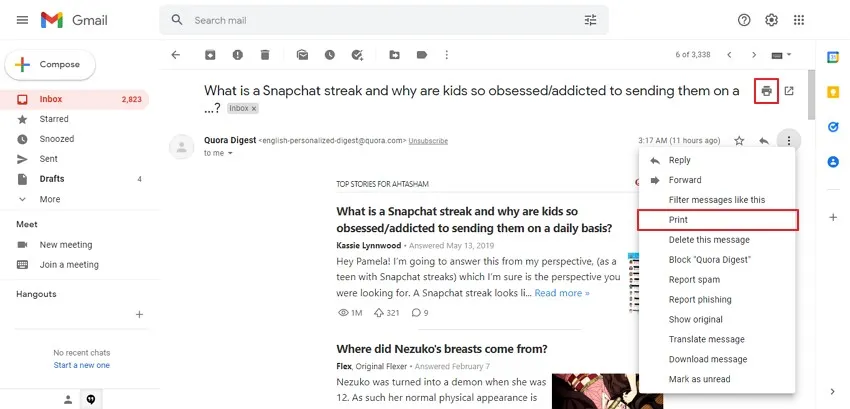
Step 2: After clicking on the "Print" option, choose your "Printer" as "Microsoft Print to PDF." Once done, tap on the "Print" button. Now give your file a name and hit the "Save" button to download it as a PDF file.
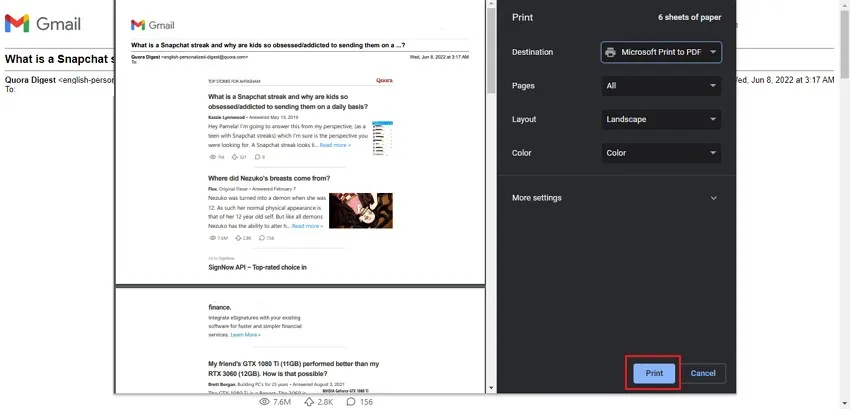
Part 4: How to Convert Gmail Emails to PDF Files in Bulk
Do you know how to convert Gmail to PDF in bulk? For this task, use Aryson Email Archiving Software, which is a professional tool to convert Gmail into a PDF file. It helps the user to archive emails from any web-based or cloud storage platform effectively. You can archive emails with attachments such as images and other files easily.
It gives the option to the user to save the emails as separate PDF files to organize the work effortlessly. Also, you can directly convert your Gmail email to PDF file format through this software. Moreover, it enables the user to install the software free of cost. Read the below instructions to convert Gmail to PDF through this powerful software:
Step 1: Start by installing the Aryson Email Archiving Software on your PC. Click on the "Gmail" client option and sign in by entering the username and password. Once done, tap on the "Sign In" button to access your Gmail account.
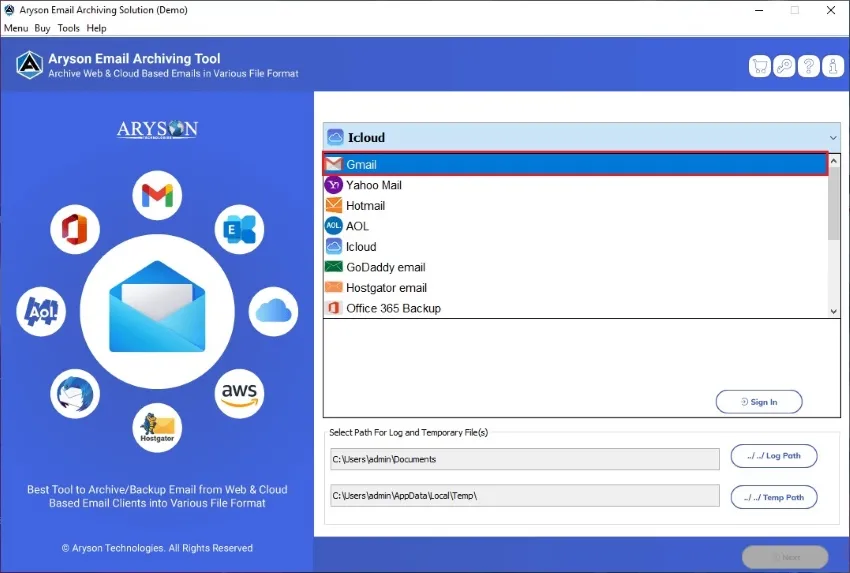
Step 2: This tool will bring the "Mailbox Folder" after accessing your account. Click on the "Next" option after checking your mailbox folder. A drop-down menu will pop up from where you click on the "PDF" option.
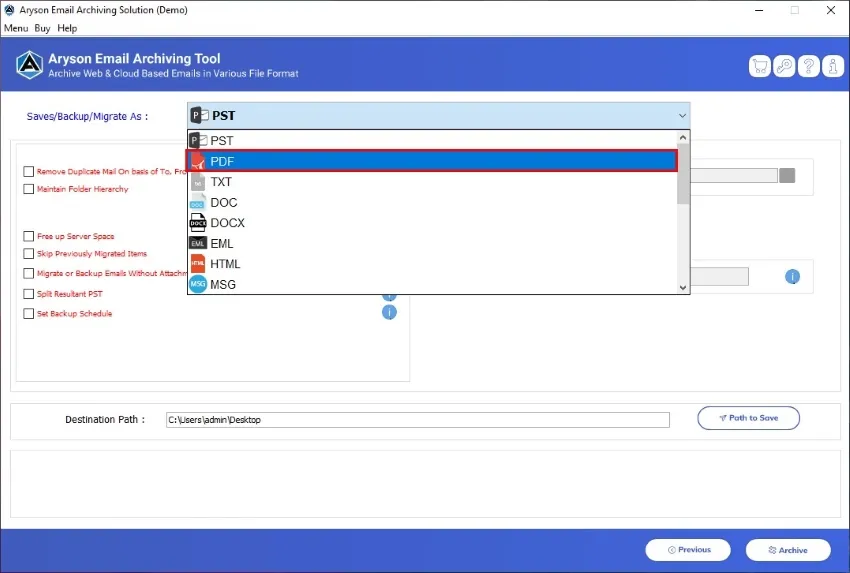
Step 3: You can also select the feature "Remove Duplicate Emails" to delete unwanted emails. Afterward, select the option called "Archive or Convert attachments to PDF format." This will save your email attachments as a PDF file.
Step 4: To archive the emails without attachments, click on "Migrate or backup emails." Also, to archive any selected mail, go to the "Mail Filter" option and add the required dates.
Step 5: Choose the "Custom Folder name" and enter the name to save the archived file. Now proceed to the "Path to Save" option and choose the saving location. Once done, click on "Archive." Now your archived emails will be saved as PDFs.
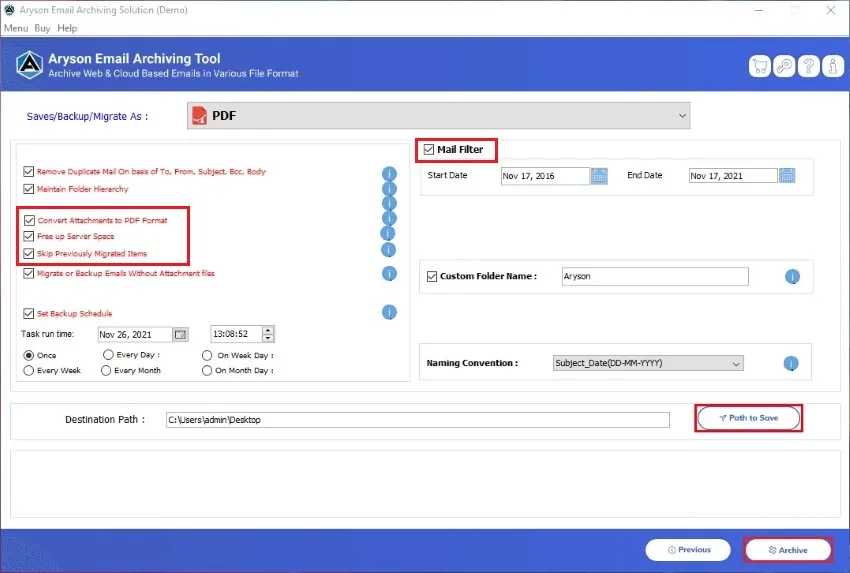
Part 5: The Benefits of PDF Format Files
Through this section, you can learn about the ultimate benefits and reasons for the popularity of PDF format files:
Highly Compatible
PDF files have become widely famous across the world in every business organization. The reason is that it is compatible with and supported by every existing Operating System and device. The receiver and sender of the PDF files are not bound to use any specific device. So, the compatibility of PDF files is unmatchable.
Well-Secured
PDF files enable the user to protect and secure their confidential data with a password. While sharing your PDF files across other platforms, you can protect the data with a password and can control its visibility.
Smaller File Size
PDF files are relatively smaller than many other format files. It means that these files won't take up larger space on your devices, yet it offers a great reading experience to the users. Hence, you can save multiple PDFs on your computer without worrying about space usage.
Easy to Integrate
You can add texts, images, tables, and forms in PDF files without any restriction. It indicates that every element can be integrated into PDF files without limitation. This makes PDF files highly flexible as compared to other file formats.
Fixed Format
The content in PDF files is highly secured and unchangeable in PDF files. If you send or export your PDF files, the format of the content will remain the same and in the original quality.
Conclusion
This article has shed light on how to save a Gmail email as a PDF in a simpler manner. By using our suggested method, you can avoid complicated ways to export Gmail emails to PDF. Moreover, if you need an all-rounder PDF editor tool, UPDF is the best recommendation that you can ask for. Download it today!
Windows • macOS • iOS • Android 100% secure
 UPDF
UPDF
 UPDF for Windows
UPDF for Windows UPDF for Mac
UPDF for Mac UPDF for iPhone/iPad
UPDF for iPhone/iPad UPDF for Android
UPDF for Android UPDF AI Online
UPDF AI Online UPDF Sign
UPDF Sign Read PDF
Read PDF Annotate PDF
Annotate PDF Edit PDF
Edit PDF Convert PDF
Convert PDF Create PDF
Create PDF Compress PDF
Compress PDF Organize PDF
Organize PDF Merge PDF
Merge PDF Split PDF
Split PDF Crop PDF
Crop PDF Delete PDF pages
Delete PDF pages Rotate PDF
Rotate PDF Sign PDF
Sign PDF PDF Form
PDF Form Compare PDFs
Compare PDFs Protect PDF
Protect PDF Print PDF
Print PDF Batch Process
Batch Process OCR
OCR UPDF Cloud
UPDF Cloud About UPDF AI
About UPDF AI UPDF AI Solutions
UPDF AI Solutions FAQ about UPDF AI
FAQ about UPDF AI Summarize PDF
Summarize PDF Translate PDF
Translate PDF Explain PDF
Explain PDF Chat with PDF
Chat with PDF Chat with image
Chat with image PDF to Mind Map
PDF to Mind Map Chat with AI
Chat with AI User Guide
User Guide Tech Spec
Tech Spec Updates
Updates FAQs
FAQs UPDF Tricks
UPDF Tricks Blog
Blog Newsroom
Newsroom UPDF Reviews
UPDF Reviews Download Center
Download Center Contact Us
Contact Us








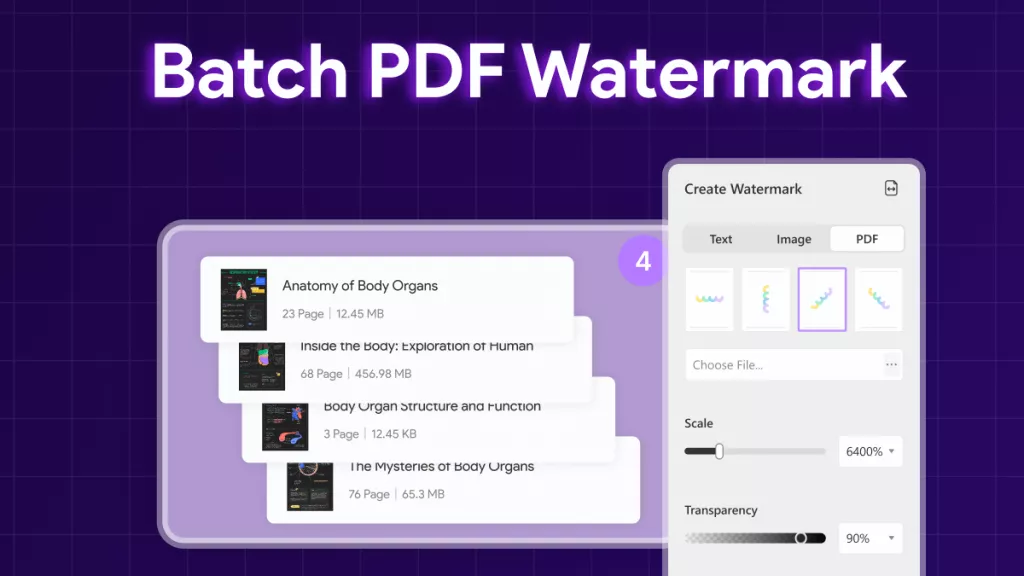
 Bertha Tate
Bertha Tate 
 Enid Brown
Enid Brown 

 Lizzy Lozano
Lizzy Lozano