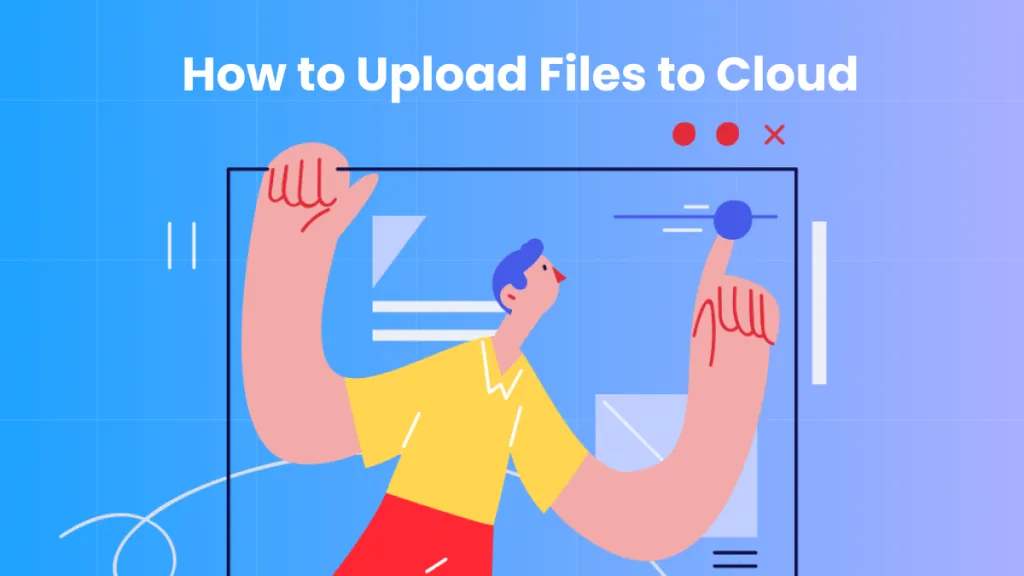Is OrbitNote the ultimate tool for creating accessible PDFs in the classroom? While it boasts impressive collaboration and accessibility features, including text-to-speech, the reality might be more complex. Check out our in-depth review to uncover the truth about OrbitNote's performance, pricing, and user experience. Besides, we will also have a look at an alternative to OrbitNote, it features more powerful edit, annotate, AI, and OCR features. Interested users can click the button below to directly download it for a free trial.
Windows • macOS • iOS • Android 100% secure
Part 1: Unlock Learning with OrbitNote: A Deep Dive into Features and Functionality
Built to help make resources more accessible for students, OrbitNote is an educational tool that lets teachers convert text into interactive, accessible PDFs. It incorporates text-to-speech technology and allows highlighting, annotations, and easy collaboration between students and teachers.
You can also use Orbit for converting documents, editing images, and sharing feedback.
OrbitNote integrates with a range of learning platforms, including Microsoft 365, Canvas, GSuite, and BrightSpace.
Here are some of the ways you can use OrbitNote to work with PDFs:
- Text - add text to a PDF by typing directly on top of it.
- Math Tools - integrated math and science tools allow students to solve math problems right on the worksheet.
- Drawing - draw or doodle freehand on PDFs, allowing you to highlight important points, or complete worksheets on the screen.
- Text to Speech - OrbitNote reads texts aloud with highlighting to make it simple to follow.
- Pin - use the pushpin feature to add notes or instructions to a PDF document.
- Comment - use text or voice notes to comment on a document.
- OCR - convert images into readable, editable text.
- Highlight - use the highlighter to gather text highlights, or notes from the internet to help summarize research and cite sources easily.
- Shapes - easily draw perfect lines, circles and rectangles.
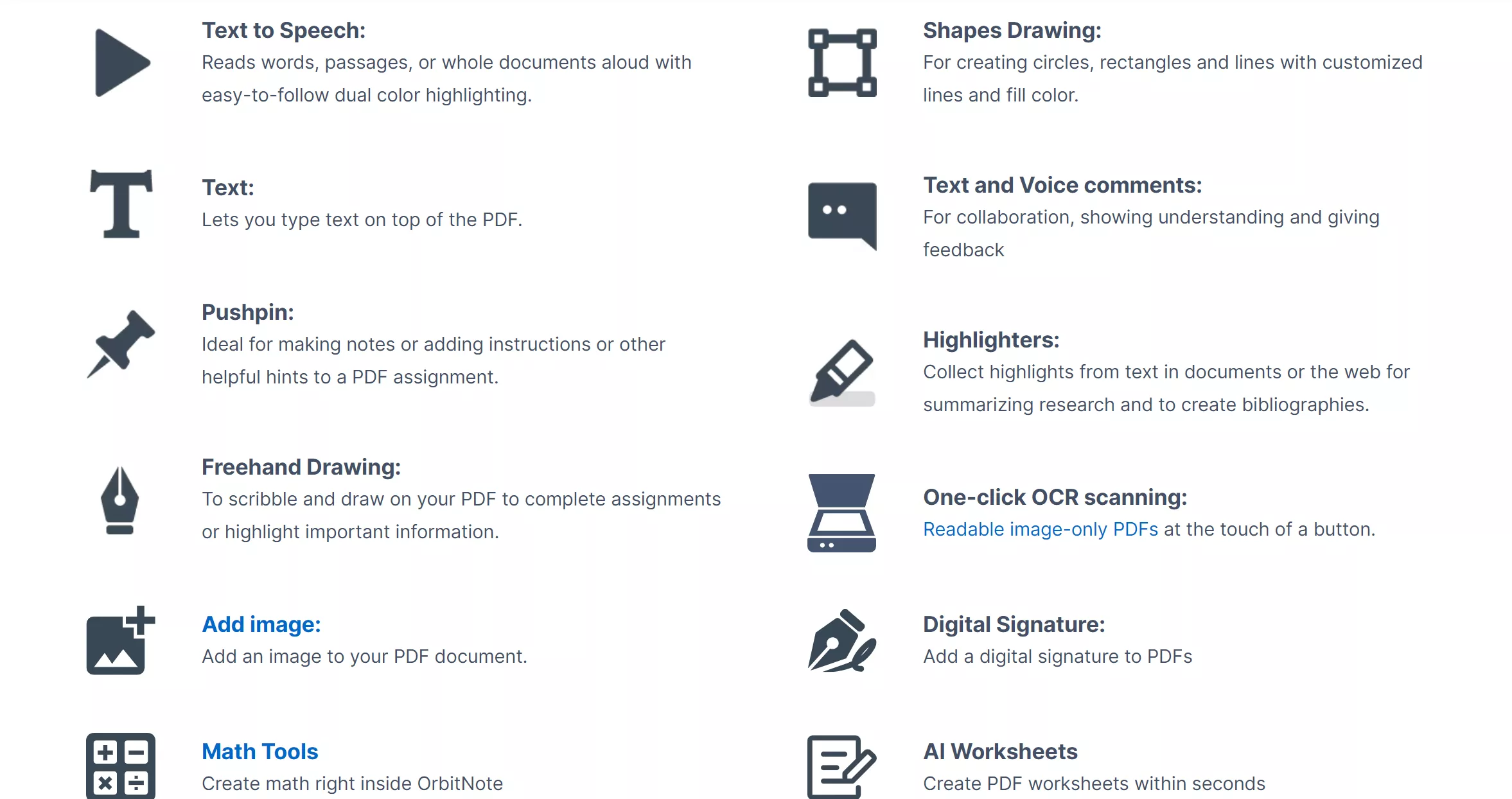
If this sounds good to you, you'll probably want to know about the pricing options for OrbitNote.
First up, is OrbitNote free? There's a freemium version of OrbitNote with a limited range of features that includes integration with Google Classroom and Schoology.
For the full range of features, you'll need OrbitNote Premium. The current price ranges from $1.65 to $5.20 per student for schools. If your school has a larger number of students, please contact their sales team to discuss your specific needs. There's a 30-day free trial you can take advantage of before buying.
Part 2: Is OrbitNote Worth It?
The big question, as always, is whether it's worth buying OrbitNote. If you're considering getting it for your school or other organization, you want to be sure it's worthwhile.
One great way to get a feel for how OrbitNote works, and whether it's useful to you, is to download the OrbitNote extension for Chrome. You'll find simple instructions below to get you up and running.
How do I get OrbitNote?
- Type 'OrbitNote' into the search box on the Chrome web store and click the 'Add to Chrome' button.
- Follow the steps given to set up an account and get logged in.
How to use OrbitNote
Step 1. Open OrbitNote in your browser, and either search for the PDF you want to work with or drag and drop it directly into the upload area.
Step 2. If there's no text in your PDF, OrbitNote will ask if you want it to scan and add the text. Click the 'Let's Scan' button to allow Orbit to perform OCR on your file.
Step 3. You'll also see the TextHelp toolbar at the top of your screen. Click the toolbar icons for access to the following features:
- Text to speech
- Highlight
- Collect highlights
- Draw shapes
- Draw or write freehand
- Erase
- Add typed text
- Use a pushpin to leave notes on the text
- Insert images
- Sign with a digital signature
- Math insert tool
Step 4. Modifying your PDF is straightforward by clicking on the appropriate toolbar icon.
Step 5. For the text-to-speech feature, press the 'play' button. You'll hear the AI reading the text to you. It uses dual highlighting to make it easy to follow along, with the whole sentence highlighted, as well as the current word.
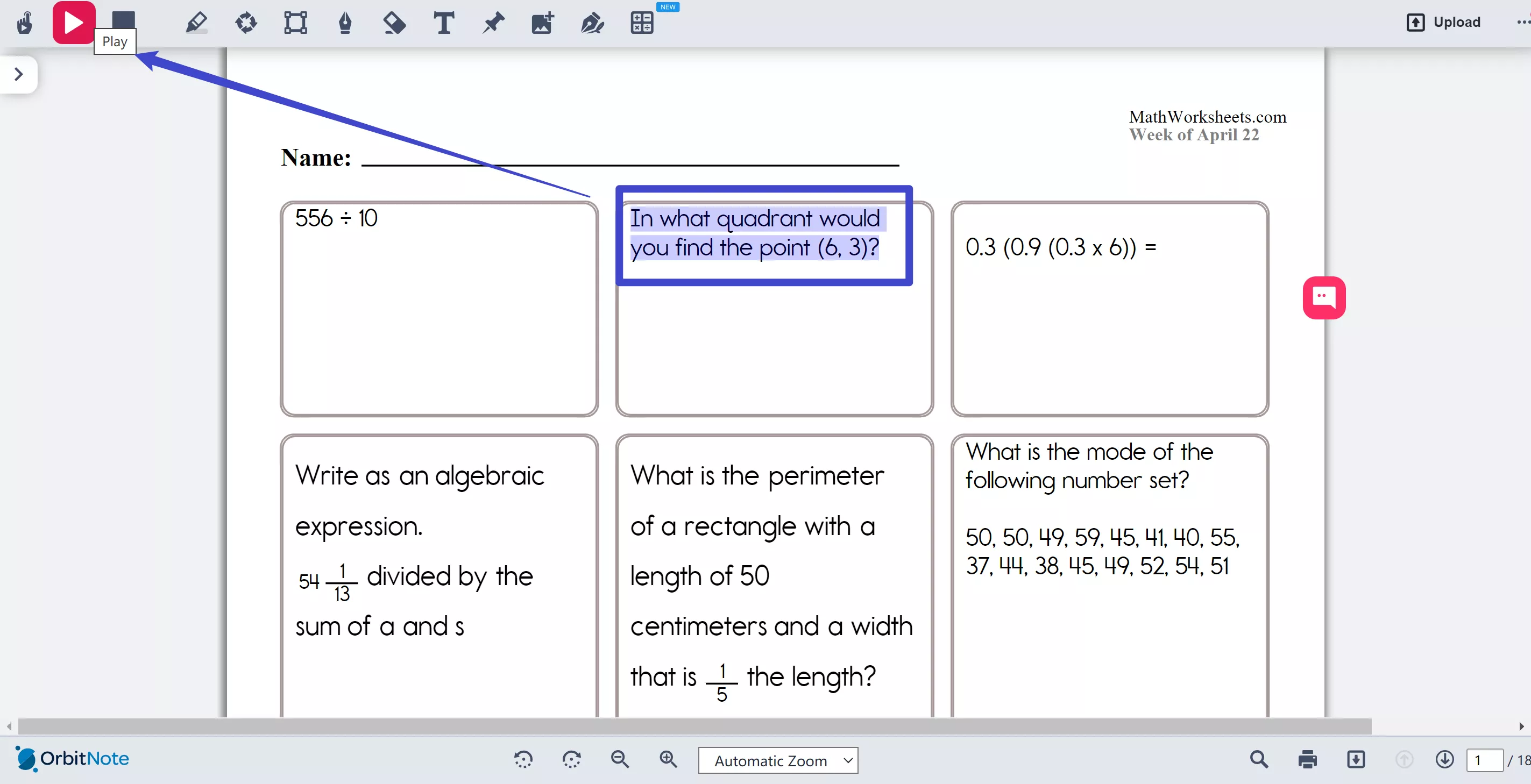
The OrbitNote User Experience
As always, we spent time experimenting with the tool ourselves and researching user reviews to help you get a solid sense of the user experience.
There is a mixture of opinions on OrbitNote. Some people love it and find it an indispensable tool, others find it frustrating.
Accessibility is a major concern for most people investigating OrbitNote. Whether they're using it in the classroom or just using the extension for personal use, it's the text-to-speech functionality and other accessibility tools that are the biggest draws. It's clear here that OrbitNote does a great job at making text more accessible to students with additional needs and English language learners.
In our tests, it was very slow, particularly when using OCR to turn text from images into editable text. Even with a straightforward screenshot with only a few words, clearly typed, it took several minutes to perform OCR. We also found that it didn't pick up all the text, only some of it, which is frustrating.
This is a common complaint, and many users say the tool is slow and laggy to the point of being unusable. There are also a lot of reports of repeated crashes and other bugs and glitches. The Chrome extension reviews are also full of people complaining that they've had difficulty uninstalling the extension, although we had no issues with this ourselves.
The collaboration tools are highly praised across the board. Both teachers and learners like being able to leave notes in both text and voice form. This makes commenting and feedback highly accessible to everyone.
Since this tool is primarily aimed at educational institutions, the premium plan is prohibitively expensive for most individual users. This leaves them limited to the free version which doesn't allow use of the full range of features.
That said, it's a clean, simple, intuitive interface, and people find it easy to use, even if they're not particularly tech-literate.
Unfortunately, for a lot of reviewers, the downsides outweigh the benefits, certainly when it comes to individual use. This is why we'd strongly advise trying it for yourself before committing.
It's worth noting here that many of OrbitNote's features are covered effectively by other tools at a lower price point and with a higher level of reliability.
For example, the Mac and iOS versions of UPDF have text-to-speech capability. It's even possible to convert images to speech by combining UPDF's OCR and text-to-speech tools.
Part 3: Pick UPDF for Low-Cost High-Value PDF Management
As you've seen above, OrbitNote is not the only way to convert text PDFs to speech. But what about the other features? Is there a truly effective OrbitNote alternative?
Yes!
If you're looking for a solid, reliable, all-around PDF management tool, you won't find better than UPDF. With features geared towards easy sharing and seamless collaboration, UPDF integrates smoothly into any workflow.
While it's not marketed explicitly as an accessibility tool, inclusion and accessibility are at the heart of UPDF's development. We have a range of features built-in to make it easier for everyone to work with PDFs, including text-to-speech, variable background colors, and easy font changes.
Take a look at the comparison chart below to see how the two tools stack up against one another. Or jump straight to the download button to try UPDF for yourself.
Windows • macOS • iOS • Android 100% secure
| Feature | OrbitNote | UPDF |
| Accessibility | Text-to-speech with highlighting Dyslexia-friendly fonts | Text-to-Speech on Mac and iOSEasy to change fonts when readingAI reading support to explain the textVariable background colors to support visual difficulties |
| Annotation | HighlightingUnderliningText and voice annotationsFreehand drawing and shape tool | HighlightingUnderliningText notesStampsShapesStickersDigital Sticky Notes |
| Collaboration | Real-time collaboration with comments and voice notes | CommentsFile compression for easy sharingCustomize stamps and stickers to enhance shared workflow |
| OCR (Optical Character Recognition) | One-click OCR to turn scanned documents into editable text | OCR turns photos and scanned documents into editable text |
| AI Assistant | No AI support | AI summarisationAI translationAI explanationPDF chatImage chatPDF to mind map |
| Performance | Often lags, particularly with large filesUsers report frequent bugs and glitches | Fast and responsiveExcellent customer support |
| Platforms | Browser extension available for Mac and WindowsNo mobile OrbitNote appIntegrates with various classroom software | MacWindowsiOS appAndroid app |
| Pricing | Limited features on the free version£500-£2,000 for premium ($649-$2596) | Limited free version$39.99-$79.99 for the premium version, depending on the features required |

Don't Trade Performance for Accessibility
OrbitNote shows promise as a tool for accessibility, but its performance issues and high price point leave much to be desired. UPDF is a more affordable, reliable, and feature-rich alternative. With its fast performance, AI capabilities, and competitive pricing, UPDF is a versatile solution for both individuals and educational institutions.
You don't need to settle when it comes to managing your PDFs. Experience the difference with UPDF today.
Windows • macOS • iOS • Android 100% secure
 UPDF
UPDF
 UPDF for Windows
UPDF for Windows UPDF for Mac
UPDF for Mac UPDF for iPhone/iPad
UPDF for iPhone/iPad UPDF for Android
UPDF for Android UPDF AI Online
UPDF AI Online UPDF Sign
UPDF Sign Read PDF
Read PDF Annotate PDF
Annotate PDF Edit PDF
Edit PDF Convert PDF
Convert PDF Create PDF
Create PDF Compress PDF
Compress PDF Organize PDF
Organize PDF Merge PDF
Merge PDF Split PDF
Split PDF Crop PDF
Crop PDF Delete PDF pages
Delete PDF pages Rotate PDF
Rotate PDF Sign PDF
Sign PDF PDF Form
PDF Form Compare PDFs
Compare PDFs Protect PDF
Protect PDF Print PDF
Print PDF Batch Process
Batch Process OCR
OCR UPDF Cloud
UPDF Cloud About UPDF AI
About UPDF AI UPDF AI Solutions
UPDF AI Solutions FAQ about UPDF AI
FAQ about UPDF AI Summarize PDF
Summarize PDF Translate PDF
Translate PDF Explain PDF
Explain PDF Chat with PDF
Chat with PDF Chat with image
Chat with image PDF to Mind Map
PDF to Mind Map Chat with AI
Chat with AI User Guide
User Guide Tech Spec
Tech Spec Updates
Updates FAQs
FAQs UPDF Tricks
UPDF Tricks Blog
Blog Newsroom
Newsroom UPDF Reviews
UPDF Reviews Download Center
Download Center Contact Us
Contact Us


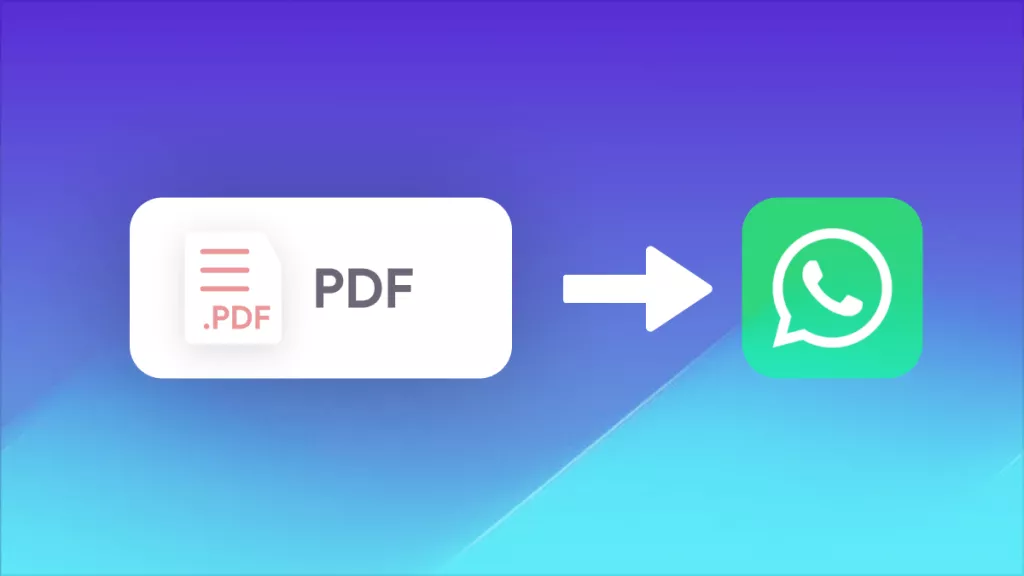







 Enid Brown
Enid Brown 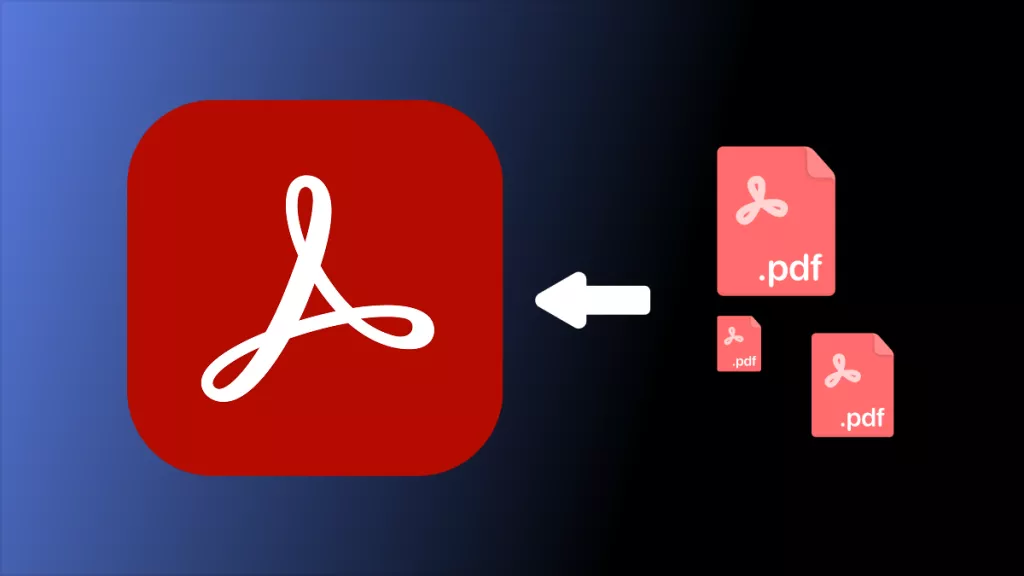
 Cathy Brown
Cathy Brown 
 Delia Meyer
Delia Meyer