When the text is no longer relevant, you can simply delete it, but what if you need to show the irrelevant text as well to set an example? This is where the feature of strikethrough in Google Docs comes to your rescue.
Whether you are showing the to-do list or editing documents in a group to point out mistakes, strikethroughs keep the data and omit it at the same time. While there are multiple directions to follow for using this feature, this article features all the essential details, so do go through the discussion below in detail!
Part 1. How to Strikethrough Google Docs?
There are multiple ways to apply a Strikethrough, no matter whether you are using a computer or a mobile phone. Below are the 3 most effective methods to strike through in Google Docs:
Way 1. Strikethrough Shortcut Google Docs
All operating systems have different ways of applying the Strikethrough format. Still, using the strikethrough shortcut in Google Docs is the quickest and easiest way to format text efficiently. If you would like to use this feature in a flow without touching the mouse, follow the given steps:
Instructions. Simply open the document you want to omit the text from and highlight the unwanted part. If you are using Windows, use the shortcut Alt+Shift+5, and in the case of macOS, the shortcut key would be Command+Shift+X.
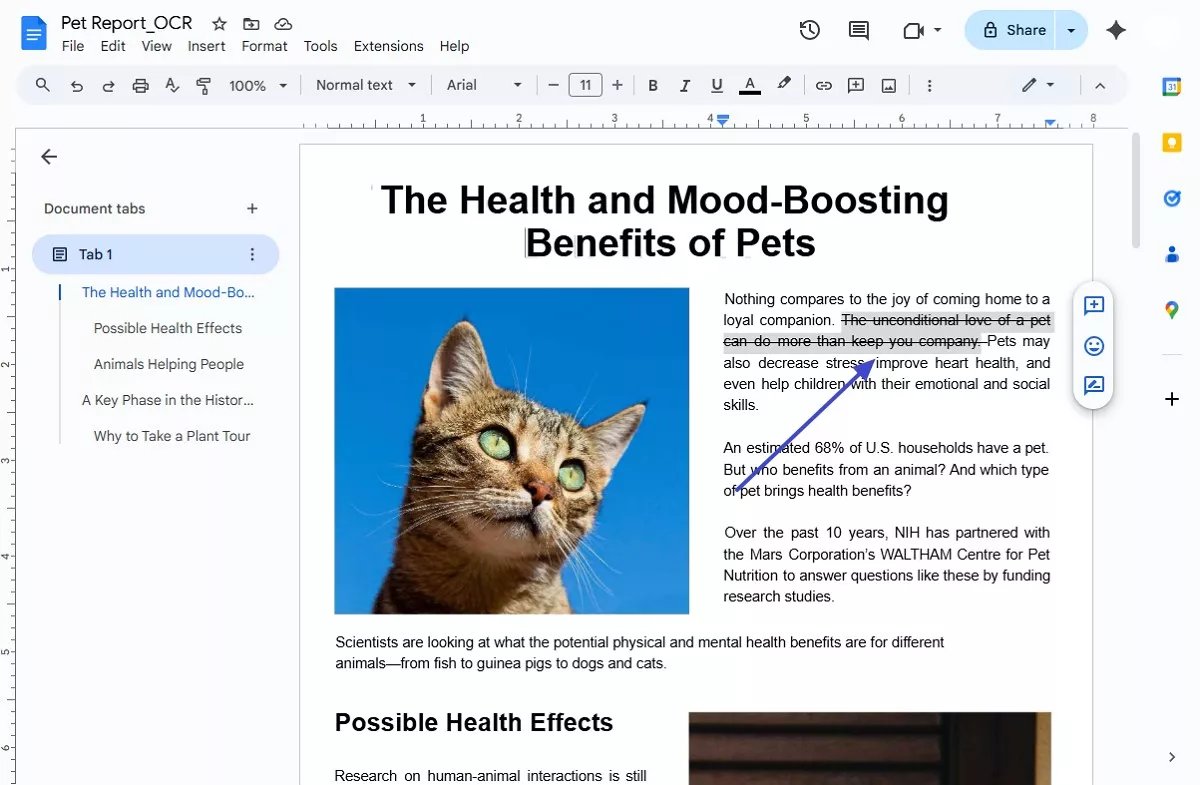
Way 2. Strikethrough Google Docs Using the Format Tab
When your shortcut keys are not working or if you find it difficult to remember them, you can learn how to strikethrough on Google Docs using the format tab. You can follow the given instructions to use the Strikethrough feature, regardless of the device you are using:
Instructions. From the targeted document, drag the cursor across the text you want to try the strikethrough feature on to select it. Click on the “Format” tab from the toolbar on top and hover over the “Text” menu. After that, tap the “Strikethrough” option from the drop-down menu, and a strike will be applied to the selected words.
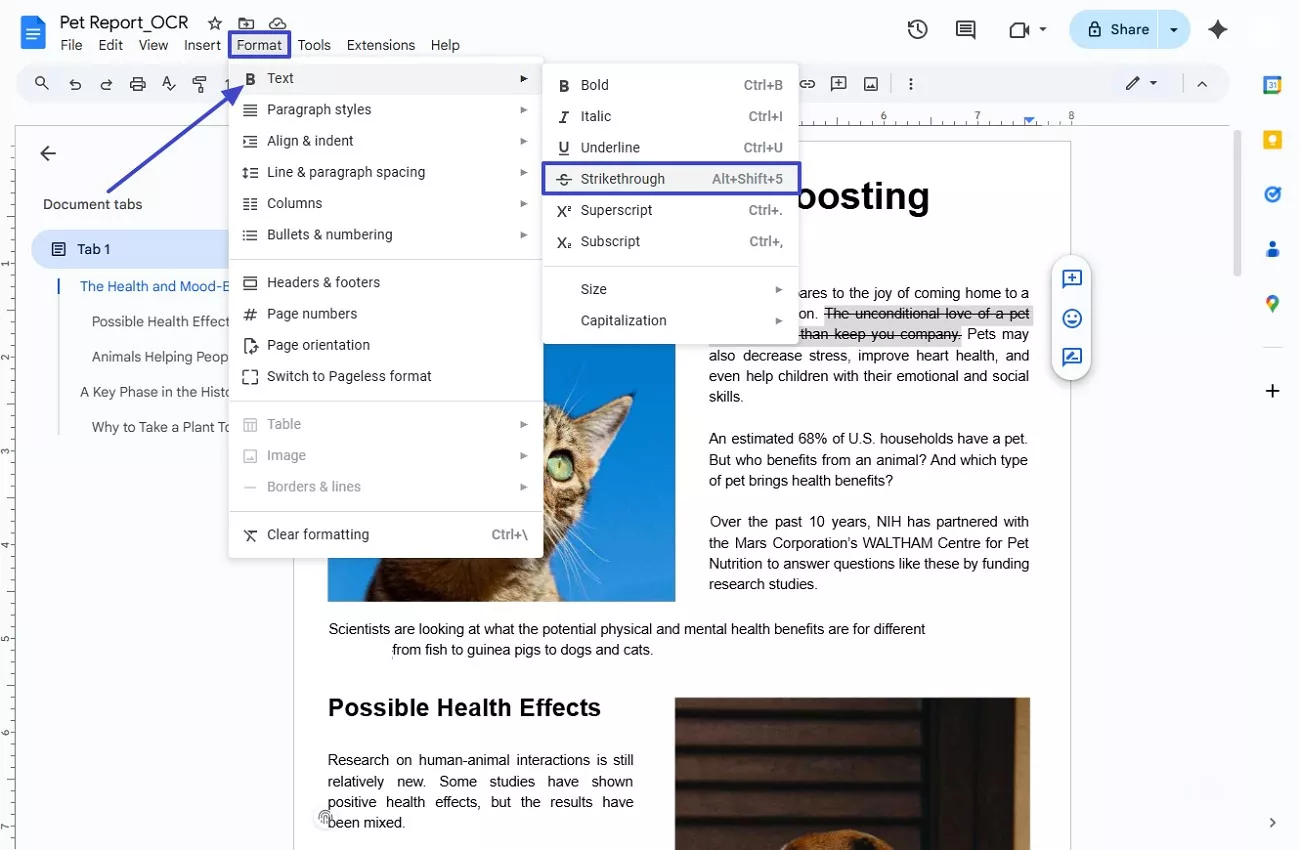
Way 3. Strikethrough Google Docs on the Mobile App
For instance, you need to make last-minute edits to your document while on the go, and there is no time to start your personal computer. The Google Docs allows you to edit and apply the strikethrough feature from your phone as well. You can follow the instructions given below to strikethrough Google Docs text on your mobile:
Instructions. Launch Google Docs on your phone and tap on the document to open it. Press the “Edit” icon and select the text by holding on to it to tap the “A” icon at the top of the screen. After that, it will show you the editing options, from which you have to go to the “Text” options and hit the “Strikethrough” icon to get the results.
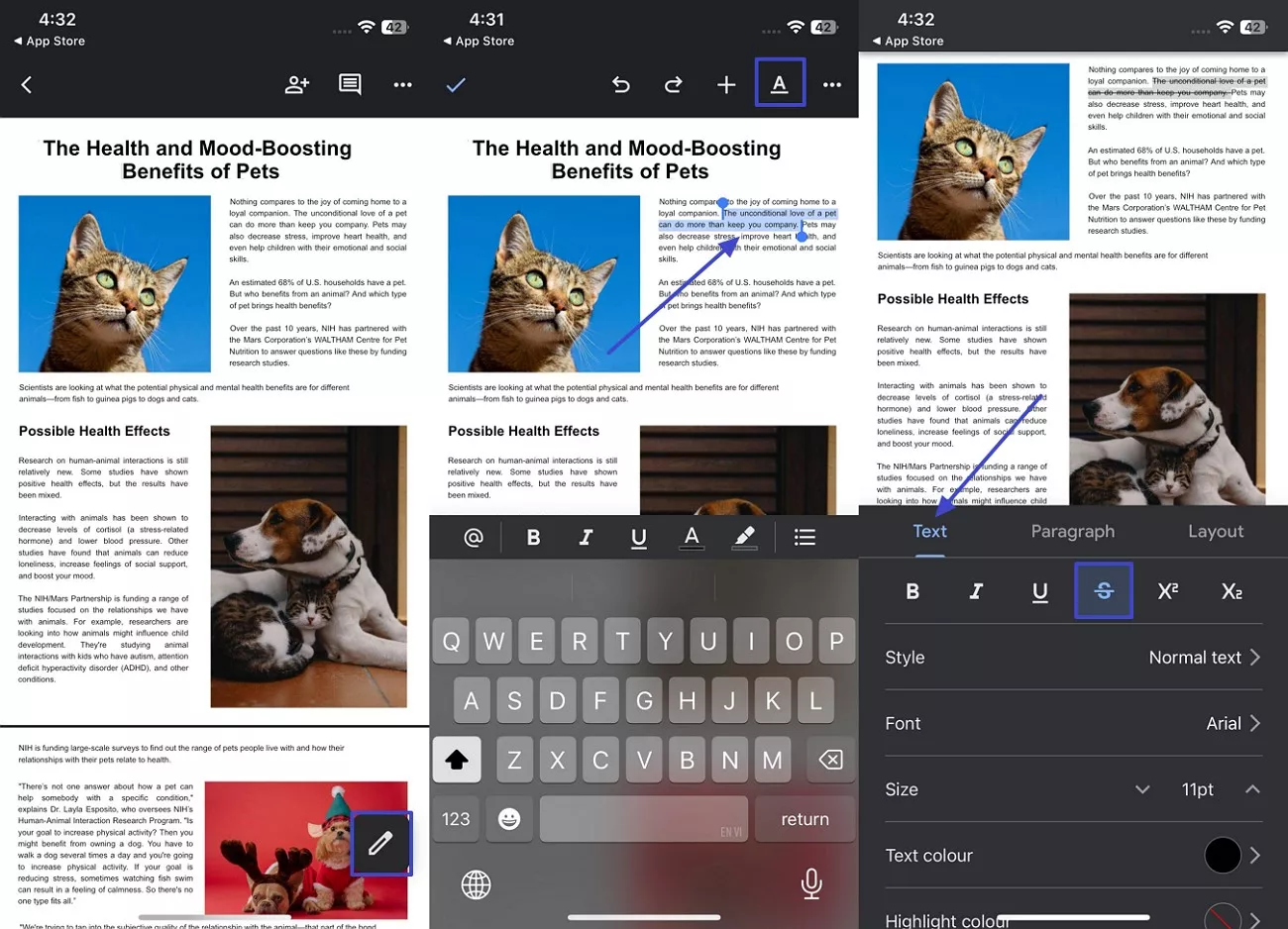
After finishing editing the document, if you want to know how to save a Google Docs as PDF, you can read this article: How to Save Google Doc as PDF: Complete Step-by-Step Process
Part 2. What if the File Requiring a Strikethrough is in PDF Format?
After learning about how to strikethrough on Google Docs, you need to be aware of how to manage the situation if the file is of a different format. If your file is a PDF format instead of a regular DOC file, you know that opening it on Google Docs can ruin its formatting. That's why we recommend using UPDF, which is designed for PDFs, thus making your editing experience smooth and hassle-free.
Windows • macOS • iOS • Android 100% secure
How to Strikethrough Text in PDF Using UPDF?
UPDF is basically a PDF editor that offers innovative features like AI Assistant, OCR, and editing or annotation tools like Strikethrough or Underline. Let's go through the necessary steps in the following you can perform to strikethrough text from a PDF file:
How to Strikethrough Text On PC
Step 1. Open UPDF and Import the PDF File
Install and launch the UPDF software on your PC device and click the “Open File” button to import the PDF file.
Step 2. Access the Comment Feature
Next, on the editing interface, press the “Comment” tab on the left side to access its options.
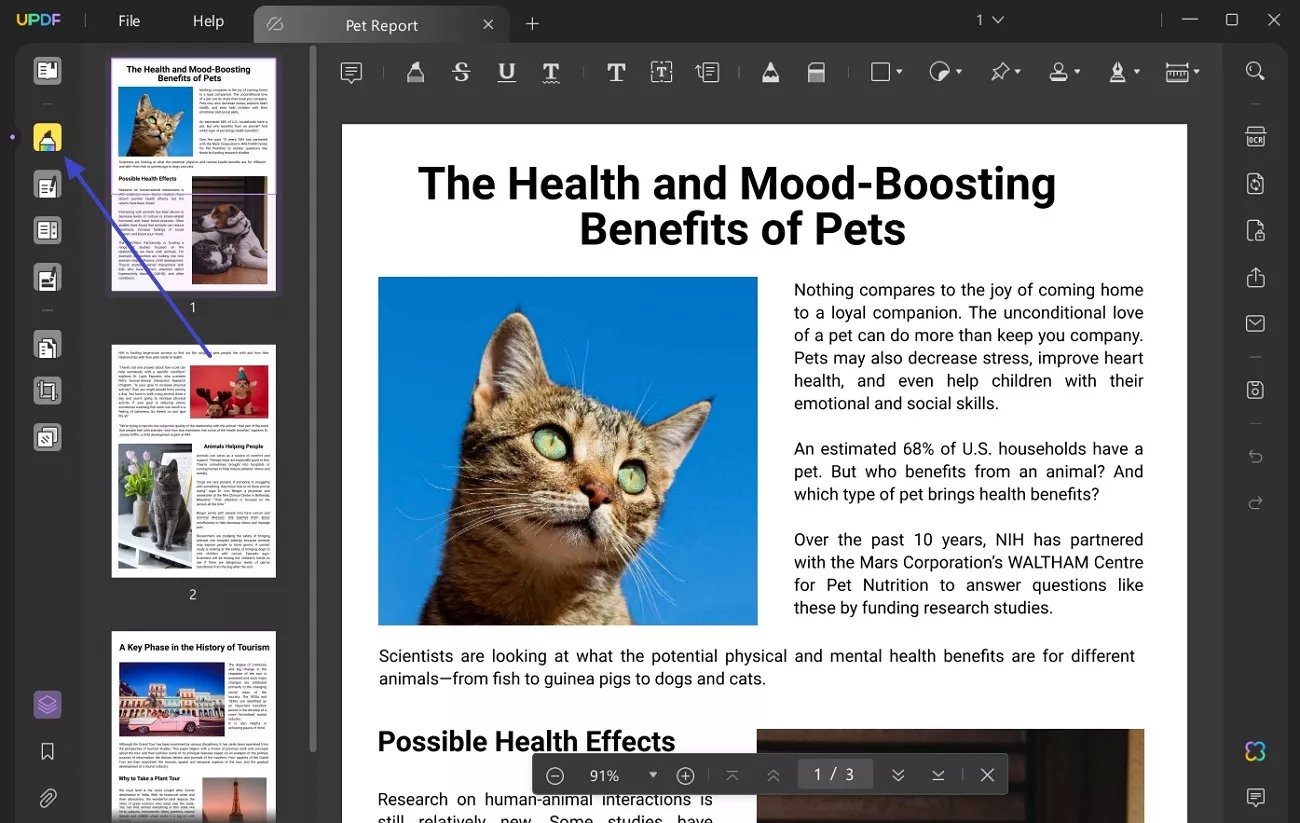
Step 3. Pick a Color and Strikethrough Text
After that, choose the “Strikethrough” icon from the top menu, choose a color, drag the cursor along the text, and strike it.
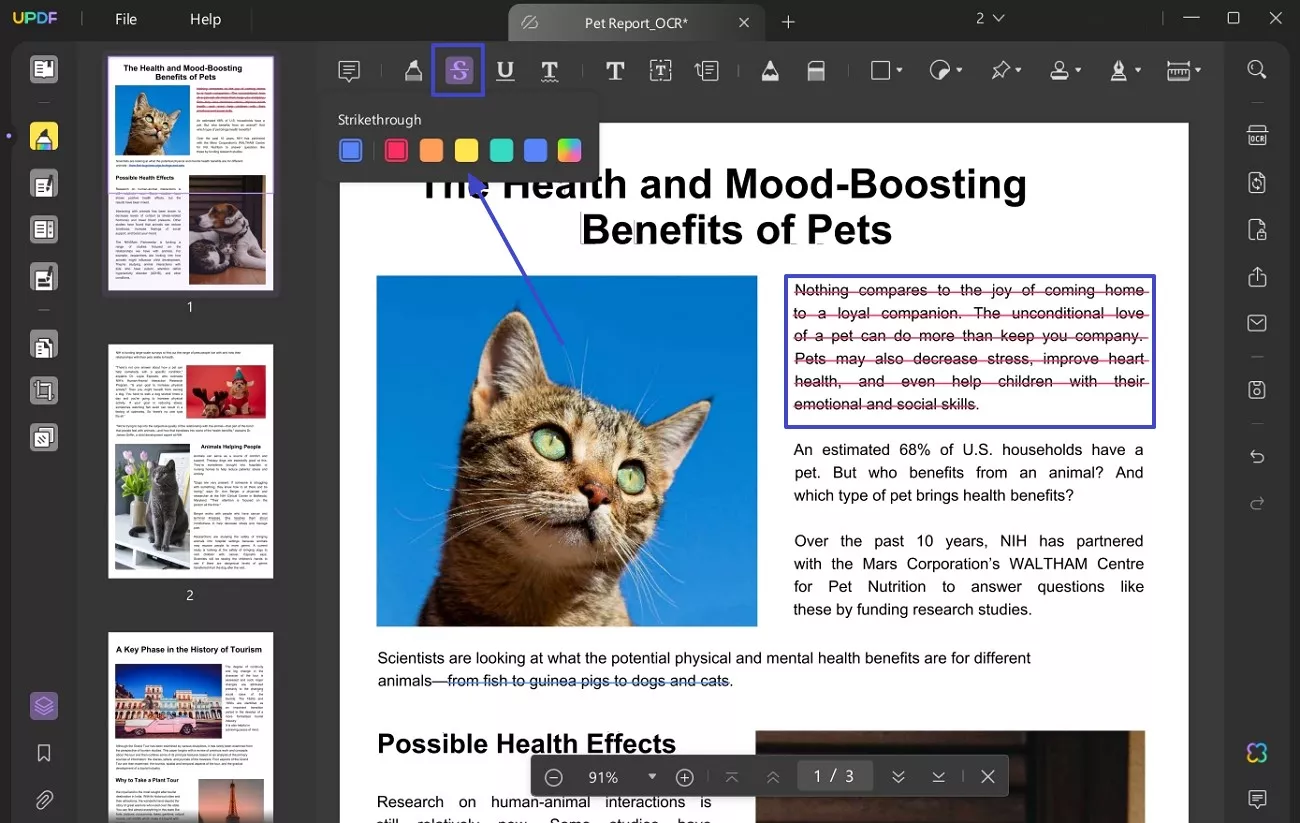
How to Strikethrough Text On Mobile
Step 1. Upload a PDF File on the UPDF App
Once you install the application, open up a new PDF or an existing one from the “All PDFs” file or choose from the “UPDF Cloud” tab. When the PDF is opened, tap the “Marker” icon in the top menu.
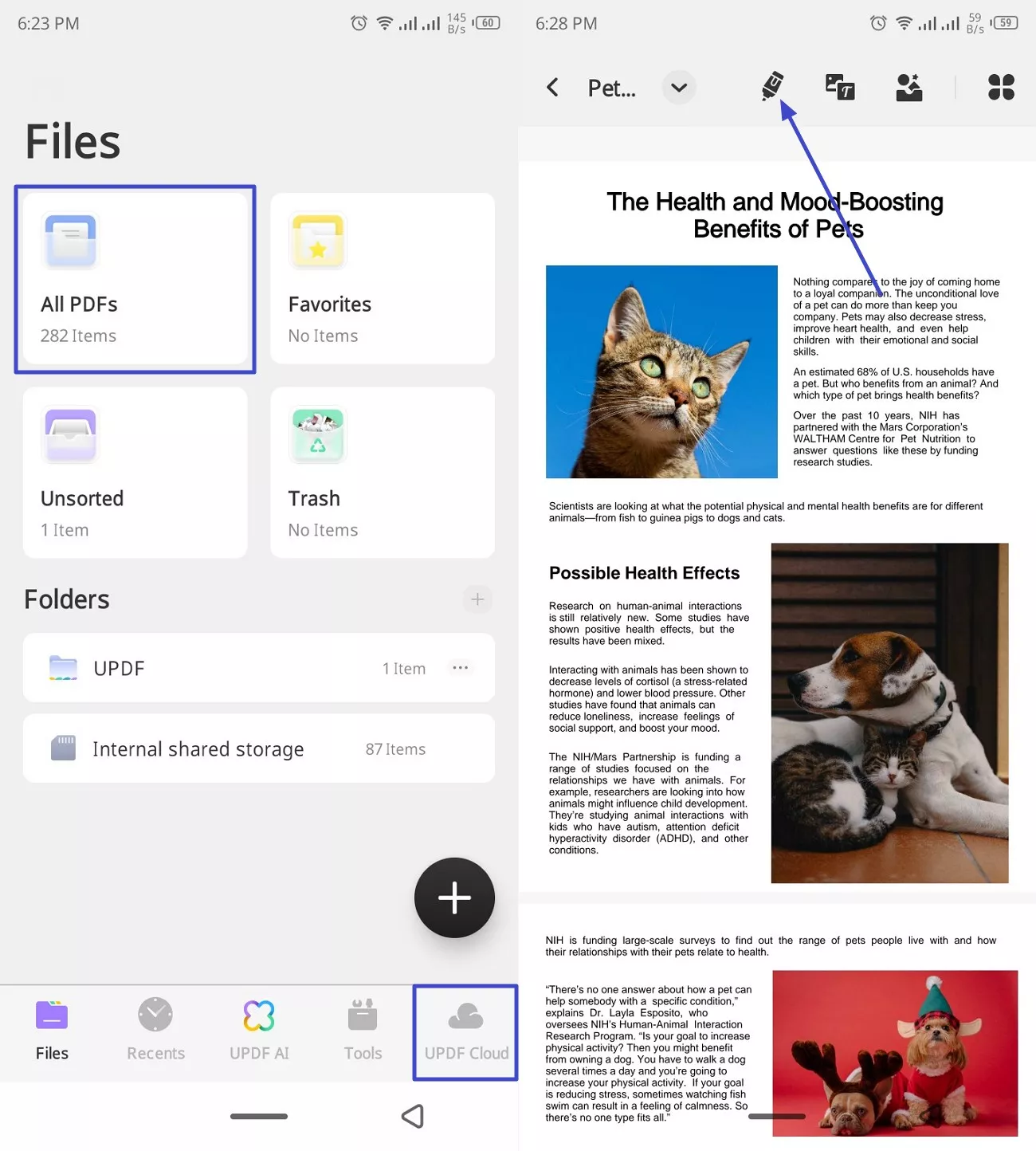
Step 2. Strikethrough Unwanted Text and Save
Afterward, press the “A” icon, choose “Strikethrough,” and strike the unnecessary text from the PDF. When satisfied, hit the downward arrow on the PDF file name and tap the “Save” option.
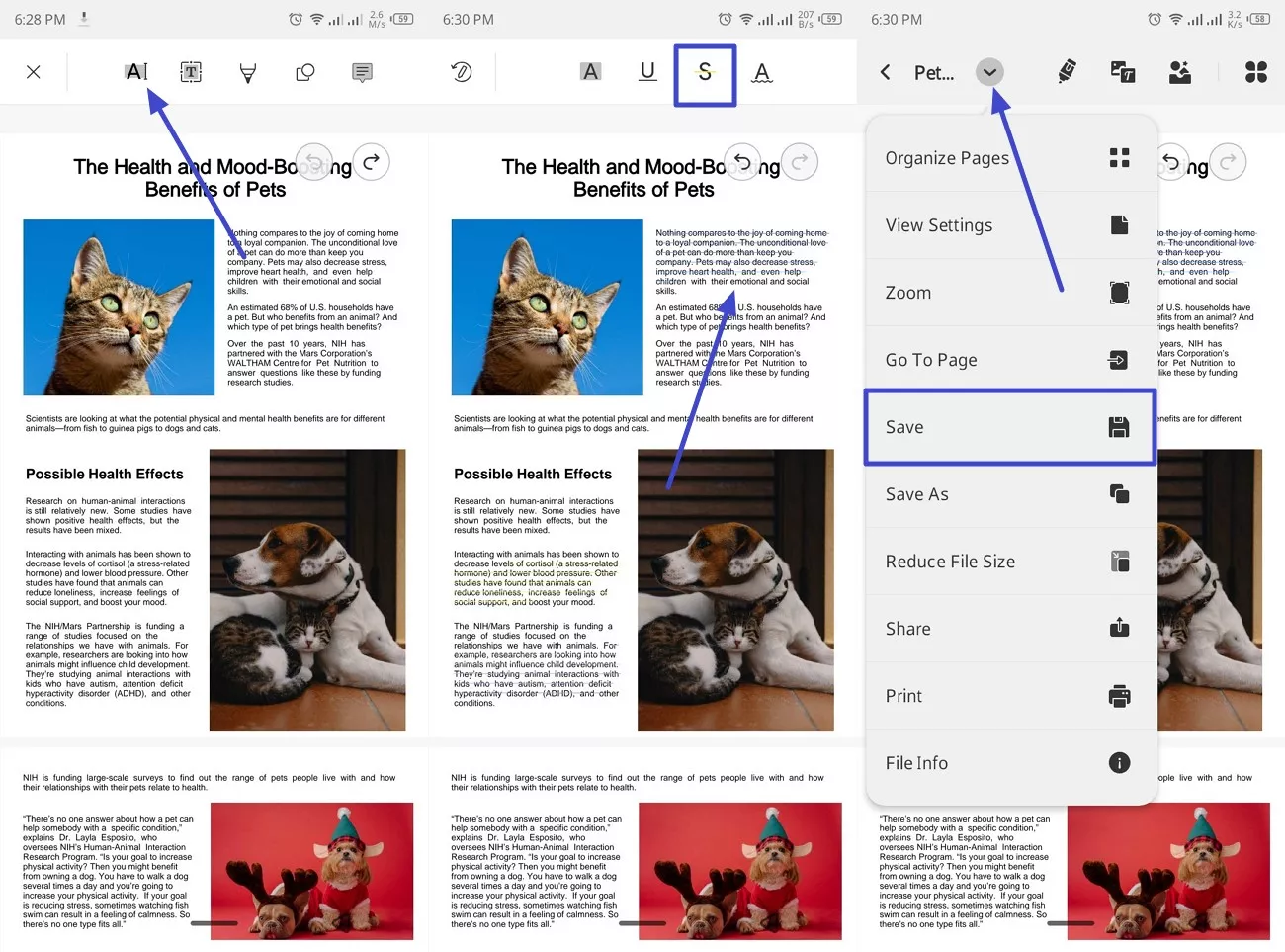
UPDF Editing Key Features
In addition to the strikethrough feature in UPDF, this PDF editor is known for providing various other options. Provided next are a few of its top-notch features that makes UPDF a special tool in the ecosystem:
1. AI-Powered OCR
Recognizing text and converting it into readable and searchable content can be easily done with the help of UPDF's integrated OCR technology. This feature allows diverse users to access all content as they can translate the content into 38 different languages. Moreover, you can customize the settings, such as layout, resolution, page range, and more.
2. Edit Existing Text
With the editing features, you can edit the pre-existing text and change its formatting in terms of font, color, style, and more. This tool lets users replace, modify, add, and remove existing text according to their needs.
3. AI Assistance
Enhance your workflow by utilizing UPDF AI tools, like the summarizer, translator, and chat PDF. Furthermore, it uses DeepSeek-R1 technology to ease your data into easy information that you can generate into mind maps and more.
Being the best PDF editor, UPDF gives existing news by offering its users free upgrades on its 3rd Anniversary. With UPDF 2.0 around the corner, its long-term supporters will receive a free gift, and it's the best time to download this software and get all the PDF tools.
Windows • macOS • iOS • Android 100% secure
Part 3. Frequently Asked Questions
1. How do you check a box in Google Docs without a strikethrough?
Without applying the strikethrough feature, you can use the feature of the “Checklist” menu. From the top of the screen, click on the “Format” tab and go to the Bullets and Numbering” menu. Next, from its drop-down menu, tap on the “Checklist Menu” and choose the kind you like.
2. What is the symbol for strikethrough text?
Various tools have different icons to represent the strikethrough feature because there is no universal symbol for it. However, the most common two symbols are either a line through the text, like a “strikethrough,” or a word, such as “S.”
Conclusion
This article looked at the top ways you can strikethrough in Google Docs. However, this feature is unavailable when the file is in PDF format, and it can disrupt the formatting. So, to cater to that, users are advised to use UPDF, which is a better PDF alternative solution.
Windows • macOS • iOS • Android 100% secure
 UPDF
UPDF
 UPDF for Windows
UPDF for Windows UPDF for Mac
UPDF for Mac UPDF for iPhone/iPad
UPDF for iPhone/iPad UPDF for Android
UPDF for Android UPDF AI Online
UPDF AI Online UPDF Sign
UPDF Sign Read PDF
Read PDF Annotate PDF
Annotate PDF Edit PDF
Edit PDF Convert PDF
Convert PDF Create PDF
Create PDF Compress PDF
Compress PDF Organize PDF
Organize PDF Merge PDF
Merge PDF Split PDF
Split PDF Crop PDF
Crop PDF Delete PDF pages
Delete PDF pages Rotate PDF
Rotate PDF Sign PDF
Sign PDF PDF Form
PDF Form Compare PDFs
Compare PDFs Protect PDF
Protect PDF Print PDF
Print PDF Batch Process
Batch Process OCR
OCR UPDF Cloud
UPDF Cloud About UPDF AI
About UPDF AI UPDF AI Solutions
UPDF AI Solutions FAQ about UPDF AI
FAQ about UPDF AI Summarize PDF
Summarize PDF Translate PDF
Translate PDF Explain PDF
Explain PDF Chat with PDF
Chat with PDF Chat with image
Chat with image PDF to Mind Map
PDF to Mind Map Chat with AI
Chat with AI User Guide
User Guide Tech Spec
Tech Spec Updates
Updates FAQs
FAQs UPDF Tricks
UPDF Tricks Blog
Blog Newsroom
Newsroom UPDF Reviews
UPDF Reviews Download Center
Download Center Contact Us
Contact Us









 Donnie Chavez
Donnie Chavez 
 Delia Meyer
Delia Meyer 
 Lizzy Lozano
Lizzy Lozano 

 Enid Brown
Enid Brown