When writing content, one thing we regularly check is the word count. Mostly, we have a specific word count limit to fulfill, so our content should follow that limit. Counting words in Microsoft Word, Google Docs, or other similar tools is easy. But what if you want to count words in PDF? So, let's look into this point in detail in this guide. Here, we will present the simple and easy ways to check word count in a PDF. So, let's head right to it!
Part 1. The Best Tool to Do Word Count in PDF
Option 1
Counting words in a PDF is a straightforward task when you have the right tool. UPDF simplifies word counting by effortlessly converting PDFs into Word documents.
Moreover, UPDF offers more than just word counting capabilities; it's a comprehensive PDF editor equipped with various practical features such as editing, annotating, converting, summarizing, translating, and more.
To count words in a PDF using UPDF, follow these steps:
- Download and install UPDF on your computer.
Windows • macOS • iOS • Android 100% secure
- Open the PDF file that you want to count the word.
- Click on File > Export to > Word, and select a location to save the converted Word file.
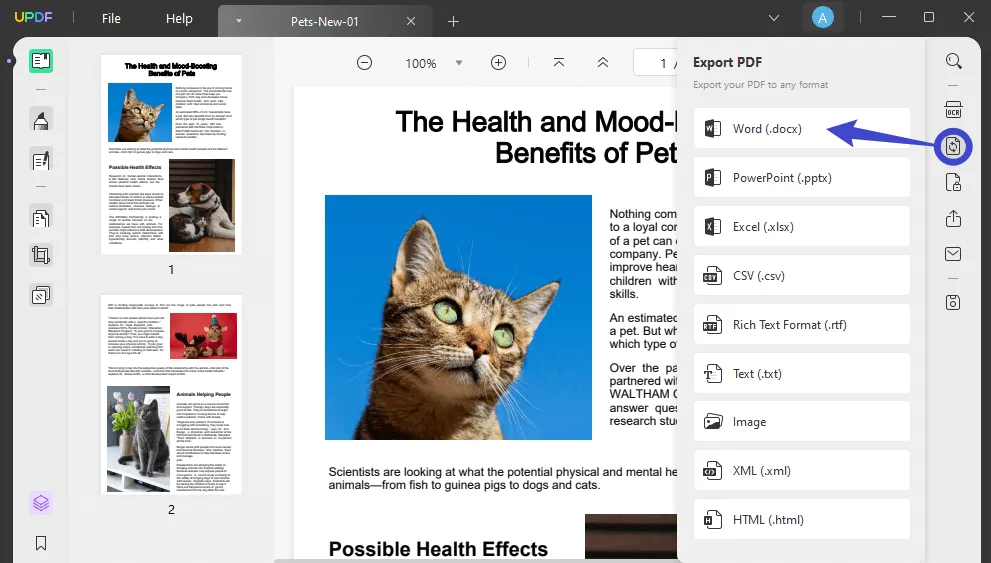
- Open the Word file in Microsoft Word and check the word count.
That's it! By following these four steps, you can easily count the words in a PDF file using UPDF.
Option 2
The above method can help you do the word count in PDF, but what if we tell you that there is a smart and more advanced way to count words in PDF? This is where UPDF AI comes into action.
UPDF AI is an AI assistant for PDFs that is powered through ChatGPT. Simply put, it can analyze the PDF document and count its words. Besides that, it allows you to summarize, translate, explain, proofread, and rewrite the PDF intelligently.
In short, UPDF AI is your ideal companion for reading and analyzing PDF documents, not just limited to counting the words. So, why wait more? Download UPDF and get the most powerful AI assistant at your disposal.
Windows • macOS • iOS • Android 100% secure
Follow the below steps to learn how to do word count in PDF with UPDF AI:
Step 1. Launch UPDF and click "Open File" to open the PDF.

Step 2. Click the "UPDF AI" icon from the bottom right corner.
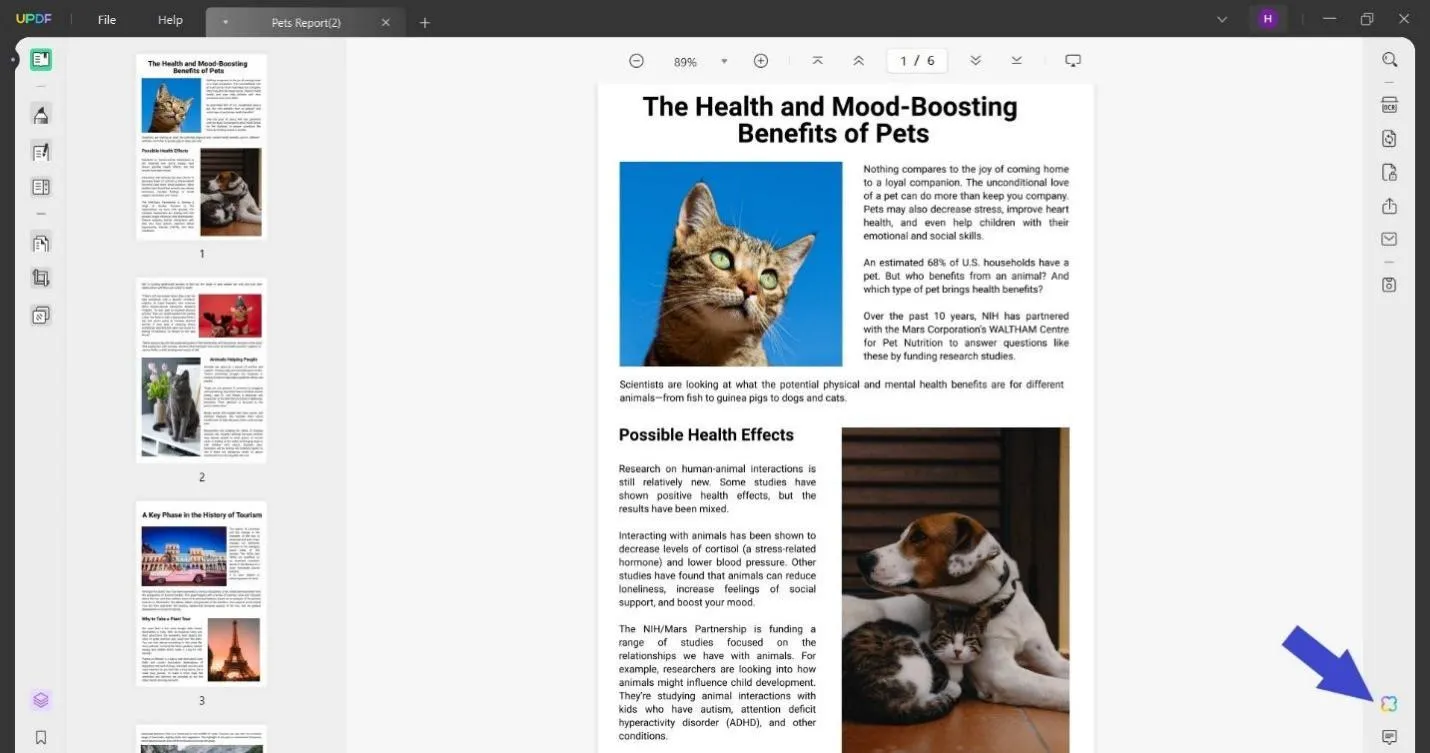
Step 3. In the UPDF AI sidebar, click "Get Started" to let AI analyze the content.
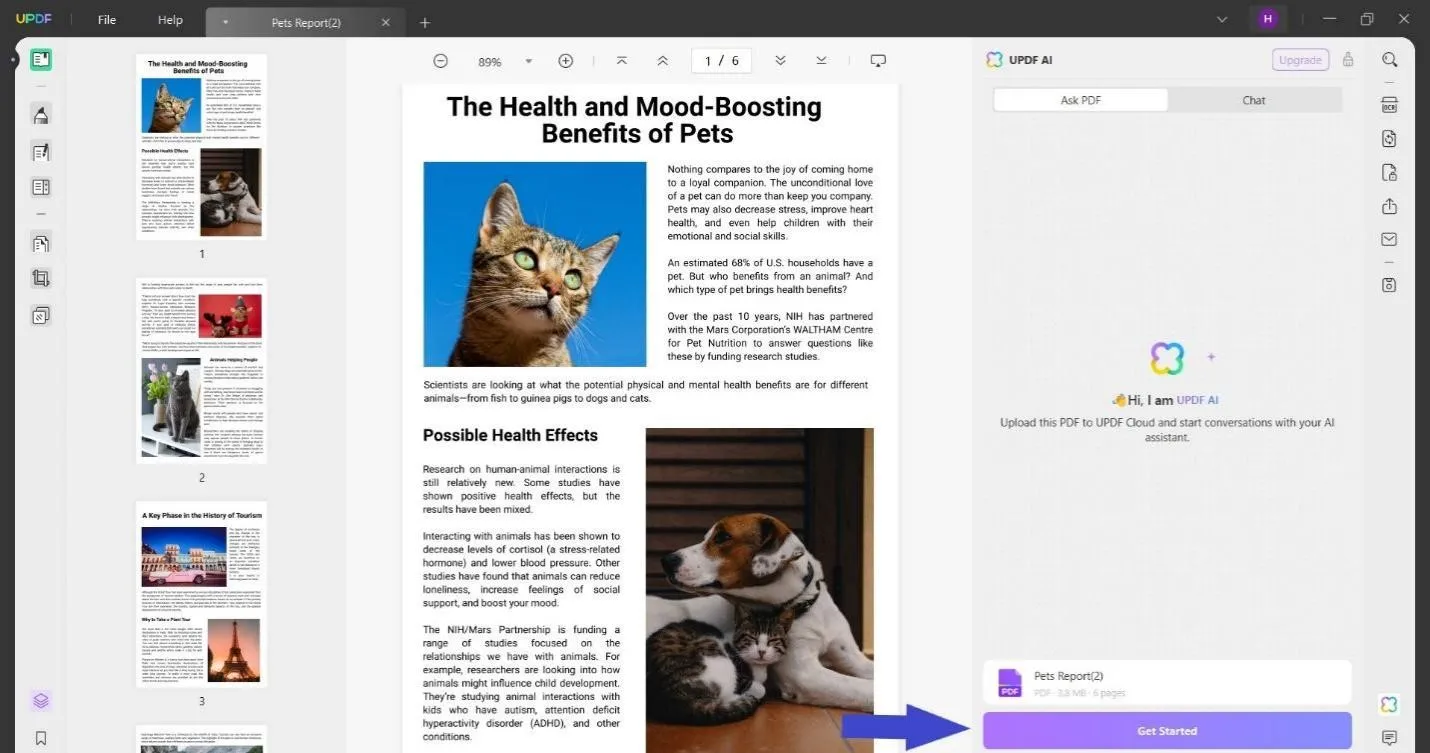
Step 4. Copy and paste the text you want to count (maximum 2000 words) in the AI chat box, as shown in the below pic. Once done, hit the "Send" button.
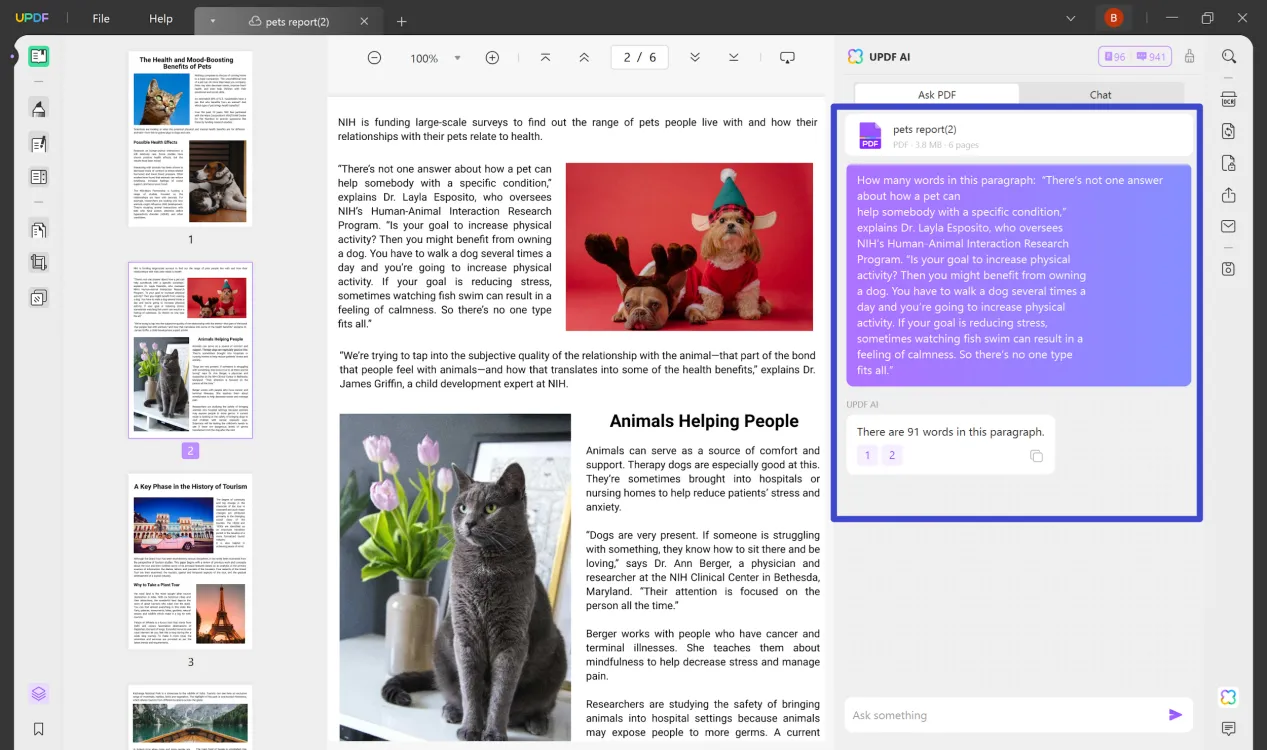
This way, UPDF AI will provide you with the exact word count instantly. Although it has a limitation of 2000 words, its analysis feature is very powerful. You can ask it to summarize the whole PDF or a few selected content from the PDF. Moreover, you can specify if you want to get a brief or comprehensive summary. Overall, UPDF AI is the ideal and modernized companion for reading and analyzing PDFs. Download UPDF right now and test the AI analysis feature right away.
Windows • macOS • iOS • Android 100% secure
Bonus: UPDF Works More Than a Word Counter for PDF Files
As mentioned earlier, UPDF is an all-in-one PDF management tool that not only offers word counting capabilities but also provides features for PDF editing, annotating, converting, and more. Below, you'll find some of the main features of UPDF:
- Edit PDF text, image, and links.
- Annotate PDF with sticky notes, stamps, underlines, etc.
- Read PDF comfortably with different reading modes and background colors.
- Summarize, transalte, explain, and rewrite the content in PDFs with its smart AI assistants.
You can download UPDF to explore more.
Windows • macOS • iOS • Android 100% secure
Part 2. Another 2 Ways to Count the Number of Words in PDF
In addition to the above two options, there are two more methods available for counting words in PDFs. However, both of these methods are either complex or require a subscription to get started. Nevertheless, let's examine them in detail.
1. Do Word Count in PDF with Adobe Acrobat
Adobe Acrobat is a globally used tool to access PDF files. It provides an intuitive way to read, fill, sign, and edit PDFs. So, if you also access PDFs using Adobe Acrobat, you can use it to count words in a PDF. For that, you have to export the PDF to Word with Adobe Acrobat and then use MS Word to count the number of words.
Follow the below steps to learn how to check word count in a PDF with Adobe Acrobat:
- Launch Adobe Acrobat and open the PDF whose number of words you want to count.
- Click "Export a PDF" from the left sidebar.
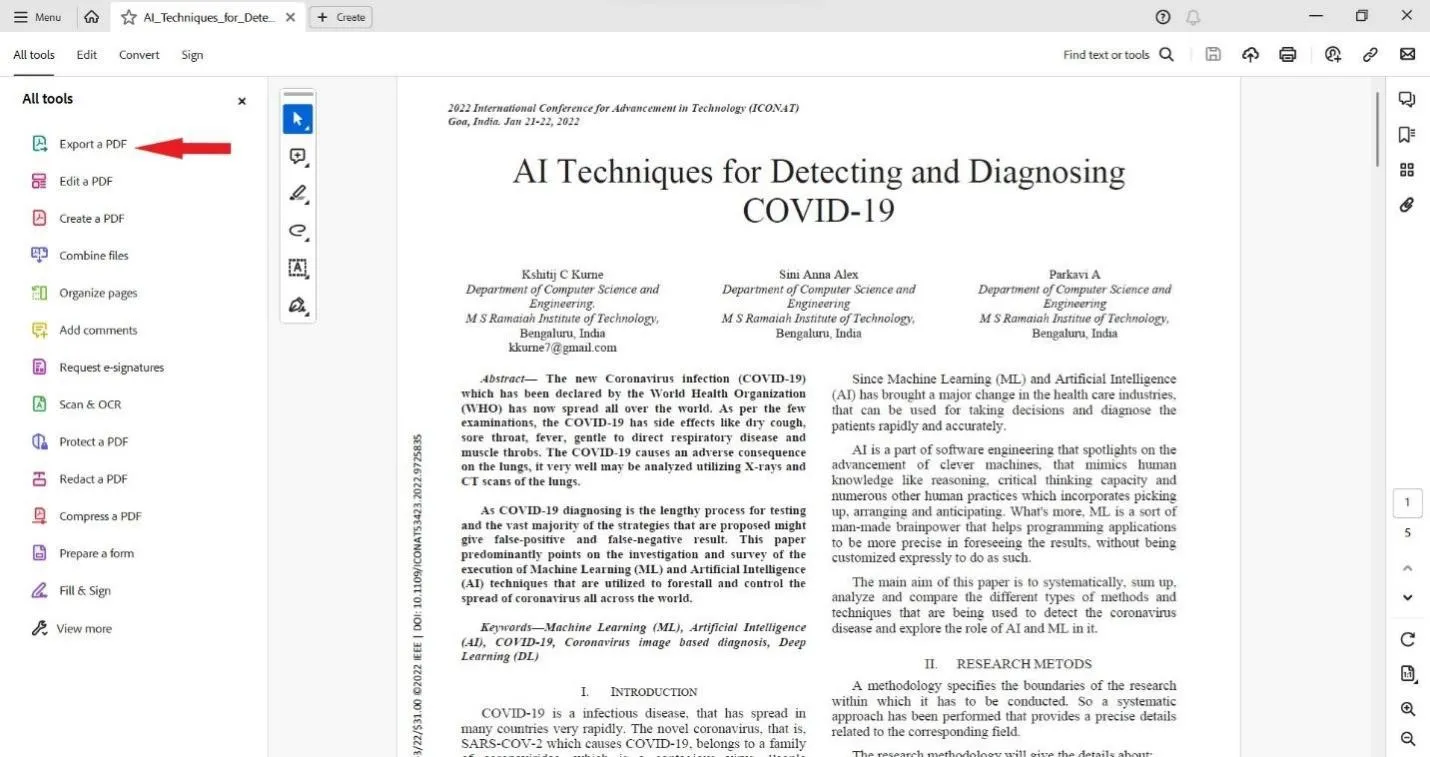
- Select "Microsoft Word" and click the "Convert" button.
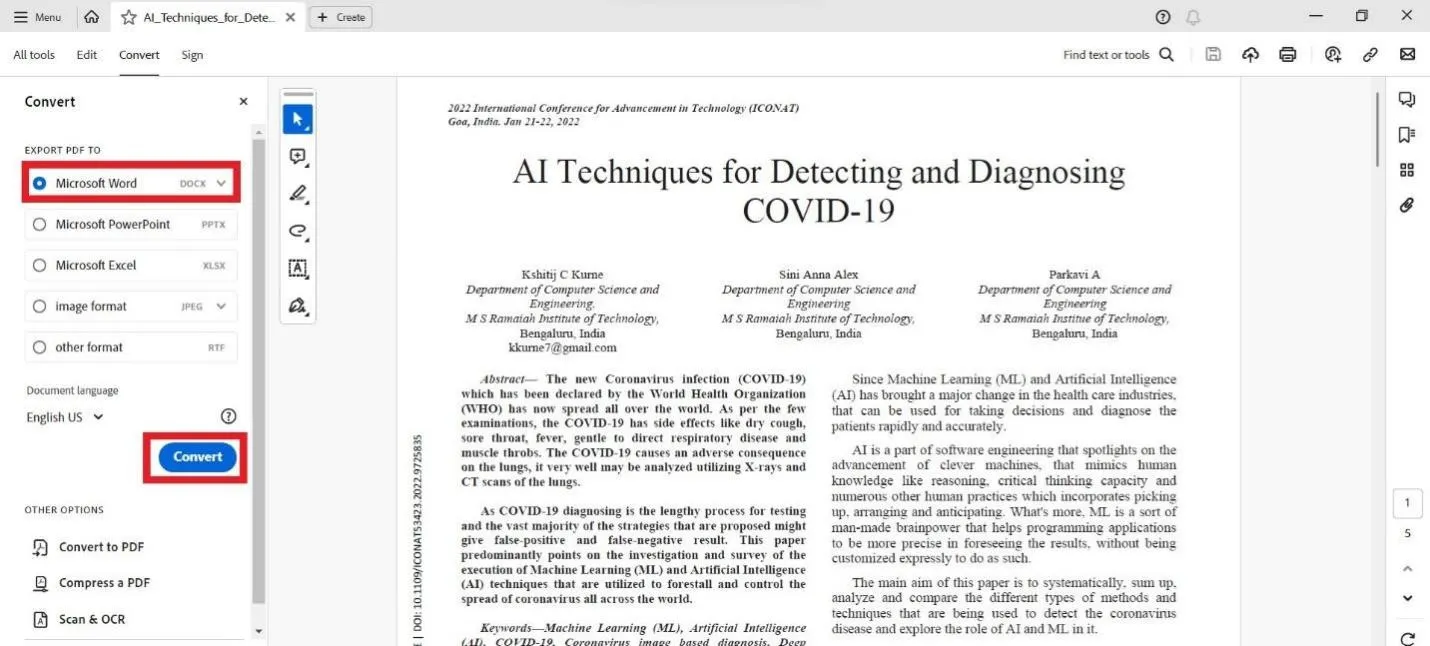
- Open the converted Word file in MS Word. You will see the total word count in the bottom left corner. Alternatively, click Review > Word Count.
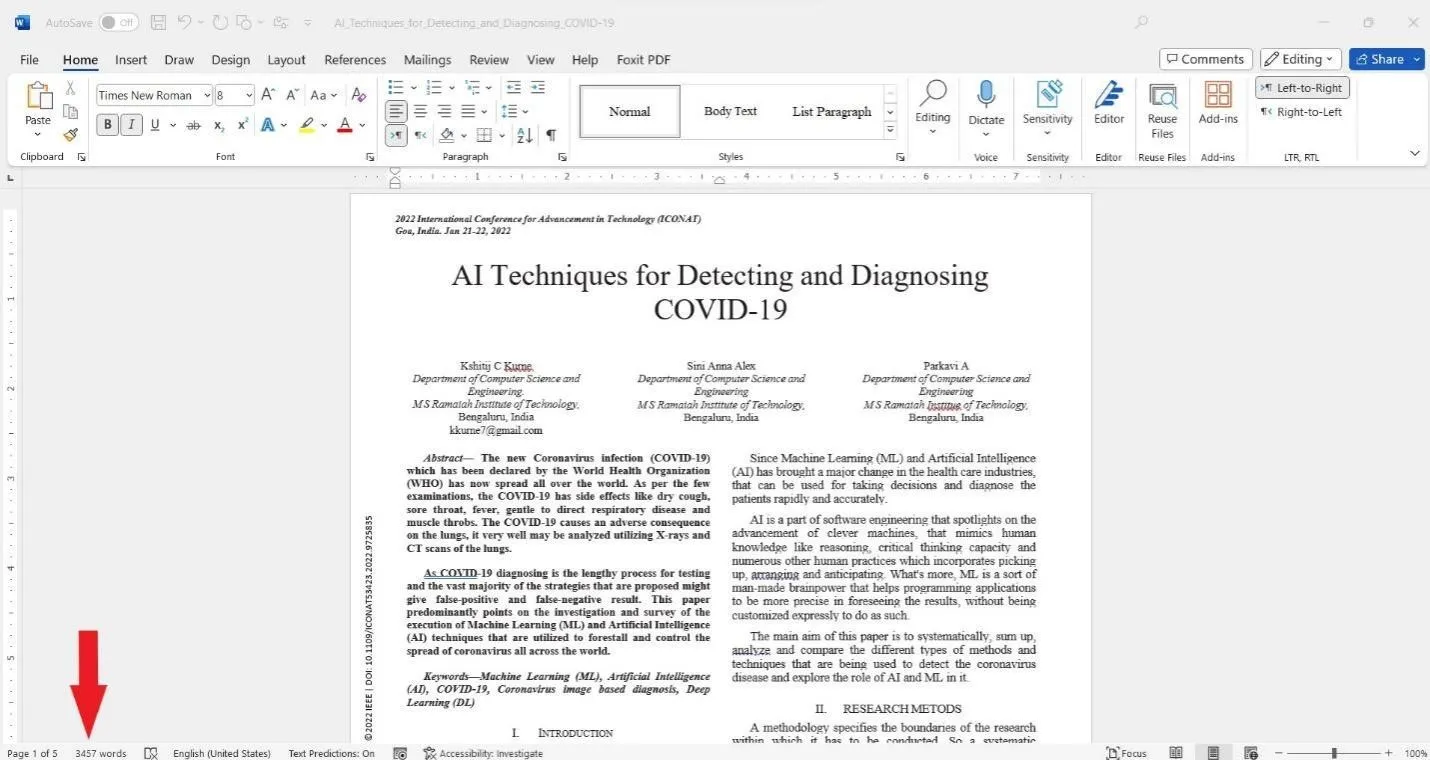
- To know the word count of selective content, select the text and then look at the word count from the bottom left corner.
This way, you can check the word count in Adobe PDF. Although the steps are easy, they require more time due to the export process and MS Word involvement.
2. Do Word Count in PDF with Foxit Reader
Foxit Reader is another popular PDF tool that allows users to read and customize PDFs. It also provides an intuitive way to count words in a PDF.
Follow the below steps to learn how to check word count in a PDF with Foxit Reader:
- Launch Foxit Reader and open the PDF whose number of words you want to count.
- Click the "View" tab from the top menu bar and then click "Word Count". It will show you the total number of words in a PDF file.
- To know the word count of selective content, select the content and then click View > Word Count.
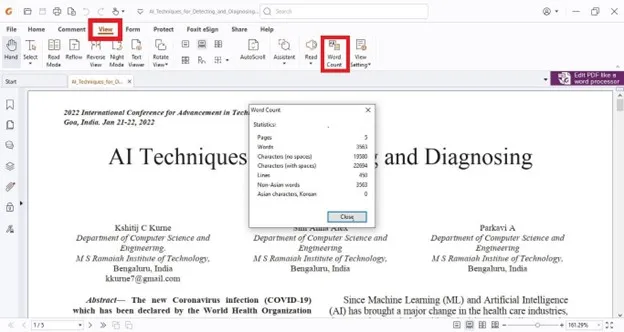
This way, Foxit Reader provides an intuitive and easy way to count words in a PDF.
Conclusion
When reviewing a PDF document, the need to count words in PDF can arise often to ensure compliance with document requirements. Therefore, this guide has thoroughly discussed how to check word count in a PDF using two methods, i.e., Adobe Acrobat and Foxit Reader. However, if you need deeper PDF analysis along with counting words, then UPDF AI is highly recommended. Its AI chat box allows you to count words, summarize, explain, rewrite, translate, and do a lot more. To wrap up, pick the method of your choice and count words right away.
 UPDF
UPDF
 UPDF for Windows
UPDF for Windows UPDF for Mac
UPDF for Mac UPDF for iPhone/iPad
UPDF for iPhone/iPad UPDF for Android
UPDF for Android UPDF AI Online
UPDF AI Online UPDF Sign
UPDF Sign Read PDF
Read PDF Annotate PDF
Annotate PDF Edit PDF
Edit PDF Convert PDF
Convert PDF Create PDF
Create PDF Compress PDF
Compress PDF Organize PDF
Organize PDF Merge PDF
Merge PDF Split PDF
Split PDF Crop PDF
Crop PDF Delete PDF pages
Delete PDF pages Rotate PDF
Rotate PDF Sign PDF
Sign PDF PDF Form
PDF Form Compare PDFs
Compare PDFs Protect PDF
Protect PDF Print PDF
Print PDF Batch Process
Batch Process OCR
OCR UPDF Cloud
UPDF Cloud About UPDF AI
About UPDF AI UPDF AI Solutions
UPDF AI Solutions FAQ about UPDF AI
FAQ about UPDF AI Summarize PDF
Summarize PDF Translate PDF
Translate PDF Explain PDF
Explain PDF Chat with PDF
Chat with PDF Chat with image
Chat with image PDF to Mind Map
PDF to Mind Map Chat with AI
Chat with AI User Guide
User Guide Tech Spec
Tech Spec Updates
Updates FAQs
FAQs UPDF Tricks
UPDF Tricks Blog
Blog Newsroom
Newsroom UPDF Reviews
UPDF Reviews Download Center
Download Center Contact Us
Contact Us




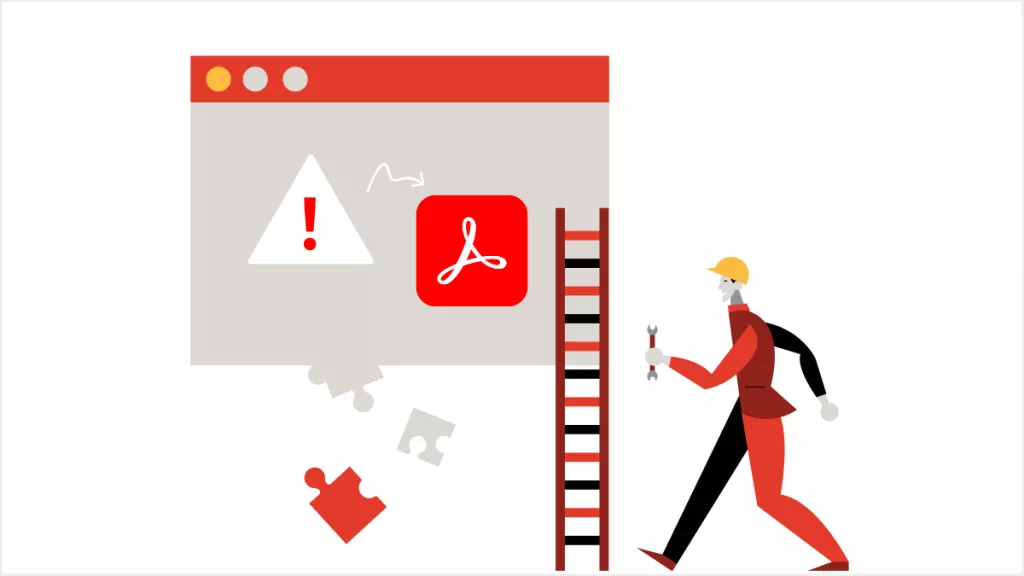




 Lizzy Lozano
Lizzy Lozano 



 Bertha Tate
Bertha Tate