Organizations often struggle to find a balance between file formats that can efficiently handle data without sacrificing the image quality. Common issues include the loss of image quality and fidelity during compression, which leads to a decline in document standards. A possible solution involves deciding between PDF and TIFF formats to tackle these challenges.
This article examines the complexities of these issues and provides a detailed examination of the PDF vs. TIFF formats. Read this guide till the end to explore how UPDF enables effortless conversion between PDF and TIFF formats. Download UPDF today to enhance your organization with effective solutions for managing documents efficiently.
Windows • macOS • iOS • Android 100% secure
Part 1: What is PDF?
The PDF format was initially designed to display documents without relying on specific software or hardware. It's a well-known file format and offers different variations, like PDF/A, which helps safeguard the content of a document from being altered. Additionally, users can maintain the original formatting, fonts, and layout of a document across different devices by having a PDF file.
Types of PDF
While exploring TIFF file vs. PDF formats, we can categorize PDFs into different types based on their types. Let's explore all of its types to understand this document format comprehensively.
- Standard PDF: Recognized as the standard PDF format, it is commonly employed for sharing and viewing files online.
- PDF/A (PDF Archival): It is primarily used by managers and archivists for long-term file storage. Additionally, PDF/A has restricted features like excluding JavaScript, audio, and video content.
- PDF/E: This type of PDF ensures that information, like exact measurements and technical details, is shown correctly in the document. Plus, it caters to construction, engineering, and manufacturing specifications.
- PDF/X: Graphic designers and print professionals commonly use this PDF format, which is designed to enhance graphic support during sharing and printing.
- PDF/VT: Similar to PDF/X but with additional customization features, PDF/VT is well-suited for print professionals and graphic designers.
- PDF/UA: This format is compatible with assistive technology to improve readability and navigation for individuals with disabilities.
- PAdES: Establishing standards for PDF Advanced Electronic Signatures in alignment with major legislation.
- Searchable PDF: Essentially a standard PDF file with a search function by making image-based PDFs text-searchable.
Part 2: What is TIFF?
TIFF, which stands for Tagged Image File Format, is a popular file type for saving images and graphics. It was created to offer a standard and flexible method for storing high-quality photos with different colors and resolutions. Moreover, TIFF files are famous for their lossless compression to ensure that the image quality remains unchanged. Its adaptability makes it a preferred choice in various fields, such as photography and printing, to maintain accuracy.
Types of TIFF Format
When it comes to PDF vs TIFF, TIFF format has various types. Now, let's discuss each type that is designed for specific purposes.
- Baseline TIFF: As the standard TIFF format, Baseline TIFF is a versatile option supporting different compression methods and color spaces. It provides a common ground for storing images in various applications without sacrificing quality.
- TIFF/IT: This format is designed for the graphic arts and printing industry and follows the ISO 12639 standard. Users can ensure a specialized focus on the accurate reproduction of high-quality images in the print environment with it.
- TIFF/EP: It is optimized to store photographic images along with metadata and facilitates comprehensive documentation of digital photos. Information like camera setting, date, and location is usually associated with it.
- TIFF/FX: TIFF/FX is tailored for facsimile or fax transmission for a reliable and standardized format. You can address the specific requirements of transmitting images through fax machines.
Part 3: PDF vs. TIFF

PDF is known for being versatile and makes it simple to share and view documents on different devices. On the other hand, TIFF is the popular choice in the printing and publishing fields. Let's take a detailed look at both formats to help you decide which suits your needs and preferences.
| Metrics | TIFF | |
| File Size | When it comes to TIFF vs. PDF file size, PDF usually has smaller file sizes, especially with effective compression. | In contrast, TIFF tends to result in large file sizes. |
| Accessibility | They are highly accessible across various devices and operating systems. | TIFF may require specific software for viewing, so it has limited accessibility. |
| Searchability | It supports text search and makes it easy to find the content. | It often needs additional steps of conversion to make image-based content searchable. |
| Security | You can add security to your PDFs by entering passwords and controlling who can view or print them. | Though you can restrict access to specific viewers in TIFF files, the security options are limited when comparing PDF vs. TIFF. |
| Editing | PDFs allow both text and image editing with various tools. | Here, editing capabilities are limited, sometimes requiring conversion for modifications. |
| Printing | It maintains consistent formatting and is suitable for printing. | These files are commonly used in printing and publishing because they allow for accurate and high-quality printing. |
| Shareability | Due to compatibility and versatility, it is widely accepted for sharing. | Alternatively, it is less convenient for sharing, especially when smaller file sizes are crucial. |
| Web Use | Unlike TIFF, PDF is commonly used for web documents, forms, and interactive content. | It is not favored for web users due to larger file sizes and limited interactivity. |
| Legal Admissibility | With advanced features like digital signatures, they are generally accepted as legal document formats. | TIFF is recognized as legal in situations where preserving image fidelity is critical. |
Part 4: How to Convert PDF and TIFF Formats to Each Other?
After learning what is a TIFF file Vs. PDF, introducing UPDF, an all-in-one solution for PDF-related tasks. This handy tool is made to create and convert PDF and TIFF formats effortlessly. It's easy to use and comes with various features for managing documents efficiently. Also, the robust capabilities of the software allow you to create new PDFs through images, Word, Excel, and PowerPoint.
Plus, UPDF supports multiple image formats to meet your specific requirements. Users can convert a newly created PDF into TIFF, BMP, JPEG, PNG, and GIF. It enables you to customize the page ranges and manually input the page numbers to undergo the conversion process. To access these capabilities, consider downloading UPDF for a flexible document management experience.
Windows • macOS • iOS • Android 100% secure
Step-by-Step Instructions for Creating PDF from TIFF With UPDF
UPDF is designed to smoothly switch between PDF and TIFF formats to ensure a seamless experience. With its easy-to-use interface, UPDF makes converting TIFF files to PDFs a simple process. Now, let's go through the easy steps using UPDF to turn your TIFF files into PDFs to add versatility to your documents.
Instructions: To begin, open UPDF on your devices and access its main interface. Within this window, navigate to the top left and hit the "File" tab to get a drop-down menu. Now, scroll down the menu, hover over the "Create" option, and select the "PDF from Image" option from the Create menu. This action allows you to import your TIFF file from the system. Now, your TIFF file has been converted into PDF and will open in a new window for modifications.
Additional Tip: You can simply drag your TIFF file from the system and drop it on UPDF, which automatically opens it as a PDF. Additionally, left-click on your TIFF file and select UPDF as the source of opening the file to create a PDF.
We highly recommend you discover the usefulness of UPDF by downloading it today. Try out how easy it is to make PDFs from TIFF files to meet your needs.
Windows • macOS • iOS • Android 100% secure
Step-by-Step Guide to Convert a PDF to TIFF via UPDF
UPDF goes both ways to make managing documents easy and efficient. In addition to creating PDFs from TIFF, it allows you to convert PDFs to TIFF. In the following section, you'll find a simple-to-follow procedure to carry out this operation.
Step 1. Open your PDF on UPDF and Access the Export PDF Mode
After downloading UPDF on your system, launch this converter and import the PDF onto the UPDF PDF converter. Once you have added a PDF to this tool, you'll be directed to a new window. On this screen, head to the right toolbar and select the "Tools" icon. Now, from the Export PDF menu, you have to choose the "Image" feature.
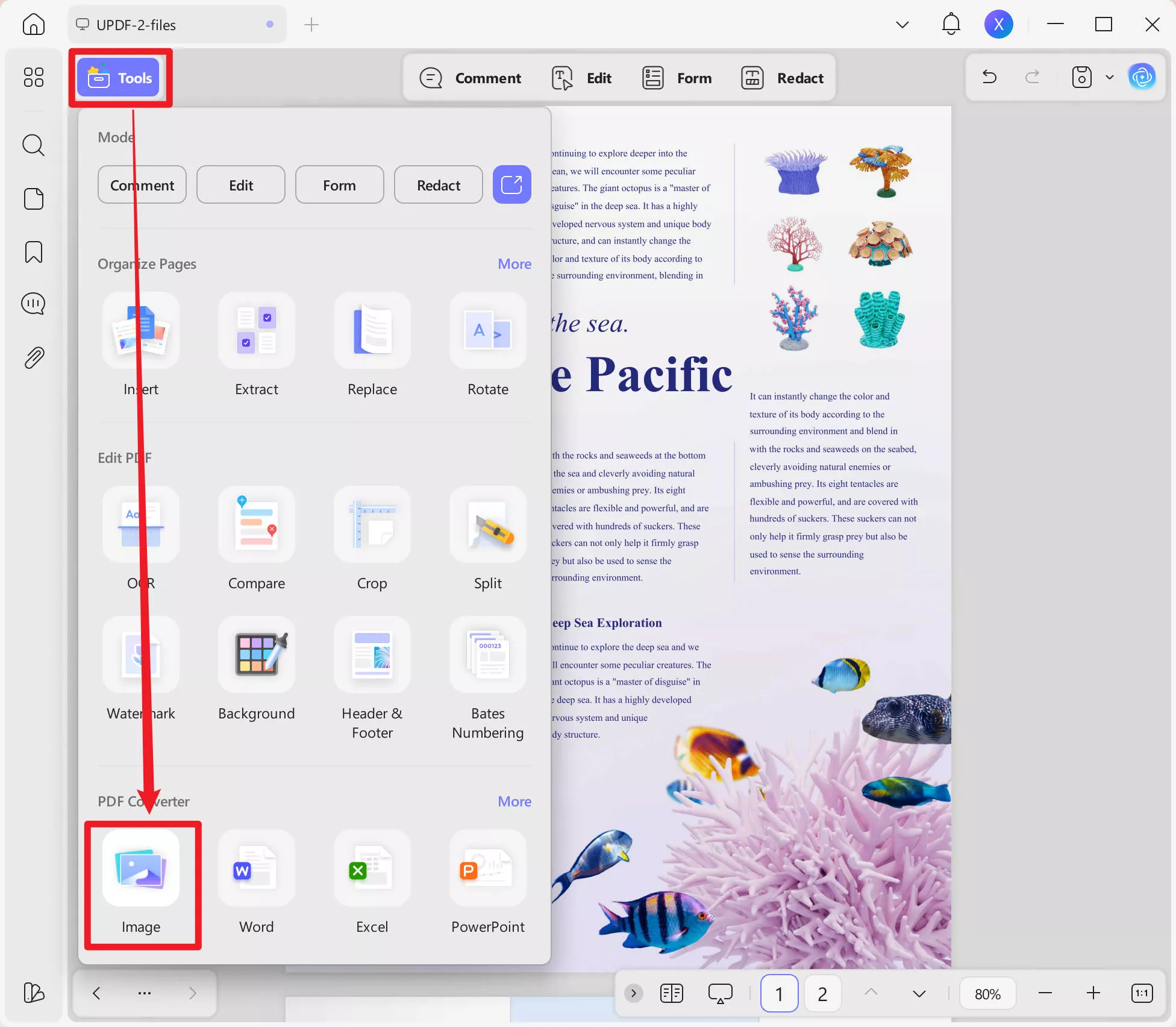
Step 2. Select TIFF as Output Format and Convert It
Then, a mini window will appear in the middle of the screen. So, choose "TIFF" from the image drop-down menu as the output format. Here, you can make customization pages according to your requirements. At the end, hit the "Export" button to complete the conversion process.
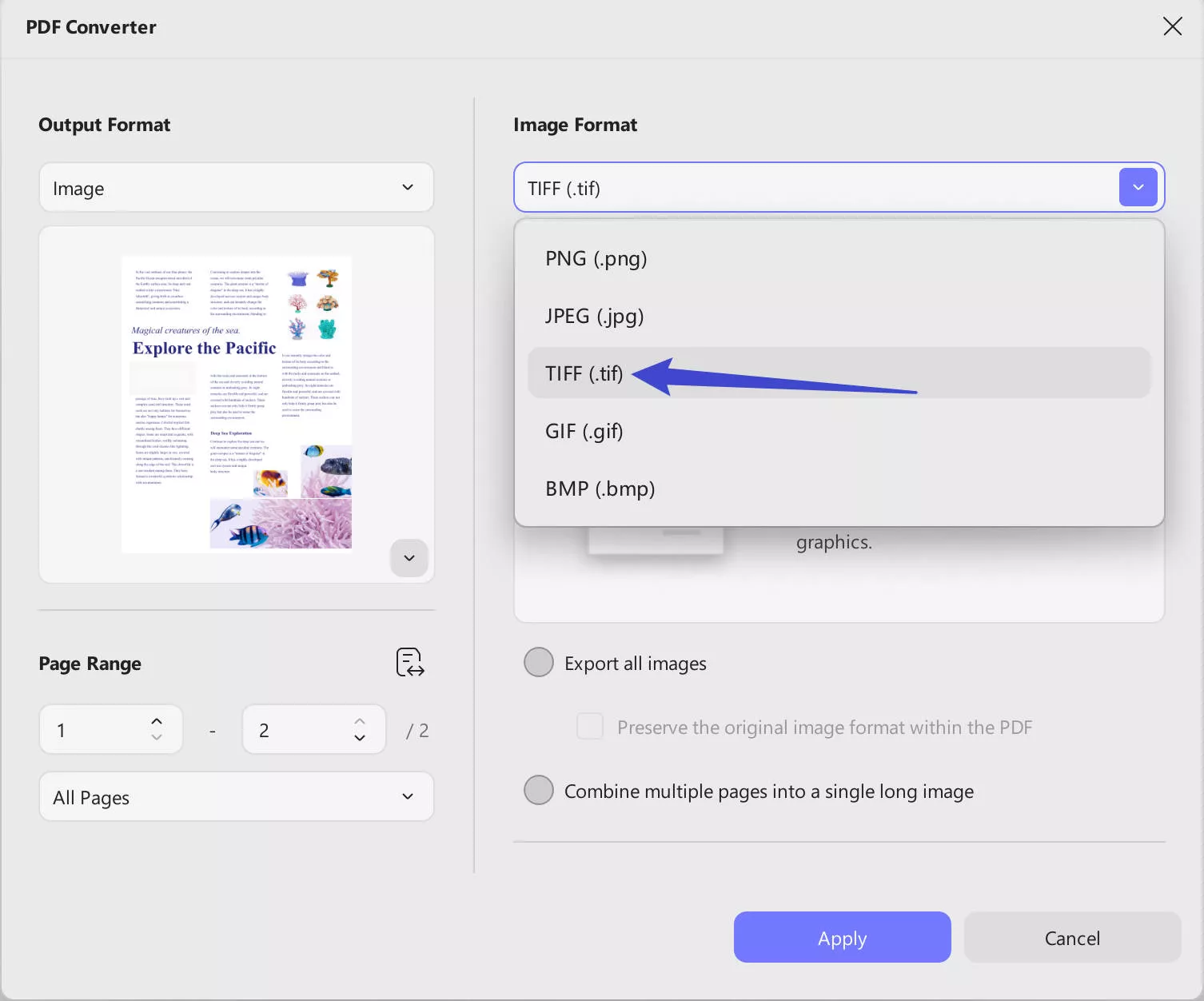
Download UPDF now to boost the complete potential of efficient document handling. Plus, you can access advanced features and enjoy limitless conversions by upgrading to UPDF Pro.
Windows • macOS • iOS • Android 100% secure
Conclusion
The choice between a TIFF file vs. a PDF depends on specific needs and preferences. While PDF is known for its adaptability, TIFF excels in maintaining accuracy in printing. However, the optimal solution lies in a tool that seamlessly connects these formats. UPDF emerges as the perfect choice that provides a user-friendly experience for creating and converting PDFs and TIFFs.
With its easy interface and extensive features, it offers a robust solution for effective document handling. To experience the benefits of UPDF, download UPDF now for a heightened management experience. Moreover, you can read the unbiased review of UPDF on iGeeksBlog for detailed insights into its performance.
 UPDF
UPDF
 UPDF for Windows
UPDF for Windows UPDF for Mac
UPDF for Mac UPDF for iPhone/iPad
UPDF for iPhone/iPad UPDF for Android
UPDF for Android UPDF AI Online
UPDF AI Online UPDF Sign
UPDF Sign Edit PDF
Edit PDF Annotate PDF
Annotate PDF Create PDF
Create PDF PDF Form
PDF Form Edit links
Edit links Convert PDF
Convert PDF OCR
OCR PDF to Word
PDF to Word PDF to Image
PDF to Image PDF to Excel
PDF to Excel Organize PDF
Organize PDF Merge PDF
Merge PDF Split PDF
Split PDF Crop PDF
Crop PDF Rotate PDF
Rotate PDF Protect PDF
Protect PDF Sign PDF
Sign PDF Redact PDF
Redact PDF Sanitize PDF
Sanitize PDF Remove Security
Remove Security Read PDF
Read PDF UPDF Cloud
UPDF Cloud Compress PDF
Compress PDF Print PDF
Print PDF Batch Process
Batch Process About UPDF AI
About UPDF AI UPDF AI Solutions
UPDF AI Solutions AI User Guide
AI User Guide FAQ about UPDF AI
FAQ about UPDF AI Summarize PDF
Summarize PDF Translate PDF
Translate PDF Chat with PDF
Chat with PDF Chat with AI
Chat with AI Chat with image
Chat with image PDF to Mind Map
PDF to Mind Map Explain PDF
Explain PDF Scholar Research
Scholar Research Paper Search
Paper Search AI Proofreader
AI Proofreader AI Writer
AI Writer AI Homework Helper
AI Homework Helper AI Quiz Generator
AI Quiz Generator AI Math Solver
AI Math Solver PDF to Word
PDF to Word PDF to Excel
PDF to Excel PDF to PowerPoint
PDF to PowerPoint User Guide
User Guide UPDF Tricks
UPDF Tricks FAQs
FAQs UPDF Reviews
UPDF Reviews Download Center
Download Center Blog
Blog Newsroom
Newsroom Tech Spec
Tech Spec Updates
Updates UPDF vs. Adobe Acrobat
UPDF vs. Adobe Acrobat UPDF vs. Foxit
UPDF vs. Foxit UPDF vs. PDF Expert
UPDF vs. PDF Expert


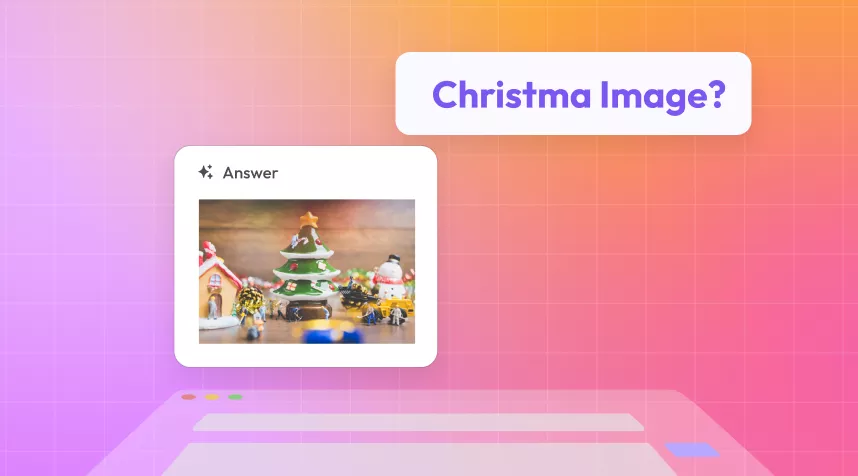

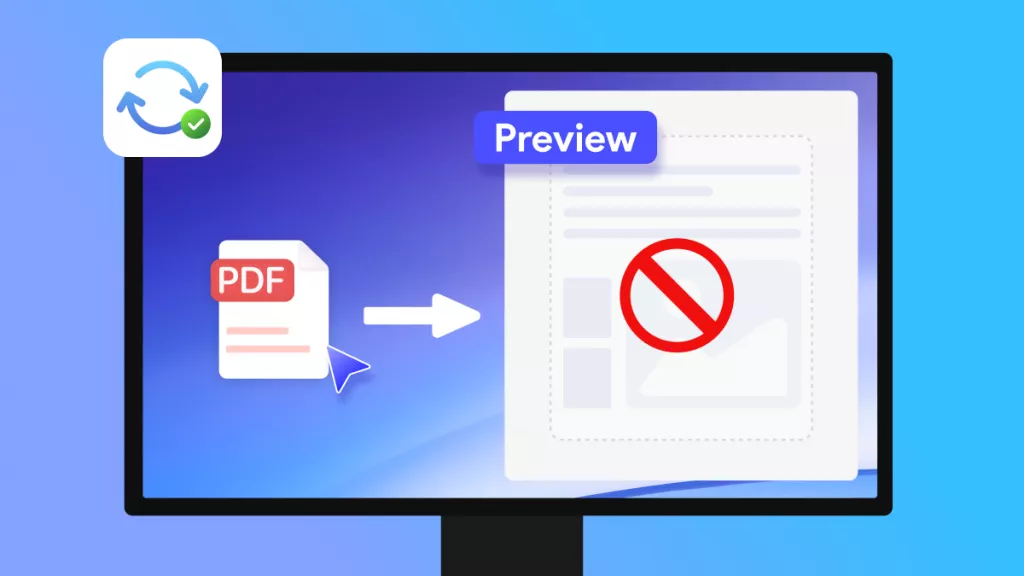
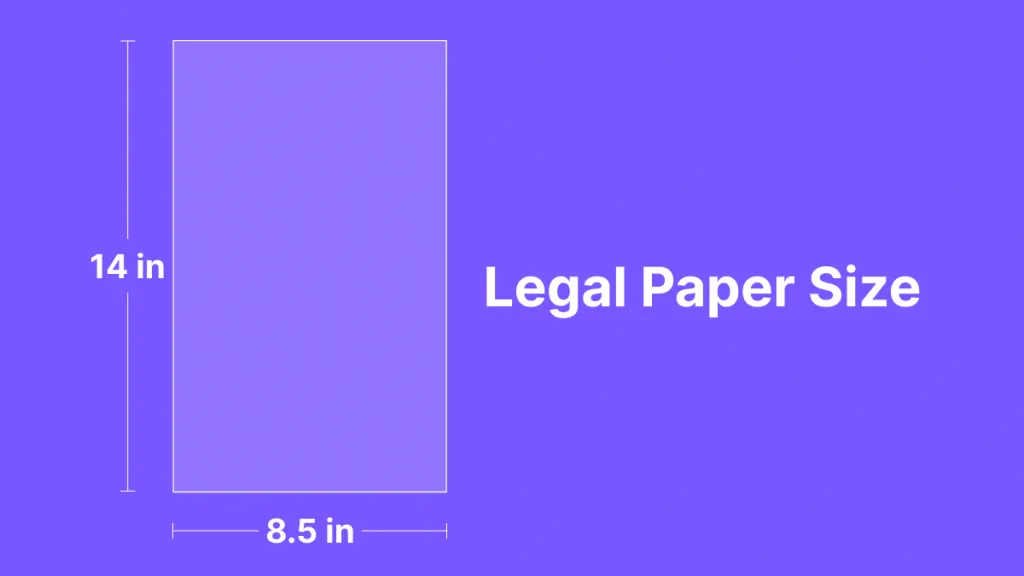

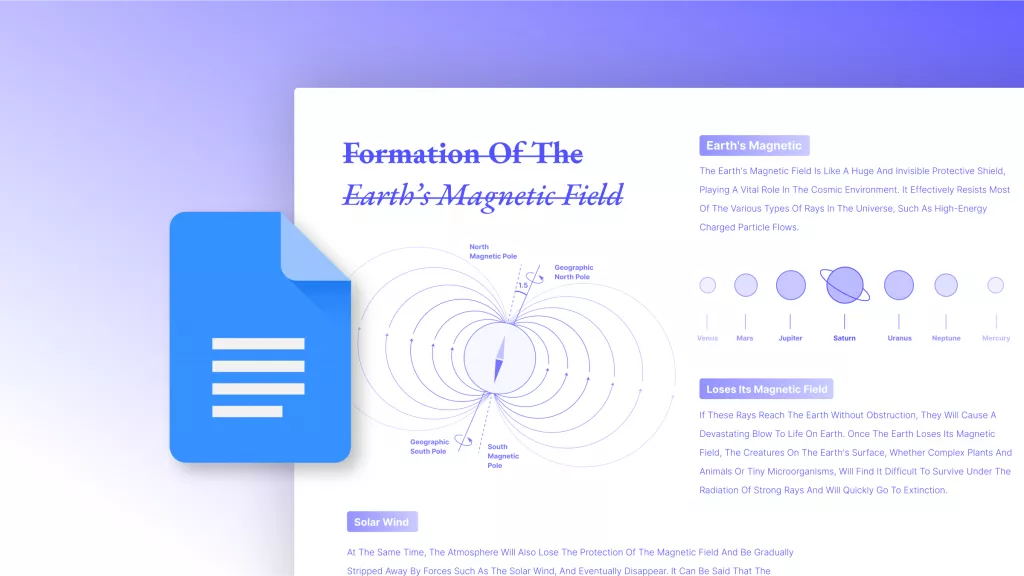
 Enya Moore
Enya Moore 
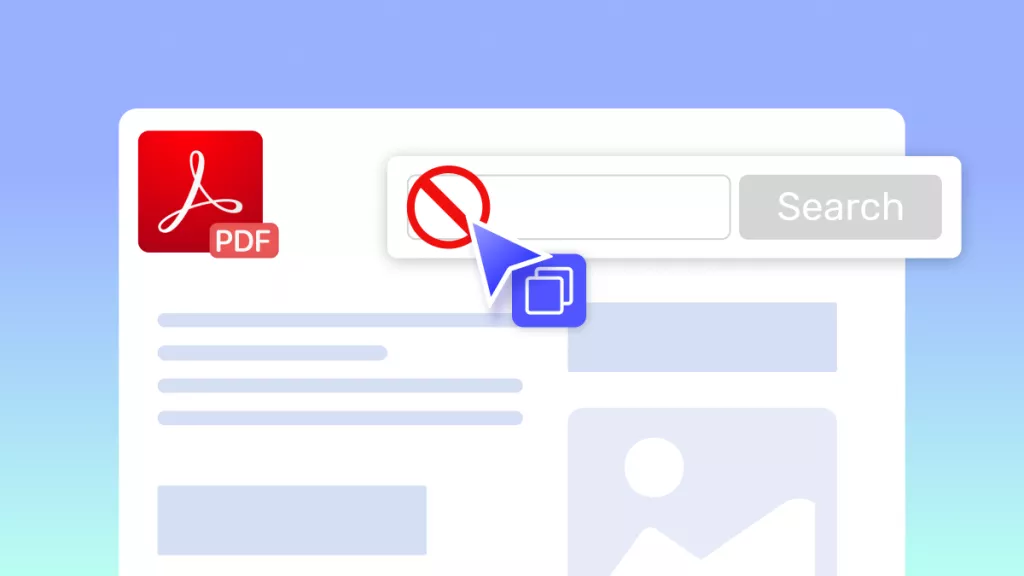
 Enid Brown
Enid Brown 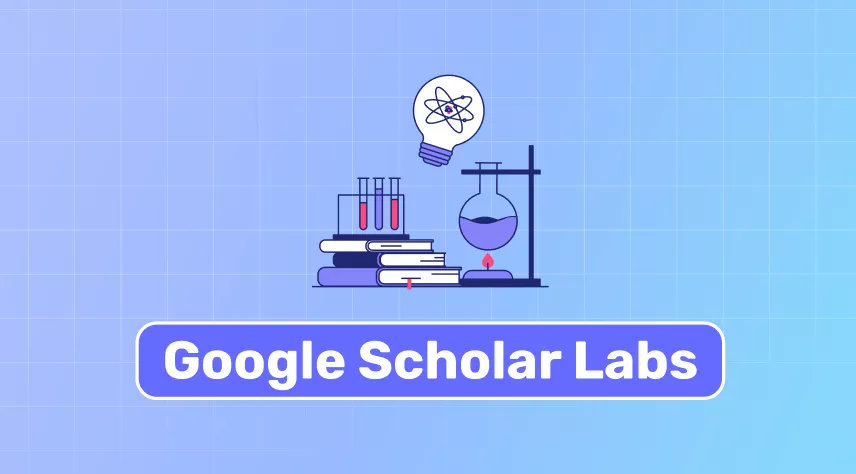
 Enola Davis
Enola Davis 
 Lizzy Lozano
Lizzy Lozano