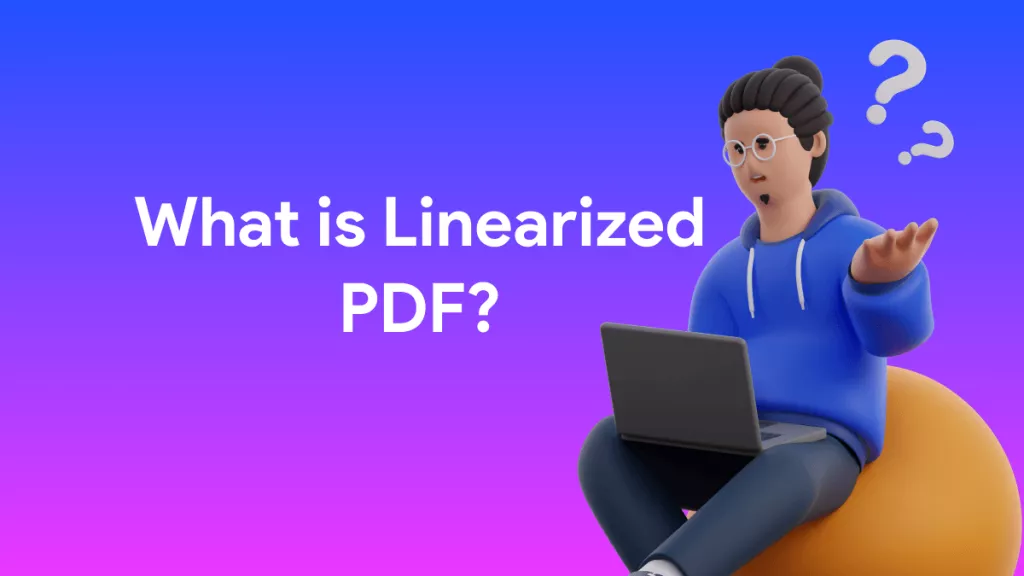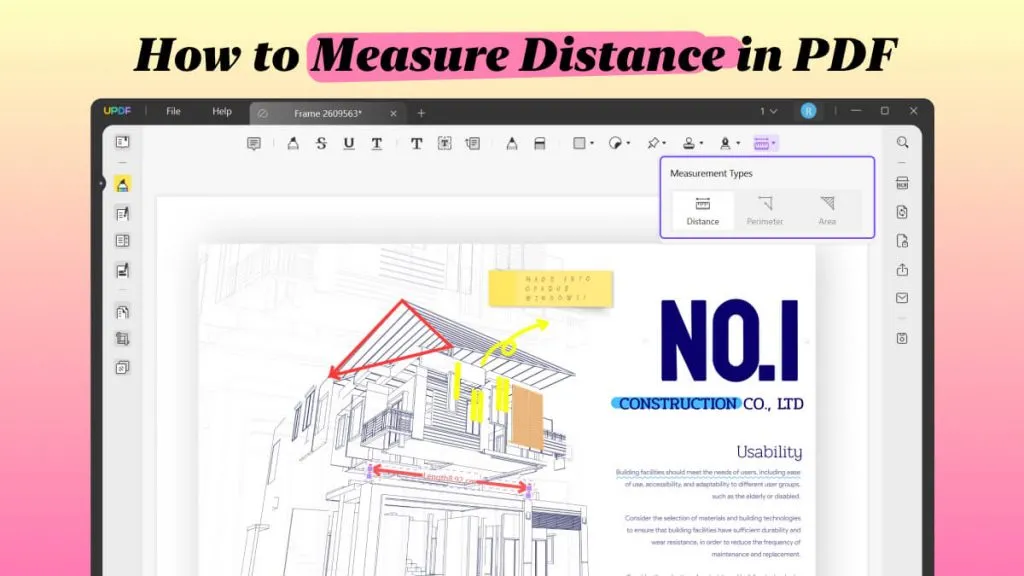Almost all PDF tools offer the "PDF search feature" to help users easily search for specific text in the PDF document. However, many users have reported that their PDF search is not working properly. This issue can occasionally occur in any PDF tool, especially Adobe Acrobat Reader, due to issues in the PDF file or tool settings. But don't get frustrated. This guide covers all the fixes that you need to know to fix the PDF search not working issue effectively. So, let's jump right to it.
Part 1. Why is PDF Search Not Working?
There are different reasons for PDF search not working. Here are the major of them:
1. PDFs Are Not Searchable
One of the main reasons why PDFs are not searchable is that they don't include any text. The PDF may be a scanned document or just an image-based document. If that's the case, then there is no searchable text. You can read the text within the image-based document, but the PDF tool cannot.
2. PDF has Different Layers
Your PDF has different layers, which may cover the content that you want to search for in your PDF.
3. The Content You Want to Search has Special Elements
If you are searching for content with spaces, mixed upper and lower letters, or other special characters, some PDF editors may not support searching for these.
4. The PDF Searcher Has Bugs or Issues
The PDF searcher you are using may not work well for content searching, have bugs, or other issues.
No matter what is the reason why the PDF search is not working, it is a fixable issue. The next section details the best possible solutions for this problem.
Part 2. PDF Search Not Working: How to Fix
Unfortunately, there is not one standard fix to the PDF search not working issue. You have to try out different solutions until you find the one that works for you. So, we have shortlisted the best fixes that you should follow one by one until you resolve the issue:
Fix 1. Use Another PDF Tool to Search
If you are those who need to search for the content in PDF for urgent tasks, you can use another PDF searching tool, UPDF, which supports searching for any special elements, like as spaces, mixed upper and lower letters, and special characters. Moreover, it is free to search for text in a PDF. Why not download UPDF here and follow the guide below to search text now?
Windows • macOS • iOS • Android 100% secure
Steps: Open the PDF with UPDF, click the "Search" icon, type the content you want to find, and press Enter. A list of matching results will appear below, and UPDF will highlight the matches directly in the PDF.
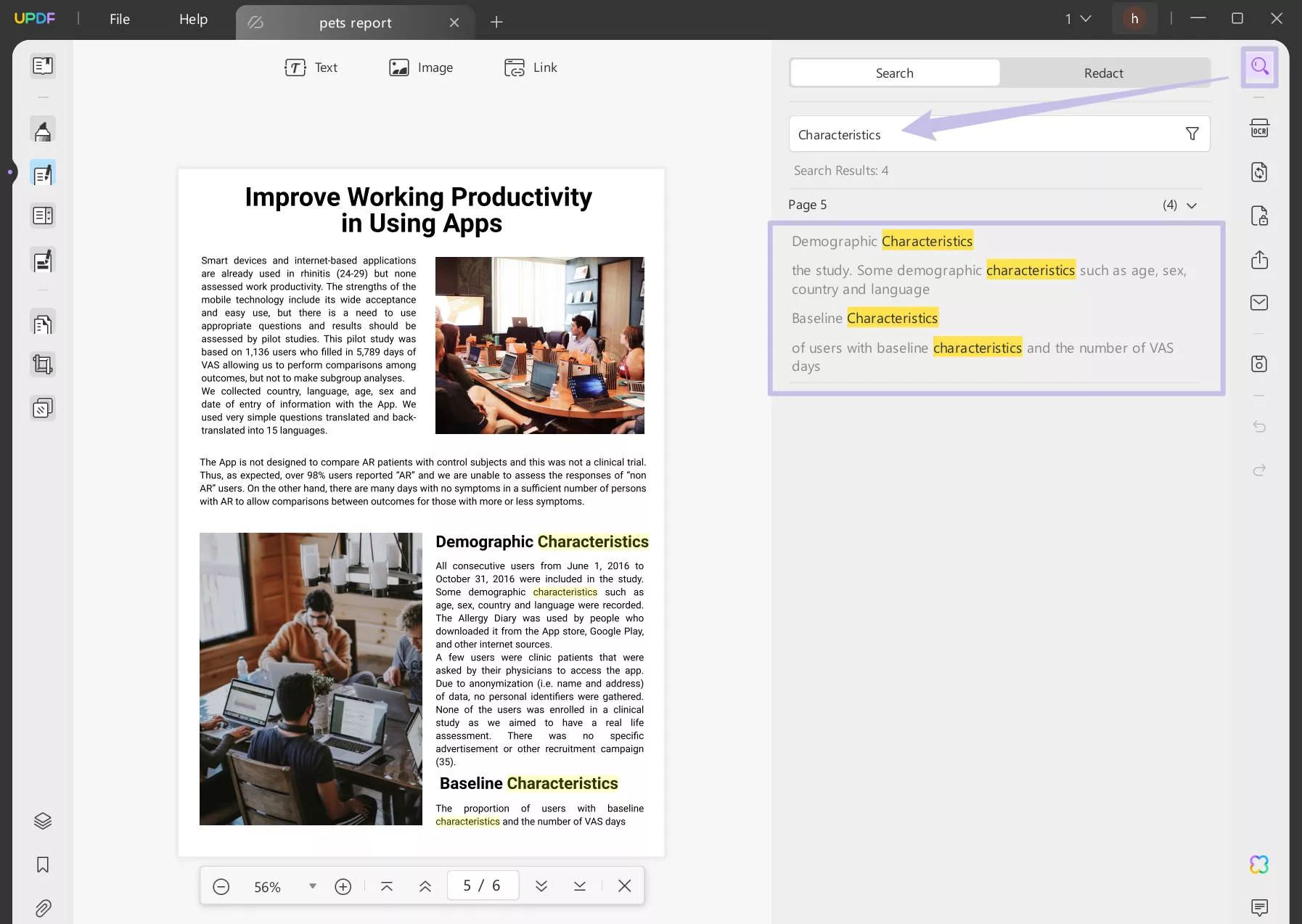
UPDF features are not limited to the searching feature. It is the ultimate PDF editor tool that offers the following additional features:
- View/Read PDFs: It provides different page layouts, scrolling options, and light/dark modes for enhanced PDF viewing and reading.
- Edit PDFs: It allows you to make edits to PDFs, such as add/edit text, links, images, backgrounds, etc.
- Annotate PDFs: It can highlight, underline, draw, mark, add stickers/stamps, and insert other annotations.
- Create PDFs: It can create PDFs from scratch or other document types, such as Word, PowerPoint, Excel, image, etc.
- Compress PDFs: If the PDF size is large, it can be compressed with one click.
- Convert PDFs: It can convert PDFs to formats like Word, RTF, image, Excel, PowerPoint, text, etc.
- AI Assistant: It provides UPDF AI, which is an AI chat box that allows you to interact with PDFs and ask about summarizations, explanations, translations, etc.
- Organize PDFs: It can add, remove, replace, extract, split, rotate, crop, and rearrange PDF pages.
- Batch PDFs: It can handle insertion, conversion, encryption, printing, and combining of multiple PDFs simultaneously.
- Secure PDFs: It can password-protect PDFs and perform redaction for enhanced security.
- Compatibility: It is compatible with Windows, Mac, iOS, and Android devices.

In short, UPDF is an all-in-one PDF tool that you need to read, search, edit, annotate, and perform other essential activities with PDFs. So, if you want to give UPDF a try, then this is the best time. UPDF is offering a massive discount, so download and purchase UPDF and start using a complete and feature-rich PDF tool.
Windows • macOS • iOS • Android 100% secure
Fix 2. Make PDF Searchable
If the main issue behind the PDF search not working is that the PDF is not searchable, then you have to convert the scanned document into a searchable format. This is where UPDF comes into action.
UPDF is a powerful PDF editor tool that offers built-in and advanced OCR (Optical Character Recognition) technology to make PDF searchable. Its OCR can intelligently scan through an image-based or scanned PDF and convert it into an editable PDF. Once done, you can easily search in PDF, even directly through UPDF.
Follow the below steps to learn how to search in a scanned PDF with UPDF's OCR:
Step 1. Install UPDF on Windows or Mac and launch the tool. Click the "Open File" button to open the unsearchable PDF.

Step 2. Click the "Recognize Text Using OCR" button from the right sidebar.
Step 3. Select the "Searchable PDF" option and customize the language.
Step 4. Once the settings are customized, click "Perform OCR". Afterward, wait till the scan and conversion are completed.

That's it! This way, you can easily and quickly convert a PDF that is not searchable to a PDF that is searchable and editable. Now you can use the UPDF search feature and search for the specific text seamlessly.
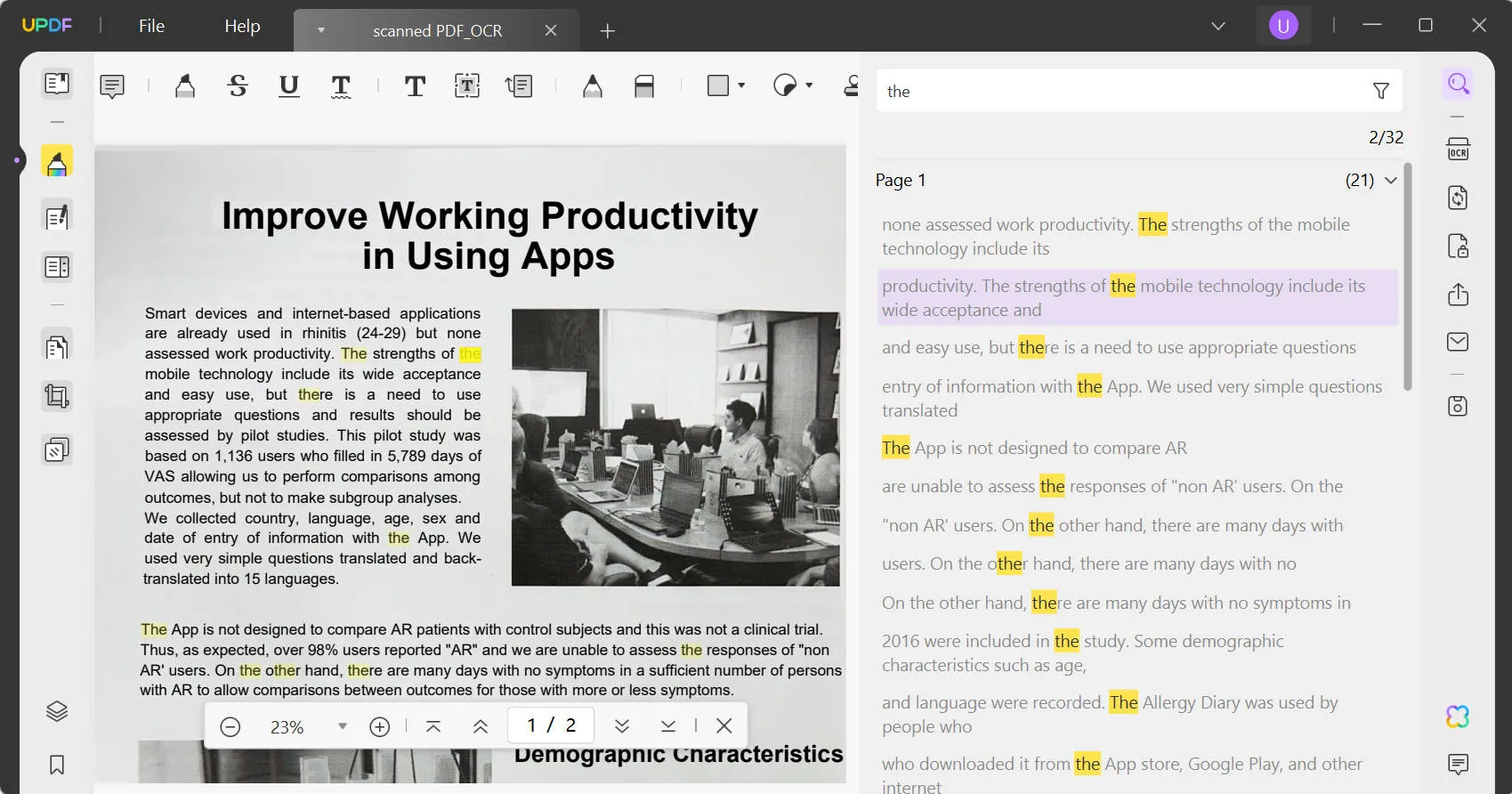
So, why struggle more? Download UPDF and quickly turn an image-based PDF into a searchable PDF.
Windows • macOS • iOS • Android 100% secure
To learn more about how to ocr a pdf, watch the below video:
Fix 3. Flatten PDF to Search Again
If your PDF has many layers, the content you want to search may be covered by the layers. So you can convert them into one layer, so that you will have no problem searching the PDF text. You can also use UPDF to flatten a PDF. Just click the button below to download UPDF and follow the guide below to flatten it.
Windows • macOS • iOS • Android 100% secure
Step 1. Open the PDF with UPDF, click on the "Save as Others" > "Save as Flatten"
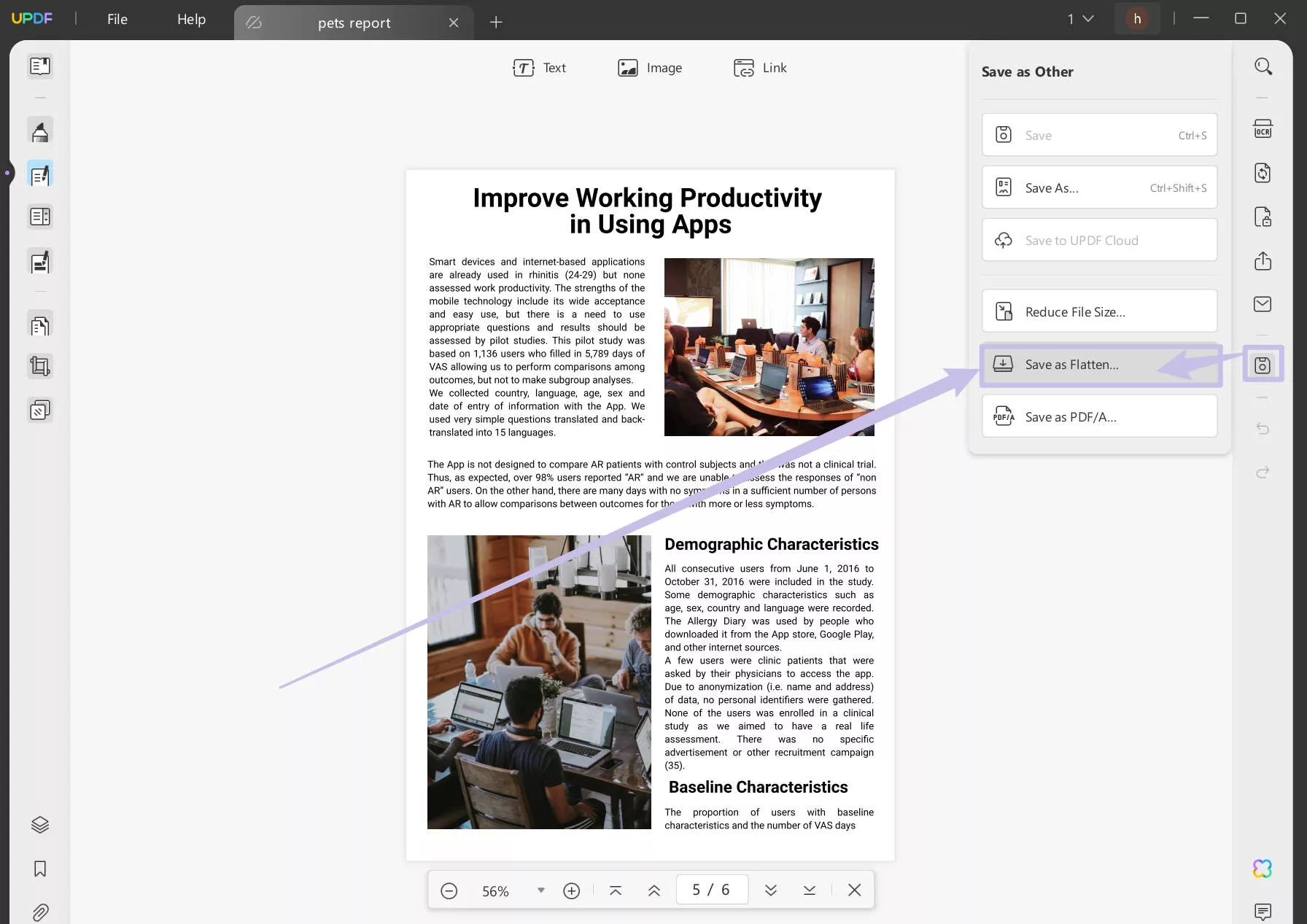
Step 2. Check on the "Flatten Annotations and Forms", "Flatten watermarks", and "Flatten Cropped Pages". Then, click on the "Save As".

Now, you can open the flattened PDF and search the text, and see if the problem is fixed.
Fix 4. Update The Software to the Latest Version
An outdated version of software can start malfunctioning. So, If you still want to keep your software to use, the first thing you should do to address the PDF search not working issue is to update the tool as follows. As most users use Adobe Acrobat, so we will take Adobe Acrobat as an example.
- Launch Adobe Acrobat. Go to "Menu".
- Go to the "Help" tab from the top and select "Check for Updates".
- Install the update.
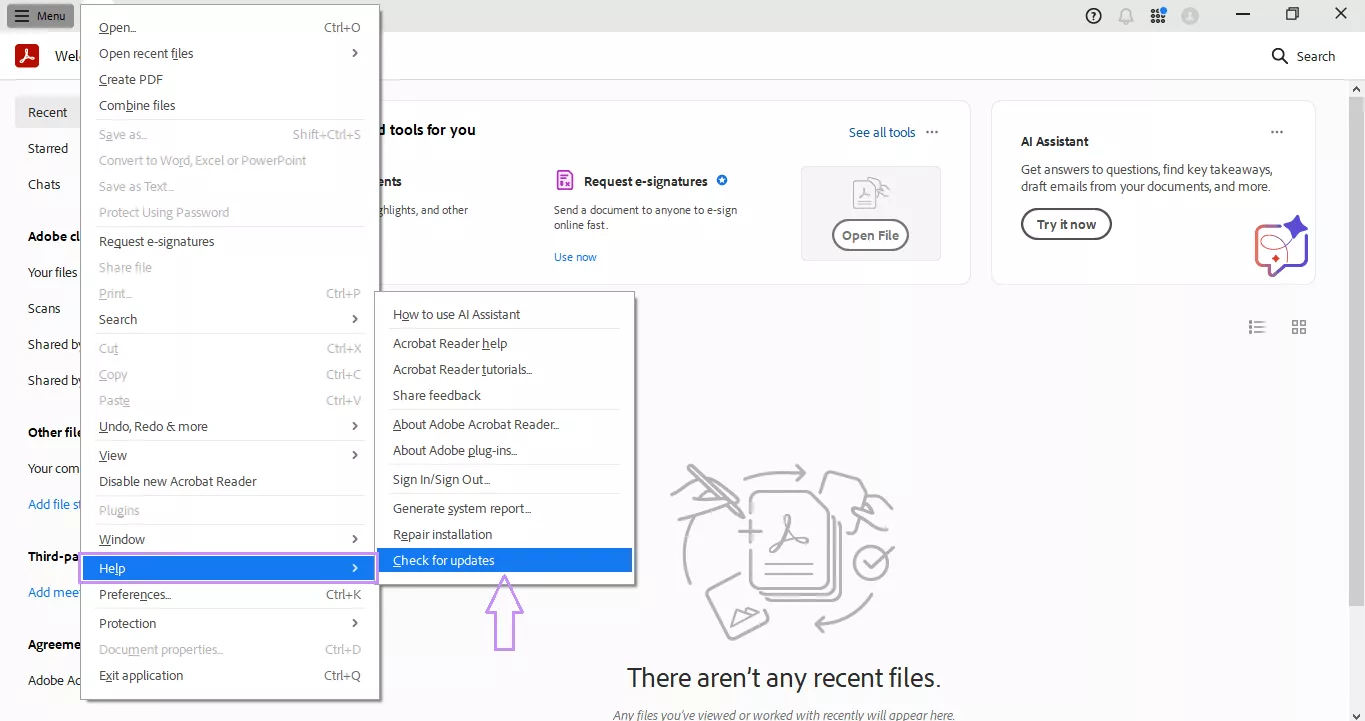
After updating Adobe Acrobat, open the PDF and try the search feature. If the issue is still there, proceed with the next fix.
Fix 5. Change the Search Settings of Adobe Acrobat
If you are using Adobe Acrobat and find that PDF searching not working as it highlights different words, the issue is likely in the "Search" settings. So, follow the steps below to fix it:
- Launch Adobe Acrobat.
- Go to Menu > Preferences > Search or press Ctrl + K.
- Tap the "Purge Cache Contents" button. It will purge the cache and make the search functionality work seamlessly.
- Uncheck "Enable fast find" to disable caching and avoid the issue in the future.
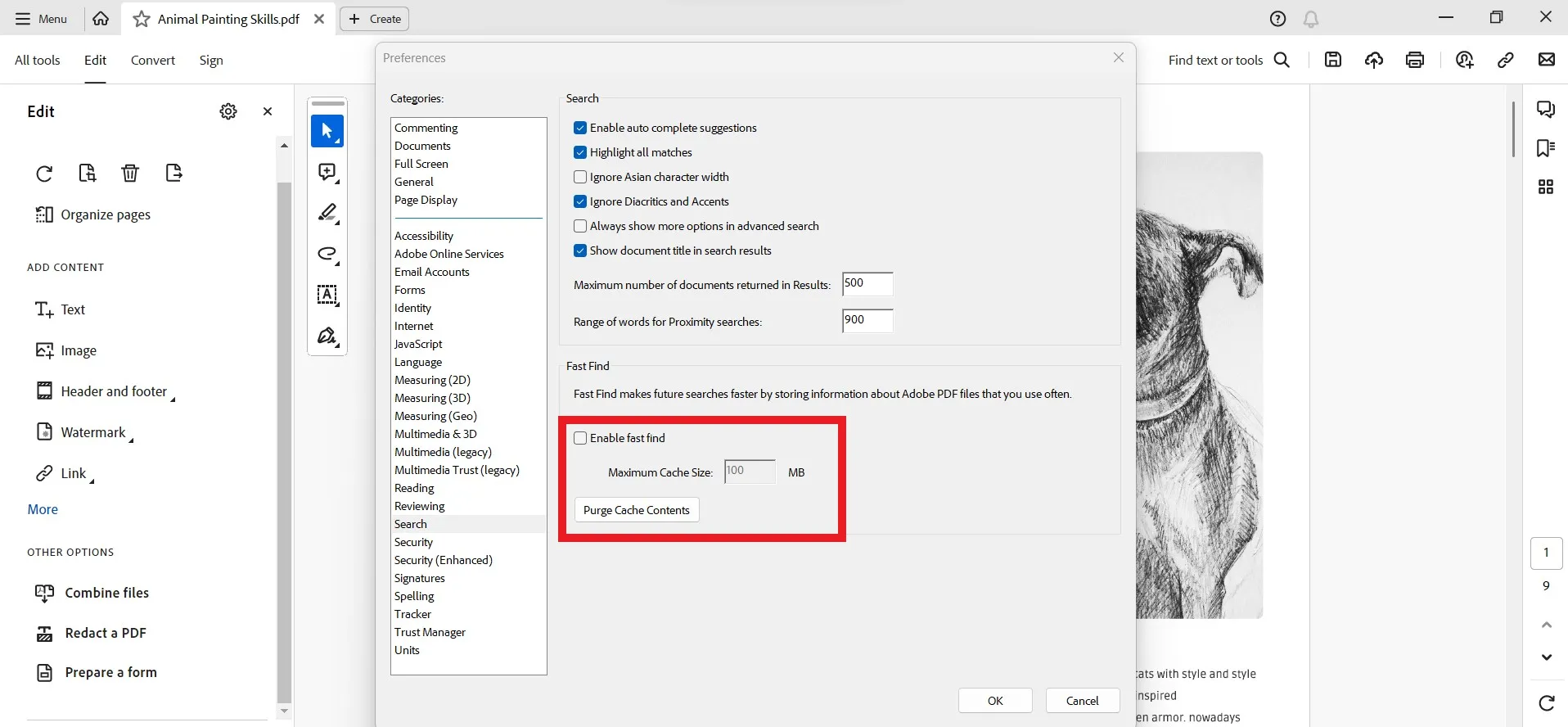
After completing the above steps, the search feature should work perfectly now.
Fix 6. Repair Installation
If you are using Adobe Acrobat, you can repair the installation to fix it, as the problem may be caused by the installation process of Adobe Acrobat missing some files, or a few files got corrupted. An incomplete installation can cause the PDF search feature to malfunction. However, the good thing is that Adobe Acrobat provides a built-in feature to repair the installation. So, follow the steps below to fix the PDF search not working issue with the repair installation feature:
- Launch Adobe Acrobat. Click on the "Menu".
- Go to the "Help" tab from the top and select "Repair Installation".
- Click "Yes".
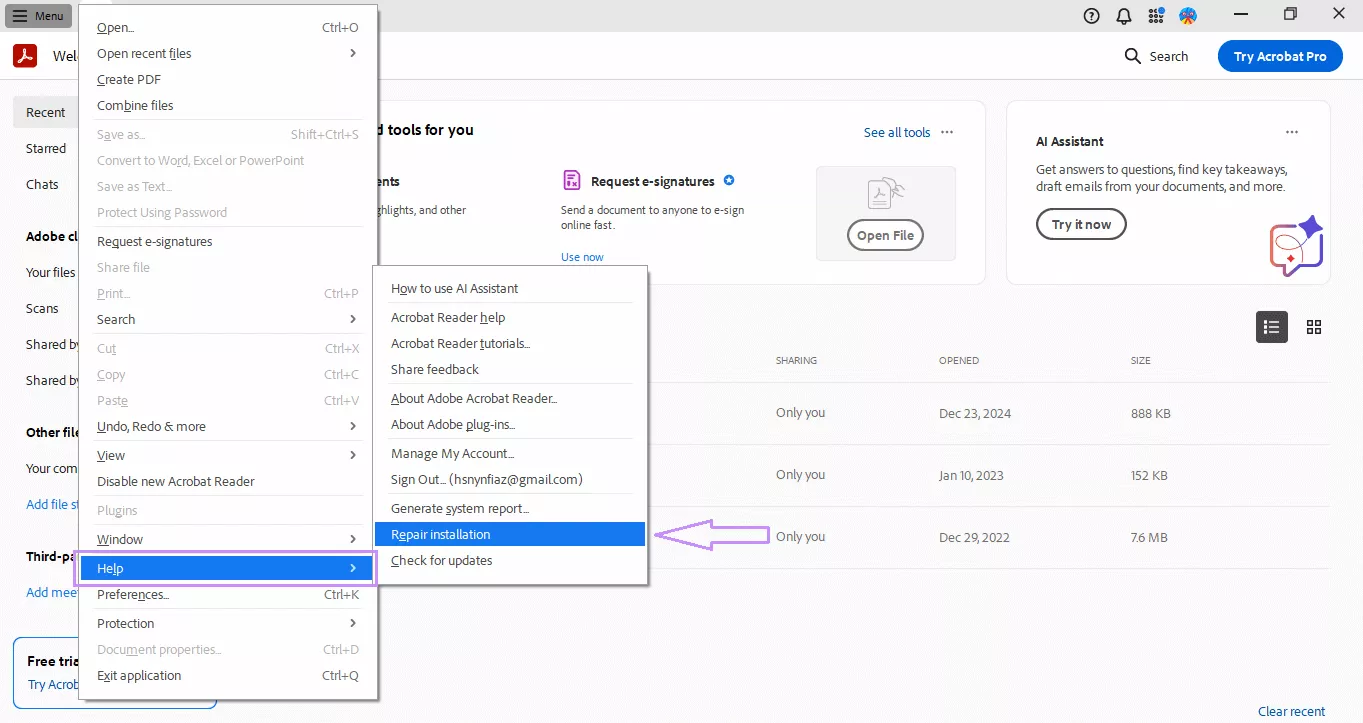
After Adobe completes the repair process, use the search feature.
Fix 7. Enable the PDF Index via bFallbackOnix32 Registry Key
Another fix recommended by Adobe is to enable the PDF index via bFallbackOnix32 Registry Key. This approach is applicable to Windows, and the steps are as follows:
- Close the Adobe Acrobat app.
- Press the Windows icon key + R to launch Run.
- Type "regedit.exe" and click OK.
- Create the below key in the Registry Editor:
For Acrobat Reader:
Path: HKEY_LOCAL_MACHINE\SOFTWARE\WOW6432Node\Adobe\Acrobat Reader\DC\FeatureState
Key: bFallbackOnix32
Type: REG_DWORD
Value: 1
For Acrobat:
Path: HKEY_LOCAL_MACHINE\SOFTWARE\WOW6432Node\Adobe\Adobe Acrobat\DC\FeatureState
Key: bFallbackOnix32
Type: REG_DWORD
Value: 1
- Close the Registry Editor.
- Now launch Adobe Acrobat, open the PDF, and use the search feature.
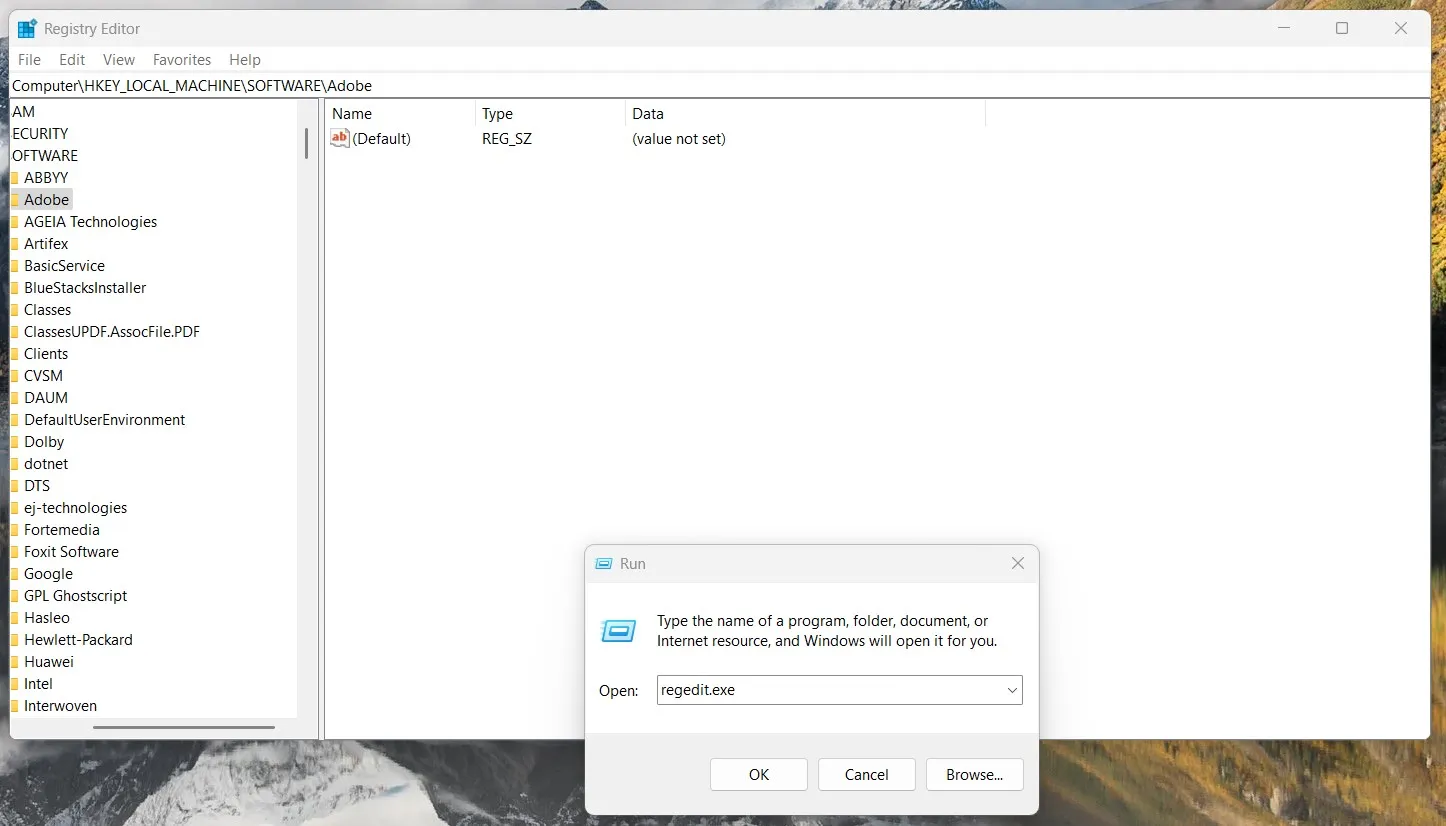
Fix 8. Uninstall and Reinstall the Software
If none of the above four fixes resolve the PDF search not working issue, then you should uninstall and reinstall the software, like Adobe Acrobat. This will remove any bugs/glitches in the Adobe tool and possibly resolve the issue. Here are the steps to uninstall and reinstall Adobe Acrobat:
- Go to the "Settings" app from the Start menu.
- Click Apps > Installed apps.
- Search and select "Adobe Acrobat".
- Click "Uninstall".
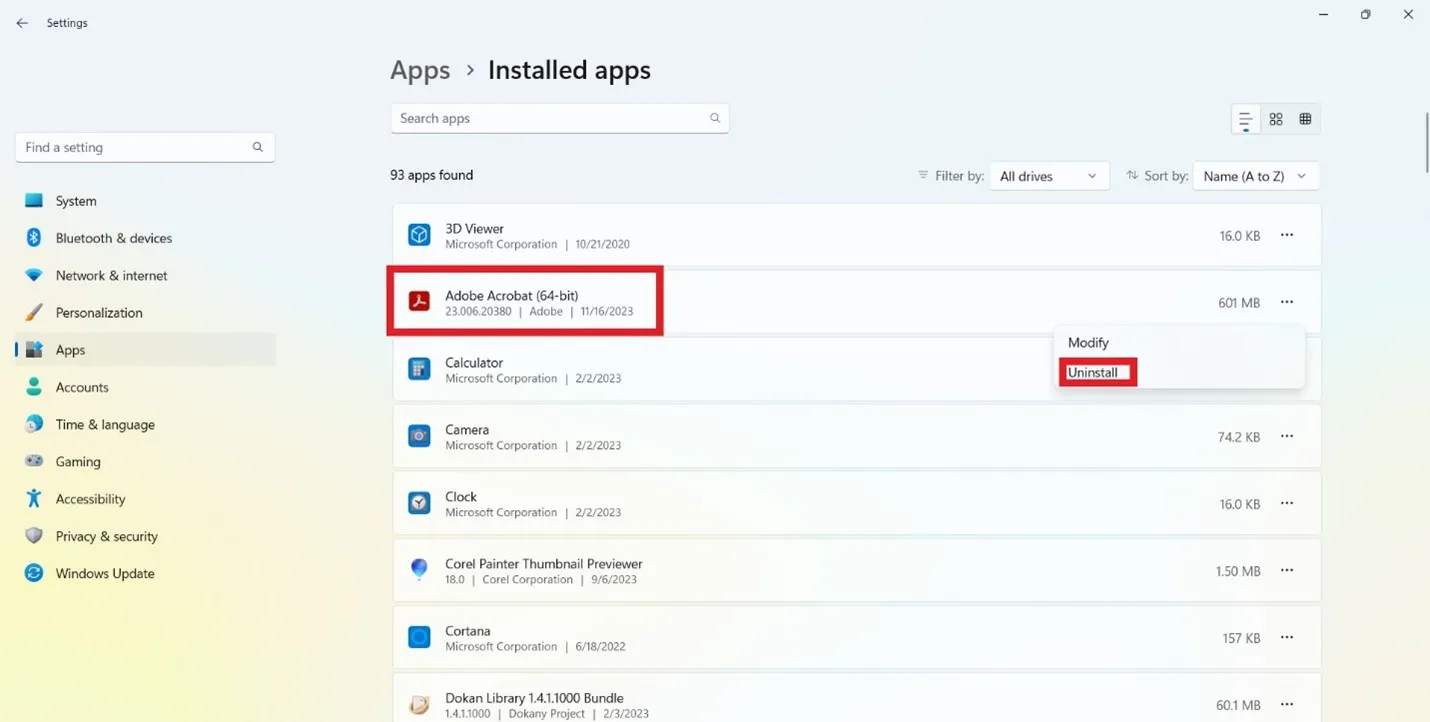
- Go to the Adobe Acrobat official website and download the setup file.
- Run the Adobe.exe file and complete the installation.
After completing the installation process, open the PDF and test the search feature.
Conclusion
The PDF search not working issue can occur at any time. Therefore, you should look at what is causing the issue, whether it's an image-based PDF or some malfunctions in the tool. Afterward, pick the relevant fix from the above list and resolve the issue. However, if you want to experience a seamless way to search PDFs or do edits/annotations, then UPDF is the best tool for you. Its AI-driven powerful capabilities and intuitive interface promise an efficient PDF management experience. Therefore, download UPDF and have a full-fledged PDF tool at your disposal.
Windows • macOS • iOS • Android 100% secure
 UPDF
UPDF
 UPDF for Windows
UPDF for Windows UPDF for Mac
UPDF for Mac UPDF for iPhone/iPad
UPDF for iPhone/iPad UPDF for Android
UPDF for Android UPDF AI Online
UPDF AI Online UPDF Sign
UPDF Sign Read PDF
Read PDF Annotate PDF
Annotate PDF Edit PDF
Edit PDF Convert PDF
Convert PDF Create PDF
Create PDF Compress PDF
Compress PDF Organize PDF
Organize PDF Merge PDF
Merge PDF Split PDF
Split PDF Crop PDF
Crop PDF Delete PDF pages
Delete PDF pages Rotate PDF
Rotate PDF Sign PDF
Sign PDF PDF Form
PDF Form Compare PDFs
Compare PDFs Protect PDF
Protect PDF Print PDF
Print PDF Batch Process
Batch Process OCR
OCR UPDF Cloud
UPDF Cloud About UPDF AI
About UPDF AI UPDF AI Solutions
UPDF AI Solutions FAQ about UPDF AI
FAQ about UPDF AI Summarize PDF
Summarize PDF Translate PDF
Translate PDF Explain PDF
Explain PDF Chat with PDF
Chat with PDF Chat with image
Chat with image PDF to Mind Map
PDF to Mind Map Chat with AI
Chat with AI User Guide
User Guide Tech Spec
Tech Spec Updates
Updates FAQs
FAQs UPDF Tricks
UPDF Tricks Blog
Blog Newsroom
Newsroom UPDF Reviews
UPDF Reviews Download Center
Download Center Contact Us
Contact Us









 Rachel Bontu
Rachel Bontu