PDFDrive is an online platform that works as a search engine for documents. It contains over 75 million PDF files, including articles, magazines, and eBooks from all fields of life.
So, if you are looking for a rare document specifically in PDF format, then PDFDrive might be the right place to look. However, sometimes PDF Drive won't download PDFs, and that could happen due to multiple issues.
We are here to help you get through this situation where you are unable to download your desired documents from PDFDrive.
We will first uncover some common reasons behind this issue, and then share our detailed guides for 9 solutions that you can try to fix the issue.
Part 1. Why Can't I Download from PDFDrive Anymore?
If PDFDrive is not letting you download your desired PDF documents, then it could be an indication of one of the following problems:
- You don't have a stable network
- PDFDrive is blocked in your area
- Your device has some software or hardware problems
- PDFDrive website has some server-side issues
- PDFDrive website is facing a downtime
Part 2. PDFDrive Won't Let Me Download? Fixed with These Methods
If you are unable to download PDFs from PDFDrive, then it could be because of one of the issues discussed above.
So, here are our top 9 fixes you can try to resolve the problem with PDFDrive.
Fix 1. Check the Server
You will start by checking if there is an issue on the server side of PDFDrive. For this, you will need an online tool that checks website status for you, and one good choice is isitdownrightnow.com.
Steps: Go to isitdownrightnow.com and check the status of PDFDrive.com. The tool will immediately tell you if the web server is down or not.
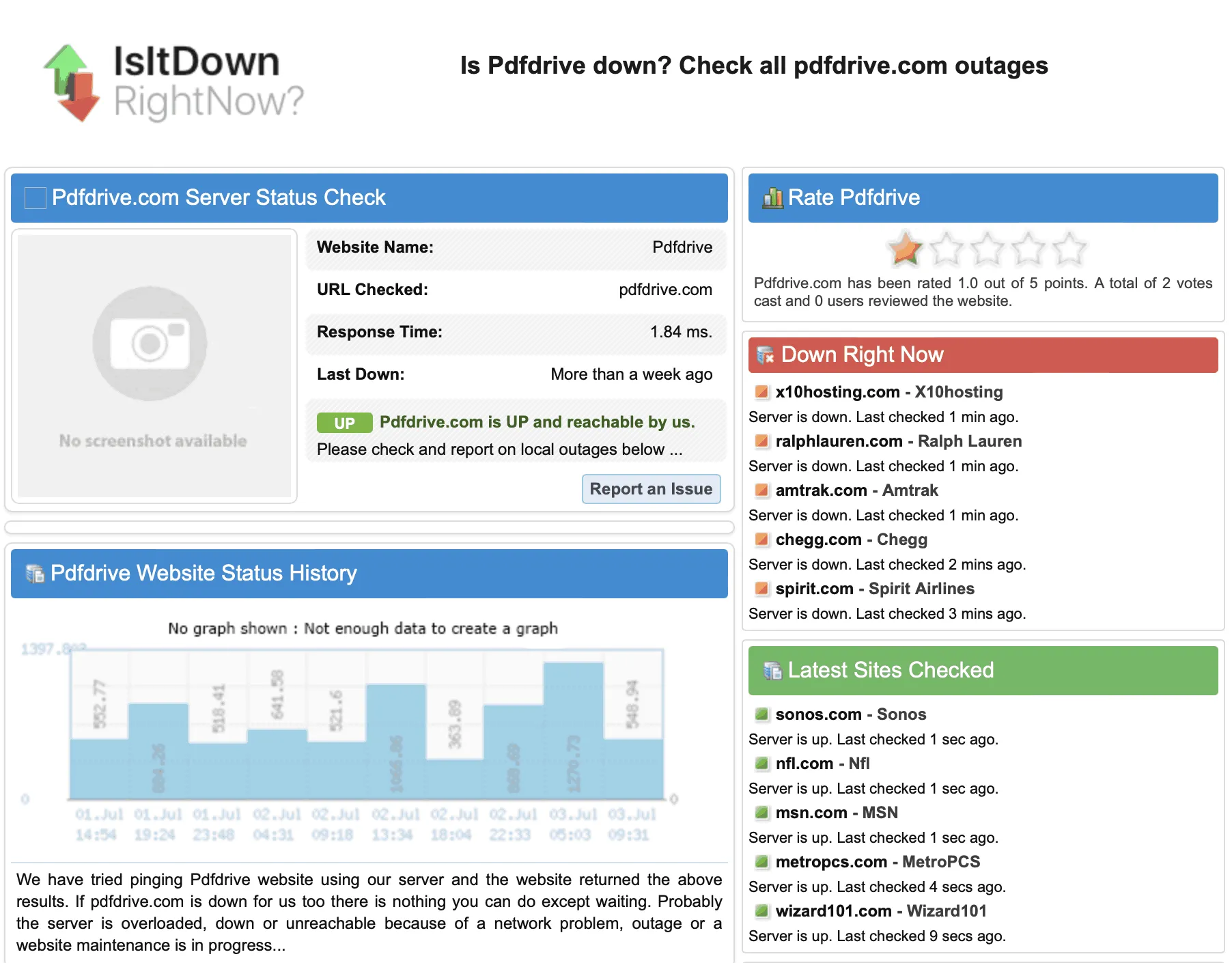
If the PDFDrive website is down and there is some issue with the server, then your only solution will be waiting until it starts working again.
Fix 2. Switch to Another Stable Network
There might be an issue with your internet network that is preventing you from downloading the PDF. You must be on a stable network, especially if the PDF document is large. So, try switching to a stable network connection.
Steps: Click the Wi-Fi icon from the menu bar, control center, or taskbar on your computer. It will display all available and known networks. You can click on any other known network to switch to it and try downloading from PDFDrive again.
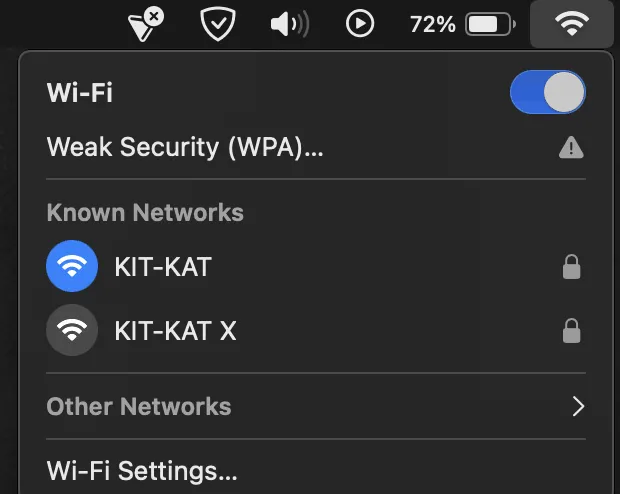
Fix 3. Refresh the Page
There might be an issue with the web page loaded in your web browser that is preventing you from downloading the PDF. The solution to this problem is the easiest since you don't have to do anything apart from refreshing the web page, and here is how you can do that.
Steps: Go to the browser and open the tab where you have opened PDFDrive.com. Locate the reload button and click it. Depending on the browser, it may have various locations. Otherwise, you may use the "Ctrl + R" or "CMD + R" keyboard shortcut to reload.
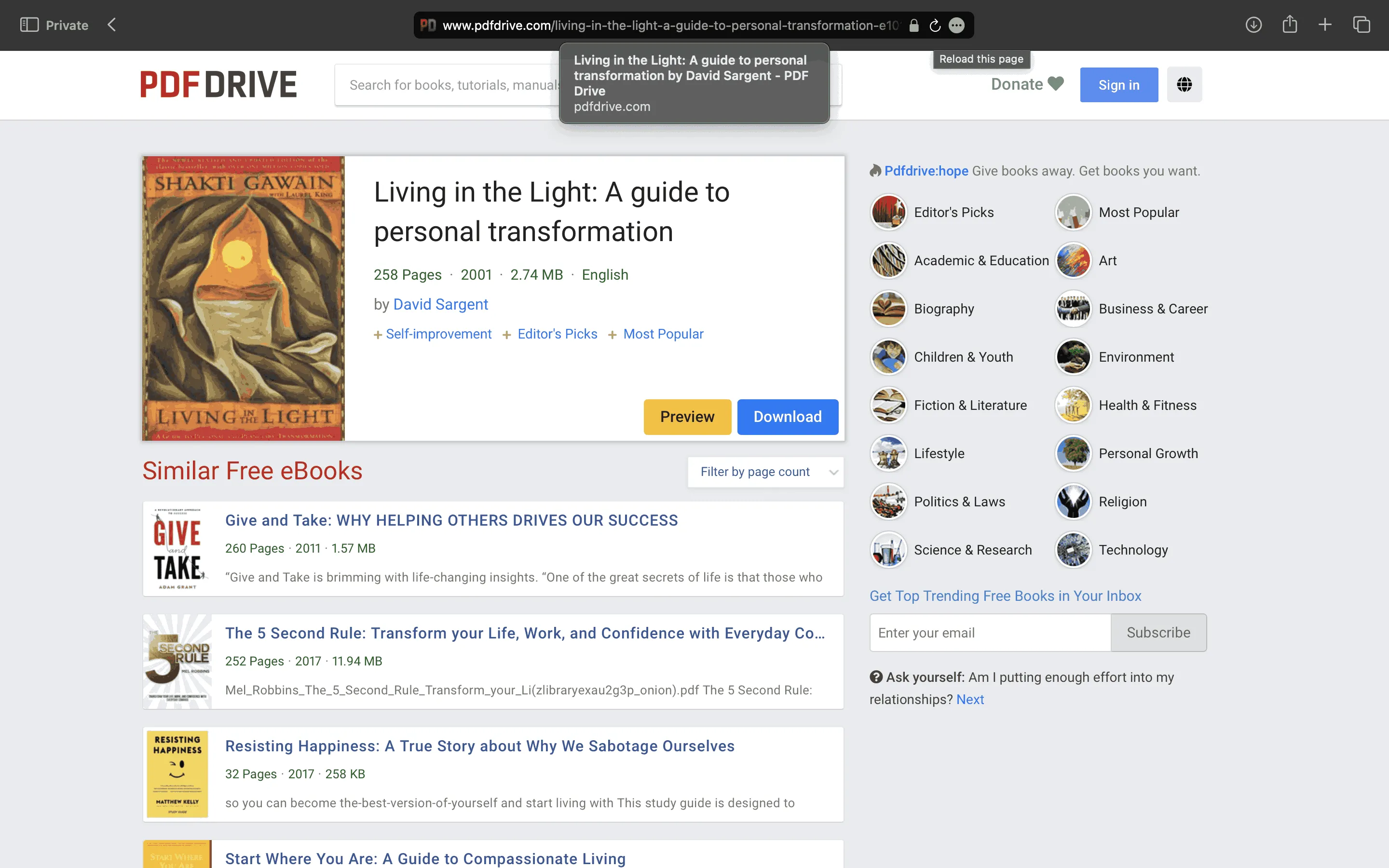
Fix 4. Restart the Browser or Switch to Another Browser
You can fix this issue by restarting the browser or switching to another browser if it is caused because of your browser's current session.
Steps: Close your browser's window using "X" and reopen it then go to PDFDrive.com. Otherwise, open another browser and go to PDFDrive.com. Either way, you can try downloading the PDF again and see if it works.
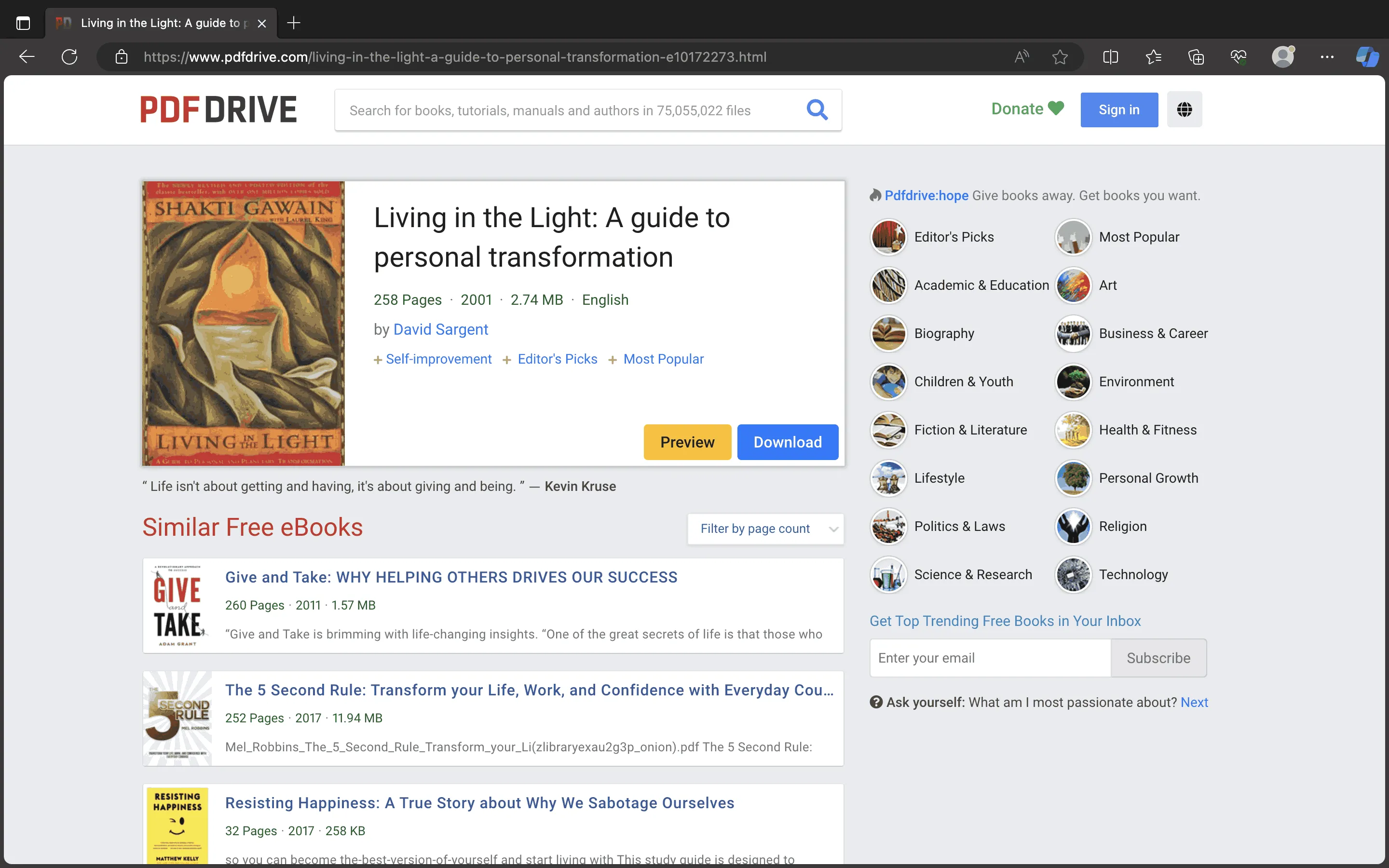
Fix 5. Clear Browser Cache
Browsers store cache files to improve loading times for frequently visited websites. However, sometimes, these files get corrupted and mess up with the basic functionality of your browser. The best solution is to clear those files to see if you can download files normally again or not.
Steps: Open your internet browser (Edge in this case) and open its settings by clicking the "Options" button. Now, search for "Cache" and click "Choose what to clear." Now, you may set the time range along with other options, including the cache option, before you click "Clear now."
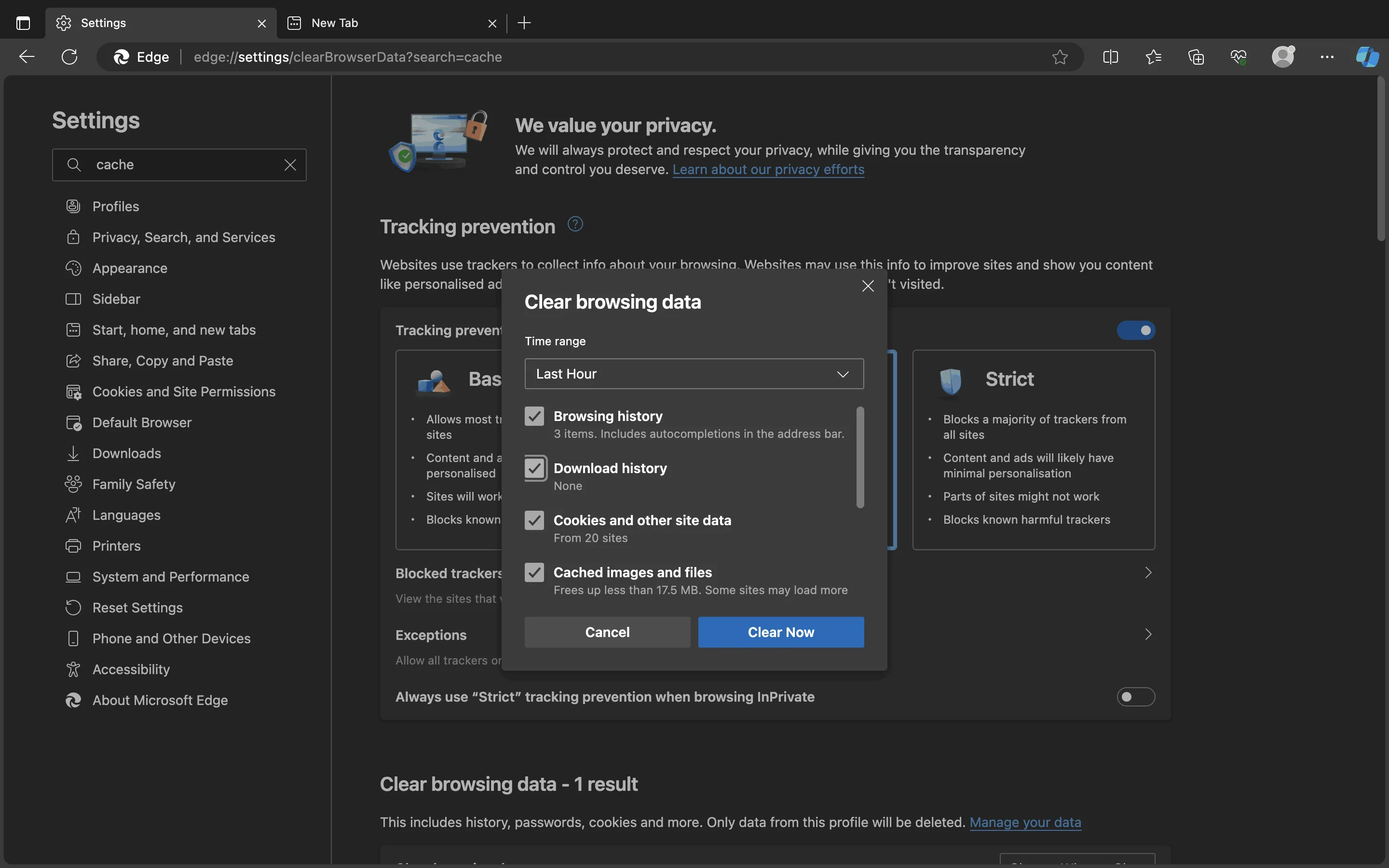
Fix 6. Use VPN
If a specific website is blocked in your region, then you will not be able to access and use it normally. You will need a VPN to access it. ProtonVPN is a good choice for using with PDFDrive, thanks to its wide range of servers and ample downloading speeds.
Steps: Go to the ProtonVPN website and download its app for your operating system. Install the VPN on your computer and click "Quick Connect." Now, go to the PDFDrive website on your browser to try downloading the PDF again.
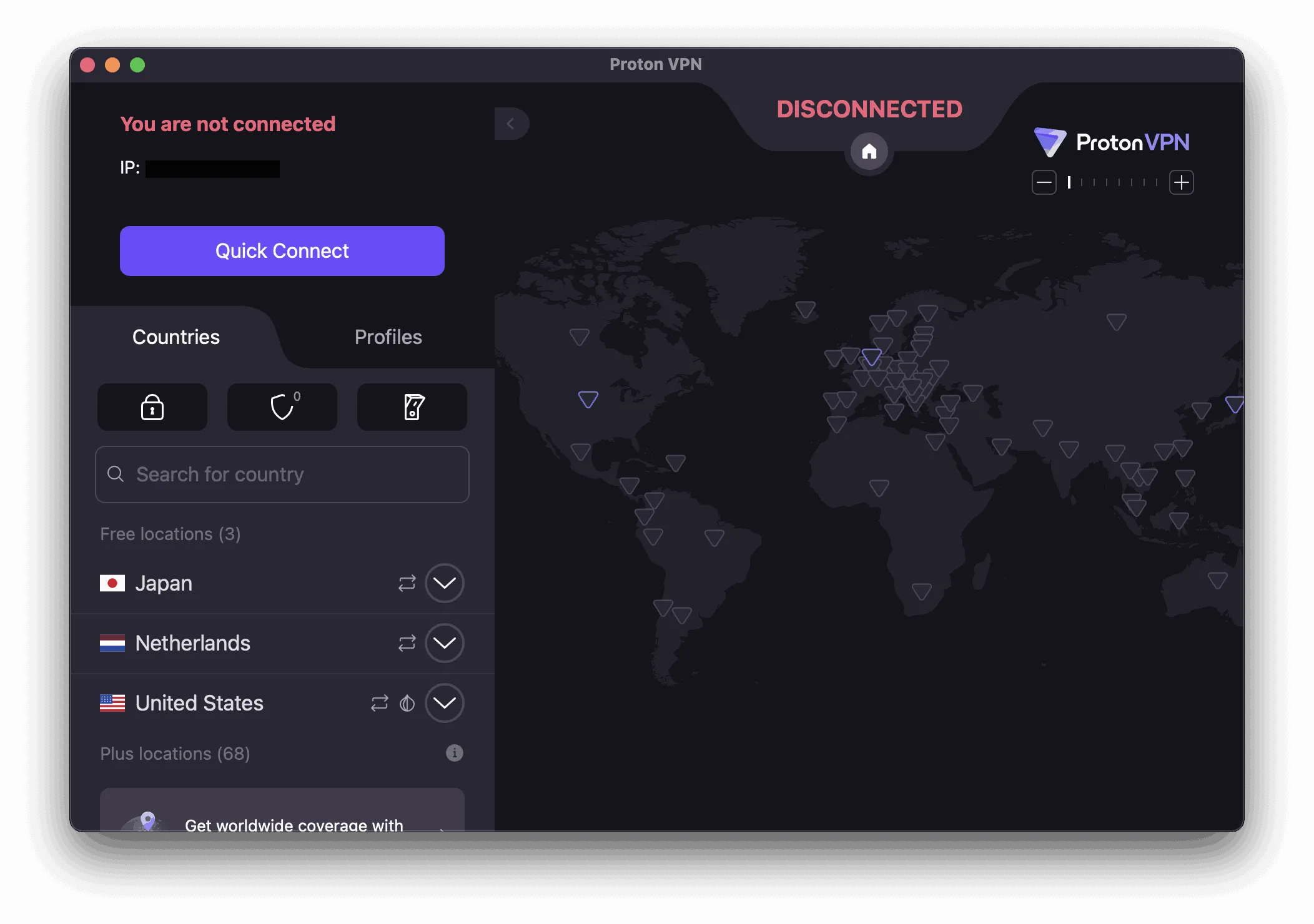
Fix 7. Restart Your Computer
Sometimes, there are glitches with your RAM or OS that cause problems with downloading files. Restarting your computer means that you resolve all these bugs and glitches to get rid of the issue.
Steps: Click "Apple Logo" on your Mac and click "Restart" to restart macOS devices. For Windows OS, you will click "Start" > "Power" > "Restart". When your PC starts again, you will open PDFDrive in a browser to test its downloading feature.
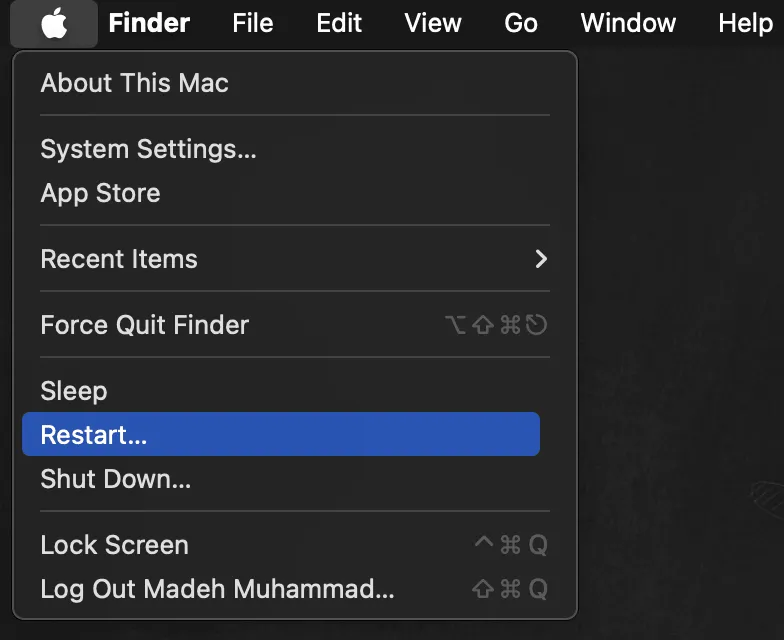
Fix 8. Use Another Device
When none of the above solutions is working for you then it might be because of an issue with your device. It might be blocked from the server end due to multiple downloading attempts, or there is some issue at your end.
The ultimate solution to this problem is to try to access PDFDrive from another device and download your desired PDF there.
Fix 9. Use PDFDrive Alternative
The last thing that you can try is using a PDFDrive alternative. There are multiple alternatives to PDFDrive, like D-PDF, Library Genesis, OeacnOfPDF, etc. You can try any of these to look for the PDF document if available.
Steps: Go to PDFDrive alternative like Library Genesis and find the document that you were trying to download from PDFDrive. Click on the available search results and click "Download" to see your downloading options.
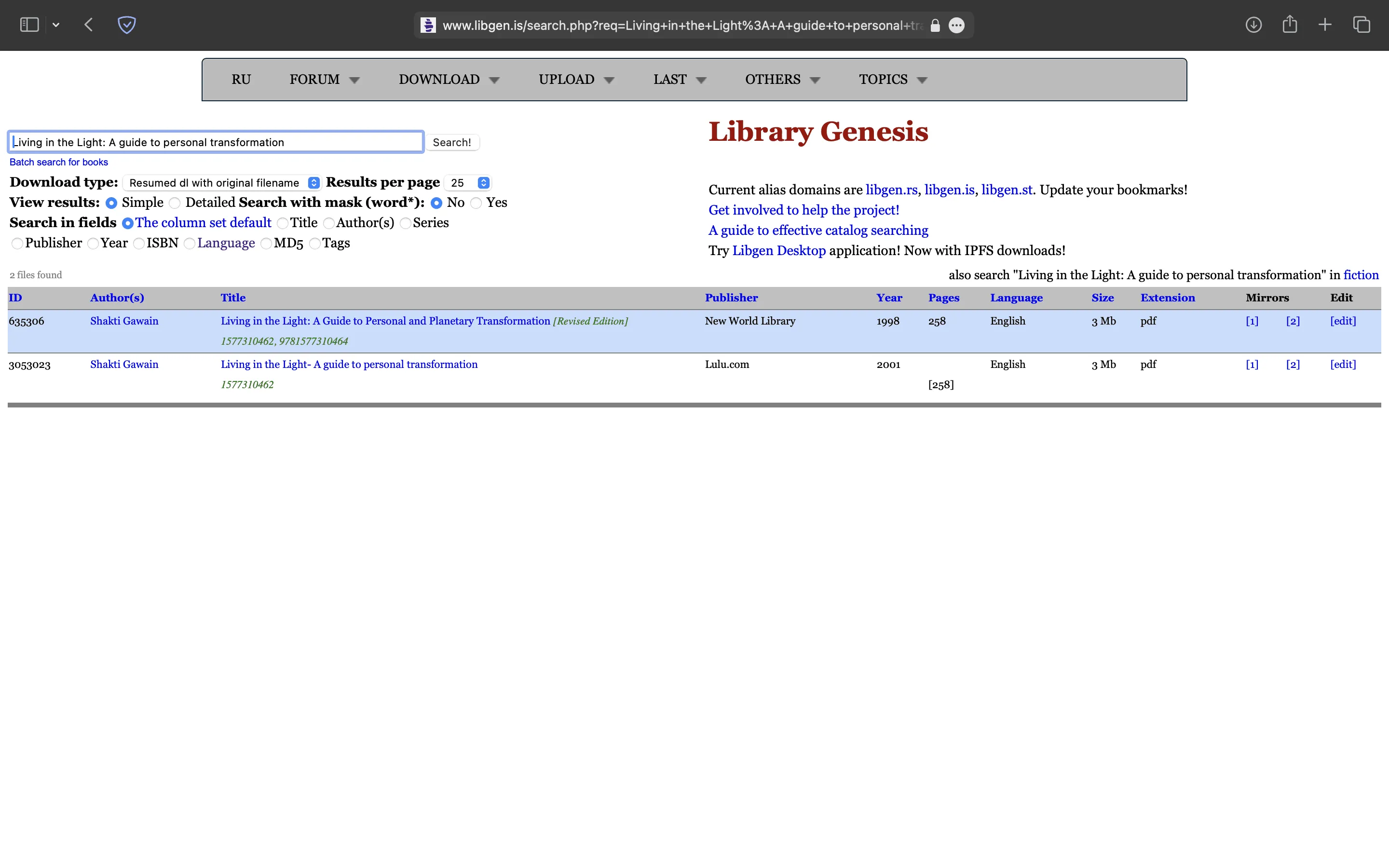
Part 3. The Best PDF Reader and Note-Taking Tool
After successfully downloading PDFs from PDFDrive using the solutions above you will need to open those PDFs for reading and taking notes. UPDF offers exceptional PDF reading features, which include page navigation and slideshow, and allow users to zoom in and out on PDFs for a convenient PDF reading experience.
When it comes to taking notes, you can use PDF annotation features from UPDF, which give you multiple tools, including highlighter, stickers, comments, pencil sketching, and more.
So, you can easily take notes right in that PDF document. Not only that, but UPDF also offers its UPDF AI, which is your artificial intelligence assistance like ChatGPT that is built into the UPDF interface.
You can use it to explain, summarize, review, and even translate the contents of your PDF documents for better understanding and easier usage. Just click the below button to enjoy all the features now.
Windows • macOS • iOS • Android 100% secure
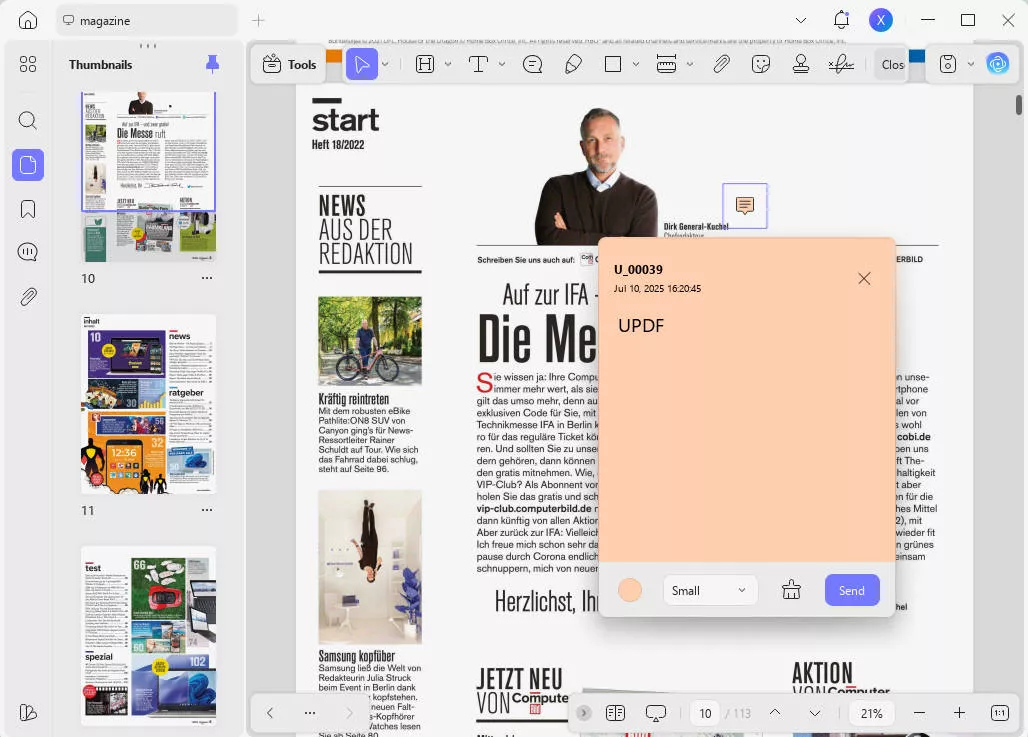
UPDF offers much more than just reading PDF documents, and all its features improve user experience like the following:
- Edit PDF feature lets you edit existing text, images, and links while keeping the content formatting and layout the same. You can also add new content when needed.
- · PDF OCR feature takes text images or scanned documents and converts them into searchable and editable PDF documents. It offers over 99% accuracy for 38 different languages.
- UPDF Cloud feature helps store your PDF documents in dedicated cloud storage for PDFs only. It also helps synchronize your PDFs across your devices when you use the same account.
- Compress PDF feature helps reduce file size with 4 different size/quality options. It ensures a reduction in size without causing much impact on your content quality.
- Fill and Sign feature is for PDF forms. It helps fill, sign, and edit old ones and create new PDF forms from scratch.
- Protect PDF feature adds encryption-based security to your PDFs by adding a password. It prevents unauthorized access and usage of your PDF contents.
- Convert PDF feature allows you to convert your PDF content into other popular file formats. These include multiple image formats, Word, Excel, PPT, HTML, TXT, and more.
Read this review about UPDF from How-To Geek to learn more about its AI and other PDF processing capabilities. You may watch the UPDF YouTube video tutorial here to learn further details about the other features it offers.
Final Words
PDFDrive is an excellent platform for getting the PDF documents that you need. With its library of 75 million+ PDF documents you will find your required files almost every time. However, sometimes PDF Drive won't download. If you ever face this issue, you can try the fixes we discussed in this article to get rid of the problem.
When you are finally able to download your desired PDFs, you will need a well-performing PDF reader and the best choice for you is UPDF. UPDF improves note-taking, PDF editing, sharing, converting, and many other things for you. So, you may download it on your computers and smartphones to try its PDF reading and other features.
 UPDF
UPDF
 UPDF for Windows
UPDF for Windows UPDF for Mac
UPDF for Mac UPDF for iPhone/iPad
UPDF for iPhone/iPad UPDF for Android
UPDF for Android UPDF AI Online
UPDF AI Online UPDF Sign
UPDF Sign Edit PDF
Edit PDF Annotate PDF
Annotate PDF Create PDF
Create PDF PDF Form
PDF Form Edit links
Edit links Convert PDF
Convert PDF OCR
OCR PDF to Word
PDF to Word PDF to Image
PDF to Image PDF to Excel
PDF to Excel Organize PDF
Organize PDF Merge PDF
Merge PDF Split PDF
Split PDF Crop PDF
Crop PDF Rotate PDF
Rotate PDF Protect PDF
Protect PDF Sign PDF
Sign PDF Redact PDF
Redact PDF Sanitize PDF
Sanitize PDF Remove Security
Remove Security Read PDF
Read PDF UPDF Cloud
UPDF Cloud Compress PDF
Compress PDF Print PDF
Print PDF Batch Process
Batch Process About UPDF AI
About UPDF AI UPDF AI Solutions
UPDF AI Solutions AI User Guide
AI User Guide FAQ about UPDF AI
FAQ about UPDF AI Summarize PDF
Summarize PDF Translate PDF
Translate PDF Chat with PDF
Chat with PDF Chat with AI
Chat with AI Chat with image
Chat with image PDF to Mind Map
PDF to Mind Map Explain PDF
Explain PDF Scholar Research
Scholar Research Paper Search
Paper Search AI Proofreader
AI Proofreader AI Writer
AI Writer AI Homework Helper
AI Homework Helper AI Quiz Generator
AI Quiz Generator AI Math Solver
AI Math Solver PDF to Word
PDF to Word PDF to Excel
PDF to Excel PDF to PowerPoint
PDF to PowerPoint User Guide
User Guide UPDF Tricks
UPDF Tricks FAQs
FAQs UPDF Reviews
UPDF Reviews Download Center
Download Center Blog
Blog Newsroom
Newsroom Tech Spec
Tech Spec Updates
Updates UPDF vs. Adobe Acrobat
UPDF vs. Adobe Acrobat UPDF vs. Foxit
UPDF vs. Foxit UPDF vs. PDF Expert
UPDF vs. PDF Expert



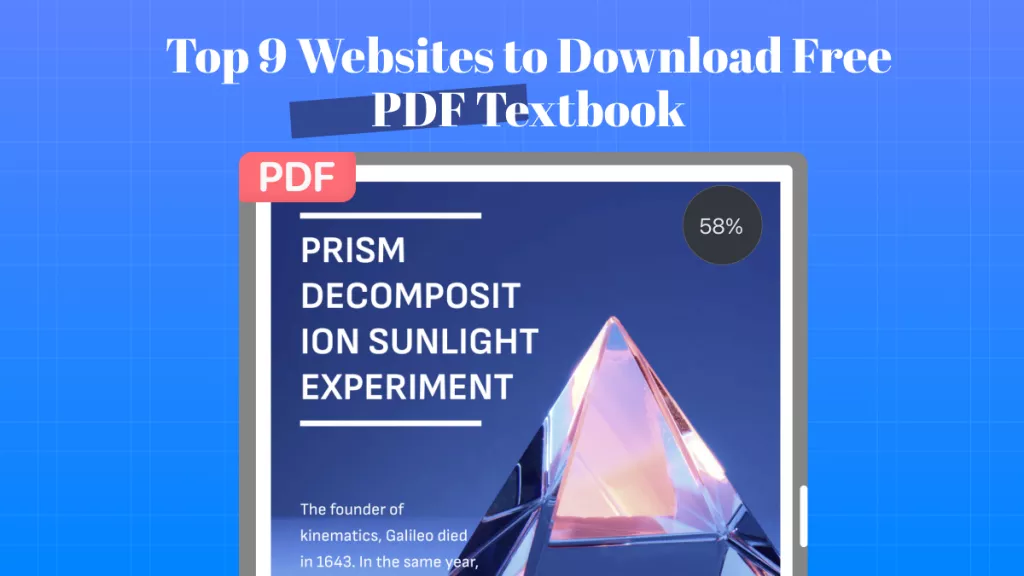

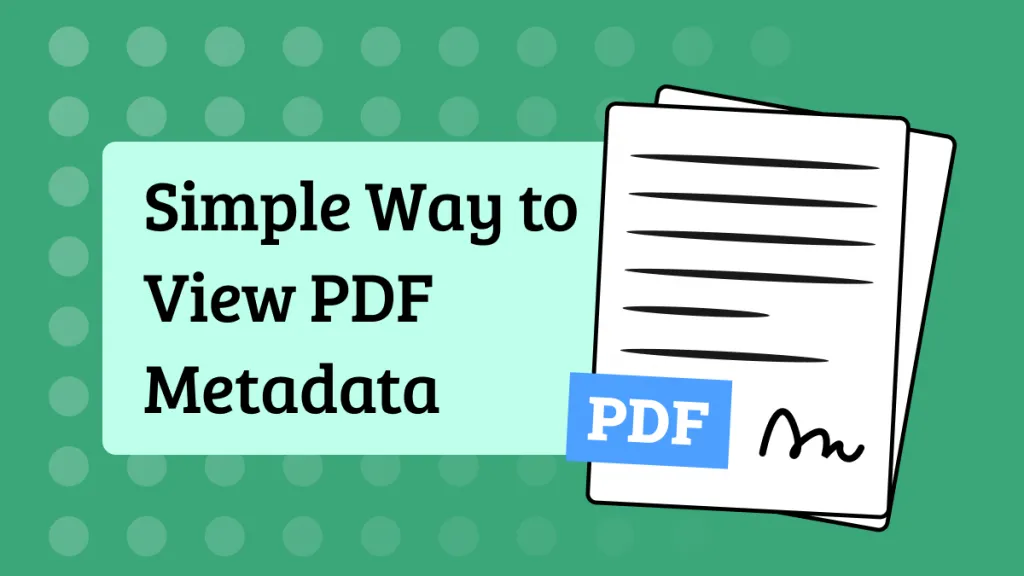

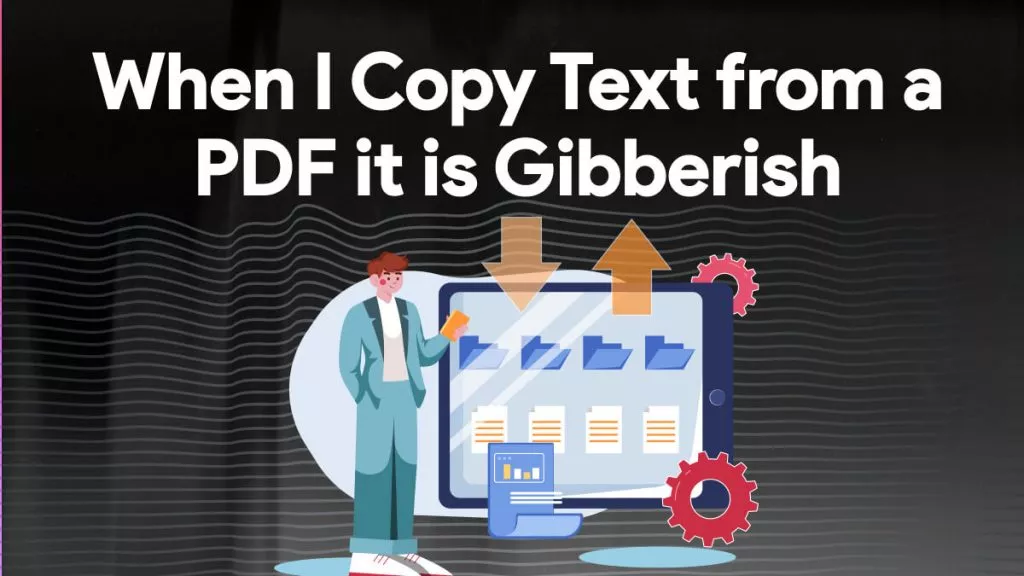
 Engelbert White
Engelbert White 
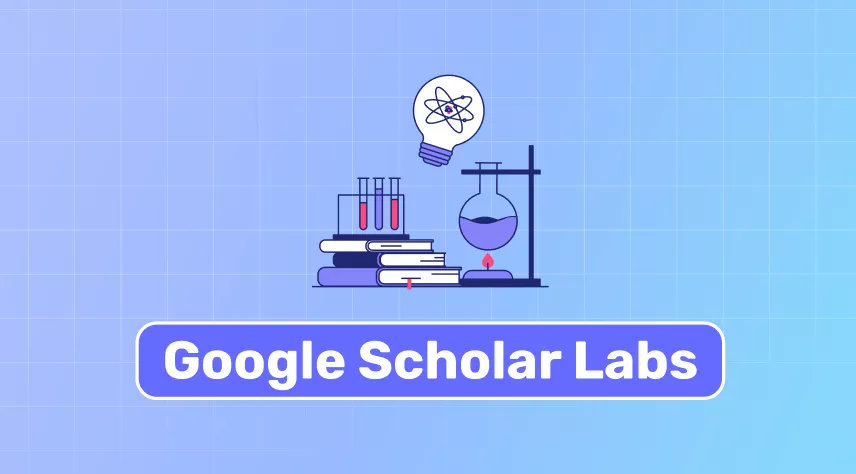
 Enola Davis
Enola Davis 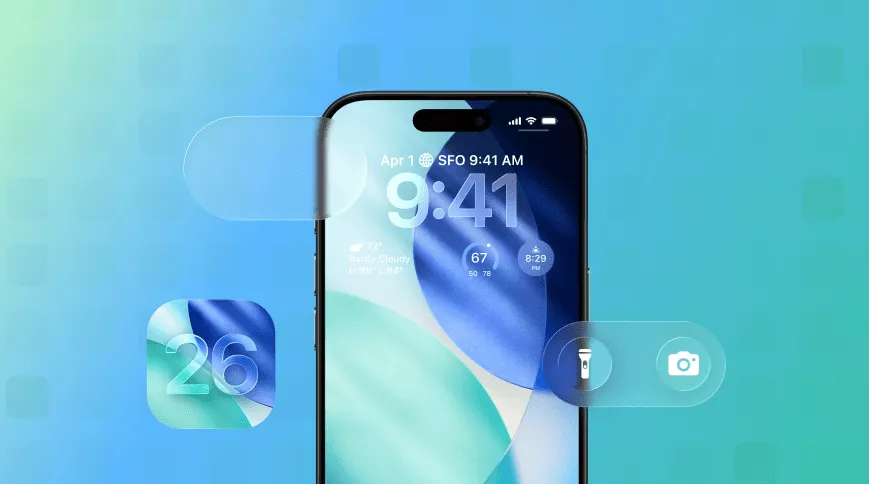

 Enola Miller
Enola Miller