PDF remains one of the most popular formats, particularly if your goal is to share documents with others. But like any other file that can be sent through the internet, several problems can arise when sending and receiving PDF files.
One of the most common problems is the corruption of the file. This can make it very difficult to open, read and even make changes to the document. This guide will primarily show you how you can open a corrupted PDF file and avoid losing the content. To prevent such things happen, we recommend the best solution for you - UPDF, all-to-one problem solver, download it today for a trial. Let’s begin with why your file may be corrupted in the first place.
Windows • macOS • iOS • Android 100% secure
Why is My PDF File Corrupted?
There are several reasons why your PDF file is corrupted. They include the following;
- Interrupted Download Process
If you are downloading the file from the internet and the download process gets interrupted due to failed internet connection, the file can fail to download completely which leads to a corrupt file that cannot be opened.
- Problems when Creating the File
A PDF file can also become corrupt if there is a problem during the file’s creation. Problems with the computer used to create, save or upload the file can damage the file, causing it to become corrupt and hence cannot be opened by the receiver.
- Creating the File Using Incompatible Software
There are thousands of PDF creation tools in the market, but not all of them are ideal for creating PDF files that can easily be shared online or via email. When choosing PDF software, check to make sure that the software you choose is compatible and has a good reputation.
- Virus Attacks
Any file, including PDF files, can also be rendered useless by a virus or malware attack. Viruses and malware are especially problematic because they can modify or overwrite a file without your consent. The best way to guard against this problem is to ensure that you always have anti-virus software installed on your computer.
- Email Providers’ Encoding
If you are sharing the file via email, there is a chance that the email provider you are using will encode the file. This usually happens when the PDF is large and often doesn’t cause any issues. But sometimes the encoding they use can affect the file and its contents causing it to become corrupt.
Also Read: PDF File Errors and Solutions
How to Open a Corrupted PDF File
The following are some of the most effective solutions to open a corrupted PDF file;
- Try Using a Different Reader
If you find that you are unable to open the file using Adobe Reader, this doesn’t automatically mean that the file is corrupt. There could be a problem with the reader. This is why the first thing we recommend before attempting any other solution is to try using a different PDF application.
There are many other solutions that you could try, we will recommend UPDF for you since it is free to use if you only need to read PDF. Just download UPDF and open the PDF to fix the corrupted issues.
Windows • macOS • iOS • Android 100% secure
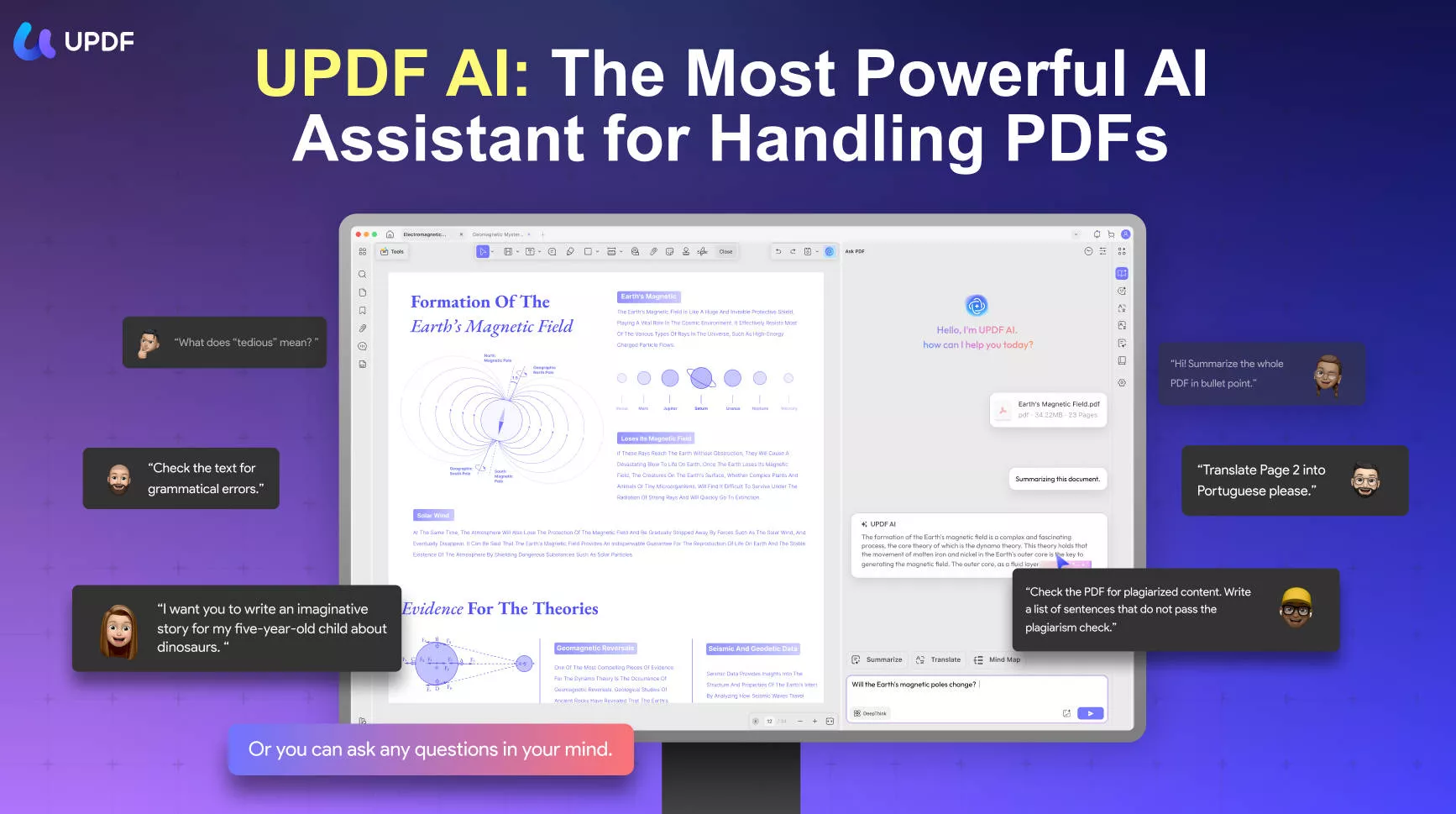
- Restore the File to a Previous Version
Since this problem can be caused by issues in the computer system, you can try to restore the file to a previous version. Windows has a feature that automatically stores previous versions of the files you create in anticipation of this very problem.
Use the following steps to access the previous version of your PDF file;
Step 1: Find the corrupted PDF file and right-click on it
Step 2: From the options that appear, select "Properties"
Step 3: In the "Properties" window that opens, click on the "Previous Versions" tab and select the version of the file you would like to restore.
Step 4: Click "Restore" and this older version will replace the corrupted document.
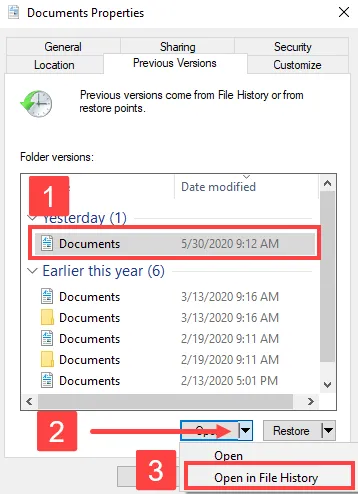
- Fix Adobe Acrobat Reader
Adobe Acrobat is usually a very reliable PDF reader, but it is not without its issues and sometimes these issues can make it difficult to read the PDF file. So, if you are still unable to open the file even after restoring it to a previous version, try the following steps to repair Adobe Acrobat Reader;
Step 1: Before anything else, make sure that the version of Adobe Acrobat Reader you are using is the most updated. To do that, open Adobe Acrobat Reader and then click on "Help > Check for Updates." If an update is available, install it.
Step 2: Once the update process is complete, go to "Help" again, and this time select "Repair Installation". This will allow the program automatically check for any errors and apply any repairs.
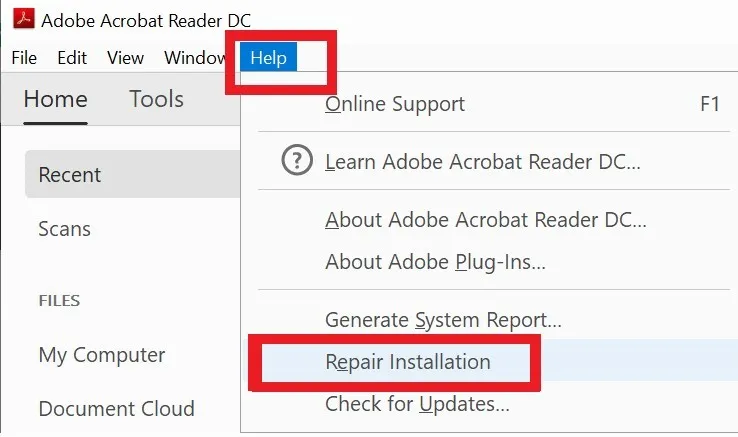
- Use an Online tool to Repair the File
You can also choose to use one of the many online PDF repair tools to repair the corrupted file. Most work similarly, but for this tutorial, we will show you how to use PDF2GO.
Step 1: Go to the website of PDF2GO on any browser to access the repair tool.
Step 2: Click on the "Choose File" button to upload the corrupted file
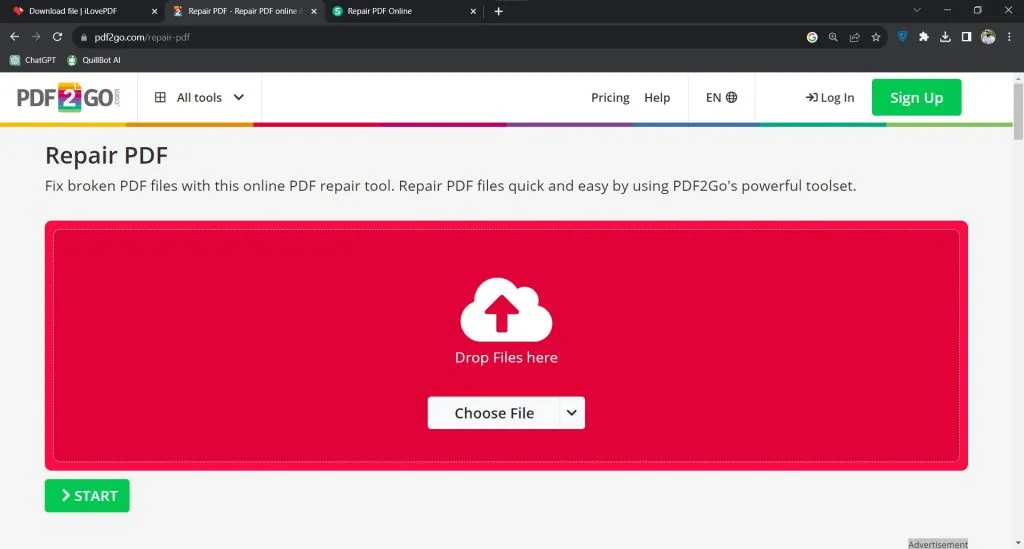
Step 3: Then simply click on the "Save Changes" button at the bottom and PDF2GO will begin repairing the file immediately. You should be able to download the file once the repair is complete.
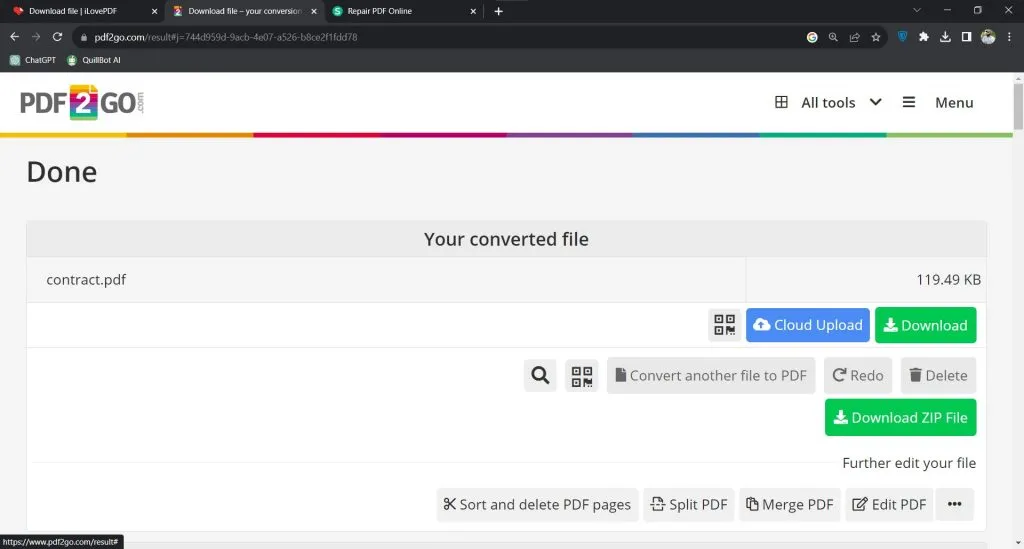
A Productive and Delightful PDF Reader and Editor
It is usually the tool you choose to create or read the PDF file that may cause problems like this one. It is therefore very important that the PDF reader and editor you choose be a reliable, effective, and easy-to-use solution. One of the few PDF readers and editors that fits this description is UPDF.

Here's a list of some of the features that you can expect to enjoy if you choose UPDF;
- UPDF provides a streamlined and intuitive PDF reading experience. When reading the document, you can choose a page layout that you desire or even choose a dark mode.
- It is also one of the best ways to edit PDF. You can easily edit the text on the document by choosing to change the font size and color. You can also use the built-in image editor to edit any images on the PDFs.
- UPDF also has numerous PDF annotation features for easier collaboration. These features allow you to add comments, stamps, and stickers to the document. You can even add a valid signature to the document.
- UPDF can also be used to convert scanned PDF files to various other editable formats including Word, Excel, PowerPoint, or even images.
- You can also use it to organize the PDF pages by quickly adding, rotating, replacing, extracting, and rearranging the pages on the document to suit your purposes.
- UPDF facilitates the easy sharing of PDF documents, allowing the recipient to see the file as is and avoid file corruption problems.
Advantages of Using UPDF
- It is a very simple tool to use. All tools are easily accessible whether you are editing, converting, or annotating the file.
- You don't need to leave the program to edit the document.
- It is 100% safe to use and unlikely to corrupt the PDF file.
- You can access your PDF file on numerous devices as UPDF is accessible on Windows, Mac, iOS, and Android devices.
If you want to know more about UPDF, you can download UPDF via the below button, and watch the below review video.
Windows • macOS • iOS • Android 100% secure
Frequently Asked Questions
How Do I Fix a Damaged PDF File that Won't Open?
The two best options to fix a damaged file are to restore a previous version of the file or use an online PDF repair tool as we have seen above. When both solutions are not an option for you, then the only viable solution is to recreate the file.
Why is My PDF File Not Readable?
One of the main reasons that your file is unreadable is that you are using outdated software to read or create the file. Take a moment to update the PDF software toy are using to see if the error is resolved.
If you converted the file to PDF from another format, a failure in the process could also cause this issue so you may want to re-convert the file.
It is also possible that the file is not readable because it is password protected. In this case, you may need to enter a password to open it.
How Do I Make an Unreadable PDF Readable?
If the file is password protected, then you will need to enter the password that was used to lock the document.
If on the other hand, the file is a scanned document, you may need UPDF using OCR (Optical Character Recognition) to convert it into a readable and editable format, the you can enjoy your journey.
How Do I Open a Corrupted PDF File on Mobile?
One of the best solutions is to fix a corrupted PDF file on mobile using a PDF repair app. You should also consider choosing a safe and user-friendly PDF reader - UPDF for your device which worths long time trust and give you the best experience of reading.
How Do I Know if a File is Corrupted on Purpose?
You may be able to tell if a file has been corrupted by checking its content. If any of the content differs from the original, then the file has been corrupted. If the size of the new file differs sharply from the original, then there is a chance that the file is corrupt.
But the only way to be sure is to use the “fc” command prompt utility in Windows. This will compare both files and show you how they differ on the character level, allowing you to determine if one of them is corrupt.
Conclusion
All in all, in case of any inevitable destruction caused by a corrupted PDF file, UPDF is the safe and sensible choice for users that secure the environment of opening, reading, and editing documents. Besides, the features of UPDF are diverse, and all of them give reliable outcomes for your files according to your needs. What are you waiting for? Download the app today, and enjoy the amazing journey!
Windows • macOS • iOS • Android 100% secure
 UPDF
UPDF
 UPDF for Windows
UPDF for Windows UPDF for Mac
UPDF for Mac UPDF for iPhone/iPad
UPDF for iPhone/iPad UPDF for Android
UPDF for Android UPDF AI Online
UPDF AI Online UPDF Sign
UPDF Sign Edit PDF
Edit PDF Annotate PDF
Annotate PDF Create PDF
Create PDF PDF Form
PDF Form Edit links
Edit links Convert PDF
Convert PDF OCR
OCR PDF to Word
PDF to Word PDF to Image
PDF to Image PDF to Excel
PDF to Excel Organize PDF
Organize PDF Merge PDF
Merge PDF Split PDF
Split PDF Crop PDF
Crop PDF Rotate PDF
Rotate PDF Protect PDF
Protect PDF Sign PDF
Sign PDF Redact PDF
Redact PDF Sanitize PDF
Sanitize PDF Remove Security
Remove Security Read PDF
Read PDF UPDF Cloud
UPDF Cloud Compress PDF
Compress PDF Print PDF
Print PDF Batch Process
Batch Process About UPDF AI
About UPDF AI UPDF AI Solutions
UPDF AI Solutions AI User Guide
AI User Guide FAQ about UPDF AI
FAQ about UPDF AI Summarize PDF
Summarize PDF Translate PDF
Translate PDF Chat with PDF
Chat with PDF Chat with AI
Chat with AI Chat with image
Chat with image PDF to Mind Map
PDF to Mind Map Explain PDF
Explain PDF Scholar Research
Scholar Research Paper Search
Paper Search AI Proofreader
AI Proofreader AI Writer
AI Writer AI Homework Helper
AI Homework Helper AI Quiz Generator
AI Quiz Generator AI Math Solver
AI Math Solver PDF to Word
PDF to Word PDF to Excel
PDF to Excel PDF to PowerPoint
PDF to PowerPoint User Guide
User Guide UPDF Tricks
UPDF Tricks FAQs
FAQs UPDF Reviews
UPDF Reviews Download Center
Download Center Blog
Blog Newsroom
Newsroom Tech Spec
Tech Spec Updates
Updates UPDF vs. Adobe Acrobat
UPDF vs. Adobe Acrobat UPDF vs. Foxit
UPDF vs. Foxit UPDF vs. PDF Expert
UPDF vs. PDF Expert



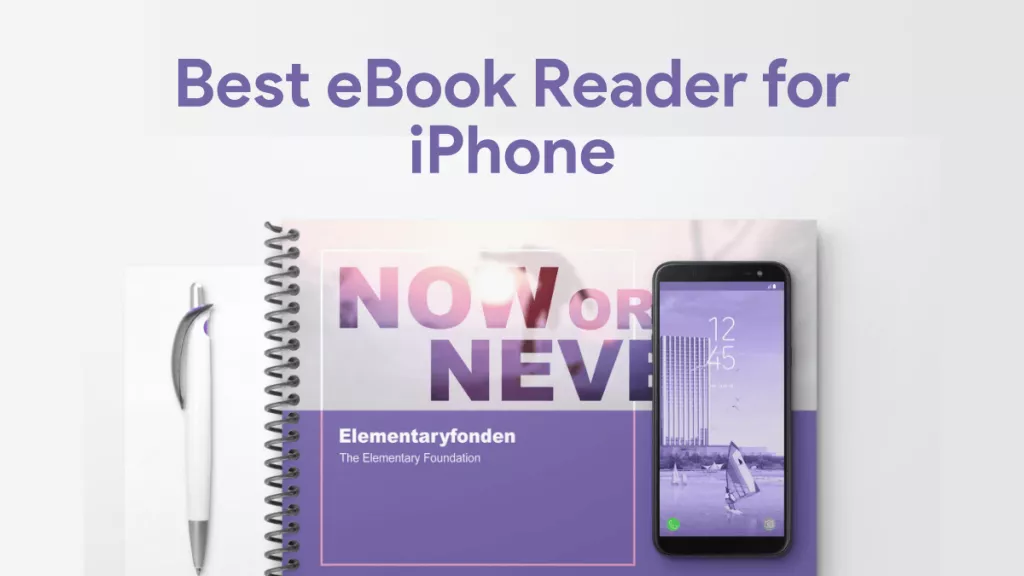

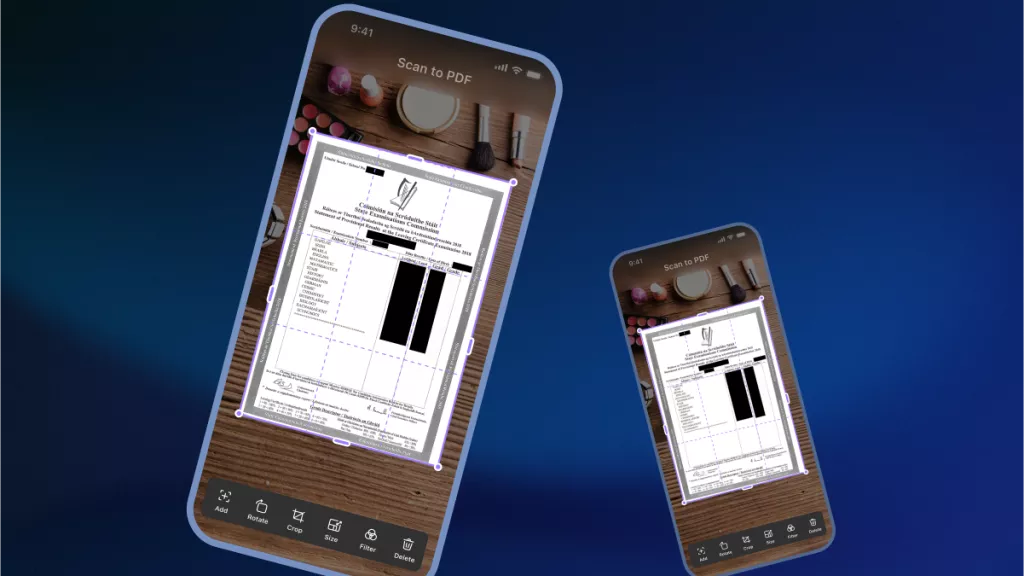


 Enola Miller
Enola Miller 


 Grace Curry
Grace Curry 
 Lizzy Lozano
Lizzy Lozano