A lot of people prefer reading books on their devices, and Apple now offers a service called iBooks to access free books online. However, some users wonder if they can download these books for offline reading or use them on other devices. Hence, this article will show you how to download on iBooks. Plus, you will learn about a helpful tool for reading and editing PDFs, so keep reading.
Part 1. Can I Download Books from iBooks?
Before we explore the solutions for the book won't download on iBooks, let's first confirm if downloading is possible. The application, which was formerly known as Apple Books, allows downloads for offline reading. Once purchased, you can access these books without any internet connection. Since most of them come in EPUB or PDF format, various tools can open them.
If your book is in PDF format, a tool like UPDF can help you easily read and edit the book. This powerful tool lets you add notes and make comments with its annotation tools, so you can manage your files as you want. Moreover, its AI assistant lets you summarize, explain, and translate the text while reading. Unlike other tools, it supports multiple languages (including English, Chinese, Arabic, etc.) to make PDF management easier.
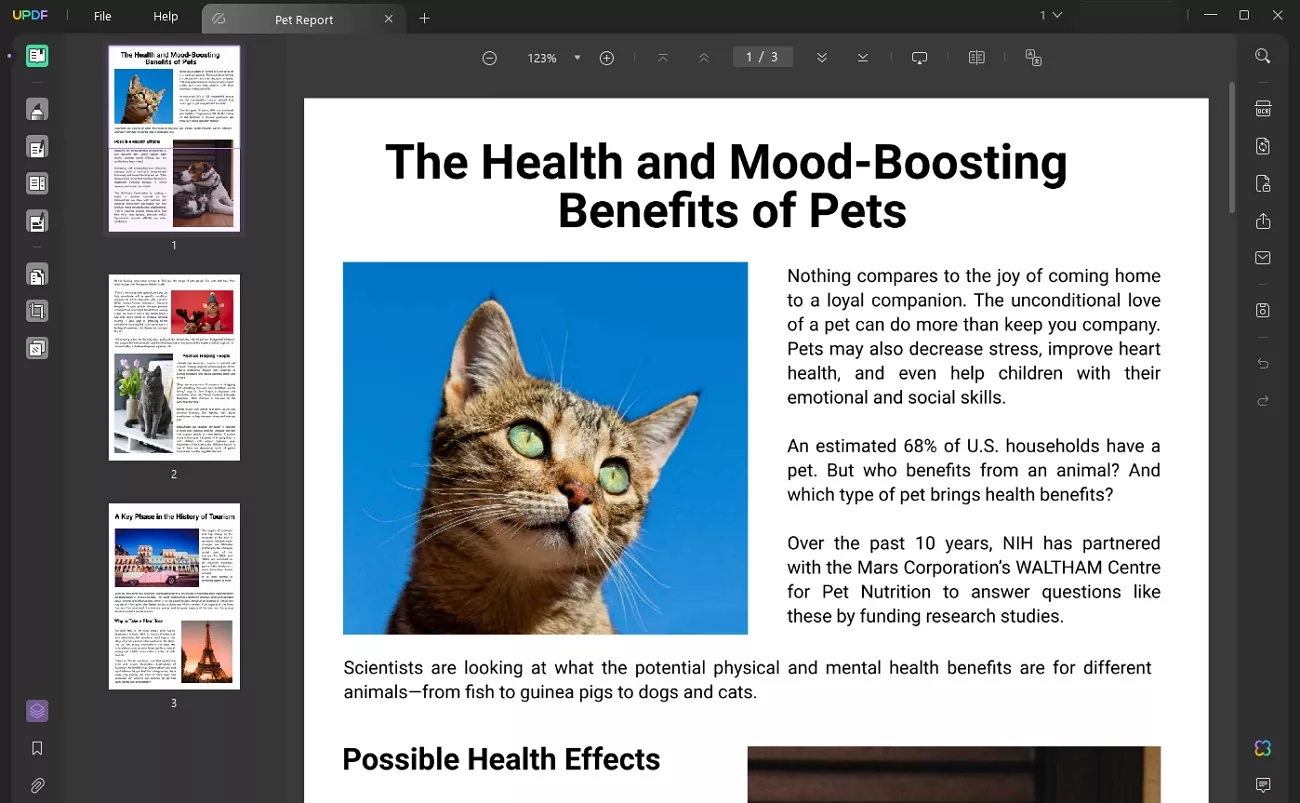
Thus, take control of your PDFs and enjoy a smoother reading journey by downloading UPDF now.
Windows • macOS • iOS • Android 100% secure
Part 2. 3 Ways to Download Books from iBooks
As we continue further, you are now aware that a book can be downloaded from iBooks. Navigate below to learn simple ways of downloading it properly:
1. Downloading Books Bought on a Foreign Device
Users can buy books from iBooks on a phone and access on any other device. Apple allows you to download on iBooks and access books across different devices connected to the same ID. The books are shown across all devices, but you have to save them first without paying for them again. Thus, to download a book on a Mac, follow the steps given below:
Step 1. Go to the iBooks app on your Mac and tap the "Search" bar at the top-left corner to browse the targeted book.
Step 2. By double-clicking on it, select the book you want to download and press the "Get" button after reading its complete description. Then, add your Apple ID password to confirm purchase and wait for the book to download, which you can later open and start reading.
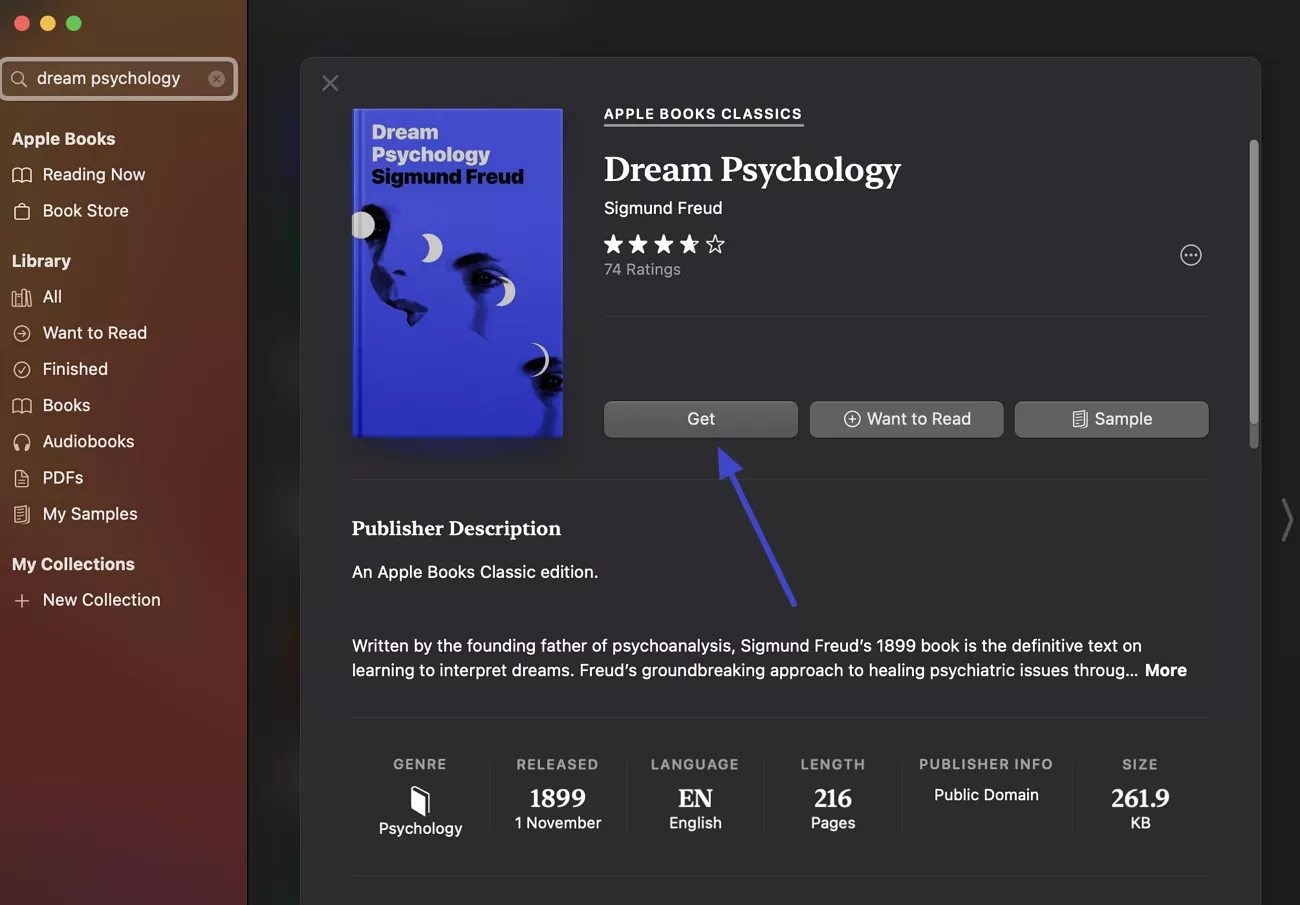
2. Read the Book Purchased by a Family Member
Just like joint bank accounts, Apple let you to activate Family Sharing so that all the family members can access each other's purchases. With iBooks, there is no need to pay for a book again if any of your family members have already paid for it. However, if book won't download on iBooks, you can follow the given steps to correctly follow the procedure:
Step 1. Tap on your "Profile" icon in the iBooks application to access your account settings. Afterward, tap the family member's name under the "Family Purchases" section and choose the "Books" option.
Step 3. Move to the "All Books" tab and press the "Read" button beside the book's name and enjoy reading it.
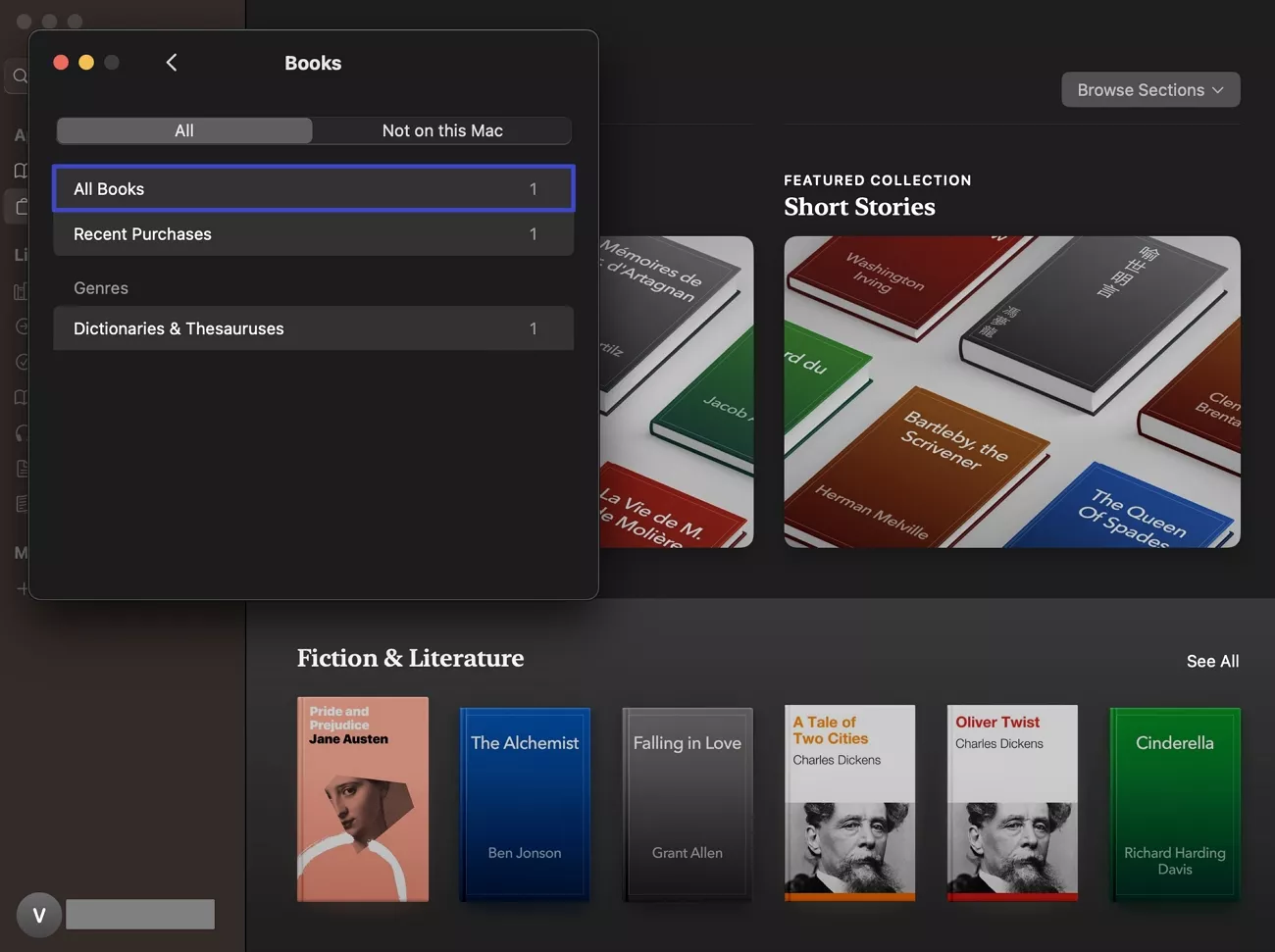
3. Update the Books to Download
Like all the apps, the books you download on iBooks allow you to upgrade, whether it's to add new content, solve formatting problems, or enhance overall quality. Apple allows you to download the most recent edition of a book you have if the publisher has made changes. This guarantees that your content is always the most accurate, comprehensive, and polished version possible. Here is how you can download the updates:
Instructions. Click your name from the main interface of the application and tap the "Update" option to further choose "Update All, if available any.
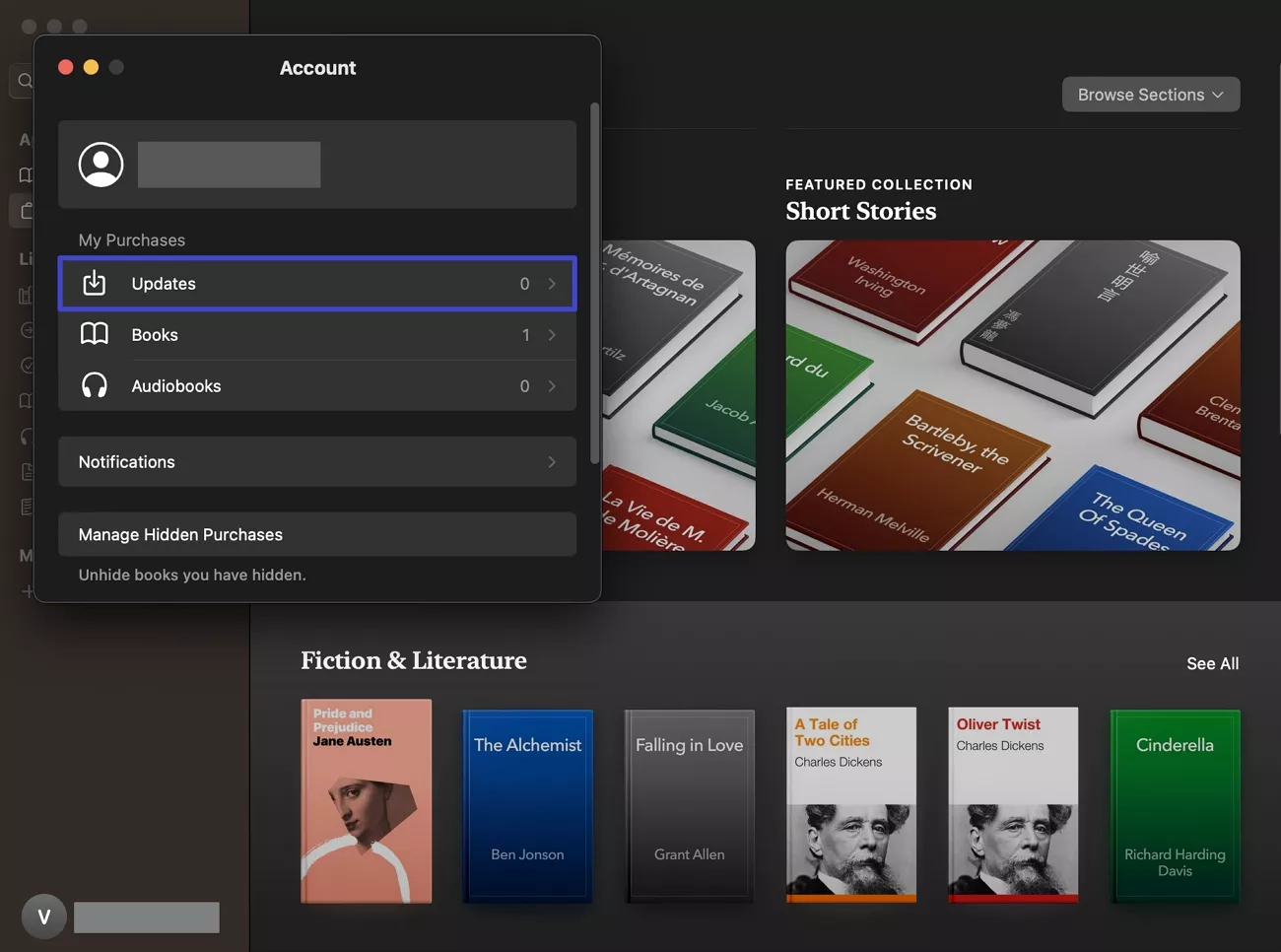
Whether you're updating current books, accessing a family member's book, or syncing a purchase from another device, downloading books from iBooks is easy. Additionally, you can try UPDF to improve your reading even further. While the annotation capabilities make it simple to highlight, comment, and maintain organization, its intelligent AI technologies help you read more quickly and comprehend more clearly.
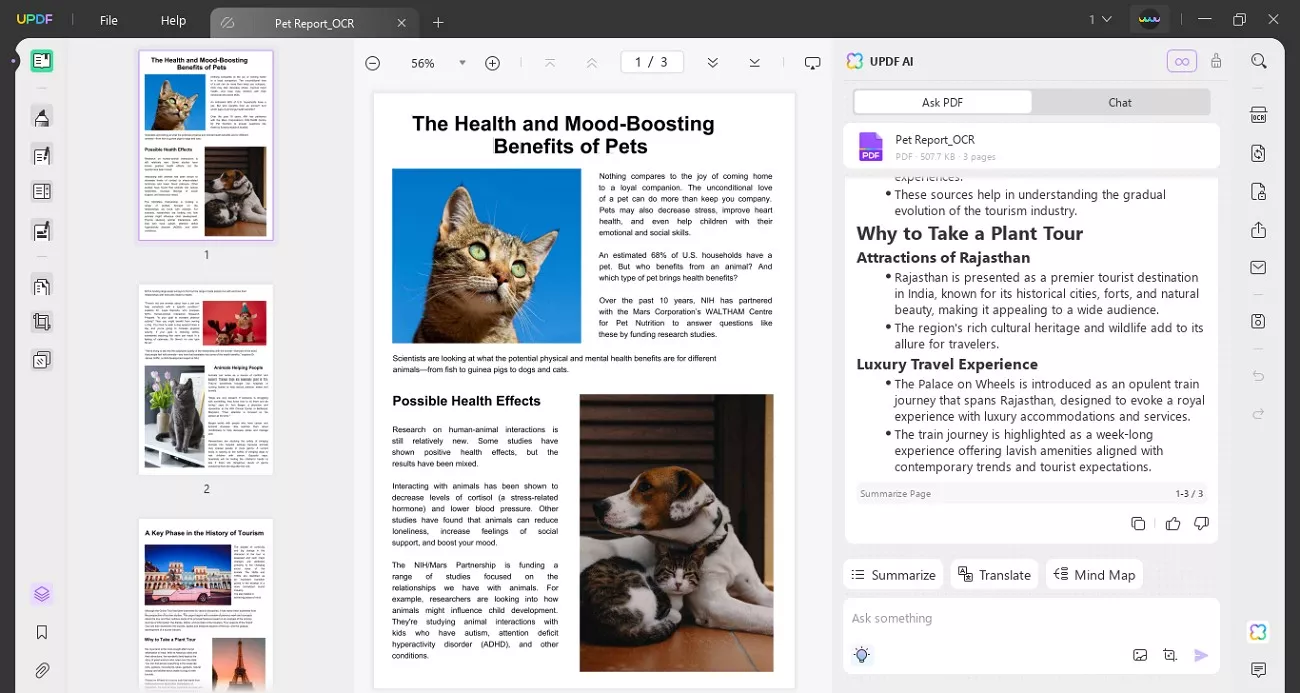
Frequently Asked Questions About iBooks
1. What is the difference between Apple Books and iBooks?
The latter is the older name used for the Apple Books reading app. Though the tech company later changed the name to Apple Books, the functions are still the same. The books you purchased on iBooks are now available in Apple Books' library.
2. Books won't download on iBooks, what to do?
For situations like this, test your internet connection or connect to a stronger Wi-Fi signal. Then, confirm that you are signed in with the correct ID. If issues continue, restart the device or app to fix the problem.
3. Are all books on iBooks free?
There is a variety of free books available that you can browse from the "Top Free" chart. However, most of the available books have a price that you need to pay for reading them. You will see a "Buy" button along with the price for those that require payment.
Conclusion
In essence, although download on iBooks is usually quick and easy, using the correct techniques can help you save time. iBooks provides adaptable methods for sharing with family, viewing a book on a different device, and resolving download errors. Moreover, for easy reading, this article strongly advises using UPDF if you want to get the most out of the PDFs you download.
Windows • macOS • iOS • Android 100% secure
 UPDF
UPDF
 UPDF for Windows
UPDF for Windows UPDF for Mac
UPDF for Mac UPDF for iPhone/iPad
UPDF for iPhone/iPad UPDF for Android
UPDF for Android UPDF AI Online
UPDF AI Online UPDF Sign
UPDF Sign Read PDF
Read PDF Annotate PDF
Annotate PDF Edit PDF
Edit PDF Convert PDF
Convert PDF Create PDF
Create PDF Compress PDF
Compress PDF Organize PDF
Organize PDF Merge PDF
Merge PDF Split PDF
Split PDF Crop PDF
Crop PDF Delete PDF pages
Delete PDF pages Rotate PDF
Rotate PDF Sign PDF
Sign PDF PDF Form
PDF Form Compare PDFs
Compare PDFs Protect PDF
Protect PDF Print PDF
Print PDF Batch Process
Batch Process OCR
OCR UPDF Cloud
UPDF Cloud About UPDF AI
About UPDF AI UPDF AI Solutions
UPDF AI Solutions FAQ about UPDF AI
FAQ about UPDF AI Summarize PDF
Summarize PDF Translate PDF
Translate PDF Explain PDF
Explain PDF Chat with PDF
Chat with PDF Chat with image
Chat with image PDF to Mind Map
PDF to Mind Map Chat with AI
Chat with AI User Guide
User Guide Tech Spec
Tech Spec Updates
Updates FAQs
FAQs UPDF Tricks
UPDF Tricks Blog
Blog Newsroom
Newsroom UPDF Reviews
UPDF Reviews Download Center
Download Center Contact Us
Contact Us








 Delia Meyer
Delia Meyer 
 Donnie Chavez
Donnie Chavez 
 Lizzy Lozano
Lizzy Lozano 
