While dealing with foreign clients, professionals may come across Excel files containing lines in an unfamiliar language. In such a situation, you must know how to translate Excel content to facilitate barrier-free communication with your clients.
However, there are not many tools available to translate specific Excel text or full documents while preserving the layout of the original file. Some available options, like the built-in Excel translate function in MS Office or the DeepL translation tool, have multiple limitations.
So, this article will familiarize you with the best tool, UPDF, that can translate Excel files while retaining the original layout and context. Read this article till the end to learn how you can translate specific text or full documents into global languages using UPDF.
Windows • macOS • iOS • Android 100% secure
Part 1. Translate Excel Contents Using UPDF
With UPDF, users get the option to translate content using different methods, including one-click document translation and an AI chatbot. Moreover, this tool lets you translate specific lines and paste them later in the Excel file. If you want to learn how to translate Excel content, take guidance from the methods below.
Method 1. Translate Full Document
Upon creating a PDF from your Excel file, you can translate the whole document in one click using this new feature. Take guidance from the instructions below to learn how to use the PDF translation feature to translate Excel files to English.
Step 1. Launch UPDF, access the Tools menu, and click the Other option. A new dialog menu will open on which you have to tap on PDF from Excel for quick conversion.
Windows • macOS • iOS • Android 100% secure
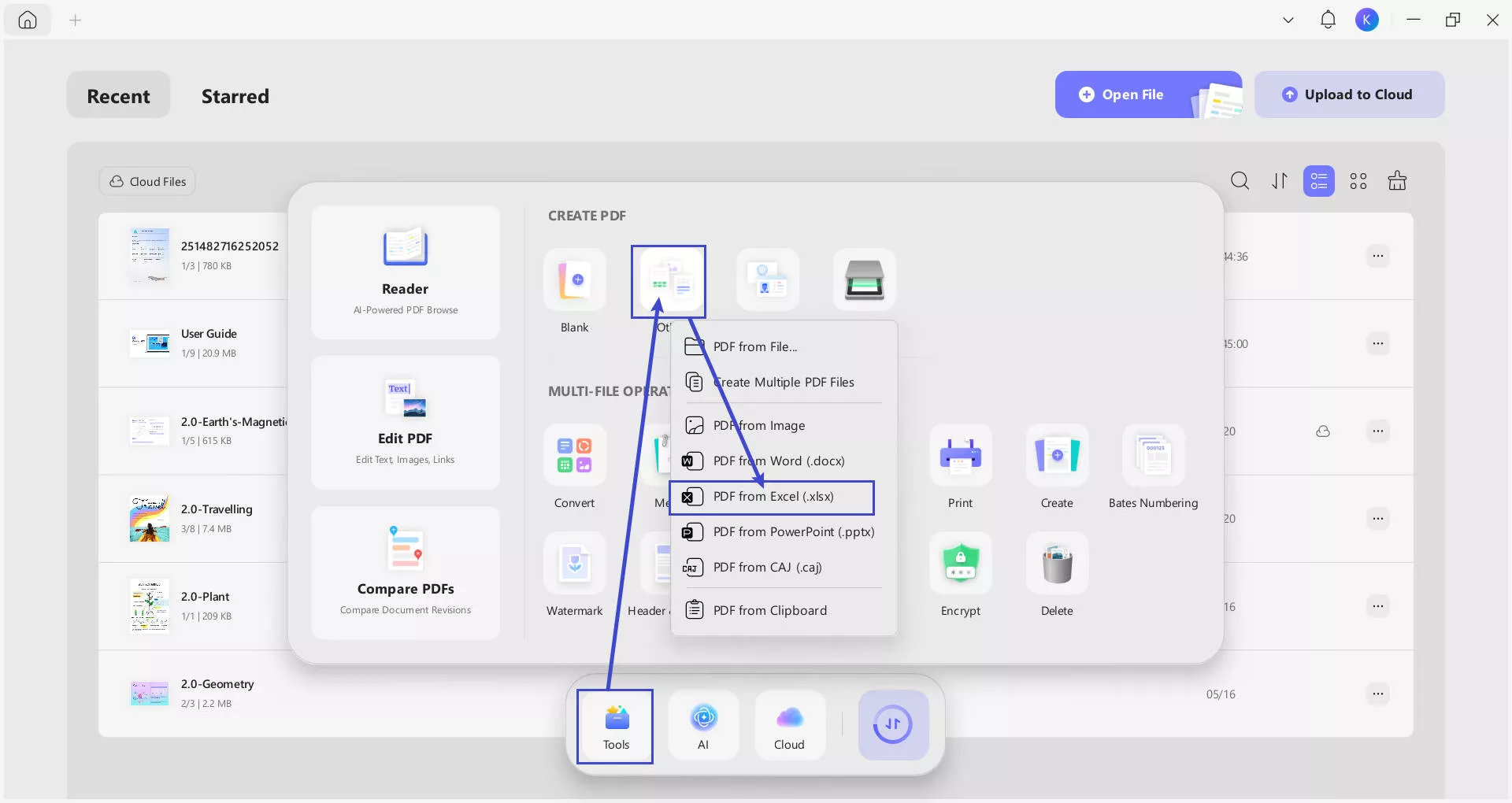
Step 2. Upon converting the Excel file, you will reach the editing interface of UPDF, from where you have to click the UPDF AI > PDF Translation icon.
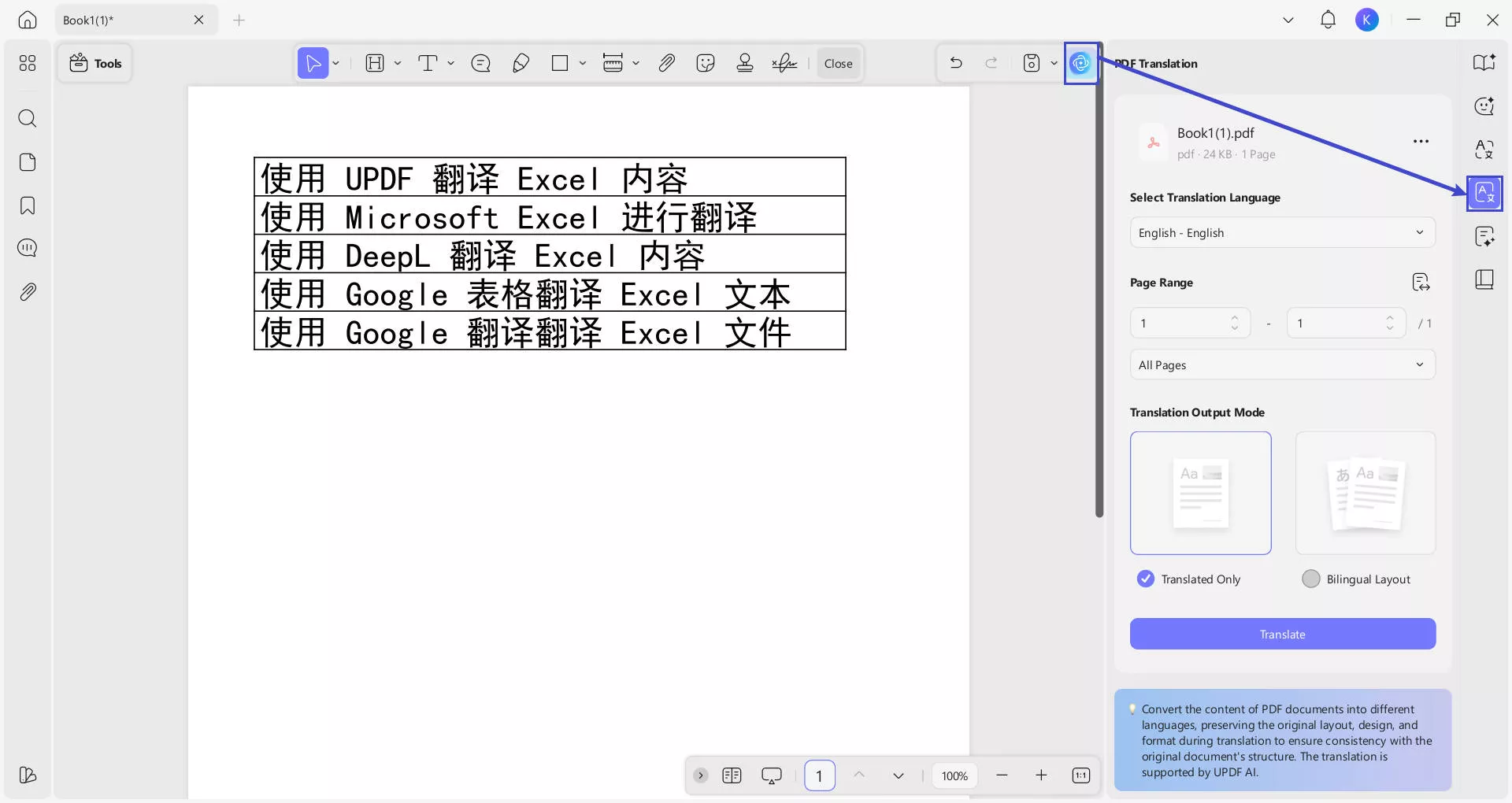
Step 3. Select Translation language on the newly appeared dialog box. You can also select the Translation Output Mode: Translated Only or Bilingual Layout. Then, press Translate to let UPDF convert your content into the desired language.
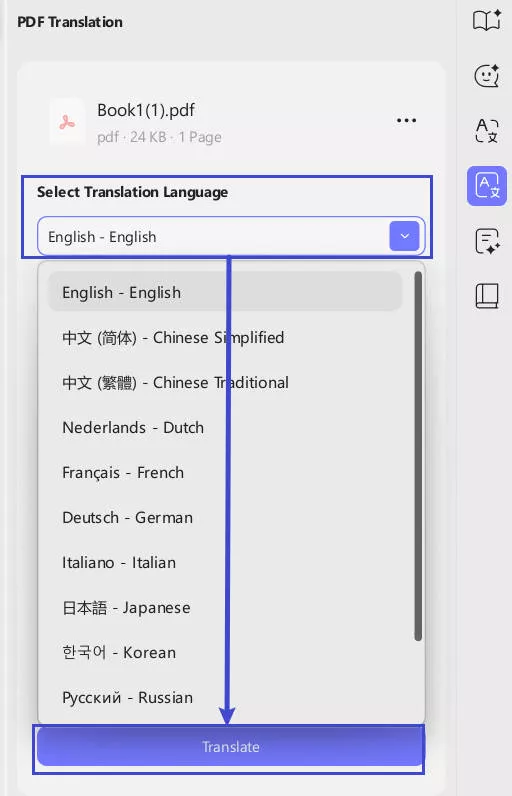
Step 4. Finally, the translated document will be opened in a new tab on your screen. From here, access the Tools menu and hit the Excel option within the PDF Converter menu to save this translated file in the original format.
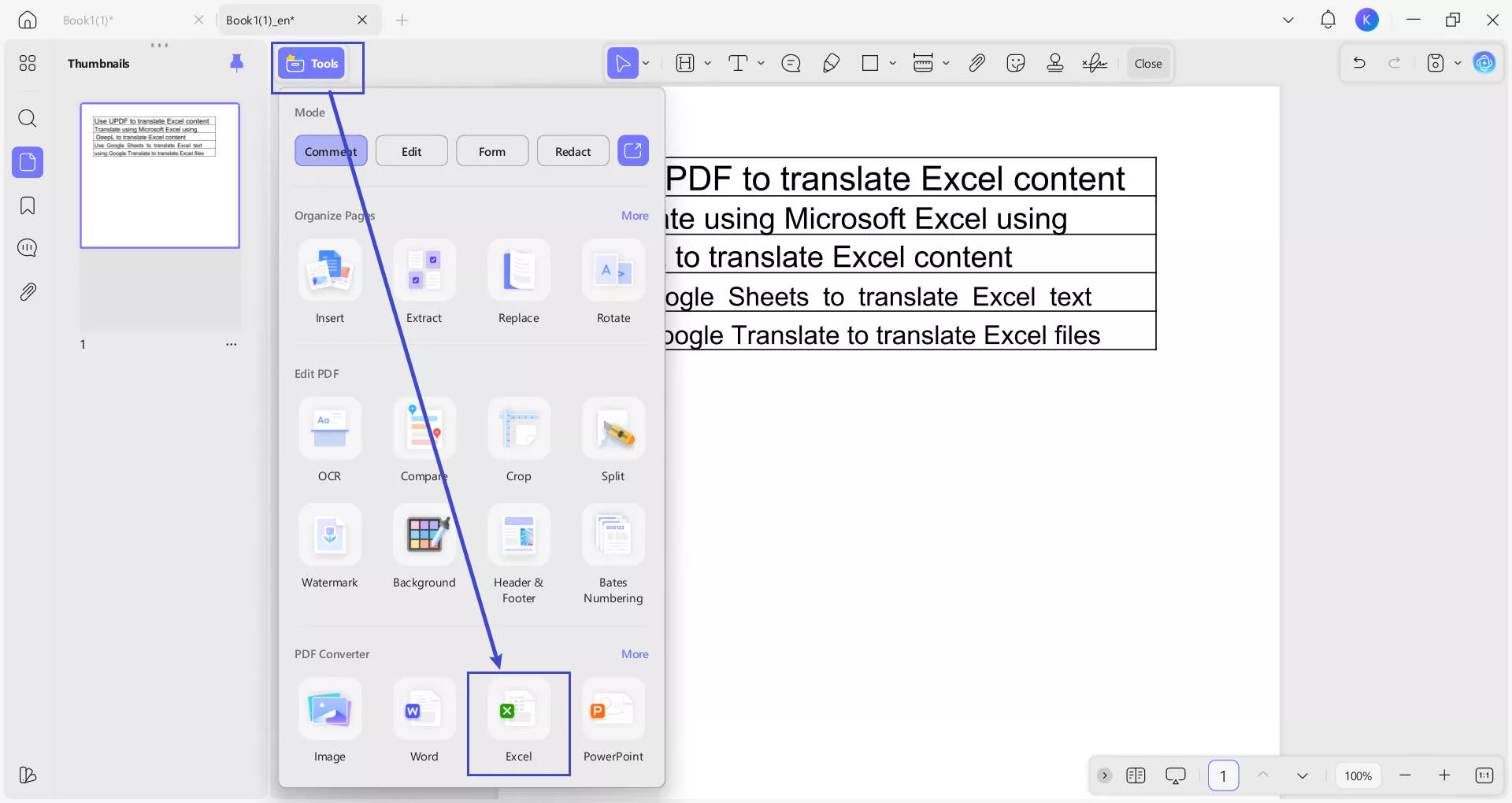
Method 2. Translate Specific Excel Content
If some lines of your Excel file are in a foreign language, you can use UPDF to translate them while reading the document. To perform the Excel translate to English function on this tool, go through the instructions below.
Step 1. Once you create a PDF from your Excel file, select the content you want to translate and tap on the Downward icon.
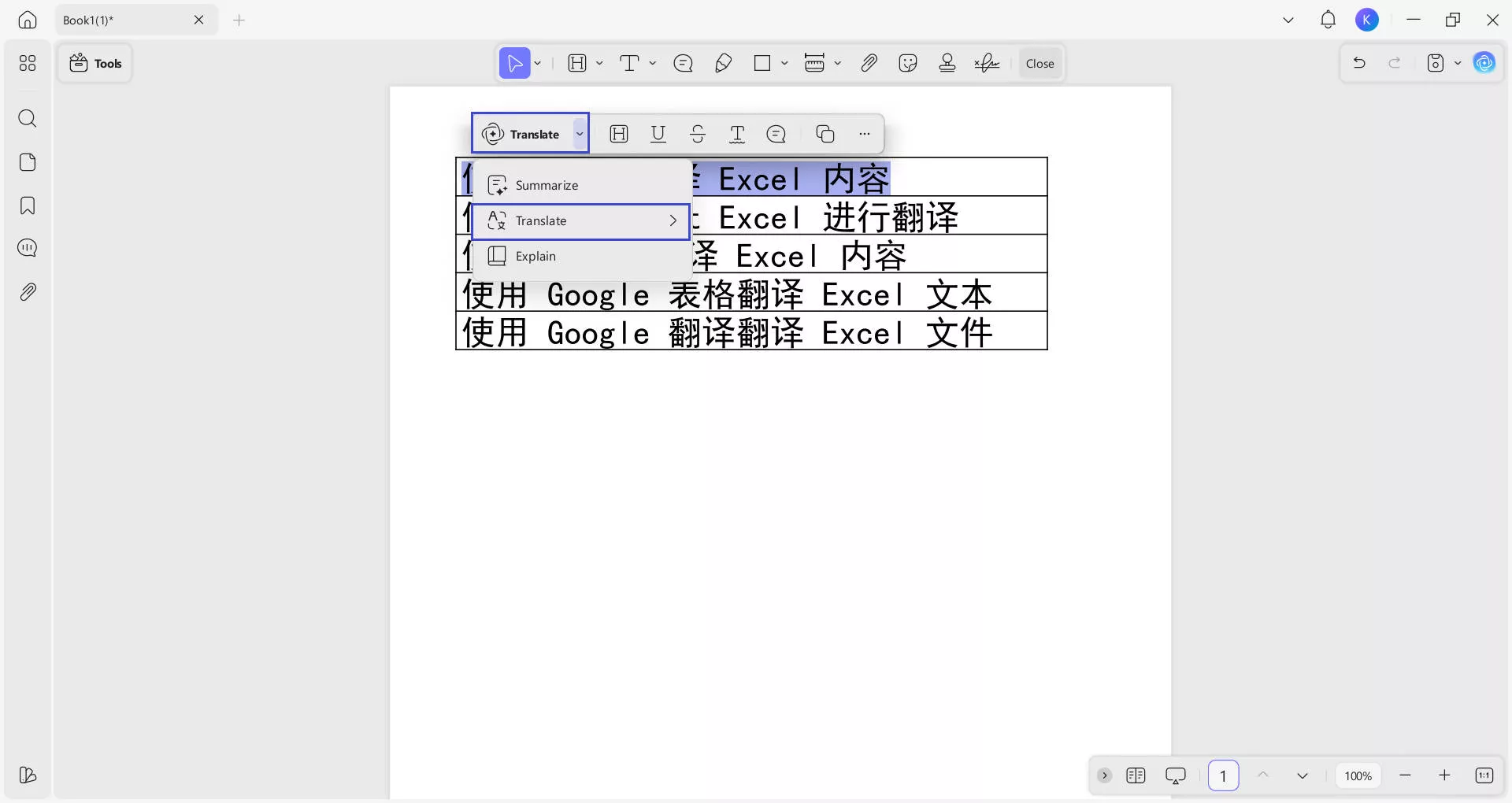
Step 2. Now, hover over the Translate feature and choose the desired output language from the newly appeared menu.
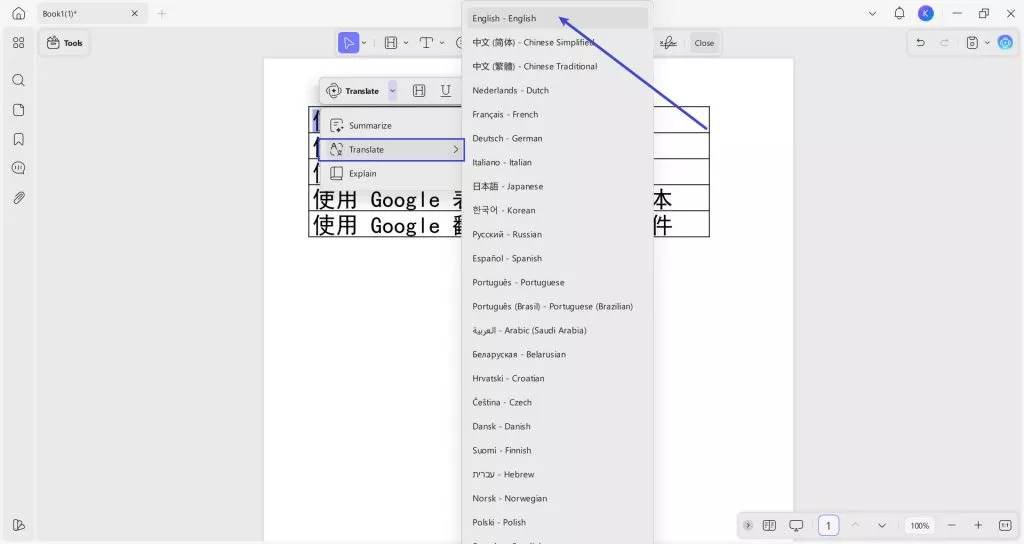
Step 3. Now, UPDF will present the translated text in the pop-up box on your screen. From here, simply tap the Copy button and paste the translated text into your original Excel file.
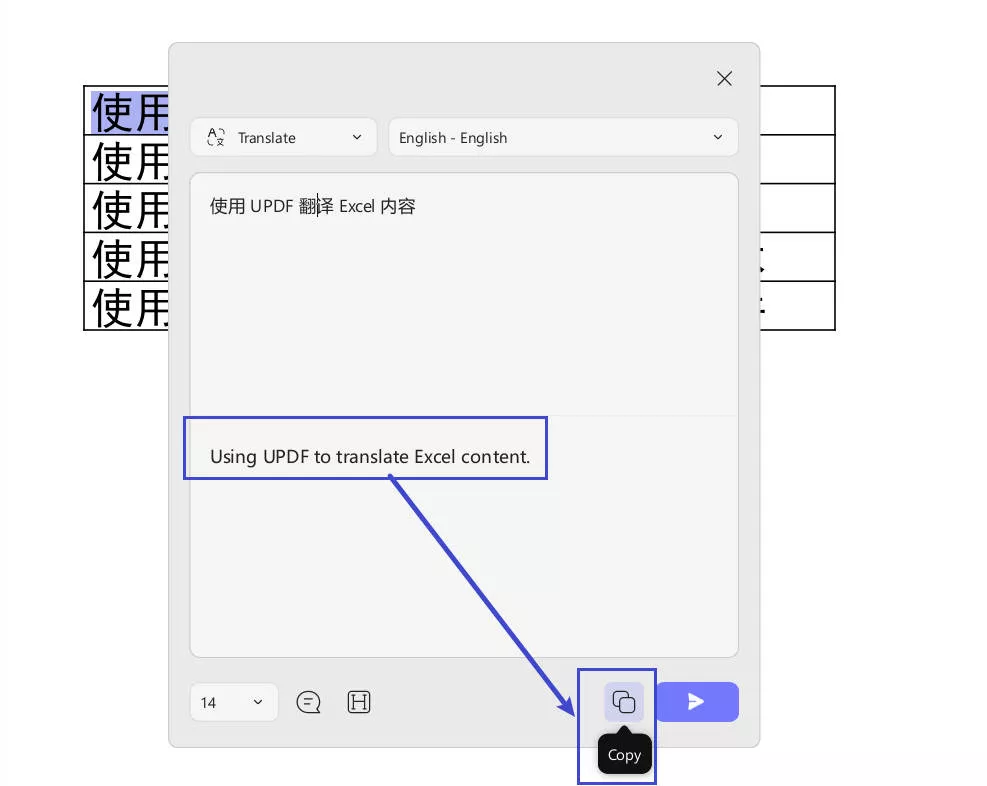
Method 3. Use UPDF AI to Translate Excel Content
Within the desktop software, you can use the UPDF AI chatbot to translate your Excel content in different ways. Users get to choose from the Ask PDF and Chat modes to translate text according to their needs.
- Translate Text within the Translate Mode
Upon converting the Excel file to PDF, tap on the UPDF AI icon to access the side window. Now, press the Translate button to reveal a new menu.
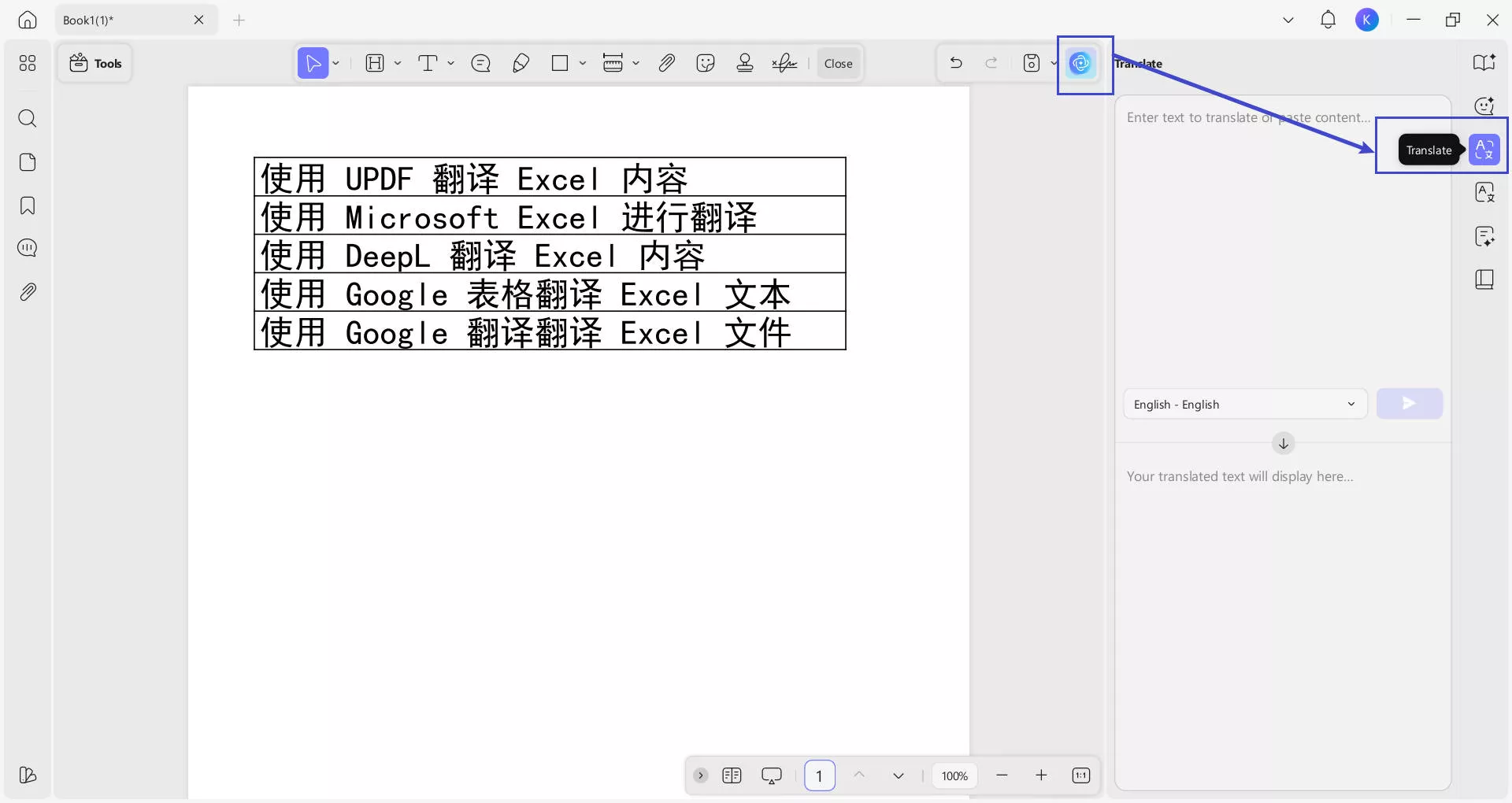
Select and copy the specific portions of the text within the PDF, paste the text into the input box. Then click Generate icon. The translated text can later be copied to the original Excel file.
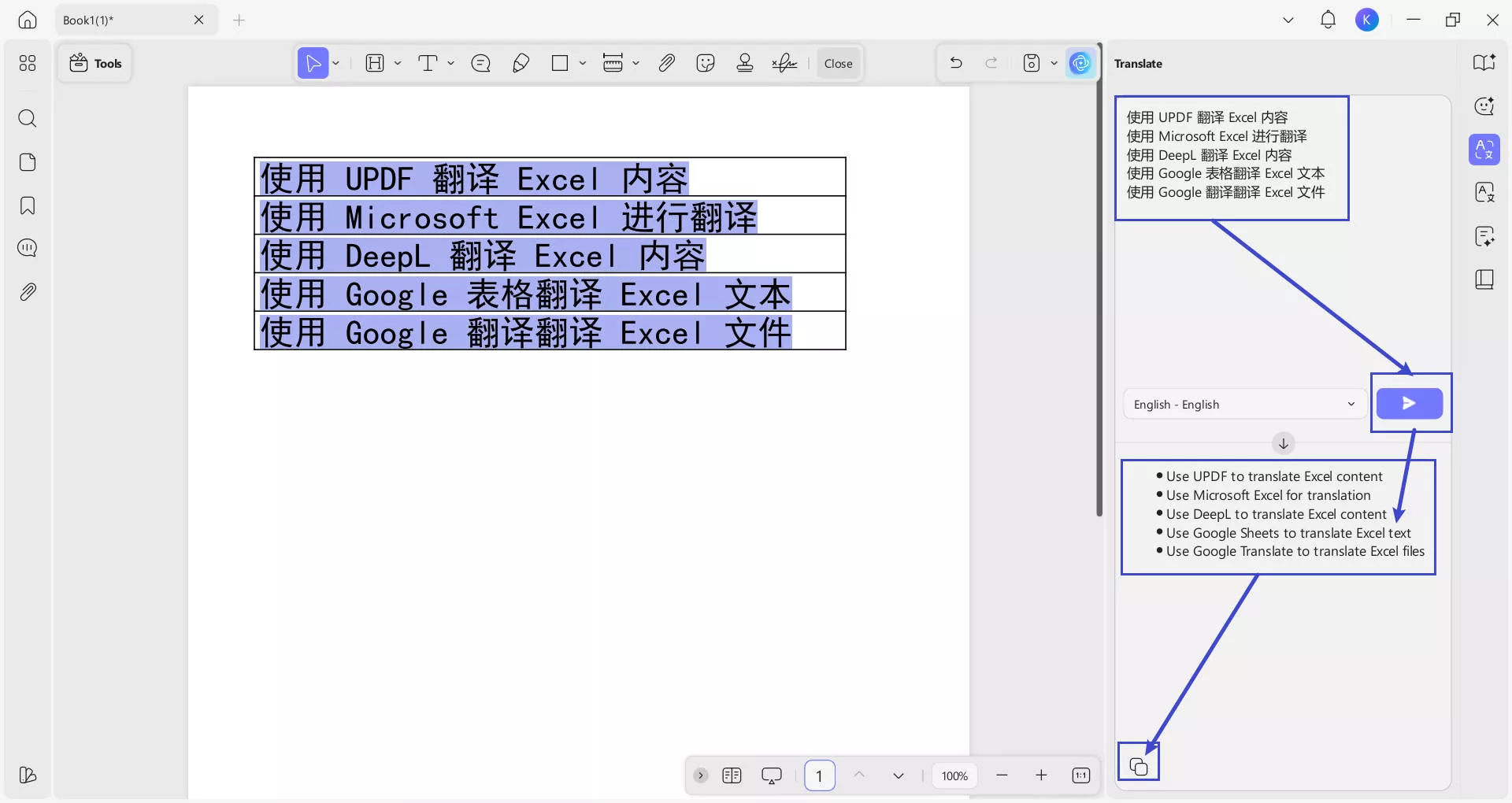
- Translate Excel Content in the Chat Mode
Start by accessing the UPDF AI window and then accessing the Chat tab to translate text. Now, copy and paste the content you want to translate before writing the suitable prompt. After UPDF translates the text, tap on the Copy icon to paste the lines in the Excel file.
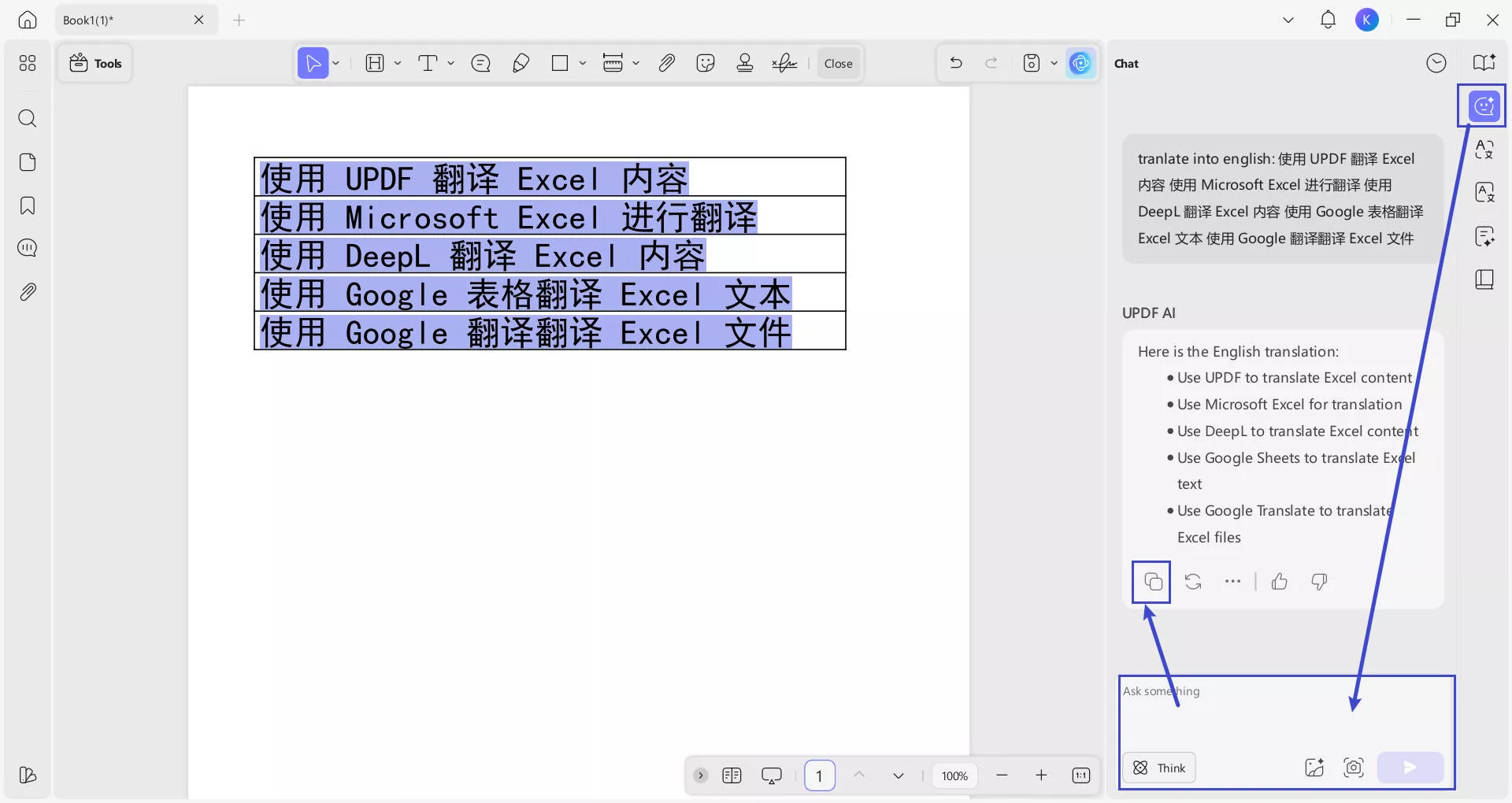
Part 2. Translate by Using Microsoft Excel
Users can even utilize the built-in Excel translate function to get the translation of specific lines within the file. This feature has the capability to auto-detect the foreign language in your document to help you understand the content better.
With almost every language supported by this tool, you can comprehend any text while reading foreign documents. Go through the steps below to learn how to translate content to English using Microsoft Excel.
Step 1. After opening the document you want to translate, access the Review tab from the top toolbar. Now, tap on the Translate feature and select the desired text to get the translation in your desired language in the Translator side window.
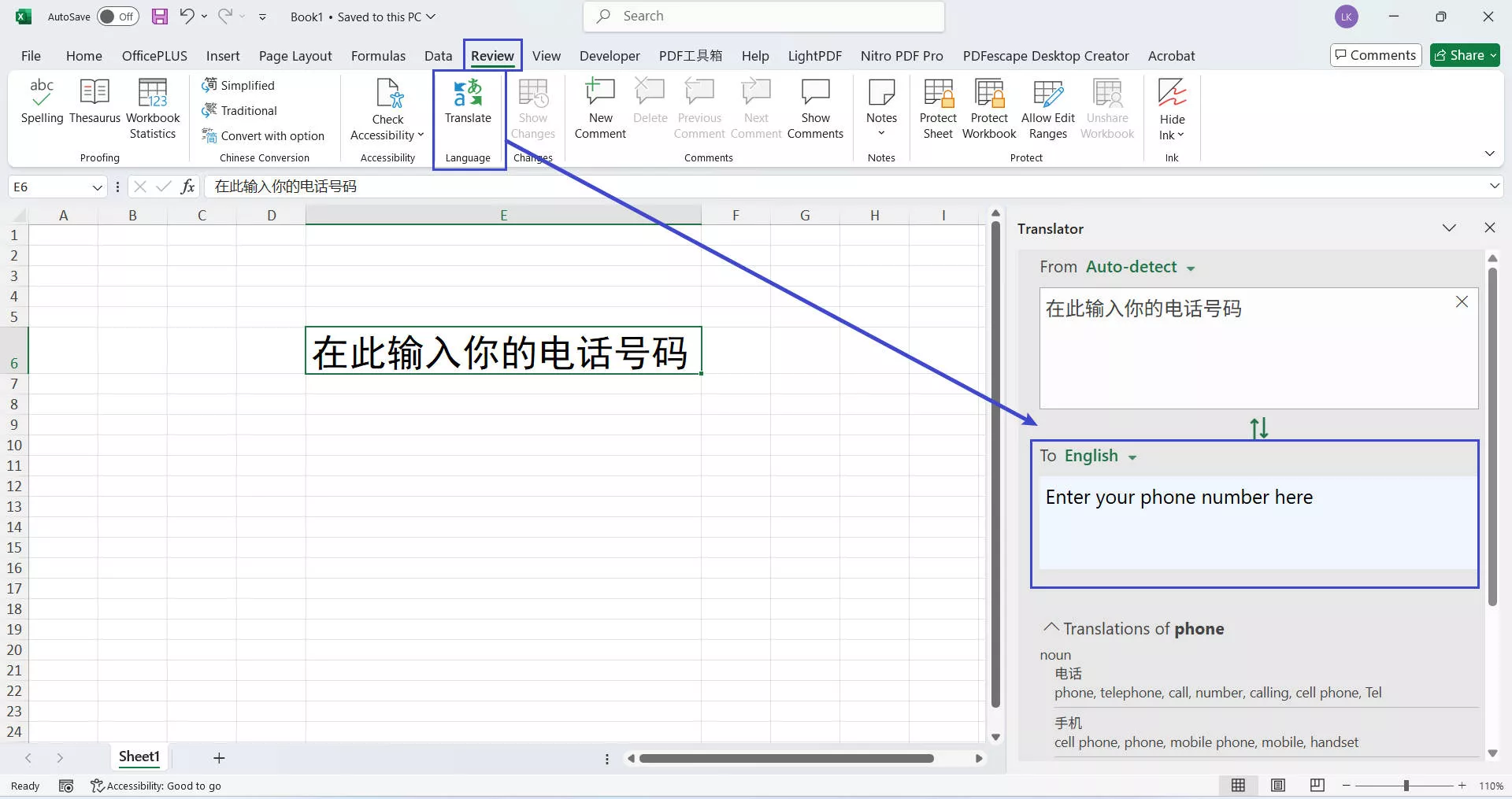
Step 2. Moving forward, copy the translated text and right-click within the tab in which you want to paste this text. From the pop-up menu, hit the Paste icon to add the translated lines in the Excel file.
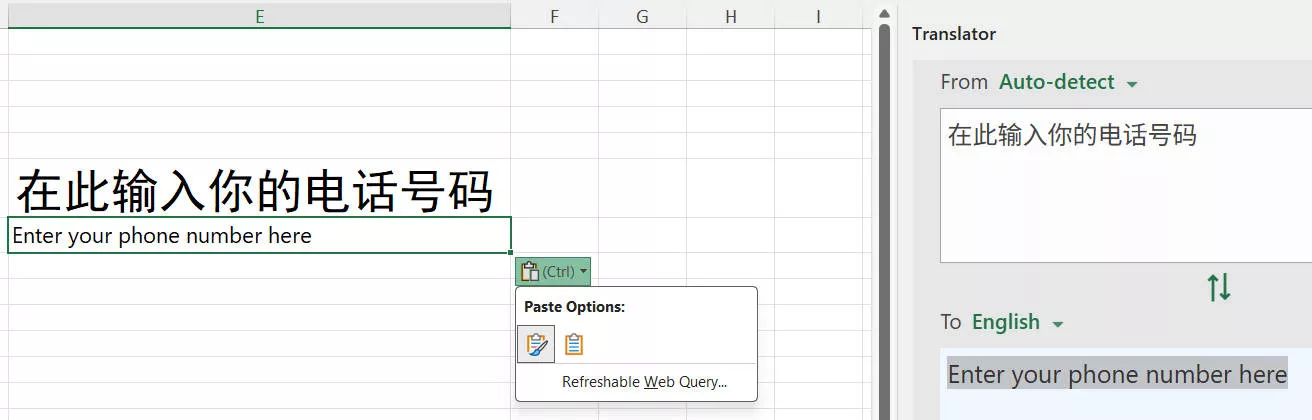
Part 3. Translate Excel Content Using DeepL
With DeepL translation capabilities, you can translate content from 33 languages. Plus, this online tool even provides alternative translations in case you are not satisfied with the tone of the first one.
While this tool has a document translation feature, users cannot use this function to translate Excel files. However, you can first convert Excel files to PDF and then translate the PDF files using DeepL through the simple steps below.
Step 1. Start by creating a PDF file from your Excel document using UPDF. For this, go to the Tools menu and access the PDF from Excel option within the Create menu. Now, save this converted file on your device.
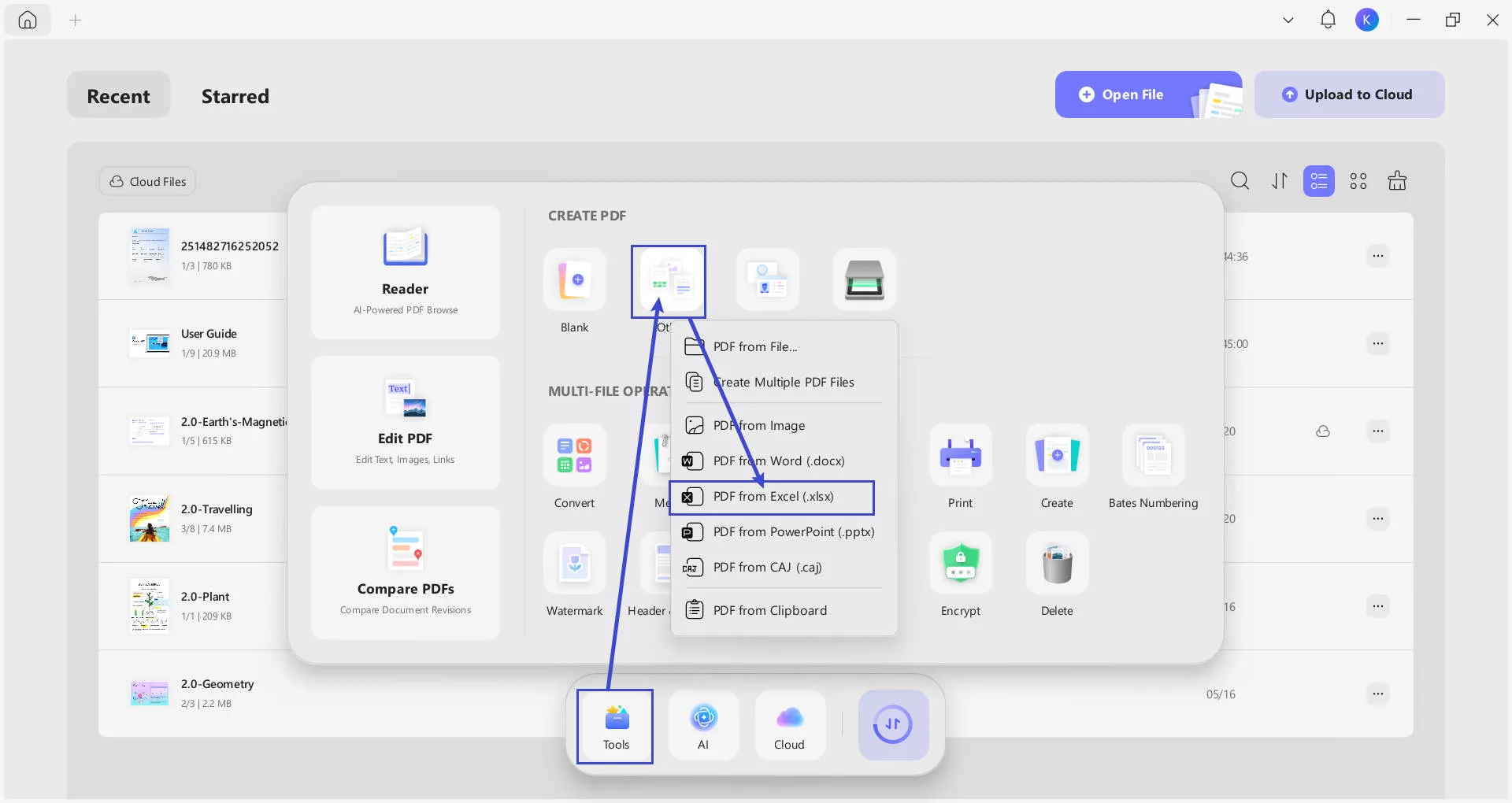
Step 2. Afterward, access DeepL on your desired browser and press the Translate Files tab. Now, hit Select from Your Computer to import the converted file.
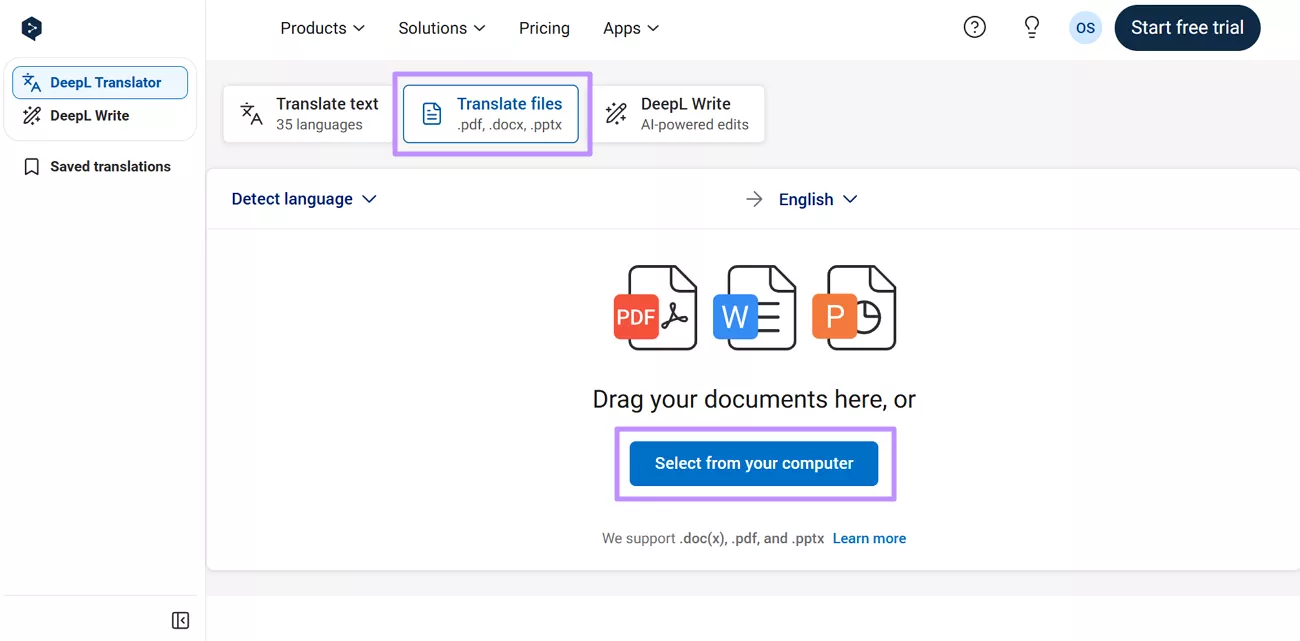
Step 3. Moving forward, choose your target language and hit the Translate into English button to finalize this task.
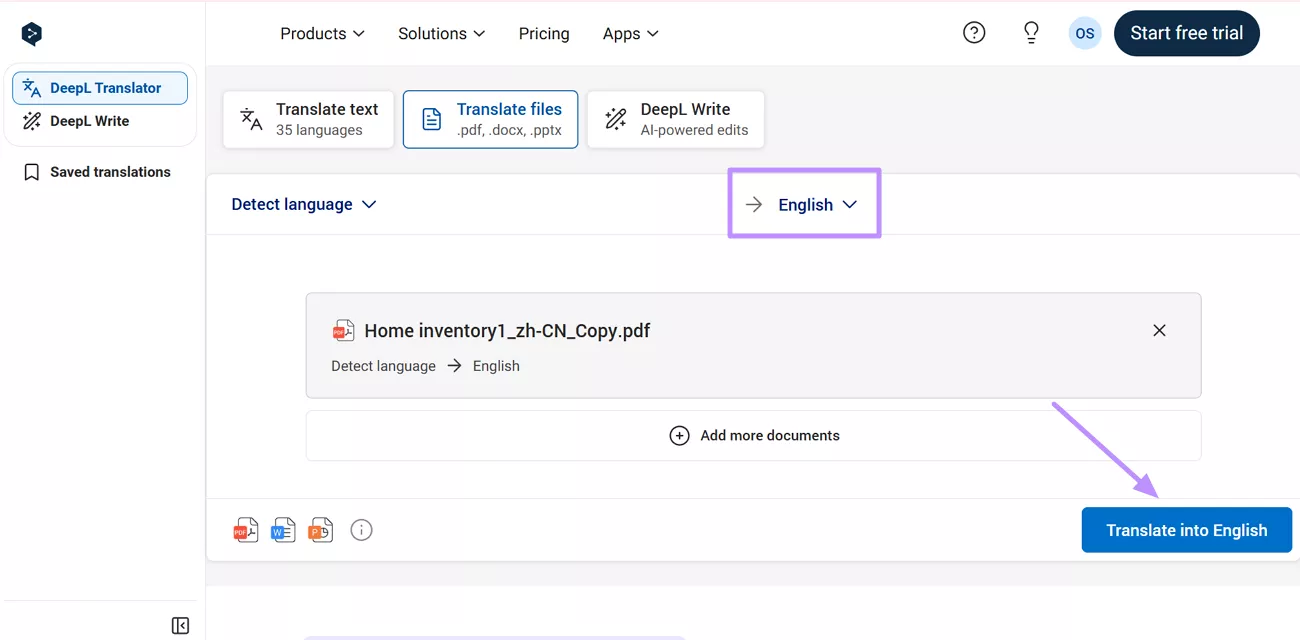
Part 4. Translate Excel Text Using Google Sheets
To use the Excel translate function on Google Sheets, you can either paste the content on a blank sheet or open the original one using this tool. However, getting a translation through this method may be a bit more complex than other ways we discussed in this article.
Users should have a proper understanding of Excel formulas to implement this translation method. To learn how to translate text using formulas, take guidance from these steps.
Step 1. Create a new sheet by clicking on the Blank Spreadsheet option and paste the original content in this file.
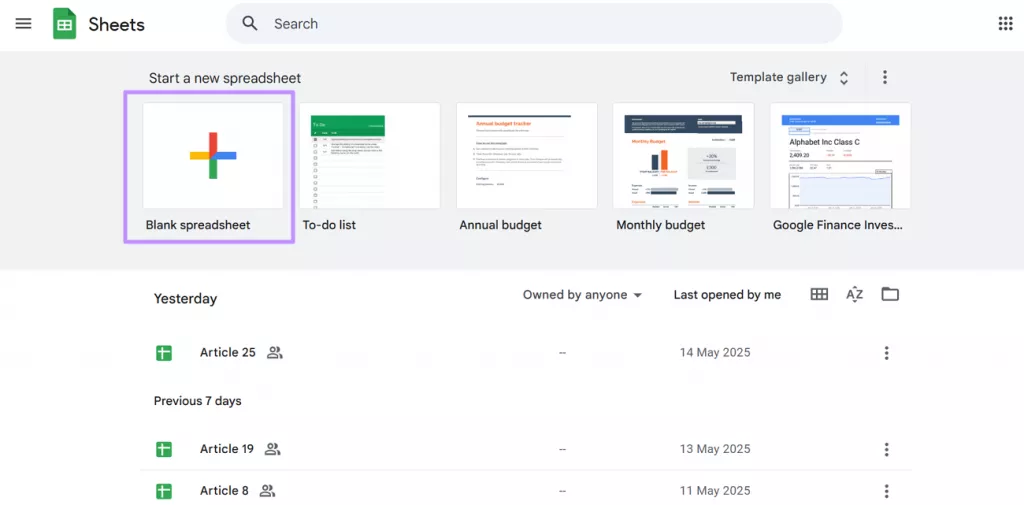
Step 2. Moving forward, type “=GOOGLETRANSLATE” and activate the full formula from the menu below the cell.
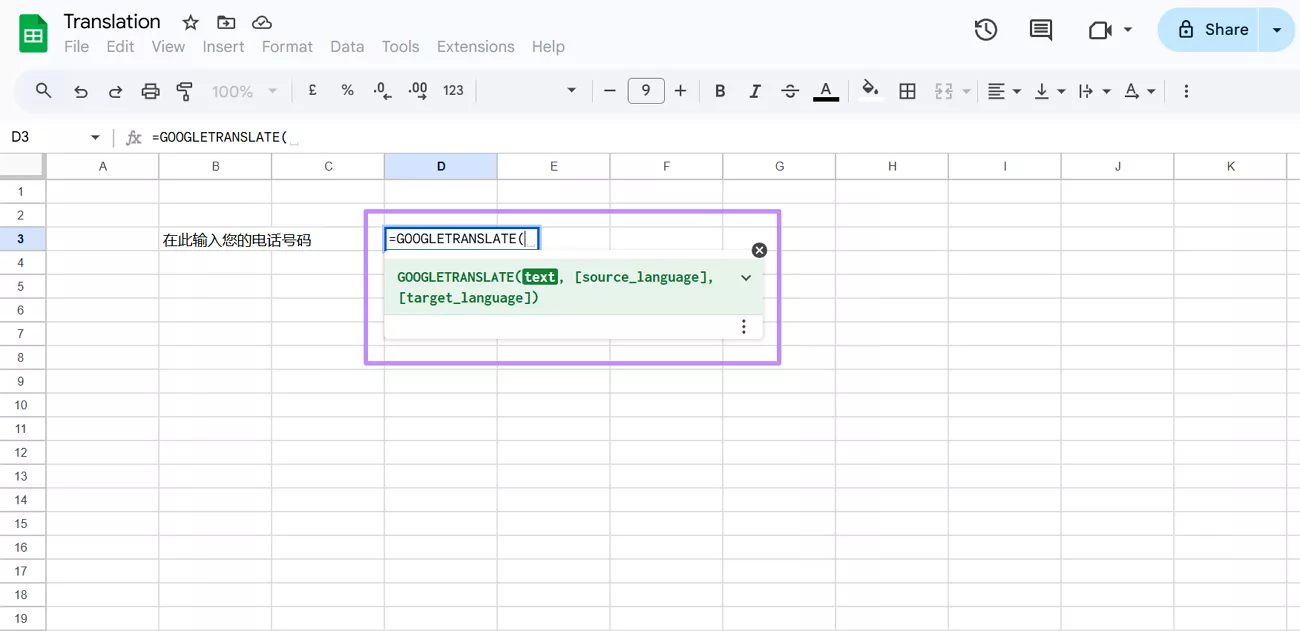
Step 3. Now, fill in the components of this formula as follows,
- For text, select the cell containing the foreign text
- Write “auto” for the source language
- Replace target language with “en” for English translation
Step 4. After getting the translation, you can even merge the original and translated text using the =B1&“(“&D1&”)” formula. Here, B1 represents the cell containing the original text, and D1 represents the cell with the translated text.
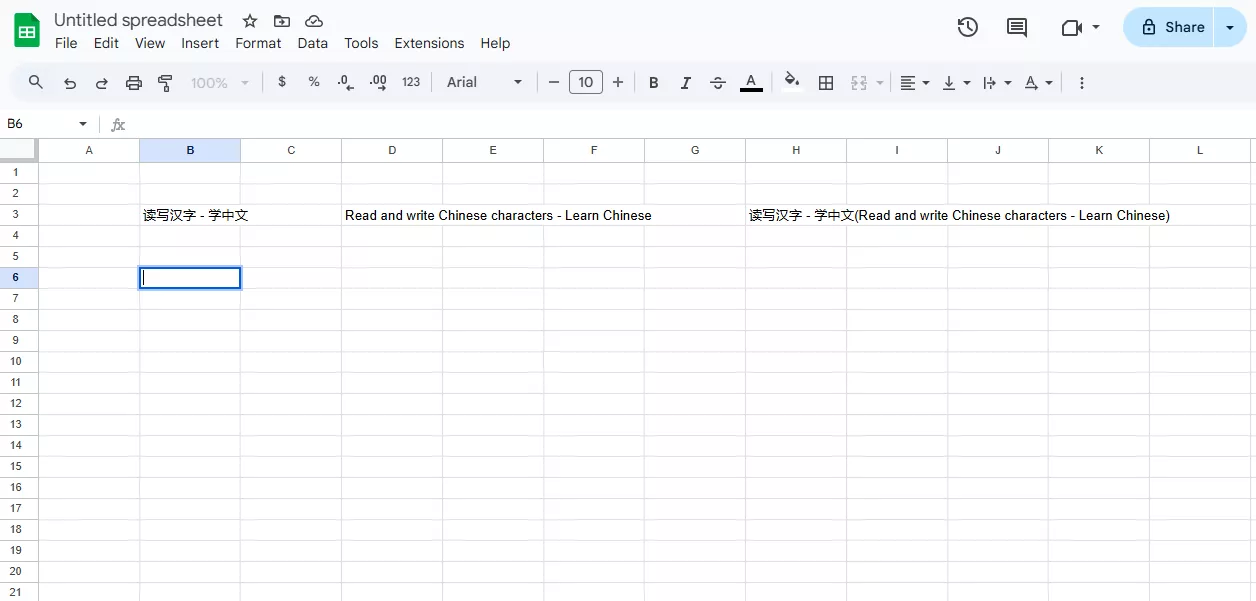
Part 5. Translate Excel Files Using Google Translate
With Google Translate, users get the option to either translate Excel text or full documents in a single click. Moreover, this advanced tool even gives you the option to translate the images from the Excel file for improved comprehension.
On this platform, you can upload documents in any native language for Excel translation to English. Go through these steps to perform this translation task easily.
Step 1. Go to the official site of Google Translate and click on the Document tab. Now, choose the original language of your file and tap the Browse Your Files button for document upload.
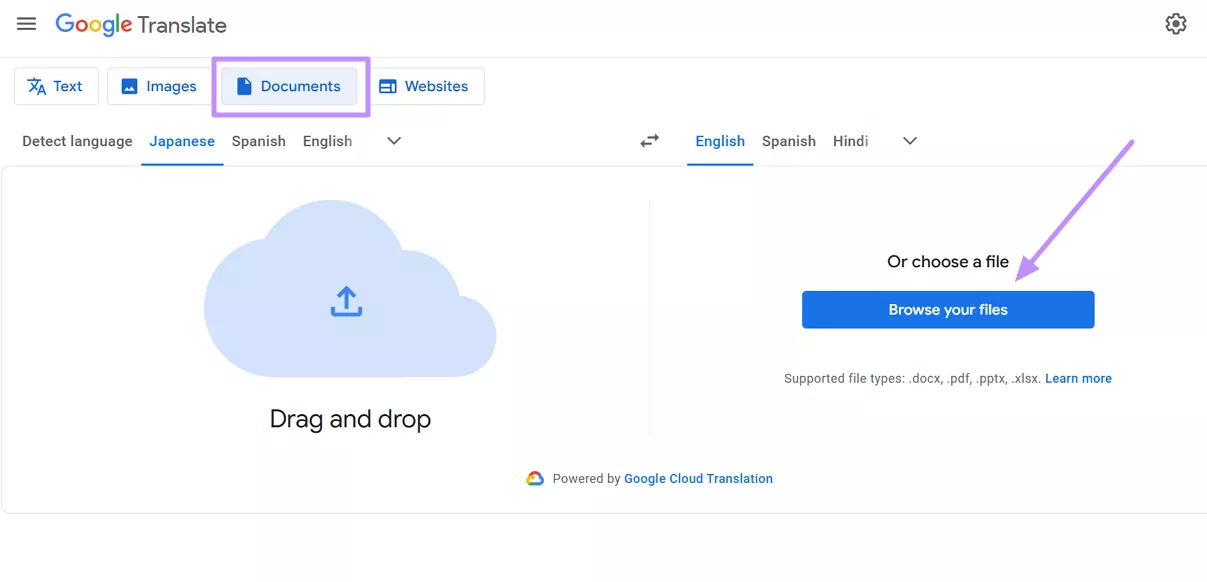
Step 2. Once you import the Excel file, select the target language and hit the Translate button to get the job done.
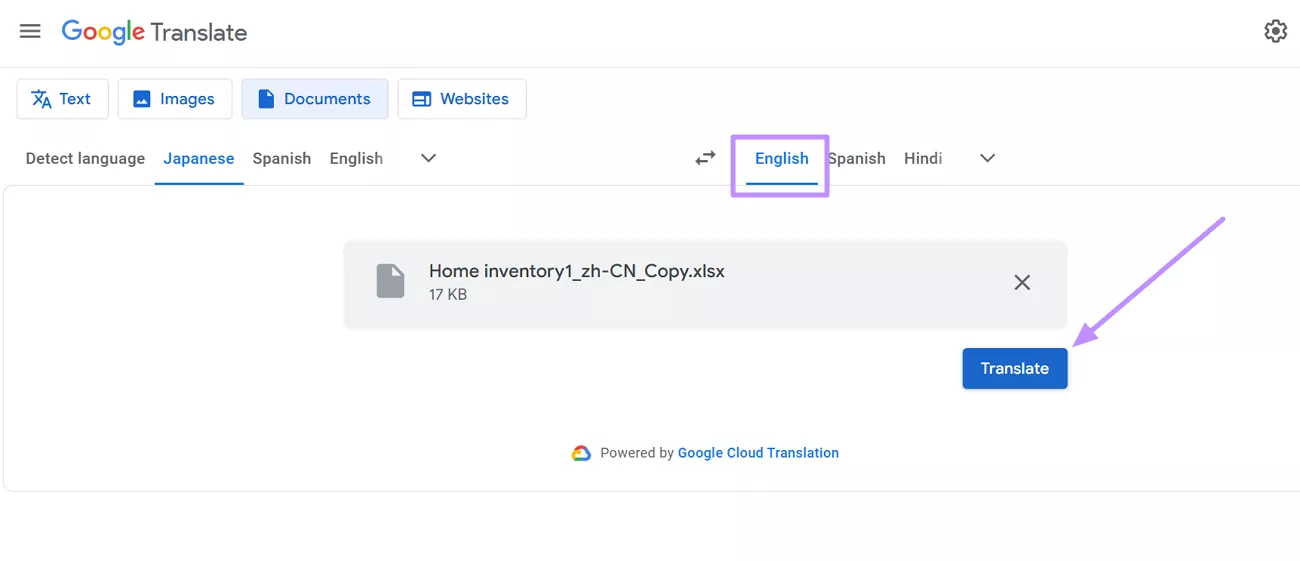
Conclusion
Throughout this article, we have discussed multiple methods you can follow to learn how to translate Excel content. Some of these methods have limitations, such as DeepL and Microsoft Excel only supporting specific content translation. Moreover, users may also face difficulties while implementing formulas within Google Sheets.
To avoid all these problems, we recommend you use UPDF for efficient Excel translation. With multiple translation options available, users can utilize this tool to translate the whole file or specific content in a single click. So, download and purchase this tool to benefit from the advanced capabilities of UPDF AI.
Windows • macOS • iOS • Android 100% secure
 UPDF
UPDF
 UPDF for Windows
UPDF for Windows UPDF for Mac
UPDF for Mac UPDF for iPhone/iPad
UPDF for iPhone/iPad UPDF for Android
UPDF for Android UPDF AI Online
UPDF AI Online UPDF Sign
UPDF Sign Read PDF
Read PDF Annotate PDF
Annotate PDF Edit PDF
Edit PDF Convert PDF
Convert PDF Create PDF
Create PDF Compress PDF
Compress PDF Organize PDF
Organize PDF Merge PDF
Merge PDF Split PDF
Split PDF Crop PDF
Crop PDF Delete PDF pages
Delete PDF pages Rotate PDF
Rotate PDF Sign PDF
Sign PDF PDF Form
PDF Form Compare PDFs
Compare PDFs Protect PDF
Protect PDF Print PDF
Print PDF Batch Process
Batch Process OCR
OCR UPDF Cloud
UPDF Cloud About UPDF AI
About UPDF AI UPDF AI Solutions
UPDF AI Solutions FAQ about UPDF AI
FAQ about UPDF AI Summarize PDF
Summarize PDF Translate PDF
Translate PDF Explain PDF
Explain PDF Chat with PDF
Chat with PDF Chat with image
Chat with image PDF to Mind Map
PDF to Mind Map Chat with AI
Chat with AI User Guide
User Guide Tech Spec
Tech Spec Updates
Updates FAQs
FAQs UPDF Tricks
UPDF Tricks Blog
Blog Newsroom
Newsroom UPDF Reviews
UPDF Reviews Download Center
Download Center Contact Us
Contact Us








 Lizzy Lozano
Lizzy Lozano 
 Donnie Chavez
Donnie Chavez 

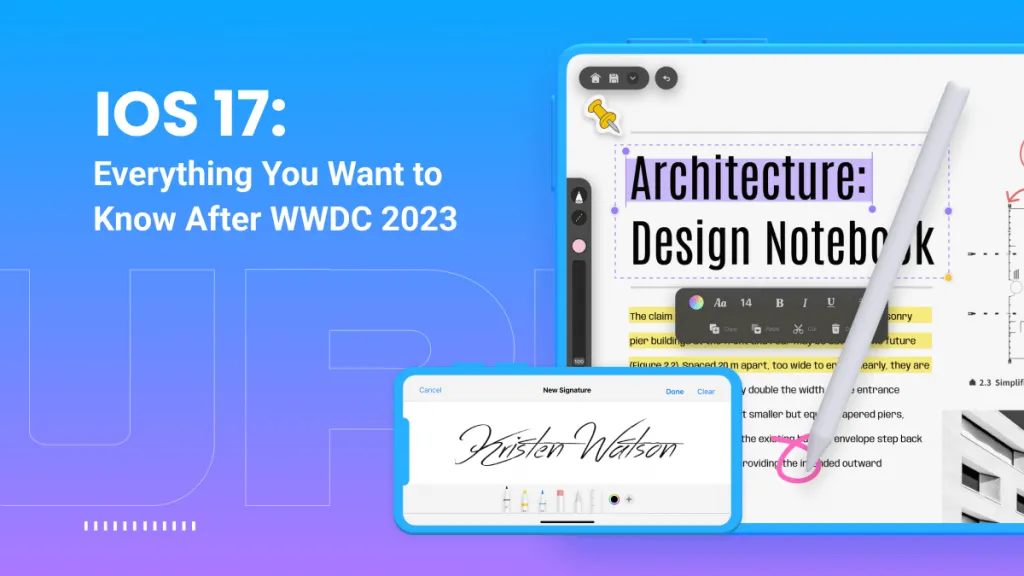
 Rachel Bontu
Rachel Bontu