Apple is set to unveil the iOS 26 beta at WWDC 2025, offering new features for compatible iPhones. However, many are wondering, “how long does the iOS 26 beta update take?” The entire process, including backup, download, install, and setup, can take roughly 30 to 60 minutes in total.
Nevertheless, the time taken for the whole process may vary based on many factors that will be discussed in this article. While the iOS 26 Beta update has many new features, it may still lack advanced PDF-handling tools.
So, using a powerful PDF tool like UPDF can maximize productivity on iOS 26. Read this article till the end and download UPDF to improve your document handling on the new iOS update.
Part 1. How Long Does the iOS 26 Beta Update Take?
The iOS 26 update involves multiple steps. The table below shows typical durations for each stage. However, the actual times vary by device and connection:
| Stage | Estimated Time |
| Data Backup and Sync | Around 5 to 15 minutes |
| Download iOS 26 Beta | Approximately 10 to 20 minutes |
| Preparing Update | Less than 5 to 10 minutes |
| Verifying Update | Around 5 to 10 minutes |
| Installing Update | Over 10 to 20 minutes |
| iPhone Setup | 5 to 15 minutes |
1. Data Backup/Sync
Before updating, backing up your data (via iCloud or computer) adds time. This can take a few minutes to over 10 minutes, depending on how much data you have. It’s optional but recommended for safety.
2. Download iOS 26 Beta
The beta file (often several GB) is downloaded over the Internet. Mostly, the download time depends on your connection speed. With fast Wi-Fi, expect this process to take around 10 to 20 minutes.
To download the beta update, you first have to enroll in a Developer or Public Program. Then, simply follow the iOS 26 Beta update steps below.
Step 1. After enrolling in the Beta program, head to the General section in your Settings app. From there, select Software Update to move forward.
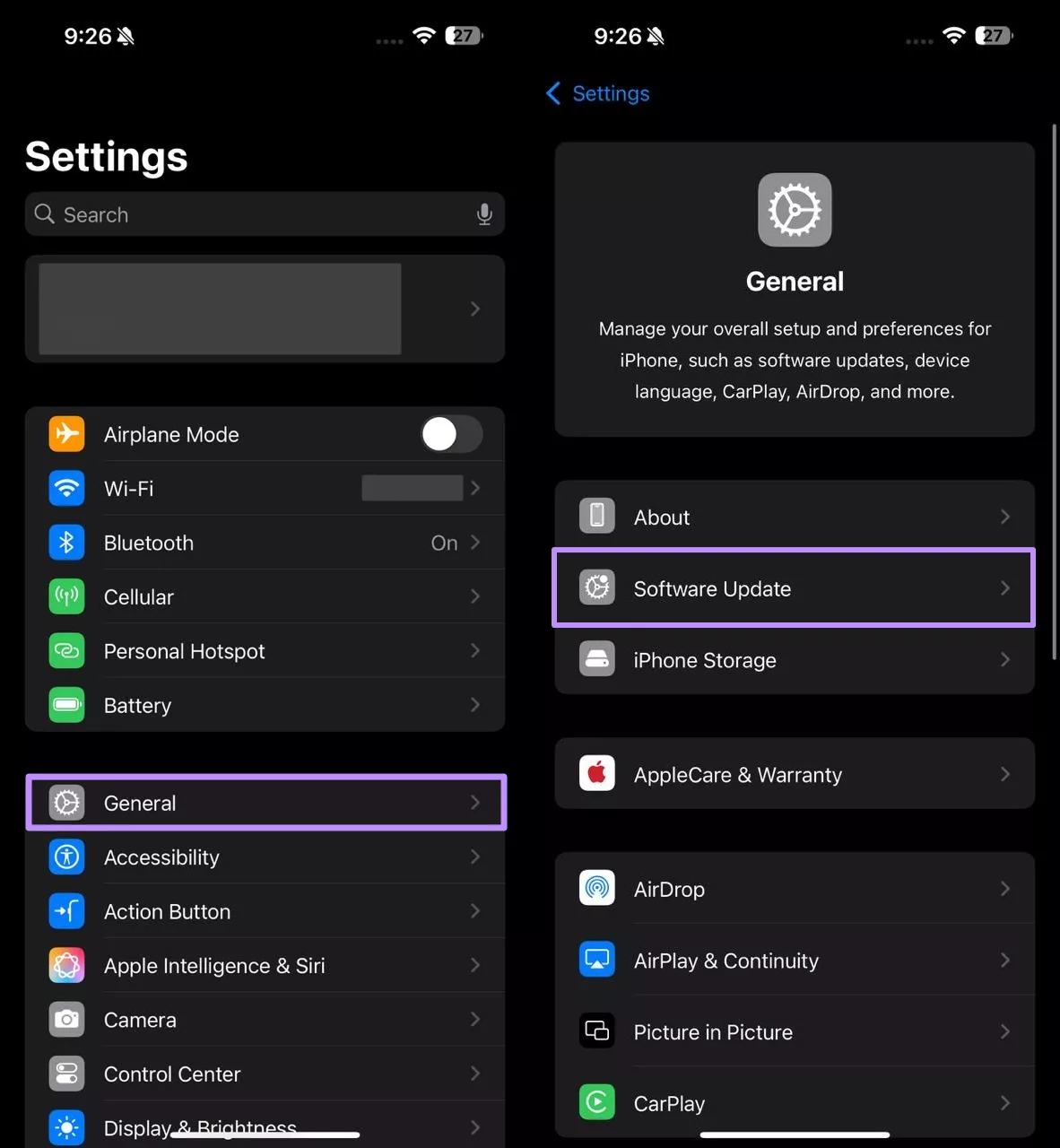
Step 2. On the next screen, tap Beta Updates and pick iOS Developer Beta from the list. Return to the Software Update page and tap Update Now. When the download wraps up, your iPhone will prompt you to restart and begin installing the beta version of iOS.
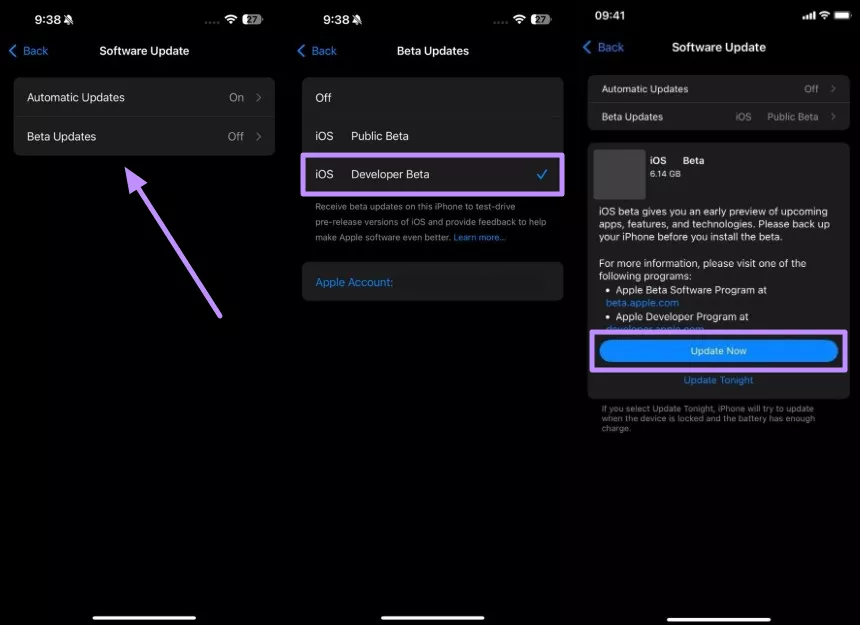
3. Preparing Update
After downloading, the iPhone “prepares” the update by verifying the file integrity, such as checksums and signatures. Moreover, the system unpacks and decrypts the installation package. This usually takes several minutes, often 5 to 10 minutes.
4. Verifying Update
The system then verifies the authenticity of the iOS 26 update file using Apple’s digital signature. This security check takes a few minutes, ranging from about 5 to 10 minutes.
5. Installing Update
The actual installation (rewriting system files and rebooting) is often the longest step, roughly 10 to 20 minutes for most devices. During this process, the iOS system reboots into a low-level recovery environment.
6. iPhone Setup
After installation, the iPhone restarts and finalizes settings, including background tasks and iCloud sign-ins. This can take another few minutes, generally 5 to 15 minutes.
These estimates are based on typical iOS 26 beta update behavior. In practice, most users see a total update time of around 20 to 60 minutes if everything goes smoothly.
Part 2. Why is iOS 26 Beta Taking So Long to Update?
After learning how long does the iOS 26 beta update take, you should know that the following factors can slow down its download.
● Internet Connection and Speed
Slow Wi-Fi or limited bandwidth will extend download times. Apple notes that download time depends on the update size and your internet speed. So, make sure you’re on a stable speed network with high speed, preferably 5GHz Wi-Fi.
● Battery Level
Due to the iPhone’s low battery, the update may get paused. iOS often prevents updates if the battery is too low to avoid failures. Always keep your iPhone plugged in or above 50% charge when updating.
● Apple’s Server Load
Just after a new beta release, millions of users try to download it at once. Apple’s servers can get heavily overloaded in the first day or two, making downloads slower. So, you must try again later or during off-peak hours if servers are busy.
● Device Model and Age
Older iPhones have slower processors, taking longer in the preparation and installation phases. For example, an older model may spend more time compiling and verifying the iOS 26 Beta than the latest iPhone.
● Insufficient Storage
If your iPhone is nearly full, the update process may stall as it struggles to unpack the large install file. Low free space can cause the update to take longer or even get stuck.
Part 3. Tips to Speed Up the iOS 26 Beta Update Process
Here are practical tips to make your iOS 26 beta update go faster:
- Update During Off-Peak Hours: Right after an iOS beta launch, Apple’s servers get very busy. Try updating late at night or early morning when fewer people are online. This reduces competition for bandwidth on Apple’s servers.
- Use a Stable Connection: Connect to a strong Wi-Fi network (preferably 5 GHz). If your signal is weak, move closer to the router or reboot it. Apple specifically recommends using Wi-Fi and avoiding other downloads during an update.
- Free Up Storage Space: You have to ensure your iPhone has at least 5 to 10 GB of free space. Deleting unused apps, large videos, or messages can help. For this, access the iPhone Storage option from the General settings. Now, delete excessive apps or folders to make space for an update.
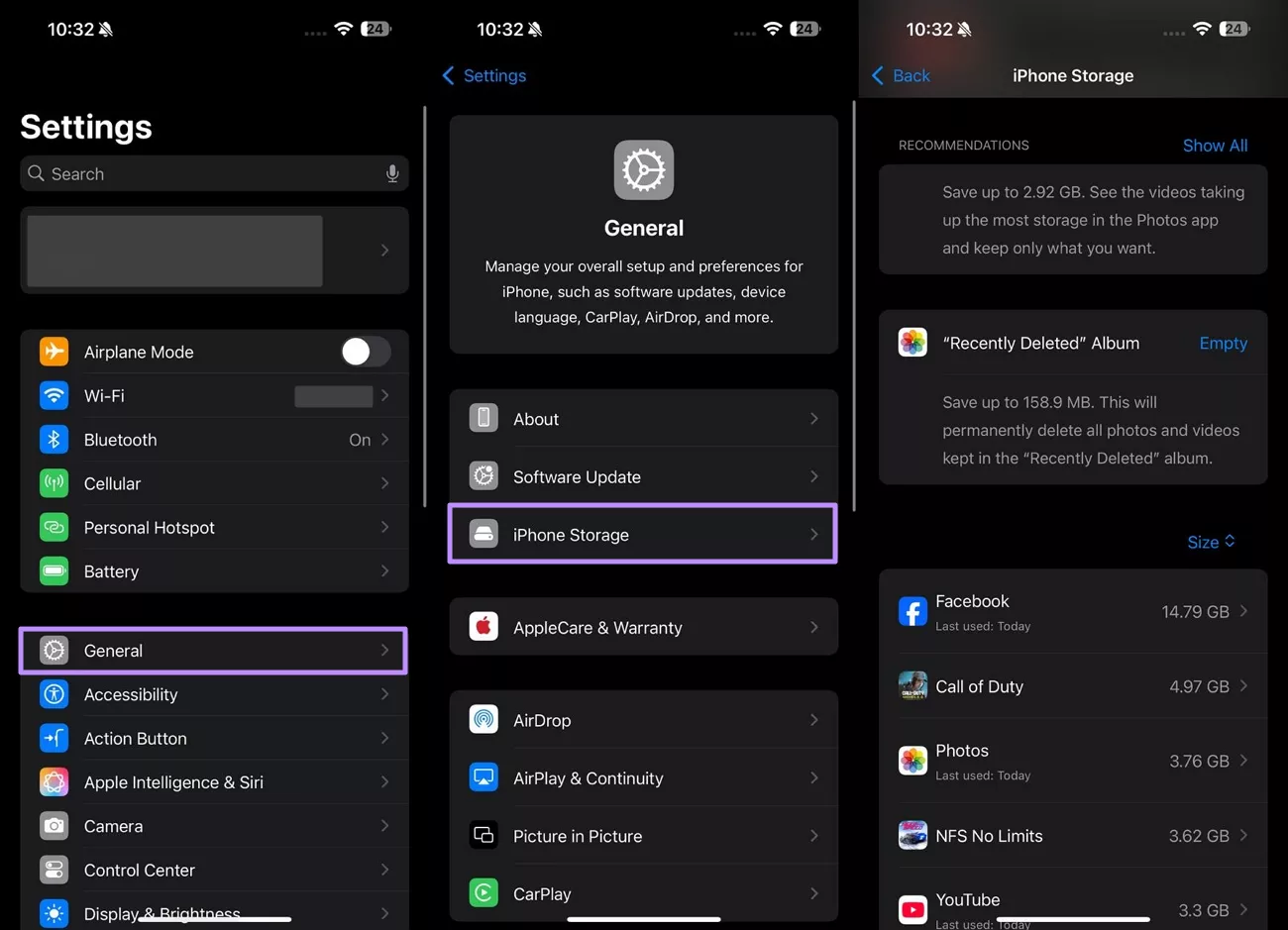
- Disable Background App Refresh: Turn off this feature to prevent apps from using CPU in the background while downloading iOS 26 Beta. To do so, go to the General settings, access Background App Refresh, and tap the Off option.
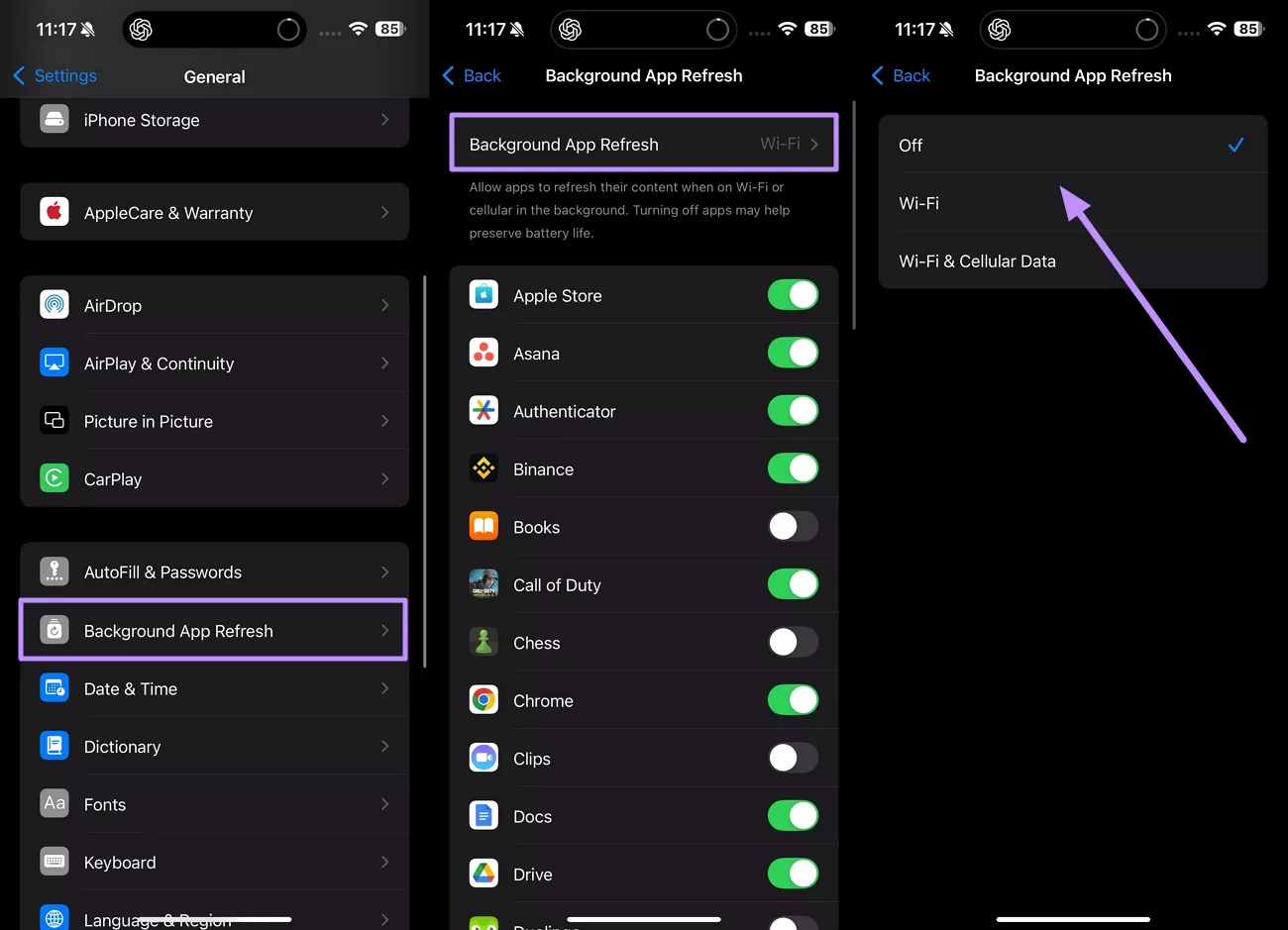
Part 4. Enhance Productivity with UPDF on the Upcoming iOS 26
While the iOS 26 beta update adds new features, Apple’s built-in PDF support remains basic. You can only do minor edits like rotate or annotate in the Files app. For full PDF productivity on iPhone, UPDF is an AI-powered PDF editor that will fully support iOS 26.
It lets you easily view and organize PDFs on your iPhone, offering advanced tools Apple lacks. With UPDF, you can edit document text and images, all right on iOS 26. Apart from that, you can enjoy all these features.
- Edit PDF: UPDF lets you modify any PDF on iOS. You can change text (font, size, color), move or replace images, and even adjust links inside a PDF. This goes far beyond what Apple’s native apps allow, making corrections easy on the go.
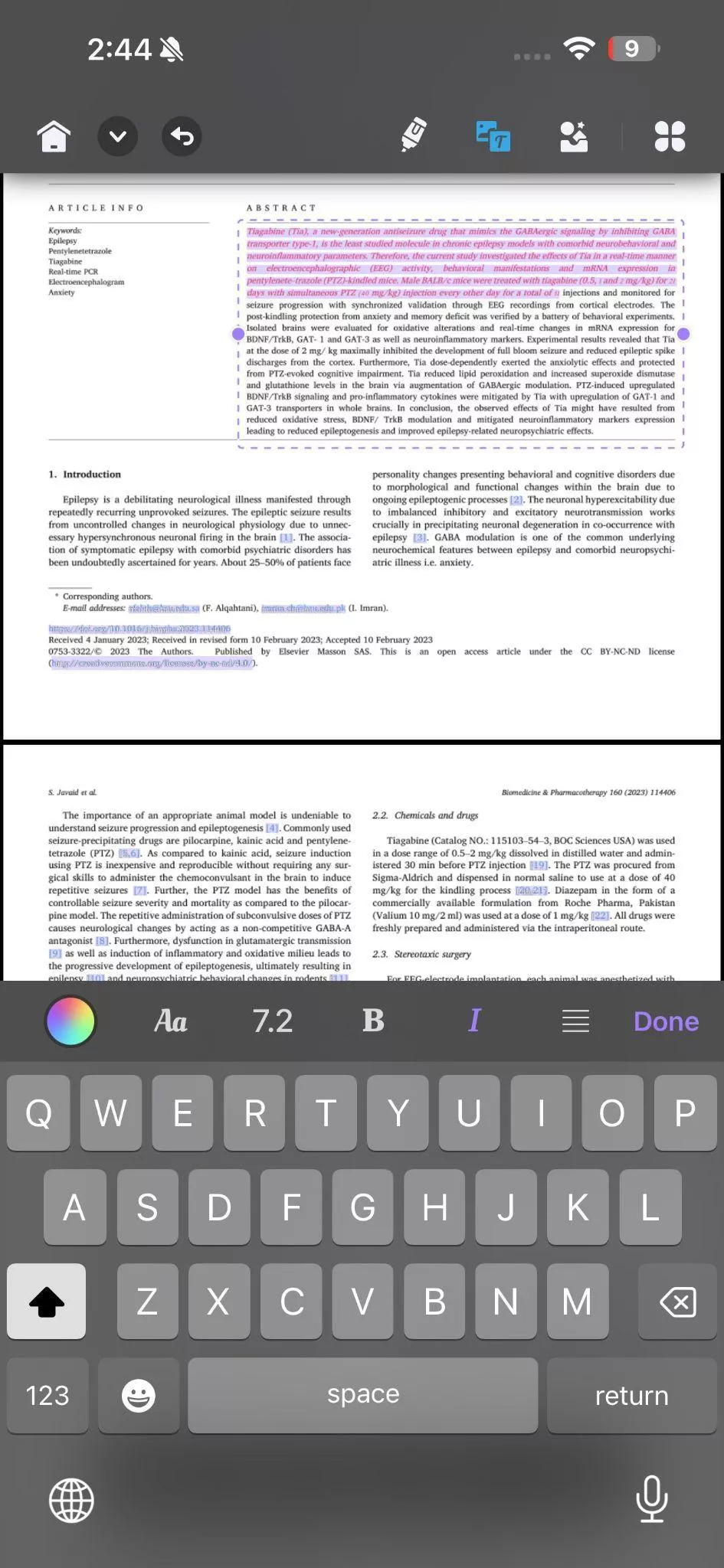
- Create PDF: You can create PDFs from scratch with UPDF. Use templates like blank pages, lined grid paper, or combine images into a single PDF. Users can even scan notes to generate a polished PDF ready to share.
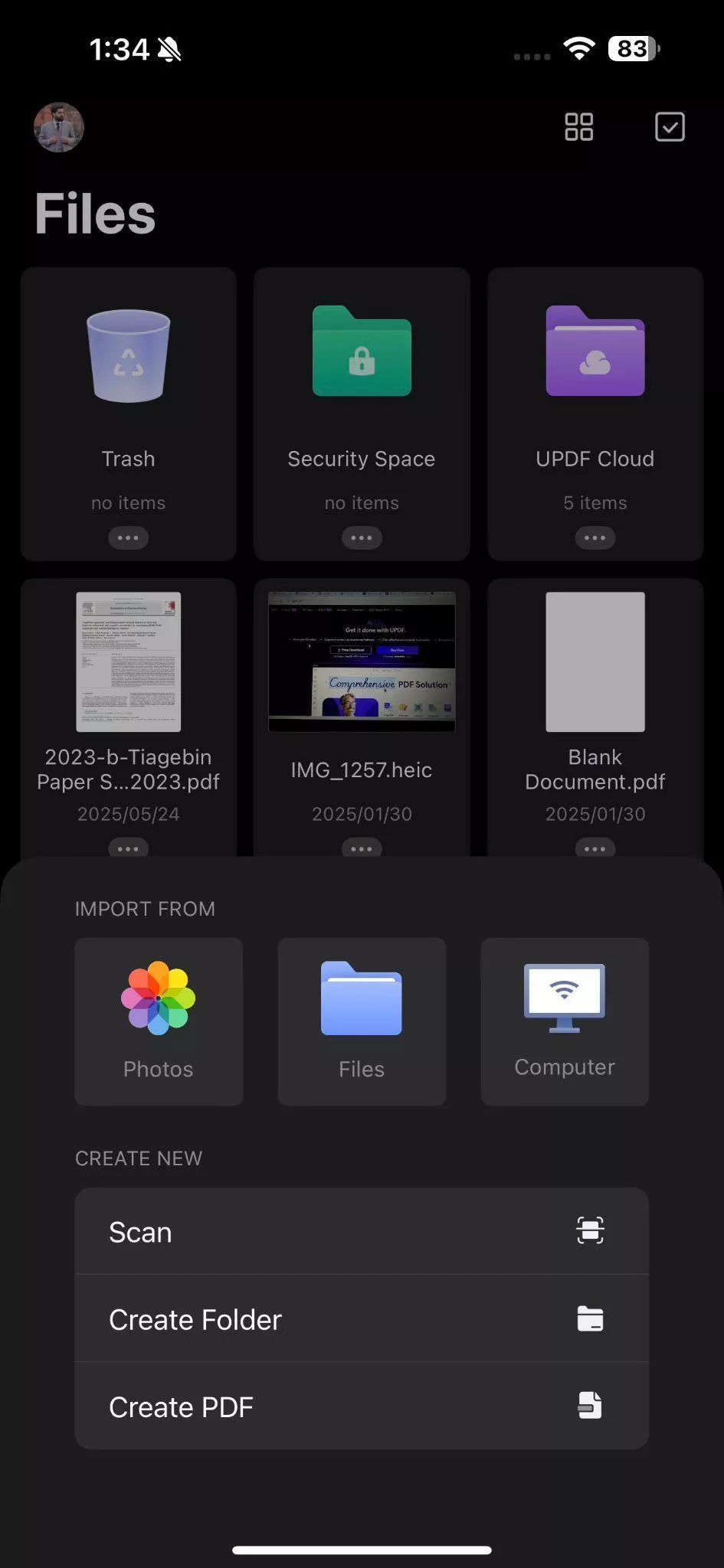
- Fill and Sign PDF Form: This PDF editing tool provides complete form support. Fill out interactive forms and insert signatures, including drawn or images, into files. You can even save your signature to reuse later.

These features make UPDF the go‑to app for handling PDFs on iOS 26 Beta. Download UPDF now to get advanced PDF editing, creation, and signing on your iPhone.
Frequently Asked Questions
FAQ
Q1. Can I leave my iPhone to update overnight?
Yes, it’s fine to start an update before bed as long as your iPhone is connected to Wi-Fi. Apple recommends keeping the device connected to power during updates. The iPhone will download and install the update automatically and then restart.
Q2. Can I go back from iOS beta to normal?
You can unenroll from the beta program, but going back to the normal iOS version requires work. The recommended method is to restore your iPhone from a backup made before installing the beta.
Q3. Can I still use my iPhone while it’s updating?
You can use it during the download and preparation phases, but once installation begins, the phone will reboot. Apple states that you can keep using your device while the update is downloading, but during the final install, it will lock into the progress screen.
Conclusion
In summary, updating to the iOS 26 beta involves several steps, including backup, download, prepare, install, and setup. With a fast connection and enough storage, expect roughly 20 to 60 minutes in total for its complete installation.
If the update seems slow, check your Wi-Fi speed or try again later when Apple’s servers are less busy. Once on iOS 26, remember that Apple’s native PDF tools are limited. For powerful PDF editing, downloading UPDF will help you get the most out of your iOS 26 experience.
Windows • macOS • iOS • Android 100% secure
 UPDF
UPDF
 UPDF for Windows
UPDF for Windows UPDF for Mac
UPDF for Mac UPDF for iPhone/iPad
UPDF for iPhone/iPad UPDF for Android
UPDF for Android UPDF AI Online
UPDF AI Online UPDF Sign
UPDF Sign Read PDF
Read PDF Annotate PDF
Annotate PDF Edit PDF
Edit PDF Convert PDF
Convert PDF Create PDF
Create PDF Compress PDF
Compress PDF Organize PDF
Organize PDF Merge PDF
Merge PDF Split PDF
Split PDF Crop PDF
Crop PDF Delete PDF pages
Delete PDF pages Rotate PDF
Rotate PDF Sign PDF
Sign PDF PDF Form
PDF Form Compare PDFs
Compare PDFs Protect PDF
Protect PDF Print PDF
Print PDF Batch Process
Batch Process OCR
OCR UPDF Cloud
UPDF Cloud About UPDF AI
About UPDF AI UPDF AI Solutions
UPDF AI Solutions FAQ about UPDF AI
FAQ about UPDF AI Summarize PDF
Summarize PDF Translate PDF
Translate PDF Explain PDF
Explain PDF Chat with PDF
Chat with PDF Chat with image
Chat with image PDF to Mind Map
PDF to Mind Map Chat with AI
Chat with AI User Guide
User Guide Tech Spec
Tech Spec Updates
Updates FAQs
FAQs UPDF Tricks
UPDF Tricks Blog
Blog Newsroom
Newsroom UPDF Reviews
UPDF Reviews Download Center
Download Center Contact Us
Contact Us







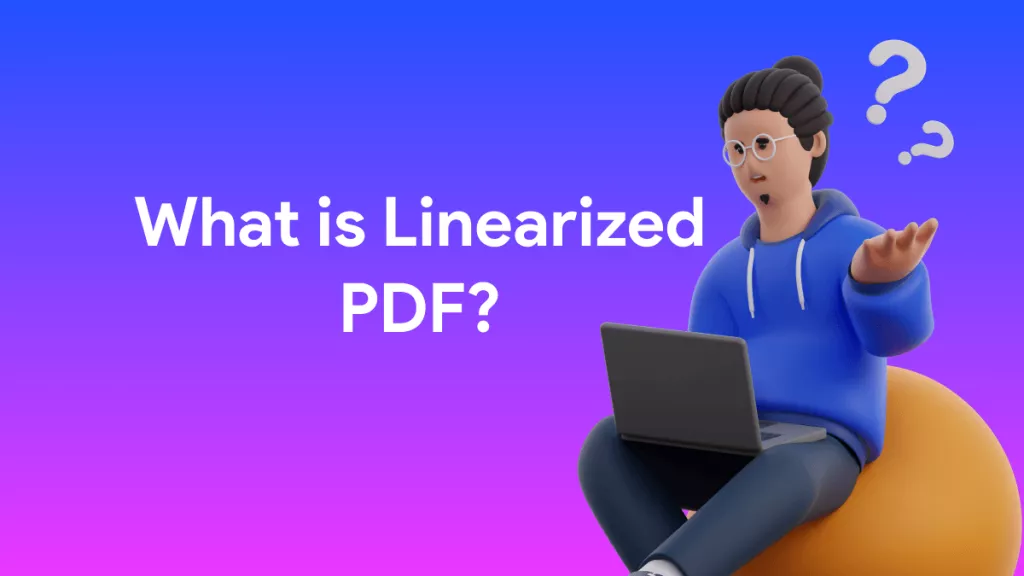
 Rachel Bontu
Rachel Bontu 
 Lizzy Lozano
Lizzy Lozano 

