Imagine you and your team are working on a project and several people have to give their input on a particular document for the project to finish on time. Conventionally the workflow will be in one direction, comments and edits made by one person will go to the next and then circle back time and again to get to the final state. However, Adobe Collab Sync is a solution to this problem. It is a tool where people can simultaneously work on a file and updates from each one of them will be synced in real time. In this article, we will answer some common questions about Adobe Collab Sync. Also, we will introduce you to a better collaboration tool called UPDF. If you want to give UPDF a try, you can click the below button to download it.
Windows • macOS • iOS • Android 100% secure
Part 1. What is Adobe Collab Sync?
In most simple terms, Adobe Collab Sync lets several people work simultaneously on one document. When several people work on one document, everyone has their own copy. If their computers are connected through the internet, Adobe Collab Sync will let their computers communicate with each other, and update the document on everyone's computer without manual intervention. Everyone can see the changes made by others in real-time and have the most updated version.
Part 2. What does Adobe Collab Sync Do?
Adobe Collab Sync can do the following functions.
- Real-time collaboration: Allows multiple users to work on the same document simultaneously.
- Comments and feedback: Users can leave comments and feedback for others without separate messaging or emails.
- Version control: It can save the version history so that if needed document can be reverted to a previous version.
- Cloud-based storage: The documents are stored on Adobe Cloud which allows access from anywhere once connected to the internet.
- Integration with Adobe Creative Cloud: It is integrated with other Adobe applications like Photoshop, Illustrator, and InDesign, which enhances workflow efficiency.
- Notification and Alerts: Users get notifications and alerts about the edits and comments made by other users which keeps everyone up to date.
- Security and Permissions: Access level can be adjusted for different users to protect any sensitive information.
Also Read: How to Add Comments in PDF in a Few Minutes
Part 3. Is Acrobat Collaboration Synchronizer Safe?
Adobe has several built-in security measures and practices that make Adobe Collab sync safe. For example:
- Encryption: The files are end-to-end encrypted, and the saved files are also encrypted to keep the data secure and safe. Transport Layer Security (TLS) and Secure Sockets Layer (SSL) are used by Adobe to protect data and prevent unauthorized access.
- Access control: The access to documents can be controlled between different collaborators which ensures only authorized access to the file content. Besides this, two-factor authentication can be added to provide an extra layer of protection.
- Regular Updates: The software is updated regularly to fix and patch any security issues, which improves protection.
- Compliance: Adobe complies with various international regulations and standards for data security and privacy like GDPR, SOC 2, and ISO/IEC 27001, which ensures that Adobe meets stringent security practices.
Part 4. What Problems Does It Have to Use Adobe Collab Sync?
Despite all the convenience and security measures, Adobe Collab Sync has some issues that may lead you to disable it.
- Performance issue: Real-time collaboration slows down the application. Sometimes there is a lag in synchronization especially when working on a large document with multiple users simultaneously.
- Connectivity dependence: Since it is a cloud-based service, a continuous internet connection is required for precise functioning. Sync errors may appear if the connectivity is poor.
- Compatibility issue: Collaborators may not have the same version of Adobe Acrobat and may not be using the same platform for example Windows. Mac or Mobile. Some features may not be compatible across different versions and platforms which may lead to inconsistencies.
- Security concerns: Despite best security measures, super sensitive information can still be at risk if proper measures are not taken or access permission is not managed properly.
- Complexity for new users: Using the collaboration features can be a learning curve for new users and may need more time than usual. Regular software updates even though may work in everyone’s favor can be taxing for even experienced users.
- Dependence: The whole system depends on the health of Adobe services. If there is an outage in Adobe’s services, the entire system will halt, delaying the work progress.
- File size limitation: Handling large files can be problematic. Due to increased load time, performance can slow down.
- Limited offline functionality: Due to the requirement of an active internet connection, the functionality can be limited offline.
Part 5. How to Disable Adobe Collab Sync?
Any of the reasons above may have led you to the need to disable Adobe Collab Sync. Most probably it is the slowed-down speed and document loading issues. Whatever the case, you can follow these steps to disable Adobe Collab Sync.
Step-1. Open creative cloud desktop and login using your credential if you are nor already logged in.
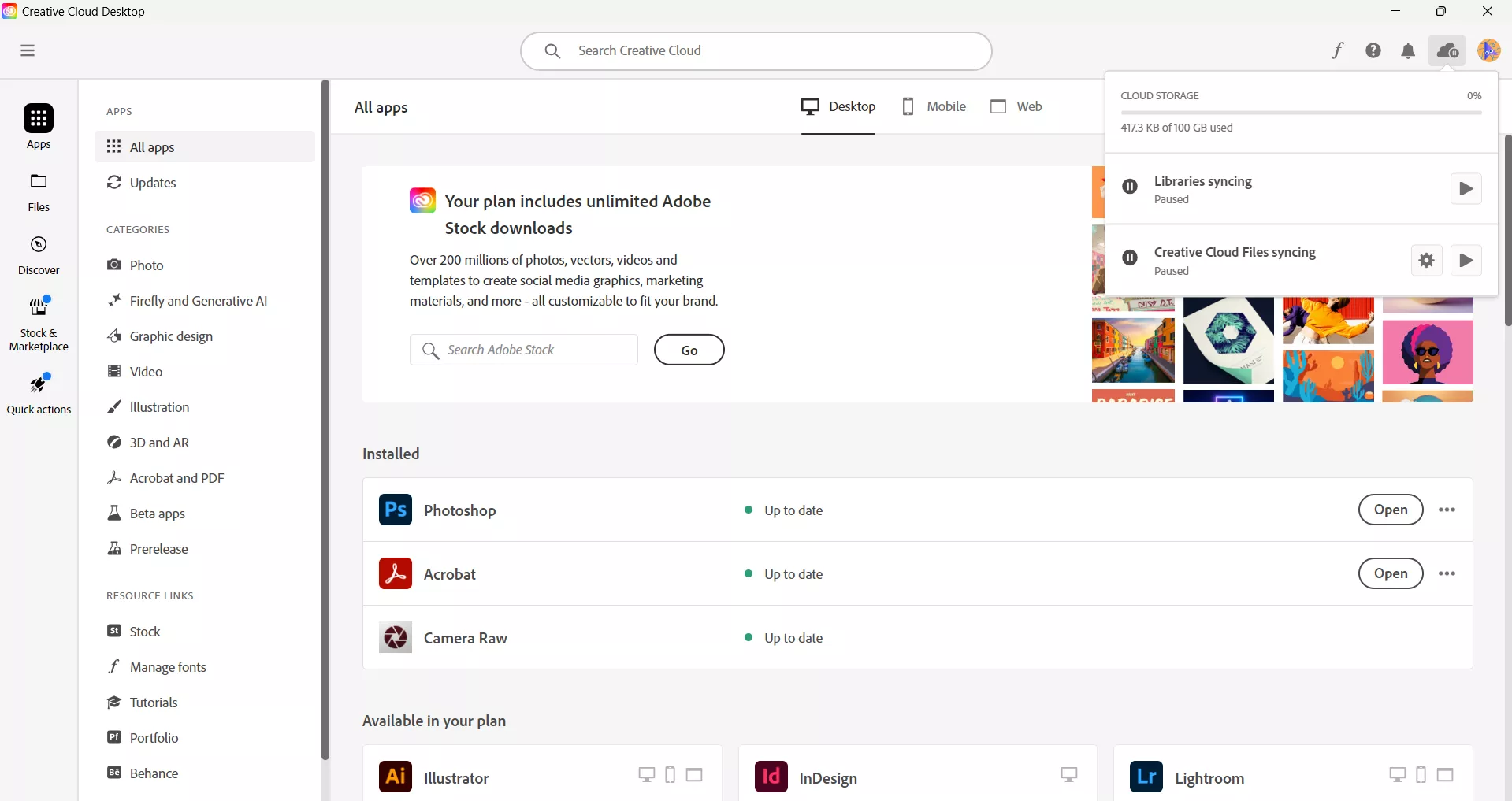
Step-2. Click in the “Cloud” icon in the top right corner. You will see a pop-up window. Click the “Pause” icon right next to “Creative Cloud Files Syncing”, which will pause any file syncing.
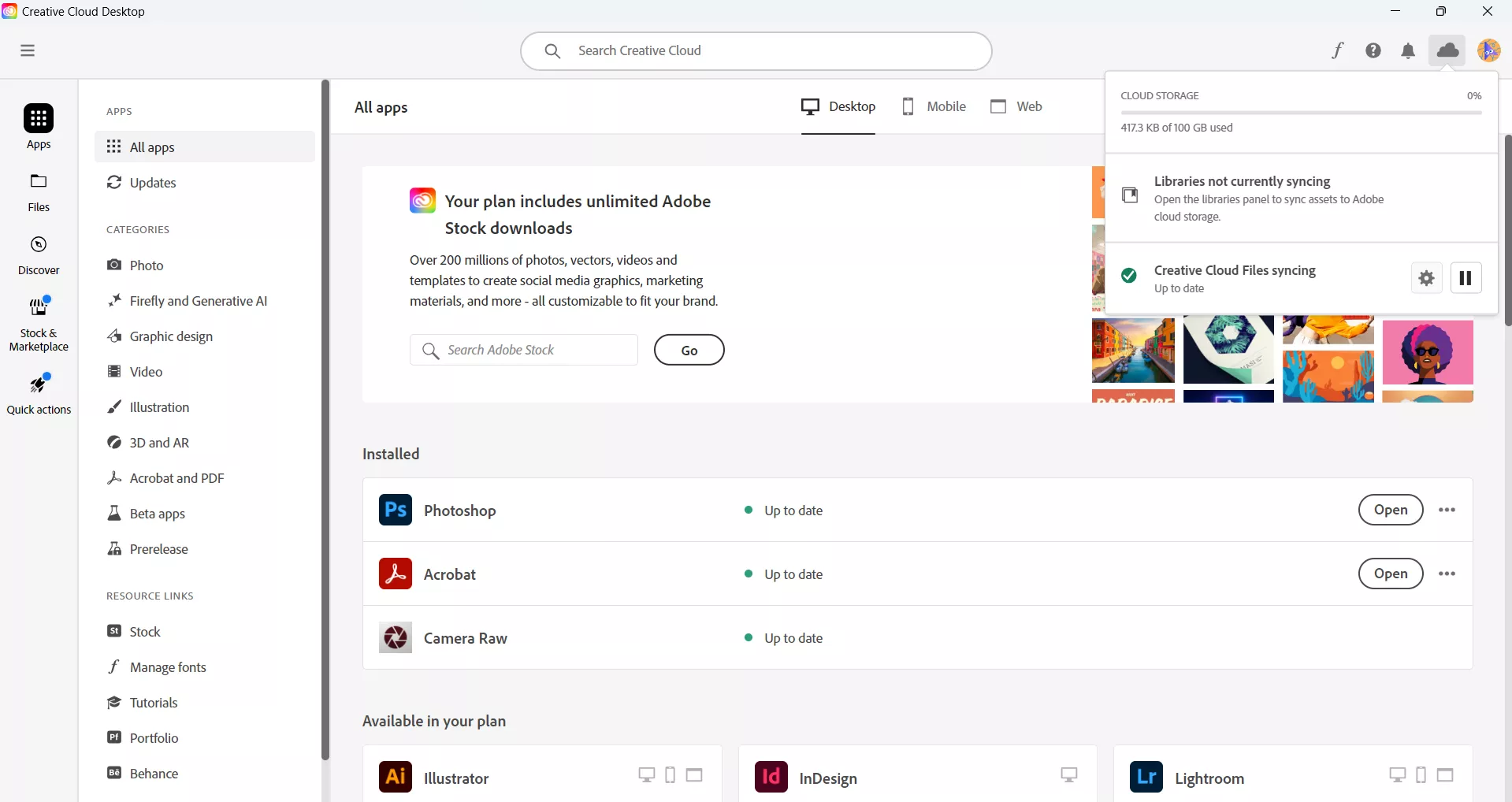
If you ever want to turn it on again, just click the “Cloud” icon and click on the “Start” icon next to “Creative Cloud Files Syncing”.
Part 6. A Better Way to Sync PDF Across Devices
UPDF is a great alternative if you want to access files across different devices or places. UPDF provides cloud space, and you can only upload files manually which preserves your privacy, unlike Adobe Collab Sync where it happens automatically. You can sync the PDF to the cloud after editing. You can form separate folders in the cloud to manage files and share the file. UPDF is not just a cloud space provider, it is a complete package of PDF tools. Once you have the files saved in the cloud, you can do a lot more using the UPDF tools kit. For example-
- You can edit any text or images, and add annotations, comments, links, stamps signatures, etc.
- You can reorganize the pages, insert or delete pages, merge files, and convert PDF files to other file formats.
- If the document is a scanned file, you can convert the file to an editable and text-searchable file.
- You can protect the file either by using an "Open password" which restricts unauthorized opening, or a "Permissions password" which restricts unauthorized editing.
- The best feature of all is the integrated AI. UPDF can be used as a Chatbot like ChatGPT and also can be used to chat with PDF files.
You can download UPDF on a computer or mobile as it is compatible with Windows, Mac, iOS, and Android. To learn more about why UPDF is better than Adobe Acrobat, you can watch the YouTube video below.
Windows • macOS • iOS • Android 100% secure
To upload a PDF file to the UPDF cloud so that you can access it from anywhere and use it across different devices, follow these steps.
Step-1. Download and install UPDF on your computer and any other device you want to access your files through.
Step-2. Open the UPDF app on your device, let’s say your computer.
Step-3. Click “Cloud” and choose the "Upload to Cloud" showing up on the screen to upload your PDF file. This will let you browse the file from the saved folder, once selected, click the "Open" button at the bottom. This will upload and save the file on the UPDF cloud.
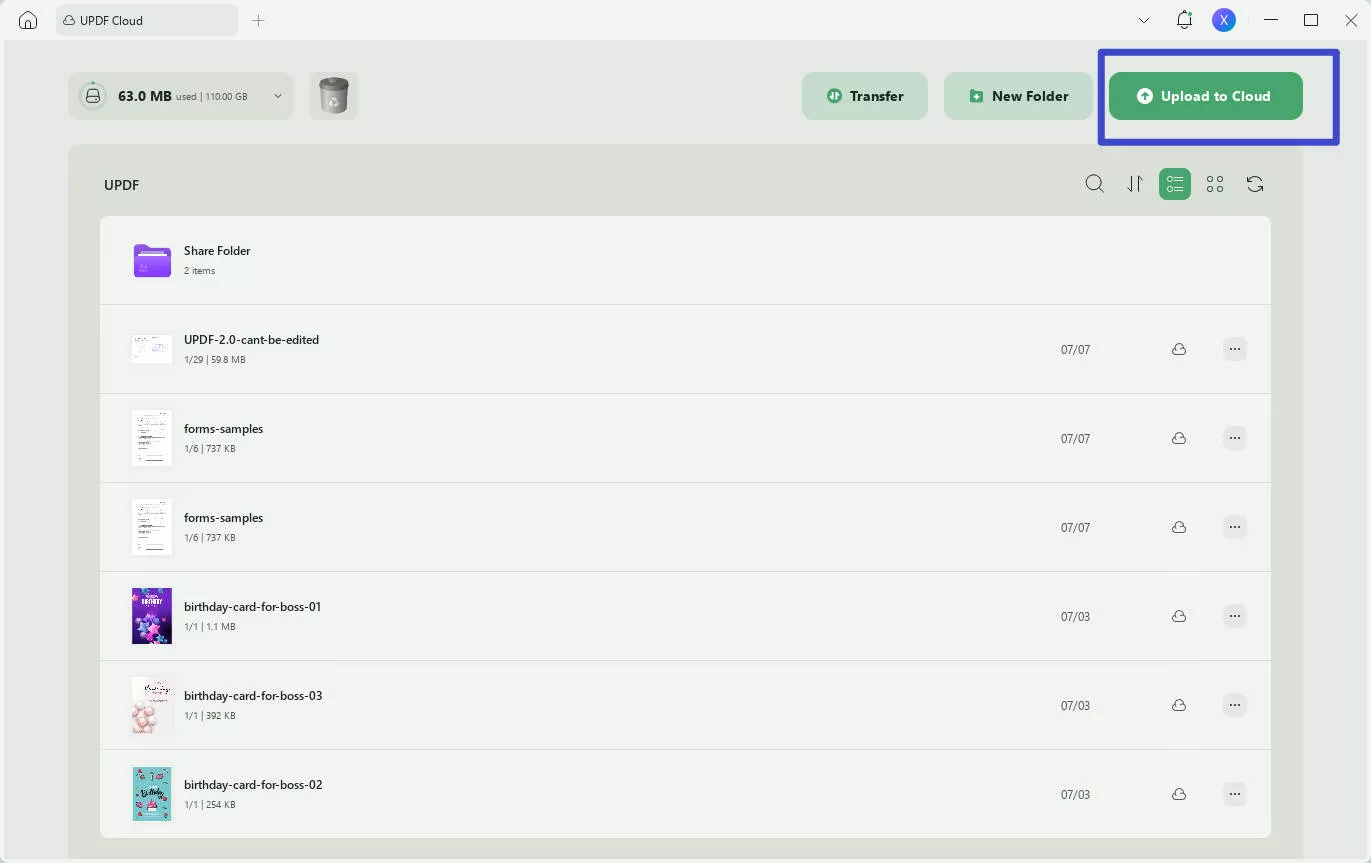
Step-4. Download the UPDF app on your device, for example, if you use android mobile, open the app and log in using the same credentials as you used on the other device. You will see some icons on the bottom of the screen.
Step-5. Click the “UPDF Cloud”, which will get you into the UPDF Cloud where you will be able to see your uploaded file on your phone and open it.
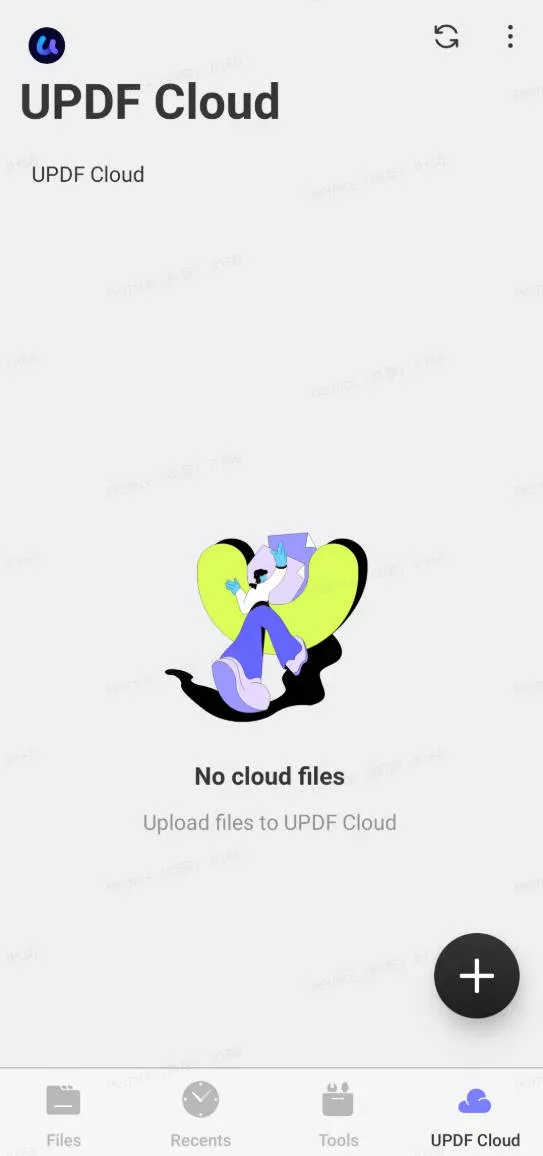
You can do it on another computer or device and access any file and work on it.
Conclusion
Adobe Collab Sync is a tool from Adobe that is used by multiple users to simultaneously work on a document with real-time document updates happening automatically for all end users. This is useful and safe but can stall the speed. UPDF is a great alternative if you are looking for a cloud-based service that is safe and doesn’t slow down your work. Plus, it has many more features which will help work on the document itself. Download UPDF right now and you can testify it yourself.
Windows • macOS • iOS • Android 100% secure
 UPDF
UPDF
 UPDF for Windows
UPDF for Windows UPDF for Mac
UPDF for Mac UPDF for iPhone/iPad
UPDF for iPhone/iPad UPDF for Android
UPDF for Android UPDF AI Online
UPDF AI Online UPDF Sign
UPDF Sign Edit PDF
Edit PDF Annotate PDF
Annotate PDF Create PDF
Create PDF PDF Form
PDF Form Edit links
Edit links Convert PDF
Convert PDF OCR
OCR PDF to Word
PDF to Word PDF to Image
PDF to Image PDF to Excel
PDF to Excel Organize PDF
Organize PDF Merge PDF
Merge PDF Split PDF
Split PDF Crop PDF
Crop PDF Rotate PDF
Rotate PDF Protect PDF
Protect PDF Sign PDF
Sign PDF Redact PDF
Redact PDF Sanitize PDF
Sanitize PDF Remove Security
Remove Security Read PDF
Read PDF UPDF Cloud
UPDF Cloud Compress PDF
Compress PDF Print PDF
Print PDF Batch Process
Batch Process About UPDF AI
About UPDF AI UPDF AI Solutions
UPDF AI Solutions AI User Guide
AI User Guide FAQ about UPDF AI
FAQ about UPDF AI Summarize PDF
Summarize PDF Translate PDF
Translate PDF Chat with PDF
Chat with PDF Chat with AI
Chat with AI Chat with image
Chat with image PDF to Mind Map
PDF to Mind Map Explain PDF
Explain PDF Scholar Research
Scholar Research Paper Search
Paper Search AI Proofreader
AI Proofreader AI Writer
AI Writer AI Homework Helper
AI Homework Helper AI Quiz Generator
AI Quiz Generator AI Math Solver
AI Math Solver PDF to Word
PDF to Word PDF to Excel
PDF to Excel PDF to PowerPoint
PDF to PowerPoint User Guide
User Guide UPDF Tricks
UPDF Tricks FAQs
FAQs UPDF Reviews
UPDF Reviews Download Center
Download Center Blog
Blog Newsroom
Newsroom Tech Spec
Tech Spec Updates
Updates UPDF vs. Adobe Acrobat
UPDF vs. Adobe Acrobat UPDF vs. Foxit
UPDF vs. Foxit UPDF vs. PDF Expert
UPDF vs. PDF Expert

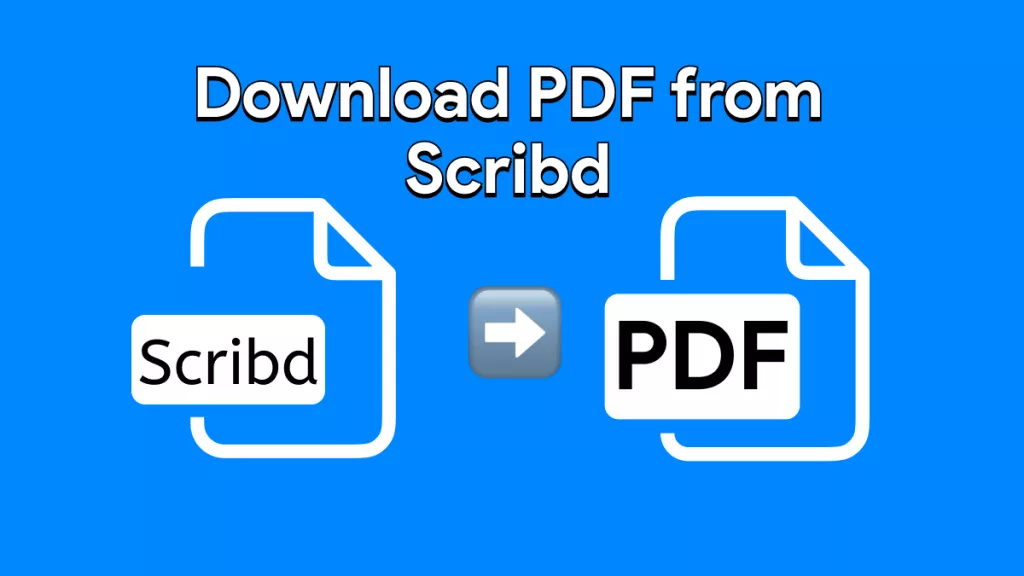






 Enola Miller
Enola Miller 
 Enya Moore
Enya Moore 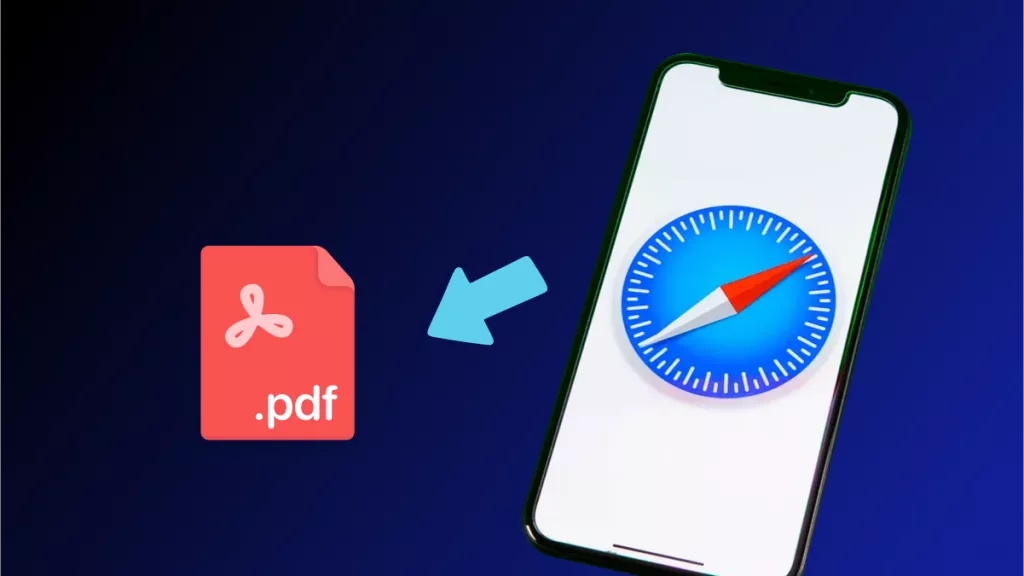

 Delia Meyer
Delia Meyer 