Marking up PDFs becomes a daily necessity if you're a student highlighting notes, a professional reviewing contracts, or a team member collaborating on documents. However, the real challenge is chasing the right online tool that offers plenty of useful tools. In this hunt, some options are too complicated while others lack essential features, and security concerns can also make online platforms feel risky.
Nevertheless, people still opt for online platforms, considering the convenience they offer, without requiring any additional software installation. Therefore, in this article, we will introduce 3 popular choices that simplify annotating PDF online tasks with ease. While focusing on the limitations of these online tools, in this guide, we have a professional offline recommendation. So, explore UPDF as a powerful annotator and download it today for a productive user experience.
Windows • macOS • iOS • Android 100% secure
Part 1. 3 Best Methods to Annotate PDF Online
When hunting for the best tools, exploring their annotation capabilities is an important thing to consider. Whether you're reviewing documents, adding comments, or marking up important sections, these tools should ensure you get the job done accurately. Thus, explore the list of methods with the best tools in recommendation and their how-to guide to annotate PDFs online free.
Method 1. Annotate PDF Online for Free With Smallpdf
Using Smallpdf is a smart choice for those looking for the best way to annotate PDFs without downloading software. With this platform, individuals can smartly add markups to their documents without any technical expertise.
Supported Annotation Tools
- Add text comment
- Highlight
- Underline
- Strikethrough
- Squiggle
- Draw
- Add Shapes
- Add images
Step 1. Once you've opened Smallpdf on your browser, press the "Choose Files" button to upload your desired PDF file.
Step 2. Once your PDF is uploaded, navigate to the "Text" icon at the left panel, and afterward, choose the "Annotate" option from the revealing menu. From the toolbar at the top, access the menu for "Highlight" and choose the "Underline" option. Later, simply select the text with the cursor to underline and then enable the "Highlight" option from the same menu.
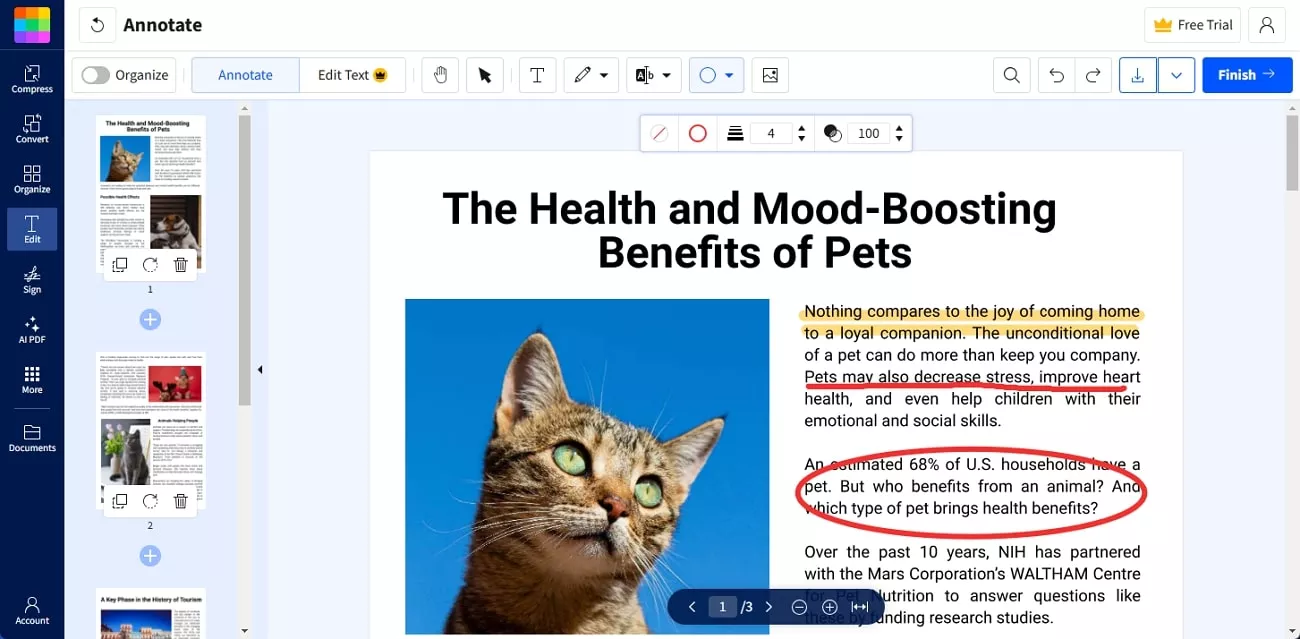
Limitations
- The platform supports simple highlighting, underlining, and drawing capabilities while lacking advanced annotation tools such as sticky notes or stickers.
- It cannot add detailed comments on the documents with callouts.
- While working on Smallpdf, you cannot insert attachments.
After going through its limitations, if you require a more advanced tool, check out the Part 2 of the article or download the alternate tool - UPDF directly.
Windows • macOS • iOS • Android 100% secure
Method 2. Annotate PDF Online for Free With Xodo
Xodo is a free online document annotator that offers a wide range of markup tools to highlight PDFs online. With its easy-to-navigate interface, it effectively adds annotations and improves your PDF retention ability.
- Highlight
- Underline
- Strikeout
- Squiggly
- Freehand Highlight
- Free Text
- Insert Text
- Notes
- Callouts
- Replace Text
Step 1. Search for Xodo PDF Annotator in your browser and upload your document by pressing the "Select File" button.
Step 2. After uploading your PDF, highlight specific text by clicking the "Highlight" icon from the toolkit. Next, press the "Notes" icon from the same toolkit and add notes to the document where needed.
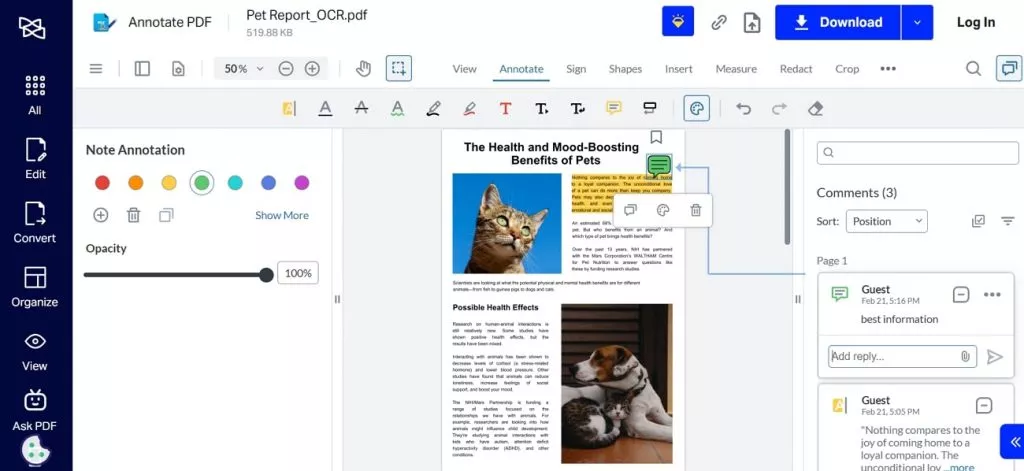
Limitations
- To access all advanced editing features, users might need to purchase monthly or yearly programs.
- Unlike UPDF, there is no comment management available in Xodo for users to manage their comments/annotations.
- For daily users, its free trial does not allow them to download unlimited PDFs after adding annotations.
Method 3. Annotate PDF Online for Free With Lumin PDF Editor
Another addition to PDF highlighter online free is Lumin PDF Editor, which supplies various markup tools to emphasize important text. With its Cloud integration, users can access and annotate documents from any device.
- Shapes
- Underline
- Strikeout
- Squiggly
- Text Highlight
- Freehand Highlight
- Draw
- Add Text
Step 1. To get started, open Lumin Free PDF annotator on your browser, and later, press the "Upload" button to add your PDF file.
Step 2. Once your document is added, access the "Annotate" tab from the toolkit. Afterward, press the "Highlight" option from the above toolbar and select the text with the cursor to highlight.
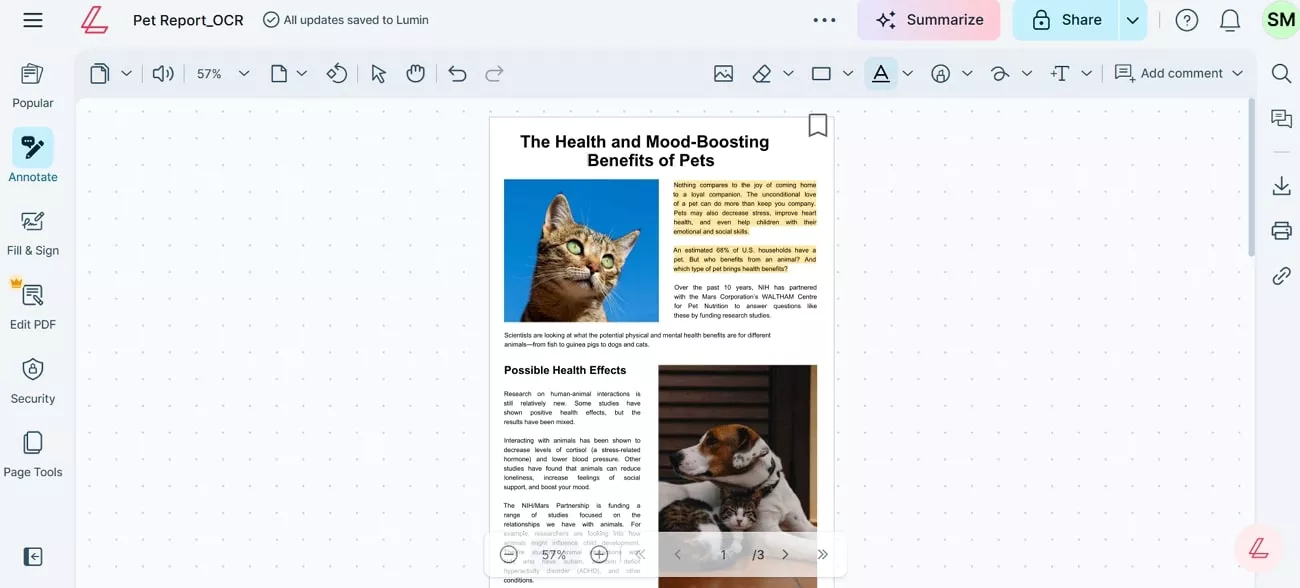
Limitations
- To use this platform, you must create an account or log in before uploading and annotating files.
- While a free 7-day trial unlocks many advanced features, the number of documents you can process and annotate is still restricted (up to 3), even with paid monthly plans (10-200).
- The tool lacks many advanced annotation features like callouts, attachments, and measurement features.
Among the 3 online PDF annotation tools discussed above, Xodo stands out as the better choice because it delivers the best way to annotate PDFs. However, online tools come with common drawbacks like limited annotation options, potential usability challenges, and other security risks. To cater to your needs, in the next section, we'll introduce UPDF, the best offline tool that offers a seamless PDF annotation experience.
Part 2. The Best Way to Annotate PDFs Offline
UPDF is a powerful offline PDF editor that is specifically designed for professional and everyday users who need advanced annotation tools without the limitations of online platforms. Walk through the list of its annotation capabilities and streamline your workflow with this innovative annotator.
- Sticky Notes
- Highlight (changeable color)
- Strikethrough (changeable color)
- Underline (changeable color)
- Squiggly (changeable color)
- Text Comment (changeable color, font, font size)
- Text Box (changeable color, style, font, font size)
- Text Callout
- Sticker
- Attach File
- Stamp
- Signature
- Shapes

Why Choose UPDF to Annotate PDF?
- UPDF provides a wide range of annotation features, including text, highlighting, or underlining, while allowing you to markup PDFs with precision.
- Unlike various other tools, this platform includes a collection of professional stickers to add a creative touch to your files.
- With this tool, you can easily create and apply personalized stamps and electronic stickers on your professional documents.
- Once the annotation is done, it allows users to share their PDFs via a link, QR code, or email while making the collaboration faster.
- UPDF offers the ability to manage PDF annotations, through which users can get a list of their comments and can export it as a separate PDF.
- Using its built-in AI capabilities, you can translate, summarize, and rewrite sections in the documents, saving generated results as sticky notes.
- The tool works with a single account on Windows, Mac, iOS, and Android and allows seamless switching between devices.
- Specifically designed for simplicity and efficiency, it offers an intuitive layout with smooth navigation, even for beginners.
In addition to its advanced annotation capabilities, UPDF offers a massive range of other functions, which include editing, conversion, AI-powered assistance, organization, and more. Due to its exceptional features and budget-friendly pricing, it has become a top choice for many users hunting for the best alternative to Adobe Acrobat. To explore its full action, access the following video and learn more about how to manage PDFs efficiently without the high cost.
Conclusion
To wrap up, considering online platforms for annotation is a smart step, but they also have limitations, such as security concerns and internet dependency. While Xodo stands out among all, it still fails to provide the full flexibility that many users need to annotate PDFs online.
However, using UPDF in this scenario is the best choice because of its comprehensive annotation features offered at affordable prices. So, we recommend you download this top annotation tool to try out its advanced features by yourself.
Windows • macOS • iOS • Android 100% secure
 UPDF
UPDF
 UPDF for Windows
UPDF for Windows UPDF for Mac
UPDF for Mac UPDF for iPhone/iPad
UPDF for iPhone/iPad UPDF for Android
UPDF for Android UPDF AI Online
UPDF AI Online UPDF Sign
UPDF Sign Edit PDF
Edit PDF Annotate PDF
Annotate PDF Create PDF
Create PDF PDF Form
PDF Form Edit links
Edit links Convert PDF
Convert PDF OCR
OCR PDF to Word
PDF to Word PDF to Image
PDF to Image PDF to Excel
PDF to Excel Organize PDF
Organize PDF Merge PDF
Merge PDF Split PDF
Split PDF Crop PDF
Crop PDF Rotate PDF
Rotate PDF Protect PDF
Protect PDF Sign PDF
Sign PDF Redact PDF
Redact PDF Sanitize PDF
Sanitize PDF Remove Security
Remove Security Read PDF
Read PDF UPDF Cloud
UPDF Cloud Compress PDF
Compress PDF Print PDF
Print PDF Batch Process
Batch Process About UPDF AI
About UPDF AI UPDF AI Solutions
UPDF AI Solutions AI User Guide
AI User Guide FAQ about UPDF AI
FAQ about UPDF AI Summarize PDF
Summarize PDF Translate PDF
Translate PDF Chat with PDF
Chat with PDF Chat with AI
Chat with AI Chat with image
Chat with image PDF to Mind Map
PDF to Mind Map Explain PDF
Explain PDF Scholar Research
Scholar Research Paper Search
Paper Search AI Proofreader
AI Proofreader AI Writer
AI Writer AI Homework Helper
AI Homework Helper AI Quiz Generator
AI Quiz Generator AI Math Solver
AI Math Solver PDF to Word
PDF to Word PDF to Excel
PDF to Excel PDF to PowerPoint
PDF to PowerPoint User Guide
User Guide UPDF Tricks
UPDF Tricks FAQs
FAQs UPDF Reviews
UPDF Reviews Download Center
Download Center Blog
Blog Newsroom
Newsroom Tech Spec
Tech Spec Updates
Updates UPDF vs. Adobe Acrobat
UPDF vs. Adobe Acrobat UPDF vs. Foxit
UPDF vs. Foxit UPDF vs. PDF Expert
UPDF vs. PDF Expert

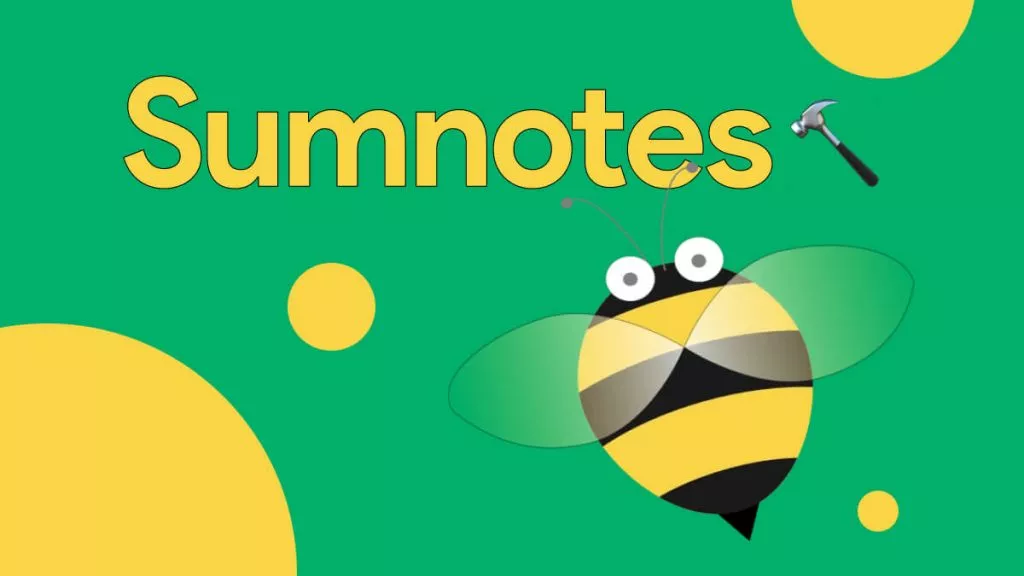

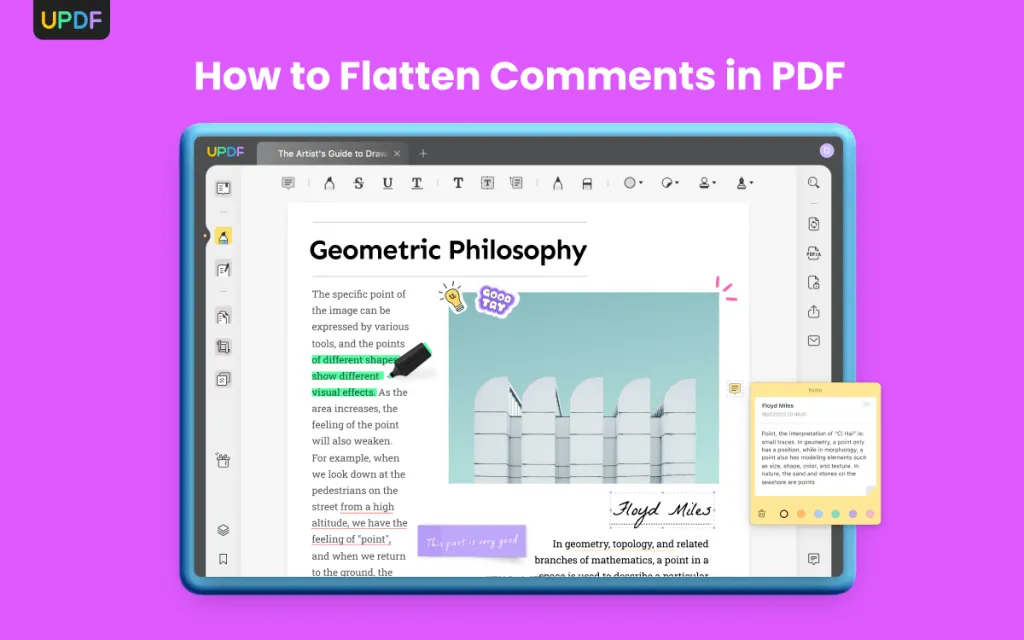






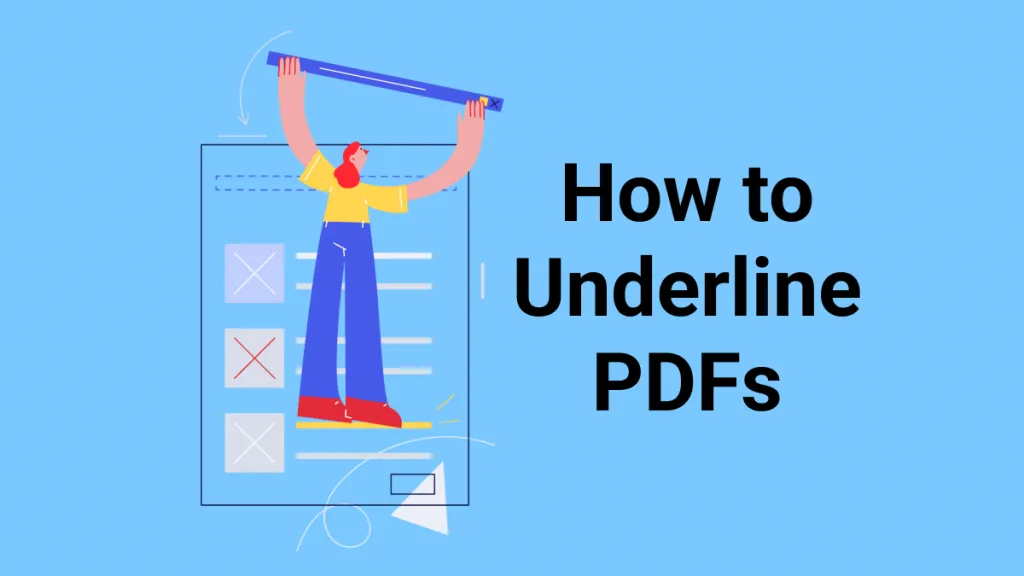

 Enya Moore
Enya Moore