A good Linux PDF editor is hard to find unless you test them all, and that's exactly what we've done. After reviewing several popular and lesser-known PDF editors for Linux, we've curated the Top 5 Best PDF Editors for Linux. We're also showcasing a powerful and absolute PDF editor for Windows and Mac - UPDF. You can download it here if you are using Windows, Mac, iOS, or Android.
Windows • macOS • iOS • Android 100% secure
The 5 Best PDF Editor Linux Applications for 2026
1: PDF Studio from Qoppa - The Best PDF Editor for Linux
Qoppa PDF Studio is a professional PDF editor for Linux, Windows, and Mac that lets you manipulate PDF content, add annotations, secure PDF files with passwords and digital signatures, and compare PDFs for differences.
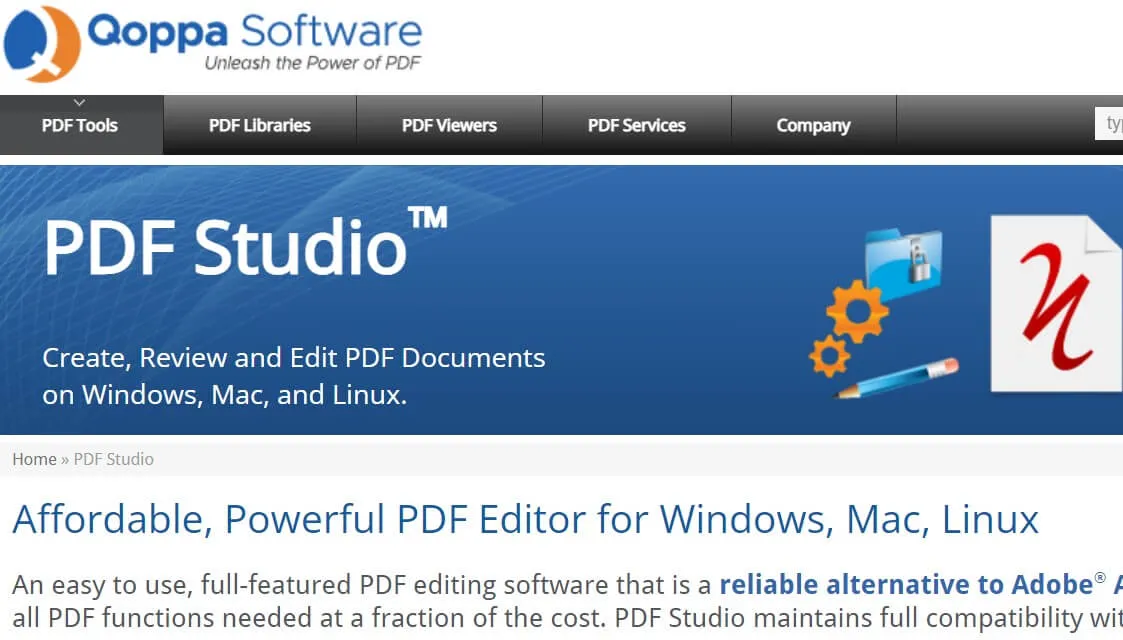
PDF Studio is not free but you can take it for a test run during the free trial period, after which an upgrade is required. It works with Ubuntu and other distros so you can test it out on whatever you're using. It's easy to master this PDF editor for Linux since the interface has a very native feel to it. It might take a while for first-time users to get the hang of the navigation, but the ribbon-style toolbar layout is ideally suited to Windows users.
Pros
- Full-fledged PDF editing
- Extensive annotation tools
- File conversion, batch processing, and other advanced features
Cons
- Not a free Linux application
- The interface takes a little getting used to
2: Master PDF Editor for Linux
This powerful PDF editor can be used for free with a watermark but can be upgraded to unlock the full feature set without a watermark addition. This includes PDF editing, annotations, PDF creation, and even advanced capabilities such as editing a scanned PDF file using OCR conversion.
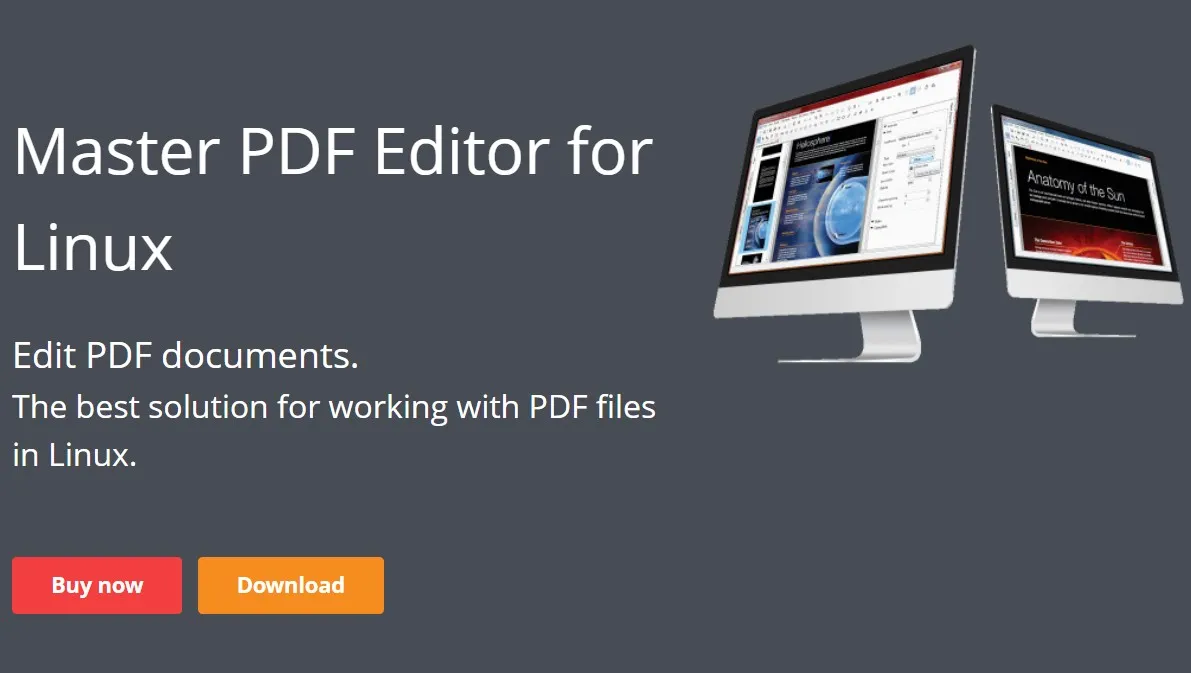
A Major drawback of this Linux application is that it does not support the conversion of PDFs into various other file formats. However, you can create PDF documents and forms, etc from other sources. The standout feature is the OCR module, which can be used to convert scanned PDFs into searchable or editable PDF files.
Pros
- Advanced feature set for editing, creation, and OCR conversion of PDF files
- Useful PDF tools - bookmarking, PDF file and page management, annotations, form-creation and form-filling, digital signatures, etc.
- Cross-platform support - Windows, Mac, and Linux
Cons
- Not a free Linux utility
- PDF file conversions are not extensively supported
3: Scribus - The Open Source Publishing with PDF Features on Linux
Strictly speaking, Scribus is not a full-fledged PDF editor. However, it can be used to move existing text blocks or resize them within a PDF file. It can also be used for annotations, page organizing, content highlighting, text box addition, and other PDF tasks.
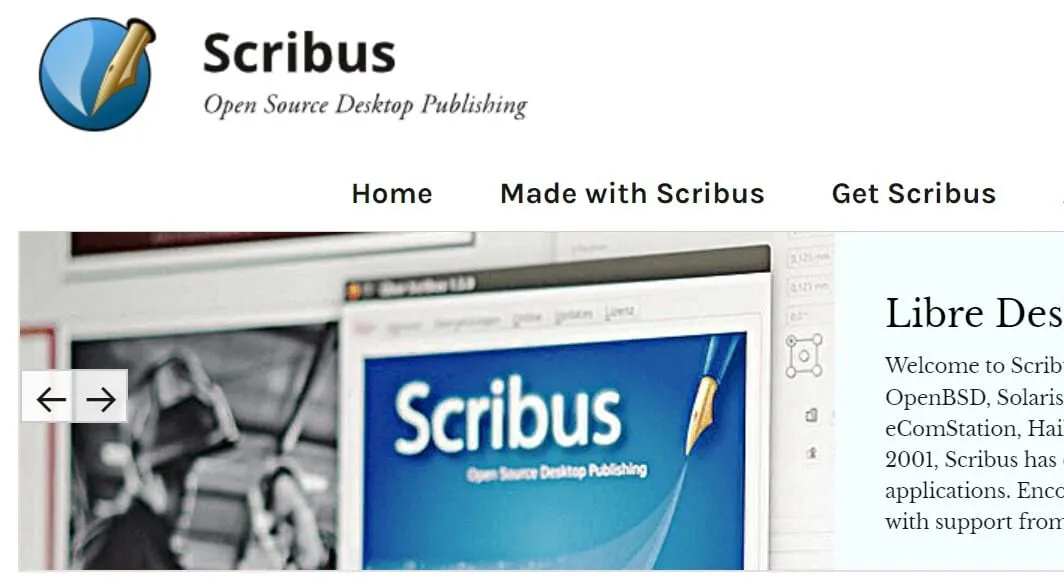
The stark interface is neatly laid out and quite intuitive for a first-time user. However, the iconography takes a little getting used to - or you can use the tooltips to make your way around the UI. Scribus is more of a barebones desktop publishing tool for minor PDF edits, content addition, and so on.
Pros
- Free open-source tool
- Multiplatform support
- Easy to use
Cons
- No extensive PDF tools
- No advanced features such as OCR, etc.
4: Okular - The Best Linux PDF Editor for Reading and Minor Editing
This Linux PDF editor from KDE is actually a document viewer rather than a full-fledged PDF editor, but it does have some very useful features and it's absolutely free. One of these is intelligent text selection, which can be used to select and copy or magnify PDF text content.
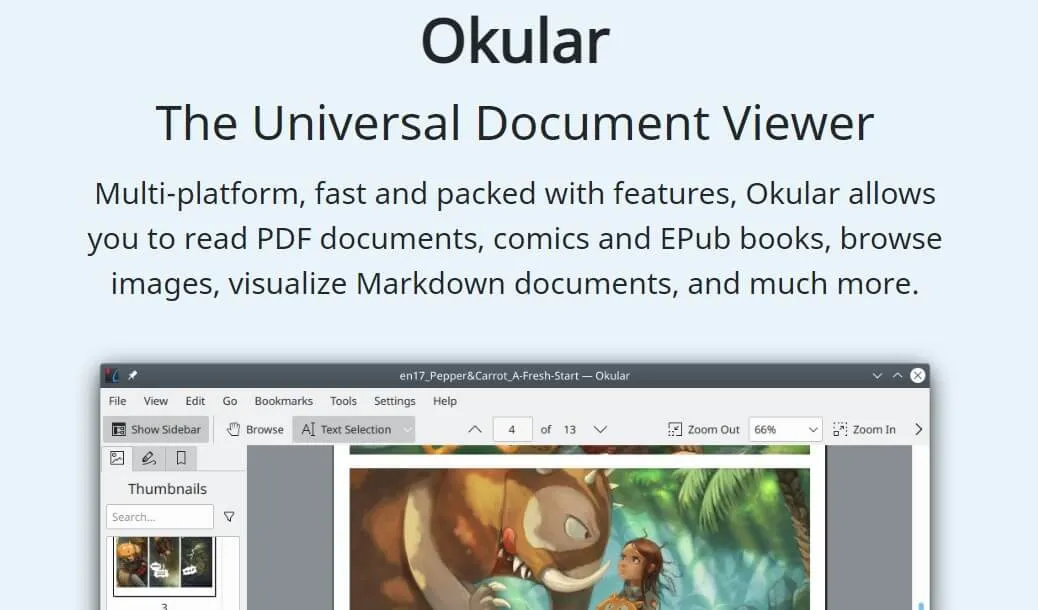
The lack of PDF editing is somewhat offset by a full array of annotation tools to mark up your PDF workflows. Other features include convenient content views such as the Content Panel and Thumbnail Panel, as well as digital signature creation, addition, and validation. The standout feature is that it also supports viewing other formats such as documents, images, comics, etc.
Pros
- Easy annotation tool
- Convenient for selecting and copying text
- Text magnifier for reading the fine print
Cons
- No PDF content editing
- No advanced features such as file conversion, batch process, OCR, etc.
5: LibreOffice Draw - The Simple Linux PDF Editor
Another useful Linux PDF editor is LibreOffice Draw, which is part of the LibreOffice suite of document tools. The software can be used to edit PDF text or manipulate content any way you want, but its other capabilities are limited to PDF creation and content addition. Nevertheless, if you're using any of the other LibreOffice tools, you already have this installed on your Linux distro so why not use it? If you need a solid Linux Mint PDF editor, for instance, this is the application you may be looking for.
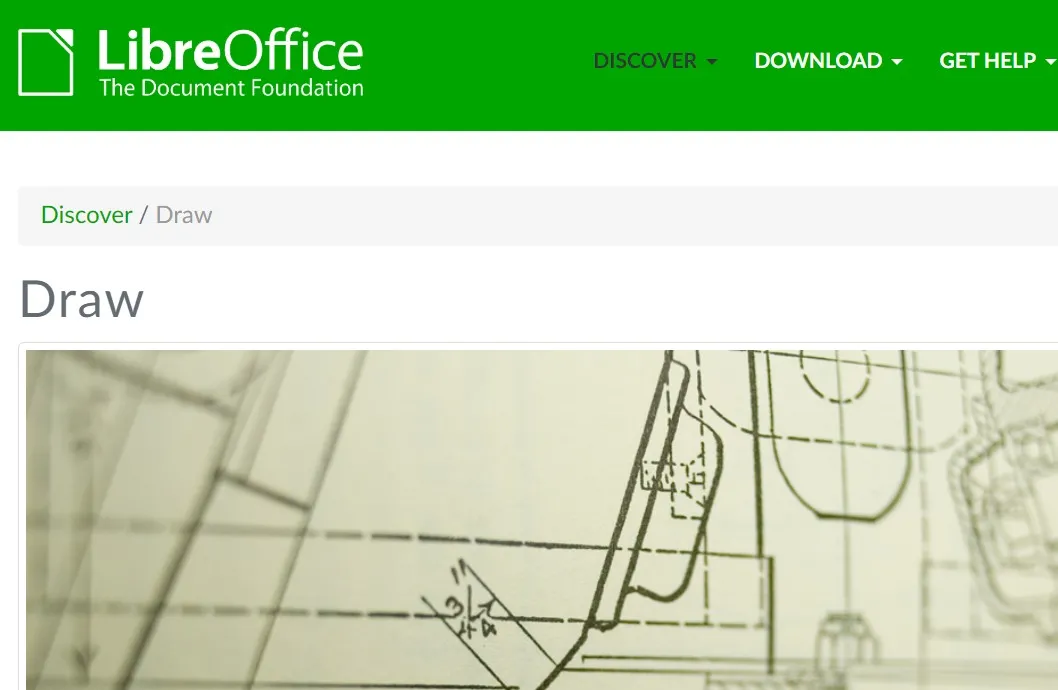
Pros
- Edit PDF text
- Add content - text, images, etc.
- Create PDFs
Cons
- No extensive editing tools
- No advanced PDF features such as file conversion, OCR, etc.
Also Read: Top 5 Free and Paid Ubuntu PDF Editors
The Best PDF Editor for Mac and Windows - UPDF
If you have gone through the above list of Linux PDF editors, you are sure to choose the one you need. What if you have a Windows or Mac computer and you need to edit PDF files? You can find many choices online. So that it is difficult to find the one you need. That is why we introduce UPDF which is an awesome tool with AI integrated here. It can work on Windows, Mac, Android and iOS. You can download UPDF here and check all its features with us here.
Windows • macOS • iOS • Android 100% secure
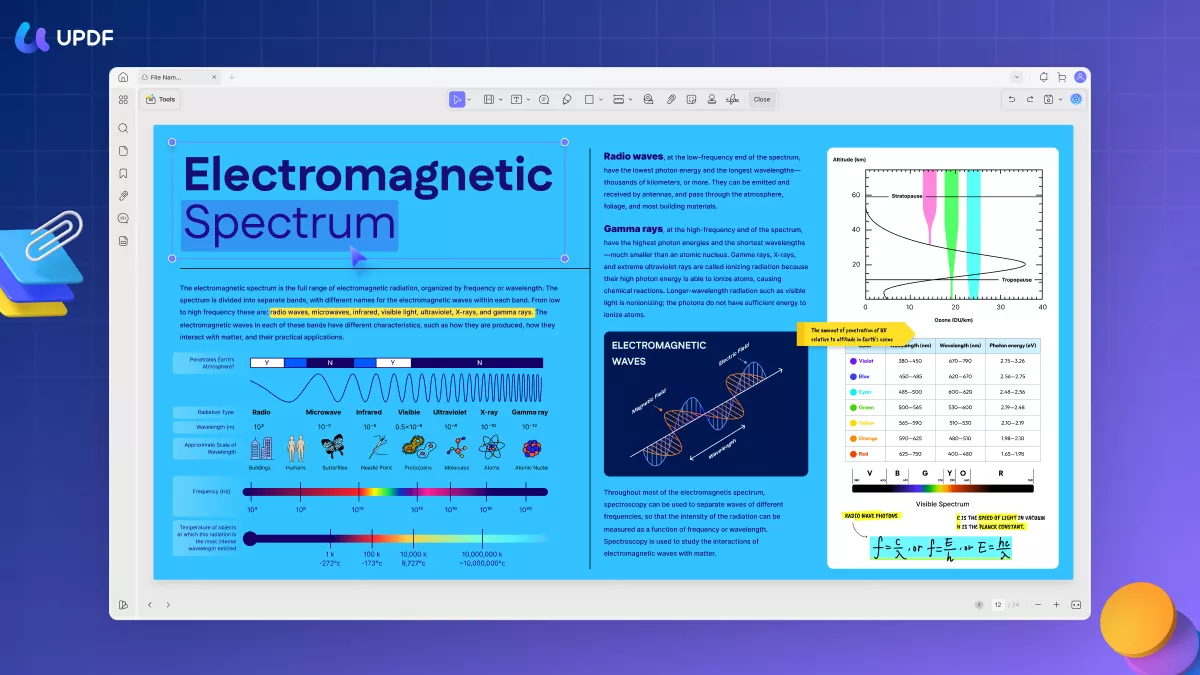
UPDF Top Features
- UPDF AI helps you summarize, translate, write, rewrite, and chat for PDF.
- Full suite of PDF tools - edit, annotate, organize, combine, merge, and read PDF, etc.
- Make annotations on PDF such as highlight, underline, add sticky notes, text box, callouts, stickers, shapes, and so on.
- Organize PDF pages including rotating, inserting, replacing, extracting, and removing operations.
- Modify the text and images in the PDF document.
- OCR PDFs to convert scanned PDFs to editable and searchable PDFs.
- Convert PDF to Word, Excel, Powerpoint, CSV, Text, Image, XML, HTML, etc., format.
- Add password to PDF to restrict PDF permission. It can also add open passwords to PDFs.
- Share a PDF files via email, link, and QR code.
- Flatten PDF, reduce file size, etc.
- Add, edit, remove background, header, and footer, and remove watermark from PDF.
Pro
- AI is integrated.
- Fast and responsive PDF editor.
- user-friendly interface.
- comprehensive functions.
With so many advanced features, UPDF is the only PDF Editor you need for all your PDF works.
Want to know more about UPDF? You can read the UPDF review from Laptopmedia here. Also, here is the review video for you to check. If you like this tool, you can download UPDF on Windows, Mac, Android, and IOS devices, then, purchase it at a low price.
Windows • macOS • iOS • Android 100% secure
Conclusion
In this article, we have introduced five PDF editors on Linux. These five PDF editors can help you to edit PDFs on Linux more easily. But if you need to edit PDFs on Windows or Mac devices, you can consider the UPDF PDF editor. Its beautiful and simple UI interface makes editing PDFs easier and faster. You can download it today and have a trial.
Windows • macOS • iOS • Android 100% secure
 UPDF
UPDF
 UPDF for Windows
UPDF for Windows UPDF for Mac
UPDF for Mac UPDF for iPhone/iPad
UPDF for iPhone/iPad UPDF for Android
UPDF for Android UPDF AI Online
UPDF AI Online UPDF Sign
UPDF Sign Edit PDF
Edit PDF Annotate PDF
Annotate PDF Create PDF
Create PDF PDF Form
PDF Form Edit links
Edit links Convert PDF
Convert PDF OCR
OCR PDF to Word
PDF to Word PDF to Image
PDF to Image PDF to Excel
PDF to Excel Organize PDF
Organize PDF Merge PDF
Merge PDF Split PDF
Split PDF Crop PDF
Crop PDF Rotate PDF
Rotate PDF Protect PDF
Protect PDF Sign PDF
Sign PDF Redact PDF
Redact PDF Sanitize PDF
Sanitize PDF Remove Security
Remove Security Read PDF
Read PDF UPDF Cloud
UPDF Cloud Compress PDF
Compress PDF Print PDF
Print PDF Batch Process
Batch Process About UPDF AI
About UPDF AI UPDF AI Solutions
UPDF AI Solutions AI User Guide
AI User Guide FAQ about UPDF AI
FAQ about UPDF AI Summarize PDF
Summarize PDF Translate PDF
Translate PDF Chat with PDF
Chat with PDF Chat with AI
Chat with AI Chat with image
Chat with image PDF to Mind Map
PDF to Mind Map Explain PDF
Explain PDF Scholar Research
Scholar Research Paper Search
Paper Search AI Proofreader
AI Proofreader AI Writer
AI Writer AI Homework Helper
AI Homework Helper AI Quiz Generator
AI Quiz Generator AI Math Solver
AI Math Solver PDF to Word
PDF to Word PDF to Excel
PDF to Excel PDF to PowerPoint
PDF to PowerPoint User Guide
User Guide UPDF Tricks
UPDF Tricks FAQs
FAQs UPDF Reviews
UPDF Reviews Download Center
Download Center Blog
Blog Newsroom
Newsroom Tech Spec
Tech Spec Updates
Updates UPDF vs. Adobe Acrobat
UPDF vs. Adobe Acrobat UPDF vs. Foxit
UPDF vs. Foxit UPDF vs. PDF Expert
UPDF vs. PDF Expert



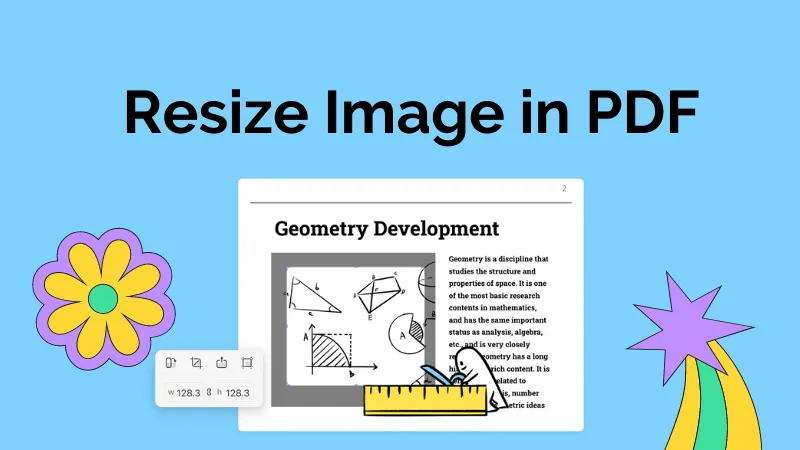

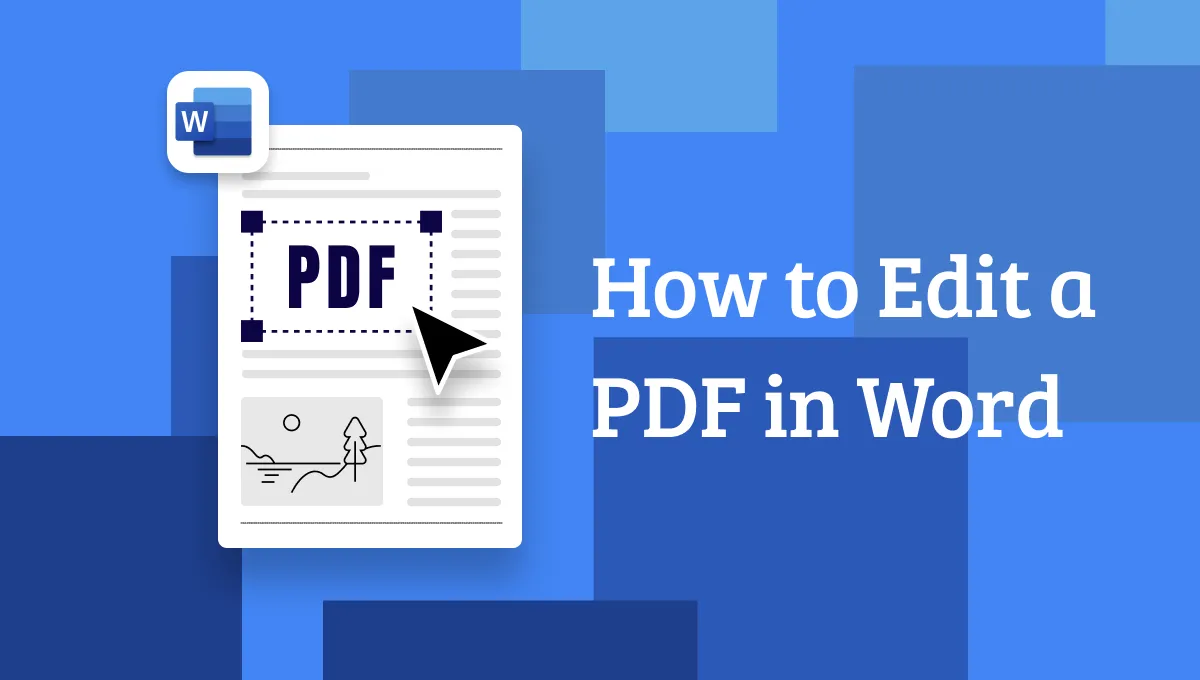



 Engelbert White
Engelbert White 
 Enola Davis
Enola Davis 
 Enya Moore
Enya Moore 
 Enola Miller
Enola Miller