Kami is a tool for students and teachers to handle PDF files. When you try this tool, you may feel confused in some cases and want to know if it is the tool you need.
In this guide, we will learn all about Kami, covering its features, pricing, and how-to steps. However, remember that this tool targets the education sector to handle PDF files, so its features are limited. If you want a feature-packed, professional PDF editor or want to edit the existing elements in a PDF, UPDF is a better alternative.
Give UPDF a try and experience a powerful, all-in-one PDF editor that goes beyond just annotations.
Windows • macOS • iOS • Android 100% secure
Part 1. What is Kami?
Kami is an online study and learning tool for PDF files. It provides a collaborative digital learning platform for teachers and students to annotate or share documents for real-time collaboration. In addition, it also helps create AI-powered auto-grading assessments. However, it does not offer real PDF editing capability.
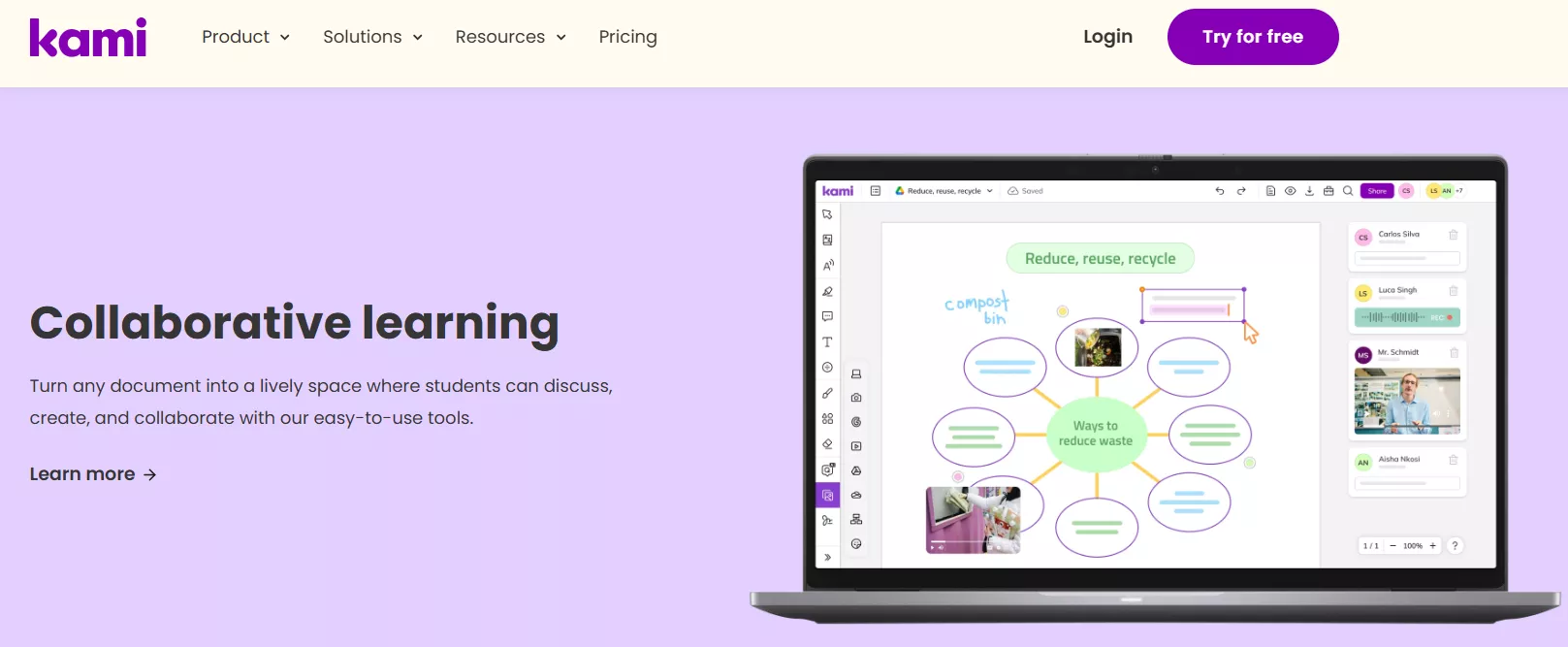
The key features of Kami PDF editor include:
- Annotation Tools: Access to a variety of annotation options, including text highlights, comments, underlines, strikethrough, and more.
- Text and Drawing Tools: Add text boxes, use drawing tools to sketch diagrams, or insert different shapes.
- Collaboration Features: Supports real-time collaboration by sharing projects using a link or QR code and letting students discuss, collaborate, and create.
- Integration with Learning Management Systems: Integrates with popular learning management systems, such as Google Classroom, Canvas, and Schoology.
- Accessibility Tools: Provides multiple accessibility tools, such as dictionary support, read aloud, voice typing, dark mode, adjustable text sizes, and more.
- Cloud Storage Compatibility: Compatible with cloud storage services like Google Drive and OneDrive for easy document access and sharing.
Part 2. Is Kami Free?
Kami is not a completely free tool. The free version only provides simple PDF annotation functions. You can only comment, markup, and add text boxes/drawings/shapes.
If you are a teacher and want more professional features, you need to upgrade your permissions. Below are all three pricing plans offered by Kami PDF:
1. Basic Plan
The Basic Plan is a free plan that provides access to 10+ essential tools, mostly related to annotation. In addition, it also supports Google Drive and OneDrive integration, access to 1000+ templates, and unlimited collaborators.
2. Teacher Plan
The Teacher Plan costs $149/year and provides access to 40+ tools/features and free onboarding and training. In addition, you get Google Classroom, Schoology, Canvas, and Microsoft Teams integration.
3. School or District Plan
The School or District Plan is a customizable plan. You have to negotiate with the sales team to request a quote. This plan provides everything you get in the Teacher plan, along with a dedicated account manager and domain-wide deployment.
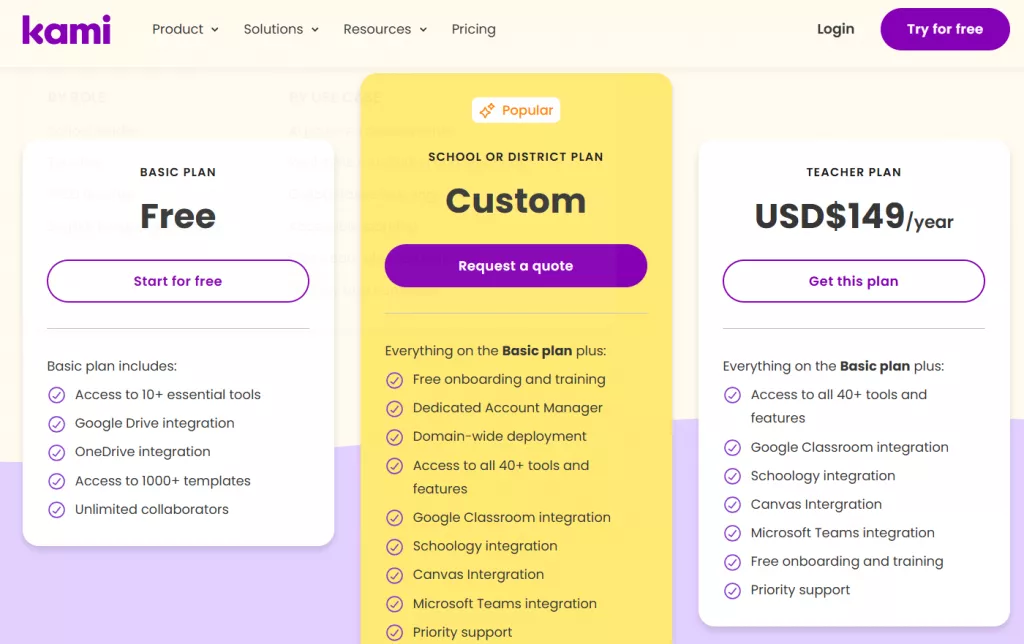
Part 3. Is Kami Safe to Use?
Kami online PDF editor is safe to use. It has prioritized user privacy and data security. The key elements of Kami's privacy policy include:
- Does not display ads or sell personal data to third parties for marketing purposes.
- Complies with major data protection regulations such as COPPA, FERPA, SOPPA, and GDPR.
- Does not use third-party cookies or trackers.
- Sensitive data protection through strong security measures, including encrypted transmissions using TLS and data encryption at rest on cloud platforms.
- Collect personal data related to your account, services, and usage.
In addition, Kami PDF Editor gives users control over their data, with clear procedures to review, update, or delete their information by contacting [email protected].
Part 4. How to Use Kami?
Since Kami is a web-based tool, you can use it directly from your favorite browser. Here are the complete steps to use Kami:
Step 1. Go to the Kami website and register an account.
Step 2. Once you reach the main dashboard, click the "File" icon from the top and tap "Open File" to open the PDF from your preferred medium.
Step 3. Use the markup tools from the left toolbar to add text, highlight, underline, draw, and do more.
You can also view a summary of annotations, which is useful for teachers and students to easily review notes. Click File > Annotation Summary to view the summary.
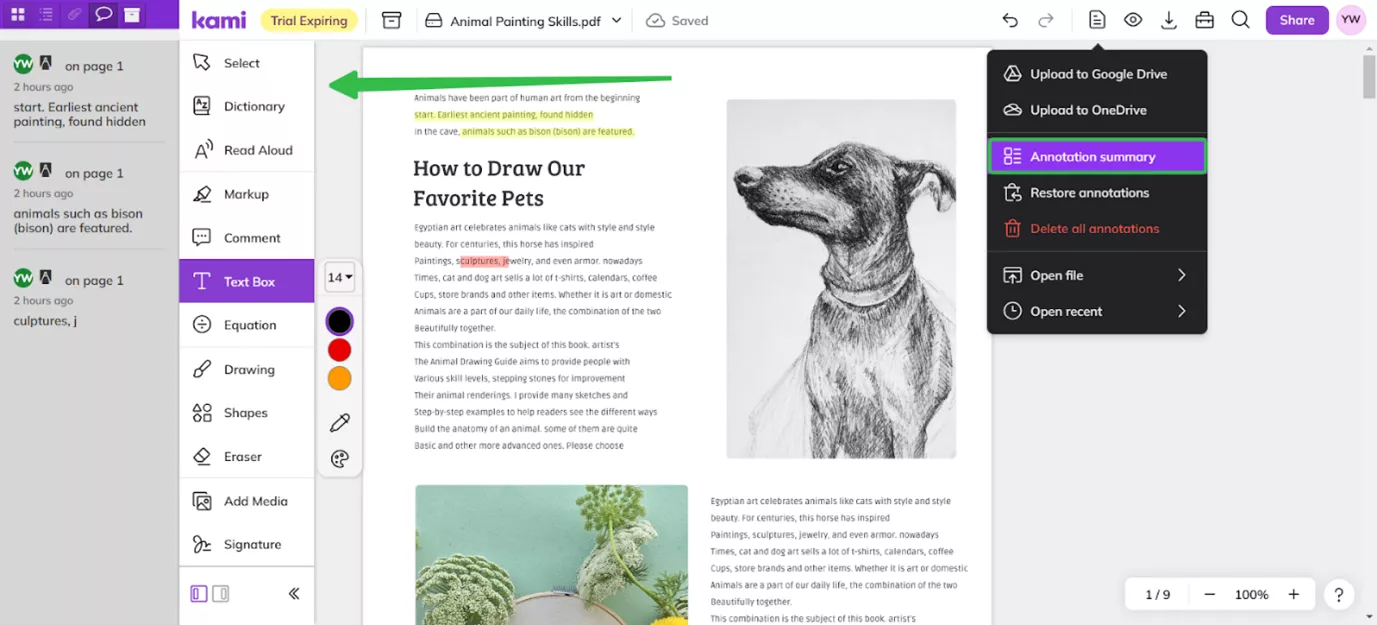
Step 4. Once you are done annotating, click the "Download" icon to save or print the PDF.
That's how you can use Kami Document Editor to annotate PDFs effortlessly. However, you must have noticed that this tool is mainly aimed at the education population, and its PDF processing functions are still lacking.
Kami PDF Editor fails to:
- Edit existing PDF text, images, and links.
- Convert PDF to other formats.
- Summarize/translate/explain PDF with AI.
- Organize PDF pages.
- And many more.
If you want to access all the above missing features and even more, UPDF is a more comprehensive PDF editor for you. Head to the next part to learn all about UPDF.
Part 5. Why is UPDF a Better Choice?
UPDF is an AI-powered, feature-packed PDF editor that provides all the basic to advanced features to handle PDFs. It can edit, annotate, convert, organize, OCR, merge, sign, and do more with PDFs. It also provides an AI assistant to help analyze PDFs better. On top of that, it facilitates smooth document sharing and collaboration between teachers and students.
Moreover, it offers more user-friendly pricing than Kami PDF. Teachers, students, and non-profit organizations can benefit from a special educational discount.

UPDF offers all the core features you get with the Kami document editor and even more. Some of the additional features you get with UPDF include:
- Edit: UPDF can edit all the elements within a PDF, including text, images, links, watermarks, backgrounds, fonts, and more.
- OCR: It can perform OCR on scanned/printed documents or image files to convert them into searchable and editable PDFs. It can extract text from 38 languages and help educators who need to digitize printed materials.
- Convert PDF: It can convert PDFs into various formats, such as Word, Excel, PowerPoint, text, images, RTF, HTML, and more. It helps teachers prepare and convert educational materials in their preferred formats.
- Organize PDF: It assists in adding, deleting, replacing, rotating, cropping, splitting, extracting, or rearranging PDF pages. It helps to customize learning materials for different teaching objectives.
- UPDF AI: Its AI assistant enhances the learning experience by helping students use AI to summarize and translate the entire PDF or specific content. They can also use an AI assistant to generate mind maps, rewrite/proofread content, and get answers to their queries.
Overall, UPDF shines as a complete PDF editor that offers all the core features educators, students, business professionals, and organizations need to handle PDFs. Download UPDF and try its features for free.
Windows • macOS • iOS • Android 100% secure
Want to learn more about UPDF? Check out this video or read this review article.
Conclusion
Kami is a useful annotation and collaboration tool for educational settings. It provides educators with a platform to enhance digital learning experiences. However, it lacks many advanced features that a PDF editor must offer. In contrast, we have found UPDF the ideal alternative to the Kami document editor. It serves as an all-in-one PDF editor with enhanced AI assistance that truly makes PDF reading, editing, and organizing effortless. So, download UPDF and work on PDFs efficiently.
Windows • macOS • iOS • Android 100% secure
 UPDF
UPDF
 UPDF for Windows
UPDF for Windows UPDF for Mac
UPDF for Mac UPDF for iPhone/iPad
UPDF for iPhone/iPad UPDF for Android
UPDF for Android UPDF AI Online
UPDF AI Online UPDF Sign
UPDF Sign Read PDF
Read PDF Annotate PDF
Annotate PDF Edit PDF
Edit PDF Convert PDF
Convert PDF Create PDF
Create PDF Compress PDF
Compress PDF Organize PDF
Organize PDF Merge PDF
Merge PDF Split PDF
Split PDF Crop PDF
Crop PDF Delete PDF pages
Delete PDF pages Rotate PDF
Rotate PDF Sign PDF
Sign PDF PDF Form
PDF Form Compare PDFs
Compare PDFs Protect PDF
Protect PDF Print PDF
Print PDF Batch Process
Batch Process OCR
OCR UPDF Cloud
UPDF Cloud About UPDF AI
About UPDF AI UPDF AI Solutions
UPDF AI Solutions AI User Guide
AI User Guide FAQ about UPDF AI
FAQ about UPDF AI Summarize PDF
Summarize PDF Translate PDF
Translate PDF Explain PDF
Explain PDF Chat with PDF
Chat with PDF Chat with image
Chat with image PDF to Mind Map
PDF to Mind Map Chat with AI
Chat with AI User Guide
User Guide Tech Spec
Tech Spec Updates
Updates FAQs
FAQs UPDF Tricks
UPDF Tricks Blog
Blog Newsroom
Newsroom UPDF Reviews
UPDF Reviews Download Center
Download Center Contact Us
Contact Us






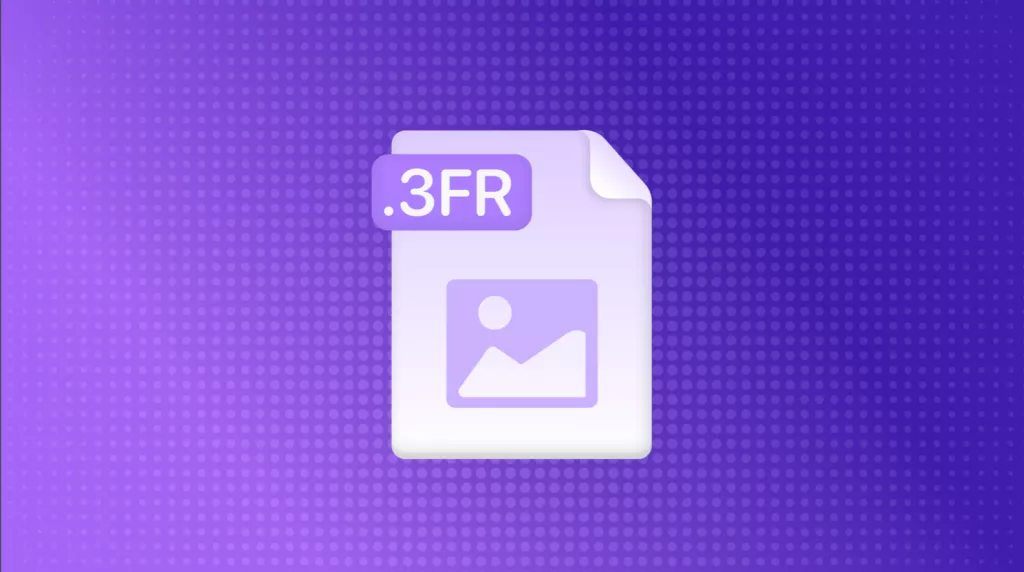

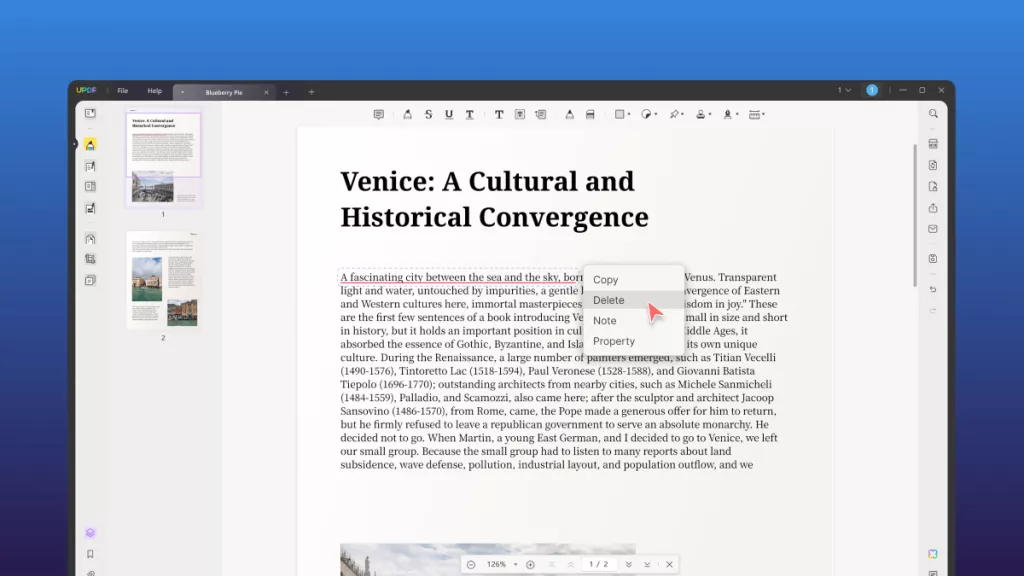

 Enya Moore
Enya Moore 

 Lizzy Lozano
Lizzy Lozano 
