Even if numerous tools allow us to customize our PDF files, PDF tweaking can be a great approach to improve your PDF document by making it more accessible and attractive. In this article, we'll compare Preview vs UPDF, two well-liked professional editing programs. Both applications are fantastic options for you if you're searching for an easy-to-use solution that enables you to edit your PDFs. There are some variations in their functions and qualities, nevertheless. Let's discuss these differences in detail.
Windows • macOS • iOS • Android 100% secure
Part 1. Overview of Preview and UPDF
What is Preview on Mac?
Preview is a default app to open and view PDF and image files on Mac. It allows you to markup, convert, and manage PDFs and images without installing a third-party app. But for editing text, images, pages, or other elements in PDF, it does not support these features. In other words, you can use it as a PDF viewer, not a PDF editor.
What is UPDF?
UPDF created by Superace Software Technology is an all-in-one PDF editor that allows you to view, edit, annotate, convert, compress, organize, protect, combine, and split PDF files effortlessly. You can use it on all platforms, including Windows, Mac, iOS, and Android. With UPDF, you can process your PDF files in one place and improve your document productivity.
Part 2. Comparison Between Preview and UPDF
Here is the table of comparison between Preview and UPDF - PDF Editor.
| Items | Features | Preview for Mac | UPDF |
| Pricing | Plan details | Free | US$29.99/year US$49.99/perpetual |
| System | Work on platforms | Mac | Windows, Mac, iOS, Android |
| Read PDF | Open and read PDFs; Add bookmarks; Search text in PDFs; Display PDF as Slideshow | ||
| Annotate PDF | Highlight, Text Box, Sticky Note, Strikeout, Underline, Shapes, Pencil, Signatures | ||
| Squiggly line, Text Comment, Text Callout, Stickers, Stamps | |||
| Edit PDF | Add and edit text in PDF | ||
| Add, delete, extract, rotate, crop, and replace images in PDF | |||
| Add and edit links, watermarks, background, and header & footer | |||
| OCR | Turn scanned documents into searchable and editable PDFs | ||
| Convert PDF | Convert PDF to JPG/PNG/TIFF | ||
| Convert PDF to Word/Excel/PPT/CSV/RTF/ Text/GIF/BMP/XML/HTML/PDF/A | |||
| Convert Scanned PDFs with OCR | |||
| Organize PDF | Insert, rotate, crop, and delete pages | ||
| Extract, and replace pages | |||
| Merge and Split PDF | |||
| Protect and Share | Add an Open Password for PDF | ||
| Set a Permissions Password to prevent editing, copying, and printing PDFs | |||
| Send a PDF by Email as an attachment | |||
| Share PDF via a link | |||
| Create PDF | Create a blank PDF | ||
| Create a PDF from a photo or multiple photos | |||
| Create a PDF from capture, scan to PDF | |||
| Create PDF from other file types (Word, PPT, Excel) | |||
| Print PDF | Print PDF files | ||
| Form | Fill out Form | ||
| Create PDF Forms | |||
| Edit PDF Forms | |||
| Compress | Compress PDF file size |
Part 3. Why is UPDF Better for Processing and Editing PDF Files?
According to the above comparison table, we know that Preview and UPDF both can read and process PDF files but which one is better? Let's see why UPDF is better to process and editing PDF files from the following aspects.
1. Work on Multi-Platforms
Without a doubt, UPDF will win this Preview vs UPDF bout; as we know, Preview is a free proprietary tool from Apple and available for users on Mac computers and laptops and isn't available for any other OS or laptops, not even on Windows or iOS devices. This isn't the case with UPDF, as you can access UPDF tools and software on any device, such as Windows, Mac, Android, iOS, etc.
UPDF doesn't limit you on the devices you can use, and with cloud support, you work on a file in one device and continue on any other device from where you left off. You can access all your documents on any device you can sign in to if you have access.

2. More Powerful Features of Editing PDF
For viewing practically any document on a Mac, Preview is free and lightweight. Most users use it to read PDFs. Apart from the text highlighting feature, this program resembles a typical picture editor. However, a complete set of markup tools are included. You could, for instance, add text and edit images.
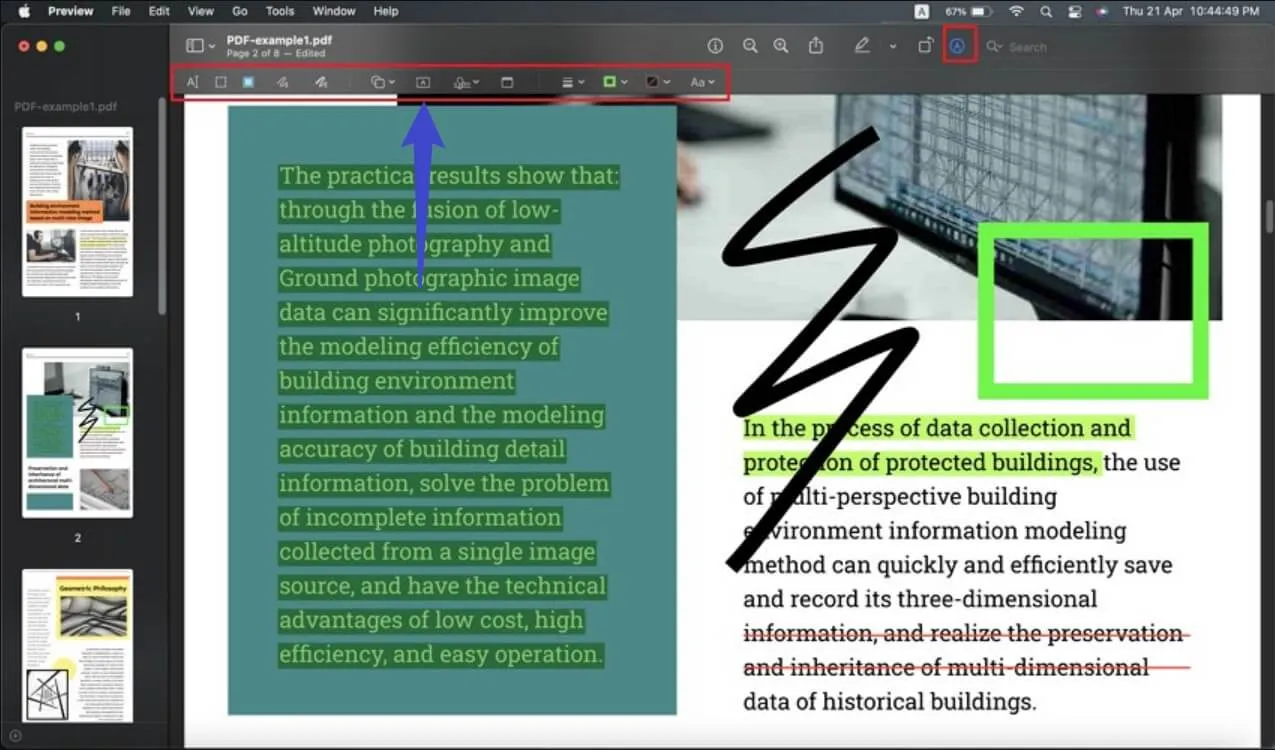
Superace Software's UPDF application includes all the capabilities you require and more. Your ability to modify PDF files has never been more extraordinary. You can add or remove words, change the font, text size, color, and style, and set the alignment. Whether you wish to trim, rotate, enhance, remove, or replace the images, UPDF lets you expertly alter every aspect of your PDF files. You can learn more about how to edit a PDF with UPDF.
What's more, compared with Preview, UPDF also allows you to add, edit, and remove watermarks, backgrounds, headers and footers in PDF files like in Word. But Preview is only available for reading and annotating PDF files.

3. Support More Converting Formats
Preview supports converting PDF to JPG, PNG, and TIFF formats. But with UPDF, you can also convert PDF to Word, Excel, PPT, CSV, RTF, HTML, XML, GIF, BMP, and PDF/A. If you have scanned or image-based PDF files, the UPDF's OCR feature will make them searchable and editable.
4. More Annotation Tools
With Preview, you can annotate PDF by drawing, highlighting, underlining, strikethrough, adding shapes, text comments, notes, and signatures. These are the basic annotation tools.
But using the UPDF software, you can annotate PDF documents with many various annotation tools, including all tools in Preview and many other tools that are unavailable in Preview, such as squiggly lines, text boxes, text callouts, stamps, stickers, and so on.
Windows • macOS • iOS • Android 100% secure

5. More Efficient and Convenient Page Management
Regarding organizing PDF pages, Preview is only available for inserting, deleting, and rotating PDF pages. However, you can use all features of organizing pages in UPDF and have more options to arrange PDF pages, such as cropping, extracting, splitting, and replacing pages, etc.

6. More Attractive Interface
When it comes to interface, there might be a slight difference between these two as both serve different customers and platforms. Apple is known for its sleek and minimal design, which is apparent with Preview. You get no fluff, and everything is where it is supposed to be. It is sleek, functional, and professional.
UPDF is for those who like colorful presentation in their workflow and intuitiveness; all features should be within reach and functional simultaneously. If you fall in the 2nd category, then UPDF is for you in Preview vs UPDF. Furthermore, those on Windows or devices other than the Mac can't have Preview, can you? And therefore, UPDF is the clear winner for Preview vs UPDF discussion.
7. Faster Open Speed
As the Preview is an Apple app that comes with the device, it is super sharp and allows for the Preview of all PDF documents from the file manager. Reading PDF documents works fine even for larger documents, though opening a big document for the first time takes time.
This issue is not the case for UPDF, as even the most complicated files that are too large for the majority of other tools can be opened and processed rapidly for clients with UPDF, making UPDF the undisputed champion of the Preview VS UPDF contest.
Want to see more details about UPDF? You can see the below video to see how UPDF helps you improve document productivity on all platforms.
Part 4. FAQs about Preview on Mac
1. What is Better than Preview for Mac?
In this article, we have gone into detail about Preview vs UPDF and shared essential aspects of UPDF. If PDF documentation and workflow are vital for you and you are a power user, then UPDF is definitely for you.
UPDF is the best solution for Mac users, as UPDF allows you to quickly add, remove, and edit individual words, ideas, and paragraphs. It is compatible with all major operating systems, including Mac and Windows, Android, and iOS.
2. What is the Best Mac PDF Editor?
You can get several different PDF viewers and editors online or Apple App Store for your Mac. While they provide great functionality and features, they can only match UPDF in their library of features and tools others have. The combined features of more than a few apps make it the best choice.
If that was not all, the price point alone sets it above all the rest. You can spend as little as $2.49 monthly for UPDF, which costs only $29.99 annually. For the perpetual license, you only need to pay $49.99 once. Compared to other apps on the market, it is significantly less expensive for more and better features.
3. Is Preview a PDF Reader?
The default PDF viewer on Mac systems is called Preview. While this may enable you to read PDFs on a Mac, you will be able to view them and will not have accessibility to any dynamic or interaction aspects.
It's recommended to open the document with PDF-specific software like UPDF if you want to alter, use selection menus, or sign PDFs.
4. What is an Alternative to Preview?
UPDF, Zeplin, Sketch, and Avocode are the top alternatives to Preview for iOS and Mac. If you also need to read bigger PDF files and be able to make changes or bookmark and annotate-like functions, UPDF is the best alternative.
Conclusion
You have a clearer picture of why you should choose UPDF in place of Preview on the Mac; it is a simple math equation when considering Preview or UPDF. The features, cloud accessibility, functionality, and price make UPDF a better solution, especially if your workflow is increasing daily or you work with a team for different projects.
Windows • macOS • iOS • Android 100% secure
 UPDF
UPDF UPDF for Windows
UPDF for Windows UPDF for Mac
UPDF for Mac UPDF for iPhone/iPad
UPDF for iPhone/iPad UPDF for Android
UPDF for Android UPDF AI
UPDF AI Convert PDF
Convert PDF OCR PDF
OCR PDF Batch PDF
Batch PDF Edit PDF
Edit PDF Organize PDF
Organize PDF Compress PDF
Compress PDF View PDF
View PDF Annotate PDF
Annotate PDF Fill and Sign
Fill and Sign UPDF Cloud
UPDF Cloud Protect PDF
Protect PDF User Guide
User Guide Tech Spec
Tech Spec FAQs
FAQs Contact Us
Contact Us Newsroom
Newsroom UPDF Reviews
UPDF Reviews About Us
About Us Education Discount
Education Discount What's New
What's New Affiliate Program
Affiliate Program Reseller Program
Reseller Program Template Library
Template Library









 Katherine Brown
Katherine Brown 
 Lizzy Lozano
Lizzy Lozano 


 Bertha Tate
Bertha Tate 